- Table of Contents
-
- 02-WLAN Configuration Guide
- 00-Preface
- 01-WLAN Interface Configuration
- 02-WLAN Service Configuration
- 03-WLAN Security Configuration
- 04-WLAN Roaming Configuration
- 05-WLAN RRM Configuration
- 06-WLAN IDS Configuration
- 07-WLAN QoS Configuration
- 08-WLAN Mesh Link Configuration
- 09-WLAN Optimization Configuration
- 10-Advanced WLAN Configuration
- Related Documents
-
| Title | Size | Download |
|---|---|---|
| 07-WLAN QoS Configuration | 262.67 KB |
Contents
Displaying and maintaining WMM
WMM basic configuration example
CAC service configuration example
SVP service configuration example
Traffic differentiation test configuration example
EDCA parameter configuration failure
SVP or CAC configuration failure
Configuring bandwidth guaranteeing
Displaying and maintaining bandwidth guaranteeing
Bandwidth guaranteeing configuration example
Configuring client rate limiting
Displaying and maintaining client rate limiting
Client rate limiting configuration example
Overview
An 802.11 network offers contention-based wireless access. To provide applications with QoS services, IEEE developed 802.11e for the 802.11-based WLAN architecture.
When IEEE 802.11e was being standardized, Wi-Fi Alliance defined the Wi-Fi Multimedia (WMM) standard to allow QoS provisioning of different vendors' devices to interoperate. WMM makes a WLAN network capable of providing QoS services.
Terminology
· WMM
WMM is a wireless QoS protocol designed to preferentially transmit packets with high priority, thus guaranteeing better QoS services for voice and video applications in a wireless network.
· EDCA
Enhanced distributed channel access (EDCA) is a channel contention mechanism designed by WMM to preferentially transmit packets with high priority and allocate more bandwidth to such packets.
· AC
Access category (AC) is used for channel contention. WMM defines four access categories; they are AC-VO (voice) queue, AC-VI (video) queue, AC-BE (best-effort) queue, and AC-BK (background) queue in the descending order of priority. When contending for a channel, a high-priority AC queue preempts a low-priority AC queue. AC also stands for access controller in this document. Identify the acronyms through the context.
· CAC
Connection admission control (CAC) limits the number of clients that are using high-priority AC queues (including AC-VO and AC-VI queues) to guarantee sufficient bandwidth for existing high-priority traffic.
· U-APSD
Unscheduled automatic power-save delivery (U-APSD) is a new power saving mechanism defined by WMM to enhance the power saving capability of clients.
· SVP
SpectraLink voice priority (SVP) is a voice priority protocol designed by the Spectralink company to guarantee QoS for voice traffic.
WMM protocol overview
The distributed coordination function (DCF) in 802.11 stipulates that access points (APs) and clients employ the carrier sense multiple access with collision avoidance (CSMA/CA) access mechanism. APs or clients listen to the channel before they hold the channel for data transmission. When the specified idle duration of the channel times out, APs or clients randomly select a backoff slot within the contention window to perform backoff. The device that finishes backoff first gets the channel. With 802.11, all devices have the same idle duration and contention window, and they are equal when contending for a channel. In WMM, this equal contention mechanism is changed.
EDCA parameters
WMM assigns data packets in a basic service set (BSS) to four AC queues. By allowing a high-priority AC queue to have more channel contention opportunities than a low-priority AC queue, WMM offers different service levels for different AC queues.
WMM defines a set of EDCA parameters for each AC queue, as follows:
· Arbitration inter-frame spacing number (AIFSN)—Different from the 802.11 protocol where the idle duration (set using DIFS) is a constant value, WMM can define an idle duration per AC queue. The idle duration increases as the AIFSN value increases (see Figure 1 for the AIFS durations).
· Exponent form of CWmin (ECWmin) and exponent form of CWmax (ECWmax)—Determine the average backoff slots, which increases as the two values increase (see Figure 1 for the backoff slots).
· Transmission opportunity limit (TXOPLimit)—Indicates the maximum time for which a user can hold a channel after a successful contention. The greater the TXOPLimit is, the longer the user can hold the channel. The value 0 indicates that the user can send only one packet each time it holds the channel.
Figure 1 Per-AC channel contention parameters in WMM
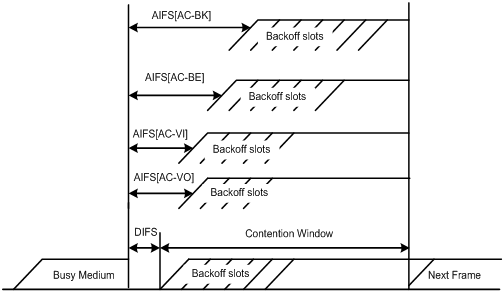
CAC admission policies
CAC requires that a client obtain permission of the AP before it can use a high-priority AC queue for transmission, thus guaranteeing bandwidth to the clients that have gained access. CAC controls real time traffic (AC-VO and AC-VI traffic) but not common data traffic (AC-BE and AC-BK traffic).
If a client wants a high-priority AC queue, the client must send a request to the AP. The AP returns a positive or negative response based on either of the following admission control policies:
· Channel utilization-based admission policy—The AP calculates the total time that the existing high-priority AC queues occupy the channel per second, and then calculates the time that the requesting traffic will occupy the channel per second. If the sum of the two values is smaller than or equal to the maximum hold time of the channel, the client can use the requested AC queue. Otherwise, the request is rejected.
· Users-based admission policy—If the number of clients using high-priority AC queues plus the clients requesting high-priority AC queues is smaller than or equal to the maximum number of high-priority AC queue clients, the request is accepted. Otherwise, the request is rejected. During calculation, a client is counted once, even if the client is using both the AC-VO and AC-VI queues.
U-APSD power-save mechanism
U-APSD improves the 802.11 APSD power saving mechanism. When associating clients with AC queues, you can specify how these AC queues are handled. Some AC queues can be trigger-enabled, and some AC queues delivery-enabled. You can also specify the maximum number of data packets delivered in a trigger packet.
Both the trigger attribute and the delivery attribute can be modified when flows are established using CAC. When a client sleeps, the delivery-enabled AC queue packets destined for the client are buffered. The client must send a trigger-enabled AC queue packet to get the buffered packets. After the AP receives the trigger packet, packets in the transmit queue are sent. The number of packets sent depends on the agreement made when the client was admitted. AC queues without the delivery attribute store and transmit packets as defined in the 802.11 protocol.
SVP
SVP can assign packets with the protocol ID 119 in the IP header to a specific AC queue. SVP stipulates that random backoff is not performed for SVP packets. Therefore, you can set both ECWmin and ECWmax to 0 when there are only SVP packets in an AC queue.
ACK policy
WMM defines two ACK policies: Normal ACK and No ACK.
· When the no acknowledgement (No ACK) policy is used, the recipient does not acknowledge received packets during wireless packet exchange. This policy is suitable in an environment where communication quality is fine and interference is weak. While the No ACK policy helps improve transmission efficiency, it can cause increased packet loss when communication quality deteriorates. This situation results from no re-transmission of packets that are not received.
· When the Normal ACK policy is used, the recipient acknowledges each received unicast packet.
Protocols and standards
· 802.11e-2005, Amendment 8: Medium Access Control (MAC) Quality of Service Enhancements, IEEE Computer Society, 2005
· Wi-Fi, WMM Specification version 1.1, Wi-Fi Alliance, 2005
Configuring WMM
|
Step |
Command |
Remarks |
|
1. Enter system view. |
system-view |
N/A |
|
2. Create a radio policy and enter radio policy view. |
wlan radio-policy radio-policy-name |
N/A |
|
3. Enable WMM. |
wmm enable |
By default, WMM is enabled. The 802.11n protocol stipulates that all 802.11n clients support WLAN QoS. Therefore, when the radio operates in 802.11an or 802.11gn mode, you should enable WMM. Otherwise, the associated 802.11n clients may fail to communicate. |
|
4. Set the EDCA parameters of AC-VO or AC-VI queues for clients. |
wmm edca client { ac-vo | ac-vi } { aifsn aifsn-value | ecw ecwmin ecwmin-value ecwmax ecwmax -value | txoplimit txoplimit-value | cac } * |
Optional. By default, a client uses the default EDCA parameters shown in Table 1. |
|
5. Set the EDCA parameters of AC-BE or AC-BK queues for clients. |
wmm edca client { ac-be | ac-bk } { aifsn aifsn-value | ecw ecwmin ecwmin-value ecwmax ecwmax -value | txoplimit txoplimit -value } * |
Optional. By default, a client uses the default EDCA parameters shown in Table 1. |
|
6. Set the EDCA parameters and specify the ACK policy for the AP radio. |
wmm edca radio { ac-vo | ac-vi | ac-be | ac-bk } { aifsn aifsn-value | ecw ecwmin ecwmin-value ecwmax ecwmax -value | txoplimit txoplimit -value | noack } * |
Optional. By default, an AP radio uses the default EDCA parameters shown in Table 2 and uses the Normal ACK policy. |
|
7. Set the CAC policy. |
wmm cac policy { channelutilization [ channelutilization-value ] | users [ users-number ] } |
Optional. By default, the users-based admission policy applies, with the maximum number of users being 20. |
|
8. Map SVP packets to a specified AC queue. |
wmm svp map-ac { ac-vi | ac-vo | ac-be | ac-bk } |
Optional. By default, the SVP packet mapping function is disabled. Note that SVP packet mapping applies to non WMM clients, and does not take effect on WMM clients. |
|
|
NOTE: · If CAC is enabled for an AC queue, CAC is also enabled for the AC queues with higher priority. For example, if you use the wmm edca client command to enable CAC for the AC-VI queue, CAC is also enabled for the AC-VO queue. However, enabling CAC for the AC-VO queue does not enable CAC for the AC-VI queue. · H3C recommends that you use the default EDCA parameter settings for APs and clients (except the TXOPLimit parameter for devices using 802.11b radio cards) unless it is necessary to modify the default settings. · When the radio card of a device is 802.11b, H3C recommends that you set the TXOPLimit values of the AC-BK, AC-BE, AC-VI, and AC-VO queues to 0, 0, 188, and 102 respectively. · The SVP packet mapping function takes effect only after you enable WMM. |
Table 1 The default EDCA parameters for clients
|
AC queue |
AIFSN |
ECWmin |
ECWmax |
TXOP Limit |
|
AC-BK queue |
7 |
4 |
10 |
0 |
|
AC-BE queue |
3 |
4 |
10 |
0 |
|
AC-VI queue |
2 |
3 |
4 |
94 |
|
AC-VO queue |
2 |
2 |
3 |
47 |
Table 2 The default EDCA parameters for APs
|
AC queue |
AIFSN |
ECWmin |
ECWmax |
|
|
AC-BK queue |
7 |
4 |
10 |
0 |
|
AC-BE queue |
3 |
4 |
6 |
0 |
|
AC-VI queue |
1 |
3 |
4 |
94 |
|
AC-VO queue |
1 |
2 |
3 |
47 |
Displaying and maintaining WMM
|
Task |
Command |
Remarks |
|
Display the WMM information of the specified AP's radio or all radios. |
display wlan wmm radio { all | ap ap-name } [ | { begin | exclude | include } regular-expression ] |
Available in any view. |
|
Display the WMM information of the client identified by the specified MAC address, of the clients associated with the specified AP, or of all clients. |
display wlan wmm client { all | ap ap-name | mac-address mac-address } [ | { begin | exclude | include } regular-expression ] |
Available in any view. |
|
Display client or radio WLAN statistics. |
display wlan statistics { client [ all | mac-address mac-address ] | radio [ ap-name ] } [ | { begin | exclude | include } regular-expression ] |
Available in any view. |
|
Display WLAN radio policy information. |
display wlan radio-policy [ radio-policy-name ] [ | { begin | exclude | include } regular-expression ] |
Available in any view. |
|
Clear radio WMM statistics. |
reset wlan wmm radio { all | ap ap-name } |
Available in user view. |
|
Clear client WMM statistics. |
reset wlan wmm client { all | ap ap-name | mac-address mac-address } |
Available in user view. |
WMM configuration examples
WMM basic configuration example
Network requirements
As shown in Figure 2, AC is connected to a Layer 2 switch, and AP and AC are in the same network. Enable WMM on AC, so that AP and the client can prioritize the traffic.
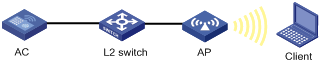
Configuration procedure
<AC> system-view
# Create interface WLAN-ESS 1.
[AC] interface wlan-ess 1
[AC-WLAN-ESS1] quit
# Create a clear-type WLAN service template, configure its SSID as market, and bind WLAN-ESS 1 to the service template.
[AC] wlan service-template 1 clear
[AC-wlan-st-1] ssid market
[AC-wlan-st-1] bind wlan-ess 1
[AC-wlan-st-1] authentication-method open-system
[AC-wlan-st-1] service-template enable
# Configure a radio policy. Enable WMM (optional, because WMM is enabled by default).
[AC] wlan radio-policy radiopolicy1
[AC-wlan-rp-radiopolicy1] wmm enable
[AC-wlan-rp-radiopolicy1] quit
# Create a template named ap1, configure the model name as WA2100, and configure the serial ID as 210235A29G007C000020.
[AC] wlan ap ap1 model WA2100
[AC-wlan-ap-ap1] serial-id 210235A29G007C000020
# Bind service template 1 and radio policy radiopolicy1 to interface Radio 1.
[AC-wlan-ap-ap1] radio 1 type dot11a
[AC-wlan-ap-ap1-radio-1] radio-policy radiopolicy1
[AC-wlan-ap-ap1-radio-1] service-template 1
[AC-wlan-ap-ap1-radio-1] radio enable
After WMM is enabled, you can use the display wlan wmm radio command to view WMM-related information.
CAC service configuration example
Network requirements
As shown in Figure 3, AC is connected to a Layer 2 switch. AP and AC are in the same network. Configure CAC for high-priority queues (AC-VO and AC-VI queues) on the AC, and use a users-based admission policy to allow the AP to accommodate up to 10 clients in the AC-VO and AC-VI queues. In this way, clients in the AC-VO and AC-VI queues can be guaranteed of enough bandwidth.
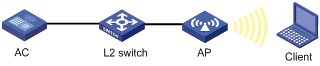
Configuration procedure
<AC> system-view
# Create interface WLAN-ESS 1.
[AC] interface WLAN-ESS 1
[AC-WLAN-ESS1] quit
# Create a clear-type WLAN service template, configure its SSID as market, and bind WLAN-ESS 1 to the service template.
[AC] wlan service-template 1 clear
[AC-wlan-st-1] ssid market
[AC-wlan-st-1] bind WLAN-ESS 1
[AC-wlan-st-1] authentication-method open-system
[AC-wlan-st-1] service-template enable
# Create a radio policy named radiopolicy1, enable WMM for the radio policy, enable CAC for AC-VO and AC-VI, and configure the policy to limit the number of users to 10.
[AC] wlan radio-policy radiopolicy1
[AC-wlan-rp-radiopolicy1] wmm enable
[AC-wlan-rp-radiopolicy1] wmm edca client ac-vo cac
[AC-wlan-rp-radiopolicy1] wmm edca client ac-vi cac
[AC-wlan-rp-radiopolicy1] wmm cac policy users 10
[AC-wlan-rp-radiopolicy1] quit
# Create a template named ap1, configure the model name as WA2100, and configure the serial ID as 210235A29G007C000020.
[AC] wlan ap ap1 model WA2100
[AC-wlan-ap-ap1] serial-id 210235A29G007C000020
# Bind service template 1 and radio policy radiopolicy1 to interface Radio 1.
[AC-wlan-ap-ap1] radio 1 type dot11a
[AC-wlan-ap-ap1-radio-1] radio-policy radiopolicy1
[AC-wlan-ap-ap1-radio-1] service-template 1
[AC-wlan-ap-ap1-radio-1] radio enable
If a client wants high-priority AC queue (AC-VO or AC-VI), the client must send a request to the AP. If the number of clients using high-priority AC queues (AC-VO or AC-VI) plus the clients requesting high-priority AC queues on AP is smaller than or equal to the maximum number of high-priority AC clients (10 in this example), the request is accepted. The priority is decreased for packets from the clients exceeding the maximum number of high-priority AC clients.
SVP service configuration example
Network requirements
As shown in Figure 4, AC is connected to L2 switch. AP and AC are in the same network. Configure the SVP service, so that SVP packets are assigned to the AC-VO queue on AP.
To guarantee the highest priority for the AC-VO queue, set ECWmin and ECWmax to 0 for the AC-VO queue of AP.
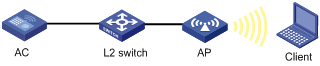
Configuration procedure
<AC> system-view
# Create interface WLAN-ESS 1.
[AC] interface WLAN-ESS 1
[AC-WLAN-ESS1] quit
# Configure a clear-type WLAN service template, configure its SSID as market, and bind WLAN-ESS 1 to the service template.
[AC] wlan service-template 1 clear
[AC-wlan-st-1] ssid market
[AC-wlan-st-1] bind WLAN-ESS 1
[AC-wlan-st-1] authentication-method open-system
[AC-wlan-st-1] service-template enable
# Configure a radio policy radiopolicy1, and enable WMM for the radio policy.
[AC] wlan radio-policy radiopolicy1
[AC-wlan-rp-radiopolicy1] wmm enable
# Assign SVP packets to the AC-VO queue.
[AC-wlan-rp-radiopolicy1] wmm svp map-ac ac-vo
# Create a template named ap1, configure the model name as WA2100, and configure the serial ID as 210235A29G007C000020.
[AC] wlan ap ap1 model WA2100
[AC-wlan-ap-ap1] serial-id 210235A29G007C000020
# Bind service template 1 and radio policy radiopolicy1 to interface Radio 1.
[AC-wlan-ap-ap1] radio 1 type dot11a
[AC-wlan-ap-ap1-radio-1] radio-policy radiopolicy1
[AC-wlan-ap-ap1-radio-1] service-template 1
[AC-wlan-ap-ap1-radio-1] radio enable
If a non-WMM client goes online and sends SVP packets to the AC, the SVP packets will be assigned to the AC-VO queue.
Traffic differentiation test configuration example
Network requirements
As shown in Figure 5, AC is connected to L2 switch. AP and AC are in the same network. Configure the AC to map IP precedence 7 to local precedence 7, allowing such packets to occupy more bandwidth when being transmitted on the wireless network.
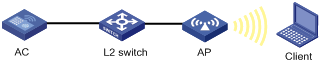
Configuration procedure
# Configure a QoS policy named wmm.
<AC> system-view
# Create a class named wmm, and configure the class to match packets with IP precedence value 7.
[AC] traffic classifier wmm
[AC-classifier-wmm] if-match ip-precedence 7
[AC-classifier-wmm] quit
# Create a traffic behavior named wmm, and configure the traffic behavior to mark packets with local precedence value 7.
[AC] traffic behavior wmm
[AC-behavior-wmm] remark local-precedence 7
[AC-behavior-wmm] quit
# Create a QoS policy named wmm, and associate class wmm with behavior wmm in the QoS policy.
[AC] qos policy wmm
[AC-qospolicy-wmm] classifier wmm behavior wmm
[AC-qospolicy-wmm] quit
# Apply QoS policy wmm to the incoming traffic of interface GigabitEthernet 1/0/1.
[AC] interface GigabitEthernet 1/0/1
[AC-GigabitEthernet1/0/1] qos apply policy wmm inbound
[AC-GigabitEthernet1/0/1] quit
# Create interface WLAN-ESS 1.
[AC] interface WLAN-ESS 1
[AC-WLAN-ESS1] quit
# Enter the specified priority mapping table view (optional, because the mapping table exists by default.).
[AC] qos map-table lp-dot11e
# Create a clear-type WLAN service template, configure its SSID as market, and bind WLAN-ESS 1 to the service template.
[AC] wlan service-template 1 clear
[AC-wlan-st-1] ssid market
[AC-wlan-st-1] bind WLAN-ESS 1
[AC-wlan-st-1] authentication-method open-system
[AC-wlan-st-1] service-template enable
[AC-wlan-st-1] quit
# Configure a radio policy named radiopolicy1. Then enable WMM for the policy (optional, because WMM is enabled by default).
[AC] wlan radio-policy radiopolicy1
[AC-wlan-rp-radiopolicy1] wmm enable
[AC-wlan-rp-radiopolicy1] quit
# Create a template named ap1, configure the model name as WA2100, and configure the serial ID as 210235A29G007C000020.
[AC] wlan ap ap1 model WA2100
[AC-wlan-ap-ap1] serial-id 210235A29G007C000020
# Bind service template 1 and radio policy radiopolicy1 to interface Radio 1.
[AC-wlan-ap-ap1] radio 1 type dot11a
[AC-wlan-ap-ap1-radio-1] channel 149
[AC-wlan-ap-ap1-radio-1] radio-policy radiopolicy1
[AC-wlan-ap-ap1-radio-1] service-template 1
[AC-wlan-ap-ap1-radio-1] radio enable
After above configuration, the AC maps IP precedence 7 to local precedence 7.
Troubleshooting
EDCA parameter configuration failure
Symptom
Configuring EDCA parameters for an AP failed.
Analysis
The EDCA parameter configuration of an AP is restricted by the radio chip of the AP.
Solution
1. Use the display wlan wmm radio ap ap-name command to view the support of the radio chip for the EDCA parameters. Make sure the configured EDCA parameters are supported by the radio chip.
2. Check that the values configured for the EDCA parameters are valid.
SVP or CAC configuration failure
Symptom
The SVP packet priority mapping function configured with the wmm svp map-ac command does not take effect.
CAC configured with the wmm edca client command does not take effect.
Analysis
The SVP packet priority mapping function or CAC takes effect only after WMM is enabled.
Solution
SVP takes effect on only non-WMM clients. Determine whether the associated clients are non-WMM clients:
1. Use the wmm enable command to enable the WMM function.
2. Check the state of the SVP priority mapping function or CAC again.
Configuring bandwidth guaranteeing
When traffic is heavy, a BSS without any rate limitation may aggressively occupy the available bandwidth for other BSSs. If you limit the rate of the BSS, it cannot use the idle bandwidth of other BSSs.
To improve bandwidth use efficiency when ensuring bandwidth use fairness among WLAN services, use the bandwidth guaranteeing function. Bandwidth guaranteeing makes sure that all traffic from each BSS can pass through freely when the network is not congested, and each BSS can get the guaranteed bandwidth when the network is congested.
For example, suppose you guarantee SSID1, SSID2, and SSID3 25%, 25%, and 50% of the bandwidth. When the network is not congested, SSID1 can use all idle bandwidth in addition to its guaranteed bandwidth. When the network is congested, SSID1 can use at least its guaranteed bandwidth, 25% of the bandwidth.
|
|
NOTE: This feature applies to only the traffic from AP to client. |
Configuration procedure
To configure bandwidth guaranteeing:
|
To do… |
Use the command… |
Remarks |
|
1. Enter system view. |
system-view |
N/A |
|
2. Enter AP template view. |
wlan ap ap-name [ model model-name [ id ap-id ] ] |
N/A |
|
3. Enter radio view. |
radio radio-id |
N/A |
|
4. Enable bandwidth guaranteeing. |
bandwidth-guarantee enable |
By default, bandwidth guaranteeing is disabled. |
|
5. Configure a guaranteed bandwidth percent for the specified BSS. |
bandwidth-guarantee service-template service-template-number percent percent |
Optional. The WLAN service must have been bound to the radio. For the WLAN services bound to the same radio, the sum of guaranteed bandwidth percents cannot exceed 100%. |
Displaying and maintaining bandwidth guaranteeing
|
Task |
Command |
Remarks |
|
Display bandwidth guaranteeing configuration. |
display wlan bandwidth-guarantee [ ap ap-name radio radio-id ] [ | { begin | exclude | include } regular-expression ] |
Available in any view. |
Bandwidth guaranteeing configuration example
Network requirements
In an enterprise, three clients access the wireless network through WLAN services research, office, and entertain, respectively.
To ,make sure that the enterprise network works normally, guarantee 20% of the bandwidth for WLAN service office, 80% for research, and none for entertain within the same AP.
Figure 6 Network diagram
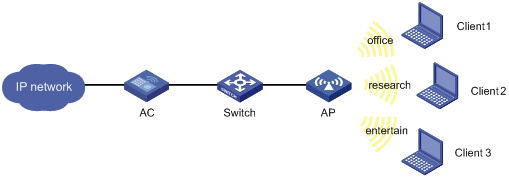
Configuration procedure
# Configure the maximum 802.11a bandwidth as 10000 kbps.
<AC> system-view
[AC] wlan rrm
[AC-wlan-rrm] dot11a max-bandwidth 10000
[AC-wlan-rrm] quit
# Create a WLAN-ESS interface.
<AC> system-view
[AC] interface wlan-ess 1
[AC-WLAN-BSS1] port-security port-mode psk
[AC-WLAN-BSS1] port-security tx-key-type 11key
[AC-WLAN-BSS1] port-security preshared-key pass-phrase simple 12345678
[AC-WLAN-ESS1] quit
[AC] interface wlan-ess 2
[AC-WLAN-BSS2] port-security port-mode psk
[AC-WLAN-BSS2] port-security tx-key-type 11key
[AC-WLAN-BSS2] port-security preshared-key pass-phrase simple abcdefgh
[AC-WLAN-ESS2] quit
[AC] interface wlan-ess 3
[AC-WLAN-ESS3] quit
# Create service template 1 of the crypto type, and set the SSID as research for service template 1.
[AC] wlan service-template 1 crypto
[AC-wlan-st-1] ssid research
[AC-wlan-st-1] bind wlan-ess 1
[AC-wlan-st-1] authentication-method open-system
[AC-wlan-st-1] cipher-suite ccmp
[AC-wlan-st-1] security-ie rsn
[AC-wlan-st-1] service-template enable
[AC-wlan-st-1] quit
# Create service template 2 of the crypto type, and set the SSID as office for service template 2.
[AC] wlan service-template 2 crypto
[AC-wlan-st-2] ssid office
[AC-wlan-st-2] bind wlan-ess 2
[AC-wlan-st-2] authentication-method open-system
[AC-wlan-st-2] cipher-suite ccmp
[AC-wlan-st-2] security-ie rsn
[AC-wlan-st-2] service-template enable
[AC-wlan-st-2] quit
# Create service template 2 of the clear type, and set the SSID as entertain for service template 2.
[AC] wlan service-template 3 clear
[AC-wlan-st-3] ssid entertain
[AC-wlan-st-3] bind wlan-ess 3
[AC-wlan-st-3] service-template enable
[AC-wlan-st-3] quit
# Apply service templates to radio 1.
[AC] wlan ap ap1 model wa2220e-ag
[AC-wlan-ap-ap1] radio 1 type dot11a
[AC-wlan-ap-ap1-radio-1] service-template 1
[AC-wlan-ap-ap1-radio-1] service-template 2
[AC-wlan-ap-ap1-radio-1] service-template 3
[AC-wlan-ap-ap1-radio-1] radio enable
# Enable bandwidth guaranteeing.
[AC-wlan-ap-ap1-radio-1] bandwidth-guarantee enable
# Set the guaranteed bandwidth percent to 80% for service template 1 and 20% for service template 2.
[AC-wlan-ap-ap1-radio-1] bandwidth-guarantee service-template 1 percent 80
[AC-wlan-ap-ap1-radio-1] bandwidth-guarantee service-template 2 percent 20
[AC-wlan-ap-ap1-radio-1] return
Verifying the configuration
# Use the display wlan bandwidth-guarantee command to display the bandwidth guaranteeing configuration.
<AC> display wlan bandwidth-guarantee
Bandwidth Guarantee
ST: service template
--------------------------------------------------------------------------------
AP Radio Mode ST Percent
--------------------------------------------------------------------------------
ap1 1 802.11a 1 80%
ap1 1 802.11a 2 20%
--------------------------------------------------------------------------------
2. Suppose the rate of traffic from the AP to Client 1 exceeds 2000 kbps and the rate of traffic from the AP to Client 2 exceeds 8000 kbps, and the rate of traffic from the AP to all clients exceeds 10000 kbps. In this case, because WLAN services research and office are configured with bandwidth guaranteeing, the AP will preferentially forward traffic from the AP to Client 1 and Client 2. As a result, the AP sends traffic to Client 1 at a rate of 2000 kbps, the AP sends traffic to client 2 at a rate of 8000 kbps, and the rate of traffic from the AP to Client 3 is limited.
Configuring client rate limiting
The WLAN provides limited bandwidth for each AP. Because the bandwidth is shared by wireless clients attached to the AP, aggressive use of bandwidth by a client will affect other clients. To ensure fair use of bandwidth, rate limit traffic of clients in either of the following approaches:
· Configure the total bandwidth shared by all clients. This is called "dynamic mode". The rate limit of a client is the configured total rate/the number of online clients. For example, if the configure total rate is 10 Mbps and five clients are online, the rate limit of each client is 2 Mbps.
· Configure the maximum bandwidth that can be used by each client. This is called "static mode". For example, if the configured rate is 1 Mbps, the rate limit of each client online is 1 Mbps. When the set rate limit multiplied by the number of access clients exceeds the available bandwidth provided by the AP, no clients can get the guaranteed bandwidth.
Configuration procedure
You can configure WLAN service-based client rate limiting, so that the AC can limit client rates for a WLAN service.
To configure WLAN service-based client rate limiting:
|
Step |
Command |
Remarks |
|
1. Enter system view. |
system-view |
N/A |
|
2. Enter service template view. |
wlan service-template service-template-number { clear | crypto } |
N/A |
|
3. Configure WLAN service-based client rate limiting. |
client-rate-limit direction { inbound | outbound } mode { dynamic | static } cir cir |
Optional. Disabled by default. |
You can configure radio-based client rate limiting, so that the AC can limit client rates for the same radio.
To configure radio-based client rate limiting (available only on ACs):
|
Step |
Command |
Remarks |
|
1. Enter system view. |
system-view |
N/A |
|
2. Enter radio view. |
radio radio-number [ type { dot11a | dot11an | dot11b | dot11g | dot11gn } ] |
N/A |
|
3. Configure radio-based client rate limiting. |
client-rate-limit direction { inbound | outbound } mode { dynamic | static } cir cir |
Optional. Disabled by default. |
Displaying and maintaining client rate limiting
|
Task |
Command |
Remarks |
|
Display client rate limiting information. |
display wlan client-rate-limit { service-template [ service-template-number ] | ap [ ap-name radio radio-id ] } [ | { begin | exclude | include } regular-expression ] |
Available in any view. |
Client rate limiting configuration example
Network requirements
AC is connected to Switch, and is in the same network as the AP. Configure client rate limiting on AC, so that AP limits the incoming traffic in static mode and limits the outgoing traffic in dynamic mode for the clients.
Figure 7 Network diagram
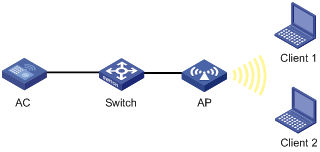
Configuration procedure
# Enable the WLAN service. (Optional, because the WLAN service is enabled by default)
<AC> system-view
[AC] wlan enable
# Create a WLAN-ESS interface.
[AC] interface wlan-ess 1
[AC-WLAN-ESS1] quit
# Create a WLAN service template of the clear type, configure its SSID as service, and bind interface WLAN-ESS 1 to the service template.
[AC] wlan service-template 1 clear
[AC-wlan-st-1] ssid service
[AC-wlan-st-1] bind wlan-ess 1
[AC-wlan-st-1] authentication-method open-system
# Configure WLAN service-based client rate limiting on AC to limit the rate of traffic from clients to AP (incoming traffic) to 8000 kbps in static mode and the rate of traffic from AP to clients (outgoing traffic) to 8000 kbps in dynamic mode.
[AC-wlan-st-1] client-rate-limit direction inbound mode static cir 8000
[AC-wlan-st-1] client-rate-limit direction outbound mode dynamic cir 8000
[AC-wlan-st-1] service-template enable
[AC-wlan-st-1] return
# Create an AP template named ap1, set the AP model to WA2100, and set the AP serial ID to 210235A29G007C000020.
[AC] wlan ap ap1 model WA2100
[AC-wlan-ap-ap1] serial-id 210235A29G007C000020
# Configure an 802.11g radio.
[AC-wlan-ap-ap1] radio 1 type dot11g
# Bind service template 1 to radio 1.
[AC-wlan-ap-ap1-radio-1] service-template 1
[AC-wlan-ap-ap1-radio-1] radio enable
[AC-wlan-ap-ap1-radio-1] return
Verifying the configuration
# Use the display wlan client-rate-limit service-template command to display the client rate limiting configuration.
<AC> display wlan client-rate-limit service-template
Client Rate Limit
--------------------------------------------------------------------------------
Service Template Direction Mode CIR(kbps)
--------------------------------------------------------------------------------
1 Inbound Static 8000
1 Outbound Dynamic 8000
--------------------------------------------------------------------------------
1. When only Client 1 accesses the WLAN through SSID service, the available bandwidth is limited to around 8000 kbps.
2. When both Client 1 and Client 2 access the WLAN through SSID service, the bandwidth available for the traffic from either Client 1 or Client 2 to the AP is limited to around 8000 kbps, and the bandwidth available for the traffic from the AP to either Client 1 or Client 2 is limited to around 4000 kbps.

