- Table of Contents
-
- 02-IP Services Volume
- 00-IP Services Volume Organization
- 01-IP Addressing Configuration
- 02-ARP Configuration.doc
- 03-DHCP Configuration.doc
- 04-DNS Configuration
- 05-IP Performance Configuration
- 06-UDP Helper Configuration
- 07-URPF Configuration
- 08-IPv6 Basics Configuration
- 09-Dual Stack Configuration
- 10-Tunneling Configuration
- 11-sFlow Configuration
- Related Documents
-
| Title | Size | Download |
|---|---|---|
| 04-DNS Configuration | 205.45 KB |
Dynamic Domain Name Resolution
Configuring Static Domain Name Resolution
Configuring Dynamic Domain Name Resolution
Displaying and Maintaining DNS
Static Domain Name Resolution Configuration Example
Dynamic Domain Name Resolution Configuration Example
DNS Proxy Configuration Example
Troubleshooting DNS Configuration
When configuring DNS, go to these sections for information you are interested in:
l Displaying and Maintaining DNS
l Troubleshooting DNS Configuration
This document only covers IPv4 DNS configurations. For introduction to IPv6 DNS configurations, refer to IPv6 Basics Configuration in the IP Services Volume.
DNS Overview
Domain Name System (DNS) is a distributed database used by TCP/IP applications to translate domain names into corresponding IP addresses. With DNS, you can use easy-to-remember domain names in some applications and let the DNS server translate them into correct IP addresses.
There are two types of DNS services, static and dynamic. After a user specifies a name, the device checks the local static name resolution table for an IP address. If no IP address is available, it contacts the DNS server for dynamic name resolution, which takes more time than static name resolution. Therefore, some frequently queried name-to-IP address mappings are stored in the local static name resolution table to improve efficiency.
Static Domain Name Resolution
The static domain name resolution means setting up mappings between domain names and IP addresses. IP addresses of the corresponding domain names can be found in the static domain resolution table when you use applications such as telnet.
Dynamic Domain Name Resolution
Resolving procedure
Dynamic domain name resolution is implemented by querying the DNS server. The resolution procedure is as follows:
1) A user program sends a name query to the resolver of the DNS client.
2) The DNS resolver looks up the local domain name cache for a match. If a match is found, it sends the corresponding IP address back. If not, it sends a query to the DNS server.
3) The DNS server looks up the corresponding IP address of the domain name in its DNS database. If no match is found, it sends a query to a higher level DNS server. This process continues until a result, whether successful or not, is returned.
4) The DNS client returns the resolution result to the application after receiving a response from the DNS server.
Figure 1-1 Dynamic domain name resolution
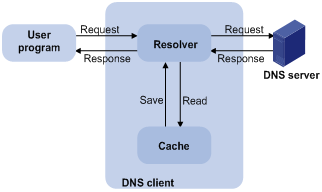
Figure 1-1 shows the relationship between the user program, DNS client, and DNS server.
The resolver and cache comprise the DNS client. The user program and DNS client can run on the same device or different devices, while the DNS server and the DNS client usually run on different devices.
Dynamic domain name resolution allows the DNS client to store latest mappings between domain names and IP addresses in the dynamic domain name cache. There is no need to send a request to the DNS server for a repeated query next time. The aged mappings are removed from the cache after some time, and latest entries are required from the DNS server. The DNS server decides how long a mapping is valid, and the DNS client gets the aging information from DNS messages.
DNS suffixes
The DNS client normally holds a list of suffixes which can be defined by users. It is used when the name to be resolved is incomplete. The resolver can supply the missing part. For example, a user can configure com as the suffix for aabbcc.com. The user only needs to type aabbcc to get the IP address of aabbcc.com. The resolver can add the suffix and delimiter before passing the name to the DNS server.
l If there is no dot in the domain name (for example, aabbcc), the resolver will consider this a host name and add a DNS suffix before query. If no match is found after all the configured suffixes are used respectively, the original domain name (for example, aabbcc) is used for query.
l If there is a dot in the domain name (for example, www.aabbcc), the resolver will directly use this domain name for query. If the query fails, the resolver adds a DNS suffix for another query.
l If the dot is at the end of the domain name (for example, aabbcc.com.), the resolver will consider it a fully qualified domain name (FQDN) and return the query result, successful or failed. Hence, the dot “.” at the end of the domain name is called the terminating symbol.
Currently, the switch supports static and dynamic DNS services.
![]()
If an alias is configured for a domain name on the DNS server, the switch can resolve the alias into the IP address of the host.
DNS Proxy
Introduction to DNS proxy
A DNS proxy forwards DNS requests and replies between DNS clients and a DNS server.
As shown in Figure 1-2, a DNS client sends a DNS request to the DNS proxy, which forwards the request to the designated DNS server, and conveys the reply from the DNS server to the client.
The DNS proxy simplifies network management. When the DNS server address is changed, you only need to change the configuration on the DNS proxy instead of on each DNS client.
Figure 1-2 DNS proxy networking application
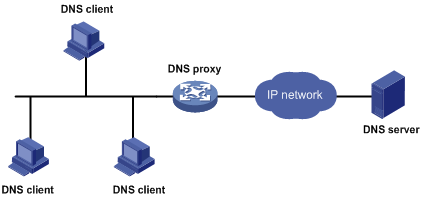
Operation of a DNS proxy
1) A DNS client considers the DNS proxy as the DNS server, and sends a DNS request to the DNS proxy, that is, the destination address of the request is the IP address of the DNS proxy.
2) The DNS proxy searches the local static domain name resolution table after receiving the request. If the requested information exists in the table, the DNS proxy returns a DNS reply to the client.
3) If the requested information does not exist in the static domain name resolution table, the DNS proxy sends the request to the designated DNS server for domain name resolution.
4) After receiving a reply from the DNS server, the DNS proxy forwards the reply to the DNS client.
Configuring the DNS Client
Configuring Static Domain Name Resolution
Follow these steps to configure static domain name resolution:
|
To do… |
Use the command… |
Remarks |
|
Enter system view |
system-view |
–– |
|
Configure a mapping between a host name and IP address in the static name resolution table |
ip host hostname ip-address |
Required Not configured by default. |
![]()
l The IP address you last assign to the host name will overwrite the previous one if there is any.
l You may create up to 50 static mappings between domain names and IP addresses.
Configuring Dynamic Domain Name Resolution
Follow these steps to configure dynamic domain name resolution:
|
Use the command… |
Remarks |
|
|
Enter system view |
system-view |
— |
|
Enable dynamic domain name resolution |
dns resolve |
Required Disabled by default. |
|
Specify a DNS server |
dns server ip-address |
Required Not specified by default. |
|
Configure a domain name suffix |
dns domain domain-name |
Optional Not configured by default, that is, only the provided domain name is resolved. |
![]()
You may configure up to six DNS servers and ten DNS suffixes.
Configuring the DNS Proxy
Follow these steps to configure the DNS proxy:
|
To do… |
Use the command… |
Remarks |
|
Enter system view |
system-view |
— |
|
Enable DNS proxy |
dns proxy enable |
Required Disabled by default. |
Displaying and Maintaining DNS
|
To do… |
Use the command… |
Remarks |
|
Display the static domain name resolution table |
display ip host |
Available in any view |
|
Display DNS server information |
display dns server [ dynamic ] |
|
|
Display domain name suffixes |
display dns domain [ dynamic ] |
Available in any view |
|
Display the information of the dynamic domain name cache |
display dns dynamic-host |
|
|
Display the DNS proxy table |
display dns proxy table |
|
|
Clear the information of the dynamic domain name cache |
reset dns dynamic-host |
Available in user view |
DNS Configuration Examples
Static Domain Name Resolution Configuration Example
Network requirements
Switch uses the static domain name resolution to access Host with IP address 10.1.1.2 through domain name host.com.
Network diagram
Figure 1-3 Network diagram for static domain name resolution
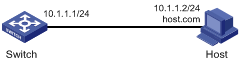
Configuration procedure
# Configure a mapping between host name host.com and IP address 10.1.1.2.
<Sysname> system-view
[Sysname] ip host host.com 10.1.1.2
# Execute the ping host.com command to verify that the switch can use the static domain name resolution to get the IP address 10.1.1.2 corresponding to host.com.
[Sysname] ping host.com
PING host.com (10.1.1.2):
56 data bytes, press CTRL_C to break
Reply from 10.1.1.2: bytes=56 Sequence=1 ttl=128 time=1 ms
Reply from 10.1.1.2: bytes=56 Sequence=2 ttl=128 time=4 ms
Reply from 10.1.1.2: bytes=56 Sequence=3 ttl=128 time=3 ms
Reply from 10.1.1.2: bytes=56 Sequence=4 ttl=128 time=2 ms
Reply from 10.1.1.2: bytes=56 Sequence=5 ttl=128 time=3 ms
--- host.com ping statistics ---
5 packet(s) transmitted
5 packet(s) received
0.00% packet loss
round-trip min/avg/max = 1/2/4 ms
Dynamic Domain Name Resolution Configuration Example
Network requirements
l The IP address of the DNS server is 2.1.1.2/16 and the name suffix is com. The mapping between domain name Host and IP address 3.1.1.1/16 is stored in the com domain.
l Switch serves as a DNS client, and uses the dynamic domain name resolution and the suffix to access the host with the domain name host.com and the IP address 3.1.1.1/16.
Network diagram
Figure 1-4 Network diagram for dynamic domain name resolution
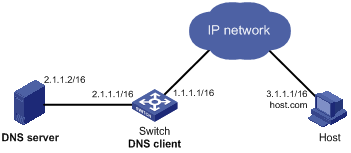
Configuration procedure
![]()
l Before performing the following configuration, make sure that there is a route between the switch and the host, and the IP addresses of the interfaces are configured as shown Figure 1-4.
l This configuration may vary with different DNS servers. The following configuration is performed on a Windows server 2000.
1) Configure the DNS server
# Enter DNS server configuration page.
Select Start > Programs > Administrative Tools > DNS.
# Create zone com.
In Figure 1-5, right click Forward Lookup Zones, select New zone, and then follow the instructions to create a new zone named com.
Figure 1-5 Create a zone
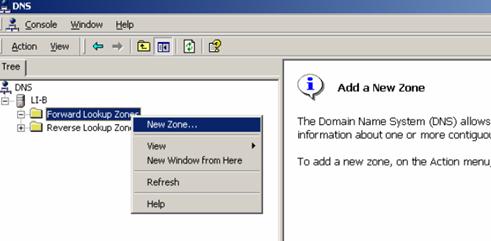
# Create a mapping between the host name and IP address.
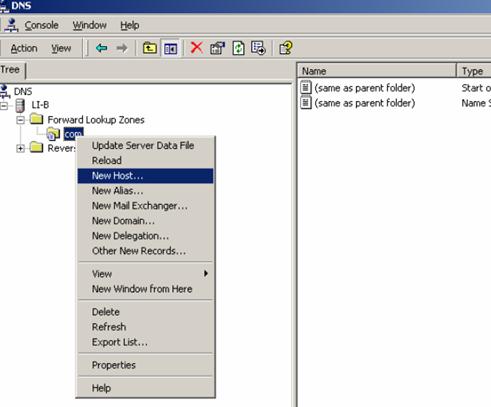
In Figure 1-6, right click zone com, and then select New Host to bring up a dialog box as shown in Figure 1-7. Enter host name host and IP address 3.1.1.1.
Figure 1-7 Add a mapping between domain name and IP address
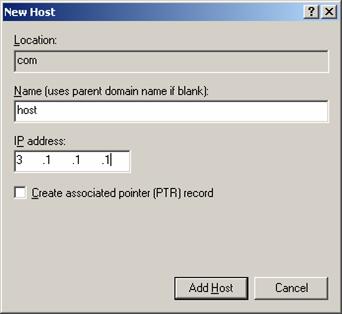
2) Configure the DNS client
# Enable dynamic domain name resolution.
<Sysname> system-view
[Sysname] dns resolve
# Specify the DNS server 2.1.1.2.
[Sysname] dns server 2.1.1.2
# Configure com as the name suffix.
[Sysname] dns domain com
3) Configuration verification
# Execute the ping host command on the switch to verify that the communication between the switch and the host is normal and that the corresponding destination IP address is 3.1.1.1.
[Sysname] ping host
Trying DNS resolve, press CTRL_C to break
Trying DNS server (2.1.1.2)
PING host.com (3.1.1.1):
56 data bytes, press CTRL_C to break
Reply from 3.1.1.1: bytes=56 Sequence=1 ttl=126 time=3 ms
Reply from 3.1.1.1: bytes=56 Sequence=2 ttl=126 time=1 ms
Reply from 3.1.1.1: bytes=56 Sequence=3 ttl=126 time=1 ms
Reply from 3.1.1.1: bytes=56 Sequence=4 ttl=126 time=1 ms
Reply from 3.1.1.1: bytes=56 Sequence=5 ttl=126 time=1 ms
--- host.com ping statistics ---
5 packet(s) transmitted
5 packet(s) received
0.00% packet loss
round-trip min/avg/max = 1/1/3 ms
DNS Proxy Configuration Example
Network requirements
l Specify Switch A as the DNS server of Switch B (the DNS client).
l Switch A acts as a DNS proxy. The IP address of the real DNS server is 4.1.1.1.
l Switch B implements domain name resolution through Switch A.
Network diagram
Figure 1-8 Network diagram for DNS proxy

Configuration procedure
![]()
Before performing the following configuration, assume that Switch A, the DNS server, and the host are reachable to each other and the IP addresses of the interfaces are configured as shown in Figure 1-8.
1) Configure the DNS server
This configuration may vary with different DNS servers. When a Windows 2000 server acts as the DNS server, refer to Dynamic Domain Name Resolution Configuration Example for related configuration information.
2) Configure the DNS proxy
# Specify the DNS server 4.1.1.1.
<SwitchA> system-view
[SwitchA] dns server 4.1.1.1
# Enable DNS proxy.
[SwitchA] dns proxy enable
3) Configure the DNS client
# Enable the domain name resolution function.
<SwitchB> system-view
[SwitchB] dns resolve
# Specify the DNS server 2.1.1.2.
[SwitchB] dns server 2.1.1.2
4) Configuration verification
# Execute the ping host.com command on Switch B to verify that the communication between the switch and the host is normal and that the corresponding destination IP address is 3.1.1.1.
[SwitchB] ping host.com
Trying DNS resolve, press CTRL_C to break
Trying DNS server (2.1.1.2)
PING host.com (3.1.1.1):
56 data bytes, press CTRL_C to break
Reply from 3.1.1.1: bytes=56 Sequence=1 ttl=126 time=3 ms
Reply from 3.1.1.1: bytes=56 Sequence=2 ttl=126 time=1 ms
Reply from 3.1.1.1: bytes=56 Sequence=3 ttl=126 time=1 ms
Reply from 3.1.1.1: bytes=56 Sequence=4 ttl=126 time=1 ms
Reply from 3.1.1.1: bytes=56 Sequence=5 ttl=126 time=1 ms
--- host.com ping statistics ---
5 packet(s) transmitted
5 packet(s) received
0.00% packet loss
round-trip min/avg/max = 1/1/3 ms
Troubleshooting DNS Configuration
Symptom
After enabling the dynamic domain name resolution, the user cannot get the correct IP address.
Solution
l Use the display dns dynamic-host command to verify that the specified domain name is in the cache.
l If the specified domain name does not exist, check that dynamic domain name resolution is enabled and the DNS client can communicate with the DNS server.
l If the specified domain name is in the cache, but the IP address is incorrect, check that the DNS client has the correct IP address of the DNS server.
l Verify the mapping between the domain name and IP address is correct on the DNS server.

