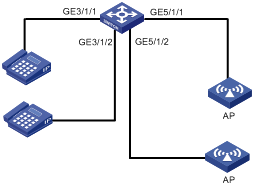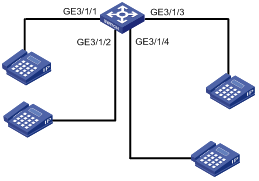- Table of Contents
-
- H3C S9500 Operation Manual-Release1648[v1.24]-08 System Volume
- 00-1Cover
- 01-Command Line Interface Configuration
- 02-Login and User Interface Configuration
- 03-FTP and TFTP Configuration
- 04-HA Configuration
- 05-NQA Configuration
- 06-NetStream Configuration
- 07-NTP Configuration
- 08-RMON Configuration
- 09-SNMP Configuration
- 10-Packet Statistics Accounting Configuration
- 11-Device Management Configuration
- 12-Configuration File Management Configuration
- 13-File System Management Configuration
- 14-Cluster Management Configuration
- 15-System Maintenance and Debugging Configuration
- 16-Information Center Configuration
- 17-PoE Configuration
- 18-Clock Module Configuration
- 19-ACSEI Server Configuration
- 20-OAP Module Configuration
- Related Documents
-
| Title | Size | Download |
|---|---|---|
| 17-PoE Configuration | 102.05 KB |
Table of Contents
1.1.2 External PSE4500-A Power System
1.3 Displaying PoE Configuration
Chapter 2 PoE PSU Supervision Configuration
2.1 Introduction to PoE PSU Supervision
2.2 PoE PSU Supervision Configuration
2.2.1 AC Input Alarm Thresholds Configuration
2.2.2 Configuring DC Output Alarm Thresholds
2.3 Displaying PoE Supervision Information
2.4 PoE PSU Configuration Example
2.4.1 AC Input Alarm Thresholds Configuration Example
2.4.2 DC Output Alarm Thresholds Configuration Example
2.4.3 PoE PSU Supervision Configuration Example
Chapter 1 PoE Configuration
When configuring PoE, go to these sections for information you are interested in:
l Displaying PoE Configuration
1.1 PoE Overview
1.1.1 PoE on the Switch
H3C S9500 Series Routing Switches (hereinafter referred to as S9500 series) support power-over-Ethernet (PoE). Equipped with external power supply and PoE-capable cards, S9500 series can provide 48 VDC power for remote powered devices (PDs, such as IP phones, WLAN APs, and Network cameras) through twisted pairs.
l The S9500 series support LEGACY Power Supply standard. While they can also supply power to PDs noncompliant with the standard.
l The power supply of the S9500 series is administered by the SRP card; each PoE card on the switch can be viewed as a power sourcing equipment (PSE), which administers the power supplying of all the ports on it independently.
l The S9500 series can transmit data and supply power in the mean time through the signal lines (1, 3, 2, and 6) of the category-3/5 twisted pairs. Using converters, they can also supply power to the PDs that can be powered only through spare lines (4, 5, 7, and 8).
l The S9500 series supply power through the Ethernet electrical ports on the service cards. Each service card can supply power to up to 48 remote devices at the maximum distance of 100 m (328 feet).
l The maximum power that can be supplied by each Ethernet port to its PD is 15.4 W.
l When supplying power to remote devices, the maximum total power that can be provided by the S9500 series is 4500 W (220 V)/2250 W (110V). The switch determines whether or not to supply power to the next remote PD it discovered depending on the total power it currently supply.
& Note:
l When a remote PD is powered by an S9500 series switch, the PD needs not have any external power supply.
l If the remote PD has an external power supply, the S9500 series switch and the external power supply will be redundant with each other for the PD.
1.1.2 External PSE4500-A Power System
If PSE4500-A power system is taken as the external power supply of the switch, the power distribution is as follows:
1) Input voltage: 110 VAC
l One or two power supply units (PSUs) of the PSE4500-A power system can provide 1,200 W of power.
l If the PSE4500-A power modules work in 2+1 redundancy backup mode, an output power of 2,500 W is provided and one power module works for the purpose of backup.
2) Input voltage: 220 VAC
l In the PSE4500-A power system, one power module can provide a power of up to 2,500 W and two modules can provide a power of up to 4,500 W. When working in the 1+1 backup mode, the system provides a power of up to 2,500 W.
l If the PSE4500-A power modules are in 2+1 redundancy, an output power of up to 4500 W is provided and one power module works for the purpose of backup.
1.1.3 PoE-Capable Card
GV48D card of the S9500 series supports PoE.
![]() Caution:
Caution:
l When the actual power exceeds the set value, the port with a lower priority stops supplying power so that the port with a higher priority can supply power.
l To ensure power supply to the "last PD" and provide redundant power to prevent a transient rise of board power consumption, by default, a buffer of 19 W is reserved on the chip. For example, if you set the maximum PoE power for the board to 400 W, a power of 381 W only can be guaranteed to respond quickly for stable power supply.
l Currently, you can set a PoE power ranging from 37 W to 740 W on the PoE boards of the S9500 series routing switches. By default, the power for a PoE board is 740 W.
1.2 PoE Configuration
The S9500 series can automatically detect any connected device that needs remote power supply and feeds power to this device.
l Depending on your actual network requirement, you can set the maximum PoE power totally supplied by the switch through the command line.
l You can set the maximum PoE power supplied by a card through the command line.
l You can also control the PoE on each PoE port independently through the command line. The control includes: enabling/disabling the PoE feature, and setting the maximum PoE power, the PoE mode and the PoE priority on the port.
1.2.1 PoE Configuration
Follow these steps to configure PoE on the S9500 series switches:
|
To do… |
Use the command… |
Remarks |
|
Enter system view |
system-view |
— |
|
Configure the maximum power of switch |
poe power max-value max-value |
Optional 4,500 W by default |
|
Enable PoE on a board |
poe enable slot slot-num |
Required Disabled by default |
|
Enable the board to detect the compatibility of the PD connected to it |
poe legacy enable slot slot-num |
Optional By default, the board does not detect the compatibility of the PD connected to it. |
|
Configure the PoE power management for a board on the switch |
poe power-management { auto | manual } slot slot-num |
Optional By default, you manually manage PoE power supply for the board on the switch. |
|
Enter Ethernet port view |
interface interface-type interface-number |
— |
|
Enable PoE on the port |
poe enable |
Optional Disabled by default |
|
Set the maximum PoE power supplied by the port |
poe max-power max-power |
Optional You can set the maximum PoE power supplied by a port depending on the power of the actual PD. By default, the max-power is 15,400 mW. |
|
Set the PoE mode on the port |
poe mode { signal | spare| auto } |
S9500 series supports only signal line PoE mode. By default, the PoE mode on a port is signal. |
|
Set the PoE priority on the port |
poe priority { critical | high | low } |
Optional You can set the PoE priority on a port depending on the practical situation. By default, the PoE priority on a port is low. |
& Note:
l Before setting the maximum power supplied by a card, make sure the remaining power of the switch is no less than the full power of the card, and the power you can set for a card ranges from 37 W to 740 W.
l The reserved power for a blank slot will be recycled automatically by the system if you insert a PoE-incapable card into the slot.
l When a card is almost fully loaded and a new PD is added, the switch will respond to the PD according to the PoE priority set on the port.
l The PoE priority of each port is based on its card. In other words, the switch cannot compare the priorities of ports on different cards.
l The sampling cycle of the power, current and voltage of ports is 1 second; the sampling cycle of the peak power and average power of both cards and ports is 5 minutes
1.3 Displaying PoE Configuration
|
To do… |
Use the command… |
Remarks |
|
Display the PoE state(s) of a specific or all ports |
display poe interface [ interface-type interface-num ] |
Available in any view. |
|
Display the PoE power information of a specific or all ports of the switch |
display poe interface power [ interface-type interface-num ] |
Available in any view. |
|
Display the PoE state and PoE power information of each card |
display poe pse |
Available in any view |
|
Display the information about a card supplying PoE power |
display poe slot slotnum |
Available in any view |
1.4 PoE Configuration Example
I. Network requirements
l Two PoE-capable cards are installed in slots 3 and 5 on an S9500 series routing switch.
l GigabitEthernet 3/1/1 and GigabitEthernet 3/1/2 are connected with IP phones.
l GigabitEthernet 5/1/1 and GigabitEthernet 5/1/2 are connected with access point (AP) devices.
l The device connected to GigabitEthernet 3/1/2 needs higher priority.
l Slot 3 is provided with 400 W power and slot 5 is provided with full power.
l The input power of the AP device connected to GigabitEthernet 5/1/2 cannot be greater than 9,000 mW.
II. Network diagram
III. Configuration procedure
# Set the maximum power to 400 W on the card in slot 3. By default, the power of each card is full, so the power on the card in slot 5 need not be configured.
<H3C> system-view
[H3C] poe max-power 400 slot 3
# Enable PoE on the ports GigabitEthernet 3/1/1 and GigabitEthernet 3/1/2.
[H3C] interface GigabitEthernet3/1/1
[H3C-GigabitEthernet3/1/1] poe enable
[H3C-GigabitEthernet3/1/1] quit
[H3C] interface GigabitEthernet3/1/2
[H3C-GigabitEthernet3/1/2] poe enable
[H3C-GigabitEthernet3/1/2] quit
# Enable PoE on the ports GigabitEthernet 5/1/1 and GigabitEthernet 5/1/2.
[H3C] interface GigabitEthernet5/1/1
[H3C-GigabitEthernet5/1/1] poe enable
[H3C-GigabitEthernet5/1/1] quit
[H3C] interface GigabitEthernet5/1/2
[H3C-GigabitEthernet5/1/2] poe enable
[H3C-GigabitEthernet5/1/2] quit
# Set the PoE priority of the port GigabitEthernet 3/1/2 to critical.
[H3C] interface GigabitEthernet3/1/2
[H3C-GigabitEthernet3/1/2] poe priority critical
[H3C-GigabitEthernet3/1/2] quit
# Set the maximum PoE power on the GigabitEthernet 5/1/2 port to 9,000 mW.
[H3C] interface GigabitEthernet5/1/2
[H3C-GigabitEthernet5/1/2] poe max-power 9000
Chapter 2 PoE PSU Supervision Configuration
When configuring PoE PSU supervision, go to these sections for information you are interested in:
l Introduction to PoE PSU Supervision
l PoE PSU Supervision Configuration
l Displaying PoE Supervision Information
l PoE PSU Configuration Example
2.1 Introduction to PoE PSU Supervision
The PoE-capable S9500 series can monitor the external PoE PSUs through the power supervision module on the PoE external power system.
The PoE PSU supervision module enables you to:
l Set the alarm thresholds for the AC input voltages of the PoE PSUs.
l Set the alarm thresholds for the DC output voltages of the PoE PSUs.
l Query PSU information such as voltage and power.
2.2 PoE PSU Supervision Configuration
2.2.1 AC Input Alarm Thresholds Configuration
You can set the AC input alarm thresholds for the PoE PSUs to enable the S9500 series to monitor the AC input voltages of the PSUs in real time through the PoE supervision module.
Follow these steps to configure AC input alarm thresholds:
|
To do… |
Use the command… |
Remarks |
|
Enter system view |
system-view |
— |
|
Set the overvoltage alarm threshold of AC input (upper threshold) for the PoE PSUs |
poe-power input-thresh upper string |
Required The max voltage is 264.0 V. |
|
Set the undervoltage alarm threshold of AC input (lower threshold) for the PoE PSUs |
poe-power input-thresh lower string |
Required The min voltage is 90.0 V. |
|
Display the AC input state of each PoE PSU |
display poe-power ac-input state |
Optional Available in any view |
& Note:
l You can set the thresholds to any appropriate values in the range, but make sure the lower threshold is less than the upper threshold.
l For 220 VAC input, it is recommended to set the upper threshold to 264 V and the lower threshold to 181 V.
l For 110 VAC input, it is recommended to set the upper threshold to 132 V and the lower threshold to 90 V.
2.2.2 Configuring DC Output Alarm Thresholds
You can set the DC output alarm thresholds for the PoE PSUs to enable the S9500 series to monitor the DC output voltages of the PSUs in real time through the PoE supervision module.
Follow these steps to configure DC output alarm thresholds:
|
To do… |
Use the command… |
Remarks |
|
Enter system view |
system-view |
— |
|
Set the overvoltage alarm threshold of DC output (upper threshold) for the PoE PSUs |
poe-power output-thresh upper string |
Required The range is 55.0 V to 57.0 V. |
|
Set the undervoltage alarm threshold of DC output (lower threshold) for the PoE PSUs |
poe-power output-thresh lower string |
Required The range is 45.0 V to 47.0 V. |
|
Display the DC output state of the PoE PSUs. |
display poe-power dc-output state |
Optional Available in any view |
|
Display the DC output voltage/current value of the PoE PSUs |
display poe-power dc-output value |
Optional Available in any view |
& Note:
For both 220 VAC and 110 VAC input, it is recommended to set the upper threshold to 57.0 V and the lower threshold to 45.0 V.
2.3 Displaying PoE Supervision Information
|
To do… |
Use the command… |
Remarks |
|
Display the basic information about the PoE PSUs. |
display supervision-module information |
Available in any view |
|
Display detailed alarm information about the PoE PSUs. |
display poe-power alarm |
Available in any view |
|
Display the number and current state of AC power distribution switches of the PSUs. |
display poe-power switch state |
Available in any view |
2.4 PoE PSU Configuration Example
2.4.1 AC Input Alarm Thresholds Configuration Example
I. Network requirements
l Set the overvoltage alarm threshold of AC input for PoE PSUs to 264.0 V.
l Set the undervoltage alarm threshold of AC input for PoE PSUs to 181.0 V.
II. Configuration procedure
# Enter system view.
<H3C> system-view
# Set the overvoltage alarm threshold of AC input for PoE PSUs to 264.0 V.
[H3C] poe-power input-thresh upper 264.0
# Set the undervoltage alarm threshold of AC input for PoE PSUs to 181.0 V.
[H3C] poe-power input-thresh lower 181.0
# Display the information about the AC input for the PoE PSUs.
[H3C] display poe-power ac-input state
2.4.2 DC Output Alarm Thresholds Configuration Example
I. Network requirements
l Set the overvoltage alarm threshold of DC output for the PoE PSUs to 57.0 V.
l Set the undervoltage alarm threshold of DC output for the PoE PSUs to 45.0 V.
II. Configuration procedure
# Enter system view.
<H3C> system-view
# Set the overvoltage alarm threshold of DC output for the PoE PSUs to 57.0 V.
[H3C] poe-power output-thresh upper 57.0
# Set the undervoltage alarm threshold of DC output for the PoE PSUs to 45.0 V.
[H3C] poe-power output-thresh lower 45.0
# Display the DC output state of the PoE PSUs.
[H3C] display poe-power dc-output state
# Display the DC output voltage/current values of the PoE PSUs.
[H3C] display poe-power dc-output value
2.4.3 PoE PSU Supervision Configuration Example
I. Network requirements
l Insert a PoE-capable card into slot 3 of the S9500 series routing switch.
l Connect GigabitEthernet 3/1/1 through GigabitEthernet 3/1/4 to IP phones.
l Set the AC input and DC output alarm thresholds to appropriate values.
II. Network diagram
Figure 2-1 Network diagram for PoE supervision configuration
III. Configuration procedure
# Enter system view.
<H3C> system-view
# Set the overvoltage alarm threshold of AC input for PoE PSUs to 264.0 V.
[H3C] poe-power input-thresh upper 264.0
# Set the undervoltage alarm threshold of AC input for PoE PSUs to 181.0 V.
[H3C] poe-power input-thresh lower 181.0
# Set the overvoltage alarm threshold of DC output for the PoE PSUs to 57.0 V.
[H3C] poe-power output-thresh upper 57.0
# Set the undervoltage alarm threshold of DC output for the PoE PSUs to 45.0 V.
[H3C] poe-power output-thresh lower 45.0