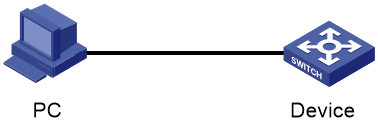- Table of Contents
-
- H3C Campus Fixed-Port Switches CLI-Based Quick Start Configuration Guide-6W101
- 01-H3C Devices CLI Reference
- 02-Login Management Quick Start Configuration Guide
- 03-Configuration File Management Quick Start Configruation Guide
- 04-Software Upgrade Quick Start Configuration Guide
- 05-Device Management Quick Start Configuration Guide
- 06-NTP Quick Start Configuration Guide
- 07-RBAC Quick Start Configuration Guide
- 08-IRF Quick Start Configuration Guide
- 09-Ethernet Interface Quick Start Configuration Guide
- 10-VLAN Quick Start Configuration Guide
- 11-Port Isolation Quick Start Configuration Guide
- 12-Loop Detection Quick Start Configuration Guide
- 13-QinQ Quick Start Configuration Guide
- 14-MAC Address Table Quick Start Configuration Guide
- 15-Ethernet Link Aggregation Quick Start Configuration Guide
- 16-Spanning Tree Quick Start Configuration Guide
- 17-DHCP Quick Start Configuration Guide
- 18-OSPF Quick Start Configuration Guide
- 19-Static Routing Quick Start Configuration Guide
- 20-Basic RIP Quick Start Configuration Guide
- 21-PBR Quick Start Configuration Guide
- 22-IGMP Snooping Quick Start Configuration Guide
- 23-Packet Filtering Quick Start Configuration Guide
- 24-QoS Quick Start Configuration Guide
- 25-IP Source Guard Quick Start Configuration Guide
- 26-SSH Quick Start Configuration Guide
- 27-Port Security Quick Start Configuration Guide
- 28-VRRP Quick Start Configuration Guide
- 29-PoE Quick Start Configuration Guide
- 30-Mirroring Quick Start Configuration Guide
- 31-Information Center Quick Start Configuration Guide
- 32-SNMP Quick Start Configuration Guide
- 33-LAN Networks Quick Start Configuration Guide
- Related Documents
-
| Title | Size | Download |
|---|---|---|
| 03-Configuration File Management Quick Start Configruation Guide | 103.03 KB |
Configuration File Management Quick Start Configuration Guide
Copyright © 2022 New H3C Technologies Co., Ltd. All rights reserved.
No part of this manual may be reproduced or transmitted in any form or by any means without prior written consent of New H3C Technologies Co., Ltd.
Except for the trademarks of New H3C Technologies Co., Ltd., any trademarks that may be mentioned in this document are the property of their respective owners.
The information in this document is subject to change without notice.
Contents
Restoring the factory defaults
Backing up the configuration file
Skipping automatic configuration
Restoring the factory defaults
Introduction
The following information uses an example to describe methods for restoring the factory defaults.
Restrictions and guidelines
Methods for restoring the factory defaults vary by device model.
Restoring the factory defaults removes all user-configured settings. After restoration, you can log in to the device only from the console port. SSH or Telnet login is not available. For more information about console login, see Login Management Quick Start Configuration Guide.
Procedure
· Execute the restore factory-default command and reboot the device.
# Restore the device to the factory defaults.
<Sysname> restore factory-default
This command will restore the system to the factory default configuration and clear the operation data. Continue [Y/N]:y
Restoring the factory default configuration. This process might take a few minutes. Please wait..........................................................................................................Done.
Please reboot the system to place the factory default configuration into effect.
# Reboot the device without saving the running configuration.
<Sysname> reboot
Start to check configuration with next startup
configuration file, please wait.........DONE!
Current configuration will be lost after the reboot, save current
configuration? [Y/N]:n
This command will reboot the device. Continue? [Y/N]:y
Now rebooting, please wait...
· Remove configuration files and reboot the device.
# Display the names of the current startup configuration file and the next-startup configuration files.
<Sysname> display startup
MainBoard:
Current startup saved-configuration file: flash:/startup.cfg
Next main startup saved-configuration file: flash:/startup.cfg
Next backup startup saved-configuration file: NULL
# Display the configuration files on the device.
<Sysname> dir
Directory of flash:
0 -rw- 6244 Jan 08 2013 07:26:03 startup.cfg
1 -rw- 136628 Jan 08 2013 07:26:03 startup.mdb
2 -rw- 58704 Jan 03 2013 07:56:22 diag_H3C_20130103-005605.tar.gz
...
# Delete the next-startup configuration file.
<Sysname> delete /unreserved startup.cfg
The file cannot be restored. Delete flash:/startup.cfg?[Y/N]:y
Deleting a file permanently will take a long time. Please wait...
%Delete file flash:/startup.cfg...Done.
# Reboot the device.
<Sysname> reboot
Start to check configuration with next startup configuration file, please wait.........DONE!
Current configuration will be lost after the reboot, save current configuration? [Y/N]:n
This command will reboot the device. Continue? [Y/N]:y
Now rebooting, please wait...
· Delete the next-startup configuration file and reboot the device.
|
IMPORTANT: · By default, this method permanently deletes the next-startup configuration files from all IRF member devices. To delete the configuration file only from the master device, disable automatic system-wide next-startup configuration file operations. · Reboot the device without saving the running configuration. |
# Display the names of the current startup configuration file and the next-startup configuration files.
<Sysname> display startup
MainBoard:
Current startup saved-configuration file: flash:/startup.cfg
Next main startup saved-configuration file: flash:/startup.cfg
Next backup startup saved-configuration file: NULL
# Delete the main next-startup configuration file.
<Sysname> reset saved-configuration
The saved configuration file will be erased. Are you sure? [Y/N]:Y
If the device has a backup next-startup configuration file, execute the reset saved-configuration backup command to delete the backup next-startup configuration file.
# Reboot the device.
<Sysname> reboot
Start to check configuration with next startup
configuration file, please wait.........DONE!
Current configuration will be lost after the reboot, save current configuration? [Y/N]:n
This command will reboot the device. Continue? [Y/N]:y
Now rebooting, please wait...
Related documentation
· Configuration file management in the fundamentals configuration guide for the device.
· Configuration file management commands in the fundamentals command reference for the device.
· Device management in the fundamentals configuration guide for the device.
· Device management commands in the fundamentals command reference for the device.
· File system management in the fundamentals configuration guide for the device.
· File system management commands in the fundamentals command reference for the device.
Backing up the configuration file
Introduction
The following information uses an example to describe the basic procedure for configuration file backup.
Network configuration
As shown in Figure 1, back up the current configuration file of the device to the FTP server.
Prerequisites
Make sure the device can reach the FTP server.
Procedure
# Save the running configuration to a configuration file. By default, the name of the configuration file is startup.cfg.
<Sysname> save
The current configuration will be written to the device. Are you sure? [Y/N]:y
Please input the file name(*.cfg)[flash:/startup.cfg]
(To leave the existing filename unchanged, press the enter key):
Validating file. Please wait...
Saved the current configuration to mainboard device successfully.
The output shows that the device has a configuration file named starup.cfg by default.
# Upload the startup.cfg file to the FTP server.
<Sysname> ftp 192.168.10.1
Press CTRL+C to abort.
Connected to 192.168.10.1 (192.168.10.1).
220 WFTPD 2.0 service (by Texas Imperial Software) ready for new user
User (192.168.10.1:(none)): root
331 Give me your password, please
Password:
230 Logged in successfully
Remote system type is MSDOS.
ftp> binary
200 Type is Image (Binary)
ftp> put start.cfg
ftp: No such file or directory
ftp> put startup.cfg
227 Entering Passive Mode (192,168,10,1,235,54)
150 "D:\temp\startup.cfg" file ready to receive in IMAGE / Binary mode
.
226 Transfer finished successfully.
4326 bytes sent in 0.003 seconds (1.49 Mbytes/s)
Verifying the configuration
# Display uploaded configuration files.
ftp> dir
227 Entering Passive Mode (192,168,10,1,252,152)
1 File Listing Follows in ASCII mode
-rwxrwxrwx 1 noone nogroup 4326 Sep 2 14:00 startup.cfg
The output shows that the startup.cfg file has been uploaded to the FTP server.
Related documentation
· Configuration file management in the fundamentals configuration guide for the device.
· Configuration file management commands in the fundamentals command reference for the device.
· FTP and TFTP configuration in the fundamentals configuration guide for the device.
· FTP and TFTP commands in the fundamentals command reference for the device.
Skipping automatic configuration
Introduction
When the device starts up without a valid next-startup configuration file, the device searches the root directory of its default file system for the autocfg.py, autocfg.tcl, and autocfg.cfg files. Only one of files might exist in the root directory. If any one of the files exists, the device loads the file. If none of the files exists, the device uses the automatic configuration feature to obtain a set of configuration settings.
With the automatic configuration feature, the device can automatically obtain a set of configuration settings at startup. Automatic configuration simplifies network configuration and maintenance.
If the device is not deployed in a large-scale network, skip automatic configuration.
The following information uses an example to describe the basic procedure for skipping automatic configuration.
Network configuration
As shown in Figure 2, the device starts up with the initial configuration and skips automatic configuration.
Prerequisites
When the device starts up with the initial configuration, log in to the device from the console port. For more information about console login, see Login Management Quick Start Configuration Guide.
Procedure
# Power on the device.
Starting......
Press Ctrl+D to access BASIC BOOT MENU
Press Ctrl+T to start heavy memory test
********************************************************************************
* *
* H3C S5570S-28S-HPWR-EI BOOTROM, Version 105 *
* *
********************************************************************************
Copyright (c) 2004-2021 New H3C Technologies Co., Ltd.
Creation Date : Jul 6 2021
CPU Clock Speed : 1000MHz
Memory Type : DDR4 SDRAM
Memory Size : 1024MB
Memory Speed : 800MHz
CPLD Version : 001
PCB Version : Ver.A
Mac Address : b04414cd47a4
BootRom Validating...
Press Ctrl+B to access EXTENDED BOOT MENU...0
Loading the main image files...
Loading file flash:/s5570s_ei-cmw710-system-e1105p09.bin........................
.......................................................Done.
Loading file flash:/s5570s_ei-cmw710-devkit-e1105p09.bin.....Done.
Loading file flash:/s5570s_ei-cmw710-boot-e1105p09.bin.........Done.
Image file flash:/s5570s_ei-cmw710-boot-e1105p09.bin is self-decompressing......
................................................................................
................................................................................
................................................................................
................................................................................
................................................................................
................................................................................
................................................................................
................Done.
System is starting...
Cryptographic algorithms tests passed.
Startup configuration file doesn't exist or is invalid.
Performing automatic configuration... Press CTRL_C or CTRL_D to break.
Automatic configuration attempt: 1.
Not ready for automatic configuration: no interface available.
Waiting for the next...
Automatic configuration attempt: 2.
Not ready for automatic configuration: no interface available.
Waiting for the next...
Press CTRL+D or Ctrl+C to stop automatic configuration and enter the Comware system.
Related documentation
· Automatic configuration in the fundamentals configuration guide for the device.
· Automatic configuration commands in the fundamentals command reference for the device.