- Table of Contents
-
- 16-BRAS Services Configuration Guide
- 00-Preface
- 01-BRAS services overview
- 02-AAA configuration
- 03-ANCP configuration
- 04-PPP configuration
- 05-ITA configuration
- 06-EDSG configuration
- 07-DHCP configuration
- 08-DHCPv6 configuration
- 09-User profile configuration
- 10-Connection limit configuration
- 11-L2TP configuration
- 12-PPPoE configuration
- 13-Portal configuration
- 14-IPoE configuration
- Related Documents
-
| Title | Size | Download |
|---|---|---|
| 09-User profile configuration | 63.60 KB |
About session group profiles and user group profiles
Restrictions and guidelines: User profile configuration
Prerequisites for user profile
Configuring a session group profile
Configuring a user group profile
Applying a user profile to an interface
Display and maintenance commands for user profiles
Configuring user profiles
About user profiles
A user profile defines a set of parameters, such as a QoS policy, for a single user. A user profile can be reused when a user connected to the network on a different interface.
The user profile application allows flexible traffic policing on a per-user basis. Each time a user passes authentication, the server sends the device the name of the user profile specified for the user. The device applies the parameters in the user profile to the user. Alternatively, a user profile can be applied to an interface for processing traffic on the interface.
User profiles are typically used for resource allocation per user. For example, user-profile-based traffic policing can limit the amount of bandwidth available to a single user. Interface-based traffic policing limits the total amount of bandwidth available to all users that come online on one interface.
About session group profiles and user group profiles
Concepts
Session group profiles and user group profiles are a particular type of user profile for a group of users. It implements QoS traffic control on a per-group basis. A user group can include multiple users and multiple services. For example, you can configure a session group profile or user group profile to limit the total bandwidth for the user group in addition to configuring a user profile for each user.
A session group profile and a user group profile implement the same function. However, the ways they associate user profiles differ.
· A session group profile is associated with a user profile when they are authorized to the same online user. The online user is subject to both the user profile and session group profile.
· A session group profile is associated with a user profile by using CLI command. The authentication server authorizes only the user profile to the online user. The online user is subject to both the user profile and the user group profile associated with the user profile.
How they work
A user profile limits traffic of a single online user. A session group profile or user group profile limits the total traffic of multiple online users. The following queue types are available for hierarchical scheduling:
· Traffic queue—Caches packets of different priorities of a user.
· User queue—Schedules packets of traffic queues by using a queue scheduling profile applied to the user profile, and rate limits the packets of the user queue by using QoS policy, traffic policing, traffic shaping settings.
· User group queue—Schedules packets of user queues by using a queue scheduling profile applied to the user group profile or session group profile, and rate limits the packets of the user group queue by using QoS policy and traffic policing settings.
Traffic queues are physical queues and have cache units. User queues and user group queues are virtual queues that participate in hierarchical scheduling and do not have cache units.
Figure 1 Hierarchical scheduling
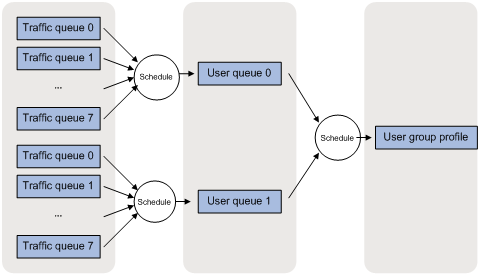
Restrictions and guidelines: User profile configuration
This feature is supported only when the device is operating in standard mode. For information about system operating modes, see device management in Fundamentals Configuration Guide.
Only CSPEX (except CSPEX-1104-E) cards, and CEPC cards support user profiles.
Only CSPEX (except CSPEX-1204) and CEPC cards support session group profiles and user group profiles, and support applying a user profile to an interface.
Because a session group profile and a user group profile implement the same function, a user profile cannot be associated with both a session group profile and a user group profile.
You can configure traffic regulation, QoS policy, traffic scheduling, and connection limits for a user profile as required.
Prerequisites for user profile
A user profile works with authentication methods. You must configure authentication for a user profile. For information about supported authentication methods, see the configuration guides for the related authentication modules.
Configuring a user profile
1. Enter system view.
system-view
2. Create a user profile and enter user profile view.
user-profile profile-name
3. Configure traffic regulation. Choose the options to configure as needed:
¡ Configure a CAR policy for the user profile.
qos car { inbound | outbound } any cir committed-information-rate [ cbs committed-burst-size [ ebs excess-burst-size ] ]
qos car { inbound | outbound } any cir committed-information-rate [ cbs committed-burst-size ] pir peak-information-rate [ ebs excess-burst-size ]
By default, no CAR policy is configured for a user profile.
¡ Configure rate limiting for the user profile.
qos user-queue { cir committed-information-rate [ cbs committed-burst-size [ ebs excess-burst-size ] ] [ queue-length queue-length ] } * outbound
qos user-queue { cir committed-information-rate [ cbs committed-burst-size ] pir peak-information-rate [ ebs excess-burst-size ] [ queue-length queue-length ] } * outbound
By default, rate limiting is not configured for a user profile.
Only CSPEX (except CSPEX-1204) and CEPC cards support this command.
4. Apply an existing QoS policy to the user profile.
qos apply policy policy-name { inbound | outbound }
By default, no QoS policy is applied to a user profile.
5. Configure queue scheduling for user queues.
¡ Specify a queue for session packets that use the user profile.
qos queue { queue-id | queue-name }
By default, no queue for session packets is specified for a user profile.
Session packets are scheduled based on the scheduling priority of the specified queue, implementing session-based congestion management.
Only CSPEX (except CSPEX-1204) and CEPC cards support this command.
¡ Set the outbound weight value for the user profile.
qos weight weight-value outbound
By default, no outbound weight value is set for a user profile.
Bandwidth resources are allocated based on the weight value.
6. Specify an existing queue scheduling profile for the user profile.
qos user-queue qmprofile qmprofile-name outbound
By default, no queue scheduling profile is specified for a user profile.
Only CSPEX (except CSPEX-1204) and CEPC cards support this command.
7. Configure connection limits.
¡ Set the maximum number of user connections.
connection-limit amount amount
By default, the number of user connections is not limited for a user profile.
¡ Set the maximum connection establishment rate.
connection-limit rate rate
By default, the connection establishment rate is not limited for a user profile.
For information about QoS policies, CAR policies, and queue scheduling profiles, see ACL and QoS Configuration Guide.
For information about connection limits, see "Configuring connection limits."
Configuring a session group profile
1. Enter system view.
system-view
2. Enter interface view.
interface interface-type interface-number
3. Identify a session group on the interface.
qos session-group identify { customer-vlan | service-vlan | customer-service-vlan }
By default, no session group is identified on the interface.
The interface identifies packets according to the specified method and classifies packets with the same characteristics to the same user group.
4. Return to system view.
quit
5. Create a session group profile and enter session group profile view.
user-profile profile-name type session-group
You can use the command to enter the view of an existing session group profile.
6. Configure the session group profile. Choose the options to configure as needed:
¡ Configure GTS for the session group profile.
qos gts { any | queue queue-id } cir committed-information-rate
[ cbs committed-burst-size [ ebs excess-burst-size ] ] [ queue-length queue-length ]
qos
gts { any | queue queue-id } cir committed-information-rate
[ cbs committed-burst-size ] pir peak-information-rate [ ebs excess-burst-size ] [ queue-length queue-length ]
By default, no GTS is configured for a session group profile.
¡ Apply an existing queue scheduling profile to the session group profile.
qos apply qmprofile profile-name
By default, no queue scheduling profile is applied to a session group profile.
For information about GTS and queue scheduling profiles, see ACL and QoS Configuration Guide.
Configuring a user group profile
1. Enter system view.
system-view
2. Create a user group profile and enter user group profile view.
user-group-profile profile-name
3. Configure GTS for the user group profile.
qos gts any cir committed-information-rate [ cbs committed-burst-size [ ebs excess-burst-size ] ] [ queue-length queue-length ]
qos gts any cir committed-information-rate [ cbs committed-burst-size ] pir peak-information-rate [ ebs excess-burst-size ] [ queue-length queue-length ]
By default, no GTS is configured for a user group profile.
4. Apply an existing queue scheduling profile to the user group profile.
qos apply qmprofile profile-name
By default, no queue scheduling profile is applied to a user group profile.
5. Set the outbound weight value for the user group profile.
qos weight weight-value outbound
By default, no outbound weight value is set for a user group profile.
Bandwidth resources are allocated among user group profiles based on the weight value.
6. Return to system view.
quit
7. Enter user profile view.
user-profile profile-name
8. Associate the user profile with the user group profile.
qos user-queue user-group-profile user-group-profile-name outbound
By default, a user profile is not associated with any user group profile.
For information about GTS and queue scheduling profiles, see ACL and QoS Configuration Guide.
Applying a user profile to an interface
Restrictions and guidelines
This feature is supported only in standard mode. For more information about system operating modes, see device management in Fundamentals Configuration Guide.
This feature is mutually exclusive with any of the following configurations:
· Enable MPLS on the interface by using the mpls enable command.
· Bind the interface to a VSI by using the xconnect vsi command.
· Bind the interface to a cross-connect by using the ac interface command.
· Enable IPoE on the interface and configure an IPoE access mode for users by using the ip subscriber enable command.
· Enable packet statistics collection for a Layer 3 Ethernet subinterface or Layer 3 aggregate subinterface by using the traffic-statistic enable command.
· Enable Layer 3 packet statistics counting on the interface by using the statistics l3-packet enable command.
A user profile applied to a main interface does not take effect on its subinterfaces.
Only the traffic policing settings in a user profile take effect if the user profile is applied to an interface.
· The traffic policing settings for the inbound direction do not take effect on the traffic of PPPoE, portal, or L2TP users.
· The traffic policing settings do not take effect on member ports of an aggregation group.
· Only the single rate two color algorithm is supported. If you configure the pir peak-information-rate option, tokens are put into the token bucket at the PIR.
Procedure
1. Enter system view.
system-view
2. Enter interface view.
interface interface-type interface-number
3. Apply a user profile to the interface.
qos apply user-profile profile-name
By default, no user profile is applied to an interface.
Display and maintenance commands for user profiles
Execute display commands in any view and reset commands in user view.
|
Task |
Command |
|
(In standalone mode.) Display the configuration and statistics for user profiles applied to interfaces. |
display user-profile interface [ interface-type interface-number ] [ slot slot-number [ cpu cpu-number ] ] |
|
(In IRF mode.) Display the configuration and statistics for user profiles applied to interfaces. |
display user-profile interface [ interface-type interface-number ] [ chassis chassis-number slot slot-number [ cpu cpu-number ] ] |
|
(In standalone mode.) Display configuration and online user information for the specified user group profile or all user group profiles. |
display user-group-profile [ name profile-name ] [ slot slot-number ] |
|
(In IRF mode.) Display configuration and online user information for the specified user group profile or all user group profiles. |
display user-group-profile [ name profile-name ] [ chassis chassis-number slot slot-number ] |
|
(In standalone mode.) Display configuration and online user information for the specified user profile or all user profiles. |
display user-profile [ session-group ] [ name profile-name ] [ slot slot-number ] |
|
(In IRF mode.) Display configuration and online user information for the specified user profile or all user profiles. |
display user-profile [ session-group ] [ name profile-name ] [ chassis chassis-number slot slot-number ] |
|
Clear the statistics for user profiles applied to interfaces. |
reset user-profile interface [ interface-type interface-number ] |

