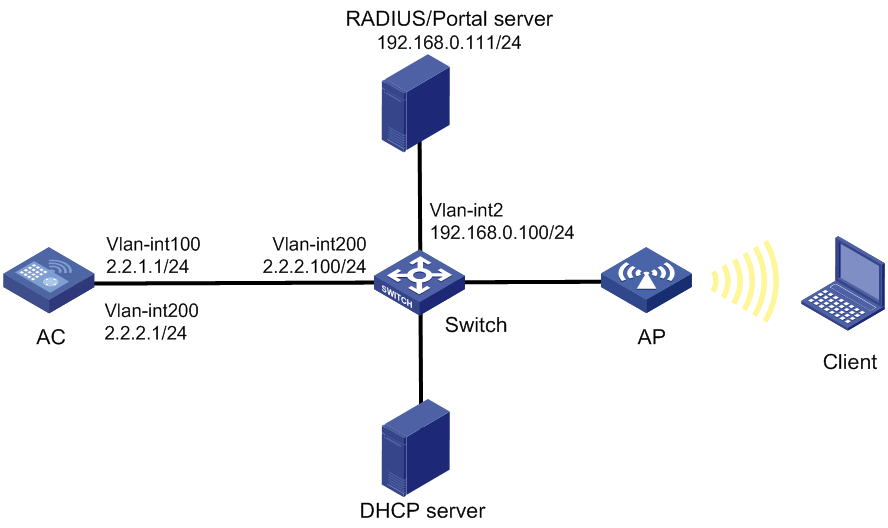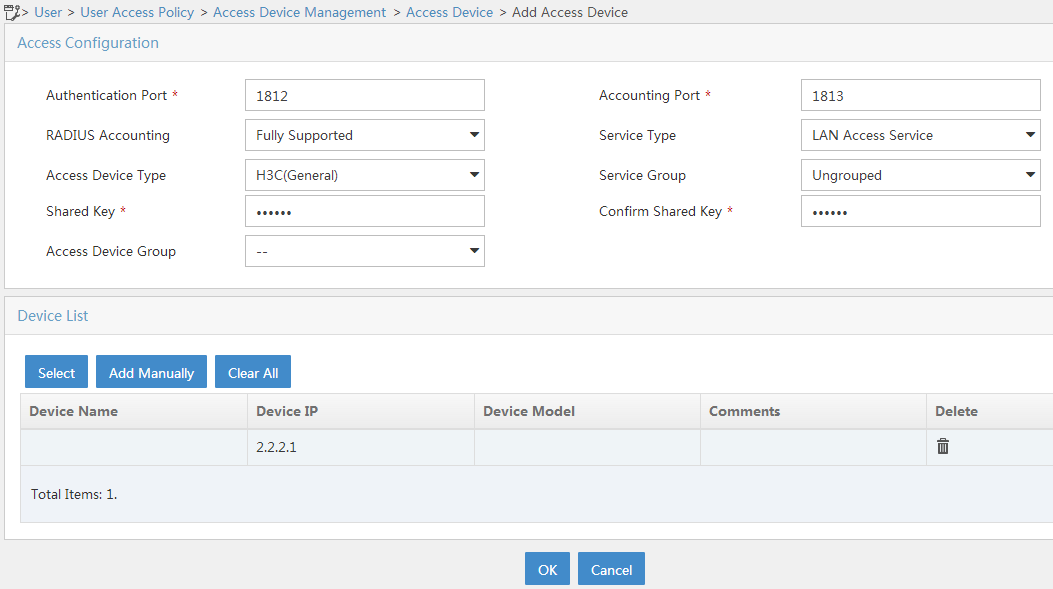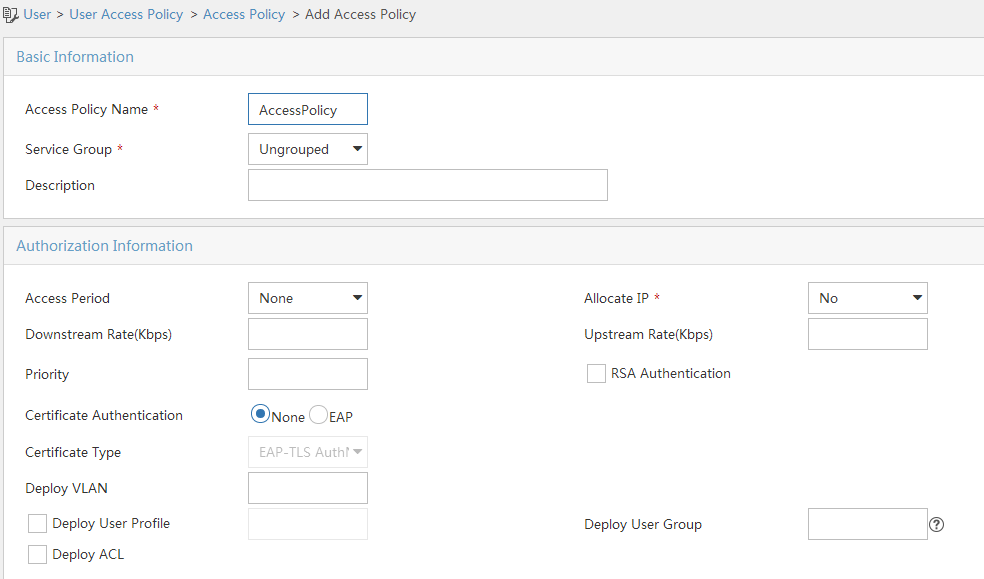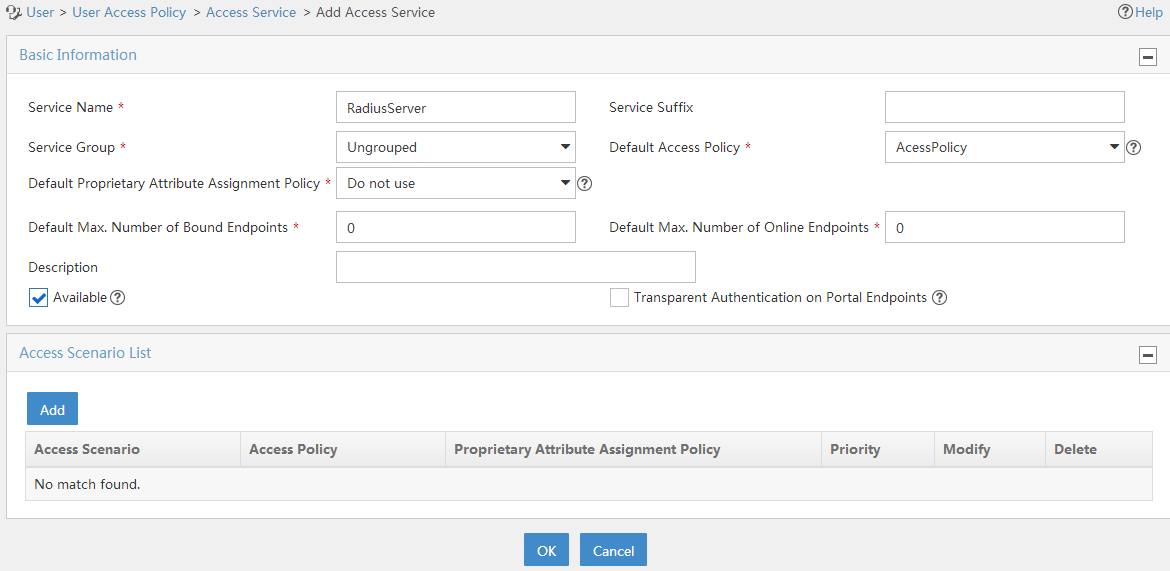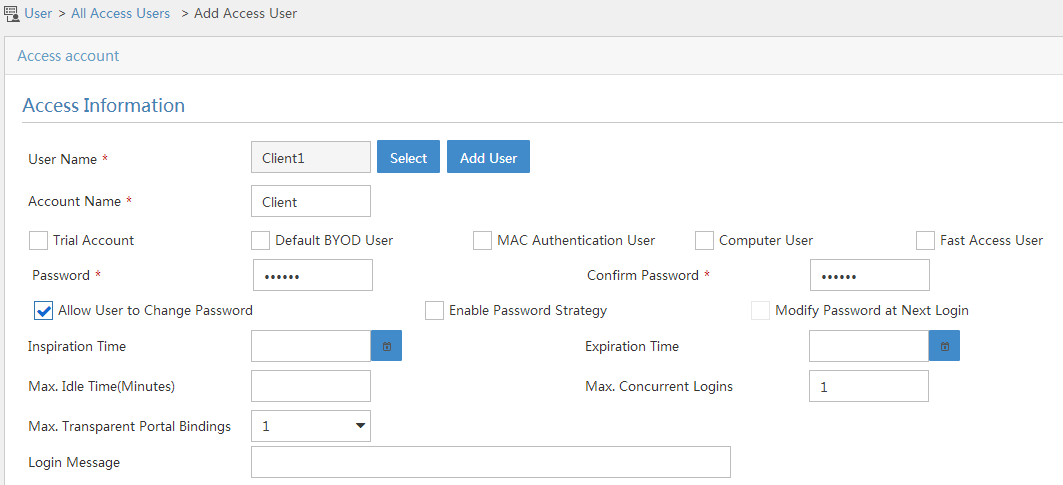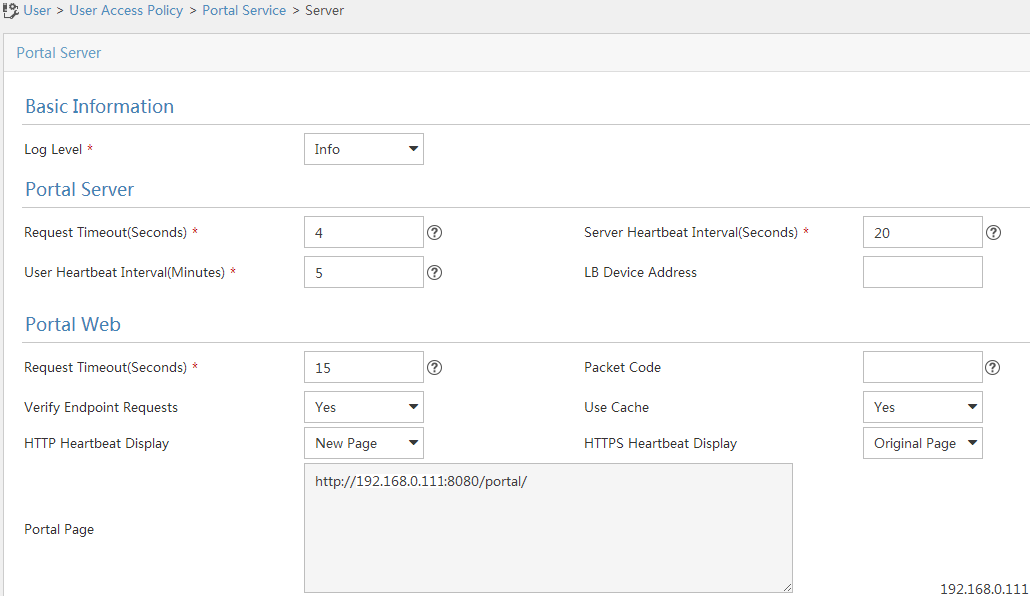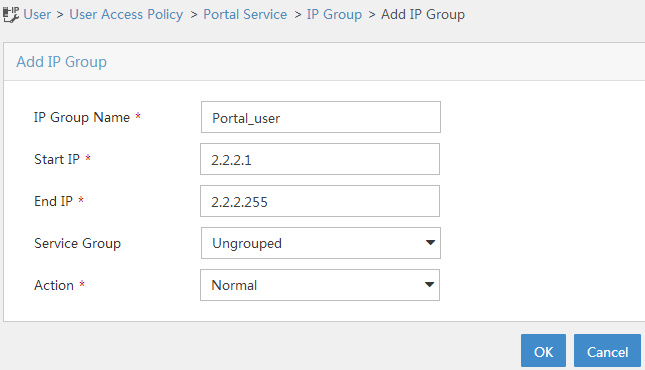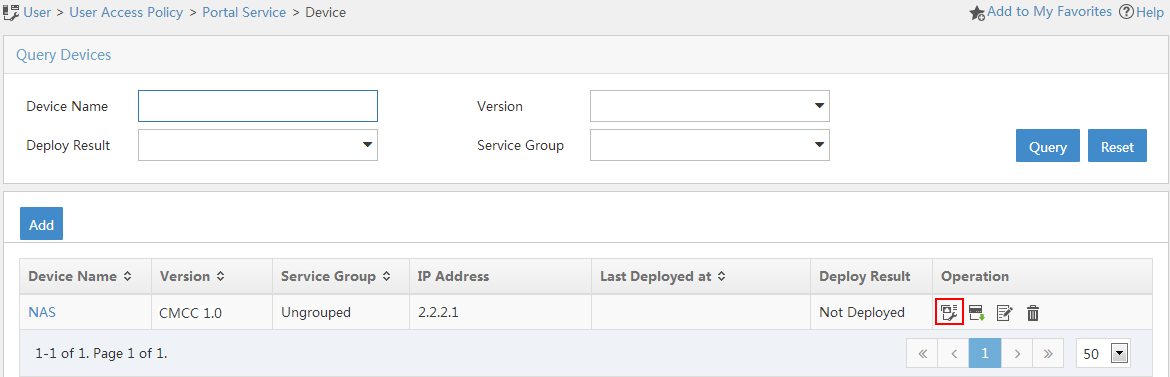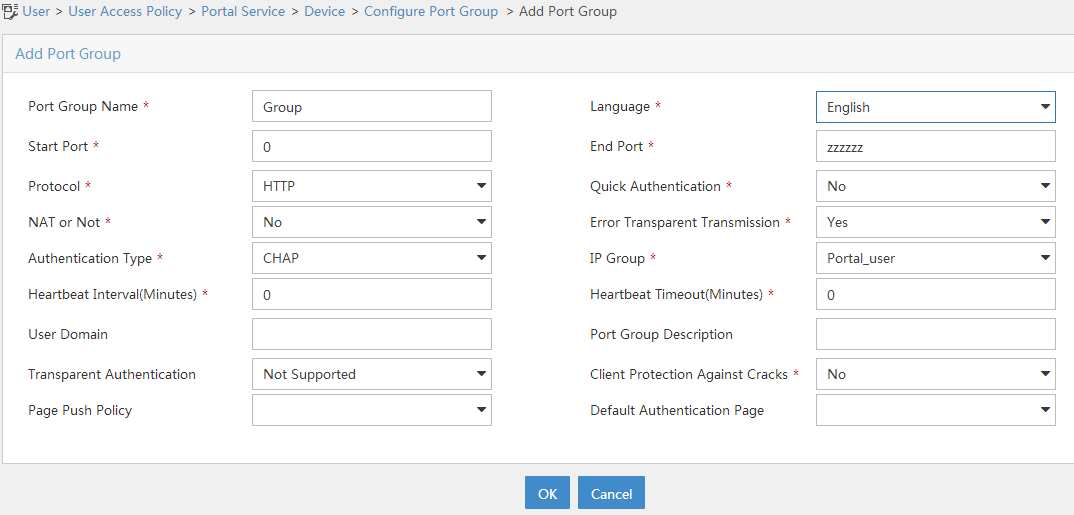- Table of Contents
-
- H3C Access Controllers and Access Points Configuration Examples(V7)-6W101
- 00-Preface
- 01-H3C Access Controllers AP's Association with the AC at Layer 2 Configuration Examples
- 02-H3C Access Controllers Comware 7 AP's Association with the AC at Layer 2 (IPv6) Configuration Examples
- 03-H3C Access Controllers AP's Association with the AC at Layer 3 Configuration Examples
- 04-H3C Access Controllers Comware 7 AP's Association with the AC at Layer 3 (IPv6) Configuration Examples
- 05-H3C Access Controllers Local MAC Authentication Configuration Examples (V7)
- 06-H3C Access Controllers MAC Authentication with Guest VLAN Assignment Configuration Examples (V7)
- 07-H3C Access Controllers Comware 7 MAC Authentication with Guest VLAN Assignment (IPv6) Configuration Examples
- 08-H3C Access Controllers MAC Authentication and PSK Authentication Configuration Examples (V7)
- 09-H3C Access Controllers Auto AP Configuration Examples (V7)
- 10-H3C Access Controllers WLAN Load Balancing Configuration Examples (V7)
- 11-H3C Access Controllers WEP Encryption Configuration Examples
- 12-H3C Access Controllers Local Forwarding Configuration Examples
- 13-H3C Access Controllers Layer 2 Static Aggregation Configuration Examples (V7)
- 14-H3C Access Controllers Remote 802.1X Authentication Configuration Examples (V7)
- 15-H3C Access Controllers Comware 7 Remote 802.1X Authentication (IPv6) Configuration Examples
- 16-H3C Access Controllers 802.1X Authentication with ACL Assignment Through IMC Server @CE@ (V7)
- 17-H3C Access Controllers 802.1X Authentication with User Profile Assignment Through IMC Server @CE@ (V7)
- 18-H3C Access Controllers EAD Authentication Configuration Examples (V7)
- 19-H3C Access Controllers Comware 7 EAD Authentication (IPv6) Configuration Examples
- 20-H3C Access Controllers Remote Portal Authenticaiton Configuration Examples (V7)
- 21-H3C Access Controllers Comware 7 Remote Portal Authenticaiton (IPv6) Configuration Examples
- 22-H3C Access Controllers Local Portal Authentication Configuration Examples (V7)
- 23-H3C Access Controllers Comware 7 Local Portal Authentication (IPv6) Configuration Examples
- 24-H3C Access Controllers Local Forwarding Mode Direct Portal Authentication Configuration Examples (V7)
- 25-H3C Access Controllers Local Forwarding Mode Direct Portal Authentication (IPv6) Configuration Examples(V7)
- 26-H3C Access Controllers Local Portal Authentication through LDAP Server Configuration Examples (V7)
- 27-H3C Access Controllers Local Portal Authentication through LDAP Server (IPv6) Configuration Examples(V7)
- 28-H3C Access Controllers MAC-based Portal Quick Authenticaiton Configuration Example (V7)
- 29-H3C Access Controllers Comware 7 MAC-based Quick Portal Authenticaiton (IPv6) Configuration Example
- 30-H3C Access Controllers SSH Configuration Examples (7)
- 31-H3C Access Controllers Internal-to-External Access Through NAT Configuration Examples (V7)
- 32-H3C Access Controllers Static Blacklist Configuration Examples
- 33-H3C Access Controllers Comware 7 WLAN Access (IPv6) Configuration Examples
- 34-H3C Access Controllers Inter-AC Roaming Configuration Examples (V7)
- 35-H3C Access Controllers Comware 7 Inter-AC Roaming (IPv6) Configuration Examples
- 36-H3C Access Controllers HTTPS Login Configuration Examples (V7)
- 37-H3C Access Controllers Client Rate Limiting Configuration Examples (V7)
- 38-H3C Access Controllers Client Quantity Control Configuration Examples
- 39-H3C Access Controllers Medical RFID Tag Management Configuration Examples (V7)
- 40-H3C Access Controllers iBeacon Management Configuration Examples (V7)
- 41-H3C Access Controllers Remote AP Configuration Examples (V7)
- 42-H3C Access Controllers PSK Encryption Configuration Examples
- 43-H3C Access Controllers WIPS Configuration Examples (V7)
- 44-H3C Access Controllers Layer 2 Multicast Configuration Example (V7)
- 45-H3C Access Controllers IRF Setup with Members Directly Connected Configuration Examples (V7)
- 46-H3C Access Controllers IRF Setup with Members Not Directly Connected Configuration Examples (V7)
- 47-H3C Access Controller Modules IRF Setup with Members in One Chassis Configuration Examples (V7)
- 48-H3C Access Controller Modules IRF Setup with Members in Different Chassis Configuration Examples (V7)
- 49-H3C Access Controllers Comware 7 IP Source Guard (IPv6) Configuration Examples
- 50-Policy-Based Forwarding with Dual Gateways Configuration Example
- 51-H3C Access Controllers Comware 7 Policy-Based Forwarding with Dual Gateways (IPv6) Configuration Example
- 52-Policy-Based Local Forwarding Configuration Examples
- Related Documents
-
| Title | Size | Download |
|---|---|---|
| 20-H3C Access Controllers Remote Portal Authenticaiton Configuration Examples (V7) | 233.39 KB |
|
|
|
H3C Access Controllers |
|
Comware 7 Remote Portal Authentication |
|
Configuration Examples |
Copyright © 2019 New H3C Technologies Co., Ltd. All rights reserved.
No part of this manual may be reproduced or transmitted in any form or by any means without prior written consent of New H3C Technologies Co., Ltd.
Except for the trademarks of New H3C Technologies Co., Ltd., any trademarks that may be mentioned in this document are the property of their respective owners.
The information in this document is subject to change without notice.
Introduction
This document provides examples for configuring remote portal authentication.
Prerequisites
This document applies to Comware 7-based access controllers and access points. Procedures and information in the examples might be slightly different depending on the software or hardware version of the access controllers and access points.
The configuration examples in this document were created and verified in a lab environment, and all the devices were started with the factory default configuration. When you are working on a live network, make sure you understand the potential impact of every command on your network.
This document assumes that you have basic knowledge of AAA, portal, and WLAN.
Example: Configuring remote portal authentication
Network configuration
As shown in Figure 1, the AP and the client obtain IP addresses from the DHCP server.
To implement remote portal authentication, perform the following tasks:
· Configure direct portal authentication.
· Configure a portal authentication server and a portal Web server on IMC.
· Configure a RADIUS server as the authentication server and accounting server.
Analysis
For the client to access the portal Web server, configure a portal-free rule to permit traffic destined for the portal Web server.
To allow an authenticated user to access network resources on any Layer 2 ports in its access VLAN without re-authentication, enable portal roaming.
To avoid possible authentication failure caused by frequent logins and logouts of portal clients in a short time, disable the Rule ARP entry feature for portal clients.
For the RADIUS server to dynamically change user authorization information or forcibly disconnect users, enable the RADIUS session-control feature.
Restrictions and guidelines
When you configure remote portal authentication, follow these restrictions and guidelines:
· Use the serial ID labeled on the AP's rear panel to specify an AP.
· Make sure the types of the portal authentication server and portal Web server specified on the AC are the same as those actually used. (This example uses CMCC servers.)
· By default, the portal Web server URL redirected to users does not carry parameters. You can configure the parameters to be carried in the redirection URL as needed.
Procedures
Configuring IMC
This example uses the IMC server to describe the RADIUS server and portal server configuration. The IMC server runs on IMC PLAT 7.1 (E0303p13), IMC EIA 7.1 (F0302p08), and IMC EIP 7.1 (F0302p08).
Configuring the RADIUS server
1. Add an access device.
a. Log in to IMC and click the User tab.
b. From the navigation tree, select User Access Policy > Access Device Management > Access Device.
c. Click Add to open the page as shown in Figure 2.
d. In the Device List area, click Add Manually to open the Add Access Device Manually page. Enter 2.2.2.1 in the Start IP field and then click OK.
e. In the Access Configuration area, set the shared key to radius, which must be the same as that configured on the AC.
f. Use the default settings for other parameters.
g. Click OK.
Figure 2 Adding an access device
2. Add an access policy.
a. From the navigation tree, select User Access Policy > Access Policy.
b. Click Add to open the page as shown in Figure 3.
c. Enter the access policy name.
d. Select a service group.
e. Use the default settings for other parameters.
Figure 3 Adding an access policy
3. Add an access service.
a. From the navigation tree, select User Access Policy > Access Service.
b. Click Add to open the page as shown in Figure 4.
c. Enter the service name.
d. Use the default settings for other parameters.
e. Click OK.
Figure 4 Adding an access service
4. Add an access user.
a. From the navigation tree, select Access User > All Access Users.
b. Click Add to open the page as shown in Figure 5.
c. Select an existing access user or click Add User to add a new access user.
d. Set the password.
e. Use the default settings for other parameters.
f. Click OK.
Figure 5 Adding an access user
Configuring the portal server
1. Configure the portal authentication service:
a. From the navigation tree, select User Access Policy > Portal Service > Server to open the portal server configuration page, as shown in Figure 6.
b. Configure the portal server parameters as needed.
This example uses the default settings.
c. Click OK.
Figure 6 Configuring the portal server
2. Configure the IP address group:
a. From the navigation tree, select User Access Policy > Portal Service > IP Group.
b. Click Add to open the page as shown in Figure 7.
c. Enter the IP group name.
d. Enter the start IP address and end IP address of the IP group.
Make sure the client IP address is in the IP group.
e. Select a service group.
This example uses the default group Ungrouped.
f. Select Normal from the Action list.
g. Click OK.
Figure 7 Adding an IP address group
3. Add a portal device:
a. From the navigation tree, select User Access Policy > Portal Service > Device.
b. Click Add to open the page as shown in Figure 8.
c. Enter the device name.
d. Select CMCC 1.0 for Version.
e. Enter the IP address of the AC's interface connected to the client.
f. Set whether to support the portal server heartbeat and user heartbeat functions.
In this example, select No for both Support Server Heartbeat and Support User Heartbeat.
g. Enter the key, which must be the same as that configured on the AC.
h. Select Directly Connected for Access Method.
i. Use the default settings for other parameters.
j. Click OK.
Figure 8 Adding a portal device
4. Associate the portal device with the IP address group:
a. Click the Port Group icon in the Operation field of device NAS, as shown in Figure 9.
b. Click Add to open the page as shown in Figure 10.
c. Enter the port group name.
d. Select the configured IP address group.
The IP address used by the user to access the network must be within this IP address group.
e. Use the default settings for other parameters.
f. Click OK.
Configuring the AC
1. Configure interfaces on the AC:
# Create VLAN 100 and VLAN-interface 100. Assign an IP address to the VLAN interface. The AC will use this IP address to establish a CAPWAP tunnel with the AP.
<AC> system-view
[AC] vlan 100
[AC-vlan100] quit
[AC] interface vlan-interface 100
[AC-Vlan-interface100] ip address 2.2.1.1 24
[AC-Vlan-interface100] quit
# Create VLAN 200 and VLAN-interface 200. Assign an IP address to the VLAN interface. The AC will use VLAN 200 for client access.
[AC] vlan 200
[AC-vlan200] quit
[AC] interface vlan-interface 200
[AC-Vlan-interface200] ip address 2.2.2.1 24
[AC-Vlan-interface200] quit
2. Configure a static route to reach the IMC server:
[AC] ip route-static 192.168.0.0 255.255.0.0 2.2.2.100
3. Configure a wireless service:
# Create a service template named st1 and enter its view.
[AC] wlan service-template st1
# Set the SSID of service template st1 to service.
[AC-wlan-st-st1] ssid service
# Assign clients coming online through service template st1 to VLAN 200.
[AC-wlan-st-service] vlan 200
# Specify ISP domain dm1 as the authentication domain for portal users on service template st1.
[AC-wlan-st-st1] portal domain dm1
# Enable service template st1.
[AC–wlan-st-st1] service-template enable
[AC-wlan-st-st1] quit
# Create an AP named office with model WA560-WW and set its serial ID to 219801A1NM8182032235.
[AC] wlan ap office model WA560-WW
[AC-wlan-ap-office] serial-id 219801A1NM8182032235
# Deploy configuration file map.txt to the AP.
[AC-wlan-ap-office] map-configuration map.txt
# Enter the view of radio 2.
[AC-wlan-ap-office] radio 2
# Bind service template st1 to radio 2 in AP office.
[AC-wlan-ap-office-radio-2] service-template st1
# Enable radio 2.
[AC-wlan-ap-office-radio-2] radio enable
[AC-wlan-ap-office-radio-2] quit
[AC-wlan-ap-office] quit
4. Configure a RADIUS scheme:
# Create a RADIUS scheme named rs1 and enter its view.
[AC] radius scheme rs1
# Specify the primary authentication server and primary accounting server, and configure the keys for communication with the servers.
[AC-radius-rs1] primary authentication 192.168.0.111
[AC-radius-rs1] primary accounting 192.168.0.111
[AC-radius-rs1] key authentication simple radius
[AC-radius-rs1] key accounting simple radius
# Configure the AC to remove the domain name from the usernames sent to the RADIUS servers.
[AC-radius-rs1] user-name-format without-domain
[AC-radius-rs1] quit
# Enable the RADIUS session-control feature.
[Router] radius session-control enable
5. Configure an authentication domain:
# Create an ISP domain named dm1 and enter its view.
[AC] domain dm1
# Configure the authentication and authorization methods as RADIUS and the accounting method as none for the ISP domain.
[AC-isp-dm1] authentication portal radius-scheme rs1
[AC-isp-dm1] authorization portal radius-scheme rs1
[AC-isp-dm1] accounting portal none
# Configure the idle cut feature for users in the ISP domain. Log out a user if the user's traffic is less than 1024 bytes in 15 minutes.
[AC-isp-dm1] authorization-attribute idle-cut 15 1024
[AC-isp-dm1] quit
6. Configure portal authentication:
# Create a portal authentication server named newpt, specify IP address 192.168.0.111 for the authentication server, and specify 50100 as the port number for listening portal packets.
[AC] portal server newpt
[AC-portal-server-newpt] ip 192.168.0.111 key simple radius
[AC-portal-server-newpt] port 50100
# Specify CMCC as the type of portal authentication server newpt.
[AC-portal-server-newpt] server-type cmcc
[AC-portal-server-newpt] quit
# Create a portal Web server named newpt and specify http://192.168.0.111:8080/portal as the URL of the server.
[AC] portal web-server newpt
[AC-portal-websvr-newpt] url http://192.168.0.111:8080/portal
# Configure the URL parameters ssid, wlanuserip, and wlanacname for portal Web server newpt. Specify the AP's SSID, the IP address of the client, and the AC's name as the value for the ssid, wlanuserip, and wlanacname parameters, respectively. (The parameters are required to be carried in the URL of a CMCC portal Web server.)
[AC-portal-websvr-newpt] url-parameter ssid ssid
[AC-portal-websvr-newpt] url-parameter wlanuserip source-address
[AC-portal-websvr-newpt] url-parameter wlanacname value AC
# Specify CMCC as the type of portal Web server newpt.
[AC-portal-websvr-newpt] server-type cmcc
[AC-portal-websvr-newpt] quit
# Configure a destination-based portal-free rule numbered 0 to permit traffic destined for IP address 192.168.0.111 (the portal Web server).
[AC] portal free-rule 0 destination ip 192.168.0.111 24
# Enable portal roaming.
[AC] portal roaming enable
# Disable the Rule ARP entry feature for portal clients.
[AC] undo portal refresh arp enable
# Enable direct portal authentication on service template st1.
[AC] wlan service-template st1
[AC-wlan-st-st1] portal enable method direct
# Specify ISP domain dm1 as the portal authentication domain.
[AC-wlan-st-st1] portal domain dm1
# Specify portal Web server newpt on service template st1 for portal authentication.
[AC-wlan-st-st1] portal apply web-server newpt
# Configure the BAS-IP attribute as 2.2.2.2 for portal packets sent to portal authentication server newpt.
[AC-wlan-st-st1] portal bas-ip 2.2.2.1
[AC-wlan-st-st1] quit
Configuring the switch
# Create VLAN 100. The switch will use this VLAN to forward traffic on the CAPWAP tunnel between the AC and the AP.
<Switch> system-view
[Switch] vlan 100
[Switch-vlan100] quit
# Create VLAN 200. The switch will use this VLAN to forward client traffic.
[Switch] vlan 200
[Switch-vlan200] quit
# Create VLAN 2.
[Switch] vlan 2
[Switch-vlan2] quit
# Configure GigabitEthernet 1/0/1 (the port connected to the AC) as a trunk port and assign the trunk port to VLAN 100 and VLAN 200.
[Switch] interface gigabitethernet 1/0/1
[Switch-GigabitEthernet1/0/1] port link-type trunk
[Switch-GigabitEthernet1/0/1] port trunk permit vlan 100 200
[Switch-GigabitEthernet1/0/1] quit
# Configure GigabitEthernet 1/0/2 (the port connected to the AP) as an access port and assign the access port to VLAN 100.
[Switch] interface gigabitethernet 1/0/2
[Switch-GigabitEthernet1/0/2] port link-type access
[Switch-GigabitEthernet1/0/2] port access vlan 100
# Enable PoE on the access port.
[Switch-GigabitEthernet1/0/2] poe enable
[Switch-GigabitEthernet1/0/2] quit
# Create VLAN-interface 200 and assign an IP address to the VLAN interface.
[Switch] interface vlan-interface 200
[Switch-Vlan-interface200] ip address 2.2.2.100 255.255.255.0
[Switch-Vlan-interface200] quit
# Create VLAN-interface 2 and assign an IP address to the VLAN interface.
[Switch] interface vlan-interface 2
[Switch-Vlan-interface2] ip address 192.168.0.100 255.255.255.0
[Switch-Vlan-interface2] quit
Verifying the configuration
# Use the configured username and password to perform portal authentication through a Web browser on the client. Before passing portal authentication, the user can access only the authentication page http://192.168.0.111:8080/portal. All Web requests from the user will be redirected to the authentication page. After passing portal authentication, the user can access other network resources.
# Display information about all portal users.
[AC] display portal user all
Total portal users: 1
Username: Client
Portal server: newpt
State: Online
VPN instance: N/A
MAC IP VLAN Interface
0021-6330-0933 2.2.2.2 200 Vlan-interface200
Authorization information:
DHCP IP pool: N/A
User profile: N/A
Session group profile: N/A
ACL number: N/A
Inbound CAR: N/A
Outbound CAR: N/A
Configuration files
· AC:
#
vlan 100
#
vlan 200
#
wlan service-template st1
ssid service
vlan 200
portal enable method direct
portal domain dm1
portal bas-ip 2.2.2.1
portal apply web-server newpt
service-template enable
#
interface Vlan-interface100
ip address 2.2.1.1 255.255.255.0
#
interface Vlan-interface200
ip address 2.2.2.1 255.255.255.0
#
ip route-static 192.168.0.0 16 2.2.2.100
#
radius session-control enable
#
radius scheme rs1
primary authentication 192.168.0.111
primary accounting 192.168.0.111
key authentication cipher $c$3$Sqgqz7lDs4XPnethmAgyAKVlke7qwEkYbQ==
key accounting cipher $c$3$4J/JBRGwqB4F213furJMkB6JWYXBFjWE6g==
user-name-format without-domain
#
domain dm1
authorization-attribute idle-cut 15 1024
authentication portal radius-scheme rs1
authorization portal radius-scheme rs1
accounting portal none
#
portal host-check enable
portal free-rule 0 destination ip 192.168.0.0 255.255.255.0
#
portal roaming enable
undo portal refresh arp enable
#
portal web-server newpt
url http://192.168.0.111:8080/portal
server-type cmcc
url-parameter ssid ssid
url-parameter wlanacname value AC
url-parameter wlanuserip source-address
#
portal server newpt
ip 192.168.0.111 key cipher $c$3$Q82T/9AHq5HT7uFX7nho8K0Y6jziycoJTw==
server-type cmcc
#
wlan ap office model WA560-WW
serial-id 219801A1NM8182032235
radio 1
radio 2
radio enable
service-template st1
#
· Switch:
#
vlan 100
#
vlan 200
#
interface Vlan-interface200
ip address 2.2.2.100 255.255.255.0
#
interface GigabitEthernet1/0/1
port link-type trunk
port trunk permit vlan 1 100 200
#
interface GigabitEthernet1/0/2
port link-type access
port access vlan 100
poe enable
Related documentation
· Security Command Reference in H3C Access Controllers Command References
· Security Configuration Guide in H3C Access Controllers Configuration Guides
· WLAN Command Reference in H3C Access Controllers Command References
· WLAN Configuration Guide in H3C Access Controllers Configuration Guides