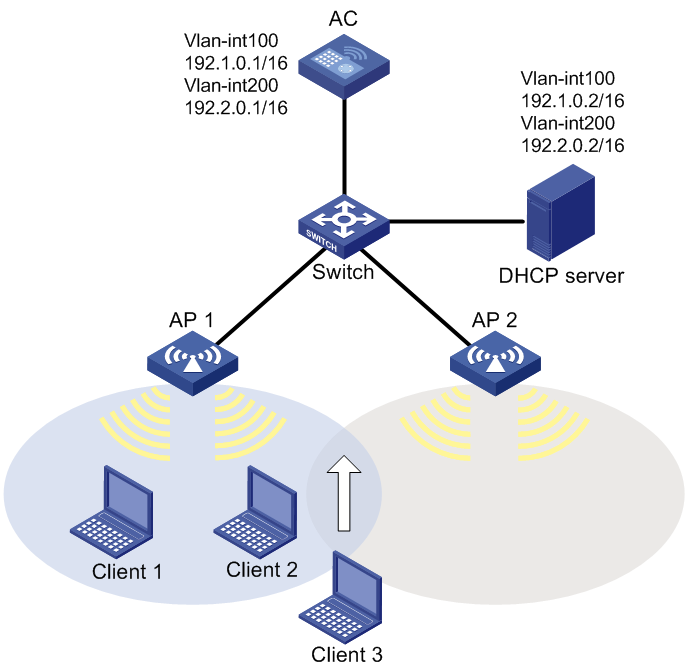- Table of Contents
-
- H3C Access Controllers and Access Points Configuration Examples(V7)-6W101
- 00-Preface
- 01-H3C Access Controllers AP's Association with the AC at Layer 2 Configuration Examples
- 02-H3C Access Controllers Comware 7 AP's Association with the AC at Layer 2 (IPv6) Configuration Examples
- 03-H3C Access Controllers AP's Association with the AC at Layer 3 Configuration Examples
- 04-H3C Access Controllers Comware 7 AP's Association with the AC at Layer 3 (IPv6) Configuration Examples
- 05-H3C Access Controllers Local MAC Authentication Configuration Examples (V7)
- 06-H3C Access Controllers MAC Authentication with Guest VLAN Assignment Configuration Examples (V7)
- 07-H3C Access Controllers Comware 7 MAC Authentication with Guest VLAN Assignment (IPv6) Configuration Examples
- 08-H3C Access Controllers MAC Authentication and PSK Authentication Configuration Examples (V7)
- 09-H3C Access Controllers Auto AP Configuration Examples (V7)
- 10-H3C Access Controllers WLAN Load Balancing Configuration Examples (V7)
- 11-H3C Access Controllers WEP Encryption Configuration Examples
- 12-H3C Access Controllers Local Forwarding Configuration Examples
- 13-H3C Access Controllers Layer 2 Static Aggregation Configuration Examples (V7)
- 14-H3C Access Controllers Remote 802.1X Authentication Configuration Examples (V7)
- 15-H3C Access Controllers Comware 7 Remote 802.1X Authentication (IPv6) Configuration Examples
- 16-H3C Access Controllers 802.1X Authentication with ACL Assignment Through IMC Server @CE@ (V7)
- 17-H3C Access Controllers 802.1X Authentication with User Profile Assignment Through IMC Server @CE@ (V7)
- 18-H3C Access Controllers EAD Authentication Configuration Examples (V7)
- 19-H3C Access Controllers Comware 7 EAD Authentication (IPv6) Configuration Examples
- 20-H3C Access Controllers Remote Portal Authenticaiton Configuration Examples (V7)
- 21-H3C Access Controllers Comware 7 Remote Portal Authenticaiton (IPv6) Configuration Examples
- 22-H3C Access Controllers Local Portal Authentication Configuration Examples (V7)
- 23-H3C Access Controllers Comware 7 Local Portal Authentication (IPv6) Configuration Examples
- 24-H3C Access Controllers Local Forwarding Mode Direct Portal Authentication Configuration Examples (V7)
- 25-H3C Access Controllers Local Forwarding Mode Direct Portal Authentication (IPv6) Configuration Examples(V7)
- 26-H3C Access Controllers Local Portal Authentication through LDAP Server Configuration Examples (V7)
- 27-H3C Access Controllers Local Portal Authentication through LDAP Server (IPv6) Configuration Examples(V7)
- 28-H3C Access Controllers MAC-based Portal Quick Authenticaiton Configuration Example (V7)
- 29-H3C Access Controllers Comware 7 MAC-based Quick Portal Authenticaiton (IPv6) Configuration Example
- 30-H3C Access Controllers SSH Configuration Examples (7)
- 31-H3C Access Controllers Internal-to-External Access Through NAT Configuration Examples (V7)
- 32-H3C Access Controllers Static Blacklist Configuration Examples
- 33-H3C Access Controllers Comware 7 WLAN Access (IPv6) Configuration Examples
- 34-H3C Access Controllers Inter-AC Roaming Configuration Examples (V7)
- 35-H3C Access Controllers Comware 7 Inter-AC Roaming (IPv6) Configuration Examples
- 36-H3C Access Controllers HTTPS Login Configuration Examples (V7)
- 37-H3C Access Controllers Client Rate Limiting Configuration Examples (V7)
- 38-H3C Access Controllers Client Quantity Control Configuration Examples
- 39-H3C Access Controllers Medical RFID Tag Management Configuration Examples (V7)
- 40-H3C Access Controllers iBeacon Management Configuration Examples (V7)
- 41-H3C Access Controllers Remote AP Configuration Examples (V7)
- 42-H3C Access Controllers PSK Encryption Configuration Examples
- 43-H3C Access Controllers WIPS Configuration Examples (V7)
- 44-H3C Access Controllers Layer 2 Multicast Configuration Example (V7)
- 45-H3C Access Controllers IRF Setup with Members Directly Connected Configuration Examples (V7)
- 46-H3C Access Controllers IRF Setup with Members Not Directly Connected Configuration Examples (V7)
- 47-H3C Access Controller Modules IRF Setup with Members in One Chassis Configuration Examples (V7)
- 48-H3C Access Controller Modules IRF Setup with Members in Different Chassis Configuration Examples (V7)
- 49-H3C Access Controllers Comware 7 IP Source Guard (IPv6) Configuration Examples
- 50-Policy-Based Forwarding with Dual Gateways Configuration Example
- 51-H3C Access Controllers Comware 7 Policy-Based Forwarding with Dual Gateways (IPv6) Configuration Example
- 52-Policy-Based Local Forwarding Configuration Examples
- Related Documents
-
| Title | Size | Download |
|---|---|---|
| 10-H3C Access Controllers WLAN Load Balancing Configuration Examples (V7) | 81.52 KB |
|
|
|
H3C Access Controllers |
|
Comware 7 WLAN Load Balancing |
|
Configuration Examples |
Copyright © 2019 New H3C Technologies Co., Ltd. All rights reserved.
No part of this manual may be reproduced or transmitted in any form or by any means without prior written consent of New H3C Technologies Co., Ltd.
Except for the trademarks of New H3C Technologies Co., Ltd., any trademarks that may be mentioned in this document are the property of their respective owners.
The information in this document is subject to change without notice.
Introduction
This document provides a WLAN load balancing configuration example.
Prerequisites
This document applies to Comware 7-based access controllers and access points. Procedures and information in the examples might be slightly different depending on the software or hardware version of the access controllers and access points.
The configuration examples in this document were created and verified in a lab environment, and all the devices were started with the factory default configuration. When you are working on a live network, make sure you understand the potential impact of every command on your network.
This document assumes that you have basic knowledge of WLAN load balancing.
Example: Configuring WLAN load balancing
Network requirements
As shown in Figure 1, the DHCP server assigns IP addresses to the APs and clients. AP 1 and AP 2 are managed by the AC and the clients can discover the APs.
Configure the AC to perform session-based load balancing on radio 2 of AP 1 and AP 2 when the following conditions are met:
· The number of sessions on one radio reaches 2.
· The session gap between the radios reaches 1.
Configuration restrictions and guidelines
When you configure WLAN load balancing, follow these restrictions and guidelines:
· Bind the same service template to the relevant APs.
· Configure the interface that the AC uses to connect to the network as a trunk port so the port can forward traffic from multiple VLANs.
· Use the serial ID labeled on the AP's rear panel to specify an AP.
Configuration procedures
Configuring the AC
1. Configure interfaces on the AC:
# Create VLAN 100 and VLAN-interface 100, and assign an IP address to the VLAN interface. The AC will use this IP address to establish CAPWAP tunnels with APs.
<AC> system-view
[AC] vlan 100
[AC-vlan100] quit
[AC] interface vlan-interface 100
[AC-Vlan-interface100] ip address 192.1.0.1 16
[AC-Vlan-interface100] quit
# Create VLAN 200 and VLAN-interface 200, and assign an IP address to the VLAN interface. The AC will use VLAN 200 for client access.
[AC] vlan 200
[AC-vlan200] quit
[AC] interface vlan-interface 200
[AC-Vlan-interface200] ip address 192.2.0.1 16
[AC-Vlan-interface200] quit
# Configure the interface that is connected to the switch as a trunk port, and assign the port to VLAN 100 and VLAN 200.
[AC] interface gigabitethernet 1/0/1
[AC-GigabitEthernet1/0/1] port link-type trunk
[AC-GigabitEthernet1/0/1] port trunk permit vlan 100 200
[AC-GigabitEthernet1/0/1] quit
2. Configure the wireless service:
# Create wireless service template 1 and enter its view.
[AC] wlan service-template 1
# Set the SSID to service.
[AC-wlan-st-1] ssid service
# Assign clients coming online through service template 1 to VLAN 200.
[AC-wlan-st-1] vlan 200
# Enable service template 1.
[AC-wlan-st-1] service-template enable
[AC-wlan-st-1] quit
# Create AP officeap1, and specify its model and serial ID.
[AC] wlan ap officeap1 model WA560-WW
[AC-wlan-ap-officeap1] serial-id 219801A1NM8182032235
# Bind service template 1 to radio 2 of the AP and enable radio 2.
[AC-wlan-ap-officeap1] radio 2
[AC-wlan-ap-officeap1-radio-2] service-template 1
[AC-wlan-ap-officeap1-radio-2] radio enable
[AC-wlan-ap-officeap1-radio-2] quit
[AC-wlan-ap-officeap1] quit
# Create AP officeap2, and specify its model and serial ID.
[AC] wlan ap officeap2 model WA560-WW
[AC-wlan-ap-officeap2] serial-id 219801A1NM8182032237
# Bind service template 1 to radio 2 of the AP and enable radio 2.
[AC-wlan-ap-officeap2] radio 2
[AC-wlan-ap-officeap2-radio-2] service-template 1
[AC-wlan-ap-officeap2-radio-2] radio enable
[AC-wlan-ap-officeap2-radio-2] quit
[AC-wlan-ap-officeap2] quit
3. Configure load balancing:
# Set the load balancing mode to session mode, and set the session threshold and session gap threshold to 2 and 1, respectively.
[AC] wlan load-balance mode session 2 gap 1
# Create load balancing group 1 and enter its view.
[AC] wlan load-balance-group 1
# Add radio 2 of AP 1 and AP 2 to load balancing group 1.
[AC-wlan-lb-group-1] ap name officeap1 radio 2
[AC-wlan-lb-group-1] ap name officeap2 radio 2
# Set the maximum number of denials to 5 for association requests.
[AC] wlan load-balance access-denial 5
# Enable WLAN load balancing.
[AC] wlan load-balance enable
Configuring the switch
# Create VLAN 100 and VLAN 200. The switch will use VLAN 100 to forward the traffic on CAPWAP tunnels between the AC and APs, and will use VLAN 200 to forward client traffic.
<Switch> system-view
[Switch] vlan 100
[Switch-vlan100] quit
[Switch] vlan 200
[Switch-vlan200] quit
# Configure the interface that is connected to the AC as a trunk port, and assign the port to VLAN 100 and VLAN 200.
[Switch] interface gigabitethernet 1/0/1
[Switch-GigabitEthernet1/0/1] port link-type trunk
[Switch-GigabitEthernet1/0/1] port trunk permit vlan 100 200
[Switch-GigabitEthernet1/0/1] quit
# Configure the interface that is connected to AP 1 as an access port, and assign the port to VLAN 100.
[Switch] interface gigabitethernet 1/0/2
[Switch-GigabitEthernet1/0/2] port link-type access
[Switch-GigabitEthernet1/0/2] port access vlan 100
[Switch-GigabitEthernet1/0/2] quit
# Configure the interface that is connected to AP 2 as an access port, and assign the port to VLAN 100.
[Switch] interface gigabitethernet 1/0/3
[Switch-GigabitEthernet1/0/3] port link-type access
[Switch-GigabitEthernet1/0/3] port access vlan 100
[Switch-GigabitEthernet1/0/3] quit
# Configure the interface that is connected to the DHCP server as a trunk port, and assign the port to VLAN 100 and VLAN 200.
[Switch] interface gigabitethernet 1/0/4
[Switch-GigabitEthernet1/0/4] port link-type trunk
[Switch-GigabitEthernet1/0/4] port trunk permit vlan 100 200
[Switch-GigabitEthernet1/0/4] quit
Verifying the configuration
# Verify that a third client associates with AP 2 when the number of sessions on either AP reaches 2 and the session gap between the APs reaches 1.
[AC] display wlan client
Total number of clients: 3
MAC address Username AP name RID IP address IPv6 address VLAN
0015-005c-8b2c N/A officeap1 2 192.2.0.3 N/A 200
109a-dd9f-aaa2 N/A officeap2 2 192.2.0.5 N/A 200
2c1f-2332-7f78 N/A officeap1 2 192.2.0.4 N/A 200
Configuration files
· AC:
#
wlan load-balance mode session 2 gap 1
wlan load-balance enable
wlan load-balance access-denial 5
#
vlan 100
#
vlan 200
#
wlan service-template 1
ssid service
vlan 200
service-template enable
#
interface Vlan-interface100
ip address 192.1.0.1 255.255.0.0
#
interface Vlan-interface200
ip address 192.2.0.1 255.255.0.0
#
interface GigabitEthernet1/0/1
port link-type trunk
port trunk permit vlan 100 200
#
wlan ap officeap1 model WA560-WW
serial-id 219801A1NM8182032235
radio 1
radio 2
service-template 1
radio enable
#
wlan ap officeap2 model WA560-WW
serial-id 219801A1NM8182032237
radio 1
radio 2
service-template 1
radio enable
#
· Switch:
#
vlan 100
#
vlan 200
#
interface GigabitEthernet1/0/1
port link-mode bridge
port link-type trunk
port trunk permit vlan 100 200
#
interface GigabitEthernet1/0/2
port access vlan 100
#
interface GigabitEthernet1/0/3
port access vlan 100
#
interface GigabitEthernet1/0/4
port link-type trunk
port trunk permit vlan 100 200
#
Related documentation
· WLAN Command Reference in H3C Access Controllers Command References
· WLAN Configuration Guide in H3C Access Controllers Configuration Guides