- Table of Contents
- Related Documents
-
| Title | Size | Download |
|---|---|---|
| 01-Preparing for installation | 631.18 KB |
Preparing for installation
Safety recommendations
Safety symbols
When reading this document, note the following symbols:
![]() WARNING means an alert that calls attention to important information that if
not understood or followed can result in personal injury.
WARNING means an alert that calls attention to important information that if
not understood or followed can result in personal injury.
![]() CAUTION means an alert that calls attention to important information that if
not understood or followed can result in data loss, data corruption, or damage
to hardware or software.
CAUTION means an alert that calls attention to important information that if
not understood or followed can result in data loss, data corruption, or damage
to hardware or software.
General safety recommendations
To avoid any equipment damage or bodily injury, read the following safety recommendations before installation. Note that the recommendations do not cover every possible hazardous condition.
· Do not place the device on an unstable case or desk. The device might be severely damaged in case of a fall.
· Make sure the ground is dry and flat and anti-slip measures are in place.
· Keep the chassis and installation tools away from walk areas.
· Keep the chassis clean and dust-free.
· Do not place the device near water or in a damp environment. Prevent water or moisture from entering the device chassis.
· Ensure good ventilation of the equipment room and keep the air inlet and outlet vents of the device free of obstruction.
· Make sure the operating voltage is in the required range.
· Use a screwdriver to fasten screws.
· To prevent condensation, unpack the device at least half an hour after you move the device from a location below 0°C (32°F) to the equipment room, and power on the device at least 2 hours after you move the device from a location below 0°C (32°F) to the equipment room.
Electrical safety
· Carefully examine your work area for possible hazards, such as moist floors, ungrounded power extension cables, or missing safety grounds.
· Locate the emergency power-off switch in the room before installation. Shut off the power immediately if an accident occurs.
· Unplug all the external cables (including power cables) before moving the chassis.
· Do not work alone when you operate the device with the device powered on.
· Always verify that the power has been disconnected when you perform operations that require the device to be powered off.
Laser safety
|
|
WARNING! Do not stare into any fiber port when the device is powered on. The laser light emitted from the optical fiber might hurt your eyes. |
· Before you disconnect the fiber connector, execute the shutdown command in interface view to disable the optical source.
· Install the dust covers to the optical fiber connector to avoid connector damage.
Examining the installation site
The device can only be used indoors. To ensure correct operation and a long lifespan for your device, the installation site must meet the requirements in this section.
Temperature and humidity
Maintain the temperature and humidity in the equipment room at acceptable levels.
· Lasting high relative humidity can cause poor insulation, electricity leakage, mechanical property change of materials, and metal corrosion.
· Lasting low relative humidity can cause washer contraction and ESD and cause problems including loose mounting screws and circuit failure.
· High temperature can accelerate the aging of insulation materials and significantly lower the reliability and lifespan of the switch.
To ensure correct operation of the device, the equipment room must meet the temperature and humidity requirements listed in Table 1.
Table 1 Temperature/humidity requirements in the equipment room
|
Temperature |
Relative humidity |
|
0°C to 45°C (32°F to 113°F) |
5% to 95%, noncondensing |
Cleanliness
Dust buildup on the chassis might result in electrostatic adsorption, which causes poor contact of metal components and contact points, especially when indoor relative humidity is low. In the worst case, electrostatic adsorption can cause communication failure.
Table 2 Dust concentration limit in the equipment room
|
Substance |
Concentration limit (particles/m3) |
|
Dust particles |
≤ 3 x 104 (no visible dust on the tabletop over three days) |
|
NOTE: Dust particle diameter ≥ 5 µm |
|
To eliminate corrosion and premature aging of components, the equipment room must also meet limits on salts, acids, and sulfides, as shown in Table 3.
Table 3 Harmful gas limits in an equipment room
|
Gas |
Max. (mg/m3) |
|
SO2 |
0.2 |
|
H2S |
0.006 |
|
NH3 |
0.05 |
|
Cl2 |
0.01 |
Cooling
The device uses left to right airflow for heat dissipation. Plan the installation site for adequate ventilation.
· As a best practice, leave a minimum of 10 cm (3.94 in) of clearance around the air vents.
· Make sure the rack or workbench has a good ventilation system.
Figure 1 Airflow through the chassis

ESD prevention
To prevent electrostatic discharge (ESD), follow these guidelines:
· Ground the device reliably.
· Take dust-proof measures for the equipment room. For more information, see "Cleanliness."
· Maintain the humidity and temperature at acceptable levels. For more information, see "Temperature and humidity."
· Always wear an ESD wrist strap. Make sure the wrist strap makes skin contact and is reliably grounded when installing the transceiver module.
The ESD wrist strap is not provided with the device. Order it yourself.
To attach an ESD wrist strap:
1. Wear the wrist strap on your wrist.
2. Lock the wrist strap tight around your wrist to maintain good contact with the skin.
3. Secure the wrist strap lock and the alligator clip lock together.
4. Attach the alligator clip to the rack.
5. Make sure the rack is reliably grounded.
Figure 2 Attaching an ESD wrist strap
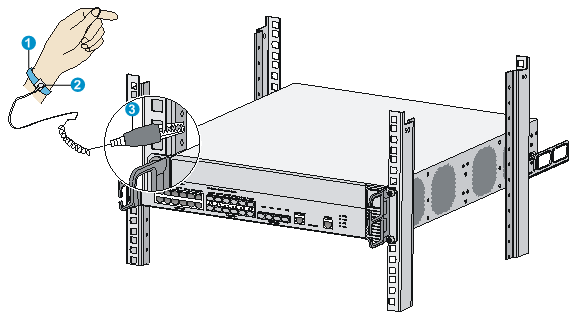
|
(1) ESD wrist strap |
(2) Lock |
|
(3) Alligator clip |
|
EMI
All electromagnetic interference (EMI) sources, from outside or inside of the device and application system, adversely affect the device in the following ways:
· A conduction pattern of capacitance coupling.
· Inductance coupling.
· Electromagnetic wave radiation.
· Common impedance (including the grounding system) coupling.
To prevent EMI, perform the following tasks:
· If AC power is used, use a single-phase three-wire power receptacle with protection earth (PE) to filter interference from the power grid.
· Keep the device far away from radio transmitting stations, radar stations, and high-frequency devices.
· Use electromagnetic shielding, for example, shielded interface cables, when necessary.
Lightning protection
To better protect the device from lightning, follow these guidelines:
· Make sure the grounding cable of the chassis is reliably grounded.
· Make sure the grounding terminal of the AC power receptacle is reliably grounded.
· Install a lightning protector at the input end of the power supply to enhance the lightning protection capability of the power supply.
Installation accessories
|
|
|
|
|
|
|
|
Grounding cable (provided) |
M4 screw (provided) |
Front mounting bracket (provided) |
Rear mounting bracket (provided) |
Rubber feet (provided) |
Console cable (provided) |
|
|
|
|
|
|
|
|
M6 cage nut (user supplied) |
M6 screw (user supplied) |
Removable cable tie (user supplied) |
ESD wrist strap (user supplied) |
M5 screw (provided) |
|
Pre-installation checklist
Table 4 Pre-installation checklist
|
Item |
Requirements |
Result |
|
|
Installation site |
Ventilation |
· There is a minimum clearance of 10 cm (3.9 in) around the inlet and exhaust vents for heat dissipation of the device chassis. · A good ventilation system is available at the installation site. |
|
|
Temperature |
0°C to 45°C (32°F to 113°F) |
|
|
|
Relative humidity |
5% to 95% (noncondensing) |
|
|
|
Cleanness |
· Dust concentration ≤ 3 × 104 particles/m3 · No dust on desk within three days |
|
|
|
ESD prevention |
· The equipment and rack are reliably grounded. · The equipment room is dust-proof. · The humidity and temperature are at acceptable levels. · Wear an ESD wrist strap. Make sure the wrist strap makes good skin contact and is reliably grounded when installing FRUs. · Place the removed interface card on an antistatic workbench, with the face upward, or put it into an antistatic bag. · Touch only the edges instead of electronic components when observing or moving a removed interface card. |
|
|
|
EMI prevention |
· Take effective measures to protect the power system from the power grid system. · Separate the protection ground of the device from the grounding device or lightning protection grounding device as far as possible. · Keep the device far away from radio stations and radar and high-frequency devices working in high current. · Use electromagnetic shielding when necessary. |
|
|
|
Lightning protection |
· The grounding cable of the chassis is reliably grounded. · The grounding terminal of the AC power receptacle is reliably grounded. · A port lightning arrester is installed. (Optional) |
|
|
|
Electricity safety |
· Equip a UPS. · In case of emergency during operation, switch off the external power switch. |
|
|
|
Rack-mounting requirements |
· Install the device in an open rack if possible. If you install the device in a closed cabinet, make sure that the cabinet is equipped with a good ventilation system. · The rack is sturdy enough to support the weight of the device and installation accessories. · The size of the rack is appropriate for the device. · The front and rear of the rack are at least 0.8 m (31.50 in) away from walls or other devices. |
|
|
|
Safety precautions |
· The device is far away from any moist area and heat source. · You have located the emergency power switch in the equipment room. |
|
|
|
Accessories |
Accessories provided with the device. |
|
|
|
Reference |
· Documents shipped with the device. · Online documents. |
|
|





