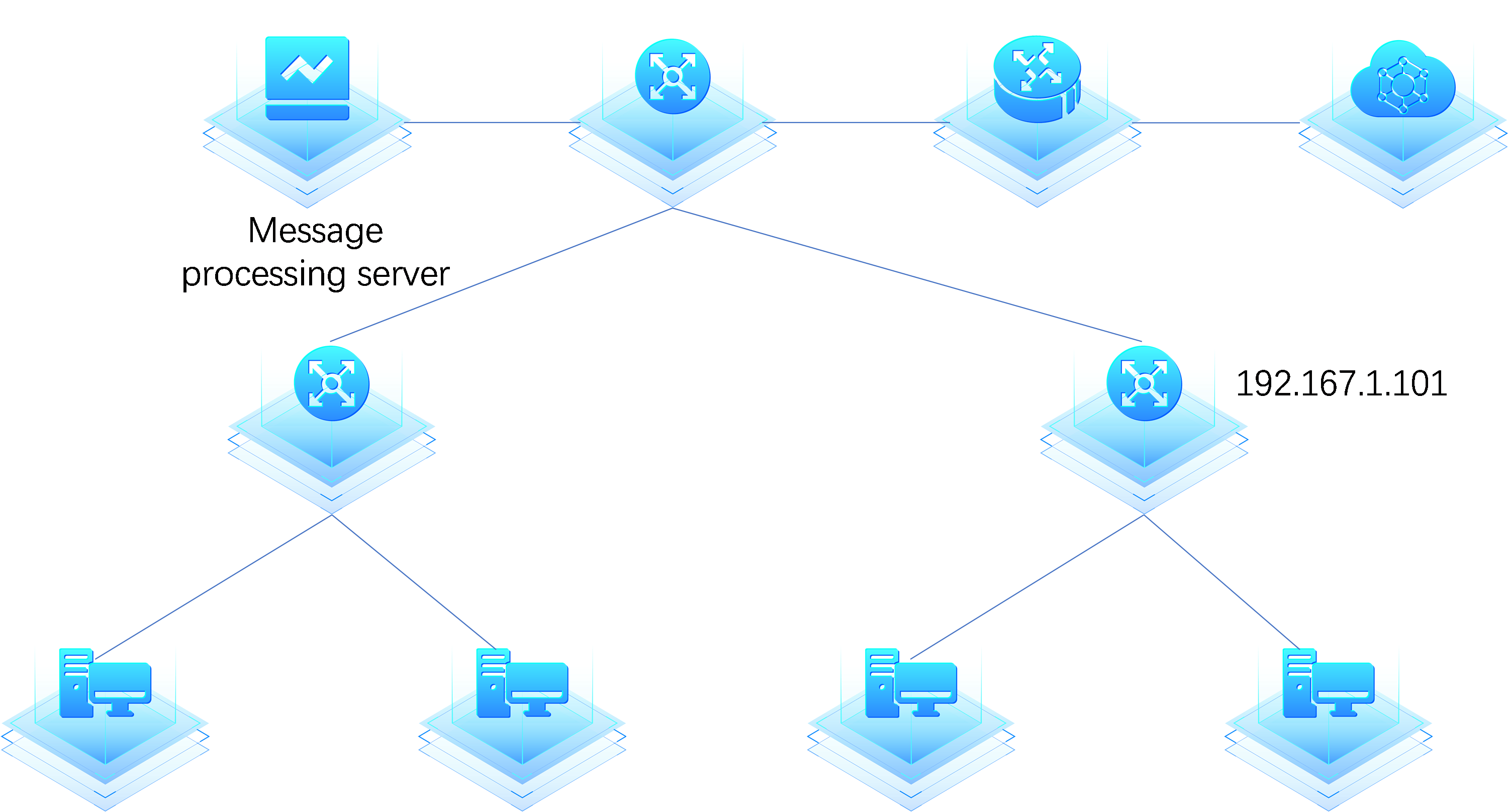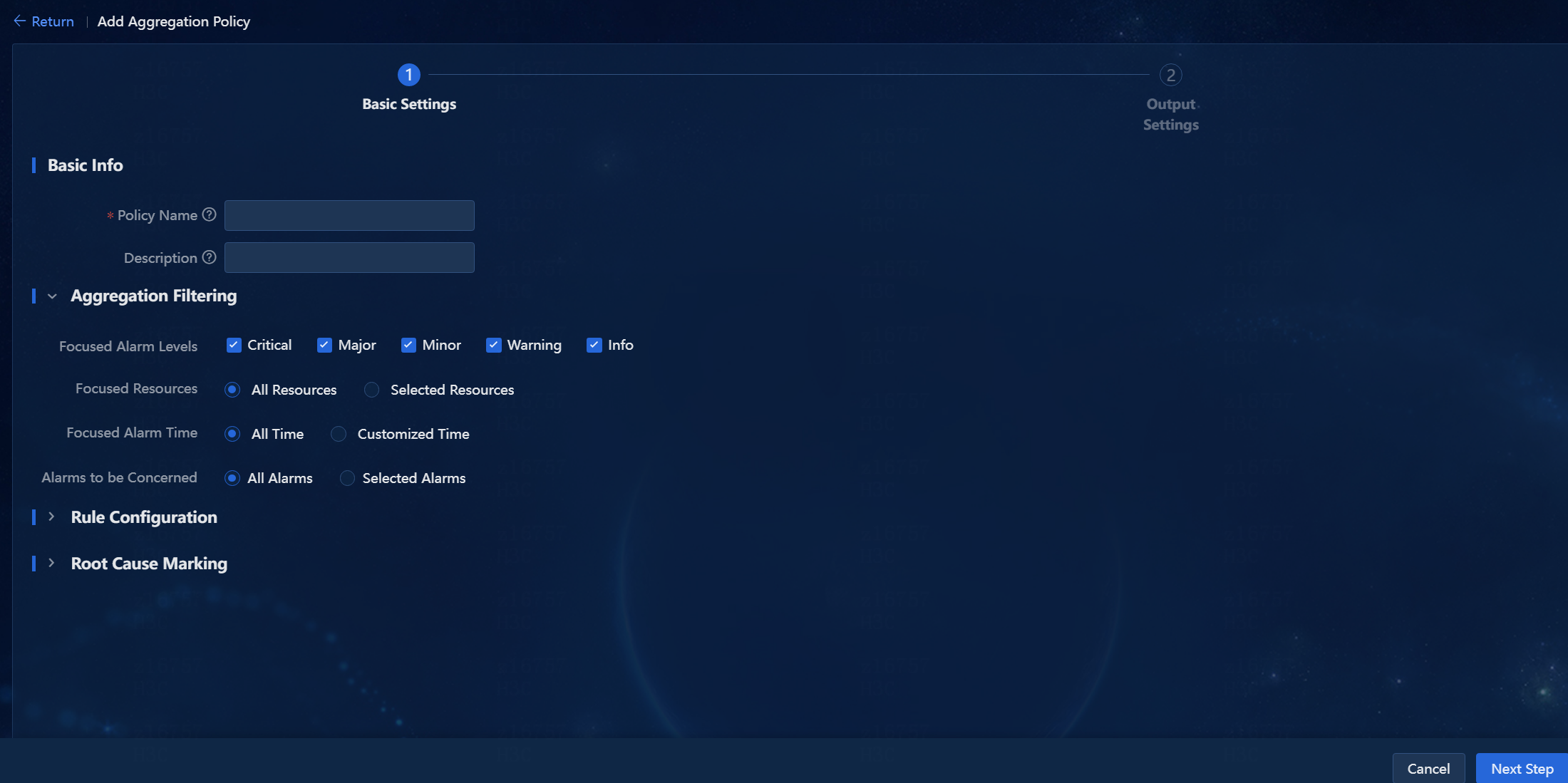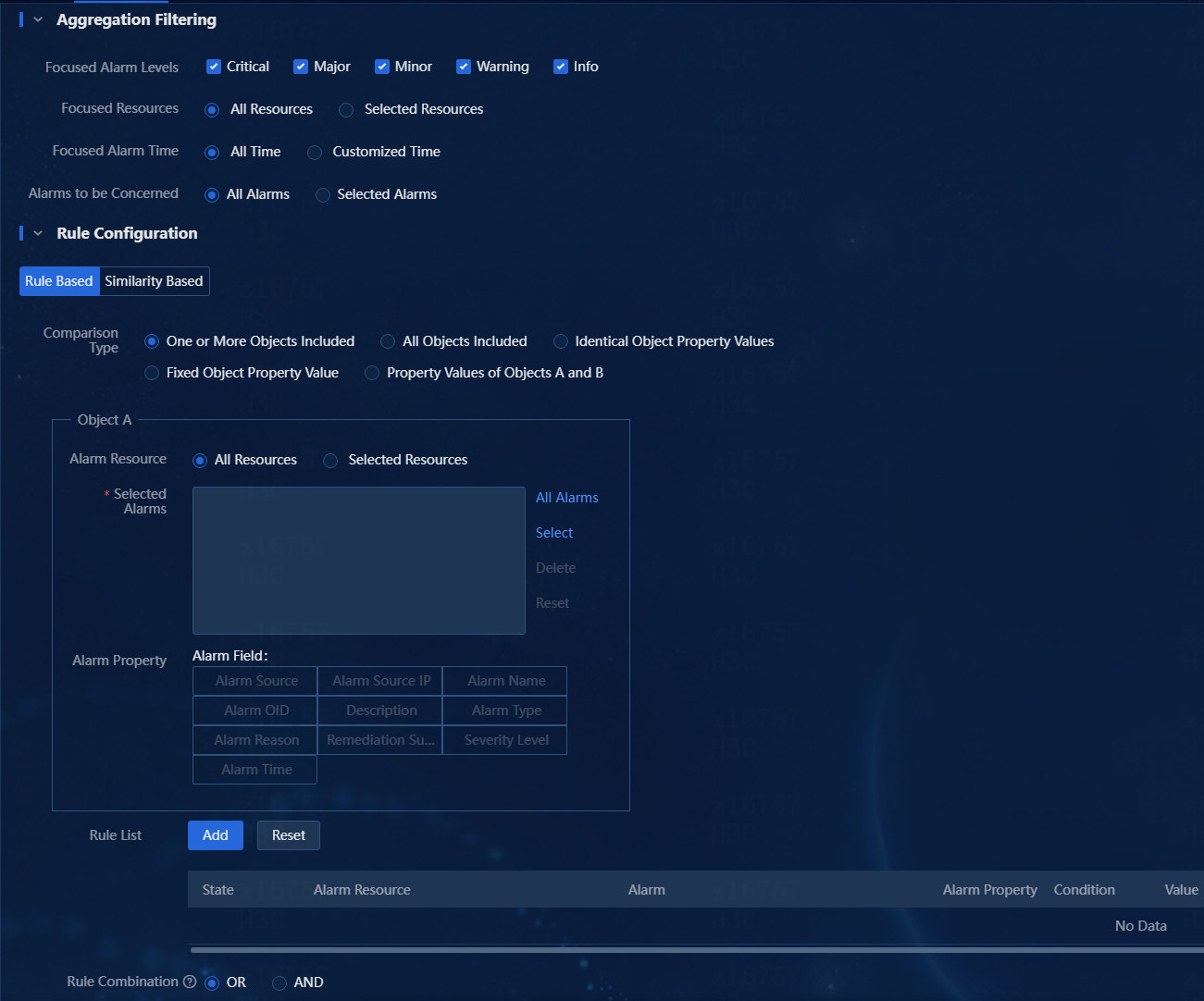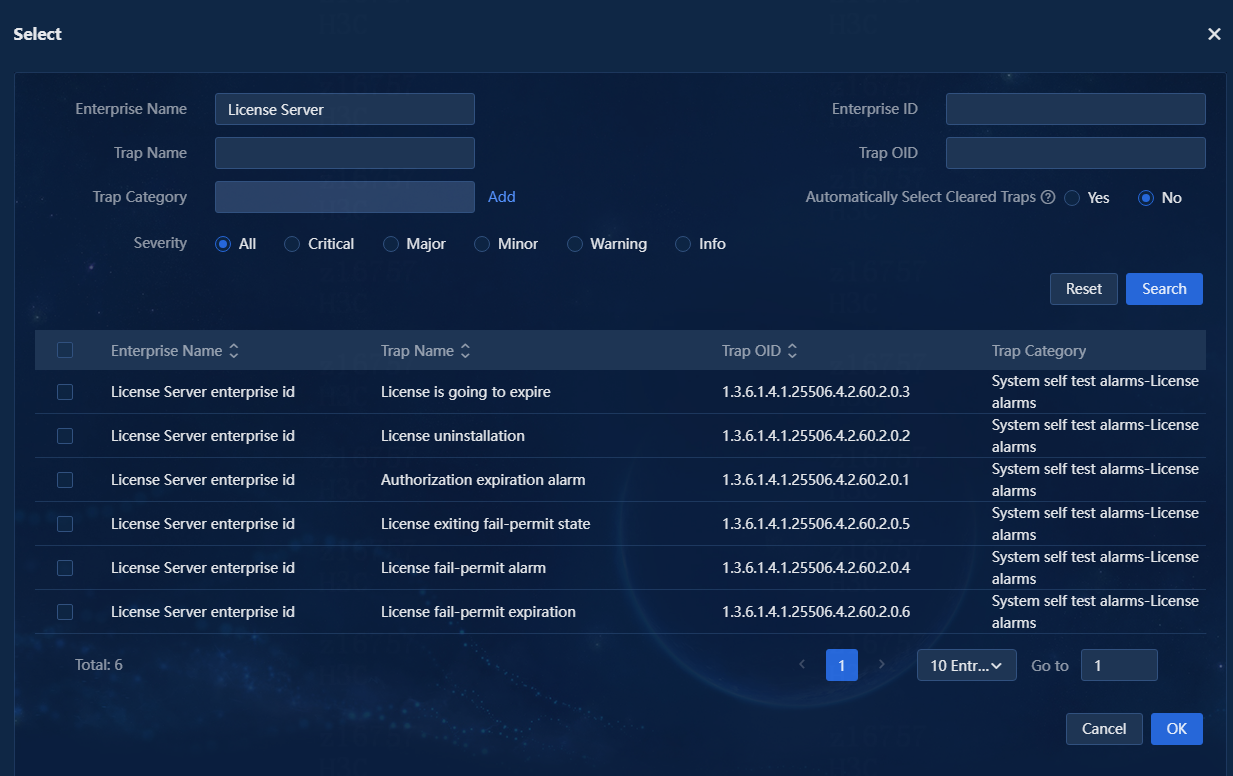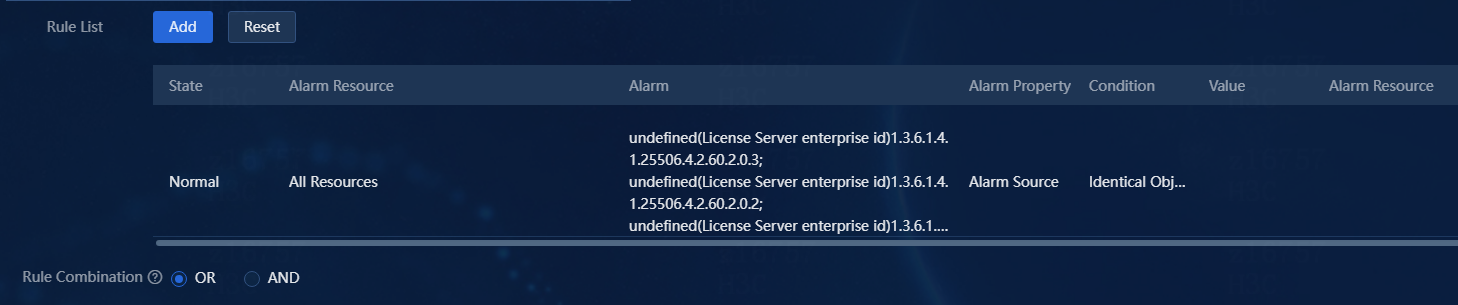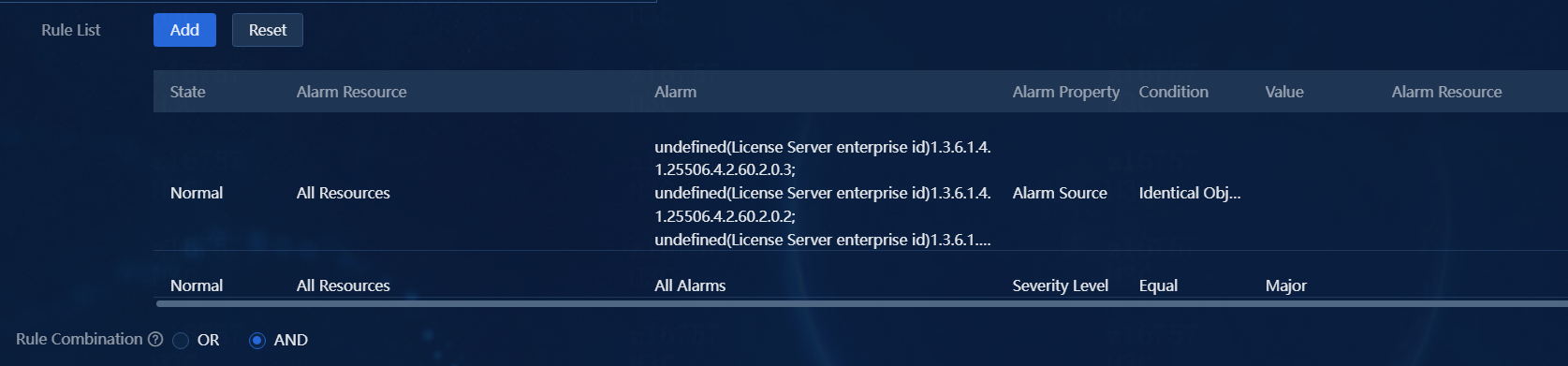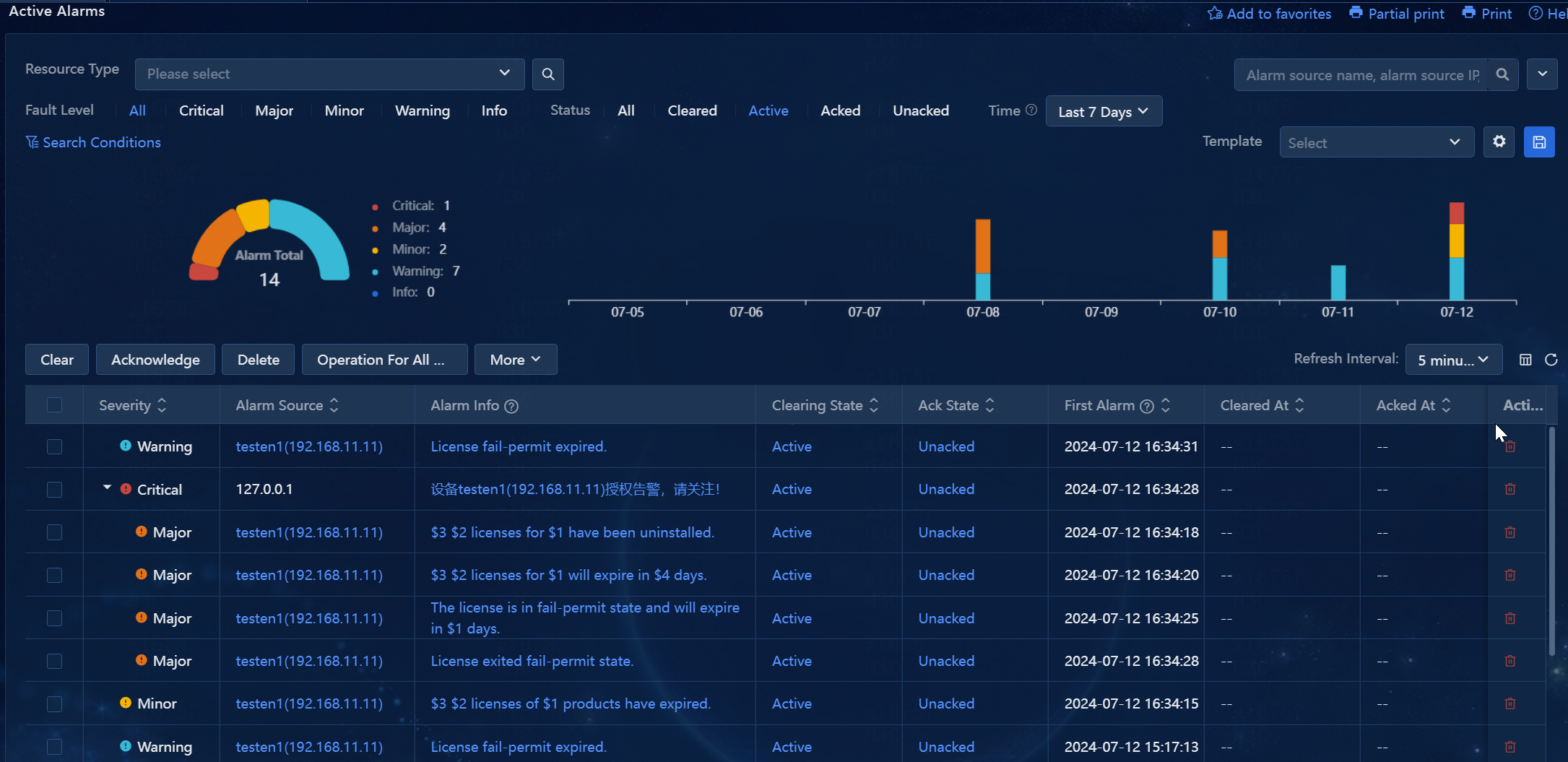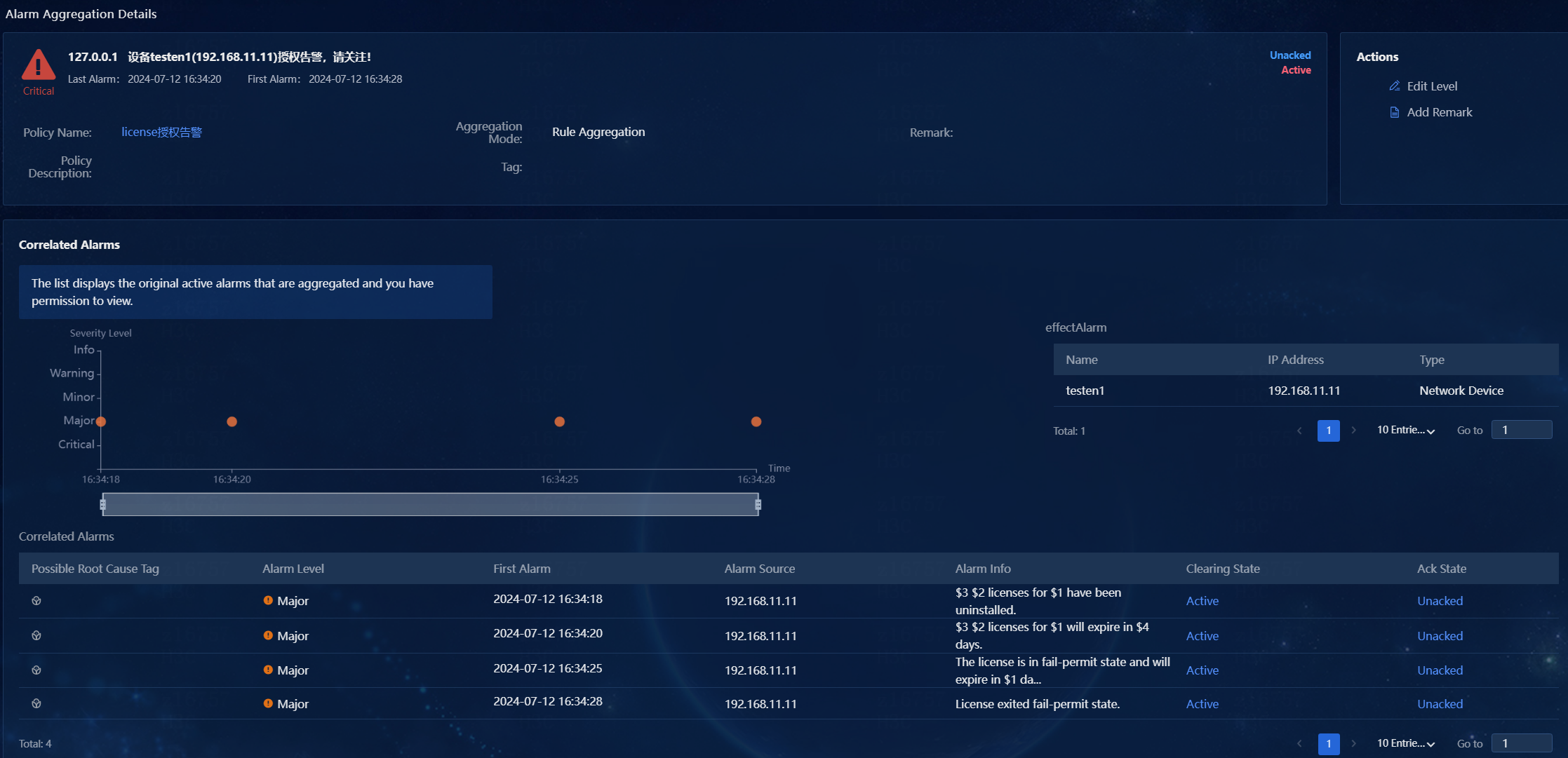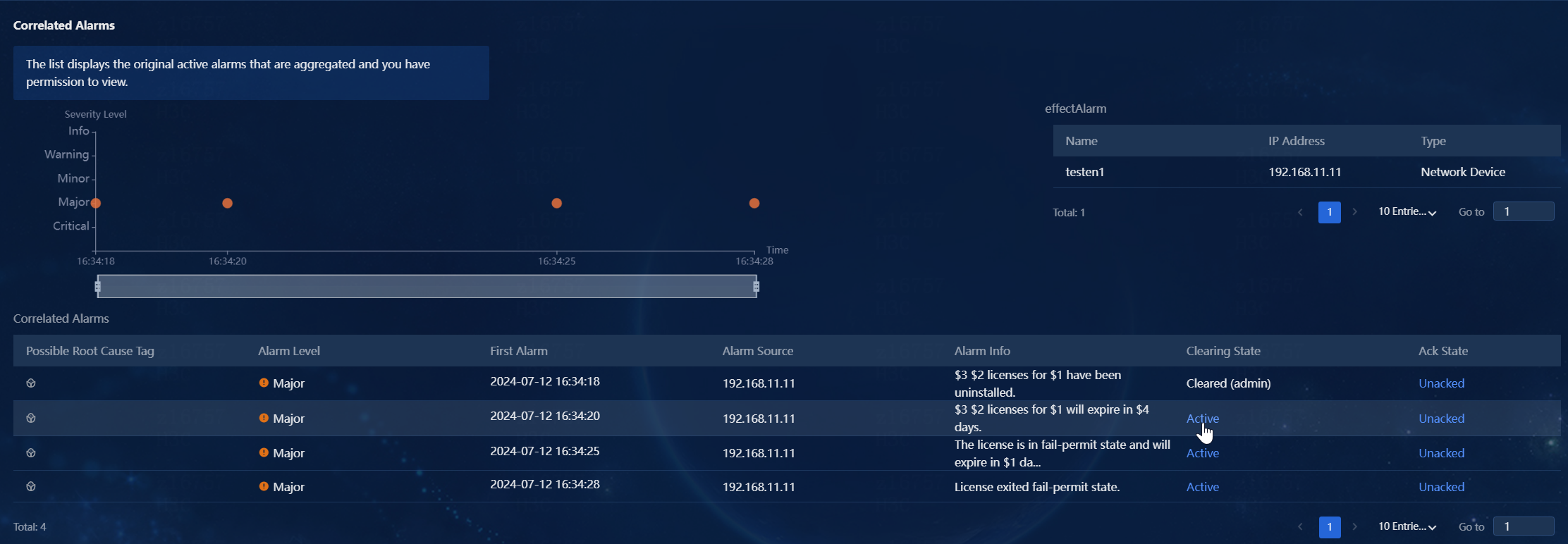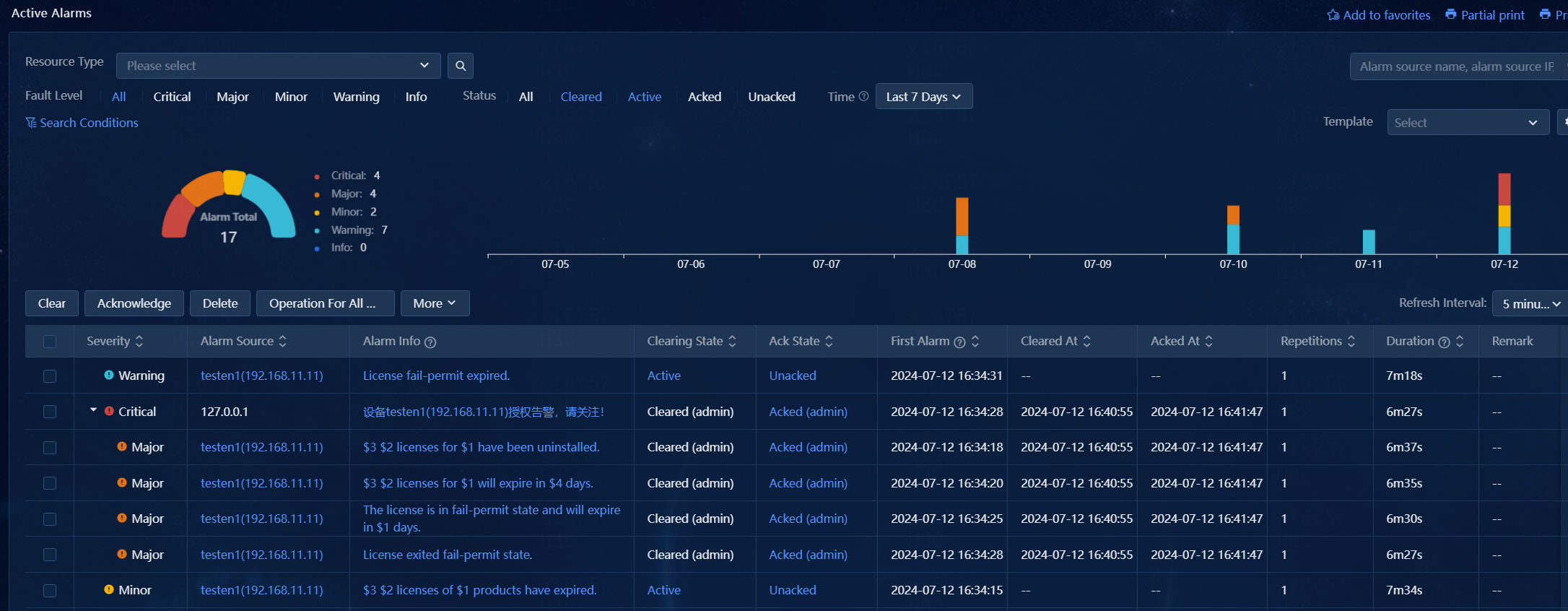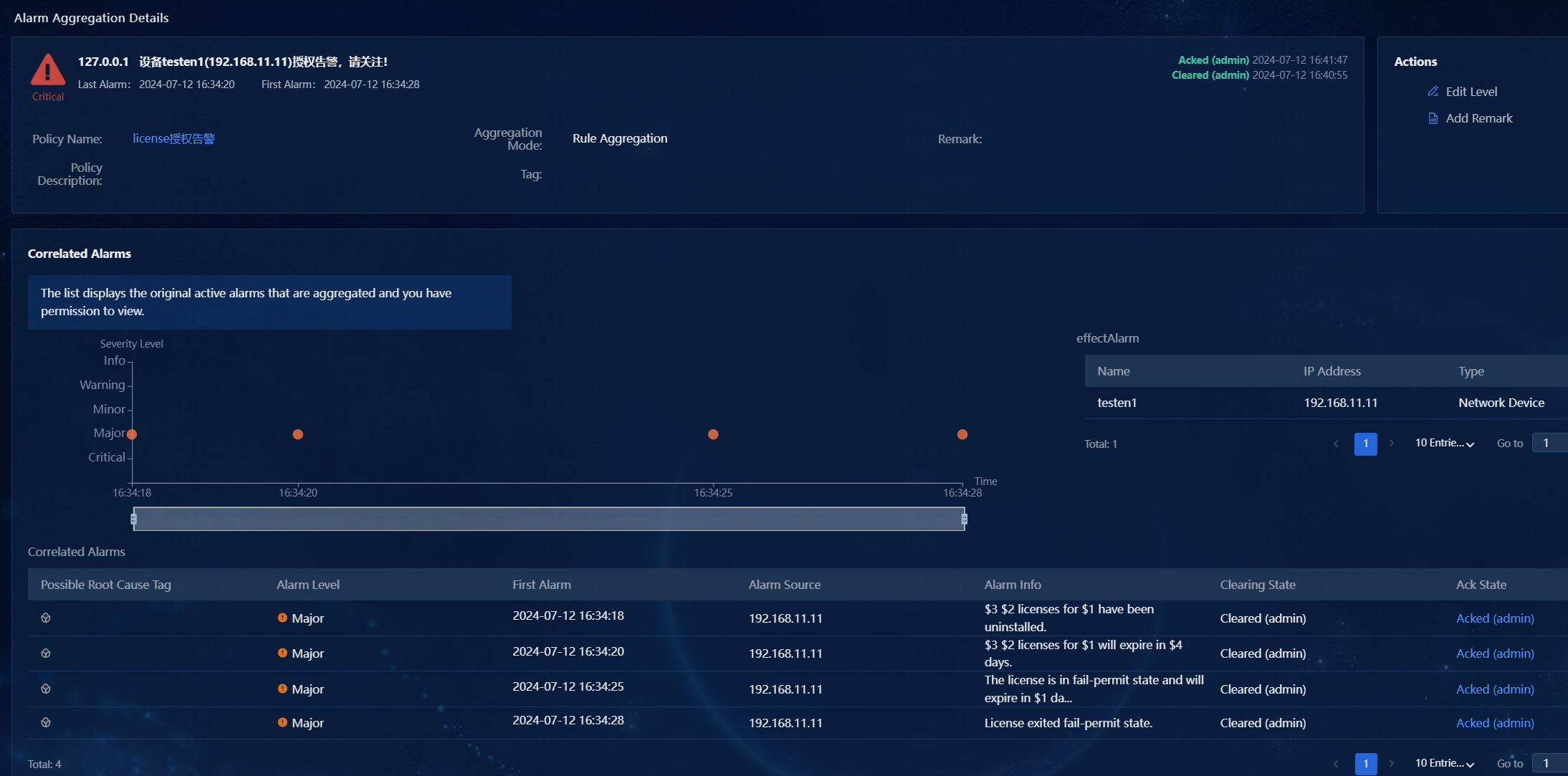- Table of Contents
-
- H3C Unified Platform Configuration Examples-E71xx-5W101
- 01-Unified Platform Operator Permission Management Configuration Examples
- 02-Unified Platform Dashboard Configuration Examples
- 03-Unified Platform Trap Filter Rule Configuration Examples
- 04-Unified Platform Trap-to-Alarm Rule Configuration Examples
- 05-Unified Platform Alarm Forwarding via SMS Configuration Examples
- 06-Unified Platform Alarm Aggregation Configuration Examples
- 07-Unified Platform Component License Registration and Expansion Configuration Examples
- 08-Unified Platform Alarm Forwarding via Mail Configuration Examples
- 09-Unified Platform Two-Factor Authentication Configuration Examples
- 10-Unified Platform Alarm Rendering Configuration Examples
- 11-Unified Platform Syslog Configuration Examples
- Related Documents
-
| Title | Size | Download |
|---|---|---|
| 06-Unified Platform Alarm Aggregation Configuration Examples | 1023.35 KB |
Unified Platform Alarm Aggregation
Configuration Examples
Document version: 5W100-20250425
Product version: E7101
Copyright © 2025 New H3C Technologies Co., Ltd. All rights reserved.
No part of this manual may be reproduced or transmitted in any form or by any means without prior written consent of New H3C Technologies Co., Ltd.
Except for the trademarks of New H3C Technologies Co., Ltd., any trademarks that may be mentioned in this document are the property of their respective owners.
The information in this document is subject to change without notice.
Introduction
Unified Platform supports alarm aggregation to minimize the number of displayed and forwarded alarms. You can configure aggregation rules for the system to automatically display alarms of interest and implement alarm correlation analysis.
Prerequisites
After you deploy Unified Platform, enter https://ip_address:8443/matrix/ui in the address bar of the browser to log in to Matrix. The ip_address parameter specifies the northbound service VIP. Navigate to the OBSERVE > Monitor > Application Monitoring page. Expand the BMP_Common package, and click the Start button in the Actions column for the incident component.
Example: Configuring alarm aggregation
Network configuration
A company uses Unified Platform to manage the network. The topology of the network in the company is as shown in the following figure. The operator needs to aggregate alarms during the company network management process, including:
· Aggregating alarms from the same source but with different contents to achieve alarm aggregation by source.
· Aggregating alarms from different sources with different contents to achieve service alarm compression or carry out preliminary root cause analysis for service alarms (requiring manual data analysis).
· Aggregating alarms from different sources with the same content to achieve compression for the same type of alarms or to carry out simple correlated root cause analysis.
· Purely compressing alarms to display alarm data within a specific time period.
This configuration example uses aggregate license alarms as an example. An aggregate alarm will be generated when license alarms are from the same alarm source and reach the major level.
Figure 1 Topology of the network in the company
Analysis
1. On the Add Aggregation Policy page, configure the basic aggregation policy information, including the name and more.
2. In the Aggregation Filtering area, initially filter the resources and alarms of interest.
3. Select the resources for which alarms will be aggregated.
4. Select the alarms to be aggregated, for example, license alarms.
5. Configure the rule combination mode.
6. Configure aggregation settings, including alarm thresholds, severity level, and output mode.
7. Verify the configuration.
Software versions used
This configuration example was created and verified on Unified Platform E71xx.
Procedure
Configuring an alarm aggregation rule
1. Log in to Unified Platform.
2. Navigate to the Alarm > Alarm Config > Alarm Aggregation page, as shown in the following figure.
All alarm aggregation policies existing in the system are displayed in the alarm aggregation policy list.
Figure 2 Configuring an aggregation policy
3. Click Add to access the Add Aggregation Policy page, as shown in the following figure.
Figure 3 Adding an aggregation policy
4. In the Basic Info area, enter the policy name, a string of up to 32 characters. In this example, enter policy name license alarm.
5. In the Aggregation Filtering area, initially filter the resources and alarms of interest., and then configure the matching conditions in the Rule Configuration area. Alternatively, you can directly configure aggregation rules in the Rule Configuration area. Only alarms that match the rule configuration will be aggregated, as shown in the following figure.
Figure 4 Adding aggregation conditions
6. In the Rule Configuration area, select the resources for which alarms will be aggregated.
|
Parameter |
Description |
|
All Resources |
Select this option to aggregate alarms from all resources. |
|
Selected Resources |
Select this option to aggregate alarms from the specified resources. |
In this example, select the All Resources option to aggregate alarms from all resources.
7. In the Rule Configuration area, select the alarms to be aggregated.
|
Parameter |
Description |
|
All Alarms |
Click this link to aggregate all alarms. |
|
Select |
Click this link to aggregate the specified alarms. |
In this example, select the license alarms.
a. In the Rule Configuration area, select Rule Based.
b. Select Identical Object Property Values for the Comparison Type field.
c. Click the Select link to open the window for selecting traps. Enter License Server enterprise id in the Enterprise Name field, and click Search.
d. As shown in the following figure, select the six license-related traps and click OK.
e. Select the six license alarms in the Selected Alarms field, select Alarm Source in the Alarm Property area, and click Add for the rule list.
Figure 6 Rule configuration
f. After the configuration is complete, you can view the rule in the rule list. This rule specifies that license alarms from the same source will be aggregated.
Figure 7 Rule list
8. Configure the rule combination mode:
|
Parameter |
Description |
|
OR |
An aggregation rule is matched when any of its aggregation conditions is matched. |
|
AND |
An aggregation rule is matched when each of its aggregation conditions is matched. |
In this example, select AND as shown in the following figure. An aggregate alarm is generated only when the license alarms are from the same alarm source and reach the major level.
Figure 8 Configuring the rule combination mode
9. Configure alarm aggregation settings.
|
Parameter |
Description |
|
Alarm thresholds |
You can set the minimum number and maximum number of alarms to be aggregated. Set the minimum number to 2 and the maximum number to 200. |
|
Severity Level |
Set the severity level for aggregate alarms to reflect their severity. Options include Critical, Major, Minor, Warning, and Info. In this example, select Major. |
|
Description |
Set the description on the aggregate alarms output by the alarm aggregation policy. The description can be a pure text or contain variables. In a description that contains variables, a variable corresponds to the matching resource or trap in each aggregation condition. You can use {condition(0).resource} to represent the resource value matched by the first condition, and {condition(0).trap} to represent the trap name matched by the first condition, and so on. {count} represents the number of original alarms in the aggregate alarm matched by the aggregation policy. {aggregationTime} represents the aggregation time window of the aggregate alarm. In this example, configure the description as "Network device {condition(0).resource} license alarm, pay attention!" The {condition(0).resource} variable represents the resource value matched by the first condition. |
|
Output Mode |
When you install only Unified Platform, available output modes include Single Output and Aggregation by IP. · Single Output: If the number of original alarms that match the aggregation conditions within the aggregation period exceeds the minimum threshold, these alarms will be aggregated into one aggregate alarm and output with source IP 127.0.0.1 as defined in the description. · Aggregation by IP: During the aggregation period, alarms that match aggregation conditions are aggregated by IP. If the number of original alarms for each IP exceeds the minimum threshold, these alarms will be aggregated into one aggregate alarm and output with source IP 127.0.0.1 as defined in the description. |
In this example, select Aggregation by IP as shown in the following figure.
Figure 9 Alarm aggregation settings
10. Click OK to save the aggregation policy, as shown in the following figure.
Figure 10 Alarm aggregation policy
Verifying the configuration
Viewing alarm information
1. Simulate sending multiple alarms that match the rules and those that do not match the rules.
2. Navigate to the Alarm > Active Alarms page.
3. By default, the active alarm list displays aggregate alarms. Expand an aggregate alarm to view its active original alarms, as shown in the following figure.
Figure 11 Viewing active alarms
4. Click the link in the Alarm Info column for an aggregate alarm to open the alarm details page, as shown in the following figure. The alarm details page displays both the basic information and the original alarms of the aggregate alarm.
Figure 12 Alarm aggregation details
Clearing and acknowledging alarms
If an alarm can be ignored or the fault that the alarm indicates has been resolved, clear that alarm to change its clearing state from Active to Cleared. Additionally, you can acknowledge an alarm to record whether that alarm has been processed by the system or operator.
1. Navigate to the Alarm > Active Alarms page. Active alarms include all uncleared alarms and alarms that were cleared today.
2. Administrators can click the Active link in the Clearing State column for an alarm to change the clearing state for that alarm, as shown in the following figure.
3. When all the original alarms of an aggregate alarm change to the Cleared state, the aggregate alarm will also change to the Cleared state. Click Cleared at the top to filter and display the alarms that have been cleared.
4. Click the Active link for an aggregate alarm in the list to clear that aggregate alarm. This action will automatically clear all the original alarms of that aggregate alarm.
Figure 14 The aggregate alarm has been cleared
5. Like clearing alarms, you can manually acknowledge alarms. Once all the original alarms of an aggregate alarm are acknowledged, the aggregate alarm will also update to the Acked state. Alternatively, you can click the Unacked link for an aggregate alarm to change all its original alarms to the Acked state. Unlike clearing alarms, you can change the ack state of an acknowledged alarm to Unacked by clicking the link again.
Figure 15 Acknowledged alarms
6. Click the link in the Alarm Info column for an aggregate alarm to open the alarm details page, as shown in the following figure. The alarm details page shows that the aggregate alarm has been cleared and acknowledged.