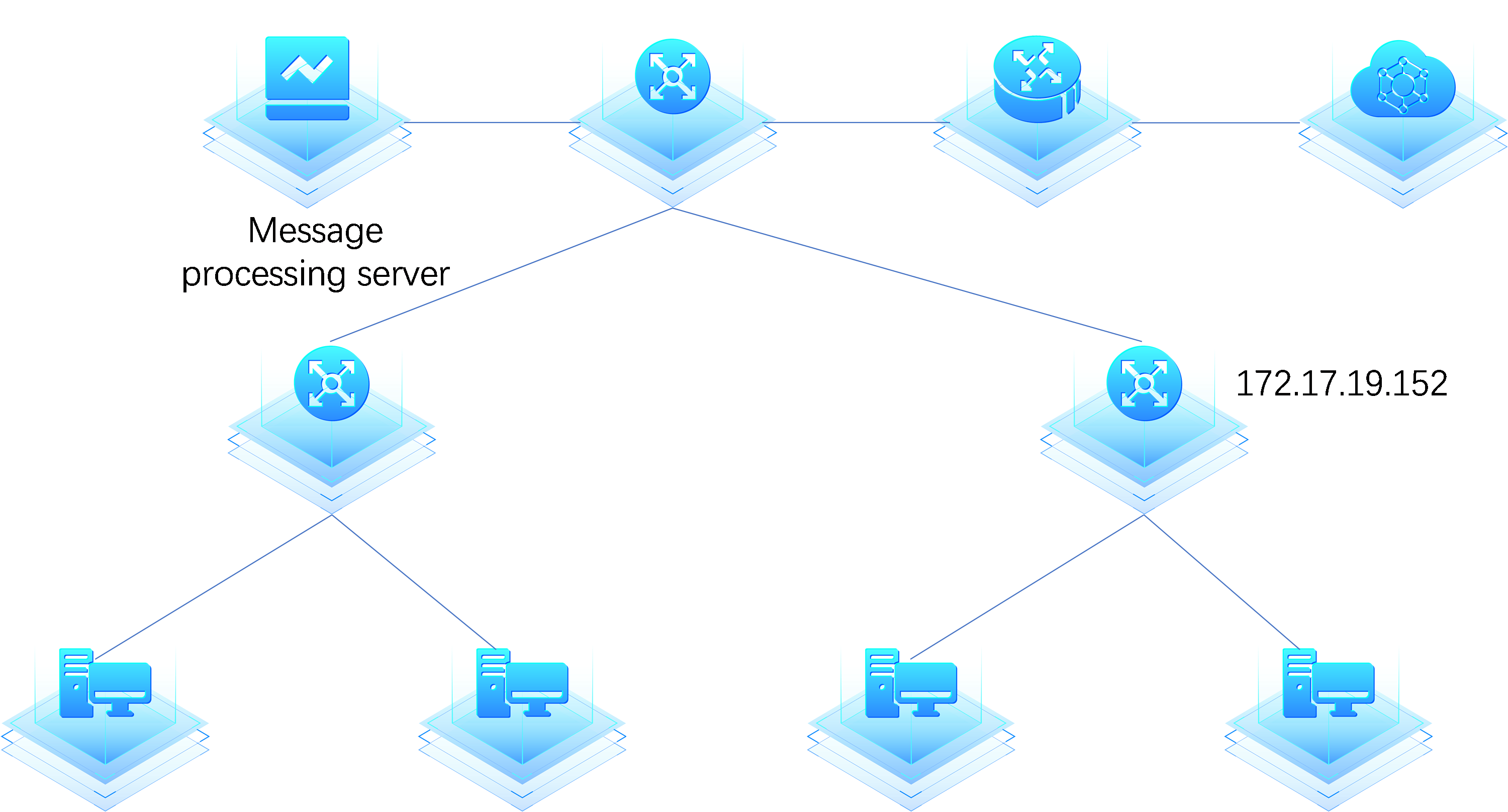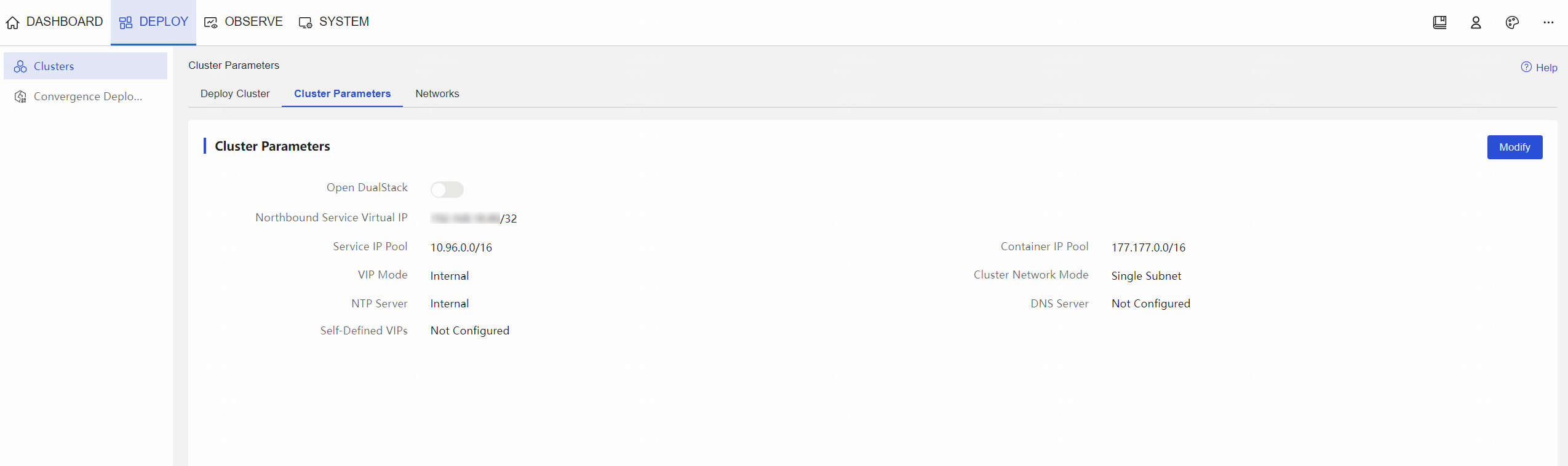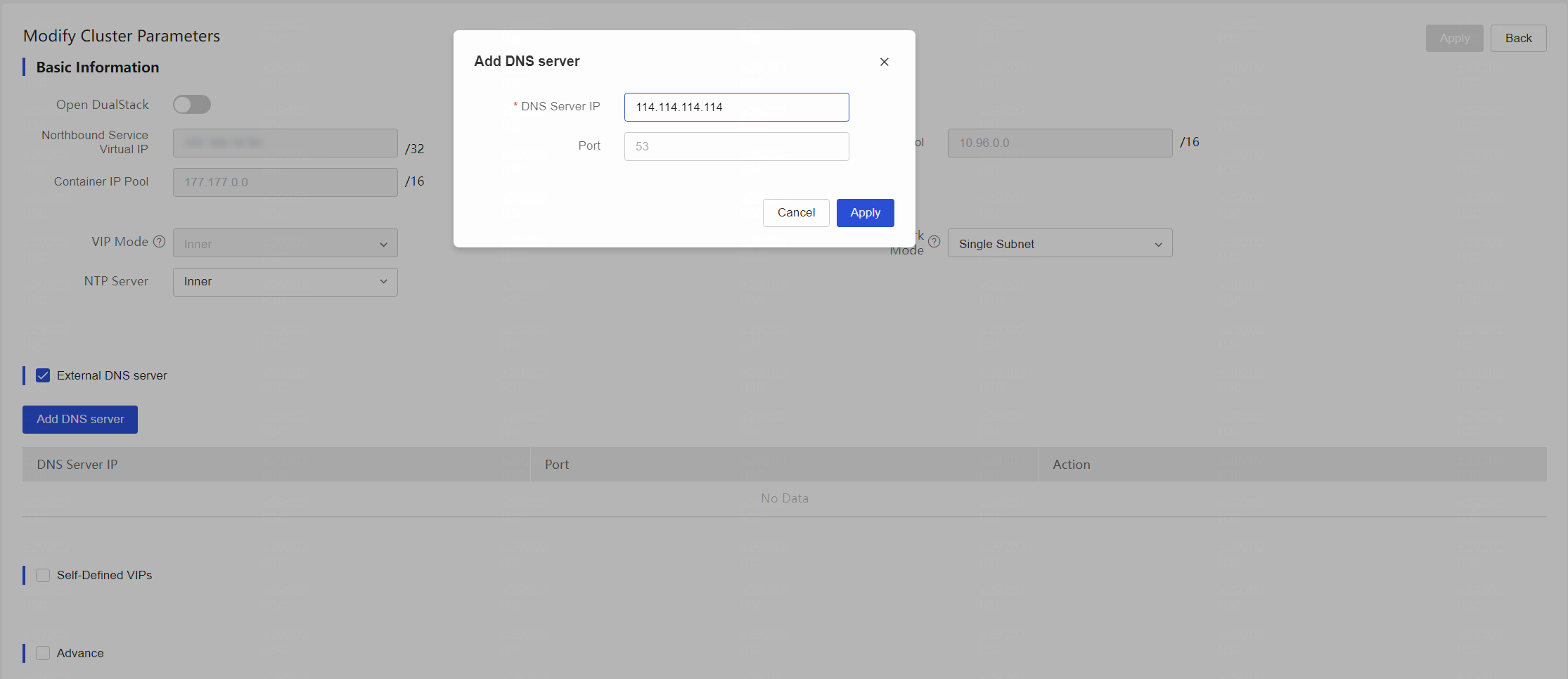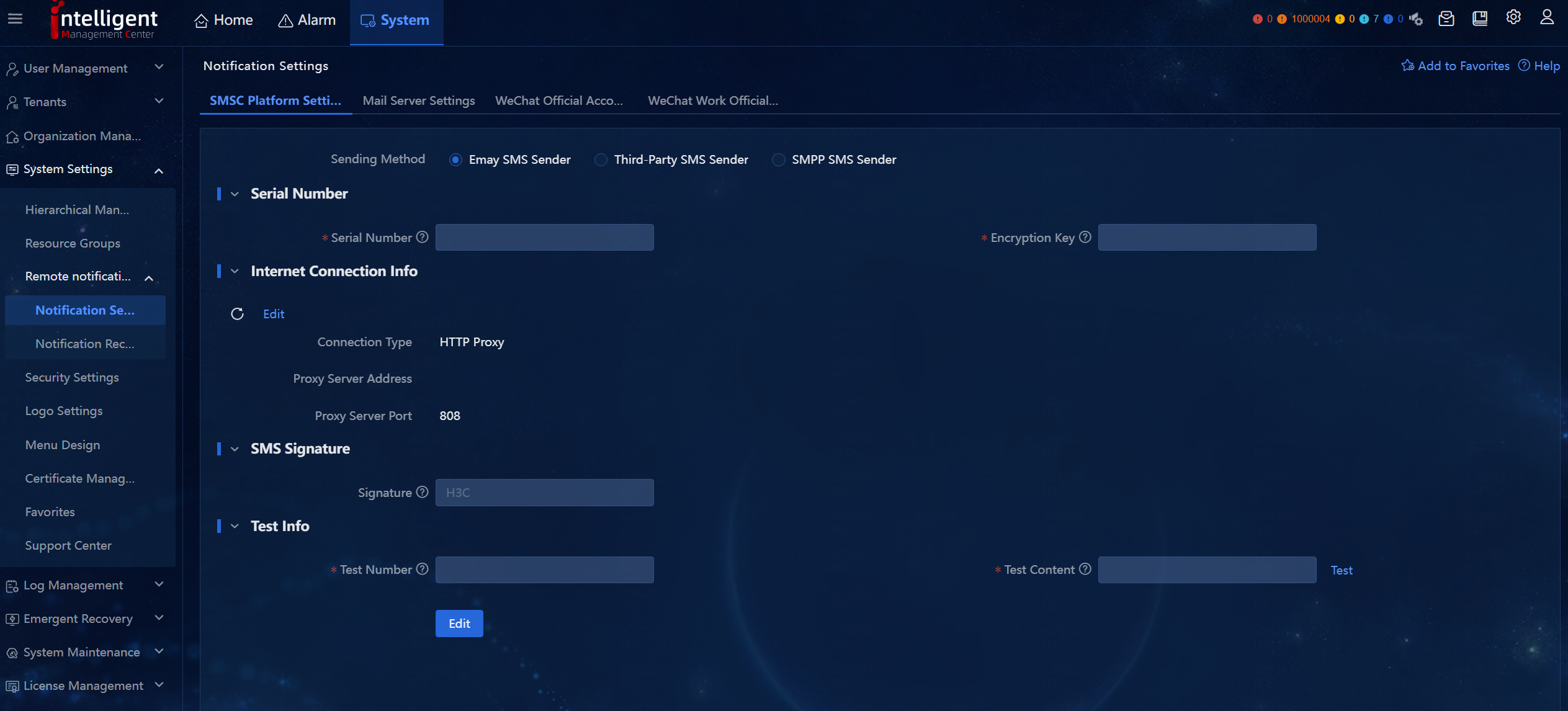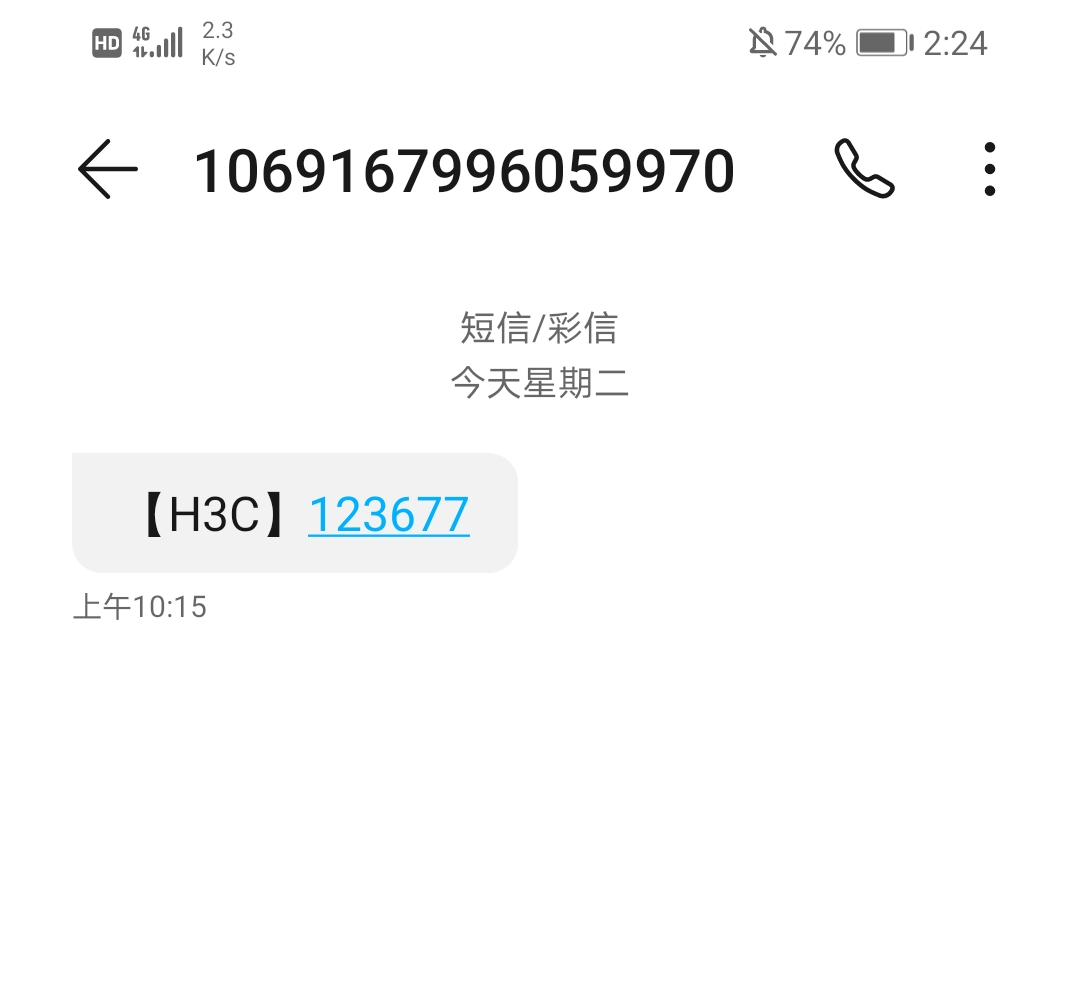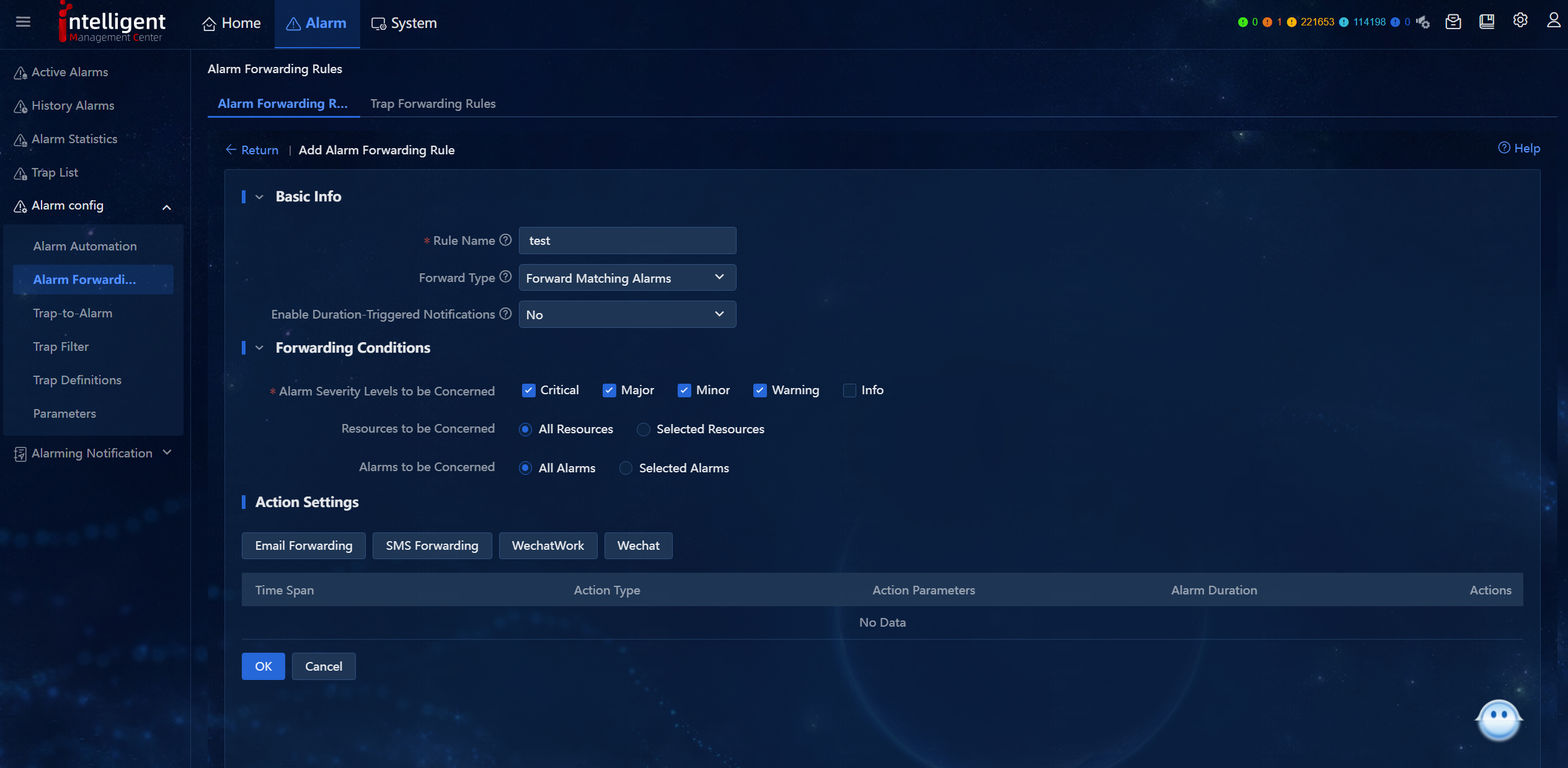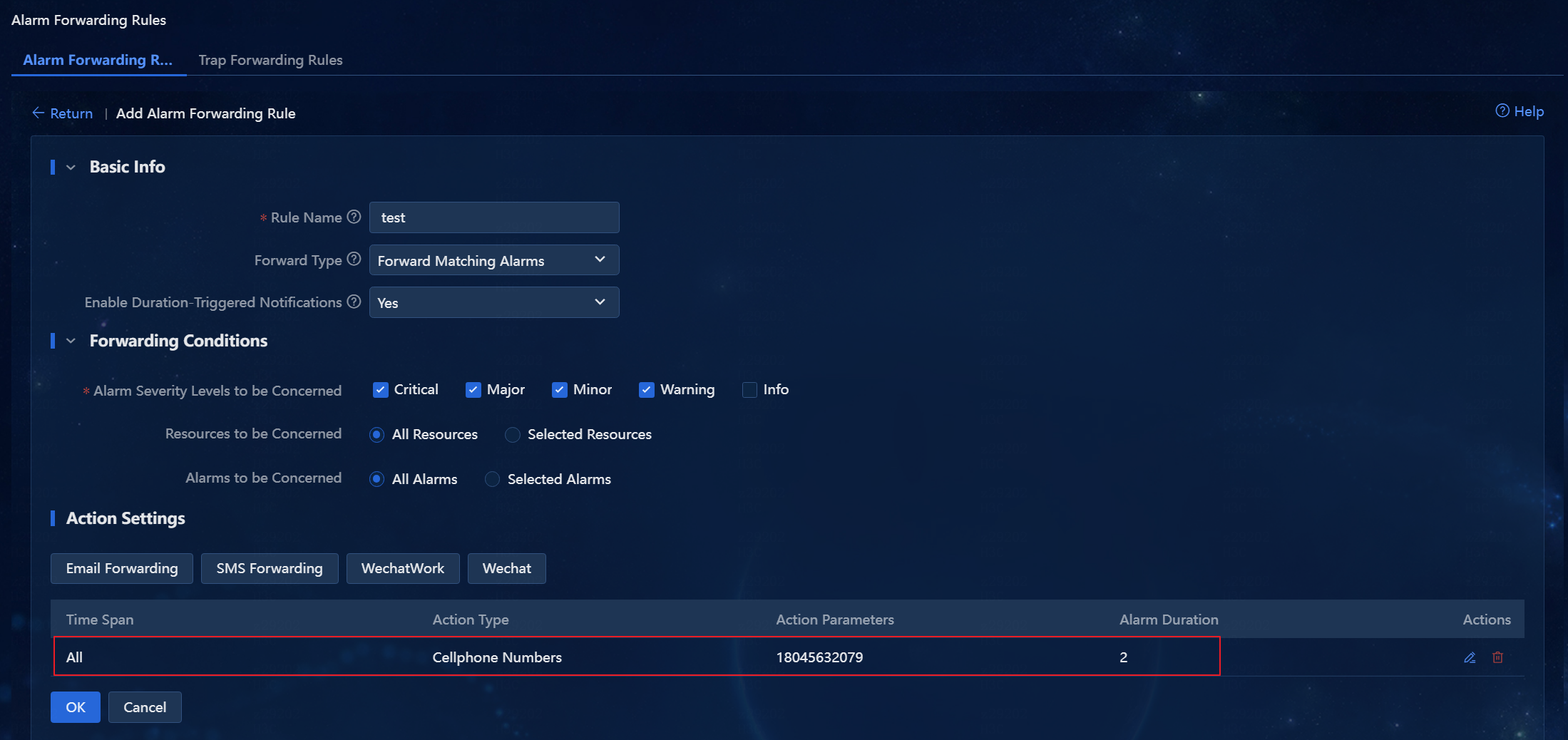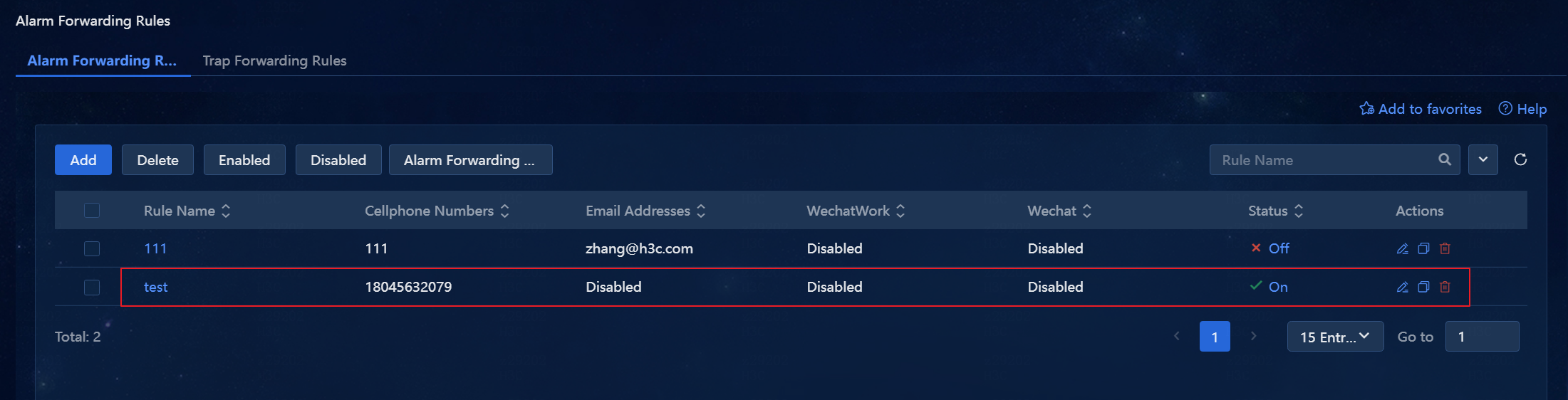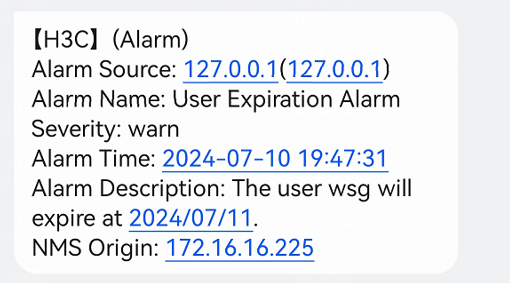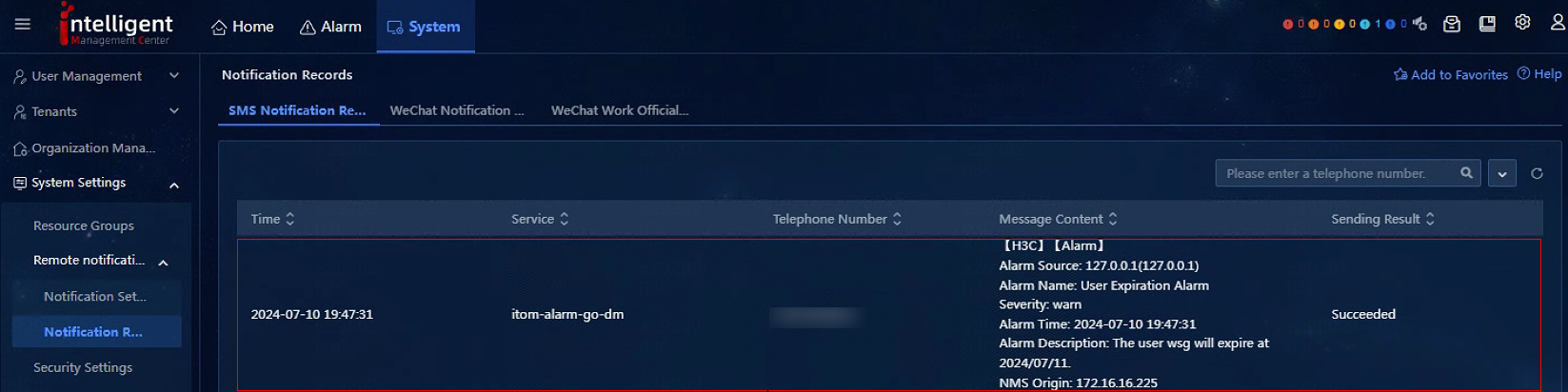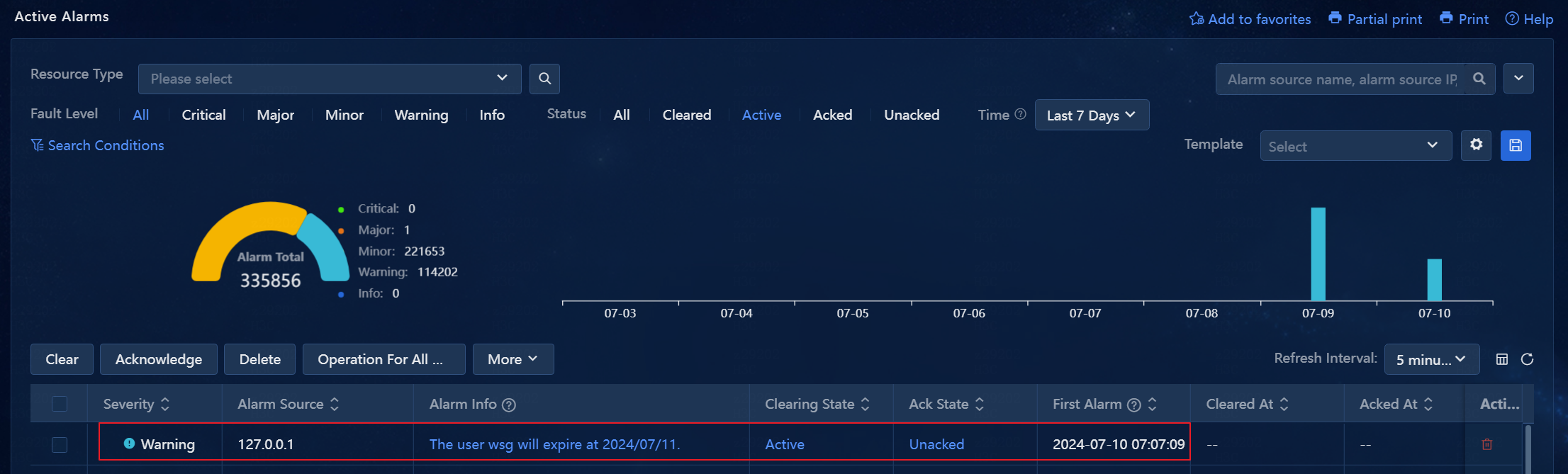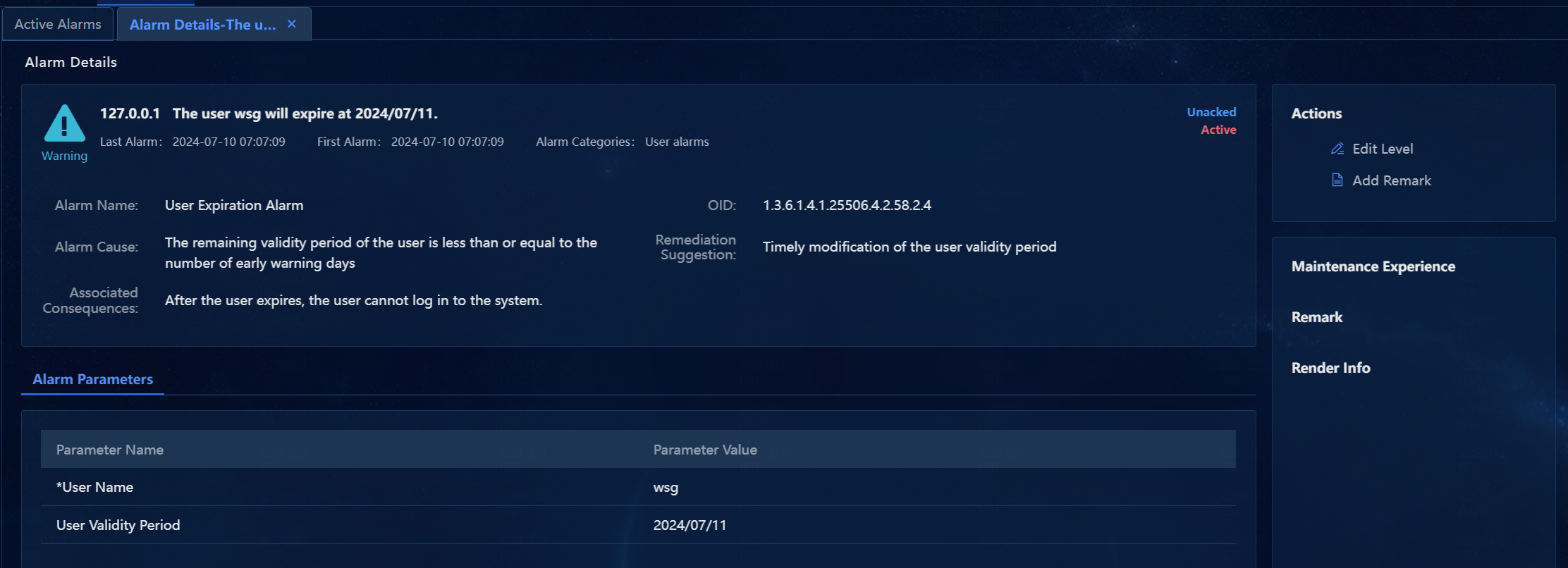- Table of Contents
-
- H3C Unified Platform Configuration Examples-E71xx-5W101
- 01-Unified Platform Operator Permission Management Configuration Examples
- 02-Unified Platform Dashboard Configuration Examples
- 03-Unified Platform Trap Filter Rule Configuration Examples
- 04-Unified Platform Trap-to-Alarm Rule Configuration Examples
- 05-Unified Platform Alarm Forwarding via SMS Configuration Examples
- 06-Unified Platform Alarm Aggregation Configuration Examples
- 07-Unified Platform Component License Registration and Expansion Configuration Examples
- 08-Unified Platform Alarm Forwarding via Mail Configuration Examples
- 09-Unified Platform Two-Factor Authentication Configuration Examples
- 10-Unified Platform Alarm Rendering Configuration Examples
- 11-Unified Platform Syslog Configuration Examples
- Related Documents
-
| Title | Size | Download |
|---|---|---|
| 05-Unified Platform Alarm Forwarding via SMS Configuration Examples | 800.36 KB |
Unified Platform Alarm Forwarding via SMS
Configuration Examples
Document version: 5W100-20250425
Product Version: E7101
Copyright © 2025 New H3C Technologies Co., Ltd. All rights reserved.
No part of this manual may be reproduced or transmitted in any form or by any means without prior written consent of New H3C Technologies Co., Ltd.
Except for the trademarks of New H3C Technologies Co., Ltd., any trademarks that may be mentioned in this document are the property of their respective owners.
The information in this document is subject to change without notice.
Example: Configuring alarm forwarding via SMS
Configuring an external DNS server
Configuring alarm forwarding via SMS messages
Introduction
The Unified Platform supports sending alarm SMS messages through the Emay or third-party SMS platform. The Unified Platform allows you to configure the SMS sending method through SMS settings and send alarm messages to the network administrator through SMS messages.
This document describes how to configure the Emay SMS platform and send alarm messages through the Emay SMS platform.
|
|
NOTE: The Emay SMS platform is a third-party SMS platform. However, the system uses the Emay SMS platform as the default SMS platform. To use the Emay SMS platform to send messages, you only need to configure the serial number and encryption key. To use a third-party SMS platform other than Emay, you must configure the interface for it to send messages and the interface for it to authenticate tokens. |
Prerequisites
· Make sure you have the license information (serial number and encryption key) of the Emay SMS platform.
· Make sure the monitored network devices have been incorporated in the system, and the system can receive alarm messages from devices.
Example: Configuring alarm forwarding via SMS
Network configuration
A company uses Unified Platform to manage the network. After the system is installed, the network managed by the system must be monitored in real time. To help the network administrator promptly discover alarms, you can send alarm messages to the administrator through SMS. The topology of the network in the company is as shown in Figure 1.
Figure 1 Topology of the network in the company
Analysis
Connect the Emay SMS platform to the system through a direct connection or an HTTP proxy. If the Emay SMS platform can directly connect to the system, directly connect them. If the Emay SMS platform cannot be directly connected to the system and you must configure a proxy server, select the HTTP proxy connection method. This document takes direct connection as an example. The configuration procedure:
1. Configure an external DNS server.
2. Configure the SMS center.
3. Configure alarm forwarding via SMS messages.
Software versions used
This configuration example was created and verified on Unified Platform E71xx.
Restrictions and guidelines
Restrictions for Emay messages: A message of 70 or less characters is counted as one message. For the exceeding characters, every 67 characters are counted as one message. A message can contain up to 500 characters. A letter, digit, punctuation mark, space, or Chinese character is counted as one character.
Procedure
Configuring an external DNS server
1. Log in to Matrix.
2. On the top navigation bar, click DEPLOY. From the navigation pane, select Clusters. Click the Cluster Parameters tab, as shown in Figure 2.
3. To edit cluster parameters, click the Modify button.
4. Select External DNS Server, and click Add DNS Server. In the Add DNS Server dialog box that opens, enter a DNS server IP address and a port number, as shown in Figure 3.
5. Click Apply to save the DNS server configuration.
6. Click Apply to save the cluster parameters.
Configuring the SMS center
1. Log in to Unified Platform.
2. On the top navigation bar, click System. From the navigation pane, select System Settings > Remote Notification > Notification Settings to enter the SMS platform settings page, as shown in Figure 4.
Figure 4 SMS platform settings page
3. Select the Emay SMS Sender option for the Sending Method field.
|
|
NOTE: The parameters in the following areas are grayed by default. To edit the parameters, click Edit. |
4. Enter the serial number and encryption key for the Emay license.
5. In the Internet Connection Info area, click Edit. On the Internet Connection Info window that opens, as shown in Figure 5, select a connection type. In this example, select Direct Connection, and click OK. The Internet connection information is successfully set. Close the page to return to the SMS platform settings page.
6. In the SMS Signature area, enter a signature template.
7. In the Test Info area, enter a test number and test content.
8. Click Test to send the test content to the test number, as shown in Figure 6. Test succeeded
Figure 6 Sending an SMS message
9. Click OK.
Configuring alarm forwarding via SMS messages
1. Log in to Unified Platform.
2. On the top navigation bar, click Alarm. From the navigation pane, select Alarm config > Alarm Forwarding to enter the alarm forwarding rules page, as shown in Figure 7.
3. Click Add to enter the page for adding an alarm forwarding rule, as shown in Figure 8.
4. Enter alarm forwarding rule information.
¡ Rule Name: Assign a name to the SMS alarm forwarding rule.
¡ Forward Type: Select a forward type. If you select Forward Matching Alarms, alarms that match the forwarding rule are forwarded. If you select Forward Unmatching Alarms, alarms that do not match the forwarding rule are forwarded.
¡ Enable Duration-Triggered Notifications: Select whether to enable the Duration-Triggered Notifications feature. If you enable this feature, alarms that exist for the specified duration are forwarded.
¡ Alarm Severity Levels to be Concerned: Select the severity levels of alarms that can be sent via SMS messages. Alarms of unselected severity levels are not sent.
¡ Resources to be Concerned: Select the resources to be concerned. Alarms of resources not concerned are not sent via SMS messages. By default, the All Resources option is selected.
¡ Alarm to be Concerned: Select the alarms that can be sent via SMS messages. Alarms not concerned are not sent via SMS messages. In this example, select the All Alarms option.
5. Click SMS Forwarding to enter the SMS forwarding page, as shown in Figure 9.
6. Select the alarm time. By default, the All option is selected. In this example, enable phased notification and set the duration to 2 minutes. Enter a cellphone number, and click Add, as shown in Figure 10.
Figure 10 Adding a cellphone number
7. Click OK to return to the page for adding an alarm forwarding rule. In the Action Settings area, an SMS alarm forwarding rule is added, as shown in Figure 11.
Figure 11 Adding an SMS alarm forwarding rule
8. Click OK to return to the page for adding an alarm forwarding rule. A new rule is added, with the state as Enabled, as shown in Figure 12. The SMS alarm forwarding rule is set.
Figure 12 Enabled an SMS alarm forwarding rule successfully
9. When an alarm is generated in the system, the cellphone will receive an alarm message, as shown in Figure 13. In this example, the administrator receives an alarm that the account of operator wsg will expire.
10. On the top navigation bar, click System. From the navigation pane, select System Settings > Remote Notification > Notification Records to view the SMS messages that have been sent, as shown in Figure 14.
11. If an alarm can be ignored or the failure represented by the alarm has been resolved, you can clear the alarm to change the alarm state from Active to Recovered. Additionally, you can acknowledge an alarm to record whether the alarm has been processed by the system or operator.
¡ Navigate to the Alarm > Active Alarms page. Active alarms include all uncleared alarms and alarms that were cleared today.
¡ Click the Search Conditions link. Select All for the Status field to view alarms in any state, as shown in Figure 15. The administrator receives two alarm messages.
¡ Click the link in the Alarm Info column for an alarm to view alarm details, as in Figure 16.