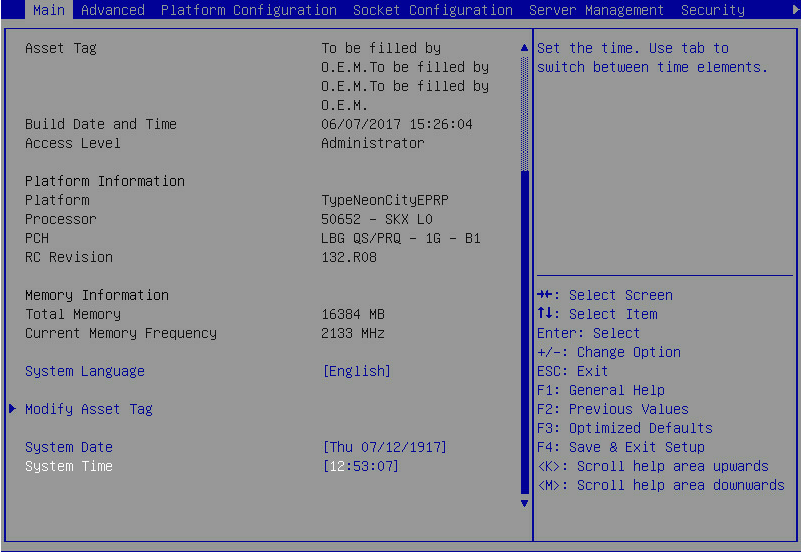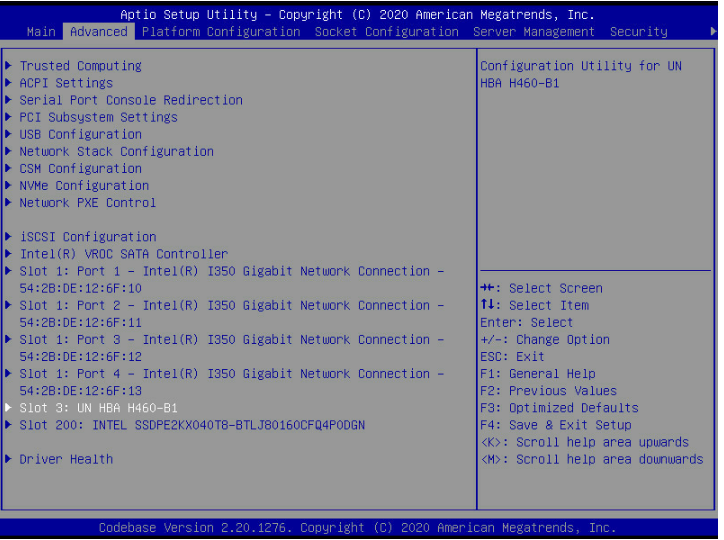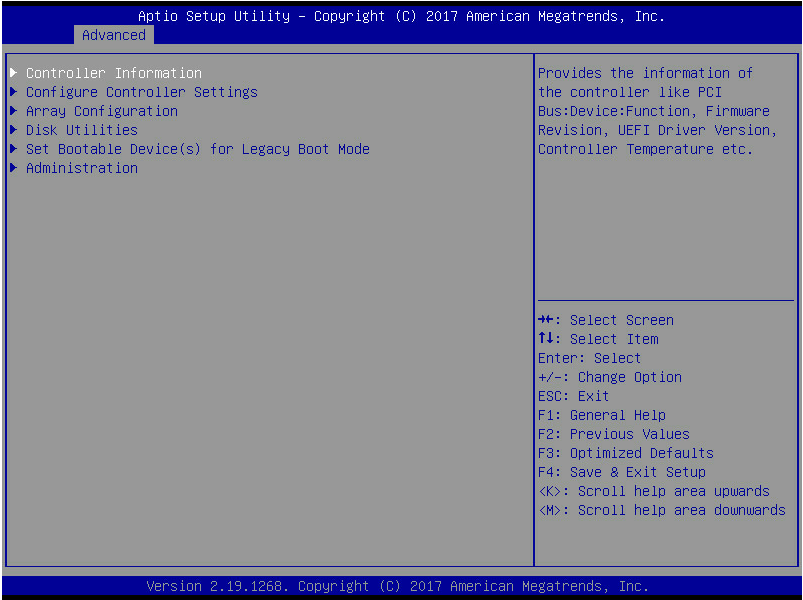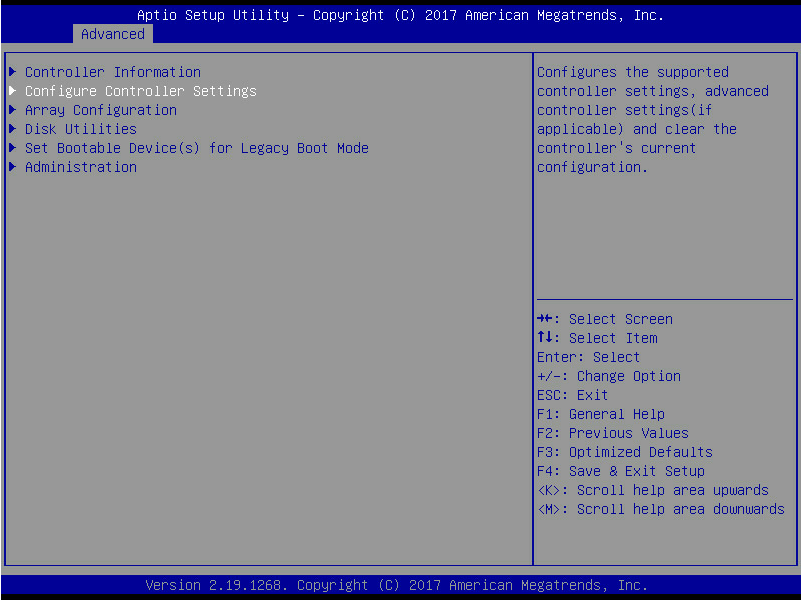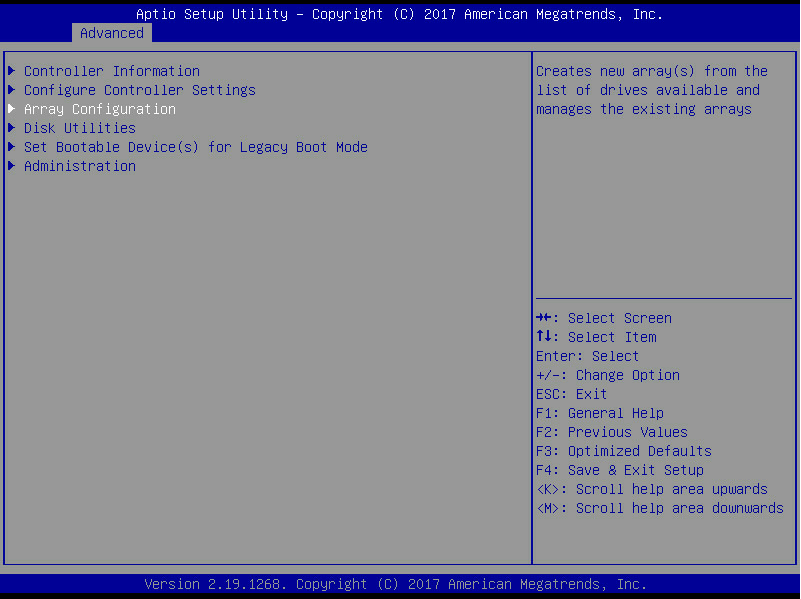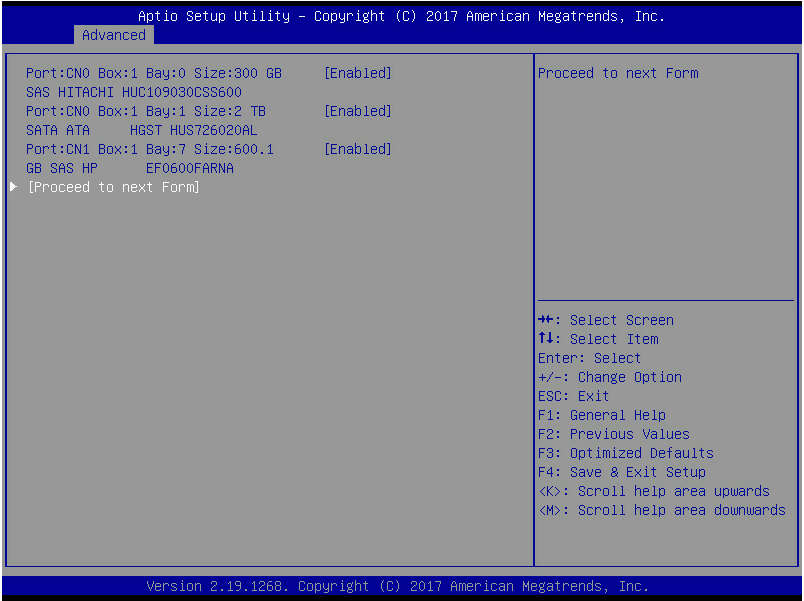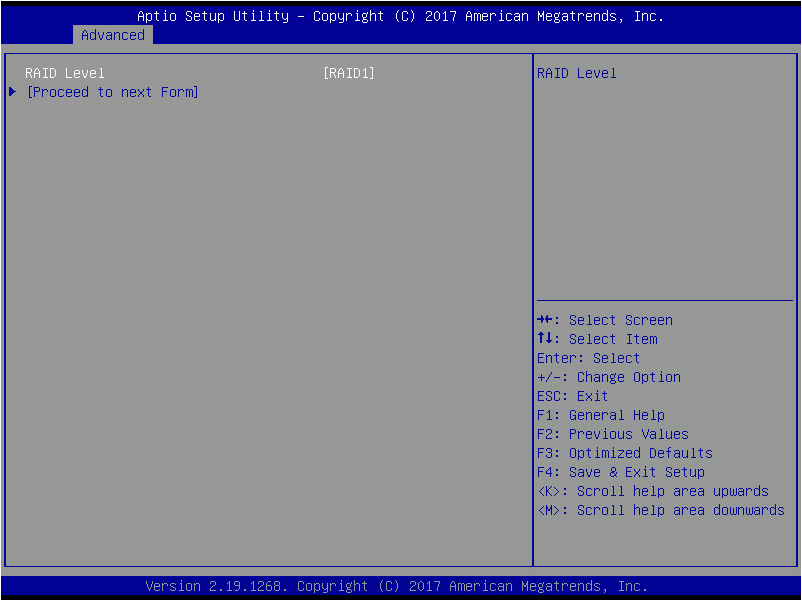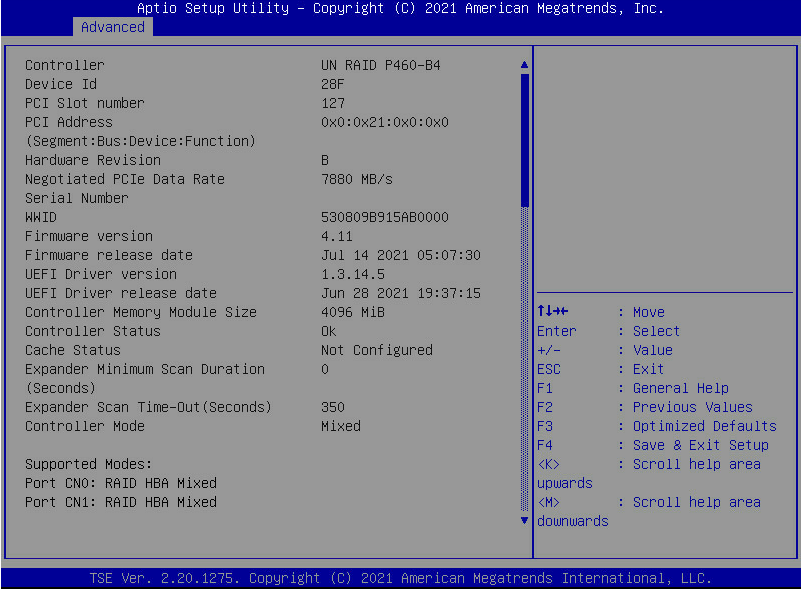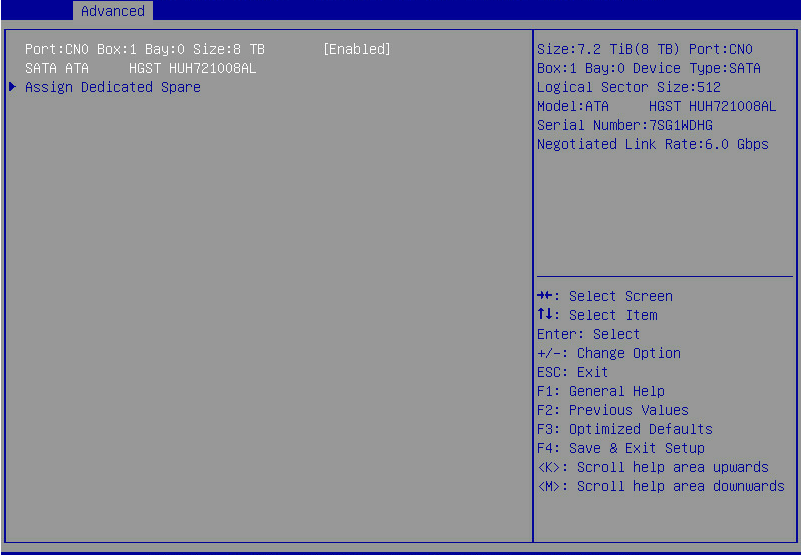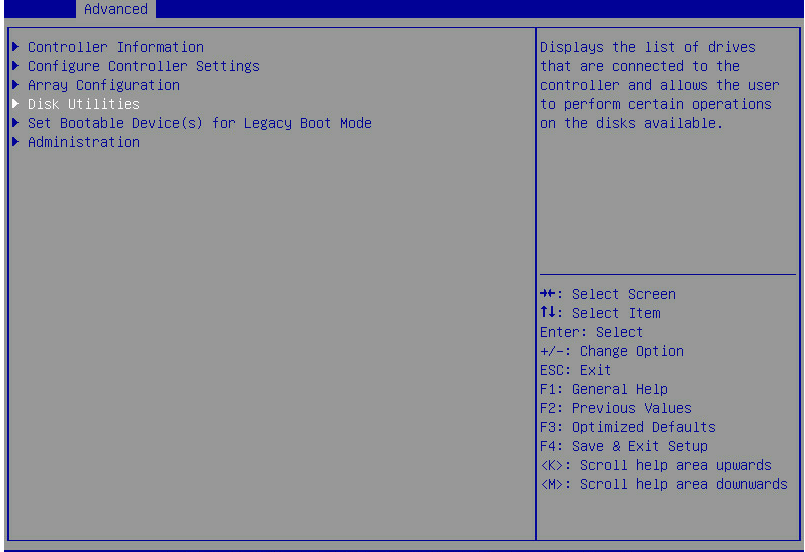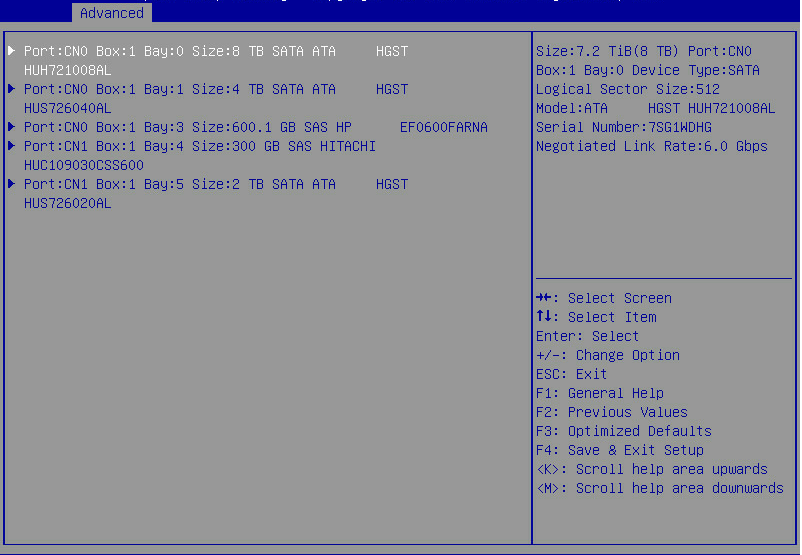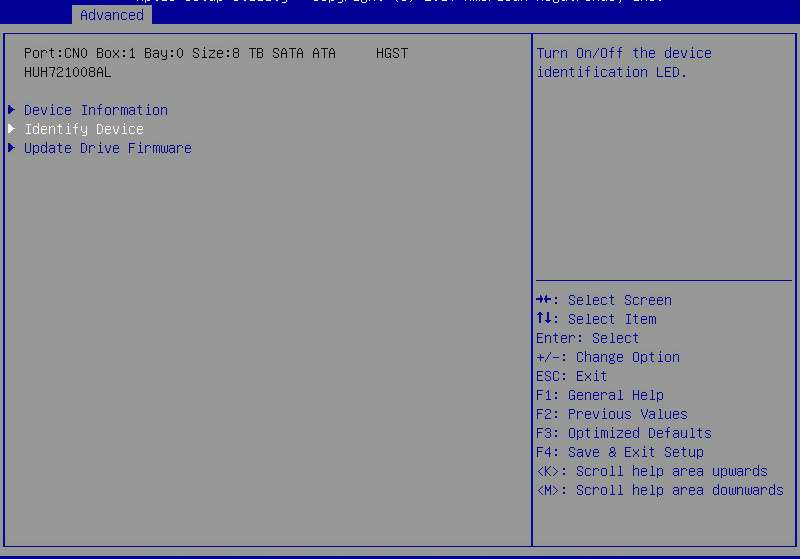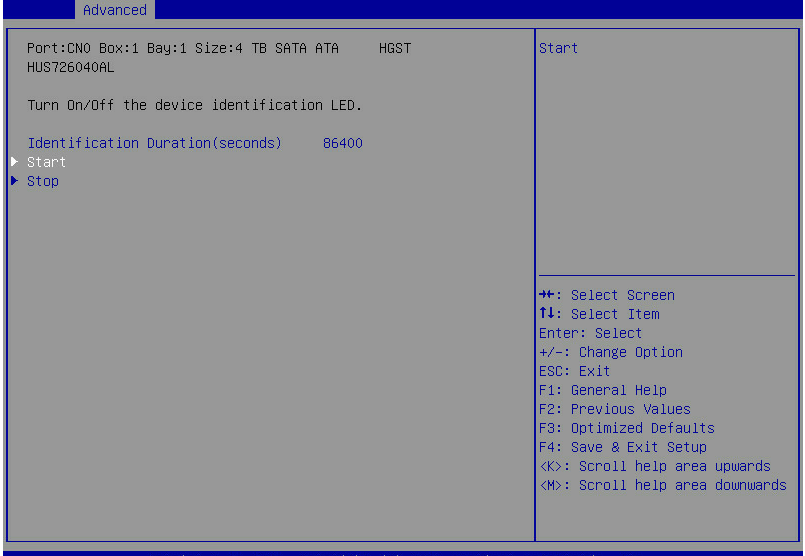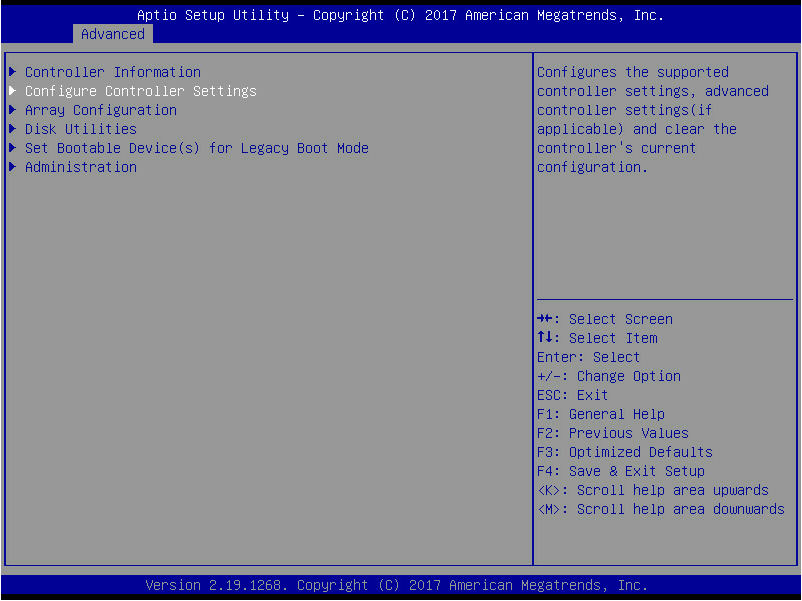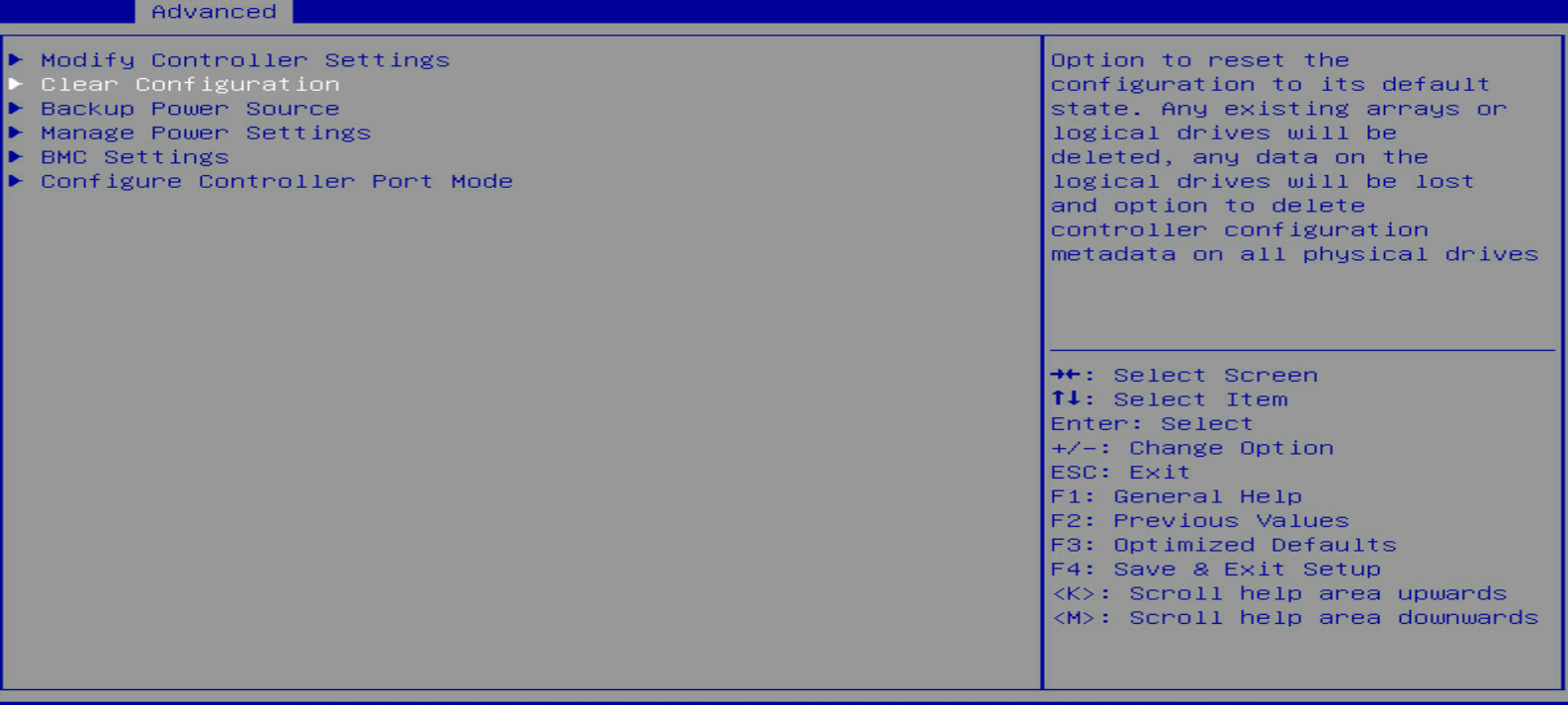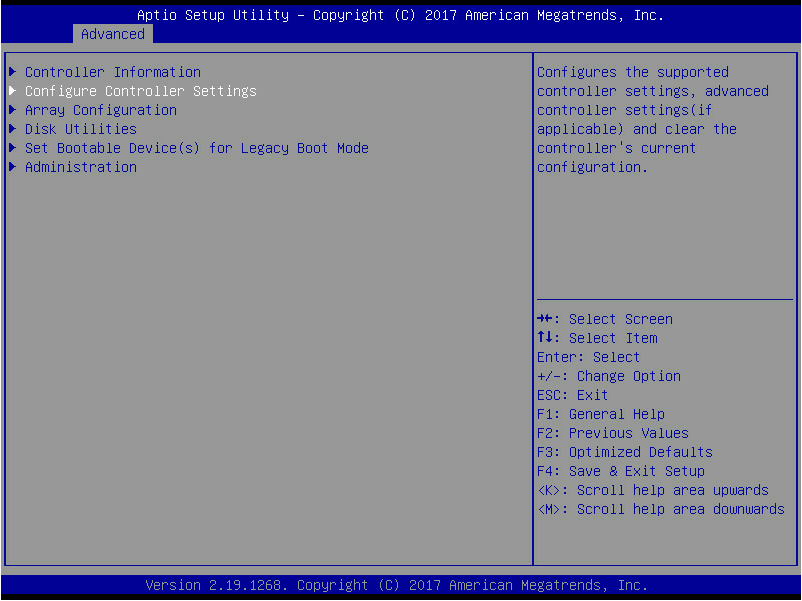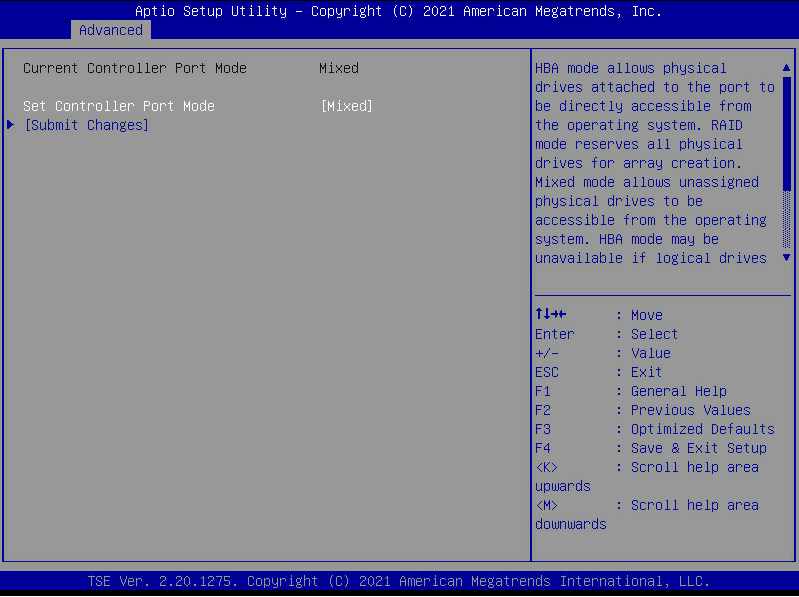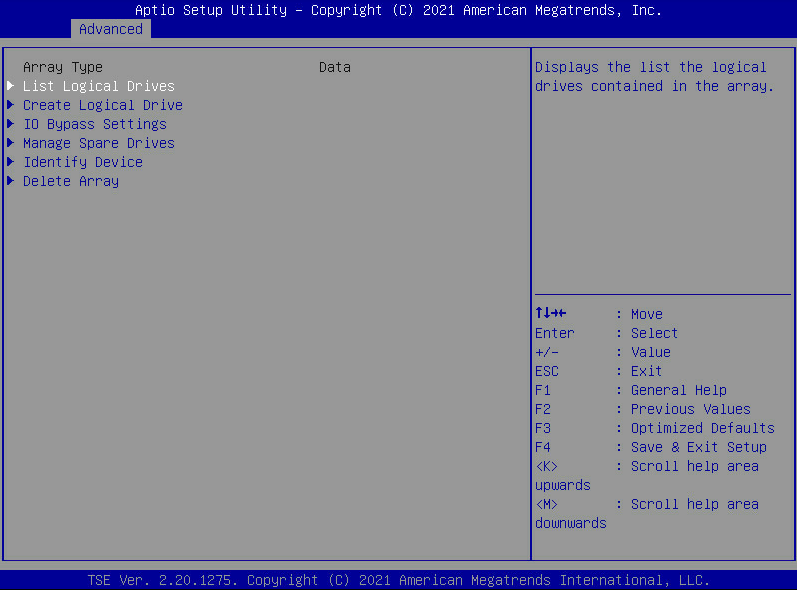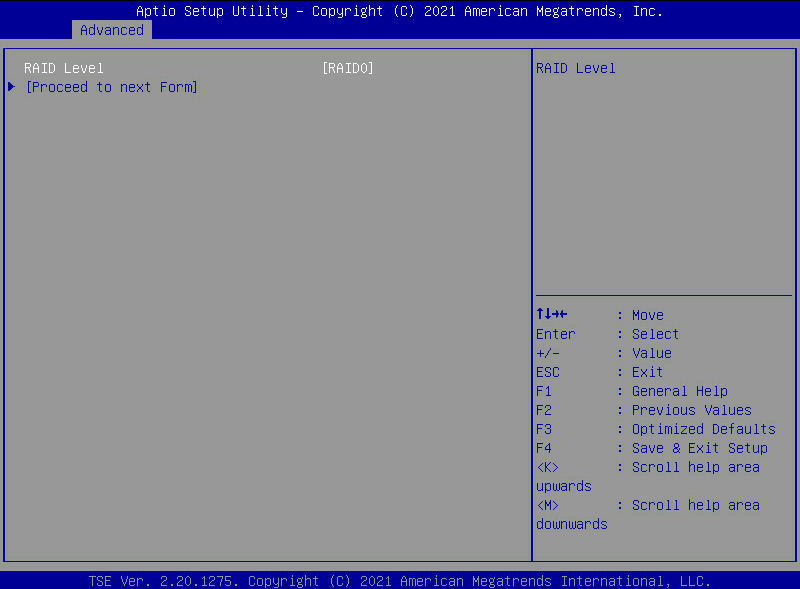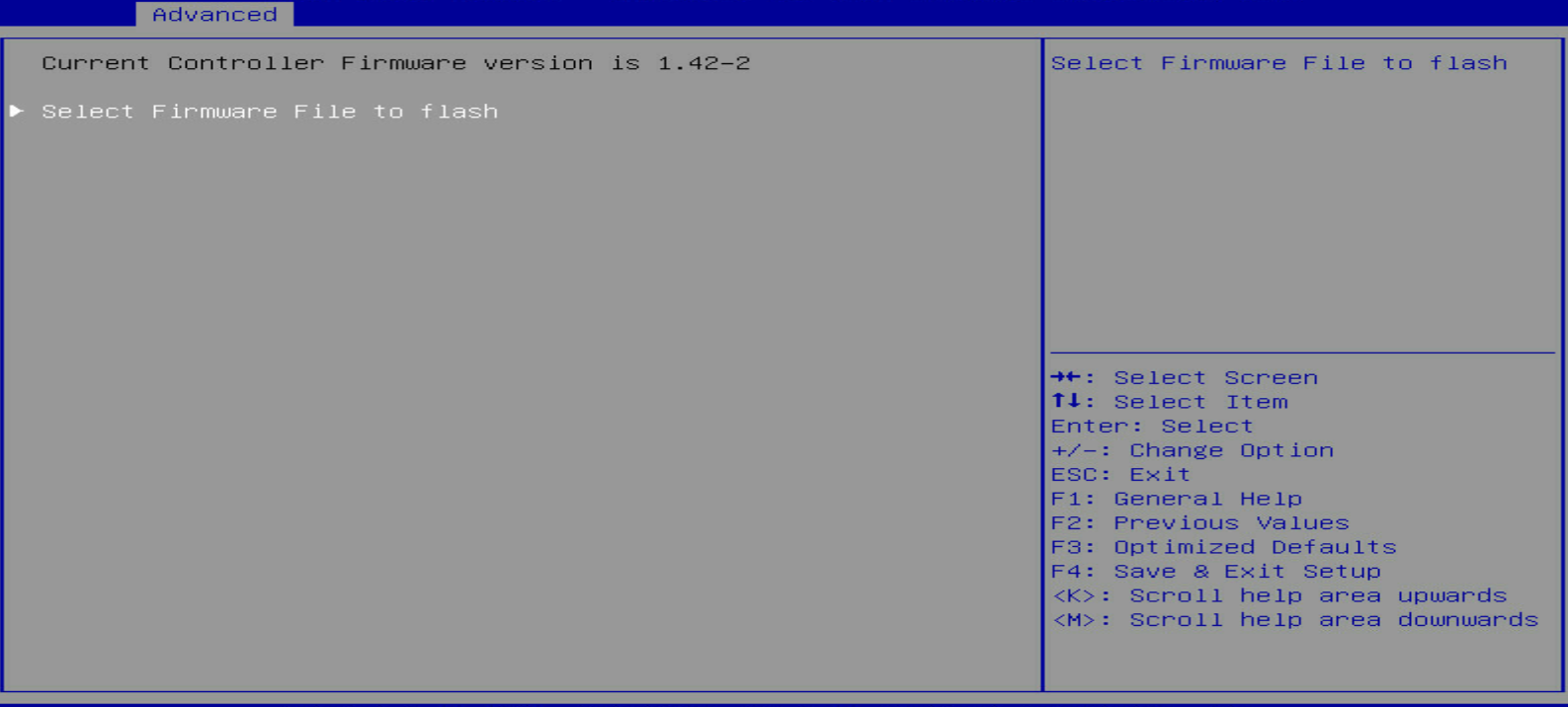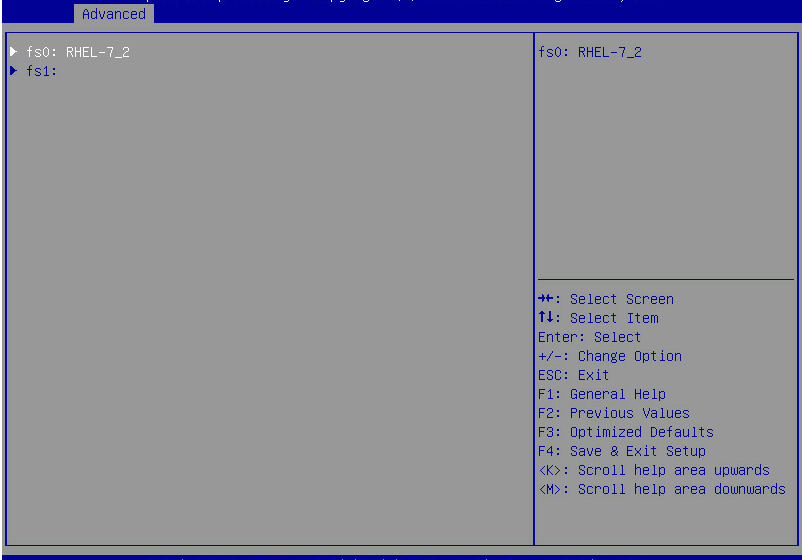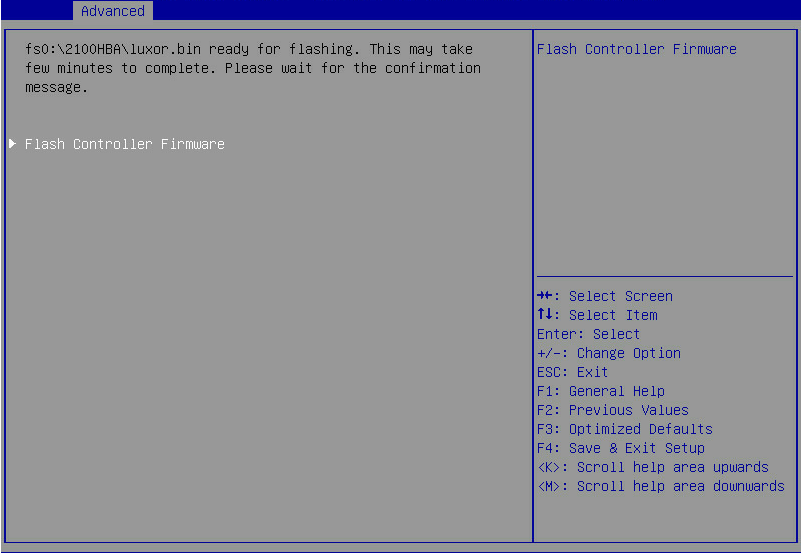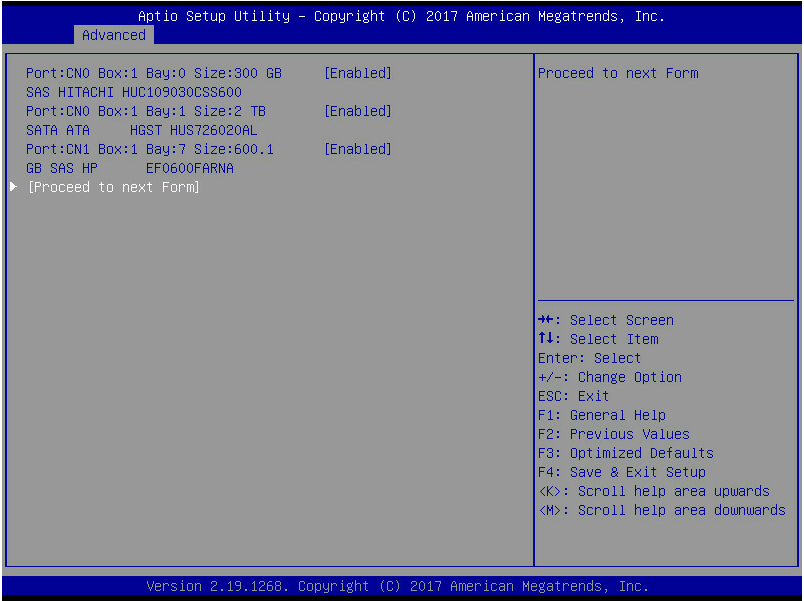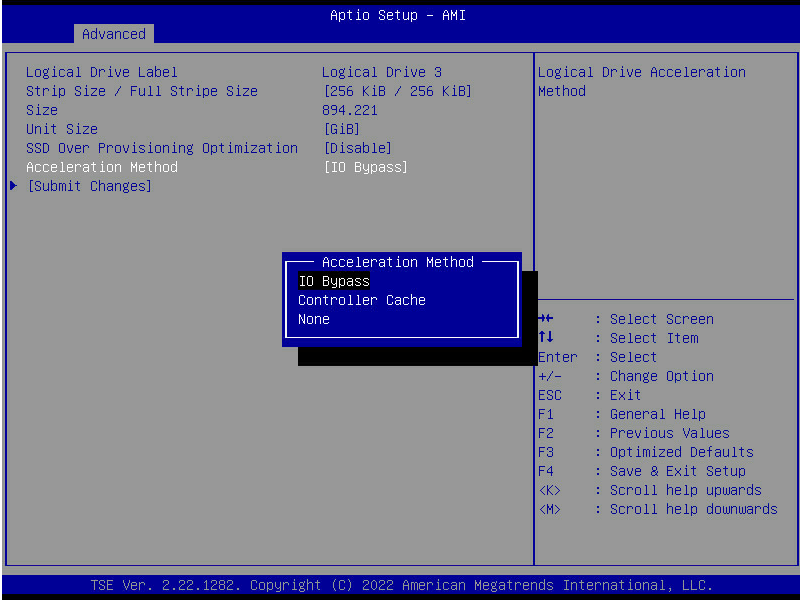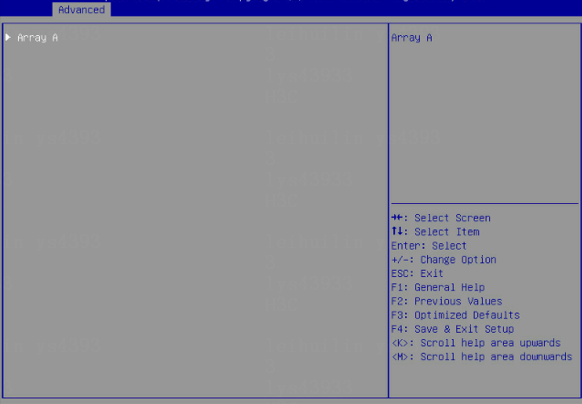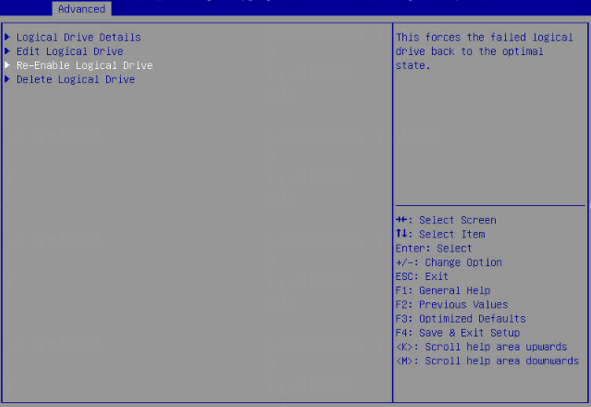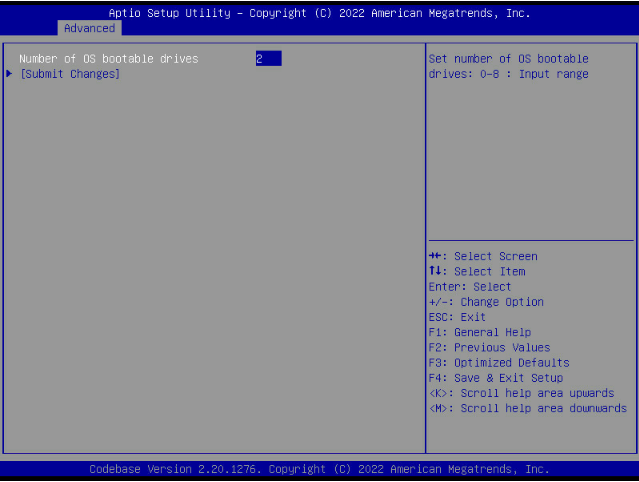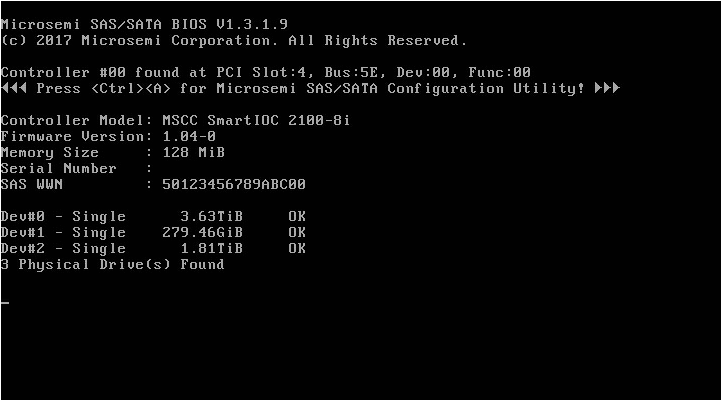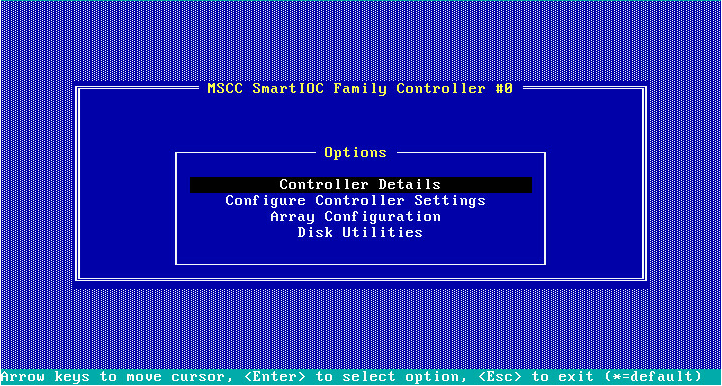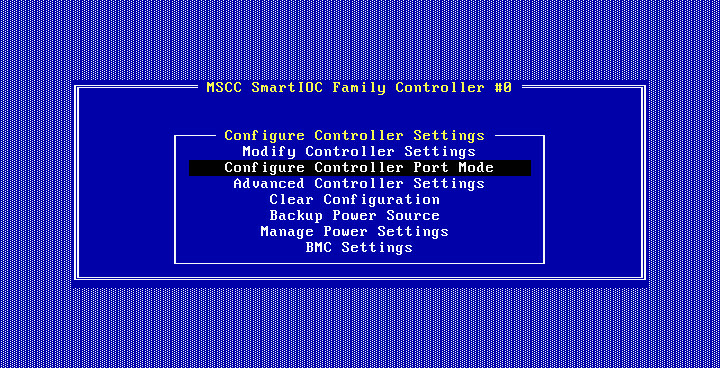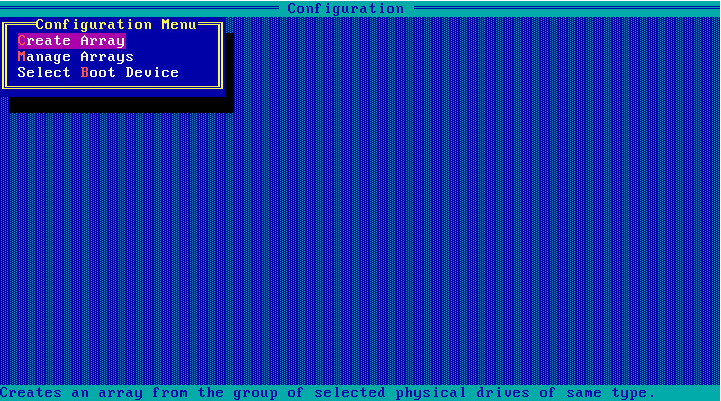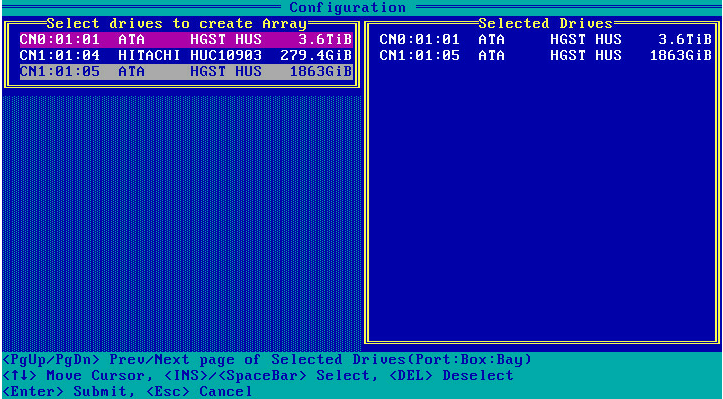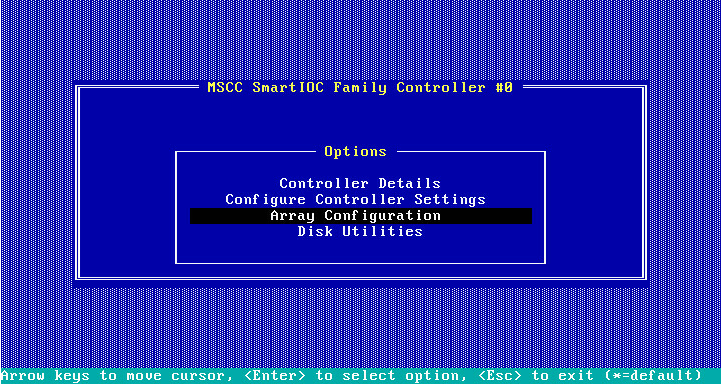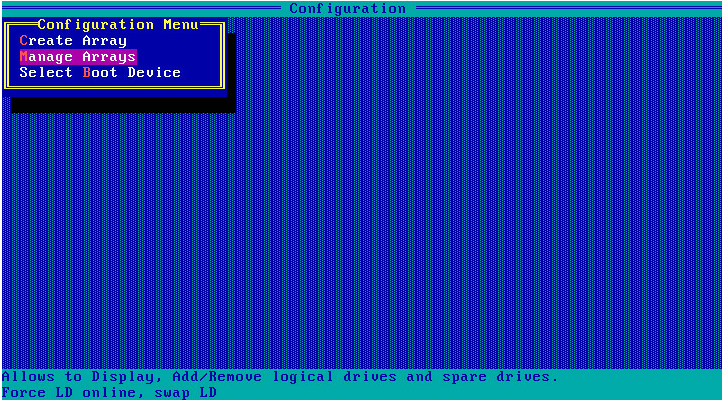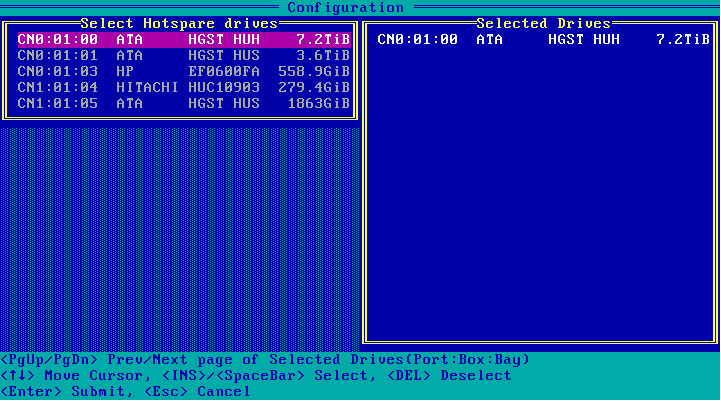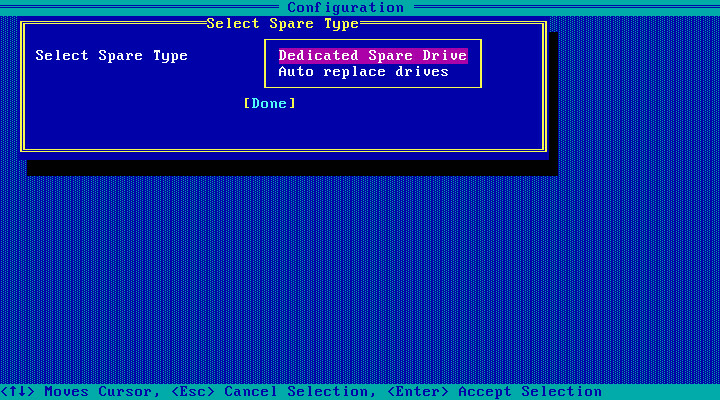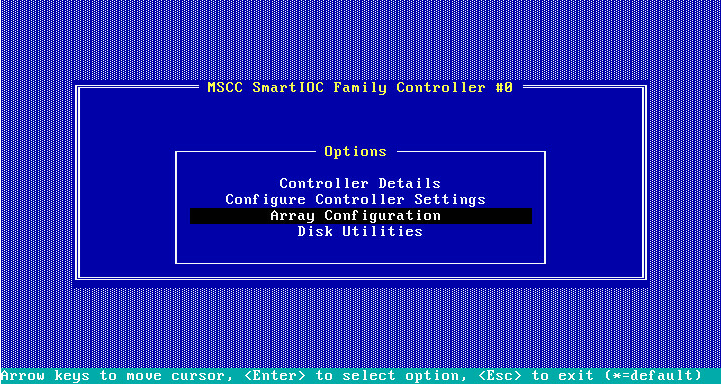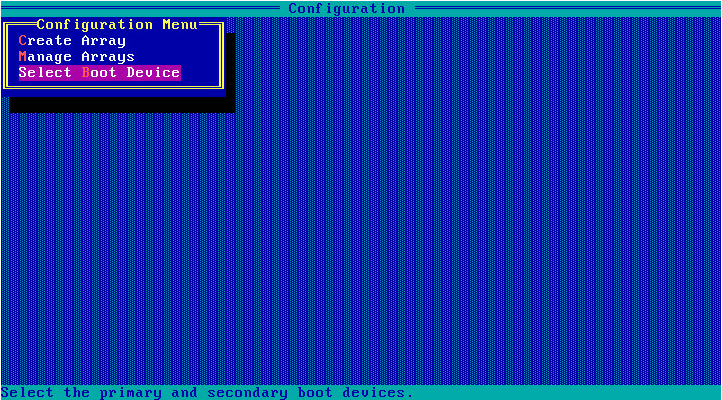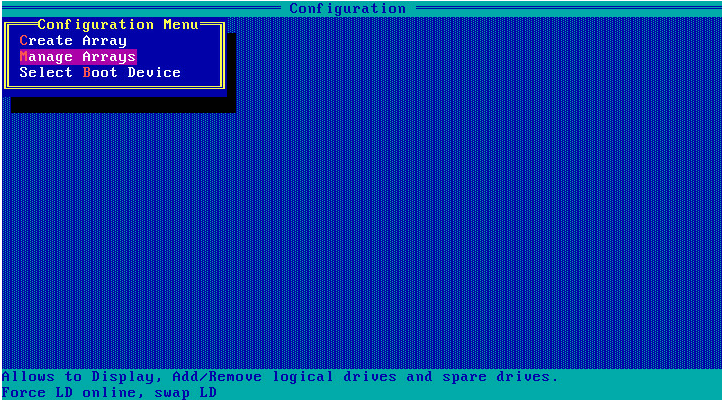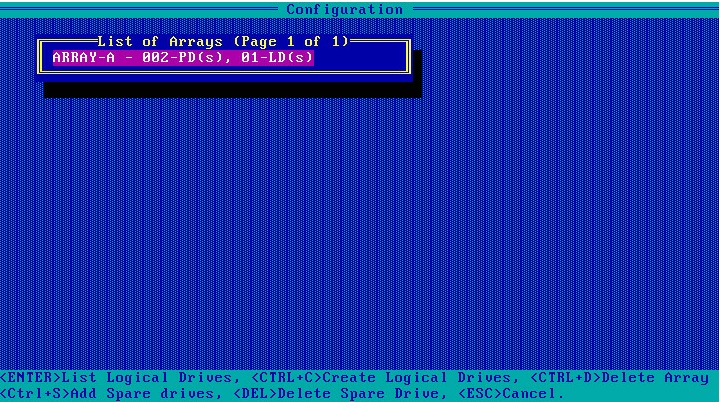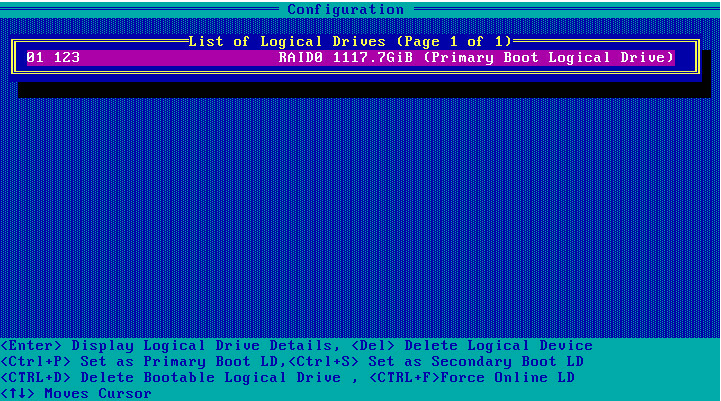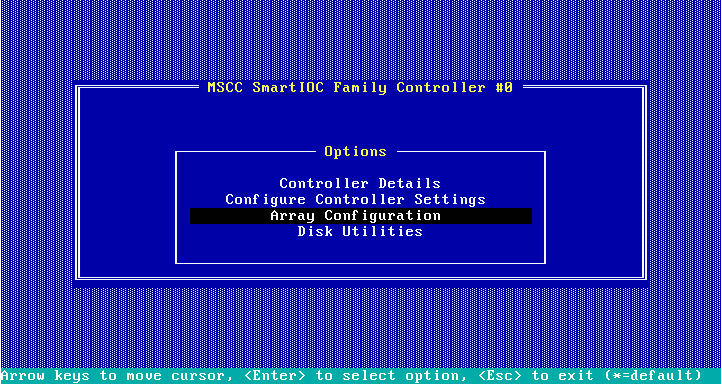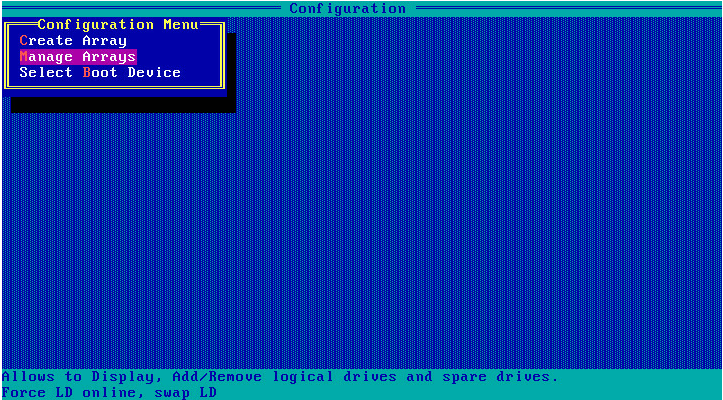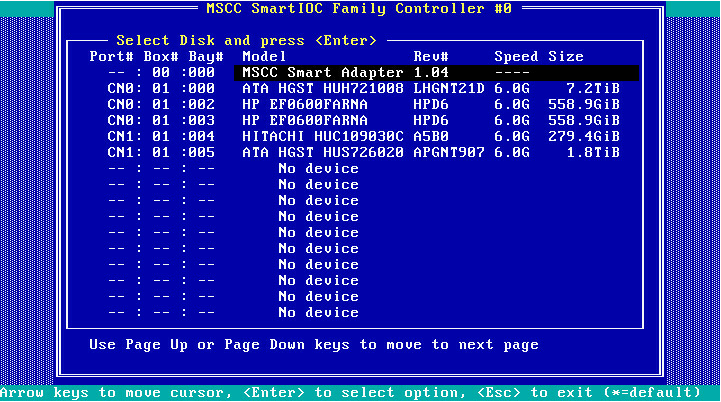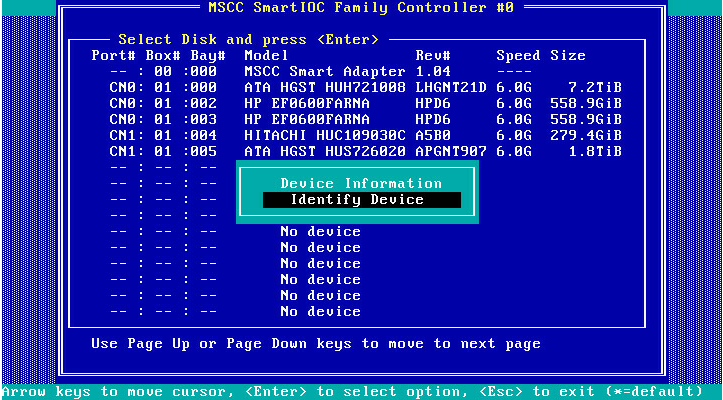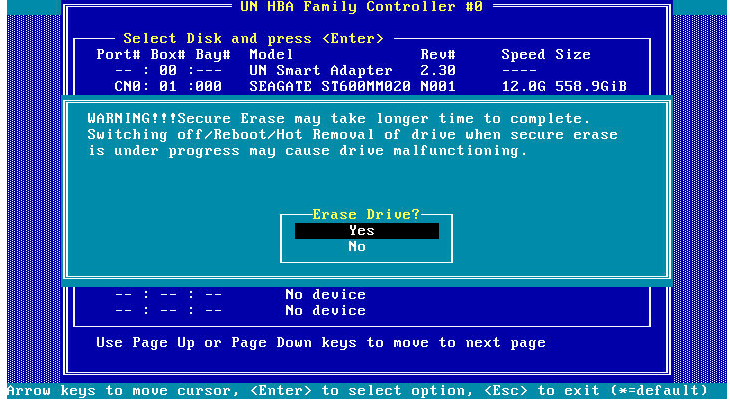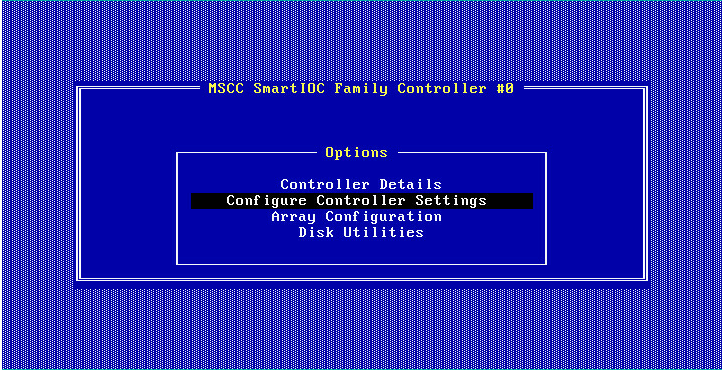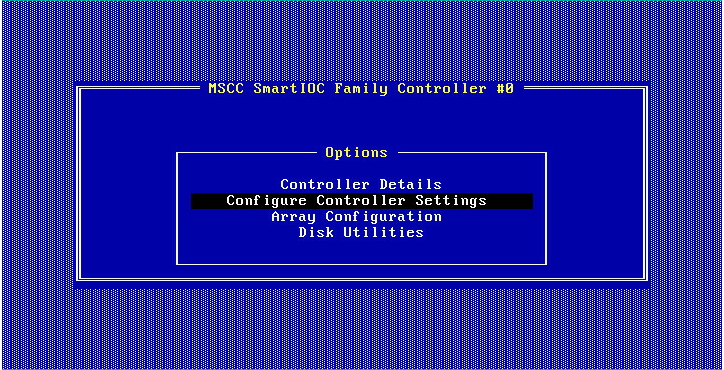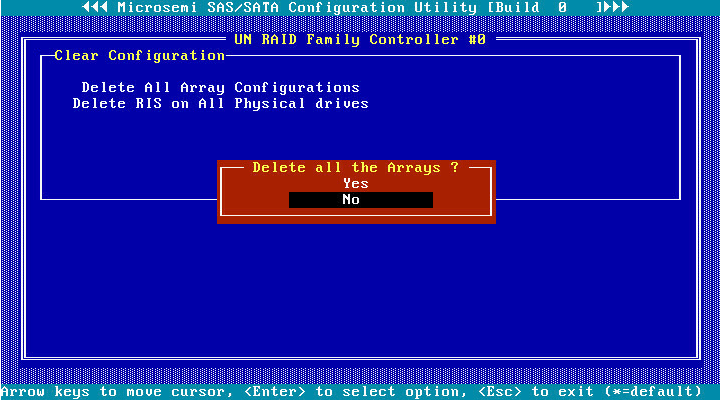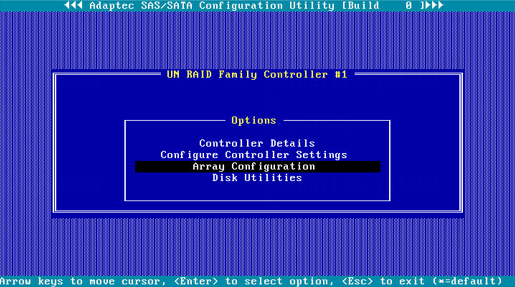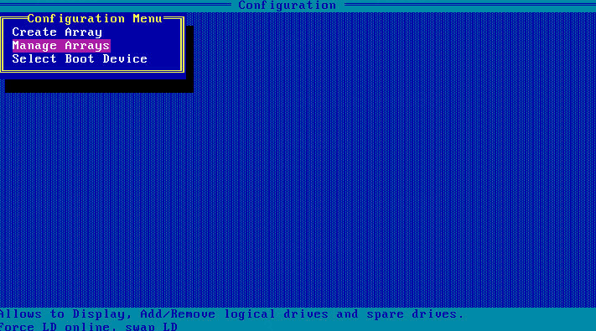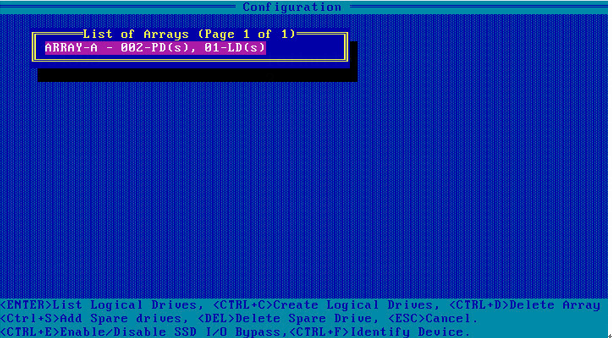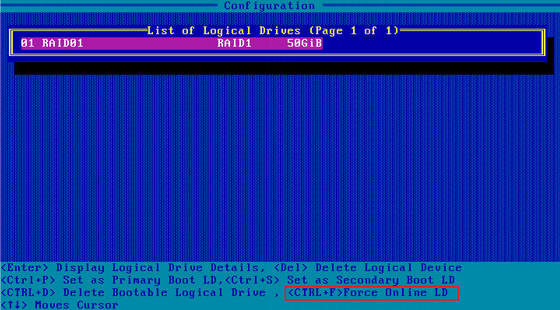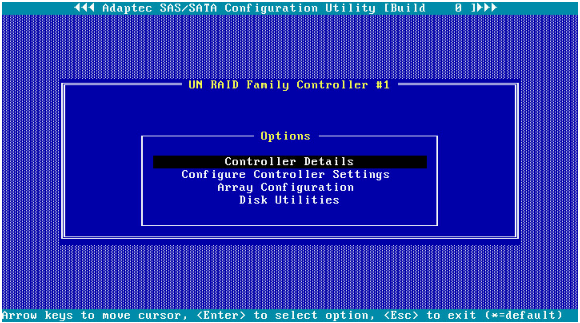- Table of Contents
-
- H3C G3G5 Servers Storage Controller User Guide-6W108
- 00-Preface
- 01-Storage controller overview
- 02-Storage controller features
- 03-Configuring an embedded RSTe RAID controller
- 04-Configuring an NVMe VROC module
- 05-Configuring a P430 storage controller
- 06-Configuring a 1000 storage controller
- 07-Configuring a 9361 94xx L460 P5408 H5408 storage controller
- 08-Configuring an H460, P460, P240 or P4408 storage controller
- 09-Configuring a 9300 storage controller
- 10-Configuring a 9311 storage controller
- 11-Configuring an LSI 9400 or 9500 series storage controller
- 12-Configuring a RAID-MARVELL-SANTACRUZ-LP-2i storage controller
- 13-Appendix A Troubleshooting storage controllers
- 14-Appendix B RAID arrays and fault tolerance
- Related Documents
-
| Title | Size | Download |
|---|---|---|
| 08-Configuring an H460, P460, P240 or P4408 storage controller | 12.10 MB |
Configuring an H460, P460, P2404, or P4408 series storage controller
|
|
NOTE: The BIOS screens might vary by the BIOS version. The screenshots in this chapter are for illustration only. |
About H460, P460, P2404, and P4408 storage controllers
The storage controllers support 12-Gbps data channels. Some storage controllers support caching, which greatly improves performance and data security. For more information, access http://www.h3c.com/en/home/qr/default.htm?id=66.
This chapter is available for the following storage controllers:
· HBA-H460-M1
· HBA-H460-B1
· RAID-P460-M2
· RAID-P460-B2
· RAID-P460-M4
· RAID-P460-B4
· RAID-P2404-Mf-4i
· RAID-P4408-Mf-8i
· RAID-P4408-Ma-8i-2GB
Features
Operating modes
The storage controller supports the following operating modes:
· HBA mode—In this mode, physical drives attached to the storage controller are exposed as raw drives and RAID functions are disabled.
· RAID mode—In this mode, RAID functions are enabled and RAID arrays can be created on physical drives. Only logical drives are exposed to the operating system.
· Mixed mode—This is the default mode. In this mode, RAID functions are enabled and RAID arrays can be created on physical drives. Both logical drives and raw physical drives are exposed to the operating system.
|
IMPORTANT: · If the storage controller has RAID configuration, you must clear RAID configuration before changing the operation mode of the storage controller to HBA mode. The new operating mode takes effect after the server reboots. · For the new mode to take effect, restart the server after an operating mode change. · The operating system might fail to start up after the operating mode of the storage controller is changed. To resolve this issue, reinstall the operating system. If the issue persists, contact Technical Support. |
RAID levels
The supported RAID levels vary by storage controller model. For more information about the supported RAID levels of each storage controller, access http://www.h3c.com/en/home/qr/default.htm?id=66.
Table 1 shows the minimum number of drives required by each RAID level and the maximum number of failed drives supported by each RAID level. For more information about RAID levels, see "Appendix B RAID arrays and fault tolerance."
Table 1 RAID levels and the numbers of drives for each RAID level
|
RAID level |
Min. drives required |
Max. failed drives |
|
RAID 0 |
1 |
0 |
|
RAID 1 |
2 |
1 |
|
RAID 1 ADM |
3 |
2 |
|
RAID 5 |
3 |
1 |
|
RAID 6 |
4 |
2 |
|
RAID 10 |
4 |
n, where n is the number of RAID 1 arrays in the RAID 10 array. |
|
RAID 10 ADM |
6 |
2n, where n is the number of RAID 1 ADMs in the RAID 10 ADMs. |
|
RAID 50 |
6 |
n, where n is the number of RAID 5 arrays in the RAID 50 array. |
|
RAID 60 |
8 |
2n, where n is the number of RAID 6 arrays in the RAID 60 array. |
Hot spare drives
You can configure hot spare drives to improve data security. A hot spare drive is a standby drive that does not store any data. When one or multiple drives in a redundant RAID fail, spare drives automatically replace the failed drives and rebuild the data of the failed drives.
The storage controller supports the following types of hot spare drives. For more information about hot spare drive types, see "Storage controller features."
· Dedicated spare drive.
· Auto replace spare drive.
Restrictions and guidelines for RAID configuration
As a best practice, install drives that do not contain RAID information.
To avoid degraded RAID performance or RAID creation failures, make sure all drives in the RAID are the same type (HDDs or SSDs) and have the same connector type (SAS or SATA).
For efficient use of storage, use drives that have the same capacity to build a RAID. If the drives have different capacities, the lowest capacity is used across all drives in the RAID.
If one drive is used by several logical drives, RAID performance might be affected and maintenance complexities will increase.
Configuring RAID arrays in UEFI mode
This section describes how to configure RAID arrays through a storage controller in UEFI mode. For more information about how to enter the BIOS and set the boot mode to UEFI, see the BIOS user guide for the server.
RAID array configuration tasks at a glance
To configure RAID arrays in UEFI mode, perform the following tasks:
· Accessing the storage controller configuration screen
· Switching the operating mode
· (Optional.) Configuring hot spare drives
· (Optional.) Deleting a RAID array
· (Optional.) Viewing drive information
· (Optional.) Locating drives
· (Optional.) Erasing drives
· (Optional.) Modifying storage controller settings
· (Optional.) Clearing storage controller configuration information
· (Optional.) Upgrading the storage controller firmware online
Accessing the storage controller configuration screen
1. Access the BIOS. Press Delete, Esc, or F2 as prompted during server POST to open the BIOS setup screen as shown in Figure 1. For some servers, the Front Page screen opens, and you must select Device Management before proceeding to the next step.
For how to navigate screens and modify settings, see the operation instructions at the lower right corner.
2. On the screen as shown in Figure 2, select Advanced > storage controller model, and press Enter.
In this example, the storage controller model is UN HBA H460-B1.
Figure 2 Selecting UN HBA H460-B1
The storage controller configuration screen as shown in Figure 3 opens.
Figure 3 Storage controller configuration screen
Switching the operating mode
If RAID arrays have been created, delete all the RAID arrays before you switch the mode.
To switch the operating mode:
1. On the storage controller configuration screen as shown in Figure 4, select Configure Controller Settings and press Enter.
Figure 4 Storage controller configuration screen
2. On the screen as shown in Figure 5, select Modify Controller Settings or Configure Controller Port Mode, and press Enter.
This section uses Modify Controller Settings as an example.
Figure 5 Configure Controller Settings screen
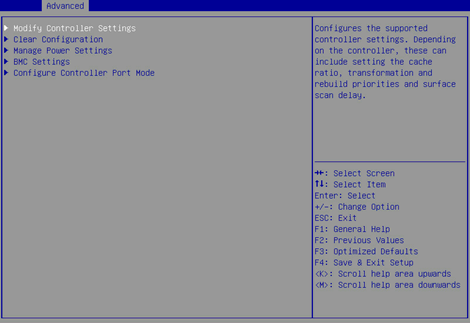
3. On the screen as shown in Figure 6, change the operating mode for Port CN0 Mode or Port CN1 Mode (as a best practice, make sure their operating modes are the same), select Submit Changes, and press Enter.
Figure 6 Modify Controller Settings screen
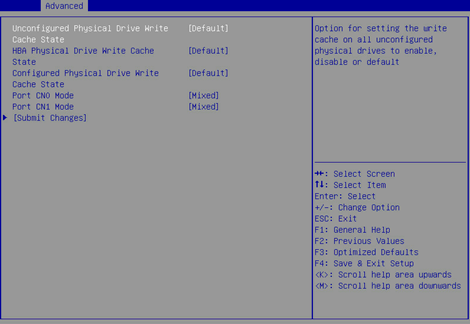
Figure 6 shows a screen with no RAID array configured. If a RAID array is configured, the Modify Controller Settings screen is as shown in Figure 7.
Figure 7 Modify Controller Settings screen
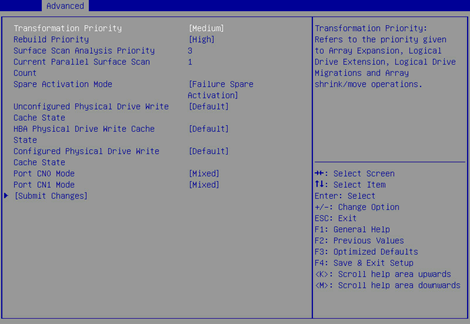
Configuring a RAID array
1. On the storage controller configuration screen as shown in Figure 8, select Array Configuration and press Enter.
Figure 8 Storage controller configuration screen
2. On the screen as shown in Figure 9, select Create Array and press Enter.
Figure 9 Array Configuration screen
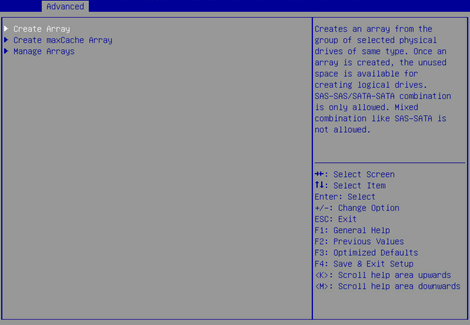
3. On the screen as shown in Figure 10, select the target drives. ([Enabled] following a drive means that the drive has been selected.) Then, select Proceed to next Form and press Enter.
Figure 10 Selecting the target drives
4. On the screen as shown in Figure 11, set the RAID level, select Proceed to next Form, and then press Enter.
Figure 11 Setting the RAID level
5. On the screen as shown in Figure 12, set the values for Logical Drive Label, Stripe Size/Full Stripe Size, Size, Unit Size, and Acceleration Method. Then, select Submit Changes and press Enter. For more information about the parameter description, see Table 2.
Figure 12 Configuring RAID array parameters

|
Parameter |
Description |
|
Logical Drive Label |
RAID array name. |
|
Stripe Size |
Data block size for each drive. |
|
Size |
Capacity for the logical drive. |
|
Unit Size |
Size for the unit. |
|
Acceleration Method |
Logical drive acceleration method. |
6. After creating the RAID array, select Array Configuration > Manage Arrays and press Enter. On the screen as shown in Figure 13 that opens, select the RAID array you want to view and press Enter.
Figure 13 Selecting a RAID array
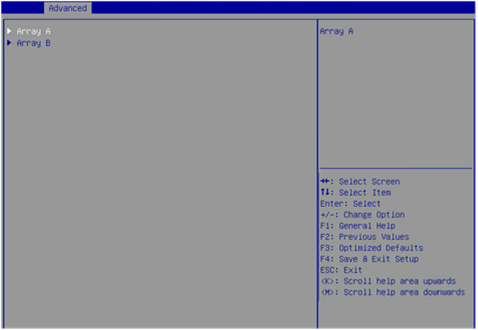
7. On the screen as shown in Figure 14, select List Logical Drives, select the RAID array you want to view and press Enter.
Figure 14 Selecting List Logical Drives

8. On the screen as shown in Figure 15, select Logical Drive 2 and press Enter.
Figure 15 Selecting Logical Drive 2

9. On the screen as shown in Figure 16, select Logical Drive Details and press Enter to view detailed information about the RAID array (including RAID array name, level, and drive information).
Figure 16 Selecting Logical Drive Details

Viewing controller properties
1. On the storage controller configuration screen as shown in Figure 17, select Controller Information and press Enter.
Figure 17 Storage controller configuration screen
2. On the screen as shown in Figure 18, you can see basic information for the storage controller. For more information about the parameter description, see Table 3.
Figure 18 Controller Information screen
|
Parameter |
Description |
|
Controller |
Storage controller model. |
|
PCI Slot number |
PCIe bus address assigned to the storage controller by the BIOS. |
|
PCI Address |
PCI address of the storage controller. |
|
Hardware Revision |
Hardware version. |
|
Serial Number |
Serial number of the storage controller. |
|
WWID |
Unique identifier of the storage controller. |
|
Controller Memory Module Size |
Cache size of the storage controller. |
|
Controller Status |
Status of the storage controller. |
|
Controller Mode |
Current mode of the storage controller, including: · RAID—In this mode, logical drives attached to a storage controller will report to the OS, but passthrough drives will not. That is, a drive is available in the OS only when the drive is added to a RAID array. · HBA—In this mode, all RAID functions of a storage controller are disabled. All drives attached to the storage controller are considered as passthrough drives. That is, all drives can operate in passthrough mode. · Mixed—In this mode, both logical drives attached to a storage controller and passthrough drives will report to the OS. That is, the drives can operate in both RAID mode and passthrough mode. By default, the controller mode is Mixed. |
|
Supported Modes |
Supported modes of ports on the storage controller, including: · Port CN0:RAID HBA Mixed · Port CN1:RAID HBA Mixed |
Configuring hot spare drives
1. On the storage controller configuration screen as shown in Figure 19, select Array Configuration and press Enter.
Figure 19 Storage controller configuration screen
2. On the screen as shown in Figure 20, select Manage Arrays and press Enter.
Figure 20 Array Configuration screen
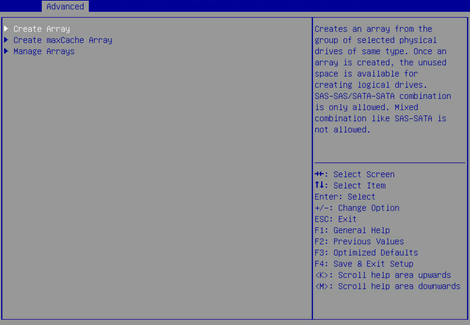
3. On the screen as shown in Figure 21, select the target array and press Enter.
Figure 21 Selecting the target array
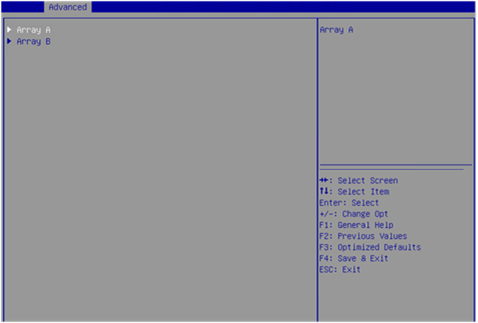
4. On the screen as shown in Figure 22, select Manage Spare Drives and press Enter.
Figure 22 Selecting Manage Spare Drivers

5. On the screen as shown in Figure 23, select Assign Dedicated Spare (for specifying a hot spare drive for the specified array) or Assign Auto Replace Spare (for automatically replacing failed drives) and press Enter.
Figure 23 Selecting the spare type
6. On the screen as shown in Figure 24, select the target drives. ([Enabled] following a drive means that the drive has been selected.) Then, select Assign Dedicated Spare and press Enter.
Figure 24 Selecting the target drives
Deleting a RAID array
This task allows you to delete a RAID array and the logical drives contained in it.
|
|
NOTE: Deleting logical drives in the middle of a RAID array might cause discontinuous sectors on the physical drives of this array. As a consequence, the operation might affect the drive read and write rate and limit the operations on logical drives performed by using RAID array configuration tools. As a best practice to avoid these problems, delete logical drives from back to front in sequence. If you delete logical drives in the middle, wait for all the logical drives to enter normal state before executing any other operations. |
To delete a RAID array:
1. On the storage controller configuration screen as shown in Figure 25, select Array Configuration and press Enter.
Figure 25 Storage controller configuration screen
2. On the screen as shown in Figure 26, select Manage Arrays and press Enter.
Figure 26 Array Configuration screen

3. On the screen as shown in Figure 27, select the target array and press Enter.
Figure 27 Selecting the target array
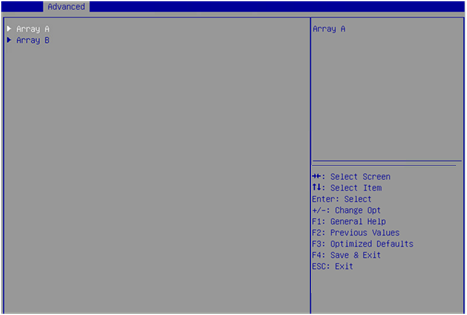
4. On the screen as shown in Figure 28, select Delete Array and press Enter.
Figure 28 Selecting Delete Array
Viewing drive information
1. On the storage controller configuration screen as shown in Figure 29, select Disk Utilities and press Enter.
Figure 29 Storage controller configuration screen
2. On the screen as shown in Figure 30, you can see information about all available drives.
Locating drives
1. Select the target drive on the screen as shown in Figure 30 and press Enter.
2. On the screen as shown in Figure 31, select Identify Device and press Enter.
Figure 31 Selecting Identify Device
3. On the screen as shown in Figure 32, select Start, and the Fault/UID LED on the drive turns steady blue. If you select Stop, the Fault/UID LED on the drive turns off.
Figure 32 Identifying the drive
Erasing drives
Restrictions and guidelines
You can perform this task only when the storage controller operates in RAID mode.
You can erase only physical drives.
To avoid drive failure, do not power off, restart, or remove the drive during the erasing process.
Procedure
1. On the storage controller configuration screen as shown in Figure 30, select the drive to be erased, and then press Enter.
2. On the screen as shown in Figure 33, select Erase Disk and then press Enter.
3. On the screen as shown in Figure 34, select the erase pattern, and press Enter.
Figure 34 Selecting the erase pattern
Table 4 Parameter description
|
Parameter |
Description |
|
Three-passes: Random + Random +All zeroes |
Write random numbers to the drive twice, and write all zeros to the entire drive on the third pass. |
|
Two-passes: Random +All zeroes |
Write random numbers to the drive once, and write all zeros to the entire drive on the second pass. |
|
One-pass: Write All zeroes |
Write all zeros to the entire drive. |
|
Restricted Sanitize Overwrite |
Restricted drive erasure. It requires re-erasure if drive erasure fails the first time. |
|
Unrestricted Sanitize Overwrite |
Unrestricted drive erasure. Recoverable drives will not be affected if drive erasure fails. |
4. On the screen as shown in Figure 35, select Start Erase, and press Enter.
Modifying storage controller settings
1. On the storage controller configuration screen as shown in Figure 36, select Configure Controller Settings and press Enter.
Figure 36 Storage controller configuration screen
2. On the screen as shown in Figure 37, select Modify Controller Settings and press Enter.
Figure 37 Configure Controller Settings screen
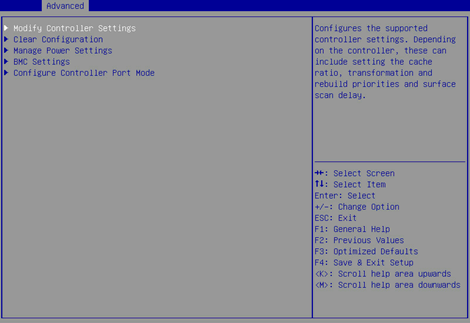
3. On the screen as shown in Figure 38, modify the basic storage controller settings as needed. If no logical drives are available, you can only modify the operating mode for the storage controller.
Figure 38 Modify Controller Settings screen
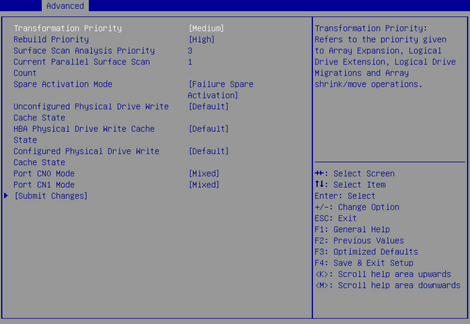
Clearing storage controller configuration information
1. On the storage controller configuration screen as shown in Figure 39, select Configure Controller Settings and press Enter.
Figure 39 Storage controller configuration screen
2. On the screen as shown in Figure 40 or Figure 41, select Clear Configuration and press Enter.
Figure 40 Configure Controller Settings screen (for the HBA-H460-M1)
|
|
NOTE: The RAID-P460-M2, RAID-P460-B2, RAID-P460-M4, and RAID-P460-B4 storage controllers support the Backup Power Source option. This option indicates that the controllers can provide power fail safeguard if it has a supercapacitor connected. |
3. On the screen as shown in Figure 42, select Delete All Array Configurations or Delete Configuration metadata on all physical drives and press Enter. This example selects Delete All Array Configurations.
Figure 42 Selecting Delete All Array Configurations
Table 5 Parameter description
|
Parameter |
Description |
|
Delete All Array Configurations |
Clear all created RAID and related array configuration information. |
|
Delete Configuration metadata on all physical drives |
Clear all invalid RAID information remaining in physical drives. |
4. On the screen as shown in Figure 43, select Submit Changes and press Enter.
Figure 43 Selecting Submit Changes
Setting the HBA mode
1. On the storage controller configuration screen as shown in Figure 44, select Configure Controller Settings and press Enter.
Figure 44 Storage controller configuration screen
2. On the screen as shown in Figure 45, select Configure Controller Port Mode and press Enter.
Figure 45 Configure Controller Settings screen
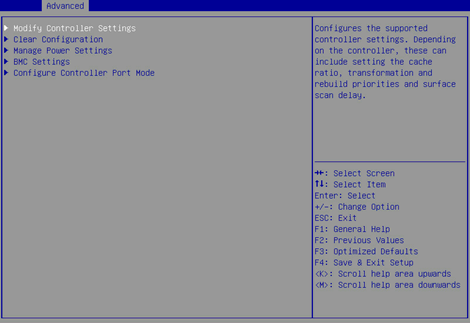
3. On the screen as shown in Figure 46, select HBA for Set Controller Port Mode and press Enter.
Figure 46 Configure Controller Port Mode screen
Create multiple virtual drives (VDs)
1. On the storage controller configuration screen as shown in Figure 47, select Array Configuration and press Enter.
Figure 47 Storage controller configuration screen
2. On the screen as shown in Figure 48, select Manage Arrays and press Enter.
Figure 48 Array Configuration screen
3. On the screen as shown in Figure 49, select an array to add VDs. This example selects Array A.
Figure 49 Manage Arrays screen
4. On the screen as shown in Figure 50, select Create Logical Drive.
Figure 50 Array management screen
5. On the screen as shown in Figure 51, select a RAID level, strip size, and capacity.
Figure 51 Create Logical Drive screen
Upgrading the storage controller firmware online
The BIOS supports only online firmware upgrade. To upgrade the SEEPROM, contact Technical Support.
To upgrade the storage controller firmware online:
1. On the storage controller configuration screen as shown in Figure 52, select Administration and press Enter.
Figure 52 Storage controller configuration screen
2. On the screen as shown in Figure 53, select Flash Controller Firmware and press Enter.
Figure 53 Administration screen
3. On the screen as shown in Figure 54, select Select Firmware File to flash and press Enter.
Figure 54 Selecting Select Firmware File to flash
4. On the screen as shown in Figure 55, select the target device where the update file is located and press Enter.
Figure 55 Selecting the target device
5. On the screen as shown in Figure 56, select the update file suffixed with .bin (luxor.bin in this example) and press Enter.
Figure 56 Selecting the update file
6. On the screen as shown in Figure 57, select Flash Controller Firmware and press Enter.
Figure 57 Selecting Flash Controller Firmware
7. After the update is complete, press F4 and select Yes on the dialog box that opens. The update will take effect at next startup.
Configuring IO Bypass
1. On the storage controller configuration screen as shown in Figure 58, select Array Configuration and press Enter.
Figure 58 Storage controller configuration screen
2. On the screen as shown in Figure 59, select Create Array, and press Enter.
Figure 59 Array Configuration screen

3. On the screen as shown in Figure 60, select drives to be used, which indicate by Enabled, and select [Proceed to next Form]. Then, press Enter.
4. On the screen as shown in Figure 61, set the RAID level for RAID Level and select [Proceed to next Form]. Then, press Enter.
Figure 61 Setting the RAID level
5. On the screen as shown in Figure 62, select Acceleration Method and set the logical drive cache mode. Then, press Enter.
Figure 62 Configuring the related parameters

6. On the screen as shown in Figure 63, select IO Bypass and complete other RAID settings.
|
|
NOTE: · This feature is only available when you selecting SSDs to build a RAID. · If you set Logical Drive Label to aacraid, IO Bypass is not supported. |
Forcing logical drives to come online
If the number of offline drives exceeds the tolerance range of the logical drive fault-tolerant method, the management tool interface will display the logical drive state as Failed. In this case, you can use the Force Online function to force the logical drives to come online. The Force Online function for storage controllers is named Re-Enable in UEFI boot mode.
|
CAUTION: · Forcing a logical drive in Failed state to come online might cause the existing data on the logical drive to become invalid or unrecoverable. You can reformat and use the logical drive in the OS. · The Force Online operation might change data a logical drive. Before performing this operation, make sure you fully understand the impact. |
To force logical drives to come online:
1. On the storage controller configuration screen as shown in Figure 64, for example, RAID-P460-M2, select Array Configuration and press Enter.
Figure 64 Storage controller configuration screen
2. On the screen as shown in Figure 65, select Manage Arrays and press Enter.
Figure 65 Array Configuration screen
3. On the screen as shown in Figure 66, select an array that has failed due to offline drives and press Enter.
Figure 66 Manage Arrays screen
4. On the screen as shown in Figure 67, select List Logical Drives and press Enter.
Figure 67 Screen for a failed array due to offline drives
5. On the screen as shown in Figure 68, select a logical drive in Failed state and press Enter.
Figure 68 List Logical Drives screen
6. On the screen as shown in Figure 69, select Re-Enable Logical Drives and press Enter.
Figure 69 Screen for logical drives in Failed state
Setting the number of OS bootable drives in Legacy BIOS mode
Perform this task to set the number of OS bootable drives in UEFI or Legacy mode, in the range of 0 to 8. This feature is available only in Legacy BIOS mode.
|
CAUTION: If the number of OS bootable drives is set to 0 in Legacy BIOS mode, the OS will start up properly, and the OS boot option are not visible. |
1. On the storage controller configuration screen as shown in Figure 70, select Set Bootable Device(s) for Legacy Boot Mode and press Enter.
Figure 70 Storage controller configuration screen
2. On the screen as shown in Figure 71, select Number of OS bootable drives and press Enter.
Figure 71 Set Bootable Device(s) for Legacy Boot Mode screen
3. On the screen as shown in Figure 72, select Number of OS bootable drives, set the number of drives, and press Enter.
Figure 72 Setting the number of OS bootable drives
Configuring RAID arrays in legacy mode
This section describes how to configure RAID arrays through a storage controller in legacy mode. For more information about how to enter the BIOS and set the boot mode to legacy, see the BIOS user guide for the server.
RAID array configuration tasks at a glance
To configure RAID arrays in legacy mode, perform the following tasks:
· Accessing the storage controller configuration screen
· Switching the operating mode
· (Optional.) Configuring hot spare drives
· (Optional.) Configuring the primary boot drive
· (Optional.) Deleting a RAID array
· (Optional.) Viewing drive information
· (Optional.) Locating drives
· (Optional.) Erasing drives
· (Optional.) Modifying storage controller settings
· (Optional.) Clearing storage controller configuration
Accessing the storage controller configuration screen
During server POST as shown in Figure 73, press Ctrl+A.
The storage controller configuration screen opens as shown in Figure 74. You can view basic RAID array status and version information on the storage controller configuration screen.
Figure 74 Storage controller configuration screen
Switching the operating mode
1. On the storage controller configuration screen as shown in Figure 75, select Configure Controller Settings and press Enter.
Figure 75 Storage controller configuration screen
2. On the screen as shown in Figure 76, select Configure Controller Port Mode and press Enter.
Figure 76 Configure Controller Settings screen
3. On the screen as shown in Figure 77, change the operating mode for Port CN0 or Port CN1 as needed.
Figure 77 Configure Controller Port Mode screen
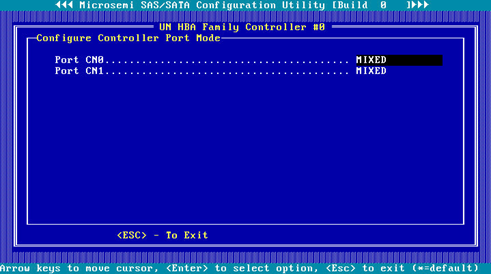
Configuring a RAID array
1. On the storage controller configuration screen as shown in Figure 78, select Array Configuration and press Enter.
Figure 78 Storage controller configuration screen
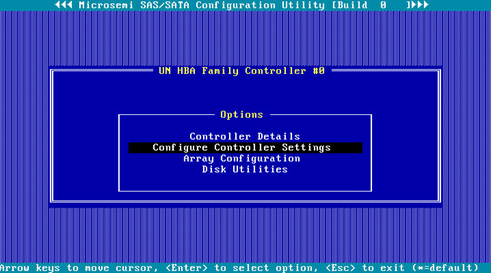
2. On the screen as shown in Figure 79, select Create Array and press Enter.
Figure 79 Array Configuration screen
3. On the screen as shown in Figure 80, navigate to the target drive and press Insert or the space bar to select it. Repeat this step to add more drives, and press Enter.
Figure 80 Selecting the target drive
4. On the screen as shown in Figure 81, set the values for RAID Level, Logical Drive Name, Strip/Full Stripe Size, Parity Group Count, Build Method, Size, and Acceleration Method. Then, select Done and then press Enter. For more information about the parameter description, see Table 6.
Figure 81 Configuring RAID array parameters
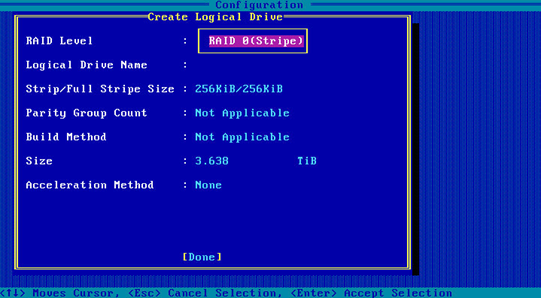
|
Parameter |
Description |
|
RAID Level |
The RAID level determines the drive performance, fault tolerance capability, and logical drive capacity. |
|
Logical Drive Name |
RAID array name. |
|
Strip/Full Stripe Size |
Data block size for each drive. |
|
Parity Group Count |
Number of RAID 1 or RAID 5 groups used to create RAID 10 or RAID 50. |
|
Build Method |
Method used to create the RAID array. |
|
Size |
Capacity for the RAID array. |
|
Acceleration Method |
Logical drive acceleration method. |
5. On the screen as shown in Figure 82, select Manage Arrays and press Enter.
Figure 82 Selecting Manage Arrays
6. On the screen as shown in Figure 83, select the RAID array you want to view and press Enter to view detailed information about the RAID array (including RAID array name, level, and drive information).
Figure 83 Selecting the target RAID array
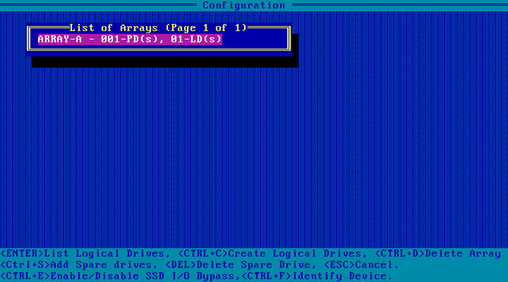
Configuring hot spare drives
Restrictions and guidelines
In legacy mode, if a hot spare drive is configured for a RAID array, the hot spare drive will not take effect on other RAID arrays. To avoid this problem, configure all RAID arrays and then add hot spare drives.
Procedure
1. On the storage controller configuration screen as shown in Figure 84, select Array Configuration and press Enter.
Figure 84 Storage controller configuration screen
2. On the screen as shown in Figure 85, select Manage Arrays and press Enter.
Figure 85 Array Configuration screen
3. On the screen as shown in Figure 86, select the target array and press Ctrl+S.
Figure 86 Selecting the target array

4. On the screen as shown in Figure 87, navigate to the target drive and press Insert or the space bar to select it. Repeat this step to add more drives, and press Enter.
Figure 87 Selecting the target drives
5. On the screen as shown in Figure 88, select the spare type, select Done, and then press Enter.
Figure 88 Selecting the spare type
Configuring the primary boot drive
Configuring a physical drive as the primary boot drive
1. On the storage controller configuration screen as shown in Figure 89, select Array Configuration and press Enter.
Figure 89 Storage controller configuration screen
2. On the screen as shown in Figure 90, select Select Boot Device and press Enter.
Figure 90 Array Configuration screen
3. On the screen as shown in Figure 91, select the target drive, press Ctrl+P, and then press Enter.
Figure 91 Selecting the target drive
Configuring a logical drive as the primary boot drive
1. On the storage controller configuration screen, select Array Configuration and press Enter.
2. On the screen as shown in Figure 92, select Manage Arrays and press Enter.
Figure 92 Array Configuration screen
3. On the screen as shown in Figure 93, select the target RAID array and press Enter.
Figure 93 Selecting the target RAID array
4. On the screen as shown in Figure 94, press Ctrl+P to configure the RAID array as the primary boot drive.
Figure 94 Configuring the primary boot drive
Deleting a RAID array
1. On the storage controller configuration screen as shown in Figure 95, select Array Configuration and press Enter.
Figure 95 Storage controller configuration screen
2. On the screen as shown in Figure 96, select Manage Arrays and press Enter.
Figure 96 Array Configuration screen
3. On the screen as shown in Figure 97, select the target array, press Enter, and then press Delete to delete the array.
Figure 97 Deleting the target array
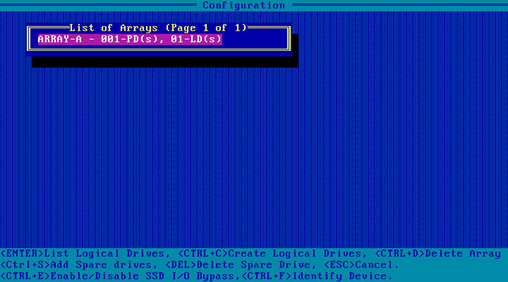
Viewing drive information
1. On the storage controller configuration screen as shown in Figure 98, select Disk Utilities and press Enter.
Figure 98 Storage controller configuration screen
2. On the screen as shown in Figure 99, you can see information about all available drives.
Locating drives
1. Select the target drive on the screen as shown in Figure 99 and press Enter.
2. On the screen as shown in Figure 100, select Identify Drive and press Enter. The Fault/UID LED on the drive turns steady blue.
Figure 100 Identifying the device
Erasing drives
Procedure
1. On the storage controller configuration screen as shown in Figure 99, select the drive to be erased, and then press Enter.
2. On the screen as shown in Figure 101, select Secure Erase and then press Enter.
3. On the screen as shown in Figure 102, select Yes, and press Enter.
Figure 102 Confirming the operation
Modifying storage controller settings
1. On the storage controller configuration screen as shown in Figure 103, select Configure Controller Settings and press Enter.
Figure 103 Storage controller configuration screen
2. On the screen as shown in Figure 104, select Modify Controller Settings and press Enter.
Figure 104 Configure Controller Settings screen
3. On the screen as shown in Figure 105, you can view the storage controller settings.
Figure 105 Modify Controller Settings screen

4. Press F6 to restore the storage controller settings to the default.
|
|
NOTE: The settings (such as Transformation Priority and Rebuild Priority) on the screen as shown in Figure 105 are configurable, but the default values are typically used. |
Clearing storage controller configuration
1. On the storage controller configuration screen as shown in Figure 106, select Configure Controller Settings and press Enter.
Figure 106 Storage controller configuration screen
2. On the screen as shown in Figure 107, select Clear Configuration and press Enter.
Figure 107 Configure Controller Settings screen

3. On the screen as shown in Figure 108, select Delete All Array Configurations or Delete RIS on All Physical drives and press Enter. In the confirmation dialog box that opens, select Yes and press Enter. This example selects Delete All Array Configurations.
Figure 108 Clearing storage controller configuration
Table 7 Parameter description
|
Parameter |
Description |
|
Delete All Array Configurations |
Clear all created RAID configuration and the related array configuration. |
|
Delete RIS on All Physical drives |
Clear all invalid RAID information remaining in the physical drives. |
The screen as shown in Figure 109 opens, indicating that the clearing operation is complete.
Figure 109 Clearing completion
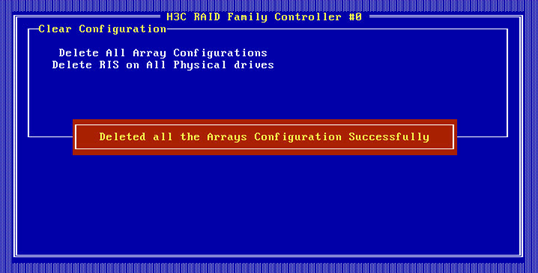
Forcing logical drives to come online
If the number of offline drives exceeds the tolerance range of the logical drive fault-tolerant method, the management tool interface will display the logical drive state as Failed. In this case, you can use the Force Online function to force the logical drives to come online. The Force Online function for storage controllers is named Force Online LD in Legacy mode boot mode.
|
CAUTION: · Forcing a logical drive in Failed state to come online might cause the existing data on the logical drive to become invalid or unrecoverable. You can reformat and use the logical drive in the OS. · The Force Online operation might change data a logical drive. Before performing this operation, make sure you fully understand the impact. |
To force logical drives to come online:
1. On the storage controller configuration screen as shown in Figure 110, for example, RAID-P460-M2, select Array Configuration and press Enter.
Figure 110 Storage controller configuration screen
2. On the screen as shown in Figure 111 select Manage Arrays and press Enter.
Figure 111 Array Configuration screen
3. On the screen as shown in Figure 112, select an array that has failed due to offline drives and press Enter.
Figure 112 Manage Arrays screen
4. On the screen as shown in Figure 113, select a RAID array in Failed state, press Enter, and then press Ctrl+F.
Figure 113 Screen for a failed array due to offline drives
Setting the number of OS bootable drives in Legacy BIOS mode
Perform this task to set the number of OS bootable drives in UEFI or Legacy mode, in the range of 0 to 8. This feature is available only in Legacy BIOS mode.
|
CAUTION: If the number of OS bootable drives is set to 0 in Legacy BIOS mode, the OS will start up properly, and the OS boot option are not visible. |
5. On the storage controller configuration screen as shown in Figure 114, for example, RAID-P460-M2, select Controller Details and press Enter.
Figure 114 Storage controller configuration screen
6. On the screen as shown in Figure 115, select Number of OS bootable drives, set the number of drives, and press Enter.
Figure 115 Setting the number of OS bootable drives
Downloading and installing ARCCONF
This section introduces the download and installation steps of the OS command line tool. You can use the OS command line tool to manage storage controllers during normal server operation without restarting the server.
Downloading ARCCONF
2. Download the installation package and release notes for the corresponding storage controller firmware as instructed.
3. Decompress the installation package to obtain the ARCCONF tool package for different operating systems.
Installing ARCCONF
See the release notes to install ARCCONF for the corresponding operating system.
Commonly-used commands in ARCCONF
This section describes the usage and examples of commonly used commands in ARCCONF. You can use ARCCONF commands to manage storage controllers during normal server operation without restarting the server.
Upgrading the storage controller firmware
Perform this task to upgrade the storage controller firmware.
Syntax
arcconf romupdate controller_id fwfile
Parameters
controller_id: Specifies the ID of the storage controller.
fwfile: Specifies the name of the firmware file.
Examples
# Upgrade the storage controller firmware.
[root@localhost home]# arcconf romupdate 1 luxorc.bin
Controllers found: 1
Are you sure you want to continue?
Press y, then ENTER to continue or press ENTER to abort: y
Updating controller 1 firmware...
Succeeded
You must restart the system for firmware updates to take effect.
Command completed successfully.
Viewing basic information about a storage controller
Perform this task to view basic information about a storage controller.
Syntax
arcconf list controller_id
Parameters
controller_id: Specifies the ID of the storage controller.
Examples
# View attributes of storage controller 1.
[root@localhost home]# arcconf list 1
Controllers found: 1
----------------------------------------------------------------------
Controller information
----------------------------------------------------------------------
Controller ID : Status, Slot, Mode, Name, SerialNumber, WWN
----------------------------------------------------------------------
Controller 1: : Optimal, Slot 19, Mixed, UN RAID P460-B2, UNKNOWN, 598F181BA1DBB000
----------------------------------------------------------------------
Array Information
----------------------------------------------------------------------
Array ID : Status (Interface, TotalSize MB, FreeSpace MB)
----------------------------------------------------------------------
Array 0 : Ok (SATA SSD, 915725 MB, 0 MB)
----------------------------------------------------------------------
Logical device information
----------------------------------------------------------------------
Logical ID : Status (RAID, Interface, Size MB) Name
----------------------------------------------------------------------
Logical 0 : Optimal (1, Data, 457830 MB) LogicalDrv 0
----------------------------------------------------------------------
maxCache information
----------------------------------------------------------------------
No maxCache device created
----------------------------------------------------------------------
Physical Device information
----------------------------------------------------------------------
Physical ID : State (Interface, BlockSize, SizeMB, Vendor, Model, Type) WWN, [Location]
----------------------------------------------------------------------
Physical 0,8 : Online (SATA, 512 Bytes, 457862MB, ATA , INTEL SSDSC2KB480G8 , Solid State Drive) 500E004AAAAAAA00, [Enclosure 1, Slot 0(Connector 0:CN0)]
Physical 0,9 : Online (SATA, 512 Bytes, 457862MB, ATA , INTEL SSDSC2KB480G8 , Solid State Drive) 500E004AAAAAAA01, [Enclosure 1, Slot 1(Connector 0:CN0)]
Physical 0,10 : Ready (SATA, 512 Bytes, 457862MB, ATA , INTEL SSDSC2KB480G8 , Solid State Drive) 500E004AAAAAAA02, [Enclosure 1, Slot 2(Connector 0:CN0)]
Physical 0,11 : Ready (SATA, 512 Bytes, 457862MB, ATA , INTEL SSDSC2KB480G8 , Solid State Drive) 500E004AAAAAAA03, [Enclosure 1, Slot 3(Connector 0:CN0)]
Physical 0,12 : Ready (SATA, 512 Bytes, 457862MB, ATA , INTEL SSDSC2KB480G8 , Solid State Drive) 500E004AAAAAAA04, [Enclosure 1, Slot 4(Connector 0:CN0)]
Physical 0,13 : Ready (SATA, 512 Bytes, 457862MB, ATA , INTEL SSDSC2KB480G8 , Solid State Drive) 500E004AAAAAAA05, [Enclosure 1, Slot 5(Connector 0:CN0)]
Physical 0,14 : Ready (SATA, 512 Bytes, 457862MB, ATA , INTEL SSDSC2KB480G8 , Solid State Drive) 500E004AAAAAAA06, [Enclosure 1, Slot 6(Connector 0:CN0)]
Physical 0,15 : Ready (SATA, 512 Bytes, 457862MB, ATA , INTEL SSDSC2KB480G8 , Solid State Drive) 500E004AAAAAAA07, [Enclosure 1, Slot 7(Connector 0:CN0)]
Physical 2,0 : Ready (SES2, Not Applicable, Not Applicable, MSCC, SXP 36x12G, Enclosure Services Device) 500E004AAAAAAA7F, [Connector 0:CN0, Enclosure 1]
Physical 2,1 : Ready (SES2, Not Applicable, Not Applicable, UN , Virtual SGPIO, Enclosure Services Device) 598F181BA1DBB008, [Not Applicable]
Command completed successfully.
Viewing physical drive, array, LD, and adapter information
Perform this task to view basic information about a storage controller.
Syntax
Table 8 View storage controller information
|
Command |
Function |
|
arcconf getconfig controller_id AD |
View adapter information. |
|
arcconf getconfig controller_id LD |
View information about all the LDs. |
|
arcconf getconfig controller_id LD LD_id |
View information about the specified LD. |
|
arcconf getconfig controller_id PD |
View information about all physical drives. |
|
arcconf getconfig controller_id PD channel_id slot_id |
View information about the specified physical drive. |
|
arcconf getconfig controller_id AR |
View information about all arrays. |
|
arcconf getconfig controller_id AR AR_id |
View information about the specified array. |
Parameters
controller_id: Specifies the ID of the storage controller.
LD_id: Specifies the ID of a LD.
channel_id: Specifies the channel ID of a drive.
slot_id: Specifies the device ID of a drive.
AR_id: Specifies the ID of an array.
Examples
# View information about all arrays.
[root@localhost ~]# ./arcconf getconfig 1 ar
Controllers found: 1
----------------------------------------------------------------------
Array Information
----------------------------------------------------------------------
Array Number 0
Name : A
Status : Ok
Interface : SATA SSD
Total Size : 305152 MB
Unused Size : 204800 MB
Block Size : 512 Bytes
Array Utilization : 32.77% Used, 67.23% Unused
Type : Data
Transformation Status : Not Applicable
Spare Rebuild Mode : Dedicated
SSD I/O Bypass : Disabled
--------------------------------------------------------
Array Logical Device Information
--------------------------------------------------------
Logical 0 : Optimal (1, Data, 49999 MB) LogicalDrv 0
--------------------------------------------------------
Array Physical Device Information
--------------------------------------------------------
Device 0 : Present (915715MB, SATA, SSD, Channel:0, Device:0) 18031A983BCA
Device 1 : Present (152627MB, SATA, SSD, Channel:0, Device:1) CVPR1461036N160DGN
--------------------------------------------------------
Array Hotspare Information
--------------------------------------------------------
Device 3 : Dedicated Hot-Spare (457862MB, SATA, SSD, Channel:0, Device:3) 2029E247
Command completed successfully.
[root@localhost ~]#
# View basic information about all LDs.
[root@localhost home]# arcconf getconfig 1 ld
Controllers found: 1
----------------------------------------------------------------------
Logical device information
----------------------------------------------------------------------
Logical Device number 0
Logical Device name : LogicalDrv 0
Disk Name : /dev/sdg
Block Size of member drives : 512 Bytes
Array : 0
RAID level : 1
Status of Logical Device : Optimal
Size : 457830 MB
Stripe-unit size : 256 KB
Full Stripe Size : 256 KB
Interface Type : SATA SSD
Device Type : Data
Boot Type : None
Heads : 255
Sectors Per Track : 32
Cylinders : 65535
Caching : Enabled
Mount Points : Not Mounted
LD Acceleration Method : Controller Cache
Volume Unique Identifier : 600508B1001C3F40059B7A4BF459DD3C
--------------------------------------------------------
Array Physical Device Information
--------------------------------------------------------
Device 8 : Present (457862MB, SATA, SSD, Connector:CN0, Enclosure:1, Slot:0) BTYF8316086G480BGN
Device 9 : Present (457862MB, SATA, SSD, Connector:CN0, Enclosure:1, Slot:1) BTYF95230EMQ480BGN
Command completed successfully.
# View basic information about all PDs.
[root@localhost home]# arcconf getconfig 1 pd
Controllers found: 1
----------------------------------------------------------------------
Physical Device information
----------------------------------------------------------------------
Channel #0:
Device #8
Device is a Hard drive
State : Online
Drive has stale RIS data : False
Block Size : 512 Bytes
Physical Block Size : 4K Bytes
Transfer Speed : SATA 12.0 Gb/s
Reported Channel,Device(T:L) : 0,8(8:0)
Reported Location : Enclosure 1, Slot 0(Connector 0:CN0)
Array : 0
Vendor : ATA
Model : INTEL SSDSC2KB480G8
Firmware : XCV10132
Serial number : BTYF8316086G480BGN
World-wide name : 500E004AAAAAAA00
Reserved Size : 32768 KB
Used Size : 457830 MB
Unused Size : 0 MB
Total Size : 457862 MB
S.M.A.R.T. : No
S.M.A.R.T. warnings : 0
SSD : Yes
NCQ supported : Supported
NCQ status : Enabled
Boot Type : None
Current Temperature : 27 deg C
Maximum Temperature : 49 deg C
Threshold Temperature : 73 deg C
PHY Count : 1
Drive Configuration Type : Data
Drive Exposed to OS : False
Sanitize Erase Support : True
Sanitize Lock Freeze Support : True
Sanitize Lock Anti-Freeze Support : True
Sanitize Lock Setting : None
Usage Remaining : 99 percent
Estimated Life Remaining : 39550
SSD Smart Trip Wearout : False
56 Day Warning Present : False
Drive Unique ID : 6CE08802DEF5147FA1983AF30E782771
Drive SKU Number : Not Applicable
Drive Part Number : Not Applicable
Last Failure Reason : No Failure
----------------------------------------------------------------
Device Phy Information
----------------------------------------------------------------
Phy #0
Negotiated Physical Link Rate : 12 Gbps
Negotiated Logical Link Rate : 12 Gbps
Maximum Link Rate : 6 Gbps
----------------------------------------------------------------
Device Error Counters
----------------------------------------------------------------
Aborted Commands : 0
Bad Target Errors : 0
Ecc Recovered Read Errors : 0
Failed Read Recovers : 0
Failed Write Recovers : 0
Format Errors : 0
Hardware Errors : 0
Hard Read Errors : 0
Hard Write Errors : 0
Hot Plug Count : 0
Media Failures : 0
Not Ready Errors : 0
Other Time Out Errors : 0
Predictive Failures : 0
Retry Recovered Read Errors : 0
Retry Recovered Write Errors : 0
Scsi Bus Faults : 0
Sectors Reads : 1527374224
Sectors Written : 3824871501
Service Hours : 72
Device #9
Device is a Hard drive
State : Online
Drive has stale RIS data : False
Block Size : 512 Bytes
Physical Block Size : 4K Bytes
Transfer Speed : SATA 12.0 Gb/s
Reported Channel,Device(T:L) : 0,9(9:0)
Reported Location : Enclosure 1, Slot 1(Connector 0:CN0)
Array : 0
Vendor : ATA
Model : INTEL SSDSC2KB480G8
Firmware : XCV10132
Serial number : BTYF95230EMQ480BGN
World-wide name : 500E004AAAAAAA01
Reserved Size : 32768 KB
Used Size : 457830 MB
Unused Size : 0 MB
Total Size : 457862 MB
S.M.A.R.T. : No
S.M.A.R.T. warnings : 0
SSD : Yes
NCQ supported : Supported
NCQ status : Enabled
Boot Type : None
Current Temperature : 26 deg C
Maximum Temperature : 49 deg C
Threshold Temperature : 73 deg C
PHY Count : 1
Drive Configuration Type : Data
Drive Exposed to OS : False
Sanitize Erase Support : True
Sanitize Lock Freeze Support : True
Sanitize Lock Anti-Freeze Support : True
Sanitize Lock Setting : None
Usage Remaining : 99 percent
Estimated Life Remaining : 16751
SSD Smart Trip Wearout : False
56 Day Warning Present : False
Drive Unique ID : 59BEEAC95A7A20E79FED05D090BE7939
Drive SKU Number : Not Applicable
Drive Part Number : Not Applicable
Last Failure Reason : No Failure
----------------------------------------------------------------
Device Phy Information
----------------------------------------------------------------
Phy #0
Negotiated Physical Link Rate : 12 Gbps
Negotiated Logical Link Rate : 12 Gbps
Maximum Link Rate : 6 Gbps
----------------------------------------------------------------
Device Error Counters
----------------------------------------------------------------
Aborted Commands : 0
Bad Target Errors : 0
Ecc Recovered Read Errors : 0
Failed Read Recovers : 0
Failed Write Recovers : 0
Format Errors : 0
Hardware Errors : 0
Hard Read Errors : 0
Hard Write Errors : 0
Hot Plug Count : 0
Media Failures : 0
Not Ready Errors : 0
Other Time Out Errors : 0
Predictive Failures : 0
Retry Recovered Read Errors : 0
Retry Recovered Write Errors : 0
Scsi Bus Faults : 0
Sectors Reads : 4127702025
Sectors Written : 1182791848
Service Hours : 72
Channel #2:
Device #0
Device is an Enclosure Services Device
Reported Channel,Device(T:L) : 2,0(0:0)
Reported Location : Connector 0:CN0, Enclosure 1
Active path 1
Path : CN0
Status : Ok
Active path 2
Path : CN1
Status : Ok
Enclosure ID : 1
Enclosure Logical Identifier : 500E004AAAAAAA7E
Expander ID : 0
Expander SAS Address : 500E004AAAAAAA7F
SEP device ID : 377
Type : SES2
Vendor : MSCC
Model : SXP 36x12G
Firmware : RevB
Status of Enclosure Services Device
Fan 1 status : 0 rpm (Optimal)
Fan 2 status : 0 rpm (Optimal)
Fan 3 status : 0 rpm (Optimal)
Fan 4 status : 0 rpm (Optimal)
Power supply 1 status : Optimal
Power supply 2 status : Optimal
Temperature Sensor Status 1 : Normal
Temperature Sensor Status 2 : Normal
Temperature Sensor Status 3 : Normal
Temperature Sensor Status 4 : Normal
Speaker status : Off
Channel #2:
Device #1
Device is an Enclosure Services Device
Reported Channel,Device(T:L) : 2,1(1:0)
Enclosure ID : 0
Enclosure Logical Identifier : 598F181BA1DBB008
Type : SES2
Vendor : UN
Model : Virtual SGPIO
Firmware : 4.11
Status of Enclosure Services Device
Speaker status : Not Available
Command completed successfully.
# View basic information about all ADs.
[root@localhost home]# arcconf getconfig 1 ad
Controllers found: 1
----------------------------------------------------------------------
Controller information
----------------------------------------------------------------------
Controller Status : Optimal
Controller Mode : Mixed
Channel description : SCSI
Controller Model : UN RAID P460-B2
Vendor ID : 0x9005
Device ID : 0x028F
Subsystem Vendor ID : 0x193D
Subsystem Device ID : 0xC461
Controller Serial Number : Unknown
Controller World Wide Name : 598F181BA1DBB000
Physical Slot : 19
Temperature : 44 C/ 111 F (Normal)
Host bus type : PCIe 3.0
Host bus speed : 7880 MBps
Host bus link width : 8 bit(s)/link(s)
PCI Address (Domain:Bus:Device:Function) : 0:17:0:0
Number of Ports : 2
Internal Port Count : 2
External Port Count : 0
Defunct disk drive count : 0
NCQ status : Enabled
Queue Depth : Automatic
Monitor and Performance Delay : 60 minutes
Elevator Sort : Enabled
Degraded Mode Performance Optimization : Disabled
Latency : Disabled
Statistics data collection mode : Disabled
Post Prompt Timeout : 15 seconds
Boot Controller : False
Primary Boot Volume : None
Secondary Boot Volume : None
Driver Name : smartpqi
Driver Supports SSD I/O Bypass : Yes
NVMe Supported : No
NVMe Configuration Supported : No
Manufacturing Part Number : Not Applicable
Manufacturing Spare Part Number : Not Applicable
Manufacturing Wellness Log : Not Applicable
Manufacturing SKU Number : Not Applicable
Manufacturing Model : Not Applicable
NVRAM Checksum Status : Passed
Sanitize Lock Setting : None
Expander Minimum Scan Duration : 0 seconds
Expander Scan Time-out : 350 seconds
Reboot Required Reasons : Firmware update
--------------------------------------------------------
Power Settings
--------------------------------------------------------
Power Consumption : Not Available
Current Power Mode : Maximum Performance
Pending Power Mode : Not Applicable
Survival Mode : Enabled
--------------------------------------------------------
Cache Properties
--------------------------------------------------------
Cache Status : Ok
Cache Serial Number : Not Applicable
Cache memory : 1808 MB
Read Cache Percentage : 40 percent
Write Cache Percentage : 60 percent
No-Battery Write Cache : Enabled
Wait for Cache Room : Disabled
Write Cache Bypass Threshold Size : 1040 KB
--------------------------------------------------------
Green Backup Information
--------------------------------------------------------
Backup Power Status : No Battery Connected
Battery/Capacitor Pack Count : 0
Hardware Error : No Error
--------------------------------------------------------
Physical Drive Write Cache Policy Information
--------------------------------------------------------
Configured Drives : Disabled
Unconfigured Drives : Disabled
HBA Drives : Disabled
--------------------------------------------------------
maxCache Properties
--------------------------------------------------------
maxCache Version : 4
maxCache RAID5 WriteBack Enabled : Enabled
--------------------------------------------------------
RAID Properties
--------------------------------------------------------
Logical devices/Failed/Degraded : 1/0/0
Spare Activation Mode : Failure
Background consistency check : Idle
Consistency Check Delay : 3 seconds
Parallel Consistency Check Supported : Enabled
Parallel Consistency Check Count : 1
Inconsistency Repair Policy : Disabled
Consistency Check Inconsistency Notify : Disabled
Rebuild Priority : High
Expand Priority : Medium
--------------------------------------------------------
Controller Version Information
--------------------------------------------------------
Firmware : 4.11
Driver : Linux 1.2.10-025
Hardware Revision : B
--------------------------------------------------------
Temperature Sensors Information
--------------------------------------------------------
Sensor ID : 0
Current Value : 30 deg C
Max Value Since Powered On : 31 deg C
Location : Inlet Ambient
Sensor ID : 1
Current Value : 44 deg C
Max Value Since Powered On : 45 deg C
Location : ASIC
Sensor ID : 2
Current Value : 39 deg C
Max Value Since Powered On : 40 deg C
Location : Top
Sensor ID : 3
Current Value : 37 deg C
Max Value Since Powered On : 39 deg C
Location : Bottom
--------------------------------------------------------
Out Of Band Interface Settings
--------------------------------------------------------
OOB Interface : PBSI
Pending OOB Interface : PBSI
I2C Address : 0xDE
Pending I2C Address : 0xDE
--------------------------------------------------------
PBSI
--------------------------------------------------------
I2C Clock Speed : 400 KHZ
I2C Clock Stretching : Enabled
Pending I2C Clock Speed : 400 KHZ
Pending I2C Clock Stretching : Enabled
--------------------------------------------------------
MCTP
--------------------------------------------------------
SMBus Device Type : Not Applicable
SMBus Channel : Not Applicable
Static EIDs Use On Initialization : Not Applicable
VDM Notification : Not Applicable
Pending SMBus Device Type : Not Applicable
Pending SMBus Channel : Not Applicable
Pending Static EIDs Use On Initialization : Not Applicable
Pending VDM Notification : Not Applicable
--------------------------------------------------------
Connector information
--------------------------------------------------------
Connector #0
Connector Name : CN0
Connection Number : 0
Functional Mode : Mixed
Connector Location : Internal
SAS Address : 598F181BA1DBB000
Connector #1
Connector Name : CN1
Connection Number : 1
Functional Mode : Mixed
Connector Location : Internal
SAS Address : 598F181BA1DBB004
Command completed successfully.
Setting the drive UID LED
Perform this task to turn on or turn off the UID LEDs for physical drives, logical drives, or all the drives.
Syntax
Table 9 UID management-related commands
|
Command |
Function |
|
arcconf identify controller_id device channel_id slot_id time time |
Turn on the UID LED for the specified drive for a specific length of time. |
|
arcconf identify controller_id device channel_id slot_id |
Turn on the UID LED for the specified drive. You can press any key to turn off the LED. |
|
arcconf identify controller_id all time time |
Turn on the UID LEDs for all physical drives for a specific length of time. |
|
arcconf identify controller_id all stop |
Turn off the UID LEDs for all physical drives. |
|
arcconf identify controller_id logicaldrive LD_id time time |
Turn on the UID LED for the specified LD for a specific length of time. |
|
arcconf identify controller_id logicaldrive LD_id |
Turn on the UID LED for the specified LD. You can press any key to turn off the LED. |
|
arcconf identify controller_id array array_id time time |
Turn on the UID LED for the specified array for a specific length of time. |
|
arcconf identify controller_id array array_id |
Turn on the UID LED for the specified array. You can press any key to turn off the LED. |
Parameters
controller_id: Specifies the ID of the storage controller.
LD_id: Specifies the ID of a LD.
channel_id: Specifies the channel ID of a drive.
slot_id: Specifies the device ID of a drive.
time: Specifies the time during which the LED is on, in seconds.
array_id: Specifies the ID of an array.
Examples
# Turn on the UID LED for the drive with device ID 8.
[root@localhost home]# arcconf identify 1 device 0 8
Controllers found: 1
Only devices managed by an enclosure processor may be identified
The specified device(s) is/are blinking.
Press any key to stop the blinking.
# Turn on the UID LEDs for all drives for 60 seconds.
[root@localhost home]# arcconf identify 1 all time 60
Controllers found: 1
Only devices managed by an enclosure processor may be identified
Command completed successfully.
# Turn off the UID LEDs for all drives.
[root@localhost home]# arcconf identify 1 all stop
Controllers found: 1
Command completed successfully.
# Turn on the UID LED for logical drive 0.
[root@localhost home]# arcconf identify 1 logicaldrive 0
Controllers found: 1
Only devices managed by an enclosure processor may be identified
The specified device(s) is/are blinking.
Press any key to stop the blinking.
Setting the operating mode of a storage controller
Perform this task to set the operating mode of a storage controller.
Syntax
arcconf setcontrollermode controller_id mode
Parameters
controller_id: Specifies the ID of the storage controller.
mode: Specifies the operating mode of a storage controller. Options include:
· 2: Specifies the HBA mode.
· 3: Specifies the RAID mode.
· 5: Specifies the Mixed mode.
Examples
# Set the storage controller mode to RAID.
[root@localhost home]# arcconf setcontrollermode 1 0
Controllers found: 1
Changing the mode to RAID will remove access to physical drives from the operating system.
Do you want to change the controller mode setting for the configuration?
Press y, then ENTER to continue or press ENTER to abort: y
Command completed successfully.
# View the storage controller mode, that is, Controller Model parameters.
[root@localhost home]# arcconf getconfig 1 ad
Controllers found: 1
----------------------------------------------------------------------
Controller information
----------------------------------------------------------------------
Controller Status : Optimal
Controller Mode : RAID (Hide RAW)
Channel description : SCSI
Controller Model : UN RAID P460-B2
Vendor ID : 0x9005
Device ID : 0x028F
Subsystem Vendor ID : 0x193D
Subsystem Device ID : 0xC461
Controller Serial Number : Unknown
Controller World Wide Name : 598F181BA1DBB000
Physical Slot : 19
Temperature : 44 C/ 111 F (Normal)
Host bus type : PCIe 3.0
Host bus speed : 7880 MBps
Host bus link width : 8 bit(s)/link(s)
PCI Address (Domain:Bus:Device:Function) : 0:17:0:0
Number of Ports : 2
Internal Port Count : 2
External Port Count : 0
Defunct disk drive count : 0
NCQ status : Enabled
Queue Depth : Automatic
Monitor and Performance Delay : 60 minutes
Elevator Sort : Enabled
Degraded Mode Performance Optimization : Disabled
Latency : Disabled
Statistics data collection mode : Disabled
Post Prompt Timeout : 15 seconds
Boot Controller : False
Primary Boot Volume : None
Secondary Boot Volume : None
Driver Name : smartpqi
Driver Supports SSD I/O Bypass : Yes
NVMe Supported : No
NVMe Configuration Supported : No
Manufacturing Part Number : Not Applicable
Manufacturing Spare Part Number : Not Applicable
Manufacturing Wellness Log : Not Applicable
Manufacturing SKU Number : Not Applicable
Manufacturing Model : Not Applicable
NVRAM Checksum Status : Passed
Sanitize Lock Setting : None
Expander Minimum Scan Duration : 0 seconds
Expander Scan Time-out : 350 seconds
Reboot Required Reasons : Firmware update
--------------------------------------------------------
Power Settings
--------------------------------------------------------
Power Consumption : Not Available
Current Power Mode : Maximum Performance
Pending Power Mode : Not Applicable
Survival Mode : Enabled
--------------------------------------------------------
Cache Properties
--------------------------------------------------------
Cache Status : Ok
Cache Serial Number : Not Applicable
Cache memory : 1808 MB
Read Cache Percentage : 40 percent
Write Cache Percentage : 60 percent
No-Battery Write Cache : Enabled
Wait for Cache Room : Disabled
Write Cache Bypass Threshold Size : 1040 KB
--------------------------------------------------------
Green Backup Information
--------------------------------------------------------
Backup Power Status : No Battery Connected
Battery/Capacitor Pack Count : 0
Hardware Error : No Error
--------------------------------------------------------
Physical Drive Write Cache Policy Information
--------------------------------------------------------
Configured Drives : Disabled
Unconfigured Drives : Disabled
HBA Drives : Disabled
--------------------------------------------------------
maxCache Properties
--------------------------------------------------------
maxCache Version : 4
maxCache RAID5 WriteBack Enabled : Enabled
--------------------------------------------------------
RAID Properties
--------------------------------------------------------
Logical devices/Failed/Degraded : 1/0/0
Spare Activation Mode : Failure
Background consistency check : Idle
Consistency Check Delay : 3 seconds
Parallel Consistency Check Supported : Enabled
Parallel Consistency Check Count : 1
Inconsistency Repair Policy : Disabled
Consistency Check Inconsistency Notify : Disabled
Rebuild Priority : High
Expand Priority : Medium
--------------------------------------------------------
Controller Version Information
--------------------------------------------------------
Firmware : 4.11
Driver : Linux 1.2.10-025
Hardware Revision : B
--------------------------------------------------------
Temperature Sensors Information
--------------------------------------------------------
Sensor ID : 0
Current Value : 30 deg C
Max Value Since Powered On : 33 deg C
Location : Inlet Ambient
Sensor ID : 1
Current Value : 44 deg C
Max Value Since Powered On : 47 deg C
Location : ASIC
Sensor ID : 2
Current Value : 39 deg C
Max Value Since Powered On : 41 deg C
Location : Top
Sensor ID : 3
Current Value : 37 deg C
Max Value Since Powered On : 40 deg C
Location : Bottom
--------------------------------------------------------
Out Of Band Interface Settings
--------------------------------------------------------
OOB Interface : PBSI
Pending OOB Interface : PBSI
I2C Address : 0xDE
Pending I2C Address : 0xDE
--------------------------------------------------------
PBSI
--------------------------------------------------------
I2C Clock Speed : 400 KHZ
I2C Clock Stretching : Enabled
Pending I2C Clock Speed : 400 KHZ
Pending I2C Clock Stretching : Enabled
--------------------------------------------------------
MCTP
--------------------------------------------------------
SMBus Device Type : Not Applicable
SMBus Channel : Not Applicable
Static EIDs Use On Initialization : Not Applicable
VDM Notification : Not Applicable
Pending SMBus Device Type : Not Applicable
Pending SMBus Channel : Not Applicable
Pending Static EIDs Use On Initialization : Not Applicable
Pending VDM Notification : Not Applicable
--------------------------------------------------------
Connector information
--------------------------------------------------------
Connector #0
Connector Name : CN0
Connection Number : 0
Functional Mode : RAID (Hide RAW)
Connector Location : Internal
SAS Address : 598F181BA1DBB000
Connector #1
Connector Name : CN1
Connection Number : 1
Functional Mode : RAID (Hide RAW)
Connector Location : Internal
SAS Address : 598F181BA1DBB004
Command completed successfully.
Create and delete RAID arrays
Perform this task to create and delete RAID arrays.
Syntax
arcconf create controller_id logicaldrive option size level channel_id slot_id channel_id slot_id……
arcconf delete controller_id logicaldrive ld_id noprompt
Parameters
controller_id: Specifies the ID of the storage controller.
option: Specifies the LD attributes. Attributes include:
· Stripesize: Strip size of the LD.
· Legs: NPG of the LD. This attribute is available only for RAID 50 and RAID 60.
· Name: Name of the LD.
· Method: Initialization method of the LD. Options include build and default.
· Wcache: IO Bypass. This attribute is available only when maxCache is created.
· LDcache: Controller cache.
· SSDOverProvisioningOptimization: SSD attribute, which is available only when a RAID array is set by SSDs. Options include enable and disable. Enabling this option will optimize SSDs by reallocating all used blocks before writing data to the SSDs, resulting in faster initialization.
· DataLD: ID of the accelerated LD.
size: Capacity of the LD. The unit is MB. Enter only the number here. For example, if you set the value to 1024, it indicates that the driver capacity is 1024 MB. If you set the value to MAX, it indicates that all the capacity of the physical drive is used to create the logical drive.
level: Level of the LD.
channel_id: Specifies the channel ID of a drive.
slot_id: Specifies the device ID of a drive.
# Create RAID 50.
[root@localhost home]# arcconf create 1 logicaldrive stripesize 512 legs 2 name VR1 method default max 50 0 8 0 9 0 10 0 11 0 12 0 13
Controllers found: 1
Do you want to add a logical device to the configuration?
Press y, then ENTER to continue or press ENTER to abort: y
Creating logical device: VR1
Command completed successfully.
# Delete the logical drive with ID 0.
[root@localhost home]# arcconf delete 1 logicaldrive 0 noprompt
Controllers found: 1
WARNING: Deleting this logical device will automatically delete array 0 because it is the only logical device present on that array.
All data in logical device 0 will be lost.
Deleting: logical device 0 ("LogicalDrv 0")
Command completed successfully.
# Create RAID 10.
[root@localhost ~]# arcconf create 1 logicaldrive 102400 10 0 8 0 9 0 10 0 11
Controllers found: 1
Space will be wasted as devices specified are of different sizes.
WARNING: Use of SED device(s) may lead to data loss if ownership is taken on the specified device(s).
Do you want to add a logical device to the configuration?
Press y, then ENTER to continue or press ENTER to abort: y
Creating logical device: LogicalDrv 0
Command completed successfully.
# Create RAID 6.
[root@localhost ~]# arcconf create 1 logicaldrive 102400 6 0 8 0 9 0 10 0 11
Controllers found: 1
Space will be wasted as devices specified are of different sizes.
WARNING: Use of SED device(s) may lead to data loss if ownership is taken on the specified device(s).
Do you want to add a logical device to the configuration?
Press y, then ENTER to continue or press ENTER to abort: y
Creating logical device: LogicalDrv 0
Command completed successfully.
# Create RAID 0.
[root@localhost ~]# arcconf create 1 logicaldrive 102400 0 0 8 0 9 0 10 0 11
Controllers found: 1
Space will be wasted as devices specified are of different sizes.
WARNING: Use of SED device(s) may lead to data loss if ownership is taken on the specified device(s).
Do you want to add a logical device to the configuration?
Press y, then ENTER to continue or press ENTER to abort: y
Creating logical device: LogicalDrv 0
Command completed successfully.
# Create RAID 1.
[root@localhost ~]# arcconf create 1 logicaldrive 102400 1 0 8 0 9
Controllers found: 1
Space will be wasted as devices specified are of different sizes.
WARNING: Use of SED device(s) may lead to data loss if ownership is taken on the specified device(s).
Do you want to add a logical device to the configuration?
Press y, then ENTER to continue or press ENTER to abort: y
Creating logical device: LogicalDrv 0
Command completed successfully.
# Create RAID 1ADM.
[root@localhost ~]# arcconf create 1 logicaldrive 102400 1Triple 0 8 0 9 0 11
Controllers found: 1
Space will be wasted as devices specified are of different sizes.
WARNING: Use of SED device(s) may lead to data loss if ownership is taken on the specified device(s).
Do you want to add a logical device to the configuration?
Press y, then ENTER to continue or press ENTER to abort: y
Creating logical device: LogicalDrv 0
Command completed successfully.
# Create RAID 10ADM.
[root@localhost ~]# arcconf create 1 logicaldrive 102400 10Triple 0 8 0 9 0 11 0 12 0 13 0 14
Controllers found: 1
Space will be wasted as devices specified are of different sizes.
WARNING: Use of SED device(s) may lead to data loss if ownership is taken on the specified device(s).
Do you want to add a logical device to the configuration?
Press y, then ENTER to continue or press ENTER to abort: y
Creating logical device: LogicalDrv 0
Command completed successfully.
# Create RAID 5.
[root@localhost ~]# arcconf create 1 logicaldrive 102400 5 0 8 0 9 0 10
Controllers found: 1
Space will be wasted as devices specified are of different sizes.
WARNING: Use of SED device(s) may lead to data loss if ownership is taken on the specified device(s).
Do you want to add a logical device to the configuration?
Press y, then ENTER to continue or press ENTER to abort: y
Creating logical device: LogicalDrv 0
Command completed successfully.
# Create RAID 60.
[root@localhost ~]# arcconf create 1 logicaldrive 102400 60 0 8 0 9 0 10 0 11 0 12 0 13 0 14 0 15
Controllers found: 1
Space will be wasted as devices specified are of different sizes.
WARNING: Use of SED device(s) may lead to data loss if ownership is taken on the specified device(s).
Do you want to add a logical device to the configuration?
Press y, then ENTER to continue or press ENTER to abort: y
Creating logical device: LogicalDrv 0
Command completed successfully.
Scale up a logical drive
Perform this task to scale up a logical drive when physical drives have capacity not used by logical drives.
Syntax
arcconf modify controller_id from LD_id to LD_size LD_level channel_id slot_id channel_id slot_id
|
|
NOTE: · To ensure a successful scale-up, make sure you have obtained the correct RAID level, channel ID, and physical ID of member drives. · Make sure the added capacity does not exceed the remaining capacity of the array in which the logical drive resides. |
Parameters
controller_id: Specifies the ID of the storage controller.
LD_id: Specifies the ID of a LD.
LD_size: Specifies the new LD capacity, in MB.
LD_level: Specifies the RAID level.
channel_id: Specifies the channel ID of a drive.
slot_id: Specifies the device ID of a drive.
Examples
# Scale up the LD capacity to 204800 MB.
[root@localhost ~]# arcconf modify 1 from 0 to 204800 1 0 0 0 1
Controllers found: 1
Reconfiguration of a logical device is a long process. Are you sure you want
to continue?
Press y, then ENTER to continue or press ENTER to abort: y
Reconfiguring logical device: LogicalDrv 0
Command completed successfully.
Add new drives to a RAID array
Perform this task to add new drives to an existing RAID array.
Syntax
arcconf modify controller_id array array_id expand channel_id slot_id channel_id slot_id......
Parameters
controller_id: Specifies the ID of the storage controller.
array_id: Specifies the ID of an array.
channel_id: Specifies the channel ID of a drive.
slot_id: Specifies the device ID of a drive.
Description
· Adding new drives to RAID 1/1ADM/10 might cause the RAID level to increase depending on the number of the added drives.
· During expansion by adding drives, you can add only one drive for RAID 0/RAID 5/RAID 6 at a time, two drives for RAID 50/RAID 60 at a time, and three drives for RAID10ADM at a time.
· After adding a drive, see "Scale up a logical drive" to scale up logical drives.
Examples
# Add new drives to the array.
[root@localhost ~]# arcconf modify 1 array 0 expand 0 10
Controllers found: 1
This will modify the array 0.
Are you sure you want to continue?
Press y, then ENTER to continue or press ENTER to abort: y
Modifying array: 0
Command completed successfully.
Migrate the RAID level
Perform this task to migrate the RAID level.
Syntax
arcconf modify controller_id from LD_id to LD_size LD_level channel_id slot_id channel_id slot_id......
Parameters
controller_id: Specifies the ID of the storage controller.
LD_id: Specifies the ID of a LD.
LD_size: Specifies the capacity of the LD before migration.
LD_level: Specifies the LD level after migration.
channel_id: Specifies the channel ID of a drive.
slot_id: Specifies the device ID of a drive.
Usage guidelines
· If the number of drives required for the target level of migration is more than the original level, you must first add drives to the LD and then perform migration. Adding new drives to RAID 1/1ADM/10 for the PMC storage controller might cause the RAID level to increase depending on the number of the added drives.
· To migrate RAID 1 to RAID 5, you cannot add drives directly to RAID 1. First migrate RAID 1 to RAID 0, add drives, and then migrate RAID 0 to RAID 5.
Examples
# Migrate RAID 0 to RAID 5.
[root@localhost ~]# arcconf modify 1 from 0 to 305190 5 0 0 0 1 0 6 0 7
Controllers found: 1
Reconfiguration of a logical device is a long process. Are you sure you want
to continue?
Press y, then ENTER to continue or press ENTER to abort: y
Reconfiguring logical device: LogicalDrv 0
Command completed successfully.
# View the migration process.
[root@localhost ~]# arcconf getconfig 1 ld
Controllers found: 1
----------------------------------------------------------------------
Logical device information
----------------------------------------------------------------------
Logical Device number 0
Logical Device name : LogicalDrv 0
Disk Name : /dev/sda
Block Size of member drives : 512 Bytes
Array : 0
RAID level : 5
Status of Logical Device : Optimal(Background Parity
Initialization : 51 %)
Parity Initialization Status : In Progress
Size : 305190 MB
Stripe-unit size : 256 KB
Full Stripe Size : 768 KB
Interface Type : SATA SSD
Device Type : Data
Boot Type : None
Heads : 255
Sectors Per Track : 32
Cylinders : 65535
Caching : Enabled
Mount Points : Not Applicable
LD Acceleration Method : Controller Cache
Volume Unique Identifier : 600508B1001C7B7C4BBF3ACB01F885BC
--------------------------------------------------------
Array Physical Device Information
--------------------------------------------------------
Device 0 : Present (152627MB, SATA, SSD,
Channel:0, Device:0) CVPR1461036N160DGN
Device 1 : Present (1526185MB, SATA, SSD,
Channel:0, Device:1) PHDV624000FL1P6EGN
Device 6 : Present (457862MB, SATA, SSD,
Channel:0, Device:6) 17501B83246B
Device 7 : Present (915715MB, SATA, SSD,
Channel:0, Device:7) 18031A983BCA
Command completed successfully.
Set the drive initialization or uninitialization state
Perform this task to set the drive initialization or uninitialization state.
Syntax
arcconf task start controller_id device channel_id device_id type
Parameters
controller_id: Specifies the ID of the storage controller.
channel_id: Specifies the channel ID of the drive. To obtain the channel ID, use the arcconf getconfig controller_id pd command. The Reported Channel and Device (T:L) fields in the output represent the channel and ID.
device_id: Specifies the drive ID. To obtain the drive ID, use the arcconf getconfig controller_id pd command. The Reported Channel and Device (T:L) fields in the output represent the channel and ID.
type: Specifies the task type. Options include initialize and uninitialize.
Usage guidelines
If you specify all as the channel_id device_id, the command initializes or uninitializes all drives managed by the storage controller.
Examples
# Set the drive with device ID 9 for storage controller 1 to initialized state.
[root@localhost ~]# arcconf task start 1 device 0 9 initialize
Controllers found: 1
Initializing Channel 0, Device 9 will erase its metadata, the section
where all the logical device definition data is stored
Are you sure you want to continue?
Press y, then ENTER to continue or press ENTER to abort: y
Initializing Channel 0, Device 9.
Command completed successfully.
Configuring and deleting hot spare drives for logical drives
Perform this task to configure hot spare drives for logical drives.
Syntax
To create a hot spare drive:
arcconf setstate controller_id device channel_id slot_id hsp array array_id sparetype type
To delete a hot spare drive:
arcconf setstate controller_id device channel_id slot_id rdy
Parameters
controller_id: Specifies the ID of the storage controller.
channel_id: Specifies the channel ID of the drive.
slot_id: Specifies the drive ID.
array_id: Specifies the array ID.
type: Specifies the mode of hot spare drives. Options include:
· 1: Dedicated
· 2: Autoreplace
Examples
# Configure an Autoreplace hot spare drive for a logical drive.
[root@localhost ~]# arcconf setstate 1 device 0 3
hsp array 0 sparetype 2
Controllers found: 1
Any existing hot-spare drives of a different sparetype will be removed.
The physical drive used for this operation is connected to Mixed Mode(Smart
HBA) connector. Using it will not allow operating system to use the drive
contents.
Are you sure you want to continue?
Press y, then ENTER to continue or press ENTER to abort: y
Command completed successfully.
# Delete the hot spare drive with device ID 10.
[root@localhost ~]# arcconf setstate 1 device 0 10 rdy
Controllers found: 1
Command completed successfully.
Setting the mode of hot spare drives
Perform this task to set the mode of hot spare drives.
Syntax
arcconf setarrayparam controller_id array_id sparetype mode
Parameters
controller_id: Specifies the ID of the storage controller.
array_id: Specifies the array ID.
type: Specifies the mode of hot spare drives. Options include:
· 1: Dedicated
· 2: Autoreplace
Examples
# Set the mode of hot spare drives for an array to Dedicated.
[root@localhost ~]# arcconf setarrayparam 1 0 sparetype 1
Controllers found: 1
Command completed successfully.
Collect logs
Perform this task to collect storage controller logs.
Syntax
arcconf savesupportarchive path
Parameters
path: Specifies the path for storing the log file.
Examples
# Collect storage controller logs and save the log in the home directory.
[root@localhost ~]# arcconf savesupportarchive /home
Controllers found: 1
Collecting uart logs may take few seconds...
The logs are saved in relevant folders in /home/Support
Command completed successfully.
Enable or disable LD cache
Perform this task to enable or disable the LD cache feature.
Syntax
arcconf setcache controller_id logicaldrive LD_id con
arcconf setcache controller_id logicaldrive LD_id coff
Parameters
controller_id: Specifies the ID of the storage controller.
LD_id: Specifies the ID of a LD.
Examples
# Enable cache for LD 0.
[root@localhost Firmware]# arcconf setcache 1 logicaldrive 0 con
Controllers found: 1
Command completed successfully.
# Disable cache for LD 0.
[root@localhost ~]# arcconf setcache 1 logicaldrive 0 coff
Controllers found: 1
Command completed successfully.
# Set the cache write policy to write through.
[root@localhost Firmware]# arcconf setcache 1 logicaldrive 0 wt
Controllers found: 1
Command completed successfully.
# Set the cache write policy to write back.
[root@localhost Firmware]# arcconf setcache 1 logicaldrive 0 wb
Controllers found: 1
WARNING: Power failure without battery/ZMM support will lead to data loss.
Do you wish to continue?
Press y, then ENTER to continue or press ENTER to abort: y
Command completed successfully.
Erase data on a data disk
Perform this task to start or stop erasing data on a data disk.
Syntax
arcconf task start controller_id device channel_id slot_id secureerase
arcconf task stop controller_id device channel_id slot_id
Parameters
controller_id: Specifies the ID of the storage controller.
channel_id: Specifies the channel ID of a drive.
slot_id: Specifies the device ID of a drive.
Examples
# Start to erase data on the physical drive with device ID 15.
[root@localhost Firmware]# arcconf task start 1 device 0 15 secureerase
Controllers found: 1
Secure erase of a Hard drive is a long process.
Warning: Rebooting the machine would stop the Secure erase task.
Are you sure you want to continue?
Press y, then ENTER to continue or press ENTER to abort: y
Secure Erasing Channel 0, Device 15.
Command completed successfully.
# Stop erasing data on the physical drive with device ID 15.
[root@localhost Firmware]# arcconf task stop 1 device 0 15
Controllers found: 1
Command completed successfully.
Forcing a physical drive to go offline
Perform this task to force a physical to go offline.
Syntax
arcconf setstate controller_id device channel_id slot_id DDD
Parameters
controller_id: Specifies the ID of the storage controller.
channel_id: Specifies the channel ID of a drive.
slot_id: Specifies the device ID of a drive.
Examples
# Force the physical drive with device ID 14 to go offline.
[root@localhost ~]# arcconf setstate 1 device 0 14 DDD
Controllers found: 1
Changing state from Ready to Failed may delete any data partitions present on the drive.
Are you sure you want to continue?
Press y, then ENTER to continue or press ENTER to abort: y
Command completed successfully.
Configure consistency check
Perform this task to enable and configure consistency check.
Syntax
arcconf consistencycheck controller_id mode
arcconf consistencycheck controller_id parallelcount parallelcount_number
Parameters
controller_id: Specifies the ID of the storage controller.
channel_id: Specifies the channel ID of a drive.
slot_id: Specifies the device ID of a drive.
mode: Specifies the action. Options include:
· on: Enable consistency check.
· off: Disable consistency check.
parallelcount_number: Specifies the number of consistency check concurrencies at the back end.
Examples
# Enable consistency check and set the number of concurrencies to 4.
[root@localhost ~]# arcconf consistencycheck 1 on
Controllers found: 1
Command completed successfully.
[root@localhost ~]# arcconf consistencycheck 1 parallelcount 4
Controllers found: 1
Command completed successfully.
Upgrading the drive firmware
Perform this task to upgrade the drive firmware.
Syntax
arcconf imageupdate controller_id device channel_id slot_id chunksize fwfile mode
Parameters
controller_id: Specifies the ID of the storage controller.
channel_id: Specifies the channel ID of a drive.
slot_id: Specifies the device ID of a drive.
chunksize: Specifies the chunk size for firmware upgrade, in bytes.
fwfile: Specifies the name of the file for firmware upgrade.
mode: Specifies the upgrade mode. Options include:
· 5: Downloads and activates the image file for firmware upgrade in a single transmission.
· 7: Downloads the image file for firmware upgrade in blocks specified by the chunksize argument.
· 14: Downloads but not activate the image file for firmware upgrade in blocks specified by the chunksize argument.
· 239: Downloads and activates the image file for firmware upgrade in blocks specified by the chunksize argument.
Examples
# Upgrade the firmware for the drive with device ID 14.
[root@localhost ~]# arcconf imageupdate 1 device 0 14 32768 /home/XCV10132_XBUB0010_GEN_10001_signed.bin 7
Controllers found: 1
Updating a device with an invalid image file may render the device unusable. Please make sure you have the correct image file.
You must restart the system for firmware updates to take effect.
Are you sure you want to continue?
Press y, then ENTER to continue or press ENTER to abort: Y
Succeeded
You must restart the system for device firmware update to take effect.
Command completed successfully.
Restoring the default storage controller settings
Perform this task to restore the default storage controller settings.
Syntax
arcconf setconfig controller_id default [ noprompt ]
Parameters
controller_id: Specifies the ID of the storage controller.
noprompt: Forcedly restores the default settings.
Examples
# Restore the default storage controller settings.
[root@localhost ~]# arcconf setconfig 1 default
Troubleshooting
For detailed information about collecting storage controller fault information, diagnosing and locating faults, and troubleshooting servers, see H3C Servers Troubleshooting Guide.
Compatibility
For information about storage controller and server compatibility, access http://www.h3c.com/en/home/qr/default.htm?id=66.
Downloading and installing drivers
Access the H3C official website to download the storage controller drivers. For more information about installing drivers, see the release notes for the driver program.