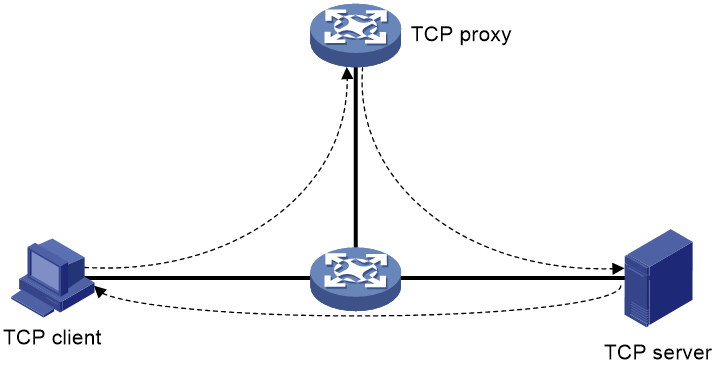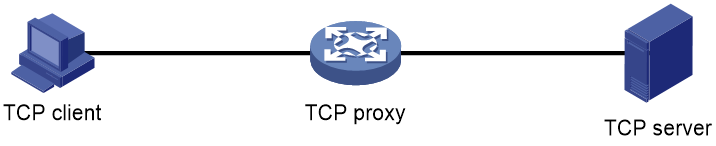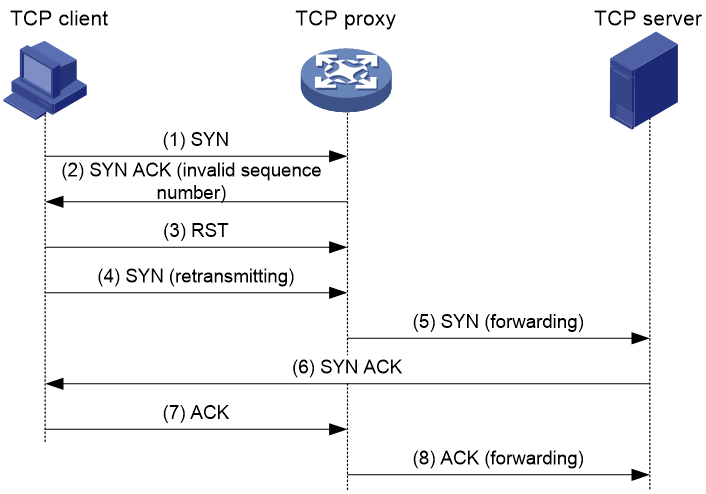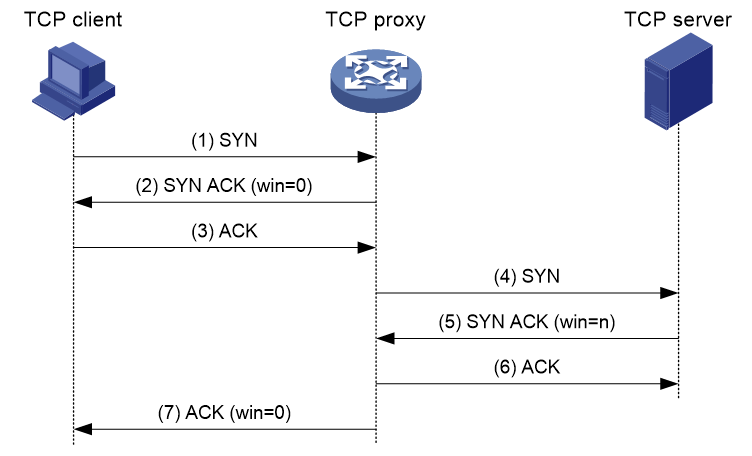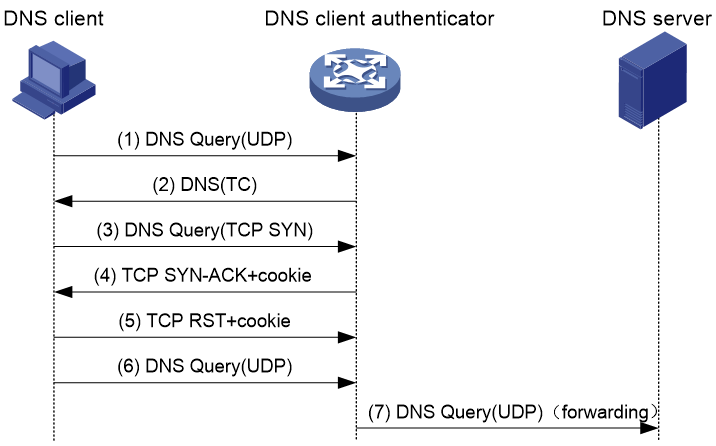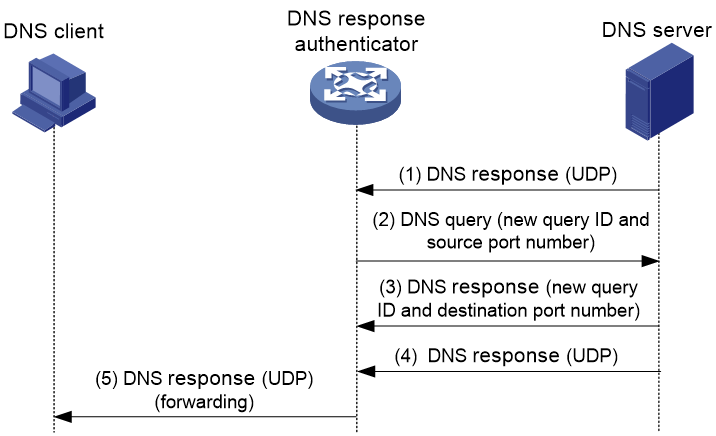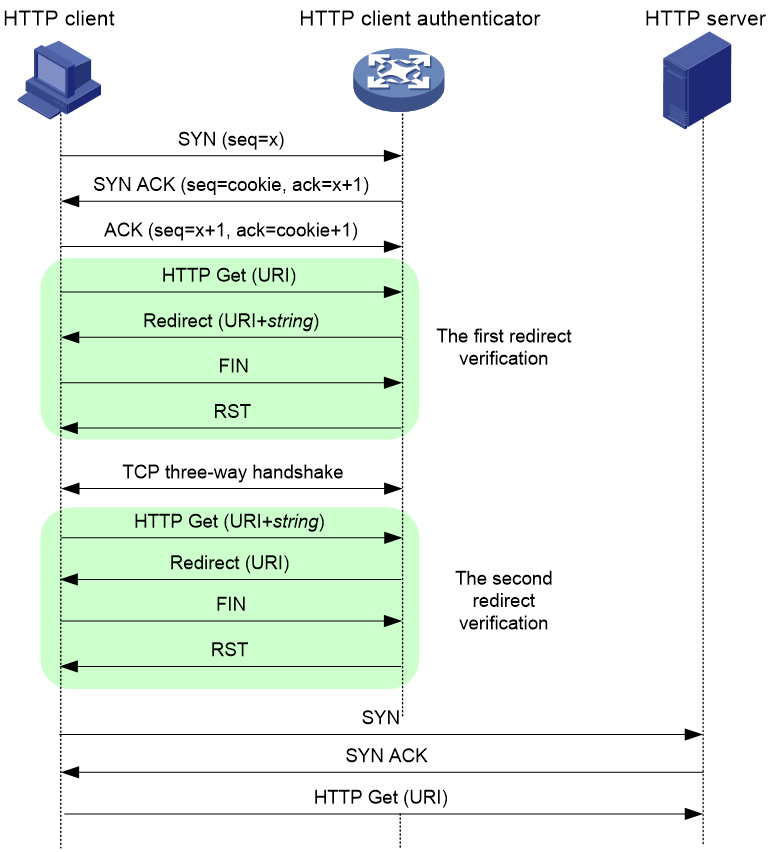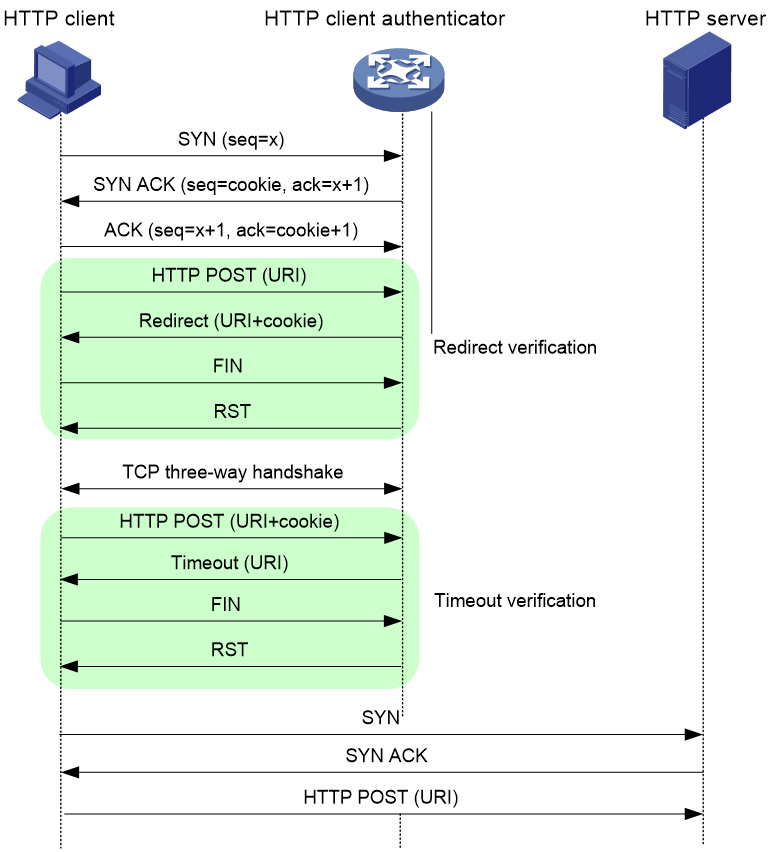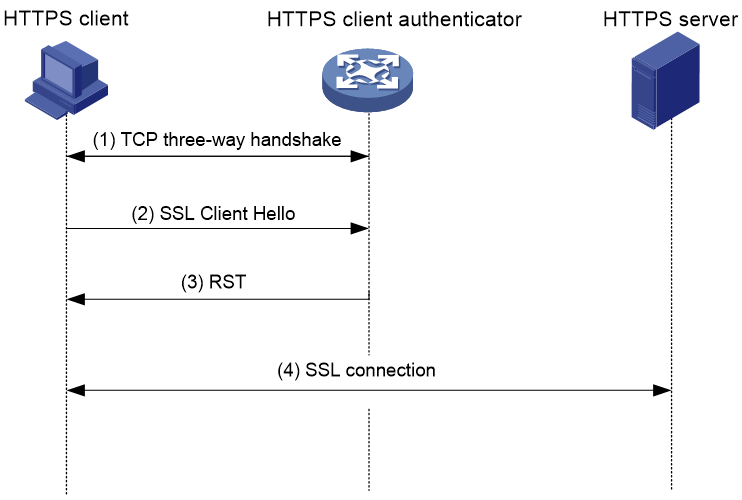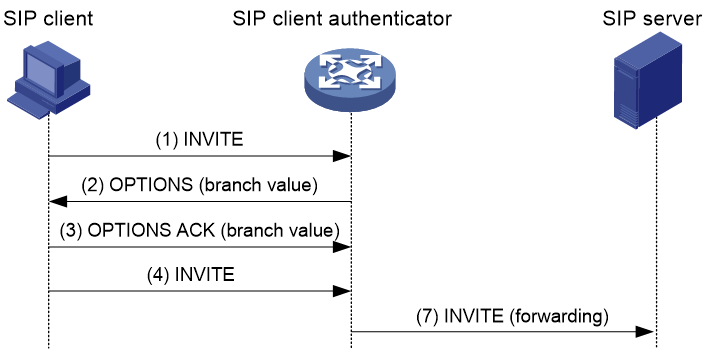- Table of Contents
-
- 03-Security Configuration Guide
- 00-Preface
- 01-Security zone configuration
- 02-Security policy configuration
- 03-Object group configuration
- 04-Object policy configuration
- 05-AAA configuration
- 06-IPoE configuration
- 07-Portal configuration
- 08-User identification configuration
- 09-Password control configuration
- 10-Public key management
- 11-PKI configuration
- 12-SSH configuration
- 13-SSL configuration
- 14-ASPF configuration
- 15-APR configuration
- 16-Session management
- 17-Connection limit configuration
- 18-Attack detection and prevention configuration
- 19-DDoS protection configuration
- 20-uRPF configuration
- 21-ARP attack protection configuration
- 22-ND attack defense configuration
- 23-IP-MAC binding configuration
- 24-Keychain configuration
- 25-Crypto engine configuration
- 26-SMS configuration
- 27-Terminal identification configuration
- 28-Flow manager configuration
- 29-Location identification configuration
- 30-Server connection detection configuration
- 31-Trusted access control configuration
- Related Documents
-
| Title | Size | Download |
|---|---|---|
| 18-Attack detection and prevention configuration | 458.12 KB |
Contents
Configuring attack detection and prevention
About attack detection and prevention
Attacks that the device can prevent
Address object group blacklist
Address object group whitelist
Restrictions: Hardware compatibility with attack detection and prevention
Restrictions and guidelines: Attack detection and prevention
Attack detection and prevention tasks at a glance
Configuring and applying an attack defense policy
Creating an attack defense policy
Configuring a single-packet attack defense policy
Configuring a scanning attack defense policy
Configuring a flood attack defense policy
Configuring an HTTP slow attack defense policy
Configuring attack detection exemption
Applying an attack defense policy to a security zone
Configuring single-packet attack detection and prevention globally
Enabling log non-aggregation for single-packet attack events
Enabling the top attack statistics ranking feature
Configuring TCP client verification
Configuring DNS client verification
Configuring DNS response verification
Configuring HTTP client verification
Configuring HTTPS client verification
Configuring SIP client verification
Configuring the IP blacklist feature
Configuring the user blacklist feature
Configuring the address object group blacklist
Configuring the address object group whitelist
Configuring login attack prevention
Limiting the creation rate of new sessions
Enabling mandatory software forwarding
Configuring attack detection and prevention for a CPU core
Display and maintenance commands for attack detection and prevention
Configuring attack detection and prevention
About attack detection and prevention
Attack detection and prevention enables a device to detect attacks by inspecting arriving packets, and to take prevention actions to protect a private network. Prevention actions include logging, packet dropping, blacklisting, and client verification.
Attacks that the device can prevent
This section describes the attacks that the device can detect and prevent.
Single-packet attacks
Single-packet attacks are also known as malformed packet attacks. An attacker typically launches single-packet attacks by using the following methods:
· An attacker sends defective packets to a device, which causes the device to malfunction or crash.
· An attacker sends normal packets to a device, which interrupts connections or probes network topologies.
· An attacker sends a large number of forged packets to a target device, which consumes network bandwidth and causes denial of service (DoS).
Table 1 lists the single-packet attack types that the device can detect and prevent.
Table 1 Types of single-packet attacks
|
Single-packet attack |
Description |
|
ICMP redirect |
An attacker sends ICMP redirect messages to modify the victim's routing table. The victim cannot forward packets correctly. |
|
ICMP destination unreachable |
An attacker sends ICMP destination unreachable messages to cut off the connections between the victim and its destinations. |
|
ICMP type |
A receiver responds to an ICMP packet according to its type. An attacker sends forged ICMP packets of a specific type to affect the packet processing of the victim. |
|
ICMPv6 type |
A receiver responds to an ICMPv6 packet according to its type. An attacker sends forged ICMPv6 packets of specific types to affect the packet processing of the victim. |
|
Land |
An attacker sends the victim a large number of TCP SYN packets, which contain the victim's IP address as the source and destination IP addresses. This attack exhausts the half-open connection resources on the victim, and locks the victim's system. |
|
Large ICMP packet |
An attacker sends large ICMP packets to crash the victim. Large ICMP packets can cause memory allocation error and crash the protocol stack. |
|
Large ICMPv6 packet |
An attacker sends large ICMPv6 packets to crash the victim. Large ICMPv6 packets can cause memory allocation error and crash the protocol stack. |
|
IP option |
An attacker builds IP datagrams with certain option types and sends them to probe the network topology. |
|
IP option abnormal |
An attacker sends IP datagrams in which the IP options are abnormal. This attack intends to probe the network topology. The target system will break down if it is incapable of processing error packets. |
|
IP fragment |
An attacker sends the victim an IP datagram with an offset no larger than 5, which causes the victim to malfunction or crash. |
|
IP impossible packet |
An attacker sends IP packets whose source IP address is the same as the destination IP address, which causes the victim to malfunction. |
|
Tiny fragment |
An attacker makes the fragment size small enough to force Layer 4 header fields into the second fragment. These fragments can pass the packet filtering because they do not hit any match. |
|
Smurf |
An attacker sends an ICMP echo request to target networks. In these requests, the destination IP address is a network or broadcast address of a Class A, B, or C subnet, and the source IP address is the victim's IP address. Every receiver on the target networks will send an ICMP echo reply to the victim. The victim will be flooded with replies, and will be unable to provide services. Network congestion might occur. |
|
TCP flag |
An attacker sends packets with defective TCP flags to probe the operating system of the target host. Different operating systems process unconventional TCP flags differently. The target system will break down if it processes this type of packets incorrectly. |
|
Traceroute |
An attacker uses traceroute tools to probe the topology of the victim network. |
|
WinNuke |
An attacker sends Out-Of-Band (OOB) data to the TCP port 139 (NetBIOS) on the victim that runs Windows system. The malicious packets contain an illegal Urgent Pointer, which causes the victim's operating system to crash. |
|
UDP bomb |
An attacker sends a malformed UDP packet. The length value in the IP header is larger than the IP header length plus the length value in the UDP header. When the target system processes the packet, a buffer overflow can occur, which causes a system crash. |
|
UDP Snork |
An attacker sends a UDP packet with destination port 135 (the Microsoft location service) and source port 135, 7, or 19. This attack causes an NT system to exhaust its CPU. |
|
UDP Fraggle |
An attacker sends a large number of packets with source UDP port 7 and destination UDP port 19 (UDP chargen port) to a network. These packets use the victim's IP address as the source IP address. Replies will flood the victim, resulting in DoS. |
|
Teardrop |
An attacker sends a stream of overlapping fragments. The victim will crash when it tries to reassemble the overlapping fragments. |
|
Ping of death |
An attacker sends the victim an ICMP echo request larger than 65535 bytes that violates the IP protocol. When the victim reassembles the packet, a buffer overflow can occur, which causes a system crash. |
|
IPv6 extension header |
An attack sends the victim a packet with IPv6 extension headers. |
|
IPv6 ext header abnormal |
An attacker sends IPv6 packets with disordered or repeated IPv6 extension headers to the target. |
|
IPv6 ext header exceed |
An attacker sends IPv6 packets with IPv6 extension headers exceeding the upper limit to the target. |
Scanning attacks
Scanning is a preintrusion activity used to prepare for intrusion into a network. The scanning allows the attacker to find a way into the target network and to disguise the attacker's identity.
Attackers use scanning tools to probe a network, find vulnerable hosts, and discover services that are running on the hosts. Attackers can use the information to launch attacks.
The device can detect and prevent the IP sweep and port scan attacks. If an attacker performs port scanning from multiple hosts to the target host, distributed port scan attacks occur.
Flood attacks
An attacker launches a flood attack by sending a large number of forged requests to the victim in a short period of time. The victim is too busy responding to these forged requests to provide services for legal users, and a DoS attack occurs.
The device can detect and prevent the following types of flood attacks.
SYN flood attack
A SYN flood attacker exploits the TCP three-way handshake characteristics and makes the victim unresponsive to legal users. An attacker sends a large number of SYN packets with forged source addresses to a server. This causes the server to open a large number of half-open connections and respond to the requests. However, the server will never receive the expected ACK packets. The server is unable to accept new incoming connection requests because all of its resources are bound to half-open connections.
ACK flood attack
An ACK packet is a TCP packet only with the ACK flag set. Upon receiving an ACK packet from a client, the server must search half-open connections for a match.
An ACK flood attacker sends a large number of ACK packets to the server. This causes the server to be busy searching for half-open connections, and the server is unable to process packets for normal services.
SYN-ACK flood attack
Upon receiving a SYN-ACK packet, the server must search for the matching SYN packet it has sent. A SYN-ACK flood attacker sends a large number of SYN-ACK packets to the server. This causes the server to be busy searching for SYN packets, and the server is unable to process packets for normal services.
FIN flood attack
FIN packets are used to shut down TCP connections.
A FIN flood attacker sends a large number of forged FIN packets to a server. The victim might shut down correct connections, or be unable to provide services because it is busy searching for matching connections.
RST flood attack
RST packets are used to abort TCP connections when TCP connection errors occur.
An RST flood attacker sends a large number of forged RST packets to a server. The victim might shut down correct connections, or be unable to provide services because it is busy searching for matching connections.
DNS flood attack
The DNS server processes and replies all DNS queries that it receives.
A DNS flood attacker sends a large number of forged DNS queries. This attack consumes the bandwidth and resources of the DNS server, which prevents the server from processing and replying legal DNS queries.
DNS response flood attack
The DNS client processes all DNS responses that it receives.
A DNS response flood attacker sends a large number of forged DNS responses. This attack consumes the bandwidth and resources of the DNS client, which prevents the client from processing legal DNS responses.
HTTP flood attack
Upon receiving an HTTP GET or POST request, the HTTP server performs complex operations, including character string searching, database traversal, data reassembly, and format switching. These operations consume a large amount of system resources.
An HTTP flood attacker sends a large number of HTTP GET or POST requests that exceed the processing capacity of the HTTP server, which causes the server to crash.
HTTPS flood attack
Upon receiving an HTTPS request, the HTTPS server performs complex operations. These operations consume a large amount of system resources.
An HTTP flood attacker sends a large number of HTTPS requests that exceed the processing capacity of the HTTPS server, which causes the server to crash.
SIP flood attack
After receiving a SIP INVITE packet from a SIP client, the server must allocate resources to establish and trace the session with the SIP client.
A SIP flood attacker sends a large number of fake INVITE request packets at a rate exceeding the processing capacity of the SIP server, which causes the server to crash.
ICMP flood attack
An ICMP flood attacker sends ICMP request packets, such as ping packets, to a host at a fast rate. Because the target host is busy replying to these requests, it is unable to provide services.
ICMPv6 flood attack
An ICMPv6 flood attacker sends ICMPv6 request packets, such as ping packets, to a host at a fast rate. Because the target host is busy replying to these requests, it is unable to provide services.
UDP flood attack
A UDP flood attacker sends UDP packets to a host at a fast rate. These packets consume a large amount of the target host's bandwidth, so the host cannot provide other services.
Login DoS attack
In a login DoS attack, a malicious user can attempt to interfere with the normal operations of a device by flooding it with login requests. These requests consume the authentication resources, which makes the device unable to allow legal users to log in.
You can configure login attack prevention to prevent the login DoS attacks. This feature blocks user login attempts for a period of time after the user fails the maximum number of successive login attempts.
Login dictionary attack
The login dictionary attack is an automated process to attempt to log in by trying all possible passwords from a pre-arranged list of values (the dictionary). Multiple login attempts can occur in a short period of time.
You can configure the login delay feature to slow down the login dictionary attacks. This feature enables the device to delay accepting another login request after detecting a failed login attempt for a user.
HTTP slow attack
An attacker exploits the HTTP connection mechanism to establish a connection to an HTTP server and hold the connection for a long time in order to exhaust the server resources. The following types of HTTP slow attacks are commonly used:
· Slow headers—An attacker uses the HTTP GET or POST method to connect to the server. The HTTP header does not contain two CRLF sequences that mark the end of the header. In subsequent communication, the attacker sends packets to the server regularly with other HTTP header fields filled to keep the connection alive. The server is expecting the header end markers and maintains the connection for a long time.
· Slow POST—This type of attack occurs in one of the following conditions:
¡ An attacker sends an HTTP POST request to submit data to the server and sets the Content-Length field to a greater value. In subsequent payload transisthmian, the attacker sends a small number of data each time to maintain the connection. The server keeps expecting the payload data from the attacker without releasing the connection.
¡ An attacker sends an HTTP packet in chunked transfer encoding. If the HTTP packet is not ended with a zero-length chunk, the server is expecting the payload data from the attacker without releasing the connection.
To prevent HTTP slow attacks, configure HTTP slow attack detection and prevention. This feature detects such attacks and adds attacker addresses to the blacklist. Packets with source addresses on the blacklist are dropped.
Session creation attack
An attacker sends a large number of packets to create new sessions with the target to exhaust the target's resources and affect operation of its services.
To prevent session creation attacks, configure session creation rate limit to enable the device to limit the receiving rates of inbound packets for new sessions.
Blacklist feature
IP blacklist
The IP blacklist feature uses the source or destination IP addresses to filter packets.
· Source IP blacklist—Blocks packets if the source IP address of the packets matches a source IP blacklist entry.
· Destination IP blacklist—Blocks packets if the destination IP address of the packets matches a destination IP blacklist entry.
Compared with ACL-based packet filtering, IP blacklist filtering is simpler and provides effective screening at a faster speed.
User blacklist
The user blacklist feature is an attack prevention method that filters packets by source users in blacklist entries. Compared with IP blacklist filtering, user blacklist filtering performs access control on the user level and improves the filtering usability.
The user blacklist feature must be used together with the user identification feature. User identification provides the mappings between usernames and IP addresses for the user blacklist. For more information about user identification, see "Configuring user identification."
Address object group blacklist
The address object group blacklist feature is an attack prevention method that filters packets by address object group. The address object group blacklist feature must be used together with the address object group feature. An address object group is a set of IP address objects. For more information about address object groups, see "Configuring object groups." Compared with IP blacklist filtering, address object group blacklist filtering performs access control for subnets and improves the filtering usability.
Address object group whitelist
The address object group whitelist feature exempts packets from the whitelisted address object group from attack detection. Packets from the whitelisted address object group are directly forwarded whether they are attack packets or not. The address object group whitelist feature must be used together with the address object group feature. An address object group is a set of IP address objects. For more information about address object groups, see "Configuring object groups."
Client verification
TCP client verification
The TCP client verification feature protects TCP servers against the following flood attacks:
· SYN.
· ACK.
· SYN-ACK.
· FIN.
· RST.
The TCP client verification feature enables a TCP proxy on the device.
TCP client verification can operate in the following modes:
· Safe reset—Enables unidirectional TCP proxy for packets only from TCP connection initiators. The unidirectional TCP proxy is sufficient for most scenarios because attacks are often seen from clients.
As shown in Figure 1, if packets from TCP clients pass through the proxy device, but the packets from servers do not, only the safe reset mode can be used.
Figure 1 Safe reset mode application
· SYN cookie—Enables bidirectional TCP proxy for TCP clients and servers.
As shown in Figure 2, if packets from clients and servers pass through the TCP proxy device, either safe reset or SYN cookie can be used.
Figure 2 Safe reset/SYN cookie mode application
TCP proxy in safe reset mode
As shown in Figure 3, the safe reset mode functions as follows:
1. After receiving a SYN packet destined for a protected server, the TCP proxy sends back a SYN ACK packet with an invalid sequence number.
2. If the TCP proxy receives an RST packet from the client, the client is verified as legitimate.
3. The TCP proxy adds the client's IP address to the trusted IP list. The client initiates the connection again and the TCP proxy directly forwards the TCP packets to the server.
The safe reset mode requires that TCP clients comply with the TCP protocol suite. The TCP proxy will deny a legitimate client to access the server if the client does not comply with the TCP protocol suite.
With client verification, the TCP connection establishment takes more time than normal TCP connection establishment.
Figure 3 TCP proxy in safe reset mode
TCP proxy in SYN cookie mode
As shown in Figure 4, SYN cookie mode requires two TCP connections to be established as follows:
1. After receiving a SYN packet from a client to a protected server, the TCP proxy sends back a SYN ACK packet with the window size 0. If the client responds with an ACK packet, the client is verified as legitimate. The proxy device establishes a TCP connection with the client.
2. The TCP proxy device establishes a connection with the server through a new three-way handshake that has a different window size. This connection uses a different sequence number from the connection between the client and proxy device.
In SYN cookie mode, the TCP proxy is the server proxy that communicates with clients and the client proxy that communicates with server. Choose this mode when the following requirements are met:
· The TCP proxy device is deployed on the key path that passes through the ingress and egress of the protected server.
· All packets exchanged between clients and server pass through the TCP proxy device.
Figure 4 TCP proxy in SYN cookie mode
DNS client verification
The DNS client verification feature protects DNS servers against DNS flood attacks. It is configured on the device where packets from the DNS clients to the DNS servers pass through. The device with DNS client verification feature configured is called a DNS client authenticator.
As shown in Figure 5, the DNS client verification functions as follows:
1. Upon receiving a UDP DNS query destined for a protected server, the DNS client authenticator responds with a DNS truncate (TC) packet. The DNS truncate packet requires the client to initiate a query in a TCP packet.
2. When the authenticator receives a DNS query in a TCP SYN packet to port 53 from the client, the authenticator responds with a SYN-ACK packet that contains an incorrect sequence number.
3. When the authenticator receives a RST packet from the client, the authenticator verifies the client as legitimate.
4. The authenticator adds the client's IP address to the trusted IP list and forwards the trusted client's subsequent packets to the server.
Figure 5 DNS client verification process
The DNS client verification feature requires that clients use the standard TCP/IP protocol suite and DNS protocol. Legitimate clients that use non-standard protocols will be verified as illegitimate by the DNS client authenticator.
With client verification, the first DNS resolution takes more time than normal DNS resolution.
DNS response verification
The DNS response verification feature protects DNS clients against DNS response flood attacks. It is configured on the device where packets from the DNS servers to the DNS clients pass through. The device with DNS response verification feature configured is called a DNS response authenticator.
As shown in Figure 6, the DNS response verification functions as follows:
1. Upon receiving a UDP DNS response destined for a protected client, the DNS response authenticator sends back a DNS query packet with the locally generated query ID and port number.
2. After receiving the DNS query, a valid DNS server responds with a DNS response that contains a new query ID and destination port.
3. The DNS response authenticator verifies the query ID and destination port in the response. If the query ID and destination port are the same as the query ID and port number the authenticator has sent, the DNS server passes verification. The authenticator will forward subsequent packets from the server.
Figure 6 DNS response verification process
HTTP client verification
The HTTP client verification feature protects HTTP servers against HTTP flood attacks. It is configured on the device where HTTP GET or POST request packets from the HTTP clients to the HTTP servers pass through. A device with HTTP client verification feature configured is called an HTTP client authenticator.
GET request-based verification
As shown in Figure 7, the HTTP client authenticator uses HTTP GET requests to verify the HTTP client as follows:
1. Upon receiving a SYN packet destined for a protected HTTP server, the HTTP client authenticator performs TCP client verification in SYN cookie mode. If the client passes the TCP client verification, a TCP connection is established between the client and the authenticator. For more information about TCP client verification, see "TCP client verification."
2. When the authenticator receives an HTTP GET packet from the client, it performs the first redirect verification. The authenticator records the client information and responds with an HTTP Redirect packet. The HTTP Redirect packet contains a redirect URI and requires the client to terminate the TCP connection.
3. After receiving the HTTP Redirect packet, the client terminates the TCP connection and then establishes a new TCP connection with the authenticator.
4. When the authenticator receives the HTTP GET packet, it performs the second redirection verification. The authenticator verifies the following information:
¡ The client has passed the first redirection verification.
¡ The URI in the HTTP GET packet is the redirect URI.
5. If the client passes the second redirection verification, the authenticator adds its IP address to the trusted IP list, and responds a Redirect packet. The Redirect packet contains the URI that the client originally carried and requires the client to terminate the TCP connection.
6. The authenticator directly forwards the trusted client's subsequent packets to the server.
Figure 7 HTTP client verification process
POST request-based verification
As shown in Figure 8, the HTTP client authenticator uses HTTP POST requests to verify the HTTP client as follows:
1. Upon receiving a SYN packet destined for a protected HTTP server, the HTTP client authenticator performs TCP client verification in SYN Cookie mode. If the client passes the TCP client verification, a TCP connection is established between the client and the authenticator. For more information about TCP client verification, see "TCP client verification."
2. When the authenticator receives an HTTP POST request from the client, it performs the redirect verification. The authenticator records the client information and responds with an HTTP Redirect packet. The HTTP Redirect packet contains a redirect URI and the Set-Cookie header, and requires the client to terminate the TCP connection.
3. After receiving the HTTP Redirect packet, the client terminates the TCP connection and then establishes a new TCP connection with the authenticator.
4. When the authenticator receives the HTTP POST request, it performs the timeout verification. The authenticator verifies the following information:
¡ The client has passed the redirection verification.
¡ The HTTP POST request contains a valid cookie.
5. If the client passes the timeout verification, the authenticator adds its IP address to the trusted IP list, and responds with an HTTP Timeout packet. The Timeout packet contains the URI that the client originally carried and requires the client to terminate the TCP connection.
6. The authenticator directly forwards the trusted client's subsequent packets to the server.
Figure 8 POST request-based verification process
HTTPS client verification
The HTTPS client verification feature protects HTTPS servers against HTTPS flood attacks. It is configured on the device where HTTPS request packets from the HTTPS clients to the HTTPS servers pass through. A device with HTTPS client verification feature configured is called an HTTPS client authenticator.
As shown in Figure 9, the HTTPS client authenticator establishes a TCP connection with a client. The client is expected to send an SSL client hello packet to the HTTPS client authenticator. The HTTPS client authenticator determines that the client passes the HTTPS client authentication when it receives the SSL client hello packet.
If the client passes the HTTPS client verification, the authenticator adds the client's IP address to the trusted IP list, and directly forwards the client's subsequent packets to the server.
If the client does not pass the HTTPS client verification, the authenticator directly drops the client's subsequent packets.
Figure 9 HTTPS client verification process
SIP client verification
The SIP client verification feature protects SIP servers against SIP flood attacks. It is configured on the device where SIP INVITE request packets from the SIP clients to the SIP servers pass through. A device with the SIP client verification feature configured is called an SIP client authenticator.
As shown in Figure 10, the SIP client verification functions as follows:
1. Upon receiving a UDP INVITE packet destined for a protected server, the SIP client authenticator sends back an OPTIONS packet with a branch value.
2. After receiving the OPTIONS packet, the client sends an OPTIONS ACK to the SIP client authenticator.
3. When receiving the OPTIONS ACK, the SIP client authenticator verifies the branch value in the OPTIONS ACK.
¡ If the branch value in the OPTIONS ACK is the same as the branch value in the OPTIONS packet that the SIP client authenticator has sent, the client passes verification. The authenticator will forward subsequent packets from the client.
¡ If the branch value in the OPTIONS ACK is different from the branch value in the OPTIONS packet that the SIP client authenticator has sent, the client fails verification. The authenticator drops packets from the client.
Figure 10 SIP client verification process
Restrictions: Hardware compatibility with attack detection and prevention
|
Hardware platform |
Module type |
Feature compatibility |
|
M9006 M9010 M9014 |
Blade 4 firewall module |
Yes |
|
Blade 5 firewall module |
No |
|
|
NAT module |
Yes |
|
|
M9010-GM |
Encryption module |
Yes |
|
M9016-V |
Blade 5 firewall module |
No |
|
M9008-S M9012-S |
Blade 4 firewall module |
Yes |
|
Intrusion prevention service (IPS) module |
Yes |
|
|
Video network gateway module |
Yes |
|
|
M9008-S-6GW |
IPv6 module |
Yes |
|
M9008-S-V |
Blade 4 firewall module |
Yes |
|
M9000-AI-E4 M9000-AI-E8 M9000-AI-E16 |
Blade 5 firewall module |
Yes |
|
M9000-X06 M9000-X10 |
Blade 6 firewall module |
Yes |
Restrictions and guidelines: Attack detection and prevention
The attack detection and prevention and DDoS protection features are mutually exclusive. Do not configure both features on the device. For more information about DDoS protection, see "Configuring DDoS protection."
vSystem support for features
Non-default vSystems do not support the following features:
· Configuring an HTTP slow attack defense policy.
· Applying an attack defense policy to the device.
· Configuring single-packet attack detection and prevention globally.
· Enabling log non-aggregation for single-packet attack events.
· Configuring TCP fragment attack prevention.
· Enabling the top attack statistics ranking feature.
· Configuring the user blacklist feature.
· Configuring login attack prevention.
· Enabling the login delay.
· Enabling mandatory software forwarding.
· Configuring attack detection and prevention for a CPU core.
For information about the support of non-default vSystems for the commands, see attack detection and prevention command reference. For information about vSystem, see Virtual Technologies Configuration Guide.
Attack detection and prevention tasks at a glance
To configure attack detection and prevention, perform the following tasks:
1. Configuring and applying an attack defense policy
a. Creating an attack defense policy
b. Configuring an attack defense policy
Choose the following tasks as needed:
- Configuring a single-packet attack defense policy
- Configuring a scanning attack defense policy
- Configuring a flood attack defense policy
- Configuring an HTTP slow attack defense policy
c. (Optional.) Configuring attack detection exemption
d. Applying an attack defense policy to a security zone
2. (Optional.) Configuring single-packet attack detection and prevention
3. (Optional.) Enabling log non-aggregation for single-packet attack events
4. (Optional.) Enabling the top attack statistics ranking feature
5. (Optional.) Configuring client verification
Use this feature separately or jointly with a flood attack defense policy.
¡ Configuring TCP client verification
¡ Configuring DNS client verification
¡ Configuring HTTP client verification
¡ Configuring HTTPS client verification
¡ Configuring SIP client verification
6. (Optional.) Configuring the blacklist feature
Use this feature separately or jointly with a scanning attack defense policy.
¡ Configuring the IP blacklist feature
¡ Configuring the user blacklist feature
¡ Configuring the address object group blacklist
7. (Optional.) Configuring the address object group whitelist
8. (Optional.) Configuring the login attack prevention feature
Typically, this feature is separately used.
¡ Configuring login attack prevention
9. (Optional.) Limiting the creation rate of new sessions
Typically, this feature is separately used.
10. (Optional.) Enabling mandatory software forwarding
11. (Optional.) Configuring attack detection and prevention for a CPU core
Configuring and applying an attack defense policy
Creating an attack defense policy
About this task
An attack defense policy contains a set of attack detection and prevention configuration.
To configure attack defense configuration such as detection signatures and protection actions, you must first create an attack defense policy and enter its view.
Restrictions and guidelines
|
CAUTION: The default thresholds for triggering attack prevention might not be appropriate for your network. Set appropriate according to the actual application scenarios. Small thresholds might affect the Internet or webpage access speed. Large thresholds might make your network vulnerable to attacks. |
Procedure
1. Enter system view.
system-view
2. Create an attack defense policy and enter its view.
attack-defense policy policy-name
Configuring a single-packet attack defense policy
About this task
Apply the single-packet attack defense policy to the security zone that is connected to the external network.
Single-packet attack detection inspects incoming packets based on the packet signature. If an attack packet is detected, the device can take the following actions:
· Output logs (the default action).
· Drop attack packets.
You can also configure the device to not take any actions.
Restrictions and guidelines
The device with the logging keyword specified supports outputting logs by using one of the following methods:
· Fast log output—The fast log output feature enables fast output of logs to specified log hosts.
· System log output—The system log output feature enables the attack detection and prevention module to log single-packet attack events and send log messages to the information center.
With the information center, you can set log message filtering and output rules, including output destinations. The information center can output single-packet attack logs to any destinations except the console and the monitor terminal. If you configure the console or monitor terminal as an output destination, the output destination setting will not take effect.
To view single-packet attack logs stored on the device, use the display logbuffer command. Make sure you do not disable log output to the log buffer, which is enabled by default.
As a best practice, use the fast log output feature to output logs, because the system log output feature has impacts on device performance.
For more information about the display logbuffer command, see Network Management and Monitoring Command Reference. For more information about the fast log output feature, see Network Management and Monitoring Configuration Guide.
Procedure
1. Enter system view.
system-view
2. Enter attack defense policy view.
attack-defense policy policy-name
3. Configure signature detection for specific single-packet attack types, and specify the actions against the attacks.
¡ Configure signature detection for well-known single-packet attacks, and specify the actions against the attacks.
signature detect { fraggle | fragment | impossible | land | large-icmp | large-icmpv6 | smurf | snork | tcp-all-flags | tcp-fin-only | tcp-invalid-flags | tcp-null-flag | tcp-syn-fin | tiny-fragment | traceroute | udp-bomb | winnuke } [ action { { drop | logging } * | none } ]
signature detect { ip-option-abnormal | ping-of-death | teardrop } action { drop | logging } *
¡ Configure signature detection for ICMP packet attacks, and specify the actions against the attacks.
signature detect icmp-type { icmp-type-value | address-mask-reply | address-mask-request | destination-unreachable | echo-reply | echo-request | information-reply | information-request | parameter-problem | redirect | source-quench | time-exceeded | timestamp-reply | timestamp-request } [ action { { drop | logging } * | none } ]
¡ Configure signature detection for ICMPv6 packet attacks, and specify the actions against the attacks.
signature detect icmpv6-type { icmpv6-type-value | destination-unreachable | echo-reply | echo-request | group-query | group-reduction | group-report | packet-too-big | parameter-problem | time-exceeded } [ action { { drop | logging } * | none } ]
¡ Configure signature detection for IP option attacks, and specify the actions against the attacks.
signature detect ip-option { option-code | internet-timestamp | loose-source-routing | record-route | route-alert | security | stream-id | strict-source-routing } [ action { { drop | logging } * | none } ]
¡ Configure signature detection for IPv6 extension header attacks, and specify the actions against the attacks.
signature detect ipv6-ext-header ext-header-value [ action { { drop | logging } * | none } ]
¡ Configure signature detection for abnormal IPv6 extension header attacks, and specify the actions against the attacks.
signature detect ipv6-ext-header-abnormal [ action { { drop | logging } * | none } ]
¡ Configure signature detection for IPv6 extension header exceeded attacks, and specify the actions against the attacks.
signature detect ipv6-ext-header-exceed [ limit limit-value ] [ action { { drop | logging } * | none } ]
By default, signature detection is not configured for single-packet attacks.
4. (Optional.) Set the maximum length of safe ICMP or ICMPv6 packets.
signature { large-icmp | large-icmpv6 } max-length length
By default, the maximum length of safe ICMP or ICMPv6 packets is 4000 bytes.
5. (Optional.) Specify the actions against single-packet attacks of a specific level.
signature level { high | info | low | medium } action { { drop | logging } * | none }
The default action is logging for single-packet attacks of the informational and low levels.
The default actions are logging and drop for single-packet attacks of the medium and high levels.
6. (Optional.) Enable signature detection for single-packet attacks of a specific level.
signature level { high | info | low | medium } detect
By default, signature detection is disabled for all levels of single-packet attacks.
Configuring a scanning attack defense policy
About this task
Apply a scanning attack defense policy to the security zone that is connected to the external network.
Scanning attack detection inspects the incoming packet rate of connections to the target system. If a source initiates connections at a rate equal to or exceeding the pre-defined threshold, the device can take the following actions:
· Output logs.
· Drop subsequent packets from the IP address of the attacker.
· Add the attacker's IP address to the IP blacklist.
If logging is specified for IP sweep and port scan attacks, the system outputs logs for only IP sweep attacks when both the IP sweep and port scan attack thresholds are reached.
Restrictions and guidelines
To blacklist the attackers, you must enable the blacklist feature globally or on the security zone where the defense policy is applied. For more information about the blacklist, see "Configuring the IP blacklist feature."
The device with the logging keyword specified supports outputting logs by using one of the following methods:
· Fast log output—The fast log output feature enables fast output of logs to specified log hosts.
· System log output—The system log output feature enables the attack detection and prevention module to log single-packet attack events and send log messages to the information center.
With the information center, you can set log message filtering and output rules, including output destinations. The information center can output single-packet attack logs to any destinations except the console and the monitor terminal. If you configure the console or monitor terminal as an output destination, the output destination setting will not take effect.
To view scanning attack logs stored on the device, use the display logbuffer command. Make sure you do not disable log output to the log buffer, which is enabled by default.
As a best practice, use the fast log output feature to output logs, because the system log output feature has impacts on device performance.
For more information about the display logbuffer command, see Network Management and Monitoring Command Reference. For more information about the fast log output feature, see Network Management and Monitoring Configuration Guide.
Procedure
1. Enter system view.
system-view
2. Enter attack defense policy view.
attack-defense policy policy-name
3. Configure scanning attack detection.
scan detect level { { high | low | medium } | user-defined { port-scan-threshold threshold-value | ip-sweep-threshold threshold-value } * [ period period-value ] } action { { block-source [ timeout minutes ] | drop } | logging } *
By default, scanning attack detection is not configured.
Configuring a flood attack defense policy
About this task
Apply a flood attack defense policy to the security zone that is connected to the external network to protect internal servers.
Flood attack detection monitors the rate at which connections are initiated to the internal servers.
The device supports the following flood attack prevention types:
· Source-based flood attack prevention—Monitors the receiving rate of packets on a per-source IP basis. When the receiving rate of packets originating from an IP address keeps reaching or exceeding the threshold, the device enters prevention state and takes the specified defensive actions. Supported defensive actions include logging and dropping packets that originate from this IP address. When the rate drops below the silence threshold (three-fourths of the threshold), the device returns to the attack detection state.
· Destination-based flood attack prevention—Monitors the receiving rate of packets on a per-destination IP basis. When the receiving rate of packets destined for an IP address keeps reaching or exceeding the threshold, the device enters prevention state and takes the specified actions. Supported defensive actions include logging, dropping subsequent packets destined for this IP address, and client verification. When the rate drops below the silence threshold (three-fourths of the threshold), the device returns to the attack detection state.
An appropriate threshold can effectively prevent attacks. If the global threshold for triggering flood attack prevention is too low, false positives might occur, causing performance degradation or packet loss. If the global threshold is too high, false negatives might occur, making the network defenseless. Therefore, it is a good practice to enable the threshold learning feature for the device to automatically learn the global threshold. This feature allows the device to learn the global threshold based on the traffic flows in the network as follows:
1. Monitors the packet receiving rate in the network.
2. Calculates the global threshold based on the peak rate learned within the threshold learning duration.
You can choose to manually apply the learned threshold or configure the device to automatically apply the learned threshold.
The threshold learning feature includes the following modes:
· One-time learning—The device performs threshold learning only once.
· Periodic learning—The device performs threshold learning at intervals. The most recent learned threshold always takes effect.
Restrictions and guidelines for flood attack detection and prevention
If a device has multiple service cards, the global trigger threshold you set takes effect on each service card. The global trigger threshold of the device is the product of multiplying the value you set by the service card quantity.
You can configure flood attack detection and prevention for a specific IP address. Only destination-based flood attack prevention supports specifying IP addresses in the current software version. For non-specific IP addresses, the device uses the global attack prevention settings.
The device with the logging keyword specified supports outputting logs by using one of the following methods:
· Fast log output—The fast log output feature enables fast output of logs to specified log hosts.
· System log output—The system log output feature enables the attack detection and prevention module to log single-packet attack events and send log messages to the information center.
With the information center, you can set log message filtering and output rules, including output destinations. The information center can output single-packet attack logs to any destinations except the console and the monitor terminal. If you configure the console or monitor terminal as an output destination, the output destination setting will not take effect.
To view flood attack logs stored on the device, use the display logbuffer command. Make sure you do not disable log output to the log buffer, which is enabled by default.
As a best practice, use the fast log output feature to output logs, because the system log output feature has impacts on device performance.
For more information about the display logbuffer command, see Network Management and Monitoring Command Reference. For more information about the fast log output feature, see Network Management and Monitoring Configuration Guide.
Configuring a SYN flood attack defense policy
1. Enter system view.
system-view
2. Enter attack defense policy view.
attack-defense policy policy-name
3. Enable global SYN flood attack detection.
syn-flood detect non-specific
By default, global SYN flood attack detection is disabled.
4. Set the global threshold for triggering source-based SYN flood attack prevention.
syn-flood source-threshold threshold-value
The default setting is 10000.
5. Set the global threshold for triggering destination-based SYN flood attack prevention.
syn-flood threshold threshold-value
The default setting is 10000.
6. Specify global actions against SYN flood attacks.
syn-flood action { client-verify | drop | logging } *
By default, no global action is specified for SYN flood attacks.
7. Configure IP address-specific SYN flood attack detection.
syn-flood detect { ip ipv4-address | ipv6 ipv6-address } [ vpn-instance vpn-instance-name ] [ threshold threshold-value ] [ action { { client-verify | drop | logging } * | none } ]
By default, IP address-specific SYN flood attack detection is not configured.
Configuring an ACK flood attack defense policy
1. Enter system view.
system-view
2. Enter attack defense policy view.
attack-defense policy policy-name
3. Enable global ACK flood attack detection.
ack-flood detect non-specific
By default, global ACK flood attack detection is disabled.
4. Set the global threshold for triggering source-based ACK flood attack prevention.
ack-flood source-threshold threshold-value
The default setting is 40000.
5. Set the global threshold for triggering destination-based ACK flood attack prevention.
ack-flood threshold threshold-value
The default setting is 40000.
6. Specify global actions against ACK flood attacks.
ack-flood action { client-verify | drop | logging } *
By default, no global action is specified for ACK flood attacks.
7. Configure IP address-specific ACK flood attack detection.
ack-flood detect { ip ipv4-address | ipv6 ipv6-address } [ vpn-instance vpn-instance-name ] [ threshold threshold-value ] [ action { { client-verify | drop | logging } * | none } ]
By default, IP address-specific ACK flood attack detection is not configured.
Configuring a SYN-ACK flood attack defense policy
1. Enter system view.
system-view
2. Enter attack defense policy view.
attack-defense policy policy-name
3. Enable global SYN-ACK flood attack detection.
syn-ack-flood detect non-specific
By default, global SYN-ACK flood attack detection is disabled.
4. Set the global threshold for triggering source-based SYN-ACK flood attack prevention.
syn-ack-flood source-threshold threshold-value
The default setting is 10000.
5. Set the global threshold for triggering destination-based SYN-ACK flood attack prevention.
syn-ack-flood threshold threshold-value
The default setting is 10000.
6. Specify global actions against SYN-ACK flood attacks.
syn-ack-flood action { client-verify | drop | logging }*
By default, no global action is specified for SYN-ACK flood attacks.
7. Configure IP address-specific SYN-ACK flood attack detection.
syn-ack-flood detect { ip ipv4-address | ipv6 ipv6-address } [ vpn-instance vpn-instance-name ] [ threshold threshold-value ] [ action { { client-verify | drop | logging } * | none } ]
By default, IP address-specific SYN-ACK flood attack detection is not configured.
Configuring a FIN flood attack defense policy
1. Enter system view.
system-view
2. Enter attack defense policy view.
attack-defense policy policy-name
3. Enable global FIN flood attack detection.
fin-flood detect non-specific
By default, global FIN flood attack detection is disabled.
4. Set the global threshold for triggering source-based FIN flood attack prevention.
fin-flood source-threshold threshold-value
The default setting is 10000.
5. Set the global threshold for triggering destination-based FIN flood attack prevention.
fin-flood threshold threshold-value
The default setting is 10000.
6. Specify global actions against FIN flood attacks.
fin-flood action { client-verify | drop | logging } *
By default, no global action is specified for FIN flood attacks.
7. Configure IP address-specific FIN flood attack detection.
fin-flood detect { ip ipv4-address | ipv6 ipv6-address } [ vpn-instance vpn-instance-name ] [ threshold threshold-value ] [ action { { client-verify | drop | logging } * | none } ]
By default, IP address-specific FIN flood attack detection is not configured.
Configuring an RST flood attack defense policy
1. Enter system view.
system-view
2. Enter attack defense policy view.
attack-defense policy policy-name
3. Enable global RST flood attack detection.
rst-flood detect non-specific
By default, global RST flood attack detection is disabled.
4. Set the global threshold for triggering source-based RST flood attack prevention.
rst-flood source-threshold threshold-value
The default setting is 10000.
5. Set the global threshold for triggering destination-based RST flood attack prevention.
rst-flood threshold threshold-value
The default setting is 10000.
6. Specify global actions against RST flood attacks.
rst-flood action { client-verify | drop | logging } *
By default, no global action is specified for RST flood attacks.
7. Configure IP address-specific RST flood attack detection.
rst-flood detect { ip ipv4-address | ipv6 ipv6-address } [ vpn-instance vpn-instance-name ] [ threshold threshold-value ] [ action { { client-verify | drop | logging } * | none } ]
By default, IP address-specific RST flood attack detection is not configured.
Configuring an ICMP flood attack defense policy
1. Enter system view.
system-view
2. Enter attack defense policy view.
attack-defense policy policy-name
3. Enable global ICMP flood attack detection.
icmp-flood detect non-specific
By default, global ICMP flood attack detection is disabled.
4. Set the global threshold for triggering source-based ICMP flood attack prevention.
icmp-flood source-threshold threshold-value
The default setting is 10000.
5. Set the global threshold for triggering destination-based ICMP flood attack prevention.
icmp-flood threshold threshold-value
The default setting is 10000.
6. Specify global actions against ICMP flood attacks.
icmp-flood action { drop | logging } *
By default, no global action is specified for ICMP flood attacks.
7. Configure IP address-specific ICMP flood attack detection.
icmp-flood detect ip ip-address [ vpn-instance vpn-instance-name ] [ threshold threshold-value ] [ action { { drop | logging } * | none } ]
By default, IP address-specific ICMP flood attack detection is not configured.
Configuring an ICMPv6 flood attack defense policy
1. Enter system view.
system-view
2. Enter attack defense policy view.
attack-defense policy policy-name
3. Enable global ICMPv6 flood attack detection.
icmpv6-flood detect non-specific
By default, global ICMPv6 flood attack detection is disabled.
4. Set the global threshold for triggering source-based ICMPv6 flood attack prevention.
icmpv6-flood source-threshold threshold-value
The default setting is 10000.
5. Set the global threshold for triggering destination-based ICMPv6 flood attack prevention.
icmpv6-flood threshold threshold-value
The default setting is 10000.
6. Specify global actions against ICMPv6 flood attacks.
icmpv6-flood action { drop | logging } *
By default, no global action is specified for ICMPv6 flood attacks.
7. Configure IP address-specific ICMPv6 flood attack detection.
icmpv6-flood detect ipv6 ipv6-address [ vpn-instance vpn-instance-name ] [ threshold threshold-value ] [ action { { drop | logging } * | none } ]
By default, IP address-specific ICMPv6 flood attack detection is not configured.
Configuring a UDP flood attack defense policy
1. Enter system view.
system-view
2. Enter attack defense policy view.
attack-defense policy policy-name
3. Enable global UDP flood attack detection.
udp-flood detect non-specific
By default, global UDP flood attack detection is disabled.
4. Set the global threshold for triggering source-based UDP flood attack prevention.
udp-flood source-threshold threshold-value
The default setting is 10000.
5. Set the global threshold for triggering destination-based UDP flood attack prevention.
udp-flood threshold threshold-value
The default setting is 10000.
6. Specify global actions against UDP flood attacks.
udp-flood action { drop | logging } *
By default, no global action is specified for UDP flood attacks.
7. Configure IP address-specific UDP flood attack detection.
udp-flood detect { ip ipv4-address | ipv6 ipv6-address } [ vpn-instance vpn-instance-name ] [ threshold threshold-value ] [ action { { drop | logging } * | none } ]
By default, IP address-specific UDP flood attack detection is not configured.
Configuring a DNS flood attack defense policy
1. Enter system view.
system-view
2. Enter attack defense policy view.
attack-defense policy policy-name
3. Enable global DNS flood attack detection.
dns-flood detect non-specific
By default, global DNS flood attack detection is disabled.
4. Set the global threshold for triggering source-based DNS flood attack prevention.
dns-flood source-threshold threshold-value
The default setting is 10000.
5. Set the global threshold for triggering destination-based DNS flood attack prevention.
dns-flood threshold threshold-value
The default setting is 10000.
6. (Optional.) Specify the global ports to be protected against DNS flood attacks.
dns-flood port port-list
By default, DNS flood attack prevention protects port 53.
7. Specify global actions against DNS flood attacks.
dns-flood action { client-verify | drop | logging } *
By default, no global action is specified for DNS flood attacks.
8. Configure IP address-specific DNS flood attack detection.
dns-flood detect { ip ipv4-address | ipv6 ipv6-address } [ vpn-instance vpn-instance-name ] [ port port-list ] [ threshold threshold-value ] [ action { { client-verify | drop | logging } * | none } ]
By default, IP address-specific DNS flood attack detection is not configured.
Configuring a DNS response flood attack defense policy
1. Enter system view.
system-view
2. Enter attack defense policy view.
attack-defense policy policy-name
3. Enable global DNS response flood attack detection.
dns-reply-flood detect non-specific
By default, global DNS response flood attack detection is disabled.
4. Set the global threshold for triggering source-based DNS response flood attack prevention.
dns-reply-flood source-threshold threshold-value
The default setting is 10000.
5. Set the global threshold for triggering destination-based DNS response flood attack prevention.
dns-reply-flood threshold threshold-value
The default setting is 10000.
6. (Optional.) Specify the global ports to be protected against DNS response flood attacks.
dns-reply-flood port port-list
By default, DNS response flood attack prevention protects port 53.
7. Specify global actions against DNS response flood attacks.
dns-reply-flood action { client-verify | drop | logging } *
By default, no global action is specified for DNS response flood attacks.
8. Configure IP address-specific DNS response flood attack detection.
dns-reply-flood detect { ip ipv4-address | ipv6 ipv6-address } [ vpn-instance vpn-instance-name ] [ port port-list ] [ threshold threshold-value ] [ action { { client-verify | logging } * | none } ]
By default, IP address-specific DNS response flood attack detection is not configured.
Configuring an HTTP flood attack defense policy
1. Enter system view.
system-view
2. Enter attack defense policy view.
attack-defense policy policy-name
3. Enable global HTTP flood attack detection.
http-flood detect non-specific
By default, global HTTP flood attack detection is disabled.
4. Set the global threshold for triggering source-based HTTP flood attack prevention.
http-flood source-threshold threshold-value
The default setting is 10000.
5. Set the global threshold for triggering destination-based HTTP flood attack prevention.
http-flood threshold threshold-value
The default setting is 10000.
6. (Optional.) Specify the global ports to be protected against HTTP flood attacks.
http-flood port port-list
By default, HTTP flood attack prevention protects port 80.
7. Specify global actions against HTTP flood attacks.
http-flood action { client-verify | drop | logging } *
By default, no global action is specified for HTTP flood attacks.
8. Configure IP address-specific HTTP flood attack detection.
http-flood detect { ip ipv4-address | ipv6 ipv6-address } [ vpn-instance vpn-instance-name ] [ port port-list ] [ threshold threshold-value ] [ action { { client-verify | drop | logging } * | none } ]
By default, IP address-specific HTTP flood attack detection is not configured.
Configuring HTTPS flood attack defense policy
1. Enter system view.
system-view
2. Enter attack defense policy view.
attack-defense policy policy-name
3. Enable global HTTPS flood attack detection.
https-flood detect non-specific
By default, global HTTPS flood attack detection is disabled.
4. Set the global threshold for triggering source-based HTTPS flood attack prevention.
https-flood source-threshold threshold-value
The default setting is 10000.
5. Set the global threshold for triggering destination-based HTTPS flood attack prevention.
https-flood threshold threshold-value
The default setting is 10000.
6. (Optional.) Specify the global ports to be protected against HTTPS flood attacks.
https-flood port port-list
By default, HTTP flood attack prevention protects port 443.
7. Specify global actions against HTTPS flood attacks.
https-flood action { client-verify | drop | logging } *
By default, no global action is specified for HTTP flood attacks.
8. Configure IP address-specific HTTPS flood attack detection.
https-flood detect { ip ipv4-address | ipv6 ipv6-address } [ vpn-instance vpn-instance-name ] [ port port-list ] [ threshold threshold-value ] [ action { { client-verify | drop | logging } * | none } ]
By default, IP address-specific HTTPS flood attack detection is not configured.
Configuring a SIP flood attack defense policy
1. Enter system view.
system-view
2. Enter attack defense policy view.
attack-defense policy policy-name
3. Enable global SIP flood attack detection.
sip-flood detect non-specific
By default, global SIP flood attack detection is disabled.
4. Set the global threshold for triggering source-based SIP flood attack prevention.
sip-flood source-threshold threshold-value
The default setting is 10000.
5. Set the global threshold for triggering destination-based SIP flood attack prevention.
sip-flood threshold threshold-value
The default setting is 10000.
6. (Optional.) Specify the global ports to be protected against SIP flood attacks.
sip-flood port port-list
By default, SIP flood attack prevention protects port 5060.
7. Specify global actions against SIP flood attacks.
sip-flood action { client-verify | drop | logging } *
By default, no global action is specified for SIP flood attacks.
8. Configure IP address-specific SIP flood attack detection.
sip-flood detect { ip ipv4-address | ipv6 ipv6-address } [ vpn-instance vpn-instance-name ] [ port port-list ] [ threshold threshold-value ] [ action { { client-verify | drop | logging } * | none } ]
By default, IP address-specific SIP flood attack detection is not configured.
Configuring threshold learning for flood attack prevention
1. Enter system view.
system-view
2. Enter attack defense policy view.
attack-defense policy policy-name
3. Enable the threshold learning feature for flood attack prevention.
threshold-learn enable
By default, the threshold learning feature for flood attack prevention is disabled.
4. (Optional.) Set the threshold learning mode.
¡ To set the one-time learning mode:
threshold-learn
mode once
¡ To set the periodic learning mode:
threshold-learn
mode periodic
By default, the one-time learning mode is used.
5. (Optional.) Set the threshold learning duration.
threshold-learn duration duration
By default, the threshold learning duration is 1440 minutes.
6. (Optional.) Set the threshold learning interval.
threshold-learn interval interval
By default, the threshold learning interval is 1440 minutes.
Skip this step for the one-time learning mode.
7. (Optional.) Set the threshold learning tolerance value.
threshold-learn tolerance-value tolerance-value
By default, the threshold learning tolerance is 50, in percentage.
Skip this step if auto application of the learned threshold is disabled.
8. (Optional.) Enable auto application of the learned threshold.
threshold-learn auto-apply enable
By default, auto application of the learned threshold is disabled.
9. Apply the most recent threshold that the device has learned.
threshold-learn apply
This command does not take effect when auto application of the learned threshold is enabled.
Configuring an HTTP slow attack defense policy
About this task
The device enters HTTP slow attack detection state when the number of HTTP concurrent connections reaches the detection triggering threshold. If the device receives an HTTP slow attack packet later, an HTTP slow attack occurs. When the number of HTTP slow attack packets exceeds the threshold within the detection period, the device takes defensive actions.
HTTP slow attack defensive actions include logging the attack events and blacklisting IP addresses of attackers.
Restrictions and guidelines
To use blacklisting as a defensive action, enable the blacklist feature.
As a best practice, specify port 80 as the global port to be protected against HTTP slow attacks. If you specify other ports by using the http-slow-attack port command, make sure these ports are used for HTTP communication. If the specified ports are not used for HTTP communication, the device resources will be wasted in inspecting non-HTTP slow attack packets.
Procedure
1. Enter system view.
system-view
2. Enter attack defense policy view.
attack-defense policy policy-name
3. Enable global HTTP slow attack detection.
http-slow-attack detect non-specific
By default, global HTTP slow attack detection is disabled.
4. Set the global thresholds for triggering HTTP slow attack prevention.
http-slow-attack threshold [ alert-number alert-number | content-length content-length | payload-length payload-length | packet-number packet-number ]*
By default, thresholds for HTTP concurrent connections, the Content-Length field value, payload size, and abnormal packets are 5000, 10000, 50, and 10, respectively.
5. Set the global HTTP slow attack detection period.
http-slow-attack period period
By default, the global HTTP slow attack detection period is 60 seconds.
6. (Optional.) Specify the global ports to be protected against HTTP slow attacks.
http-slow-attack port port-list
By default, HTTP slow attack prevention protects port 80.
7. Specify global actions against HTTP slow attacks.
http-slow-attack action { block-source [ timeout minutes ] | logging } *
By default, no global action is specified for HTTP slow attacks.
8. Configure IP address-specific HTTP slow attack detection.
http-slow-attack detect { ip ipv4-address | ipv6 ipv6-address } [ vpn-instance vpn-instance-name ] [ port port-list ] [ threshold { alert-number alert-number | content-length content-length | payload-length payload-length | packet-number packet-number }* ] [ period period ] [ action { block-source [ timeout minutes ] | logging }* ]
By default, IP address-specific HTTP slow attack detection is not configured.
Configuring attack detection exemption
About this task
The attack defense policy uses the ACL to identify exempted packets. The policy does not check the packets permitted by the ACL. You can configure the ACL to identify packets from trusted servers. The exemption feature reduces the false alarm rate and improves packet processing efficiency. For example, the attack defense policy identifies multicast packets with the same source addresses and different destination addresses as scanning attack packets (for example, OSPF or PIM packets). You can configure an ACL to exempt such packets from attack detection.
Restrictions and guidelines
If an ACL is used for attack detection exemption, only the following match criteria in the ACL permit rules take effect:
· Source IP address.
· Destination IP address.
· Source port.
· Destination port.
· Protocol.
· L3VPN instance.
· The fragment keyword for matching non-first fragments.
Procedure
1. Enter system view.
system-view
2. Enter attack defense policy view.
attack-defense policy policy-name
3. Configure attack detection exemption.
exempt acl [ ipv6 ] { acl-number | name acl-name }
By default, attack detection exemption is not configured.
Applying an attack defense policy to a security zone
1. Enter system view.
system-view
2. Enter security zone view.
security-zone name zone-name
3. Apply an attack defense policy to the security zone.
attack-defense apply policy policy-name
By default, no attack defense policy is applied to the security zone.
Configuring single-packet attack detection and prevention globally
About this task
The global single-packet attack detection and prevention (also called the malformed packet attack detection and prevention) drops malformed packets of the following attacks on each interface:
· IP impossible packet attack.
· TCP packet attacks that use TCP packets with different flag settings (all flags set, only the FIN flag set, invalid flags, no flags set, and both SYN and FIN flags set).
· Land attack and WinNuke attack.
· UDP fraggle attack, UDP bomb attack, and UDP snork attack.
Restrictions and guidelines
The feature is more efficient than a single-packet attack defense policy in defend against malformed packet attacks. When this feature is enabled, you do not need to configure a single-packet attack defense policy to prevent attacks of the listed malformed packets.
Procedure
1. Enter system view.
system-view
2. Enable malformed packet attack detection and prevention.
attack-defense malformed-packet defend enable
By default, malformed attack detection and prevention is enabled.
Enabling log non-aggregation for single-packet attack events
About this task
Log aggregation aggregates multiple logs generated during a period of time and sends one log. Logs that are aggregated must have the following attributes in common:
· Attacks are detected on the same security zone or are destined for the device.
· Attack type.
· Attack defense action.
· Source and destination IP addresses.
· VPN instance to which the victim IP address belongs.
Restrictions and guidelines
As a best practice, do not disable log aggregation. A large number of logs will consume the display resources of the console.
Procedure
1. Enter system view.
system-view
2. Enable log non-aggregation for single-packet attack events.
attack-defense signature log non-aggregate
By default, log non-aggregation is disabled for single-packet attack events.
Enabling the top attack statistics ranking feature
About this task
This feature collects statistics about dropped attack packets based on attacker, victim, and attack type and ranks the top attack statistics by attacker and victim. To display the top attack statistics rankings, use the display attack-defense top-attack-statistics command.
Procedure
1. Enter system view.
system-view
2. Enable the top attack statistics ranking feature.
attack-defense top-attack-statistics enable
By default, the top attack statistics ranking feature is disabled.
Configuring TCP client verification
About this task
Configure TCP client verification on the security zone that is connected to the external network. TCP client verification protects internal TCP servers against TCP flood attacks, including the following flood attacks:
· SYN.
· SYN-ACK.
· RST.
· FIN.
· ACK.
IP addresses protected by TCP client verification can be manually added or automatically learned:
· You can manually add protected IP addresses. The device performs client verification when it receives the first SYN packet destined for a protected IP address.
· The TCP client verification can automatically add victims' IP addresses to the protected IP list when collaborating with flood attack detection. Make sure client-verify is specified as the flood attack prevention action. For more information, see "Configuring a flood attack defense policy."
If a TCP client is verified legitimate in safe reset mode, the device adds the client's IP address to the trusted IP list. The device directly forwards TCP packets from trusted IP addresses.
Procedure
1. Enter system view.
system-view
2. (Optional.) Specify an IP address to be protected by the TCP client verification feature.
client-verify tcp protected { ip destination-ip-address | ipv6 destination-ipv6-address } [ vpn-instance vpn-instance-name ] [ port port-number ]
3. Enter security zone view.
security-zone name zone-name
4. Enable TCP client verification.
¡ Set the safe reset mode.
client-verify tcp enable mode safe-reset
¡ Set the SYN cookie mode.
client-verify tcp enable [ mode syn-cookie ]
By default, TCP client verification is disabled.
Configuring DNS client verification
About this task
Configure DNS client verification on the security zone that is connected to the external network. The DNS client verification protects internal DNS servers against DNS flood attacks.
IP addresses protected by DNS client verification can be manually added or automatically learned:
· You can manually add protected IP addresses. The device performs client verification when it receives the first DNS query destined for a protected IP address.
· The DNS client verification can automatically add victims' IP addresses to the protected IP list when collaborating with DNS flood attack detection. Make sure client-verify is specified as the DNS flood attack prevention action. For more information, see "Configuring a DNS flood attack defense policy."
If a DNS client is verified legitimate, the device adds the client's IP address to the trusted IP list. The device directly forwards DNS packets from trusted IP addresses.
Procedure
1. Enter system view.
system-view
2. (Optional.) Specify an IP address to be protected by the DNS client verification feature.
client-verify dns protected { ip destination-ip-address | ipv6 destination-ipv6-address } [ vpn-instance vpn-instance-name ] [ port port-number ]
3. Entersecurity zone view.
security-zone name zone-name
4. Enable DNS client verification.
client-verify dns enable
By default, DNS client verification is disabled.
Configuring DNS response verification
About this task
Configure DNS response verification on the security zone that is connected to the external network. The DNS response verification protects internal DNS clients against DNS response flood attacks.
IP addresses protected by DNS response verification can be manually added or automatically learned:
· You can manually add protected IP addresses. The device performs response verification when it receives the first DNS response destined for a protected IP address.
· The DNS response verification can automatically add victims' IP addresses to the protected IP list when collaborating with DNS response flood attack detection. Make sure client-verify is specified as the DNS response flood attack prevention action. For more information, see "Configuring a DNS response flood attack defense policy."
If a DNS server is verified legitimate, the device adds the client's IP address to the trusted IP list. The device directly forwards DNS responses from trusted IP addresses.
Restrictions and guidelines
The DNS response verification feature requires that servers use the standard TCP/IP protocol suite and DNS protocol. Legitimate servers that use non-standard protocols will be verified as illegitimate by the DNS response authenticator.
Procedure
1. Enter system view.
system-view
2. (Optional.) Specify an IP address to be protected by the DNS response verification feature.
Client-verify dns-reply protected { ip destination-ip-address | ipv6 destination-ipv6-address } [ vpn-instance vpn-instance-name ] [ port port-number ]
3. Enter security zone view.
security-zone name zone-name
4. Enable DNS response verification.
client-verify dns-reply enable
By default, DNS response verification is disabled.
Configuring HTTP client verification
About this task
Configure HTTP client verification on the security zone that is connected to the external network. The HTTP client verification protects internal HTTP servers against HTTP flood attacks.
IP addresses protected by HTTP client verification can be manually added or automatically learned:
· You can manually add protected IP addresses. The device performs client verification when it receives the first HTTP GET or POST packet destined for a protected IP address.
· The HTTP client verification can automatically add victims' IP addresses to the protected IP list when collaborating with HTTP flood attack detection. Make sure client-verify is specified as the HTTP flood attack prevention action. For more information, see "Configuring an HTTP flood attack defense policy."
If an HTTP client is verified legitimate, the device adds the client's IP address to the trusted IP list. The device directly forwards HTTP packets from trusted IP addresses.
Procedure
1. Enter system view.
system-view
2. (Optional.) Specify an IP address to be protected by the HTTP client verification feature.
client-verify http protected { ip destination-ip-address | ipv6 destination-ipv6-address } [ vpn-instance vpn-instance-name ] [ port port-number ]
3. Enter security zone view.
security-zone name zone-name
4. Enable HTTP client verification.
client-verify http enable
By default, HTTP client verification is disabled.
Configuring HTTPS client verification
About this task
Configure HTTPS client verification on the security zone that is connected to the external network. The HTTPS client verification protects internal HTTPS servers against HTTPS flood attacks.
If an HTTPS client is verified legitimate, the device adds the client's IP address to the trusted IP list. The device directly forwards HTTPS packets from trusted IP addresses.
Procedure
1. Enter system view.
system-view
2. (Optional.) Specify an IP address to be protected by the HTTPS client verification feature.
client-verify https protected { ip destination-ip-address | ipv6 destination-ipv6-address } [ vpn-instance vpn-instance-name ] [ port port-number ]
3. Enter security zone view.
security-zone name zone-name
4. Enable HTTP client verification.
client-verify https enable
By default, HTTPS client verification is disabled.
Configuring SIP client verification
About this task
Configure SIP client verification on the security zone that is connected to the external network. The SIP client verification protects internal SIP servers against SIP flood attacks.
IP addresses protected by SIP client verification can be manually added or automatically learned:
· You can manually add protected IP addresses. The device performs client verification when it receives the first INVITE packet destined for a protected IP address.
· The SIP client verification can automatically add victims' IP addresses to the protected IP list when collaborating with SIP flood attack detection. Make sure client-verify is specified as the SIP flood attack prevention action. For more information, see "Configuring a SIP flood attack defense policy."
If a SIP client is verified legitimate, the device adds the client's IP address to the trusted IP list. The device directly forwards SIP packets from trusted IP addresses.
Restrictions and guidelines
A legitimate SIP client might not pass the client verification if packets sent by the SIP client do not contain complete header information due to fragmentation.
Procedure
1. Enter system view.
system-view
2. (Optional.) Specify an IP address to be protected by the SIP client verification feature.
client-verify sip protected { ip destination-ip-address | ipv6 destination-ipv6-address } [ vpn-instance vpn-instance-name ] [ port port-number ]
3. Enter security zone view.
security-zone name zone-name
4. Enable SIP client verification.
client-verify sip enable
By default, SIP client verification is disabled.
Configuring the IP blacklist feature
About this task
The IP blacklist feature filters packets sourced from or destined for IP addresses in blacklist entries. If the global blacklist feature is enabled, the blacklist feature is enabled on all security zones.
You can manually add source or destination IP blacklist entries. When creating such an entry, you can set an aging time for it. Entries without the aging time do not age out unless you delete them manually.
The device can automatically add source IP blacklist entries when collaborating with scanning attack detection. Each dynamically learned source IP blacklist entry has an aging time, which is user configurable. Make sure the block-source keyword is specified as the scanning attack prevention action. For more information about the scanning attack detection and prevention, see "Configuring a scanning attack defense policy."
Procedure
1. Enter system view.
system-view
2. (Optional.) Add an IP blacklist entry.
¡ Add a source IPv4 blacklist entry.
blacklist ip source-ip-address [ vpn-instance vpn-instance-name ] [ ds-lite-peer ds-lite-peer-address ] [ timeout minutes ]
¡ Add a source IPv6 blacklist entry.
blacklist ipv6 source-ipv6-address [ vpn-instance vpn-instance-name ] [ timeout minutes ]
¡ Add a destination IPv4 blacklist entry.
blacklist destination-ip destination-ip-address [ vpn-instance vpn-instance-name ] [ timeout minutes ]
¡ Add a destination IPv6 blacklist entry.
blacklist destination-ipv6 destination -ipv6-address [ vpn-instance vpn-instance-name ] [ timeout minutes ]
3. (Optional.) Enable logging for the blacklist feature.
blacklist logging enable
By default, logging is disabled for the blacklist feature.
4. Enable the blacklist feature. Choose one option as needed:
¡ Enable the global blacklist feature.
blacklist global enable
By default, the global blacklist feature is disabled.
¡ Execute the following commands in sequence to enable the blacklist feature on a security zone:
security-zone name zone-name
blacklist enable
By default, the blacklist feature is disabled on the /security zone.
Configuring the user blacklist feature
About this task
The user blacklist feature filters packets sourced from users in blacklist entries.
A user blacklist entry can only be manually added by using the blacklist user command. When creating such an entry, you can set an aging time for it. Entries without the aging time do not age out unless you delete them manually.
Restrictions and guidelines
The user blacklist feature must be used together with the user identification feature. For more information about user identification, see "Configuring user identification."
Procedure
1. Enter system view.
system-view
2. Enable the global blacklist feature.
blacklist global enable
By default, the global blacklist feature is disabled.
3. Add a user blacklist entry.
blacklist user user-name [ domain domain-name ] [ timeout minutes ]
4. (Optional.) Enable logging for the blacklist feature.
blacklist logging enable
By default, logging is disabled for the blacklist feature.
Configuring the address object group blacklist
About this task
This feature filters packets sourced from the subnets specified in the blacklisted address object group.
Restrictions and guidelines
An address object group can only be manually added to or deleted from the blacklist.
The address object group blacklist feature must be used together with the address object group feature. For more information about address object groups, see "Configuring object groups."
Procedure
1. Enter system view.
system-view
2. Add an address object group to the blacklist.
blacklist object-group object-group-name
By default, no address object group is on the blacklist.
3. Enable the blacklist feature. Choose one option as needed:
¡ Enable the global blacklist feature.
blacklist global enable
By default, the global blacklist feature is disabled.
¡ Enter security zone view and enable the blacklist feature on the security zone.
security-zone name zone-name
blacklist enable
By default, the blacklist feature is disabled on the security zone.
Configuring the address object group whitelist
About this task
This feature exempts packets sourced from the subnets specified in the whitelisted address object group from attack detection.
Restrictions and guidelines
An address object group can only be manually added to or deleted from the whitelist.
The address object group whitelist feature must be used together with the address object group feature. For more information about address object groups, see "Configuring object groups."
Procedure
1. Enter system view.
system-view
2. Add an address object group to the whitelist.
whitelist object-group object-group-name
By default, no address object group is added to the whitelist.
3. Enable the whitelist feature. Choose one option as needed:
¡ Enable the global whitelist feature.
whitelist global enable
By default, the global whitelist feature is disabled.
¡ Enter security zone view and enable the whitelist feature on the security zone.
security-zone name zone-name
whitelist enable
By default, the whitelist feature is disabled on the security zone.
Configuring login attack prevention
About this task
The login attack prevention feature detects a login DoS attack if a user fails the maximum number of successive login attempts. The feature triggers the blacklist feature to add the user's IP to the blacklist. Following login attempts from the user is blocked for the block period. For login attack prevention to take effect, you must enable the global blacklist feature.
This feature can effectively prevent login DoS attacks.
Procedure
1. Enter system view.
system-view
2. Enable login attack prevention.
attack-defense login enable
By default, login attack prevention is disabled.
3. Set the maximum number of successive login failures.
attack-defense login max-attempt max-attempt
The default value is three.
4. Set the block period during which a login attempt is blocked.
attack-defense login block-timeout minutes
The default value is 60 minutes.
5. Enable the global blacklist feature.
blacklist global enable
By default, the global blacklist feature is disabled.
Enabling the login delay
About this task
The login delay feature delays the device from accepting a login request from a user after the user fails a login attempt. This feature can slow down login dictionary attacks.
The login delay feature is independent of the login attack prevention feature.
Procedure
1. Enter system view.
system-view
2. Enable the login delay feature.
attack-defense login reauthentication-delay seconds
By default, the login delay feature is disabled. The device does not delay accepting a login request from a user who has failed a login attempt.
Limiting the creation rate of new sessions
About this task
This feature limits the receiving rate of inbound packets for new sessions to a specific value. The device supports rate limiting session creation based on the following criteria:
· Source IPv4 addresses.
· Source IPv6 addresses.
· Destination IPv4 addresses.
· Destination IPv6 addresses.
After you enable rate limit and specify a criterion on an interface, the device monitors the receiving rate of inbound packets for the matching sessions on this interface. When the receiving rate reaches or exceeds the rate limit, the device takes defense actions.
Restrictions and guidelines
You cannot enable session creation rate limit based on both source and destination IP addresses on the same interface.
Procedure
1. Enter system view
system-view
2. Set defense actions upon threshold violations for monitored sessions.
attack-defense ipcar { destination | source } { ip | ipv6 } [ threshold threshold ] action { { drop | logging } * | none }
By default, the packet receiving rate threshold is 5000 pps for each monitored session, and no defense actions are set.
3. Enter interface view.
interface interface-type interface-number
4. Enable session creation rate limit.
attack-defense ipcar { destination | source } { ip | ipv6 } session-rate-limit enable
By default, session creation rate limit is disabled.
Enabling mandatory software forwarding
About this task
If attack detection and prevention permits the first packet of a traffic flow, the device will forward subsequent packets in the same way the first packet is forwarded. The device supports the following forwarding methods:
· Hardware forwarding—Delivers the packets to chips for forwarding. This method is applicable only when hardware fast forwarding is enabled. Only the following attack defense features support this forwarding method:
¡ SYN, ACK, SYNC-ACK, FIN, RST, UDP flood attack defense.
¡ Threshold learning.
¡ TCP client verification in safe reset mode.
· Software forwarding—Delivers the packets to the CPU for forwarding.
This feature enables the device to perform software forwarding on packets permitted by attack detection and prevention.
Restrictions and guidelines
As a best practice, disable this feature to ensure the device processing performance. Enable this feature only when it is necessary to deliver all packets to the CPU for software forwarding.
Procedure
1. Enter system view
system-view
2. Enable mandatory software forwarding.
attack-defense mandatory-cpu-forwarding enable
By default, mandatory software forwarding is disabled.
Configuring attack detection and prevention for a CPU core
About this task
After the usage of a CPU core reaches the specified threshold and the shared queue of the driver is full, the system determines that an attack risk is present on the CPU core. Then, it processes the subsequent packets sent to the CPU core as follows:
· Drop—The CPU core uses all its available processing capability to process packets. The driver drops the packets beyond the maximum processing capability to decrease the CPU core usage. This action affects normal service processing.
· Per-packet balance—The CPU core uses all its available processing capability to process packets. Packets exceeding the maximum processing capability are sent to other CPU cores for load sharing on a per-packet basis. This action ensures normal service processing to some extent, but leads to risk of attacks on other CPU cores.
· Isolate—The driver isolates the flow that uses the most CPU time to lower the flow's processing priority. It sends the isolated packets to the CPU core for processing after the shared queue has no packets to process. This action ensures normal service processing to some extent, but it cannot significantly decrease the CPU usage because the packets in the public queue are still sent to the CPU core for processing.
· No attack prevention action—The driver takes no attack prevention action and still sends subsequent packets to the CPU core.
To set the CPU usage threshold per CPU core, execute the context-capability inbound unicast total command. For more information about this command, see context commands in Virtual Technologies Command Reference.
Procedure
1. Enter system view
system-view
2. Specify an attack prevention action for CPU core protection.
attack-defense cpu-core action { drop | isolate | per-packet-balance }
By default, the attack prevention action for a CPU core is drop.
Display and maintenance commands for attack detection and prevention
Use the display commands in any view and the reset commands in user view.
|
IMPORTANT: Non-default vSystems do not support some of the display and maintenance commands. For information about vSystem support for these commands, see attack detection and prevention command reference. |
To display and maintain attack detection and prevention:
|
Task |
Command |
|
Display flood attack detection and prevention statistics for an IPv4 address. |
In standalone mode: display attack-defense { ack-flood | dns-flood | dns-reply-flood | fin-flood | flood | http-flood | https-flood | icmp-flood | rst-flood | sip-flood | syn-ack-flood | syn-flood | udp-flood } statistics ip [ ip-address [ vpn vpn-instance-name ] ] [ count ] [ security-zone zone-name ] [ slot slot-number [ cpu cpu-number ] ] [ count ] In IRF mode: display attack-defense { ack-flood | dns-flood | dns-reply-flood | fin-flood | flood | http-flood | https-flood | icmp-flood | rst-flood | sip-flood | syn-ack-flood | syn-flood | udp-flood } statistics ip [ ip-address [ vpn vpn-instance-name ] ] [ security-zone zone-name ] [ chassis chassis-number slot slot-number [ cpu cpu-number ] ] [ count ] |
|
Display flood attack detection and prevention statistics for an IPv6 address. |
In standalone mode: display attack-defense { ack-flood | dns-flood | dns-reply-flood | fin-flood | flood | http-flood | https-flood | icmpv6-flood | rst-flood | sip-flood | syn-ack-flood | syn-flood | udp-flood } statistics ipv6 [ ipv6-address [ vpn vpn-instance-name ] ] [ security-zone zone-name ] [ slot slot-number [ cpu cpu-number ] ] [ count ] In IRF mode: display attack-defense { ack-flood | dns-flood | dns-reply-flood | fin-flood | flood | http-flood | https-flood | icmpv6-flood | rst-flood | sip-flood | syn-ack-flood | syn-flood | udp-flood } statistics ipv6 [ ipv6-address [ vpn vpn-instance-name ] ] [ security-zone zone-name ] [ chassis chassis-number slot slot-number [ cpu cpu-number ] ] [ count ] |
|
Display statistics about IPv4 HTTP slow attack detection and prevention. |
In standalone mode: display attack-defense http-slow-attack statistics ip [ ip-address [ vpn-instance vpn-instance-name ] ] [ security-zone zone-name ] [ slot slot-number [ cpu cpu-number ] ] [ count ] In IRF mode: display attack-defense http-slow-attack statistics ip [ ip-address [ vpn-instance vpn-instance-name ] ] [ security-zone zone-name ] [ chassis chassis-number slot slot-number [ cpu cpu-number ] ] [ count ] |
|
Display statistics about IPv6 HTTP slow attack detection and prevention. |
In standalone mode: display attack-defense http-slow-attack statistics ipv6 [ ipv6-address [ vpn-instance vpn-instance-name ] ] [ security-zone zone-name ] [ slot slot-number [ cpu cpu-number ] ] [ count ] In IRF mode: display attack-defense http-slow-attack statistics ipv6 [ ipv6-address [ vpn-instance vpn-instance-name ] ] [ security-zone zone-name ] [ chassis chassis-number slot slot-number [ cpu cpu-number ] ] [ count ] |
|
Display statistics about malformed packets. |
In standalone mode: display attack-defense malformed-packet statistics [ slot slot-number [ cpu cpu-number ] ] In IRF mode: display attack-defense malformed-packet statistics [ chassis chassis-number slot slot-number [ cpu cpu-number ] ] |
|
Display attack defense policy configuration. |
display attack-defense policy [ policy-name ] |
|
Display information about IPv4 addresses protected by flood attack detection and prevention. |
In standalone mode: display attack-defense policy policy-name { ack-flood | dns-flood | dns-reply-flood | fin-flood | flood | http-flood | https-flood | icmp-flood | rst-flood | sip-flood | syn-ack-flood | syn-flood | udp-flood } ip [ ip-address [ vpn vpn-instance-name ] ] [ slot slot-number [ cpu cpu-number ] ] [ count ] In IRF mode: display attack-defense policy policy-name { ack-flood | dns-flood | dns-reply-flood | fin-flood | flood | http-flood | https-flood | icmp-flood | rst-flood | sip-flood | syn-ack-flood | syn-flood | udp-flood } ip [ ip-address [ vpn vpn-instance ] ] [ chassis chassis-number slot slot-number [ cpu cpu-number ] ] [ count ] |
|
Display information about IPv6 addresses protected by flood attack detection and prevention. |
In standalone mode: display attack-defense policy policy-name { ack-flood | dns-flood | dns-reply-flood | fin-flood | flood | http-flood | https-flood | icmpv6-flood | rst-flood | sip-flood | syn-ack-flood | syn-flood | udp-flood } ipv6 [ ipv6-address [ vpn vpn-instance-name ] ] [ slot slot-number [ cpu cpu-number ] ] [ count ] In IRF mode: display attack-defense policy policy-name { ack-flood | dns-flood | dns-reply-flood | fin-flood | flood | http-flood | https-flood | icmpv6-flood | rst-flood | sip-flood | syn-ack-flood | syn-flood | udp-flood } ipv6 [ ipv6-address [ vpn vpn-instance-name ] ] [ chassis chassis-number slot slot-number [ cpu cpu-number ] ] [ count ] |
|
Display information about IPv4 scanning attackers. |
In standalone mode: display attack-defense scan attacker ip [ security-zone zone-name [ slot slot-number [ cpu cpu-number ] ] ] [ count ] In IRF mode: display attack-defense scan attacker ip [ security-zone zone-name [ chassis chassis-number slot slot-number [ cpu cpu-number ] ] ] [ count ] |
|
Display information about IPv6 scanning attackers. |
In standalone mode: display attack-defense scan attacker ipv6 [ security-zone zone-name [ slot slot-number [ cpu cpu-number ] ] ] [ count ] In IRF mode: display attack-defense scan attacker ipv6 [ security-zone zone-name [ chassis chassis-number slot slot-number [ cpu cpu-number ] ] ] [ count ] |
|
Display attack detection and prevention statistics on a security zone. |
In standalone mode: display attack-defense statistics security-zone zone-name [ slot slot-number [ cpu cpu-number ] ] In IRF mode: display attack-defense statistics security-zone zone-name [ chassis chassis-number slot slot-number [ cpu cpu-number ] ] |
|
Display top 10 attack statistics. |
display attack-defense top-attack-statistics { last-1-hour | last-24-hours | last-30-days } [ by-attacker | by-type | by-victim ] |
|
Display destination IPv4 blacklist entries. |
In standalone mode: display blacklist destination-ip [ destination-ip-address [ vpn-instance vpn-instance-name ] ] [ slot slot-number [ cpu cpu-number ] ] [ count ] In IRF mode: display blacklist destination-ip [ destination-ip-address [ vpn-instance vpn-instance-name ] ] [ chassis chassis-number slot slot-number [ cpu cpu-number ] ] [ count ] |
|
Display destination IPv6 blacklist entries. |
In standalone mode: display blacklist destination-ipv6 [ destination-ipv6-address [ vpn-instance vpn-instance-name ] ] [ slot slot-number [ cpu cpu-number ] ] [ count ] In IRF mode: display blacklist destination-ipv6 [ destination-ipv6-address [ vpn-instance vpn-instance-name ] ] [ chassis chassis-number slot slot-number [ cpu cpu-number ] ] [ count ] |
|
Display source IPv4 blacklist entries. |
In standalone mode: display blacklist ip [ source-ip-address [ vpn-instance vpn-instance-name ] [ ds-lite-peer ds-lite-peer-address ] ] [ slot slot-number [ cpu cpu-number ] ] [ count ] In IRF mode: display blacklist ip [ source-ip-address [ vpn-instance vpn-instance-name ] [ ds-lite-peer ds-lite-peer-address ] ] [ chassis chassis-number slot slot-number [ cpu cpu-number ] ] [ count ] |
|
Display source IPv6 blacklist entries. |
In standalone mode: display blacklist ipv6 [ source-ipv6-address [ vpn-instance vpn-instance-name ] ] [ slot slot-number [ cpu cpu-number ] ] [ count ] In IRF mode: display blacklist ipv6 [ source-ipv6-address [ vpn-instance vpn-instance-name ] ] [ chassis chassis-number slot slot-number [ cpu cpu-number ] ] [ count ] |
|
Display user blacklist entries. |
display blacklist user [ user-name ] [ domain domain-name ] [ count ] |
|
Display protected IPv4 list entries for client verification. |
In standalone mode: display client-verify { dns | dns-reply | http | https | sip | tcp } protected ip [ ip-address [ vpn vpn-instance-name ] ] [ port port-number ] [ slot slot-number [ cpu cpu-number ] ] [ count ] In IRF mode: display client-verify { dns | dns-reply | http | https | sip | tcp } protected ip [ ipv6-address [ vpn vpn-instance-name ] ] [ port port-number ] [ chassis chassis-number slot slot-number [ cpu cpu-number ] ] [ count ] |
|
Display protected IPv6 addresses for client verification. |
In standalone mode: display client-verify { dns | dns-reply | http | https | sip | tcp } protected ipv6 [ ipv6-address [ vpn vpn-instance-name ] ] [ port port-number ] [ slot slot-number [ cpu cpu-number ] ] [ count ] In IRF mode: display client-verify { dns | dns-reply | http | https | sip | tcp } protected ipv6 [ ipv6-address [ vpn vpn-instance-name ] ] [ port port-number ] [ chassis chassis-number slot slot-number [ cpu cpu-number ] ] [ count ] |
|
Display trusted IPv4 addresses for client verification. |
In standalone mode: display client-verify { dns | dns-reply | http | https | sip | tcp } trusted ip [ ip-address [ vpn vpn-instance-name ] ] [ slot slot-number [ cpu cpu-number ] ] [ count ] In IRF mode: display client-verify { dns | dns-reply | http | https | sip | tcp } trusted ip [ ip-address [ vpn vpn-instance-name ] ] [ chassis chassis-number slot slot-number [ cpu cpu-number ] ] [ count ] |
|
Display trusted IPv6 addresses for client verification. |
In standalone mode: display client-verify { dns | dns-reply | http | https | sip | tcp } trusted ipv6 [ ipv6-address [ vpn vpn-instance-name ] ] [ slot slot-number [ cpu cpu-number ] ] [ count ] In IRF mode: display client-verify { dns | dns-reply | http | https | sip | tcp } trusted ipv6 [ ipv6-address [ vpn vpn-instance-name ] ] [ chassis chassis-number slot slot-number [ cpu cpu-number ] ] [ count ] |
|
Display statistics about packets that match the address object groups on the whitelist. |
In standalone mode: display whitelist object-group [ object-group-name ] [ slot slot-number ] In IRF mode: display whitelist object-group [ object-group-name ] [ chassis chassis-number slot slot-number ] |
|
Clear statistics about malformed packets. |
reset attack-defense malformed-packet statistics |
|
Clear flood attack detection and prevention statistics. |
reset attack-defense policy policy-name flood protected { ip | ipv6 } statistics |
|
Clear attack detection and prevention statistics for a security zone. |
reset attack-defense statistics security-zone zone-name |
|
Clear top 10 attack statistics. |
reset attack-defense top-attack-statistics |
|
Delete dynamic destination IPv4 blacklist entries. |
reset blacklist destination-ip { destination-ip-address [ vpn-instance vpn-instance-name ] | all } |
|
Delete dynamic destination IPv6 blacklist entries. |
reset blacklist destination-ipv6{ destination-ipv6-address [ vpn-instance vpn-instance-name ] | all } |
|
Delete dynamic source IPv4 blacklist entries. |
reset blacklist ip { source-ip-address [ vpn-instance vpn-instance-name ] [ ds-lite-peer ds-lite-peer-address ] | all } |
|
Delete dynamic source IPv6 blacklist entries. |
reset blacklist ipv6 { source-ipv6-address [ vpn-instance vpn-instance-name ] | all } |
|
Clear blacklist statistics. |
reset blacklist statistics |
|
Clear protected IP statistics for client verification. |
reset client-verify { dns | dns-reply | http | https | sip | tcp } protected { ip | ipv6 } statistics |
|
Clear the trusted IP list for client verification. |
reset client-verify { dns | dns-reply | http | https | sip | tcp } trusted { ip | ipv6 } |
|
Clear statistics about packets that match the address object groups on the whitelist. |
reset whitelist statistics |