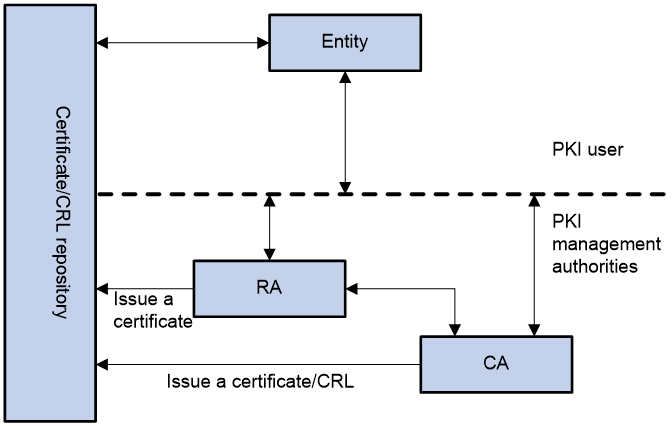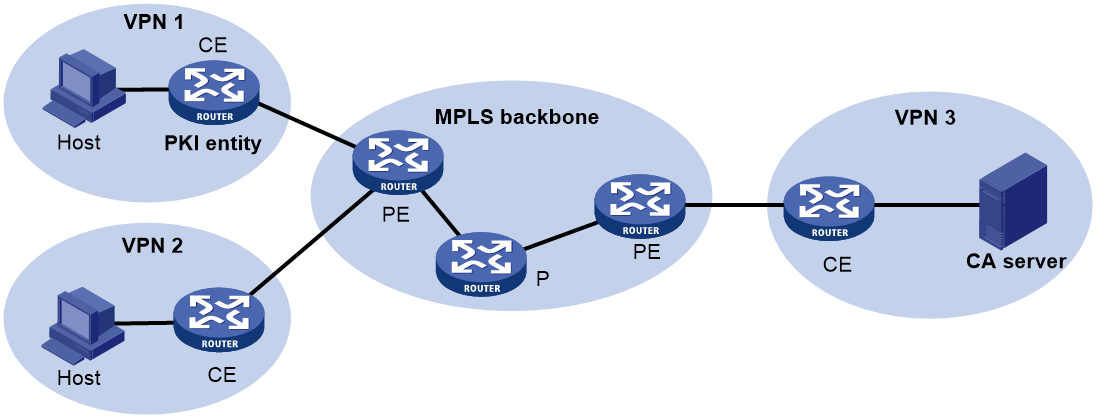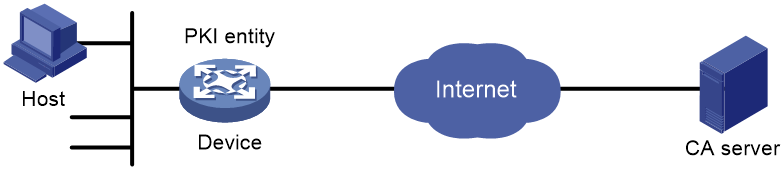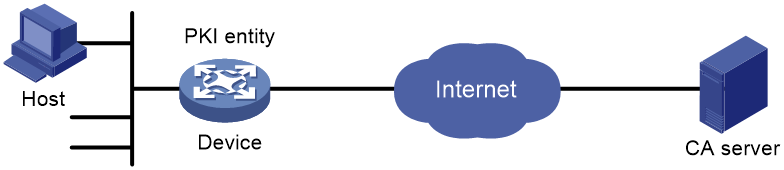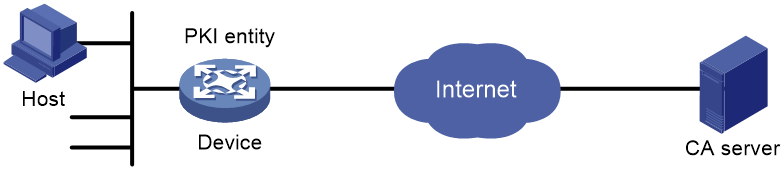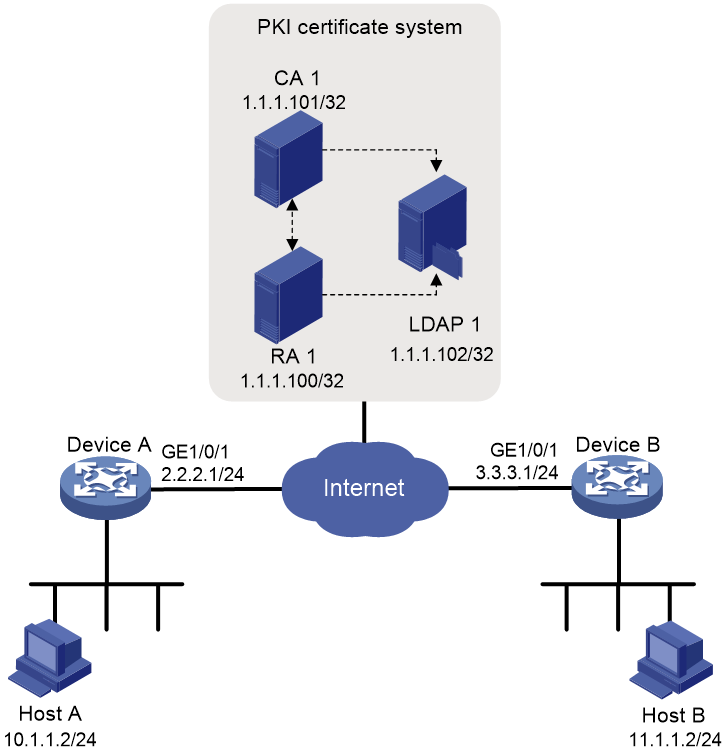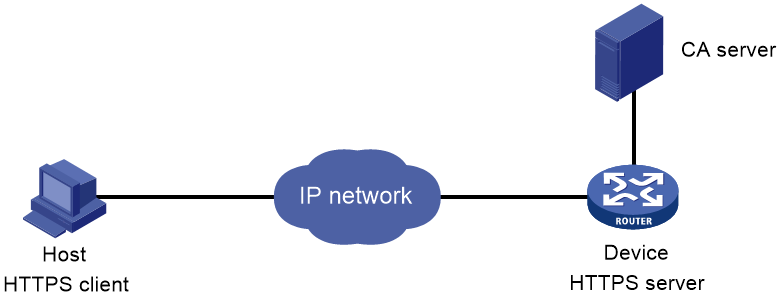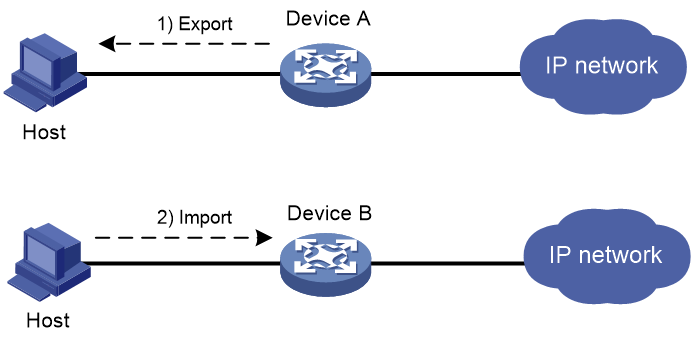- Table of Contents
-
- 12-Security Configuration Guide
- 00-Preface
- 01-Security zone configuration
- 02-AAA configuration
- 03-802.1X configuration
- 04-MAC authentication configuration
- 05-Portal configuration
- 06-Port security configuration
- 07-User profile configuration
- 08-Password control configuration
- 09-Keychain configuration
- 10-Public key management
- 11-PKI configuration
- 12-IPsec configuration
- 13-Group domain VPN configuration
- 14-SSH configuration
- 15-SSL configuration
- 16-SSL VPN configuration
- 17-ASPF configuration
- 18-APR configuration
- 19-mGRE configuration
- 20-Session management
- 21-Connection limit configuration
- 22-Object group configuration
- 23-Object policy configuration
- 24-Attack detection and prevention configuration
- 25-IP source guard configuration
- 26-ARP attack protection configuration
- 27-ND attack defense configuration
- 28-uRPF configuration
- 29-Crypto engine configuration
- 30-FIPS configuration
- 31-Application account auditing configuration
- Related Documents
-
| Title | Size | Download |
|---|---|---|
| 11-PKI configuration | 439.70 KB |
Contents
Retrieval, usage, and maintenance of a digital certificate
Restrictions and guidelines for PKI entity configuration
Configuring the DN for the PKI entity
Specifying the PKI entity name
Specifying the certificate request reception authority
Specifying the certificate request URL
Setting the SCEP polling interval and maximum polling attempts
Specifying the fingerprint for root CA certificate verification
Specifying the key pair for certificate request
Specifying the intended purpose for the certificate
Specifying the source IP address for PKI protocol packets
Specifying the encryption algorithm for certificate files in PKCS#7 format
Specifying the storage path for certificates and CRLs
About certificate request configuration
Restrictions and guidelines for certificate request configuration
Prerequisites for certificate request configuration
Enabling the automatic online certificate request mode
Manually submitting an online certificate request
Manually submitting a certificate request in offline mode
Aborting a certificate request
About certification verification
Restrictions and guidelines for certificate verification
Specifying the certificate revocation checking methods
Verifying certificates with CRL checking
Verifying certificates without CRL checking
Configuring a certificate-based access control policy
About certificate-based access control policies
Binding a USB token to the device
Display and maintenance commands for PKI
General restrictions and guidelines
Example: Requesting a certificate from an RSA Keon CA server
Example: Requesting a certificate from a Windows Server 2003 CA server
Example: Requesting a certificate from an OpenCA server
Example: Configuring IKE negotiation with RSA digital signature from a Windows Server 2003 CA server
Example: Configuring a certificate-based access control policy
Example: Importing and exporting certificates
Troubleshooting PKI configuration
Failed to obtain the CA certificate
Failed to obtain local certificates
Failed to request local certificates
Failed to import the CA certificate
Failed to import the local certificate
Failed to set the storage path
Configuring PKI
About PKI
Public Key Infrastructure (PKI) is an asymmetric key infrastructure to encrypt and decrypt data for securing network services.
PKI uses digital certificates to distribute and employ public keys, and provides network communication and e-commerce with security services such as user authentication, data confidentiality, and data integrity. For more information about public keys, see "Managing public keys."
PKI terminology
Digital certificate
A digital certificate is an electronic document signed by a CA that binds a public key with the identity of its owner.
A digital certificate includes the following information:
· Issuer name (name of the CA that issued the certificate).
· Subject name (name of the individual or group to which the certificate is issued).
· Identity information of the subject.
· Subject's public key.
· Signature of the CA.
· Validity period.
A digital certificate must comply with the international standards of ITU-T X.509, of which X.509 v3 is the most commonly used.
This chapter covers the following types of certificates:
· CA certificate—Certificate of a CA. Multiple CAs in a PKI system form a CA tree, with the root CA at the top. The root CA generates a self-signed certificate, and each lower level CA holds a CA certificate issued by the CA immediately above it. The chain of these certificates forms a chain of trust.
· Registration authority (RA) certificate—Certificate issued by a CA to an RA. RAs act as proxies for CAs to process enrollment requests in a PKI system.
· Local certificate—Digital certificate issued by a CA to a local PKI entity, which contains the entity's public key.
· Peer certificate—CA-signed digital certificate of a peer, which contains the peer's public key.
Fingerprint of root CA certificate
Each root CA certificate has a unique fingerprint, which is the hash value of the certificate content. The fingerprint of a root CA certificate can be used to authenticate the validity of the root CA.
Certificate revocation list
A certificate revocation list (CRL) is a list of serial numbers for certificates that have been revoked. A CRL is created and signed by the CA that originally issued the certificates.
The CA publishes CRLs periodically to revoke certificates. Entities that are associated with the revoked certificates should not be trusted.
The CA must revoke a certificate when any of the following conditions occurs:
· The certificate subject name is changed.
· The private key is compromised.
· The association between the subject and CA is changed. For example, when an employee terminates employment with an organization.
CA policy
A CA policy is a set of criteria that a CA follows to process certificate requests, to issue and revoke certificates, and to publish CRLs. Typically, a CA advertises its policy in a certification practice statement (CPS). You can obtain a CA policy through out-of-band means such as phone, disk, and email. Make sure you understand the CA policy before you select a trusted CA for certificate request because different CAs might use different policies.
PKI architecture
A PKI system consists of PKI entities, CAs, RAs and a certificate/CRL repository, as shown in Figure 1.
Figure 1 PKI architecture
PKI entity
A PKI entity is an end user using PKI certificates. A PKI entity can be an operator, an organization, a device like a router or a switch, or a process running on a computer. PKI entities use SCEP to communicate with the CA or RA.
CA
A certification authority (CA) grants and manages certificates. It issues certificates, defines the certificate validity periods, and revokes certificates by publishing CRLs.
RA
A registration authority (RA) offloads the CA by processing certificate enrollment requests. The RA accepts certificate requests, verifies user identity, and determines whether to ask the CA to issue certificates.
The RA is optional in a PKI system. In cases when there is security concern over exposing the CA to direct network access, it is advisable to delegate some of the tasks to an RA. Then, the CA can concentrate on its primary tasks of signing certificates and CRLs.
Certificate/CRL repository
A certificate/CRL repository is a certificate distribution point that stores certificates and CRLs, and distributes these certificates and CRLs to PKI entities. It also provides the query function. A PKI repository can be a directory server using the LDAP or HTTP protocol, of which LDAP is commonly used.
Retrieval, usage, and maintenance of a digital certificate
The following workflow describes the retrieval, usage, and maintenance of a digital certificate. This example uses a CA which has an RA to process certificate enrollment requests.
1. A PKI entity generates an asymmetric key pair and submits a certificate request to the RA.
The certificate request contains the public key and its identity information.
2. The RA verifies the identity of the entity and sends a digital signature containing the identity information and the public key to the CA.
3. The CA verifies the digital signature, approves the request, and issues a certificate.
4. After receiving the certificate from the CA, the RA sends the certificate to the certificate repository and notifies the PKI entity that the certificate has been issued.
5. The PKI entity obtains the certificate from the certificate repository.
6. To establish a secure connection for communication, two PKI entities exchange local certificates to authenticate each other. The connection can be established only if both entities verify that the peer's certificate is valid.
7. You can remove the local certificate of a PKI entity and request a new one when any of the following conditions occur:
¡ The local certificate is about to expire.
¡ The certificate's private key is compromised.
PKI applications
The PKI technology can meet security requirements of online transactions. As an infrastructure, PKI has a wide range of applications. The PKI system of H3C can provide certificate management for IPsec and SSL.
The following are some application examples.
VPN
A VPN is a private data communication network built on the public communication infrastructure. A VPN can use network layer security protocols (for example, IPsec) in conjunction with PKI-based encryption and digital signature technologies for confidentiality.
Secure emails
PKI can address the email requirements for confidentiality, integrity, authentication, and non-repudiation. A common secure email protocol is Secure/Multipurpose Internet Mail Extensions (S/MIME), which is based on PKI and allows for transfer of encrypted mails with signature.
Web security
PKI can be used in the SSL handshake phase to verify the identities of the communicating parties by digital certificates.
Support for MPLS L3VPN
An enterprise might have multiple branches in different VPNs. PKI support for MPLS L3VPN is required if users in different VPNs request certificates from the CA server in the headquarters VPN.
As shown in Figure 2, the PKI entity in VPN 1 requests a certificate from the CA server in VPN 3 in the following workflow:
1. The PKI entity submits a certificate request to the CA server.
2. The PE device connected to the PKI entity transmits the request to the CA server through MPLS L3VPN.
3. The CA server verifies the request and issues the certificate.
4. The PE device connected to the CA server transmits the certificate to the PKI entity through MPLS L3VPN.
For information about MPLS L3VPN, see MPLS Configuration Guide.
Figure 2 PKI support for MPLS L3VPN
FIPS compliance
The device supports the FIPS mode that complies with NIST FIPS 140-2 requirements. Support for features, commands, and parameters might differ in FIPS mode (see "Configuring FIPS") and non-FIPS mode.
PKI tasks at a glance
To configure PKI, perform the following tasks:
3. (Optional.) Specifying the storage path for certificates and CRLs
Choose one of the following tasks:
¡ Enabling the automatic online certificate request mode
¡ Manually submitting an online certificate request
¡ Manually submitting a certificate request in offline mode
5. (Optional.) Aborting a certificate request
6. (Optional.) Obtaining certificates
You can obtain the CA certificate, local certificates, and peer certificates related to a PKI domain from a CA and save them locally for higher lookup efficiency.
7. (Optional.) Verifying PKI certificates
8. (Optional.) Exporting certificates
9. (Optional.) Removing a certificate
10. (Optional.) Configuring a certificate-based access control policy
Certificate-based access control policies allow you to authorize access to a device (for example, an HTTPS server) based on the attributes of an authenticated client's certificate.
11. (Optional.) Binding a USB token to the device
12. (Optional.) Obtaining the CRL
13. (Optional.) Configuring CRL prefetch
Configuring a PKI entity
About PKI entities
A certificate applicant uses an entity to provide its identity information to a CA. A valid PKI entity must include one or more of following identity categories:
· Distinguished name (DN) of the entity, which further includes the common name, country code, locality, organization, unit in the organization, and state. If you configure the DN for an entity, a common name is required.
· FQDN of the entity.
· IP address of the entity.
Restrictions and guidelines for PKI entity configuration
Follow these restrictions and guidelines when you configure a PKI entity:
· Whether the identity categories are required or optional depends on the CA policy. Follow the CA policy to configure the entity settings. For example, if the CA policy requires the entity DN, but you configure only the IP address, the CA rejects the certificate request from the entity.
· The SCEP add-on on the Windows 2000 CA server has restrictions on the data length of a certificate request. If a request from a PKI entity exceeds the data length limit, the CA server does not respond to the certificate request. In this case, you can use an out-of-band means to submit the request. Other types of CA servers, such as RSA servers and OpenCA servers, do not have such restrictions.
PKI entity tasks at a glance
To configure a PKI entity, perform the following tasks:
1. Configuring the DN for the PKI entity
2. Configuring the FQDN for the PKI entity
3. Configuring the IP address for the PKI entity
Configuring the DN for the PKI entity
Restrictions and guidelines for configuring the DN for the PKI entity
You can configure the individual attributes used to construct the DN string for the PKI entity, or directly configure the full DN string by using the subject-dn command.
If the subject-dn command is configured, the individual DN attributes configured by using the common-name, country, locality, organization, organization-unit, and state commands do not take effect.
Configuring the individual DN attributes
1. Enter system view.
system-view
2. Create a PKI entity and enter its view.
pki entity entity-name
3. Set a common name for the entity.
common-name common-name-sting
By default, the common name is not set.
4. Set the country code of the entity.
country country-code-string
By default, the country code is not set.
5. Set the locality of the entity.
locality locality-name
By default, the locality is not set.
6. Set the organization of the entity.
organization org-name
By default, the organization is not set.
7. Set the unit of the entity in the organization.
organization-unit org-unit-name
By default, the unit is not set.
8. Set the state where the entity resides.
state state-name
By default, the state is not set.
Configuring the full DN string
1. Enter system view.
system-view
2. Create a PKI entity and enter its view.
pki entity entity-name
3. Configure the full subject DN string.
subject-dn dn-string
By default, the PKI entity DN is not configured.
Configuring the FQDN for the PKI entity
1. Enter system view.
system-view
2. Create a PKI entity and enter its view.
pki entity entity-name
3. Configure the FQDN for the PKI entity.
fqdn fqdn-name-string
By default, the FQDN is not configured.
Configuring the IP address for the PKI entity
1. Enter system view.
system-view
2. Create a PKI entity and enter its view.
pki entity entity-name
3. Configure the IP address for the PKI entity.
ip { ip-address | interface interface-type interface-number }
By default, the IP address is not configured.
Configuring a PKI domain
About PKI domains
A PKI domain contains enrollment information for a PKI entity. It is locally significant and is intended only for use by other applications like IKE and SSL.
PKI domain tasks at a glance
To configure a PKI domain, perform the following tasks:
3. Specifying the PKI entity name
4. Specifying the certificate request reception authority
5. Specifying the certificate request URL
6. (Optional.) Specifying the VPN instance where the certificate request reception authority and the CRL repository belong
7. (Optional.) Setting the SCEP polling interval and maximum polling attempts
This task is required when either of the following conditions is met:
¡ The device must obtain certificates from the CA by using the LDAP protocol.
¡ An LDAP URL which does not contain the host name of the LDAP server is specified as the CRL repository URL.
9. Specifying the fingerprint for root CA certificate verification
This step is required if the auto certificate request mode is configured in the PKI domain.
If the manual certificate request mode is configured, you can skip this step and manually verify the fingerprint displayed during verification of the root CA certificate.
10. Specifying the key pair for certificate request
11. (Optional.) Specifying the intended purpose for the certificate
12. (Optional.) Specifying the source IP address for PKI protocol packets
13. (Optional.) Specifying the encryption algorithm for certificate files in PKCS#7 format
Creating a PKI domain
1. Enter system view.
system-view
2. Create a PKI domain and enter its view.
pki domain domain-name
Specifying the trusted CA
About this task
The PKI domain must have a CA certificate before you can request a local certificate. To obtain a CA certificate, the trusted CA name must be specified. The trusted CA name uniquely identifies the CA to be used if multiple CAs exist on the CA server.
Procedure
1. Enter system view.
system-view
2. Enter PKI domain view.
pki domain domain-name
3. Specify the trusted CA name.
ca identifier name
By default, no trusted CA name is specified.
Specifying the PKI entity name
1. Enter system view.
system-view
2. Enter PKI domain view.
pki domain domain-name
3. Specify the PKI entity name.
certificate request entity entity-name
By default, no PKI entity name is specified.
Specifying the certificate request reception authority
1. Enter system view.
system-view
2. Enter PKI domain view.
pki domain domain-name
3. Specify the certificate request reception authority.
certificate request from { ca | ra }
By default, no certificate request reception authority is specified.
Specifying the certificate request URL
1. Enter system view.
system-view
2. Enter PKI domain view.
pki domain domain-name
3. Specify the URL of the certificate request reception authority to which the device sends certificate requests.
certificate request url url-string
By default, the certificate request URL is not specified.
Specifying the VPN instance where the certificate request reception authority and the CRL repository belong
1. Enter system view.
system-view
2. Enter PKI domain view.
pki domain domain-name
3. Specify the VPN instance where the certificate request reception authority and the CRL repository belong.
vpn-instance vpn-instance-name
By default, the certificate request reception authority and the CRL repository belong to the public network.
Setting the SCEP polling interval and maximum polling attempts
1. Enter system view.
system-view
2. Enter PKI domain view.
pki domain domain-name
3. Set the SCEP polling interval and maximum number of polling attempts.
certificate request polling { count count | interval interval }
By default, the device polls the CA server for the certificate request status every 20 minutes. The maximum number of polling attempts is 50.
Specifying the LDAP server
1. Enter system view.
system-view
2. Enter PKI domain view.
pki domain domain-name
3. Specify the LDAP server.
ldap-server host hostname [ port port-number ] [ vpn-instance vpn-instance-name ]
By default, no LDAP server is specified.
Specifying the fingerprint for root CA certificate verification
1. Enter system view.
system-view
2. Enter PKI domain view.
pki domain domain-name
3. Configure the fingerprint for verifying the root CA certificate.
In non-FIPS mode:
root-certificate fingerprint { md5 | sha1 } string
In FIPS mode:
root-certificate fingerprint sha1 string
By default, no fingerprint is configured.
Specifying the key pair for certificate request
About this task
You can specify any of the following types of key pairs for certificate request in a PKI domain:
· DSA.
· ECDSA.
· RSA.
· SM2.
The private key of the key pair is kept secret. The public key of the key pair will be sent together with other information in a certificate request to the CA, which signs the request data and issues the certificate.
For more information about DSA, ECDSA, RSA, and SM2 key pairs, see "Managing public keys."
Restrictions and guidelines
You can specify a nonexistent key pair for certificate request. The PKI entity automatically creates the key pair before submitting a certificate request.
Procedure
1. Enter system view.
system-view
2. Enter PKI domain view.
pki domain domain-name
3. Specify the key pair for certificate request.
¡ Specify an RSA key pair.
public-key rsa { { encryption name encryption-key-name [ length key-length ] | signature name signature-key-name [ length key-length ] } * | general name key-name [ length key-length ] }
¡ Specify an ECDSA key pair.
In non-FIPS mode:
public-key ecdsa name key-name [ secp192r1 | secp256r1 | secp384r1 | secp521r1 ]
In FIPS mode:
public-key ecdsa name key-name [ secp256r1 | secp384r1 | secp521r1 ]
¡ Specify a DSA key pair.
public-key dsa name key-name [ length key-length ]
¡ Specify an SM2 key pair.
public-key sm2 { { encryption name encryption-key-name | signature name signature-key-name } * | general name key-name }
By default, no key pair is specified.
Specifying the intended purpose for the certificate
About this task
An issued certificate contains the extensions which restrict the usage of the certificate to specific purposes. You can specify the intended purposes for a certificate, which will be included in the certificate request sent to the CA. However, the actual extensions contained in an issued certificate depend on the CA policy, and they might be different from those specified in the PKI domain. Whether an application (such as IKE and SSL) will use the certificate during authentication depends on the application's policy.
Supported certificate extensions include:
· ike—Certificates carrying this extension can be used by IKE peers.
· ssl-client—Certificates carrying this extension can be used by SSL clients.
· ssl-server—Certificates carrying this extension can be used by SSL servers.
Procedure
1. Enter system view.
system-view
2. Enter PKI domain view.
pki domain domain-name
3. Specify the intended use for the certificate.
usage { ike | ssl-client | ssl-server } *
By default, the certificate can be used by all supported applications, including IKE, SSL client, and SSL server.
Specifying the source IP address for PKI protocol packets
About this task
This task is required if the CA policy requires that the CA server accept certificate requests from a specific IP address or subnet.
Procedure
1. Enter system view.
system-view
2. Enter PKI domain view.
pki domain domain-name
3. Specify a source IP address for the PKI protocol packets.
IPv4:
source ip { ip-address | interface interface-type interface-number }
IPv6:
source ipv6 { ipv6-address | interface interface-type interface-number }
By default, the source IP address of PKI protocol packets is the IP address of their outgoing interface.
Specifying the encryption algorithm for certificate files in PKCS#7 format
About this task
During online certificate request, the device uses the specified encryption algorithm to encrypt the certificate signing request in PKCS#7 format before sending the request to the CA. After obtaining the certificate issued by the CA, the device uses the encryption algorithm to decrypt the certificate file in PKCS#7 format. Make sure the specified encryption algorithm is supported on the CA server.
Procedure
1. Enter system view.
system-view
2. Enter PKI domain view.
pki domain domain-name
3. Specify the encryption algorithm for certificate files in PKCS#7 format.
In non-FIPS mode:
pkcs7-encryption-algorithm { 3des-cbc | aes-cbc-128 | des-cbc | sm4-cbc }
By default, the DES-CBC encryption algorithm is used.
In FIPS mode:
pkcs7-encryption-algorithm aes-cbc-128
By default, the 128-bit AES-CBC encryption algorithm is used.
Specifying the storage path for certificates and CRLs
About this task
The device has a default storage path for certificates and CRLs. You can change the storage path and specify different paths for the certificates and CRLs.
After you change the storage path for certificates or CRLs, the certificate files and CRL files in the original path are moved to the new path. Certificate files use the .cer or .p12 file extension and CRL files use the .crl file extension.
Restrictions and guidelines
If you change the storage path, save the configuration before you reboot or shut down the device to avoid loss of certificates or CRLs.
Procedure
1. Enter system view.
system-view
2. Specify the storage path for certificates and CRLs.
pki storage { certificates | crls } dir-path
By default, the device stores certificates and CRLs in the PKI directory on the storage media of the device.
Requesting a certificate
About certificate request configuration
To request a certificate, a PKI entity must provide its identity information and public key to a CA.
A certificate request can be submitted to a CA in offline or online mode.
· Offline mode—A certificate request is submitted by using an out-of-band method, such as phone, disk, or email.
· Online mode—A certificate request can be automatically or manually submitted to a CA through the Simple Certificate Enrollment Protocol (SCEP).
Restrictions and guidelines for certificate request configuration
When you request a local certificate in a PKI domain, follow these restrictions and guidelines:
· To prevent an existing local certificate from becoming invalid, do not perform the following tasks:
¡ Create a key pair with the same name as the key pair contained in the certificate.
To create a key pair, use the public-key local create command.
¡ Destroy the key pair contained in the certificate.
To destroy a key pair, use the public-key local destroy command.
For more information about the public-key local create and public-key local destroy commands, see public key management commands in Security Command Reference.
· To manually request a new certificate in a PKI domain that already has a local certificate, use the following procedure:
a. Use the pki delete-certificate command to delete the existing local certificate.
b. Use the public-key local create command to generate a new key pair.
c. Manually submit a certificate request.
· A PKI domain can have local certificates using only one type of cryptographic algorithms (DSA, ECDSA, RSA, or SM2). If DSA or ECDSA is used, a PKI domain can have only one local certificate. If RSA or SM2 is used, a PKI domain can have one local certificate for signature, and one local certificate for encryption.
Prerequisites for certificate request configuration
Make sure the device is time synchronized with the CA server. If the device is not time synchronized with the CA server, the certificate request might fail because the certificate might be considered to be outside of the validity period. For information about configuring the system time, see device management in Fundamentals Configuration Guide.
Enabling the automatic online certificate request mode
About this task
In auto request mode, a PKI entity with no local certificates automatically submits a certificate request to the CA when an application works with the PKI entity. For example, when IKE negotiation uses a digital signature for identity authentication, but no local certificate is available, the entity automatically submits a certificate request. It saves the certificate locally after obtaining the certificate from the CA.
A CA certificate must be present before you request a local certificate. If no CA certificate exists in the PKI domain, the PKI entity automatically obtains a CA certificate before sending a certificate request.
Certificate auto-renewal enables the system to automatically request a new certificate the specified number of days before the old certificate expires. The old certificate is replaced immediately when the new certificate is received.
Restrictions and guidelines
In auto request mode, the device does not automatically request a new certificate if the current certificate is about to expire or has expired, which might cause service interruptions.
To avoid service interruptions caused by certificate expiration, specify the renew-before-expire days option to enable certificate auto-renewal in auto certificate request mode.
Some CAs require a new PKI entity common name for certificate auto-renewal to work. Specify the automatic-append common-name keyword to ensure successful certificate auto-renewal.
Procedure
1. Enter system view.
system-view
2. Enter PKI domain view.
pki domain domain-name
3. Enable the automatic online certificate request mode.
certificate request mode auto [ password { cipher | simple } string | renew-before-expire days [ reuse-public-key ] [ automatic-append common-name ] ] *
By default, the manual request mode applies.
If the CA policy requires a password for certificate revocation, specify the password in this command.
Manually submitting an online certificate request
About this task
In manual request mode, you must execute the pki request-certificate domain command to request a local certificate in a PKI domain. The certificate will be saved in the domain after it is obtained from the CA.
Procedure
1. Enter system view.
system-view
2. Enter PKI domain view.
pki domain domain-name
3. Set the certificate request mode to manual.
certificate request mode manual
By default, the manual request mode applies.
4. Return to system view.
quit
5. Obtain a CA certificate.
See "Obtaining certificates."
This step is required if the PKI domain does not have a CA certificate. The CA certificate is used to verify the authenticity and validity of the obtained local certificate.
6. Manually submit an SCEP certificate request.
pki request-certificate domain domain-name [ password password ]
This command is not saved in the configuration file.
If the CA policy requires a password for certificate revocation, specify the password in this command.
Manually submitting a certificate request in offline mode
About this task
Use this method if the CA does not support SCEP or if a network connection between the device and CA is not possible.
Procedure
1. Enter system view.
system-view
2. Enter PKI domain view.
pki domain domain-name
3. Set the certificate request mode to manual.
certificate request mode manual
By default, the manual request mode applies.
4. Return to system view.
quit
5. Obtain the CA certificate.
See "Obtaining certificates."
This step is required if the PKI domain does not have a CA certificate. The CA certificate is used to verify the authenticity and validity of the obtained local certificate.
6. Print the certificate request in PKCS10 format on the terminal or save the certificate request to a PKCS10 file.
pki request-certificate domain domain-name pkcs10 [ filename filename ]
This command is not saved in the configuration file.
7. Transfer certificate request information to the CA by using an out-of-band method.
8. Transfer the issued local certificate from the CA to the local device by using an out-of-band method.
9. Import the local certificate to the PKI domain.
pki import domain domain-name { der local filename filename | p12 local filename filename | pem local [ filename filename ] }
Aborting a certificate request
About this task
Before the CA issues a certificate, you can abort a certificate request and change its parameters, such as the common name, country code, or FQDN. You can use the display pki certificate request-status command to display the status of a certificate request.
Alternatively, you also can remove a PKI domain to abort the associated certificate request.
Procedure
1. Enter system view.
system-view
2. Abort a certificate request.
pki abort-certificate-request domain domain-name
This command is not saved in the configuration file.
Obtaining certificates
About this task
You can obtain the CA certificate, local certificates, and peer certificates related to a PKI domain from a CA and save them locally for higher lookup efficiency. To do so, use either the offline mode or the online mode:
· In offline mode, obtain the certificates by an out-of-band means like FTP, disk, or email, and then import them locally. Use this mode when the CRL repository is not specified, the CA server does not support SCEP, or the CA server generates the key pair for the certificates.
· In online mode, you can obtain the CA certificate through SCEP and obtain local certificates or peer certificates through LDAP.
Restrictions and guidelines
Follow these restrictions and guidelines when obtain certificates from a CA
· If a CA certificate already exists locally, you cannot obtain it again in online mode. If you want to obtain a new CA certificate, use the pki delete-certificate command to delete the existing CA certificate and local certificates first.
· If local or peer certificates already exist, you can obtain new local or peer certificates to overwrite the existing ones. If RSA is used, a PKI domain can have two local certificates, one for signature and the other for encryption.
· If CRL checking is enabled, obtaining a certificate triggers CRL checking. If the certificate to be obtained has been revoked, the certificate cannot be obtained.
· The device compares the validity period of a certificate with the local system time to determine whether the certificate is valid. Make sure the system time of the device is synchronized with the CA server.
Prerequisites
· Before you obtain local or peer certificates in online mode, make sure an LDAP server is correctly configured in the PKI domain.
· Before you import certificates in offline mode, complete the following tasks:
¡ Use FTP or TFTP to upload the certificate files to the storage media of the device.
If FTP or TFTP is not available, display and copy the contents of a certificate to a file on the device. Make sure the certificate is in PEM format because only certificates in PEM format can be imported.
¡ Before you import a local certificate or peer certificate, obtain the CA certificate chain that signs the certificate.
This step is required only if the CA certificate chain is neither available in the PKI domain nor contained in the certificate to be imported.
¡ Before you import a local certificate that contains an encrypted key pair, contact the CA administrator to obtain the password required for importing the certificate.
Procedure
1. Enter system view.
system-view
2. Obtain certificates.
¡ Import certificates in offline mode.
pki import domain domain-name { der { ca | local | peer } filename filename | p12 local filename filename | pem { ca | local | peer } [ filename filename ] }
¡ Obtain certificates in online mode.
pki retrieve-certificate domain domain-name { ca | local | peer entity-name }
This command is not saved in the configuration file.
Verifying PKI certificates
About certification verification
A certificate is automatically verified when it is requested, obtained, or used by an application. If the certificate expires, if it is not issued by a trusted CA, or if it is revoked, the certificate cannot be used You can also manually verify a certificate.
You can enable or disable CRL checking in a PKI domain. CRL checking checks whether a certificate is in the CRL. If it is, the certificate has been revoked and its home entity is not trusted.
To use CRL checking, a CRL must be obtained from a CRL repository. The device selects a CRL repository in the following order:
1. CRL repository specified in the PKI domain by using the crl url command.
2. CRL repository in the certificate that is being verified.
3. CRL repository in the CA certificate or CRL repository in the upper-level CA certificate if the certificate being verified is a CA certificate
If no CRL repository is found after the selection process, the device obtains the CRL through SCEP. In this scenario, the CA certificate and the local certificates must have been obtained.
A certificate fails CRL checking in the following situations:
· A CRL cannot be obtained during CRL checking of the certificate.
· CRL checking verifies that the certificate has been revoked.
Restrictions and guidelines for certificate verification
When verifying the CA certificate of a PKI domain, the system needs to verify all the certificates in the CA certificate chain. To ensure a successful certificate verification process, the device must have all the PKI domains to which the CA certificates in the certificate chain belong.
The system verifies the CA certificates in the CA certificate chain as follows:
1. Identifies the parent certificate of the lowest-level certificate.
Each CA certificate contains an issuer field that identifies the parent CA that issued the certificate.
2. Locates the PKI domain to which the parent certificate belongs.
3. Performs CRL checking in the PKI domain to check whether the parent certificate has been revoked. If it has been revoked, the certificate cannot be used.
This step will not be performed when CRL checking is disabled in the PKI domain.
4. Repeats the previous steps for upper-level certificates in the CA certificate chain until the root CA certificate is reached.
5. Verifies that each CA certificate in the certificate chain is issued by the named parent CA, starting from the root CA.
Specifying the certificate revocation checking methods
About this task
You can specify the following certificate revocation checking methods in a PKI domain:
· CRL—Uses the CRL for certificate revocation checking.
· None—Performs no revocation checking and treats all certificates as not revoked.
The method specified first will be used first. If you specify CRL as method 1 and none as method 2, the device will first check the CRL to identify whether the certificate has been revoked during certificate verification. If the device cannot obtain a CRL, it will treat the certificate as not revoked.
If you specify none as method 1, you cannot specify method 2 because no revocation checking is required.
Restrictions and guidelines
The CRL method takes effect only if CRL checking is enabled in the PKI domain (by using the crl check enable command). If CRL checking is disabled in the PKI domain, no CRL checking will be performed and all certificates will be treated as not revoked.
Procedure
1. Enter system view.
system-view
2. Enter PKI domain view.
pki domain domain-name
3. Specify the certificate revocation checking methods.
¡ Specify both the CRL and none certificate revocation checking methods.
revocation-check method crl [ none ]
¡ Specify the none certificate revocation checking method.
revocation-check method none
By default, the CRL is used for certificate revocation checking.
Verifying certificates with CRL checking
Restrictions and guidelines
CRL checking does not take effect if the revocation-check method none command is configured in the PKI domain.
Procedure
1. Enter system view.
system-view
2. Enter PKI domain view.
pki domain domain-name
3. (Optional.) Specify the URL of the CRL repository.
crl url url-string
By default, the URL of the CRL repository is not specified.
4. (Optional.) Specify the VPN instance where the certificate request reception authority and the CRL repository belong.
vpn-instance vpn-instance-name
By default, the certificate request reception authority and the CRL repository belong to the public network.
5. Enable CRL checking.
crl check enable
By default, CRL checking is enabled.
6. Return to system view.
quit
7. Obtain the CA certificate.
See "Obtaining certificates."
The PKI domain must have a CA certificate before you can verify certificates in it.
8. (Optional.) Obtain the CRL and save it locally.
See "Obtaining the CRL."
To verify a non-root CA certificate and local certificates, the device automatically retrieves the CRL if the PKI domain has no CRL.
The newly obtained CRL overwrites the old one, if any.
The obtained CRL is issued by a CA in the CA certificate chain stored in the PKI domain.
9. Manually verify the validity of the certificates.
pki validate-certificate domain domain-name { ca | local }
Verifying certificates without CRL checking
1. Enter system view.
system-view
2. Enter PKI domain view.
pki domain domain-name
3. Disable CRL checking.
undo crl check enable
By default, CRL checking is enabled.
4. Return to system view.
quit
5. Obtain a CA certificate for the PKI domain.
See "Obtaining certificates."
The PKI domain must have a CA certificate before you can verify certificates in it.
6. Manually verify the certificate validity.
pki validate-certificate domain domain-name { ca | local }
This command is not saved in the configuration file.
Exporting certificates
About this task
You can export the CA certificate and the local certificates in a PKI domain to certificate files. The exported certificate files can then be imported back to the device or other PKI applications.
Restrictions and guidelines
To export all certificates in PKCS12 format, the PKI domain must have a minimum of one local certificate. If the PKI domain does not have any local certificates, the certificates in the PKI domain cannot be exported.
If you do not specify a file name when you export a certificate in PEM format, this command displays the certificate content on the terminal.
When you export a local certificate with RSA key pairs to a file, the certificate file name might be different from the file name specified in the command. The actual certificate file name depends on the purpose of the key pair contained in the certificate. For more information about the file naming rule, see the pki export command in Security Command Reference.
Procedure
1. Enter system view.
system-view
2. Export certificates.
¡ Export certificates in DER format.
pki export domain domain-name der { all | ca | local } filename filename
¡ Export certificates in PKCS12 format.
pki export domain domain-name p12 { all | local } passphrase p12-key filename filename
¡ Export certificates in PEM format.
pki export domain domain-name pem { { all | local } [ { 3des-cbc | aes-128-cbc | aes-192-cbc | aes-256-cbc | des-cbc } pem-key ] | ca } [ filename filename ]
Removing a certificate
About this task
You can remove certificates from a PKI domain in the following situations:
· Remove a CA certificate, local certificate, or peer certificate if the certificate has expired or is about to expire.
· Remove a local certificate if the certificate's private key is compromised, or if you want to request a new local certificate to replace the existing one.
Restrictions and guidelines
After you remove the CA certificate, the system automatically removes the local certificates, peer certificates, and CRLs from the domain.
To remove a local certificate and request a new certificate, perform the following tasks:
1. Remove the local certificate.
2. Use the public-key local destroy command to destroy the existing local key pair.
3. Use the public-key local create command to generate a new key pair.
4. Request a new certificate.
For more information about the public-key local destroy and public-key local create commands, see Security Command Reference.
Procedure
1. Enter system view.
system-view
2. Remove a certificate.
pki delete-certificate domain domain-name { ca | local | peer [ serial serial-num ] }
If you use the peer keyword without specifying a serial number, this command removes all peer certificates.
Configuring a certificate-based access control policy
About certificate-based access control policies
Certificate-based access control policies allow you to authorize access to a device (for example, an HTTPS server) based on the attributes of an authenticated client's certificate.
Access control rules and certificate attribute groups
A certificate-based access control policy is a set of access control rules (permit or deny statements), each associated with a certificate attribute group. A certificate attribute group contains multiple attribute rules, each defining a matching criterion for an attribute in the certificate issuer name, subject name, or alternative subject name field.
Certificate matching mechanism
If a certificate matches all attribute rules in a certificate attribute group associated with an access control rule, the system determines that the certificate matches the access control rule. In this scenario, the match process stops, and the system performs the access control action defined in the access control rule.
The following conditions describe how a certificate-based access control policy verifies the validity of a certificate:
· If a certificate matches a permit statement, the certificate passes the verification.
· If a certificate matches a deny statement or does not match any statements in the policy, the certificate is regarded invalid.
· If a statement is associated with a non-existing attribute group, or the attribute group does not have attribute rules, the certificate matches the statement.
· If the certificate-based access control policy specified for a security application (for example, HTTPS) does not exist, all certificates in the application pass the verification.
Procedure
1. Enter system view.
system-view
2. Create a certificate attribute group and enter its view.
pki certificate attribute-group group-name
3. Configure an attribute rule for issuer name, subject name, or alternative subject name.
attribute id { alt-subject-name { fqdn | ip } | { issuer-name | subject-name } { dn | fqdn | ip } } { ctn | equ | nctn | nequ} attribute-value
By default, not attribute rules are configured.
4. Return to system view.
quit
5. Create a certificate-based access control policy and enter its view.
pki certificate access-control-policy policy-name
By default, no certificate-based access control policies exist.
6. Create a certificate access control rule.
rule [ id ] { deny | permit } group-name
By default, no certificate access control rules are configured, and all certificates can pass the verification.
You can create multiple certificate access control rules for a certificate-based access control policy.
Binding a USB token to the device
About this task
A USB token is a physical device that can be inserted to the USB port of the device to control the usability of the 3G/4G modem on the device.
By default, the 3G/4G modem is enabled on the device. For security concerns, however, you must insert the required USB token and bind the USB token to the device before you can use the 3G/4G modem.
Restrictions and guidelines
Each device can be bound to only one USB token. To bind a USB token to the device, insert the USB token first.
If you have executed the usb-token bind device command before you insert the USB token, or if you have replaced the USB token bound to the device, use either of the following methods to make the binding take effect:
· Execute the usb-token bind device command again.
· Save the configuration and reboot the device.
During the device reboot, do not replace the USB token. Replacing the USB token during the reboot will make the 3G/4G modem unusable.
Prerequisites
To bind a USB token to the device, insert the USB token to the device first.
Procedure
1. Enter system view.
system-view
2. Bind a USB token to the device.
usb-token bind device
By default, no USB token is bound to the device.
Support for this command depends on the device model. For more information, see the command reference.
Obtaining the CRL
About the task
The device uses HTTP, LDAP, or SCEP to obtain the latest CRL from the CRL repository to update the local CRL, if any.
The CRL can be obtained manually or automatically.
· Manually obtain the CRL—Execute the pki retrieve-crl command on the device to immediately obtain the latest CRL from the CRL repository.
· Automatically obtain the CRL—Execute the crl update-period command to enable automatic CRL update and specify the update interval. The device automatically connects to the CRL repository to obtain the CRL at the specified update intervals. This method is applicable to scenarios that require strict certificate verification, such as bank systems.
Restrictions and guidelines
The obtained CRL must be issued by a CA in the CA certificate chain stored in the PKI domain.
Using automatic CRL update, the device might not be able to update the CRL immediately when the CRL expires. This is because the device must wait for the specified interval of time to perform a next update. Set the CRL update interval to a proper value to ensure the timeliness of CRL update.
Prerequisites
Before obtaining the CRL, complete the following tasks:
· Specify the trusted CA by using the ca identifier command.
· Make sure the PKI domain contains the CA certificate. To obtain a CA certificate, use the pki retrieve-certificate domain command.
· Synchronize the system time of the device with that of the CA server. Time inconsistency might result in failure of obtaining the CRL. To set the system time, see device management in Fundamentals Configuration Guide.
Obtaining the CRL manually
1. Enter system view.
system-view
2. (Optional.) Execute the following commands in sequence to specify the URL of the CRL repository.
a. Enter PKI domain view.
pki domain domain-name
b. Specify the URL of the CRL repository.
crl url url-string
c. Return to the system view.
quit
If you do not specify the URL of the CRL repository, make sure the CA certificate or the local certificates contain CRL repository information.
3. Obtain the CRL manually.
pki retrieve-crl domain domain-name
Obtaining the CRL automatically
1. Enter system view.
system-view
2. Enter PKI domain view.
pki domain domain-name
3. (Optional.) Specify the URL of the CRL repository.
crl url url-string
If you do not specify the URL of the CRL repository, make sure the CA certificate or the local certificates contain CRL repository information.
4. Enable automatic CRL update and set the update interval.
crl update-period hours
By default, the device does not automatically update the CRL.
Configuring CRL prefetch
About this task
In case of unified configuration management, multiple devices use the CRL update settings deployed by the same configuration file. The CRL expiration time is the same, so the devices will request a new CRL from the CRL repository at the same time. In order to reduce the concurrent load on the CRL repository, enable this feature to configure random CRL prefetch on the devices.
Restrictions and guidelines
As a best practice, enable CRL prefetch to avoid business outages caused by the expiration of CRLs. You can flexibly set the CRL prefetch period according to the CRL distribution period of the CRL repository.
If the CRL prefetch period is set to 0 or 1 minute, the device does not support specifying the random keyword.
Procedure
1. Enter system view.
system-view
2. Enter PKI domain view.
pki domain domain-name
3. Enable advance CRL prefetch and set the CRL prefetch period.
crl update-prefetch minutes [ random ]
By default, CRL prefetch is disabled.
Display and maintenance commands for PKI
|
IMPORTANT: Support for the display usb-token bind-information command depends on the device model. For more information, see the command reference. |
Execute display commands in any view.
|
Task |
Command |
|
Display certificate-based access control policy information. |
display pki certificate access-control-policy [ policy-name ] |
|
Display certificate attribute group information. |
display pki certificate attribute-group [ group-name ] |
|
Display the contents of a certificate. |
display pki certificate domain domain-name { ca | local | peer [ serial serial-num ] } |
|
Display the certificate renewal status. |
display pki certificate renew-status [ domain domain-name ] |
|
Display certificate request status. |
display pki certificate request-status [ domain domain-name ] |
|
Display locally stored CRLs in a PKI domain. |
display pki crl domain domain-name |
|
Display USB token and device binding information. |
In standalone mode: display usb-token bind-information In IRF mode: display usb-token bind-information [ slot slot-number ] |
PKI configuration examples
General restrictions and guidelines
You can use different software applications, such as Windows server, RSA Keon, and OpenCA, to act as the CA server.
If you use Windows server or OpenCA, you must install the SCEP add-on for Windows server or enable SCEP for OpenCA. In either case, when you configure a PKI domain, you must use the certificate request from ra command to specify the RA to accept certificate requests.
If you use RSA Keon, the SCEP add-on is not required. When you configure a PKI domain, you must use the certificate request from ca command to specify the CA to accept certificate requests.
Example: Requesting a certificate from an RSA Keon CA server
Network configuration
Configure the PKI entity (the device) to request a local certificate from the CA server.
Configuring the RSA Keon CA server
1. Create a CA server named myca:
In this example, you must configure these basic attributes on the CA server:
¡ Nickname—Name of the trusted CA.
¡ Subject DN—DN attributes of the CA, including the common name (CN), organization unit (OU), organization (O), and country (C).
You can use the default values for other attributes.
2. Configure extended attributes:
Configure parameters in the Jurisdiction Configuration section on the management page of the CA server:
¡ Select the correct extension profiles.
¡ Enable the SCEP autovetting function to enable the CA server to automatically approve certificate requests without manual intervention.
¡ Specify the IP address list for SCEP autovetting.
Configuring the device
1. Synchronize the system time of the device with the CA server for the device to correctly request certificates or obtain CRLs. (Details not shown.)
2. Create an entity named aaa and set the common name to Device.
<Device> system-view
[Device] pki entity aaa
[Device-pki-entity-aaa] common-name Device
[Device-pki-entity-aaa] quit
# Create a PKI domain named torsa and enter its view.
[Device] pki domain torsa
# Specify the name of the trusted CA. The setting must be the same as CA name configured on the CA server. This example uses myca.
[Device-pki-domain-torsa] ca identifier myca
# Configure the URL of the CA server. The URL format is http://host:port/Issuing Jurisdiction ID, where Issuing Jurisdiction ID is a hexadecimal string generated on the CA server.
[Device-pki-domain-torsa] certificate request url http://1.1.2.22:446/80f6214aa8865301d07929ae481c7ceed99f95bd
# Configure the device to send certificate requests to ca.
[Device-pki-domain-torsa] certificate request from ca
# Set the PKI entity name to aaa.
[Device-pki-domain-torsa] certificate request entity aaa
# Specify the URL of the CRL repository.
[Device-pki-domain-torsa] crl url ldap://1.1.2.22:389/CN=myca
# Specify a 1024-bit general-purpose RSA key pair named abc for certificate request.
[Device-pki-domain-torsa] public-key rsa general name abc length 1024
[Device-pki-domain-torsa] quit
4. Generate the RSA key pair.
[Device] public-key local create rsa name abc
The range of public key modulus is (512 ~ 2048).
If the key modulus is greater than 512,it will take a few minutes.
Press CTRL+C to abort.
Input the modulus length [default = 1024]:
Generating Keys...
..........................++++++
.....................................++++++
Create the key pair successfully.
5. Request a local certificate:
# Obtain the CA certificate and save it locally.
[Device] pki retrieve-certificate domain torsa ca
The trusted CA's finger print is:
MD5 fingerprint:EDE9 0394 A273 B61A F1B3 0072 A0B1 F9AB
SHA1 fingerprint: 77F9 A077 2FB8 088C 550B A33C 2410 D354 23B2 73A8
Is the finger print correct?(Y/N):y
Retrieved the certificates successfully.
# Submit a certificate request manually and set the certificate revocation password to 1111. The certificate revocation password is required when an RSA Keon CA server is used.
[Device] pki request-certificate domain torsa password 1111
Start to request certificate ...
……
Request certificate of domain torsa successfully
Verifying the configuration
# Display information about the local certificate in PKI domain torsa.
[Device] display pki certificate domain torsa local
Certificate:
Data:
Version: 3 (0x2)
Serial Number:
15:79:75:ec:d2:33:af:5e:46:35:83:bc:bd:6e:e3:b8
Signature Algorithm: sha1WithRSAEncryption
Issuer: CN=myca
Validity
Not Before: Jan 6 03:10:58 2013 GMT
Not After : Jan 6 03:10:58 2014 GMT
Subject: CN=Device
Subject Public Key Info:
Public Key Algorithm: rsaEncryption
Public-Key: (1024 bit)
Modulus:
00:ab:45:64:a8:6c:10:70:3b:b9:46:34:8d:eb:1a:
a1:b3:64:b2:37:27:37:9d:15:bd:1a:69:1d:22:0f:
3a:5a:64:0c:8f:93:e5:f0:70:67:dc:cd:c1:6f:7a:
0c:b1:57:48:55:81:35:d7:36:d5:3c:37:1f:ce:16:
7e:f8:18:30:f6:6b:00:d6:50:48:23:5c:8c:05:30:
6f:35:04:37:1a:95:56:96:21:95:85:53:6f:f2:5a:
dc:f8:ec:42:4a:6d:5c:c8:43:08:bb:f1:f7:46:d5:
f1:9c:22:be:f3:1b:37:73:44:f5:2d:2c:5e:8f:40:
3e:36:36:0d:c8:33:90:f3:9b
Exponent: 65537 (0x10001)
X509v3 extensions:
X509v3 CRL Distribution Points:
Full Name:
DirName: CN = myca
Signature Algorithm: sha1WithRSAEncryption
b0:9d:d9:ac:a0:9b:83:99:bf:9d:0a:ca:12:99:58:60:d8:aa:
73:54:61:4b:a2:4c:09:bb:9f:f9:70:c7:f8:81:82:f5:6c:af:
25:64:a5:99:d1:f6:ec:4f:22:e8:6a:96:58:6c:c9:47:46:8c:
f1:ba:89:b8:af:fa:63:c6:c9:77:10:45:0d:8f:a6:7f:b9:e8:
25:90:4a:8e:c6:cc:b8:1a:f8:e0:bc:17:e0:6a:11:ae:e7:36:
87:c4:b0:49:83:1c:79:ce:e2:a3:4b:15:40:dd:fe:e0:35:52:
ed:6d:83:31:2c:c2:de:7c:e0:a7:92:61:bc:03:ab:40:bd:69:
1b:f5
To display detailed information about the CA certificate, use the display pki certificate domain command.
Example: Requesting a certificate from a Windows Server 2003 CA server
Network configuration
Configure the PKI entity (the device) to request a local certificate from a Windows Server 2003 CA server.
Configuring the Windows Server 2003 CA server
1. Install the certificate service component:
a. Select Control Panel > Add or Remove Programs from the start menu.
b. Select Add/Remove Windows Components > Certificate Services.
c. Click Next to begin the installation.
d. Set the CA name. In this example, set the CA name to myca.
2. Install the SCEP add-on:
By default, Windows Server 2003 does not support SCEP. You must install the SCEP add-on on the server for a PKI entity to register and obtain a certificate from the server. After the SCEP add-on installation is complete, you will see a URL. Specify this URL as the certificate request URL on the device.
3. Modify the certificate service attributes:
a. Select Control Panel > Administrative Tools > Certificate Authority from the start menu.
If the certificate service component and SCEP add-on have been installed successfully, there should be two certificates issued by the CA to the RA.
b. Right-click the CA server in the navigation tree and select Properties > Policy Module.
c. Click Properties, and then select Follow the settings in the certificate template, if applicable. Otherwise, automatically issue the certificate.
4. Modify the Internet information services attributes:
a. Select Control Panel > Administrative Tools > Internet Information Services (IIS) Manager from the start menu.
b. Select Web Sites from the navigation tree.
c. Right-click Default Web Site and select Properties > Home Directory.
d. Specify the path for certificate service in the Local path field.
e. Specify a unique TCP port number for the default website to avoid conflict with existing services. This example uses port 8080.
Configuring the device
1. Synchronize the device's system time with the CA server for the device to correctly request certificates. (Details not shown.)
2. Create an entity named aaa and set the common name to test.
<Device> system-view
[Device] pki entity aaa
[Device-pki-entity-aaa] common-name test
[Device-pki-entity-aaa] country CN
[Device-pki-entity-aaa] locality pukras
[Device-pki-entity-aaa] organization abc
[Device-pki-entity-aaa] quit
3. Configure a PKI domain:
# Create a PKI domain named winserver and enter its view.
[Device] pki domain winserver
# Set the name of the trusted CA to myca.
[Device-pki-domain-winserver] ca identifier myca
# Configure the certificate request URL. The URL format is http://host:port/certsrv/mscep/mscep.dll, where host:port is the IP address and port number of the CA server.
[Device-pki-domain-winserver] certificate request url http://4.4.4.1:8080/certsrv/mscep/mscep.dll
# Configure the device to send certificate requests to ra.
[Device-pki-domain-winserver] certificate request from ra
# Set the PKI entity name to aaa.
[Device-pki-domain-winserver] certificate request entity aaa
# Configure a 1024-bit general-purpose RSA key pair named abc for certificate request.
[Device-pki-domain-winserver] public-key rsa general name abc length 1024
[Device-pki-domain-winserver] quit
4. Generate RSA key pair abc.
[Device] public-key local create rsa name abc
The range of public key modulus is (512 ~ 2048).
If the key modulus is greater than 512,it will take a few minutes.
Press CTRL+C to abort.
Input the modulus length [default = 1024]:
Generating Keys...
..........................++++++
.....................................++++++
Create the key pair successfully.
5. Request a local certificate:
# Obtain the CA certificate and save it locally.
[Device] pki retrieve-certificate domain winserver ca
The trusted CA's finger print is:
MD5 fingerprint:766C D2C8 9E46 845B 4DCE 439C 1C1F 83AB
SHA1 fingerprint:97E5 DDED AB39 3141 75FB DB5C E7F8 D7D7 7C9B 97B4
Is the finger print correct?(Y/N):y
Retrieved the certificates successfully.
# Submit a certificate request manually.
[Device] pki request-certificate domain winserver
Start to request certificate ...
…
Request certificate of domain winserver successfully
Verifying the configuration
# Display information about the local certificate in PKI domain winserver.
[Device] display pki certificate domain winserver local
Certificate:
Data:
Version: 3 (0x2)
Serial Number:
(Negative)01:03:99:ff:ff:ff:ff:fd:11
Signature Algorithm: sha1WithRSAEncryption
Issuer: CN=sec
Validity
Not Before: Dec 24 07:09:42 2012 GMT
Not After : Dec 24 07:19:42 2013 GMT
Subject: C=CN, L=pukras, O=abc, CN=test
Subject Public Key Info:
Public Key Algorithm: rsaEncryption
Public-Key: (2048 bit)
Modulus:
00:c3:b5:23:a0:2d:46:0b:68:2f:71:d2:14:e1:5a:
55:6e:c5:5e:26:86:c1:5a:d6:24:68:02:bf:29:ac:
dc:31:41:3f:5d:5b:36:9e:53:dc:3a:bc:0d:11:fb:
d6:7d:4f:94:3c:c1:90:4a:50:ce:db:54:e0:b3:27:
a9:6a:8e:97:fb:20:c7:44:70:8f:f0:b9:ca:5b:94:
f0:56:a5:2b:87:ac:80:c5:cc:04:07:65:02:39:fc:
db:61:f7:07:c6:65:4c:e4:5c:57:30:35:b4:2e:ed:
9c:ca:0b:c1:5e:8d:2e:91:89:2f:11:e3:1e:12:8a:
f8:dd:f8:a7:2a:94:58:d9:c7:f8:1a:78:bd:f5:42:
51:3b:31:5d:ac:3e:c3:af:fa:33:2c:fc:c2:ed:b9:
ee:60:83:b3:d3:e5:8e:e5:02:cf:b0:c8:f0:3a:a4:
b7:ac:a0:2c:4d:47:5f:39:4b:2c:87:f2:ee:ea:d0:
c3:d0:8e:2c:80:83:6f:39:86:92:98:1f:d2:56:3b:
d7:94:d2:22:f4:df:e3:f8:d1:b8:92:27:9c:50:57:
f3:a1:18:8b:1c:41:ba:db:69:07:52:c1:9a:3d:b1:
2d:78:ab:e3:97:47:e2:70:14:30:88:af:f8:8e:cb:
68:f9:6f:07:6e:34:b6:38:6a:a2:a8:29:47:91:0e:
25:39
Exponent: 65537 (0x10001)
X509v3 extensions:
X509v3 Key Usage:
Digital Signature, Non Repudiation, Key Encipherment, Data Encip
herment
X509v3 Subject Key Identifier:
C9:BB:D5:8B:02:1D:20:5B:40:94:15:EC:9C:16:E8:9D:6D:FD:9F:34
X509v3 Authority Key Identifier:
keyid:32:F1:40:BA:9E:F1:09:81:BD:A8:49:66:FF:F8:AB:99:4A:30:21:9
B
X509v3 CRL Distribution Points:
Full Name:
URI:file://\\g07904c\CertEnroll\sec.crl
Authority Information Access:
CA Issuers - URI:http://gc/CertEnroll/gc_sec.crt
CA Issuers - URI:file://\\gc\CertEnroll\gc_sec.crt
1.3.6.1.4.1.311.20.2:
.0.I.P.S.E.C.I.n.t.e.r.m.e.d.i.a.t.e.O.f.f.l.i.n.e
Signature Algorithm: sha1WithRSAEncryption
76:f0:6c:2c:4d:bc:22:59:a7:39:88:0b:5c:50:2e:7a:5c:9d:
6c:28:3c:c0:32:07:5a:9c:4c:b6:31:32:62:a9:45:51:d5:f5:
36:8f:47:3d:47:ae:74:6c:54:92:f2:54:9f:1a:80:8a:3f:b2:
14:47:fa:dc:1e:4d:03:d5:d3:f5:9d:ad:9b:8d:03:7f:be:1e:
29:28:87:f7:ad:88:1c:8f:98:41:9a:db:59:ba:0a:eb:33:ec:
cf:aa:9b:fc:0f:69:3a:70:f2:fa:73:ab:c1:3e:4d:12:fb:99:
31:51:ab:c2:84:c0:2f:e5:f6:a7:c3:20:3c:9a:b0:ce:5a:bc:
0f:d9:34:56:bc:1e:6f:ee:11:3f:7c:b2:52:f9:45:77:52:fb:
46:8a:ca:b7:9d:02:0d:4e:c3:19:8f:81:46:4e:03:1f:58:03:
bf:53:c6:c4:85:95:fb:32:70:e6:1b:f3:e4:10:ed:7f:93:27:
90:6b:30:e7:81:36:bb:e2:ec:f2:dd:2b:bb:b9:03:1c:54:0a:
00:3f:14:88:de:b8:92:63:1e:f5:b3:c2:cf:0a:d5:f4:80:47:
6f:fa:7e:2d:e3:a7:38:46:f6:9e:c7:57:9d:7f:82:c7:46:06:
7d:7c:39:c4:94:41:bd:9e:5c:97:86:c8:48:de:35:1e:80:14:
02:09:ad:08
To display detailed information about the CA certificate, use the display pki certificate domain command.
Example: Requesting a certificate from an OpenCA server
Network configuration
Configure the PKI entity (the device) to request a local certificate from the CA server.
Figure 5 Network diagram
Configuring the OpenCA server
Configure the OpenCA server as instructed in related manuals. (Details not shown.)
Make sure the version of the OpenCA server is later than version 0.9.2 because earlier versions do not support SCEP.
Configuring the device
1. Synchronize the device's system time with the CA server for the device to correctly request certificates. (Details not shown.)
2. Create a PKI entity named aaa and configure the common name, country code, organization name, and OU for the entity.
<Device> system-view
[Device] pki entity aaa
[Device-pki-entity-aaa] common-name rnd
[Device-pki-entity-aaa] country CN
[Device-pki-entity-aaa] organization test
[Device-pki-entity-aaa] organization-unit software
[Device-pki-entity-aaa] quit
3. Configure a PKI domain:
# Create a PKI domain named openca and enter its view.
[Device] pki domain openca
# Set the name of the trusted CA to myca.
[Device-pki-domain-openca] ca identifier myca
# Configure the certificate request URL. The URL is in the format http://host/cgi-bin/pki/scep, where host is the IP address of the OpenCA server.
[Device-pki-domain-openca] certificate request url http://192.168.222.218/cgi-bin/pki/scep
# Configure the device to send certificate requests to the RA.
[Device-pki-domain-openca] certificate request from ra
# Specify PKI entity aaa for certificate request.
[Device-pki-domain-openca] certificate request entity aaa
# Configure a 1024-bit general-purpose RSA key pair named abc for certificate request.
[Device-pki-domain-openca] public-key rsa general name abc length 1024
[Device-pki-domain-openca] quit
4. Generate RSA key pair abc.
[Device] public-key local create rsa name abc
The range of public key modulus is (512 ~ 2048).
If the key modulus is greater than 512,it will take a few minutes.
Press CTRL+C to abort.
Input the modulus length [default = 1024]:
Generating Keys...
..........................++++++
.....................................++++++
Create the key pair successfully.
5. Request a local certificate:
# Obtain the CA certificate and save it locally.
[Device] pki retrieve-certificate domain openca ca
The trusted CA's finger print is:
MD5 fingerprint:5AA3 DEFD 7B23 2A25 16A3 14F4 C81C C0FA
SHA1 fingerprint:9668 4E63 D742 4B09 90E0 4C78 E213 F15F DC8E 9122
Is the finger print correct?(Y/N):y
Retrieved the certificates successfully.
# Submit a certificate request manually.
[Device] pki request-certificate domain openca
Start to request certificate ...
…
Request certificate of domain openca successfully
Verifying the configuration
# Display information about the local certificate in PKI domain openca.
[Device] display pki certificate domain openca local
Certificate:
Data:
Version: 3 (0x2)
Serial Number:
21:1d:b8:d2:e4:a9:21:28:e4:de
Signature Algorithm: sha256WithRSAEncryption
Issuer: C=CN, L=shangdi, ST=pukras, O=OpenCA Labs, OU=mysubUnit, CN=sub-ca, DC=pki-subdomain, DC=mydomain-sub, DC=com
Validity
Not Before: Jun 30 09:09:09 2011 GMT
Not After : May 1 09:09:09 2012 GMT
Subject: CN=rnd, O=test, OU=software, C=CN
Subject Public Key Info:
Public Key Algorithm: rsaEncryption
Public-Key: (1024 bit)
Modulus:
00:b8:7a:9a:b8:59:eb:fc:70:3e:bf:19:54:0c:7e:
c3:90:a5:d3:fd:ee:ff:c6:28:c6:32:fb:04:6e:9c:
d6:5a:4f:aa:bb:50:c4:10:5c:eb:97:1d:a7:9e:7d:
53:d5:31:ff:99:ab:b6:41:f7:6d:71:61:58:97:84:
37:98:c7:7c:79:02:ac:a6:85:f3:21:4d:3c:8e:63:
8d:f8:71:7d:28:a1:15:23:99:ed:f9:a1:c3:be:74:
0d:f7:64:cf:0a:dd:39:49:d7:3f:25:35:18:f4:1c:
59:46:2b:ec:0d:21:1d:00:05:8a:bf:ee:ac:61:03:
6c:1f:35:b5:b4:cd:86:9f:45
Exponent: 65537 (0x10001)
X509v3 extensions:
X509v3 Basic Constraints:
CA:FALSE
Netscape Cert Type:
SSL Client, S/MIME
X509v3 Key Usage:
Digital Signature, Non Repudiation, Key Encipherment
X509v3 Extended Key Usage:
TLS Web Client Authentication, E-mail Protection, Microsoft Smartcardlogin
Netscape Comment:
User Certificate of OpenCA Labs
X509v3 Subject Key Identifier:
24:71:C9:B8:AD:E1:FE:54:9A:EA:E9:14:1B:CD:D9:45:F4:B2:7A:1B
X509v3 Authority Key Identifier:
keyid:85:EB:D5:F7:C9:97:2F:4B:7A:6D:DD:1B:4D:DD:00:EE:53:CF:FD:5B
X509v3 Issuer Alternative Name:
DNS:[email protected], DNS:, IP Address:192.168.154.145, IP Address:192.168.154.138
Authority Information Access:
CA Issuers - URI:http://192.168.222.218/pki/pub/cacert/cacert.crt
OCSP - URI:http://192.168.222.218:2560/
1.3.6.1.5.5.7.48.12 - URI:http://192.168.222.218:830/
X509v3 CRL Distribution Points:
Full Name:
URI:http://192.168.222.218/pki/pub/crl/cacrl.crl
Signature Algorithm: sha256WithRSAEncryption
5c:4c:ba:d0:a1:35:79:e6:e5:98:69:91:f6:66:2a:4f:7f:8b:
0e:80:de:79:45:b9:d9:12:5e:13:28:17:36:42:d5:ae:fc:4e:
ba:b9:61:f1:0a:76:42:e7:a6:34:43:3e:2d:02:5e:c7:32:f7:
6b:64:bb:2d:f5:10:6c:68:4d:e7:69:f7:47:25:f5:dc:97:af:
ae:33:40:44:f3:ab:e4:5a:a0:06:8f:af:22:a9:05:74:43:b6:
e4:96:a5:d4:52:32:c2:a8:53:37:58:c7:2f:75:cf:3e:8e:ed:
46:c9:5a:24:b1:f5:51:1d:0f:5a:07:e6:15:7a:02:31:05:8c:
03:72:52:7c:ff:28:37:1e:7e:14:97:80:0b:4e:b9:51:2d:50:
98:f2:e4:5a:60:be:25:06:f6:ea:7c:aa:df:7b:8d:59:79:57:
8f:d4:3e:4f:51:c1:34:e6:c1:1e:71:b5:0d:85:86:a5:ed:63:
1e:08:7f:d2:50:ac:a0:a3:9e:88:48:10:0b:4a:7d:ed:c1:03:
9f:87:97:a3:5e:7d:75:1d:ac:7b:6f:bb:43:4d:12:17:9a:76:
b0:bf:2f:6a:cc:4b:cd:3d:a1:dd:e0:dc:5a:f3:7c:fb:c3:29:
b0:12:49:5c:12:4c:51:6e:62:43:8b:73:b9:26:2a:f9:3d:a4:
81:99:31:89
To display detailed information about the CA certificate, use the display pki certificate domain command.
Example: Configuring IKE negotiation with RSA digital signature from a Windows Server 2003 CA server
Network configuration
As shown in Figure 6, an IPsec tunnel is required to be established between Device A and Device B. The IPsec tunnel protects the traffic between Host A on subnet 10.1.1.0/24 and Host B on subnet 1.1.1.0/24.
Device A and Device B use IKE to set up SAs, and the IKE proposal uses RSA digital signature for identity authentication.
Device A and Device B use the same CA.
Configuring the Windows Server 2003 CA server
See "Example: Requesting a certificate from a Windows Server 2003 CA server."
Configuring Device A
# Configure a PKI entity.
<DeviceA> system-view
[DeviceA] pki entity en
[DeviceA-pki-entity-en] ip 2.2.2.1
[DeviceA-pki-entity-en] common-name devicea
[DeviceA-pki-entity-en] country CN
[DeviceA-pki-entity-en] locality pukras
[DeviceA-pki-entity-en] organization abc
[DeviceA-pki-entity-en] quit
# Configure a PKI domain.
[DeviceA] pki domain 1
[DeviceA-pki-domain-1] ca identifier CA1
[DeviceA-pki-domain-1] certificate request url http://1.1.1.100/certsrv/mscep/mscep.dll
[DeviceA-pki-domain-1] certificate request entity en
[DeviceA-pki-domain-1] ldap-server host 1.1.1.102
# Configure the device to send certificate requests to ra.
[DeviceA-pki-domain-1] certificate request from ra
# Configure a 1024-bit general-purpose RSA key pair named abc for certificate request.
[DeviceA-pki-domain-1] public-key rsa general name abc length 1024
[DeviceA-pki-domain-1] quit
# Generate the RSA key pair.
[DeviceA] public-key local create rsa name abc
The range of public key modulus is (512 ~ 2048).
If the key modulus is greater than 512,it will take a few minutes.
Press CTRL+C to abort.
Input the modulus length [default = 1024]:
Generating Keys...
..........................++++++
.....................................++++++
Create the key pair successfully.
# Obtain the CA certificate and save it locally.
[DeviceA] pki retrieve-certificate domain 1 ca
# Submit a certificate request manually.
[DeviceA] pki request-certificate domain 1
# Create IKE proposal 1, and configure the authentication method as RSA digital signature.
[DeviceA] ike proposal 1
[DeviceA-ike-proposal-1] authentication-method rsa-signature
[DeviceA-ike-proposal-1] quit
# Specify the PKI domain used in IKE negotiation for IKE profile peer.
[DeviceA] ike profile peer
[DeviceA-ike-profile-peer] certificate domain 1
[DeviceA-ike-profile-peer] quit
Configuring Device B
# Configure a PKI entity.
<DeviceB> system-view
[DeviceB] pki entity en
[DeviceB-pki-entity-en] ip 3.3.3.1
[DeviceB-pki-entity-en] common-name deviceb
[DeviceB-pki-entity-en] quit
# Configure a PKI domain.
[DeviceB] pki domain 1
[DeviceB-pki-domain-1] ca identifier CA1
[DeviceB-pki-domain-1] certificate request url http://1.1.1.100/certsrv/mscep/mscep.dll
[DeviceB-pki-domain-1] certificate request entity en
[DeviceB-pki-domain-1] ldap-server host 1.1.1.102
# Configure the device to send certificate requests to ra.
[DeviceB-pki-domain-1] certificate request from ra
# Configure a 1024-bit general-purpose RSA key pair named abc for certificate request.
[DeviceB-pki-domain-1] public-key rsa general name abc length 1024
[DeviceB-pki-domain-1] quit
# Generate the RSA key pair.
[DeviceB] public-key local create rsa name abc
The range of public key modulus is (512 ~ 2048).
If the key modulus is greater than 512,it will take a few minutes.
Press CTRL+C to abort.
Input the modulus length [default = 1024]:
Generating Keys...
..........................++++++
.....................................++++++
Create the key pair successfully.
# Obtain the CA certificate and save it locally.
[DeviceB] pki retrieve-certificate domain 1 ca
The trusted CA's finger print is:
MD5 fingerprint:5C41 E657 A0D6 ECB4 6BD6 1823 7473 AABC
SHA1 fingerprint:1616 E7A5 D89A 2A99 9419 1C12 D696 8228 87BC C266
Is the finger print correct?(Y/N):y
Retrieved the certificates successfully.
# Submit a certificate request manually.
[DeviceB] pki request-certificate domain 1
Start to request certificate ...
...
Certificate requested successfully.
# Create IKE proposal 1, and configure the authentication method as RSA digital signature.
[DeviceB] ike proposal 1
[DeviceB-ike-proposal-1] authentication-method rsa-signature
[DeviceB-ike-proposal-1] quit
# Specify the PKI domain used in IKE negotiation for IKE profile peer.
[DeviceB] ike profile peer
[DeviceB-ike-profile-peer] certificate domain 1
[DeviceB-ike-profile-peer] quit
The configurations are for IKE negotiation with RSA digital signature. For information about how to configure IPsec SAs to be set up, see "Configuring IPsec."
Example: Configuring a certificate-based access control policy
Network configuration
As shown in Figure 7, the host accesses the device through HTTPS.
Configure a certificate-based access control policy on the device to authenticate the host and verify the validity of the host's certificate.
Procedure
1. Create PKI domain domain1 to be used by SSL. (Details not shown.)
2. Request an SSL server certificate for the device from the CA server. (Details not shown.)
3. Configure the HTTPS server:
# Configure an SSL server policy named abc.
<Device> system-view
[Device] ssl server-policy abc
[Device-ssl-server-policy-abc] pki-domain domain1
[Device-ssl-server-policy-abc] client-verify enable
[Device-ssl-server-policy-abc] quit
# Apply SSL server policy abc to the HTTPS server.
[Device] ip https ssl-server-policy abc
# Enable the HTTPS server.
[Device] ip https enable
4. Configure certificate attribute groups:
# Create a certificate attribute group named mygroup1 and add two attribute rules. The first rule defines that the DN in the subject DN contains the string of aabbcc. The second rule defines that the IP address of the certificate issuer is 10.0.0.1.
[Device] pki certificate attribute-group mygroup1
[Device-pki-cert-attribute-group-mygroup1] attribute 1 subject-name dn ctn aabbcc
[Device-pki-cert-attribute-group-mygroup1] attribute 2 issuer-name ip equ 10.0.0.1
[Device-pki-cert-attribute-group-mygroup1] quit
# Create a certificate attribute group named mygroup2 and add two attribute rules. The first rule defines that the FQDN in the alternative subject name does not contain the string of apple. The second rule defines that the DN of the certificate issuer name contains the string of aabbcc.
[Device] pki certificate attribute-group mygroup2
[Device-pki-cert-attribute-group-mygroup2] attribute 1 alt-subject-name fqdn nctn apple
[Device-pki-cert-attribute-group-mygroup2] attribute 2 issuer-name dn ctn aabbcc
[Device-pki-cert-attribute-group-mygroup2] quit
5. Configure a certificate-based access control policy:
# Create a certificate-based access control policy named myacp.
[Device] pki certificate access-control-policy myacp
# Define a statement to deny the certificates that match the attribute rules in certificate attribute group mygroup1.
[Device-pki-cert-acp-myacp] rule 1 deny mygroup1
# Define a statement to permit the certificates that match the attribute rules in certificate attribute group mygroup2.
[Device-pki-cert-acp-myacp] rule 2 permit mygroup2
[Device-pki-cert-acp-myacp] quit
# Apply certificate-based access control policy myacp to the HTTPS server.
[Device] ip https certificate access-control-policy myacp
Verifying the configuration
# On the host, access the HTTPS server through a Web browser.
The server first verifies the validity of the host's certificate according to the configured certificate-based access control policy. In the host's certificate, the subject DN is aabbcc, the IP address of the certificate issuer is 1.1.1.1, and the FQDN of the alternative subject name is banaba.
The host's certificate does not match certificate attribute group mygroup1 specified in rule 1 of the certificate-based access control policy. The certificate continues to match against rule 2.
The host's certificate matches certificate attribute group mygroup2 specified in rule 2. Because rule 2 is a permit statement, the certificate passes the verification and the host can access the HTTPS server.
Example: Importing and exporting certificates
Network configuration
As shown in Figure 8, Device B will replace Device A in the network. PKI domain exportdomain on Device A has two local certificates containing the private key and one CA certificate. To make sure the certificates are still valid after Device B replaces Device A, copy the certificates on Device A to Device B as follows:
1. Export the certificates in PKI domain exportdomain on Device A to .pem certificate files.
During the export, encrypt the private key in the local certificates using 3DES_CBC with the password 11111.
2. Transfer the certificate files from Device A to Device B through FTP.
3. Import the certificate files to PKI domain importdomain on Device B.
Procedure
1. Export the certificates on Device A:
# Export the CA certificate to a .pem file.
<DeviceA> system-view
[DeviceA] pki export domain exportdomain pem ca filename pkicachain.pem
# Export the local certificates to .pem files. Specify the file name as pkilocal.pem and use 3DES_CBC to encrypt the private keys with the password 111111.
[DeviceA] pki export domain exportdomain pem local 3des-cbc 111111 filename pkilocal.pem
Now, Device A has three certificate files in PEM format:
¡ A CA certificate file named pkicachain.pem.
¡ A local certificate file named pkilocal.pem-signature, which contains the private key for signature.
¡ A local certificate file named pkilocal.pem-encryption, which contains the private key for encryption.
# Display local certificate file pkilocal.pem-signature.
[DeviceA] quit
<DeviceA> more pkilocal.pem-signature
Bag Attributes
friendlyName:
localKeyID: 90 C6 DC 1D 20 49 4F 24 70 F5 17 17 20 2B 9E AC 20 F3 99 89
subject=/C=CN/O=OpenCA Labs/OU=Users/CN=subsign 11
issuer=/C=CN/L=shangdi/ST=pukras/O=OpenCA Labs/OU=docm/CN=subca1
-----BEGIN CERTIFICATE-----
MIIEgjCCA2qgAwIBAgILAJgsebpejZc5UwAwDQYJKoZIhvcNAQELBQAwZjELMAkG
…
-----END CERTIFICATE-----
Bag Attributes
friendlyName:
localKeyID: 90 C6 DC 1D 20 49 4F 24 70 F5 17 17 20 2B 9E AC 20 F3 99 89
Key Attributes: <No Attributes>
-----BEGIN ENCRYPTED PRIVATE KEY-----
MIICxjBABgkqhkiG9w0BBQ0wMzAbBgkqhkiG9w0BBQwwDgQIZtjSjfslJCoCAggA
…
-----END ENCRYPTED PRIVATE KEY-----
# Display local certificate file pkilocal.pem-encryption.
<DeviceA> more pkilocal.pem-encryption
Bag Attributes
friendlyName:
localKeyID: D5 DF 29 28 C8 B9 D9 49 6C B5 44 4B C2 BC 66 75 FE D6 6C C8
subject=/C=CN/O=OpenCA Labs/OU=Users/CN=subencr 11
issuer=/C=CN/L=shangdi/ST=pukras/O=OpenCA Labs/OU=docm/CN=subca1
-----BEGIN CERTIFICATE-----
MIIEUDCCAzigAwIBAgIKCHxnAVyzWhIPLzANBgkqhkiG9w0BAQsFADBmMQswCQYD
…
-----END CERTIFICATE-----
Bag Attributes
friendlyName:
localKeyID: D5 DF 29 28 C8 B9 D9 49 6C B5 44 4B C2 BC 66 75 FE D6 6C C8
Key Attributes: <No Attributes>
-----BEGIN ENCRYPTED PRIVATE KEY-----
MIICxjBABgkqhkiG9w0BBQ0wMzAbBgkqhkiG9w0BBQwwDgQI7H0mb4O7/GACAggA
…
-----END ENCRYPTED PRIVATE KEY-----
2. Download certificate files pkicachain.pem, pkilocal.pem-signature, and pkilocal.pem-encryption from Device A to the host through FTP. (Details not shown.)
3. Upload certificate files pkicachain.pem, pkilocal.pem-signature, and pkilocal.pem-encryption from the host to Device B through FTP. (Details not shown.)
4. Import the certificate files to Device B:
# Disable CRL checking. (You can configure CRL checking as required. This example assumes CRL checking is not required.)
<DeviceB> system-view
[DeviceB] pki domain importdomain
[DeviceB-pki-domain-importdomain] undo crl check enable
# Specify RSA key pair sign for signature and RSA key pair encr for encryption.
[DeviceB-pki-domain-importdomain] public-key rsa signature name sign encryption name encr
[DeviceB-pki-domain-importdomain] quit
# Import CA certificate file pkicachain.pem in PEM format to the PKI domain.
[DeviceB] pki import domain importdomain pem ca filename pkicachain.pem
# Import local certificate file pkilocal.pem-signature in PEM format to the PKI domain. The certificate file contains a key pair.
[DeviceB] pki import domain importdomain pem local filename pkilocal.pem-signature
Please input the password:******
# Import local certificate file pkilocal.pem-encryption in PEM format to the PKI domain. The certificate file contains a key pair.
[DeviceB] pki import domain importdomain pem local filename pkilocal.pem-encryption
Please input the password:******
# Display the imported local certificate information on Device B.
[DeviceB] display pki certificate domain importdomain local
Certificate:
Data:
Version: 3 (0x2)
Serial Number:
98:2c:79:ba:5e:8d:97:39:53:00
Signature Algorithm: sha256WithRSAEncryption
Issuer: C=CN, L=shangdi, ST=pukras, O=OpenCA Labs, OU=docm, CN=subca1
Validity
Not Before: May 26 05:56:49 2011 GMT
Not After : Nov 22 05:56:49 2012 GMT
Subject: C=CN, O=OpenCA Labs, OU=Users, CN=subsign 11
Subject Public Key Info:
Public Key Algorithm: rsaEncryption
Public-Key: (1024 bit)
Modulus:
00:9f:6e:2f:f6:cb:3d:08:19:9a:4a:ac:b4:ac:63:
ce:8d:6a:4c:3a:30:19:3c:14:ff:a9:50:04:f5:00:
ee:a3:aa:03:cb:b3:49:c4:f8:ae:55:ee:43:93:69:
6c:bf:0d:8c:f4:4e:ca:69:e5:3f:37:5c:83:ea:83:
ad:16:b8:99:37:cb:86:10:6b:a0:4d:03:95:06:42:
ef:ef:0d:4e:53:08:0a:c9:29:dd:94:28:02:6e:e2:
9b:87:c1:38:2d:a4:90:a2:13:5f:a4:e3:24:d3:2c:
bf:98:db:a7:c2:36:e2:86:90:55:c7:8c:c5:ea:12:
01:31:69:bf:e3:91:71:ec:21
Exponent: 65537 (0x10001)
X509v3 extensions:
X509v3 Basic Constraints:
CA:FALSE
Netscape Cert Type:
SSL Client, S/MIME
X509v3 Key Usage:
Digital Signature, Non Repudiation
X509v3 Extended Key Usage:
TLS Web Client Authentication, E-mail Protection, Microsoft Smartcardlogin
Netscape Comment:
User Certificate of OpenCA Labs
X509v3 Subject Key Identifier:
AA:45:54:29:5A:50:2B:89:AB:06:E5:BD:0D:07:8C:D9:79:35:B1:F5
X509v3 Authority Key Identifier:
keyid:70:54:40:61:71:31:02:06:8C:62:11:0A:CC:A5:DB:0E:7E:74:DE:DD
X509v3 Subject Alternative Name:
email:[email protected]
X509v3 Issuer Alternative Name:
DNS:[email protected], DNS:, IP Address:1.1.2.2, IP Address:2.2.1.1
Authority Information Access:
CA Issuers - URI:http://titan/pki/pub/cacert/cacert.crt
OCSP - URI:http://titan:2560/
1.3.6.1.5.5.7.48.12 - URI:http://titan:830/
X509v3 CRL Distribution Points:
Full Name:
URI:http://192.168.40.130/pki/pub/crl/cacrl.crl
Signature Algorithm: sha256WithRSAEncryption
18:e7:39:9a:ad:84:64:7b:a3:85:62:49:e5:c9:12:56:a6:d2:
46:91:53:8e:84:ba:4a:0a:6f:28:b9:43:bc:e7:b0:ca:9e:d4:
1f:d2:6f:48:c4:b9:ba:c5:69:4d:90:f3:15:c4:4e:4b:1e:ef:
2b:1b:2d:cb:47:1e:60:a9:0f:81:dc:f2:65:6b:5f:7a:e2:36:
29:5d:d4:52:32:ef:87:50:7c:9f:30:4a:83:de:98:8b:6a:c9:
3e:9d:54:ee:61:a4:26:f3:9a:40:8f:a6:6b:2b:06:53:df:b6:
5f:67:5e:34:c8:c3:b5:9b:30:ee:01:b5:a9:51:f9:b1:29:37:
02:1a:05:02:e7:cc:1c:fe:73:d3:3e:fa:7e:91:63:da:1d:f1:
db:28:6b:6c:94:84:ad:fc:63:1b:ba:53:af:b3:5d:eb:08:b3:
5b:d7:22:3a:86:c3:97:ef:ac:25:eb:4a:60:f8:2b:a3:3b:da:
5d:6f:a5:cf:cb:5a:0b:c5:2b:45:b7:3e:6e:39:e9:d9:66:6d:
ef:d3:a0:f6:2a:2d:86:a3:01:c4:94:09:c0:99:ce:22:19:84:
2b:f0:db:3e:1e:18:fb:df:56:cb:6f:a2:56:35:0d:39:94:34:
6d:19:1d:46:d7:bf:1a:86:22:78:87:3e:67:fe:4b:ed:37:3d:
d6:0a:1c:0b
Certificate:
Data:
Version: 3 (0x2)
Serial Number:
08:7c:67:01:5c:b3:5a:12:0f:2f
Signature Algorithm: sha256WithRSAEncryption
Issuer: C=CN, L=shangdi, ST=pukras, O=OpenCA Labs, OU=docm, CN=subca1
Validity
Not Before: May 26 05:58:26 2011 GMT
Not After : Nov 22 05:58:26 2012 GMT
Subject: C=CN, O=OpenCA Labs, OU=Users, CN=subencr 11
Subject Public Key Info:
Public Key Algorithm: rsaEncryption
Public-Key: (1024 bit)
Modulus:
00:db:26:13:d3:d1:a4:af:11:f3:6d:37:cf:d0:d4:
48:50:4e:0f:7d:54:76:ed:50:28:c6:71:d4:48:ae:
4d:e7:3d:23:78:70:63:18:33:f6:94:98:aa:fa:f6:
62:ed:8a:50:c6:fd:2e:f4:20:0c:14:f7:54:88:36:
2f:e6:e2:88:3f:c2:88:1d:bf:8d:9f:45:6c:5a:f5:
94:71:f3:10:e9:ec:81:00:28:60:a9:02:bb:35:8b:
bf:85:75:6f:24:ab:26:de:47:6c:ba:1d:ee:0d:35:
75:58:10:e5:e8:55:d1:43:ae:85:f8:ff:75:81:03:
8c:2e:00:d1:e9:a4:5b:18:39
Exponent: 65537 (0x10001)
X509v3 extensions:
X509v3 Basic Constraints:
CA:FALSE
Netscape Cert Type:
SSL Server
X509v3 Key Usage:
Key Encipherment, Data Encipherment
Netscape Comment:
VPN Server of OpenCA Labs
X509v3 Subject Key Identifier:
CC:96:03:2F:FC:74:74:45:61:38:1F:48:C0:E8:AA:18:24:F0:2B:AB
X509v3 Authority Key Identifier:
keyid:70:54:40:61:71:31:02:06:8C:62:11:0A:CC:A5:DB:0E:7E:74:DE:DD
X509v3 Subject Alternative Name:
email:[email protected]
X509v3 Issuer Alternative Name:
DNS:[email protected], DNS:, IP Address:1.1.2.2, IP Address:2.2.1.1
Authority Information Access:
CA Issuers - URI:http://titan/pki/pub/cacert/cacert.crt
OCSP - URI:http://titan:2560/
1.3.6.1.5.5.7.48.12 - URI:http://titan:830/
X509v3 CRL Distribution Points:
Full Name:
URI:http://192.168.40.130/pki/pub/crl/cacrl.crl
Signature Algorithm: sha256WithRSAEncryption
53:69:66:5f:93:f0:2f:8c:54:24:8f:a2:f2:f1:29:fa:15:16:
90:71:e2:98:e3:5c:c6:e3:d4:5f:7a:f6:a9:4f:a2:7f:ca:af:
c4:c8:c7:2c:c0:51:0a:45:d4:56:e2:81:30:41:be:9f:67:a1:
23:a6:09:50:99:a1:40:5f:44:6f:be:ff:00:67:9d:64:98:fb:
72:77:9e:fd:f2:4c:3a:b2:43:d8:50:5c:48:08:e7:77:df:fb:
25:9f:4a:ea:de:37:1e:fb:bc:42:12:0a:98:11:f2:d9:5b:60:
bc:59:72:04:48:59:cc:50:39:a5:40:12:ff:9d:d0:69:3a:5e:
3a:09:5a:79:e0:54:67:a0:32:df:bf:72:a0:74:63:f9:05:6f:
5e:28:d2:e8:65:49:e6:c7:b5:48:7d:95:47:46:c1:61:5a:29:
90:65:45:4a:88:96:e4:88:bd:59:25:44:3f:61:c6:b1:08:5b:
86:d2:4f:61:4c:20:38:1c:f4:a1:0b:ea:65:87:7d:1c:22:be:
b6:17:17:8a:5a:0f:35:4c:b8:b3:73:03:03:63:b1:fc:c4:f5:
e9:6e:7c:11:e8:17:5a:fb:39:e7:33:93:5b:2b:54:72:57:72:
5e:78:d6:97:ef:b8:d8:6d:0c:05:28:ea:81:3a:06:a0:2e:c3:
79:05:cd:c3
To display detailed information about the CA certificate, use the display pki certificate domain command.
Troubleshooting PKI configuration
This section provides troubleshooting information for common problems with PKI.
Failed to obtain the CA certificate
Symptom
The CA certificate cannot be obtained.
Analysis
· The network connection is down, for example, because the network cable is damaged or the connectors have bad contact.
· No trusted CA is specified.
· The certificate request URL is incorrect or not specified.
· The system time of the device is not synchronized with the CA server.
· The CA server does not accept the source IP address specified in the PKI domain, or no source IP address is specified.
· The fingerprint of the root CA certificate is illegal.
Solution
1. Fix the network connection problems, if any.
2. Configure the trusted CA and all other required parameters in the PKI domain.
3. Use the ping command to verify that the CA server is reachable.
4. Synchronize the system time of the device with the CA server.
5. Specify the correct source IP address that the CA server can accept. For the correct settings, contact the CA administrator.
6. Verify the fingerprint of the CA certificate on the CA server.
7. If the problem persists, contact H3C Support.
Failed to obtain local certificates
Symptom
The local certificates can be obtained.
Analysis
· The network connection is down.
· The PKI domain does not have a CA certificate before you submit the local certificate request.
· The LDAP server is not configured or is incorrectly configured.
· No key pair is specified for certificate request in the PKI domain, or the specified key pair does not match the one contained in the local certificates to the obtained.
· No PKI entity is configured in the PKI domain, or the PKI entity configuration is incorrect.
· CRL checking is enabled, but the PKI domain does not have a CRL and cannot obtain one.
· The CA server does not accept the source IP address specified in the PKI domain, or no source IP address is specified.
· The system time of the device is not synchronized with the CA server.
Solution
1. Fix the network connection problems, if any..
2. Obtain or import the CA certificate.
3. Configure the correct LDAP server parameters.
4. Specify the key pair for certificate request, or remove the existing key pair, specify a new key pair, and submit a local certificate request again.
5. Check the registration policy on the CA or RA, and make sure the attributes of the PKI entity meet the policy requirements.
6. Obtain the CRL from the CRL repository.
7. Specify the correct source IP address that the CA server can accept. For the correct settings, contact the CA administrator.
8. Synchronize the system time of the device with the CA server.
9. If the problem persists, contact H3C Support.
Failed to request local certificates
Symptom
Local certificate requests cannot be submitted.
Analysis
· The network connection is down, for example, because the network cable is damaged or the connectors have bad contact.
· The PKI domain does not have a CA certificate before the local certificate request is submitted.
· The certificate request URL is incorrect or is not specified.
· The certificate request reception authority is incorrect or is not specified.
· Required PKI entity parameters are not configured or are incorrectly configured.
· No key pair is specified in the PKI domain for certificate request, or the key pair is changed during a certificate request process.
· Exclusive certificate request applications are running in the PKI domain.
· The CA server does not accept the source IP address specified in the PKI domain, or no source IP address is specified.
· The system time of the device is not synchronized with the CA server.
Solution
1. Fix the network connection problems, if any.
2. Obtain or import the CA certificate.
3. Use the ping command to verify that the registration server is reachable.
4. Use the certificate request from command to specify the correct certificate request reception authority.
5. Configure the PKI entity parameters as required by the registration policy on the CA or RA.
6. Specify the key pair for certificate request, or remove the existing key pair, specify a new key pair, and submit a local certificate request again.
7. Use the pki abort-certificate-request domain command to abort the certificate request.
8. Specify the correct source IP address that the CA server can accept. For the correct settings, contact the CA administrator.
9. Synchronize the system time of the device with the CA server.
10. If the problem persists, contact H3C Support.
Failed to obtain CRLs
Symptom
CRLs cannot be obtained.
Analysis
· The network connection is down, for example, because the network cable is damaged or the connectors have bad contact.
· The PKI domain does not have a CA certificate before you try to obtain CRLs.
· The URL of the CRL repository is not configured and cannot be obtained from the CA certificate or local certificates in the PKI domain.
· The specified URL of the CRL repository is incorrect.
· The device tries to obtain CRLs through SCEP, but it experiences the following problems:
¡ The PKI domain does not have local certificates.
¡ The key pairs in the certificates have been changed.
¡ The PKI domain has incorrect URL for certificate request.
· The CRL repository uses LDAP for CRL distribution. However, the IP address or host name of the LDAP server is neither contained in the CRL repository URL nor configured in the PKI domain.
· The CA server does not accept the source IP address specified in the PKI domain, or no source IP address is specified.
Solution
1. Fix the network connection problems, if any.
2. Obtain or import the CA certificate.
3. If the URL of the CRL repository cannot be obtained, verify that the following conditions exist:
¡ The URL for certificate request is valid.
¡ A local certificate has been successfully obtained.
¡ The local certificate contains a public key that matches the locally stored key pair.
4. Make sure the LDAP server address is contained in the CRL repository URL, or is configured in the PKI domain.
5. Make sure the CA server support publishing CRLs.
6. Specify a correct source IP address that the CA server can accept. For the correct settings, contact the CA administrator.
7. If the problem persists, contact H3C Support.
Failed to import the CA certificate
Symptom
The CA certificate cannot be imported.
Analysis
· CRL checking is enabled, but the device does not have a CRL in the PKI domain and cannot obtain one.
· The specified format in which the CA certificate file is to be imported does not match actual certificate file format.
Solution
1. Use the undo crl check enable command to disable CRL checking in the PKI domain.
2. Make sure the format of the imported file is correct.
3. If the problem persists, contact H3C Support.
Failed to import the local certificate
Symptom
The local certificate cannot be imported.
Analysis
· The PKI domain does not have a CA certificate, and the local certificate file to be imported does not contain the CA certificate chain.
· CRL checking is enabled, but the device does not have a CRL in the PKI domain and cannot obtain one.
· The specified format in which the local certificate file is to be imported does not match actual certificate file format.
· The device and the certificate do not have the local key pair.
· The certificate has been revoked.
· The certificate is out of the validity period.
· The system time is incorrect.
Solution
1. Obtain or import the CA certificate.
2. Use the undo crl check enable command to disable CRL checking, or obtain the correct CRL before you import certificates.
3. Make sure the format of the file to be imported is correct.
4. Make sure the certificate file contains the private key.
5. Make sure the certificate is not revoked.
6. Make sure the certificate is valid.
7. Configure the correct system time for the device.
8. If the problem persists, contact H3C Support.
Failed to export certificates
Symptom
Certificates cannot be exported.
Analysis
· The PKI domain does not have local certificates when you export all certificates in PKCS12 format.
· The specified export path does not exist.
· The specified export path is illegal.
· The public key of the local certificate to be exported does not match the public key of the key pair configured in the PKI domain.
· The storage space of the device is full.
Solution
1. Obtain or request local certificates first.
2. Use the mkdir command to create the required path.
3. Specify a correct export path.
4. Configure the correct key pair in the PKI domain.
5. Clear up the storage space of the device.
6. If the problem persists, contact H3C Support.
Failed to set the storage path
Symptom
The storage path for certificates or CRLs cannot be set.
Analysis
· The specified storage path does not exist.
· The specified storage path is illegal.
· The storage space of the device is full.
Solution
1. Use the mkdir command to create the path.
2. Specify a valid storage path for certificates or CRLs.
3. Clear up the storage space of the device.
4. If the problem persists, contact H3C Support.