- Table of Contents
-
- H3C Fixed Port Campus Switches Configuration Examples-B70D029-6W100
- 01-Login Management Configuration Examples
- 02-RBAC Configuration Examples
- 03-Software Upgrade Examples
- 04-ISSU Configuration Examples
- 05-Software Patching Examples
- 06-Ethernet Link Aggregation Configuration Examples
- 07-Port Isolation Configuration Examples
- 08-Spanning Tree Configuration Examples
- 09-VLAN Configuration Examples
- 10-VLAN Tagging Configuration Examples
- 11-DHCP Snooping Configuration Examples
- 12-Cross-Subnet Dynamic IP Address Allocation Configuration Examples
- 13-IPv6 over IPv4 Tunneling with OSPFv3 Configuration Examples
- 14-IPv6 over IPv4 GRE Tunnel Configuration Examples
- 15-GRE with OSPF Configuration Examples
- 16-OSPF Configuration Examples
- 17-IS-IS Configuration Examples
- 18-BGP Configuration Examples
- 19-Policy-Based Routing Configuration Examples
- 20-OSPFv3 Configuration Examples
- 21-IPv6 IS-IS Configuration Examples
- 22-Routing Policy Configuration Examples
- 23-IGMP Snooping Configuration Examples
- 24-IGMP Configuration Examples
- 25-MLD Snooping Configuration Examples
- 26-IPv6 Multicast VLAN Configuration Examples
- 27-ACL Configuration Examples
- 28-Traffic Policing Configuration Examples
- 29-GTS and Rate Limiting Configuration Examples
- 30-Priority Mapping and Queue Scheduling Configuration Examples
- 31-Traffic Filtering Configuration Examples
- 32-AAA Configuration Examples
- 33-Port Security Configuration Examples
- 34-Portal Configuration Examples
- 35-SSH Configuration Examples
- 36-IP Source Guard Configuration Examples
- 37-Ethernet OAM Configuration Examples
- 38-CFD Configuration Examples
- 39-DLDP Configuration Examples
- 40-VRRP Configuration Examples
- 41-BFD Configuration Examples
- 42-NTP Configuration Examples
- 43-SNMP Configuration Examples
- 44-NQA Configuration Examples
- 45-Mirroring Configuration Examples
- 46-sFlow Configuration Examples
- 47-OpenFlow Configuration Examples
- 48-MAC Address Table Configuration Examples
- 49-Static Multicast MAC Address Entry Configuration Examples
- 50-IP Unnumbered Configuration Examples
- 51-MVRP Configuration Examples
- 52-MCE Configuration Examples
- 53-Attack Protection Configuration Examples
- 54-Smart Link Configuration Examples
- 55-RRPP Configuration Examples
- 56-BGP Route Selection Configuration Examples
- 57-IS-IS Route Summarization Configuration Examples
- 58-IRF Configuration Examples
- 59-VXLAN Configuration Examples
- Related Documents
-
| Title | Size | Download |
|---|---|---|
| 33-Port Security Configuration Examples | 781.65 KB |
General restrictions and guidelines
Example: Configuring autoLearn mode
Applicable hardware and software versions
Example: Configuring userLoginWithOUI mode
Applicable hardware and software versions
Example: Configuring macAddressElseUserLoginSecure mode
Applicable hardware and software versions
Example: Configuring port security to support redirect URL assignment by a ClearPass RADIUS server
Applicable hardware and software versions
Configuring the ClearPass RADIUS server
Introduction
This document provides port security configuration examples.
Port security combines and extends 802.1X and MAC authentication to provide MAC-based network access control. The feature provides the following functions:
· Prevents unauthorized access to a network by checking the source MAC address of inbound traffic.
· Prevents access to unauthorized devices or hosts by checking the destination MAC address of outbound traffic.
· Controls MAC address learning and authentication on a port to make sure the port learns only source trusted MAC addresses.
Port security supports the following categories of security modes:
· MAC learning control—Includes two modes: autoLearn and secure. MAC address learning is permitted on a port in autoLearn mode and disabled in secure mode.
· Authentication—Security modes in this category implement MAC authentication, 802.1X authentication, or a combination of these two authentication methods.
Prerequisites
The configuration examples in this document were created and verified in a lab environment, and all the devices were started with the factory default configuration. When you are working on a live network, make sure you understand the potential impact of every command on your network.
This document assumes that you have basic knowledge of port security.
General restrictions and guidelines
When you configure port security, follow these restrictions and guidelines:
· Disable global 802.1X and MAC authentications before you enable port security on a port.
· Port security automatically modifies the following 802.1X or MAC authentication settings for different security modes:
¡ The status of 802.1X and MAC authentication.
¡ The 802.1X access control method.
¡ The 802.1X port authorization state.
· Disabling port security on a port will log off all online users from that port.
· Port security modes are mutually exclusive with link aggregation and service loopback group.
· The maximum number of users a port supports equals the smaller value from the following values:
¡ The maximum number of secure MAC addresses that port security allows.
¡ The maximum number of concurrent users the authentication mode in use allows.
For example, if 802.1X allows more concurrent users than port security's limit on the number of MAC addresses on the port in userLoginSecureExt mode, port security's limit takes effect.
· To change the security mode of a port security-enabled port, you must use the undo port-security port-mode command to set the port in noRestrictions mode first.
Example: Configuring autoLearn mode
Network configuration
As shown in Figure 1:
· Configure port security mode autoLearn on Ten-GigabitEthernet 1/0/1 to allow users to access the network without authentication.
· Configure the port to accept a maximum of 64 users (secure MAC addresses) to access the network. After the number of secure MAC addresses reaches 64, the port stops learning secure MAC addresses and no new user can access the network.
· To prevent inactive users from using secure MAC address entries, configure a secure MAC address aging timer.
· Configure Ten-GigabitEthernet 1/0/1 to shut down temporarily for 30 seconds when a new user accesses the network after the number of secure MAC addresses reaches 64.
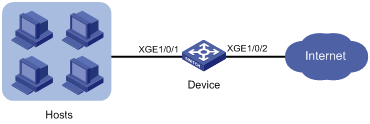
Applicable hardware and software versions
The following matrix shows the hardware and software versions to which this configuration example is applicable:
|
Hardware |
Software version |
|
S6520X-HI switch series S6520X-EI switch series |
Supported in Release 1110P01 |
|
S6520X-SI switch series S6520-SI switch series S5000-EI switch series MS4600 switch series |
Supported in Release 1110P01 |
Restrictions and guidelines
Before you enable the autoLearn mode, you must set the maximum number of secure MAC addresses that port security allows on the port (by using the port-security max-mac-count command). You cannot change the setting after the port is set to the autoLearn mode.
Procedures
# Enable port security.
<Device> system-view
[Device] port-security enable
# Set the secure MAC aging timer to 30 minutes.
[Device] port-security timer autolearn aging 30
# Set port security's limit on the number of secure MAC addresses to 64 on Ten-GigabitEthernet 1/0/1.
[Device] interface ten-gigabitethernet 1/0/1
[Device-Ten-GigabitEthernet1/0/1] port-security max-mac-count 64
# Set the port security mode to autoLearn.
[Device-Ten-GigabitEthernet1/0/1] port-security port-mode autolearn
# Specify the intrusion protection action as disableport-temporarily.
[Device-Ten-GigabitEthernet1/0/1] port-security intrusion-mode disableport-temporarily
[Device-Ten-GigabitEthernet1/0/1] quit
# Configure the port to be silent for 30 seconds after the intrusion protection feature is triggered.
[Device] port-security timer disableport 30
Verifying the configuration
# Verify that port security is correctly configured.
[Device] display port-security interface ten-gigabitethernet 1/0/1
Global port security parameters:
Port security : Enabled
AutoLearn aging time : 30 min
Disableport timeout : 30 s
MAC move : Denied
Authorization fail : Online
NAS-ID profile : Not configured
Dot1x-failure trap : Disabled
Dot1x-logon trap : Disabled
Dot1x-logoff trap : Disabled
Intrusion trap : Disabled
Address-learned trap : Disabled
Mac-auth-failure trap : Disabled
Mac-auth-logon trap : Disabled
Mac-auth-logoff trap : Disabled
Open authentication : Disabled
OUI value list :
Ten-GigabitEthernet1/0/1 is link-up
Port mode : autoLearn
NeedToKnow mode : Disabled
Intrusion protection mode : DisablePortTemporarily
Security MAC address attribute
Learning mode : Sticky
Aging type : Periodical
Max secure MAC addresses : 64
Current secure MAC addresses : 5
Authorization : Permitted
NAS-ID profile : Not configured
Free VLANs : Not configured
Open authentication : Disabled
MAC-move VLAN check bypass : Disabled
The port performs MAC address learning, and you can view the number of learned MAC addresses in the Current secure MAC addresses field.
# Display information about the learned MAC addresses.
[Device] interface ten-gigabitethernet 1/0/1
[Device-Ten-GigabitEthernet1/0/1] display this
#
interface Ten-GigabitEthernet1/0/1
port link-mode bridge
port-security intrusion-mode disableport-temporarily
port-security max-mac-count 64
port-security port-mode autolearn
port-security mac-address security sticky 00e0-fc00-5920 vlan 1
port-security mac-address security sticky 00e0-fc00-592a vlan 1
port-security mac-address security sticky 00e0-fc00-592b vlan 1
port-security mac-address security sticky 00e0-fc00-592c vlan 1
port-security mac-address security sticky 00e0-fc00-592d vlan 1
#
# Verify that the port security mode changes to secure after the number of MAC addresses learned by the port reaches 64.
[Device] display port-security interface ten-gigabitethernet 1/0/1
# Verify that the port is disabled after it receives a frame with an unknown MAC address.
[Device] display interface ten-gigabitethernet 1/0/1
# Verify that the interface is re-enabled after 30 seconds.
[Device] display interface ten-gigabitethernet 1/0/1
# Delete several secure MAC addresses.
[Device] interface ten-gigabitethernet 1/0/1
[Device-Ten-GigabitEthernet1/0/1] undo port-security mac-address security sticky 00e0-fc00-5920 vlan 1
[Device-Ten-GigabitEthernet1/0/1] undo port-security mac-address security sticky 00e0-fc00-592a vlan 1
…
# Verify that the port security mode changes to autoLearn and the port can learn MAC addresses again. (Details not shown.)
Configuration files
#
port-security enable
port-security timer disableport 30
port-security timer autolearn aging 30
#
interface Ten-GigabitEthernet1/0/1
port link-mode bridge
port-security intrusion-mode disableport-temporarily
port-security max-mac-count 64
port-security port-mode autolearn
#
Example: Configuring userLoginWithOUI mode
Network configuration
As shown in Figure 2:
· An 802.1X user on a host and a printer are attached to port Ten-GigabitEthernet 1/0/1 on the device.
· The device uses a RADIUS server (IMC in this example) to perform authentication, authorization, and accounting for all users in ISP domain sun.
· The device and the server use the shared key expert for secure RADIUS communication.
Configure port security mode userLoginWithOUI on port Ten-GigabitEthernet 1/0/1 to meet the following requirements:
· Permit only one 802.1X user to pass authentication.
· Permit the printer to access the Internet.
For the printer to pass authentication, add its OUI to the OUI list of port security.
Configure the blockmac intrusion protection action on Ten-GigabitEthernet 1/0/1, so the device adds the source MAC addresses of illegal frames to the blocked MAC address list. The device discards all frames sourced from the blocked MAC addresses.
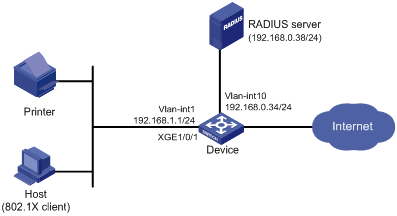
Applicable hardware and software versions
The following matrix shows the hardware and software versions to which this configuration example is applicable:
|
Hardware |
Software version |
|
S6520X-HI switch series S6520X-EI switch series |
Supported in Release 1110P01 |
|
S6520X-SI switch series S6520-SI switch series S5000-EI switch series MS4600 switch series |
Supported in Release 1110P01 |
Procedures
Configuring the RADIUS server
This example uses IMC PLAT 7.0 (E0201) and IMC UAM 7.0 (E0201) to show the procedure.
1. Add the device to IMC as an access device:
a. Click the User tab.
b. From the navigation tree, select User Access Policy > Access Device Management > Access Device.
c. Click Add.
The Add Access Device page opens.
d. In the Access Configuration area, configure the following parameters:
- Enter 1812 in the Authentication Port field, and enter 1813 in the Accounting Port field.
- Select LAN Access Service from the Service Type list.
- Select H3C(General) from the Access Device Type list.
- Enter expert in the Shared Key and Confirm Shared Key field.
- Use the default values for other parameters.
e. In the Device List area, click Select or Add Manually to add the device at 192.168.0.34 as an access device.
You must specify the source IP address of outgoing RADIUS packets on the device as the IP address of the access device on the server.
On the device, the source IP address is configured by using the nas-ip or radius nas-ip command. The IP address configured by using the nas-ip command has a higher priority than the IP address configured by using the radius nas-ip command. If no IP address is specified as the source IP address, the IP address of the packet outbound interface is used as the source IP address. In this example, the IP address of the packet outbound interface is used, which is 192.168.0.34.
f. Click OK.
Figure 3 Adding the device as an access device
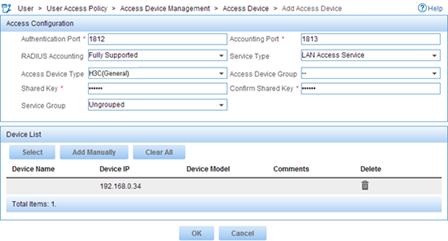
2. Add an access policy:
a. Click the User tab.
b. From the navigation tree, select User Access Policy > Access Policy.
c. Click Add.
d. On the page that opens, configure the following parameters, as shown in Figure 4:
- Enter 802.1X-auth in the Access Policy Name field.
- Use the default values for other parameters.
Figure 4 Adding an access policy
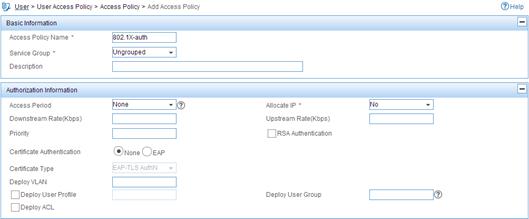
e. Click OK.
3. Add an access service:
a. Click the User tab.
b. From the navigation tree, select User Access Policy > Access Service.
c. Click Add.
d. On the page that opens, configure the following parameters, as shown in Figure 5:
- Enter 802.1X-auth in the Service Name field.
- Select 802.1X-auth from the Default Access Policy list.
Figure 5 Adding an access service
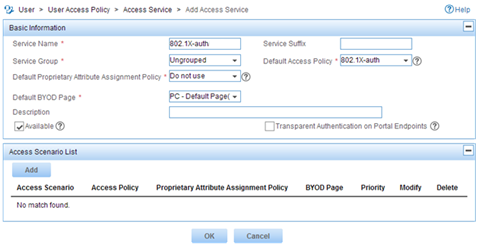
e. Click OK.
4. Add an access user:
a. Click the User tab.
b. From the navigation tree, select Access User Management > All Access Users.
c. Click Add.
d. On the Add Access User page, configure the following parameters, as shown in Figure 6:
- Click Select or Add User to associate the user with IMC Platform user hello.
- Enter 802.1X in the Account Name field.
- Enter 802.1X in the Password and Confirm Password fields.
- Configure other parameters in the Access Information area as needed.
- Select 802.1X-auth from the Access Service list.
Figure 6 Adding an access user account
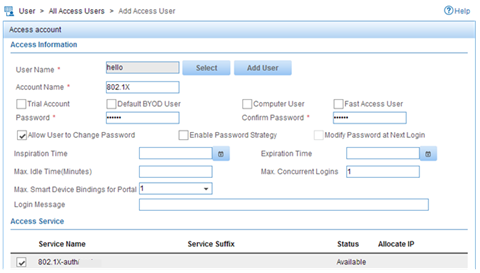
e. Click OK.
Configuring the device
The following steps have AAA RADIUS commands. For more information about the AAA RADIUS commands, see AAA commands in the security command reference for the device.
1. Assign an IP address to each interface, as shown in Figure 2. Make sure the host, printer, device, and RADIUS server can reach each other. (Details not shown.)
2. Configure the RADIUS scheme:
# Create RADIUS scheme radsun.
<Device> system-view
[Device] radius scheme radsun
New RADIUS scheme.
# Specify the server at 192.168.0.38 as the primary RADIUS authentication server.
[Device-radius-radsun] primary authentication 192.168.0.38
# Specify the server at 192.168.0.38 as the primary RADIUS accounting server.
[Device-radius-radsun] primary accounting 192.168.0.38
# Set the authentication shared key to expert in plain text for secure communication between the device and the RADIUS server.
[Device-radius-radsun] key authentication simple expert
# Set the accounting shared key to expert in plain text for secure communication between the device and the RADIUS server.
[Device-radius-radsun] key accounting simple expert
# Set the response timeout time of the RADIUS server to 5 seconds.
[Device-radius-radsun] timer response-timeout 5
# Set the maximum number of RADIUS packet retransmission attempts to 5.
[Device-radius-radsun] retry 5
# Set the real-time accounting interval to 15 minutes.
[Device-radius-radsun] timer realtime-accounting 15
# Exclude domain names from the usernames sent to the RADIUS server.
[Device-radius-radsun] user-name-format without-domain
[Device-radius-radsun] quit
# Create ISP domain sun and enter ISP domain view.
[Device] domain sun
# Configure ISP domain sun to use RADIUS scheme radsun for authentication, authorization, and accounting of all LAN users.
[Device-isp-sun] authentication lan-access radius-scheme radsun
[Device-isp-sun] authorization lan-access radius-scheme radsun
[Device-isp-sun] accounting lan-access radius-scheme radsun
[Device-isp-sun] quit
# Configure domain sun as the default domain.
[Device] domain default enable sun
3. Set the 802.1X authentication method to CHAP. By default, the authentication method for 802.1X is CHAP.
[Device] dot1x authentication-method chap
4. Configure port security:
# Add five OUI values, including the OUI of the printer. You can add a maximum of 16 OUI values. If the MAC address of a user matches one of the OUIs, the device will allow the user to pass authentication. Each port can permit only one OUI user to pass authentication.
[Device] port-security oui index 1 mac-address 1234-0100-1111
[Device] port-security oui index 2 mac-address 1234-0200-1111
[Device] port-security oui index 3 mac-address 1234-0300-1111
[Device] port-security oui index 4 mac-address 1234-0400-1111
[Device] port-security oui index 5 mac-address 1234-0500-1111
# Set the port security mode to userLoginWithOUI.
[Device] interface ten-gigabitethernet 1/0/1
[Device-Ten-GigabitEthernet1/0/1] port-security port-mode userlogin-withoui
# Configure port Ten-GigabitEthernet 1/0/1 to perform the blockmac intrusion protection action.
[Device-Ten-GigabitEthernet1/0/1] port-security intrusion-mode blockmac
[Device-Ten-GigabitEthernet1/0/1] quit
# Enable port security.
[Device] port-security enable
Verifying the configuration
# Display RADIUS scheme radsun.
[Device] display radius scheme radsun
RADIUS scheme name: radsun
Index: 0
Primary authentication server:
Host name: Not configured
IP : 192.168.0.38 Port: 1812
VPN : Not configured
State: Active
Test profile: Not configured
Weight: 0
Primary accounting server:
Host name: Not configured
IP : 192.168.0.38 Port: 1813
VPN : Not configured
State: Active
Weight: 0
Accounting-On function : Disabled
extended function : Disabled
retransmission times : 50
retransmission interval(seconds) : 3
Timeout Interval(seconds) : 5
Retransmission Times : 5
Retransmission Times for Accounting Update : 5
Server Quiet Period(minutes) : 5
Realtime Accounting Interval(seconds) : 900
Stop-accounting packets buffering : Enabled
Retransmission times : 500
NAS IP Address : Not configured
VPN : Not configured
User Name Format : without-domain
Data flow unit : Byte
Packet unit : One
Attribute 15 check-mode : Strict
Attribute 25 : Standard
Attribute Remanent-Volume unit : Kilo
server-load-sharing : Disabled
Attribute 31 MAC format : HH-HH-HH-HH-HH-HH
Stop-accounting-packet send-force : Disabled
# Display the port security configuration on Ten-GigabitEthernet 1/0/1.
[Device] display port-security interface ten-gigabitethernet 1/0/1
Global port security parameters:
Port security : Enabled
AutoLearn aging time : 0 min
Disableport timeout : 20 s
MAC move : Denied
Authorization fail : Online
NAS-ID profile : Not configured
Dot1x-failure trap : Disabled
Dot1x-logon trap : Disabled
Dot1x-logoff trap : Disabled
Intrusion trap : Disabled
Address-learned trap : Disabled
Mac-auth-failure trap : Disabled
Mac-auth-logon trap : Disabled
Mac-auth-logoff trap : Disabled
Open authentication : Disabled
OUI value list :
Index : 1 Value : 123401
Index : 2 Value : 123402
Index : 3 Value : 123403
Index : 4 Value : 123404
Index : 5 Value : 123405
Ten-GigabitEthernet1/0/1 is link-up
Port mode : userLoginWithOUI
NeedToKnow mode : Disabled
Intrusion protection mode : NoAction
Security MAC address attribute
Learning mode : Sticky
Aging type : Periodical
Max secure MAC addresses : Not configured
Current secure MAC addresses : 0
Authorization : Permitted
NAS-ID profile : Not configured
Free VLANs : Not configured
Open authentication : Disabled
MAC-move VLAN check bypass : Disabled
After the 802.1X user comes online, the number of secure MAC addresses on the port is 1.
# Display 802.1X information.
[Device] display dot1x interface ten-gigabitethernet 1/0/1
# Verify that Ten-GigabitEthernet 1/0/1 allows a user whose MAC address has an OUI from the specified OUIs to pass authentication.
[Device] display mac-address interface ten-gigabitethernet 1/0/1
MAC Address VLAN ID State Port/NickName Aging
1234-0300-0011 1 Learned XGE1/0/1 Y
Configuration files
#
port-security enable
port-security oui index 1 mac-address 1234-0100-0000
port-security oui index 2 mac-address 1234-0200-0000
port-security oui index 3 mac-address 1234-0300-0000
port-security oui index 4 mac-address 1234-0400-0000
port-security oui index 5 mac-address 1234-0500-0000
#
interface Ten-GigabitEthernet1/0/1
port link-mode bridge
port-security port-mode userlogin-withoui
port-security intrusion-mode blockmac
#
radius scheme radsun
primary authentication 192.168.0.38
primary accounting 192.168.0.38
key authentication cipher $c$3$s9TAYm34R8sS5k/Cylg2sDm69ZRupMvGJg==
key accounting cipher $c$3$UaUPGk8AfZAQLHFlbKNcEoM2HXGiuWowBQ==
retry 5
timer response-timeout 5
timer realtime-accounting 15
user-name-format without-domain
#
domain sun
authentication lan-access radius-scheme radsun
authorization lan-access radius-scheme radsun
accounting lan-access radius-scheme radsun
#
domain default enable sun
#
Example: Configuring macAddressElseUserLoginSecure mode
Network configuration
As shown in Figure 7:
· Users on hosts are attached to port Ten-GigabitEthernet 1/0/1 on the device.
· All MAC authentication users use a shared user account with username aaa and password 123456.
· The device uses a RADIUS server (IMC in this example) to perform authentication, authorization, and accounting for all users in domain sun.
· The device and the server use shared key expert for secure RADIUS communication.
Configure port security mode macAddressElseUserLoginSecure on port Ten-GigabitEthernet 1/0/1 to meet the following requirements:
· Allow only one 802.1X user to pass authentication, and allow multiple MAC authentication users to pass authentication.
· MAC authentication has a higher priority than 802.1X authentication. For an 802.1X user, the device initiates MAC authentication first, and then 802.1X authentication if the user fails MAC authentication. For a MAC authentication user, the device initiates only MAC authentication.
Configure port Ten-GigabitEthernet 1/0/1 to accept a maximum of 64 authenticated users.
Set the NTK mode to ntkonly mode on port Ten-GigabitEthernet 1/0/1 to prevent outbound frames from being sent to unknown MAC addresses.
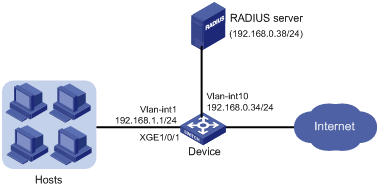
Applicable hardware and software versions
The following matrix shows the hardware and software versions to which this configuration example is applicable:
|
Hardware |
Software version |
|
S6520X-HI switch series S6520X-EI switch series |
Supported in Release 1110P01 |
|
S6520X-SI switch series S6520-SI switch series S5000-EI switch series MS4600 switch series |
Supported in Release 1110P01 |
Procedures
Configuring the RADIUS server
This example uses IMC PLAT 7.0 (E0201) and IMC UAM 7.0 (E0201) to show the procedure.
1. Add the device to IMC as an access device in the same way the device is added to IMC in "Example: Configuring userLoginWithOUI mode."
2. Add an access policy, an access service, and an access user for 802.1X authentication in the same way they are added in "Example: Configuring userLoginWithOUI mode."
3. Add an access policy for MAC authentication:
a. Click the User tab.
b. From the navigation tree, select User Access Policy > Access Policy.
c. Click Add.
d. On the page that opens, configure the following parameters, as shown in Figure 8:
- Enter MAC-auth in the Access Policy Name field.
- Use the default values for other parameters.
Figure 8 Adding an access policy
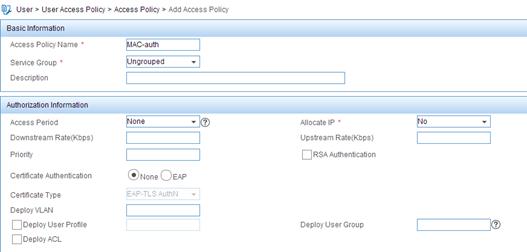
e. Click OK.
4. Add an access service for MAC authentication:
a. Click the User tab.
b. From the navigation tree, select User Access Policy > Access Service.
c. Click Add.
d. On the page that opens, configure the following parameters, as shown in Figure 9:
- Enter MAC-auth in the Service Name field.
- Select MAC-auth from the Default Access Policy list.
Figure 9 Adding an access service
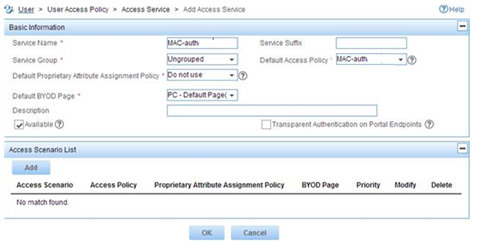
e. Click OK.
5. Add an access user for MAC authentication:
a. Click the User tab.
b. From the navigation tree, select Access User Management > All Access Users.
c. Click Add.
d. On the Add Access User page, configure the following parameters, as shown in Figure 10:
- Click Select or Add User to associate the user with IMC Platform user hello2.
- Enter aaa in the Account Name field.
- Enter 123456 in the Password and Confirm Password fields.
- Configure other parameters in the Access Information area as needed.
- Select MAC-auth from the Access Service list.
Figure 10 Adding an access user account
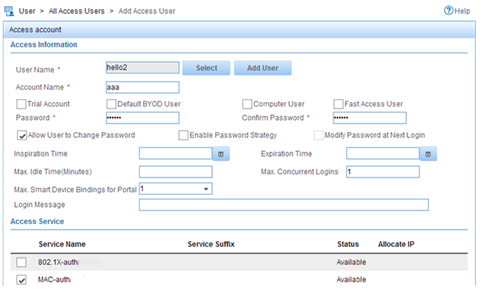
e. Click OK.
Configuring the device
1. Assign an IP address to each interface, as shown in Figure 7. Make sure the hosts, device, and RADIUS server can reach each other. (Details not shown.)
2. Configure the RADIUS scheme:
# Create RADIUS scheme radsun.
<Device> system-view
[Device] radius scheme radsun
New RADIUS scheme.
# Specify the server at 192.168.0.38 as the primary RADIUS authentication server.
[Device-radius-radsun] primary authentication 192.168.0.38
# Specify the server at 192.168.0.38 as the primary RADIUS accounting server.
[Device-radius-radsun] primary accounting 192.168.0.38
# Set the authentication shared key to expert in plain text for secure communication between the device and the RADIUS server.
[Device-radius-radsun] key authentication simple expert
# Set the accounting shared key to expert in plain text for secure communication between the device and the RADIUS server.
[Device-radius-radsun] key accounting simple expert
# Set the response timeout time of the RADIUS server to 5 seconds.
[Device-radius-radsun] timer response-timeout 5
# Set the maximum number of RADIUS packet retransmission attempts to 5.
[Device-radius-radsun] retry 5
# Set the real-time accounting interval to 15 minutes.
[Device-radius-radsun] timer realtime-accounting 15
# Exclude domain names from the usernames sent to the RADIUS server.
[Device-radius-radsun] user-name-format without-domain
[Device-radius-radsun] quit
# Create ISP domain sun and enter ISP domain view.
[Device] domain sun
# Configure ISP domain sun to use RADIUS scheme radsun for authentication, authorization, and accounting of all LAN users.
[Device-isp-sun] authentication lan-access radius-scheme radsun
[Device-isp-sun] authorization lan-access radius-scheme radsun
[Device-isp-sun] accounting lan-access radius-scheme radsun
[Device-isp-sun] quit
# Specify ISP domain sun as the default domain.
[Device] domain default enable sun
3. Configure MAC authentication:
# Configure a shared account for MAC authentication users, and set the username to aaa and password to plaintext string of 123456.
[Device] mac-authentication user-name-format fixed account aaa password simple 123456
# Specify domain sun as the global MAC authentication domain.
[Device] mac-authentication domain sun
4. Set the 802.1X authentication method to CHAP. By default, the authentication method for 802.1X is CHAP.
[Device] dot1x authentication-method chap
5. Configure port security:
# Set port security's limit on the number of secure MAC addresses to 64 on Ten-GigabitEthernet 1/0/1.
[Device] interface ten-gigabitethernet 1/0/1
[Device-Ten-GigabitEthernet1/0/1] port-security max-mac-count 64
# Set the port security mode to macAddressElseUserLoginSecure.
[Device-Ten-GigabitEthernet1/0/1] port-security port-mode mac-else-userlogin-secure
# Set the NTK mode of the port to ntkonly.
[Device-Ten-GigabitEthernet1/0/1] port-security ntk-mode ntkonly
[Device-Ten-GigabitEthernet1/0/1] quit
# Enable port security.
[Device] port-security enable
Verifying the configuration
# Verify that port security is correctly configured.
[Device] display port-security interface ten-gigabitethernet 1/0/1
Global port security parameters:
Port security : Enabled
AutoLearn aging time : 30 min
Disableport timeout : 30 s
MAC move : Denied
Authorization fail : Online
NAS-ID profile : Not configured
Dot1x-failure trap : Disabled
Dot1x-logon trap : Disabled
Dot1x-logoff trap : Disabled
Intrusion trap : Disabled
Address-learned trap : Disabled
Mac-auth-failure trap : Disabled
Mac-auth-logon trap : Disabled
Mac-auth-logoff trap : Disabled
Open authentication : Disabled
OUI value list :
Ten-GigabitEthernet1/0/1 is link-up
Port mode : macAddressElseUserLoginSecure
NeedToKnow mode : NeedToKnowOnly
Intrusion protection mode : DisablePortTemporarily
Security MAC address attribute
Learning mode : Sticky
Aging type : Periodical
Max secure MAC addresses : 64
Current secure MAC addresses : 0
Authorization : Permitted
NAS-ID profile : Not configured
Free VLANs : Not configured
Open authentication : Disabled
MAC-move VLAN check bypass : Disabled
# Verify that port GigabitEthernet 1/0/1 allows multiple MAC authentication users to be authenticated.
[Device] display mac-authentication interface ten-gigabitethernet 1/0/1
Global MAC authentication parameters:
MAC authentication : Enabled
Username format : Fixed account
Username : aaa
Password : ******
Offline detect period : 300 s
Quiet period : 60 s
Server timeout : 100 s
Reauth period : 3600 s
Authentication domain : sun
Online MAC-auth wired user : 3
Silent MAC users:
MAC address VLAN ID From port Port index
Ten-GigabitEthernet1/0/1 is link-up
MAC authentication : Enabled
Carry User-IP : Disabled
Authentication domain : Not configured
Auth-delay timer : Disabled
Periodic reauth : Disabled
Re-auth server-unreachable : Logoff
Guest VLAN : Not configured
Guest VLAN auth-period : 30
Critical VLAN : Not configured
Critical voice VLAN : Disabled
Host mode : Single VLAN
Offline detection : Enabled
Authentication order : Default
Guest VSI : Not configured
Guest VSI auth-period : 30 s
Critical VSI : Not configured
Auto-tag feature : Disabled
VLAN tag configuration ignoring : Disabled
Max online users : 4294967295
Authentication attempts : successful 0, failed 0
Current online users : 3
MAC address Auth state
1234-0300-0011 authenticated
1234-0300-0012 authenticated
1234-0300-0013 authenticated
# Verify that Ten-GigabitEthernet 1/0/1 allows only one 802.1X user to be authenticated.
[Device] display dot1x interface ten-gigabitethernet 1/0/1
Global 802.1X parameters:
802.1X authentication : Enabled
CHAP authentication : Enabled
Max-tx period : 30 s
Handshake period : 15 s
Quiet timer : Disabled
Quiet period : 60 s
Supp timeout : 30 s
Server timeout : 100 s
Reauth period : 3600 s
Max auth requests : 2
EAD assistant function : Disabled
EAD timeout : 30 min
Domain delimiter : @
Online 802.1X wired users : 1
Ten-GigabitEthernet1/0/1 is link-up
802.1X authentication : Enabled
Handshake : Enabled
Handshake reply : Disabled
Handshake security : Disabled
Unicast trigger : Disabled
Periodic reauth : Disabled
Port role : Authenticator
Authorization mode : Auto
Port access control : MAC-based
Multicast trigger : Enabled
Mandatory auth domain : Not configured
Guest VLAN : Not configured
Auth-Fail VLAN : Not configured
Critical VLAN : Not configured
Critical voice VLAN : Disabled
Add Guest VLAN delay : Disabled
Re-auth server-unreachable : Logoff
Max online users : 4294967295
User IP freezing : Disabled
Reauth period : 0 s
Send Packets Without Tag : Disabled
Max Attempts Fail Number : 0
Guest VSI : Not configured
Auth-Fail VSI : Not configured
Critical VSI : Not configured
Add Guest VSI delay : Disabled
EAPOL packets: Tx 0, Rx 0
Sent EAP Request/Identity packets : 0
EAP Request/Challenge packets: 0
EAP Success packets: 0
EAP Failure packets: 0
Received EAPOL Start packets : 0
EAPOL LogOff packets: 0
EAP Response/Identity packets : 0
EAP Response/Challenge packets: 0
Error packets: 0
Online 802.1X users: 1
# Verify that frames with an unknown destination MAC address, multicast address, or broadcast address are discarded. (Details not shown.)
Configuration files
#
mac-authentication domain sun
mac-authentication user-name-format fixed account aaa password cipher $c$3$HAlQ
nyXOwZXTgiOBPd7+kSPClKm7JbZ1Rw==
#
port-security enable
#
interface Ten-GigabitEthernet1/0/1
port link-mode bridge
port-security ntk-mode ntkonly
port-security max-mac-count 64
port-security port-mode mac-else-userlogin-secure
#
radius scheme radsun
primary authentication 192.168.0.38
primary accounting 192.168.0.38
key authentication cipher $c$3$s9TAYm34R8sS5k/Cylg2sDm69ZRupMvGJg==
key accounting cipher $c$3$UaUPGk8AfZAQLHFlbKNcEoM2HXGiuWowBQ==
retry 5
timer response-timeout 5
timer realtime-accounting 15
user-name-format without-domain
#
domain sun
authentication lan-access radius-scheme radsun
authorization lan-access radius-scheme radsun
accounting lan-access radius-scheme radsun
#
domain default enable sun
#
Example: Configuring port security to support redirect URL assignment by a ClearPass RADIUS server
Network configuration
As shown in Figure 11:
· Users on hosts are attached to port Ten-GigabitEthernet 1/0/1 on the device. All MAC authentication users use a shared user account with username dot1x and password Abc123!.
· The device acts as the NAS and a ClearPass RADIUS server performs remote authentication, authorization, and accounting for all users in domain sun. If a user passes authentication, the ClearPass server assigns a redirect URL to that user for Web authentication.
Configure port security mode macAddressElseUserLoginSecureExt on port Ten-GigabitEthernet 1/0/1 to meet the following requirements:
· Allow multiple 802.1X users and MAC authentication users to pass authentication.
· MAC authentication has a higher priority than 802.1X authentication. For an 802.1X user, the device initiates MAC authentication first, and then 802.1X authentication if the user fails MAC authentication. For a MAC authentication user, the device initiates only MAC authentication.
Set the NTK mode to ntkonly mode on Ten-GigabitEthernet 1/0/1 to prevent outbound frames from being sent to unknown MAC addresses.
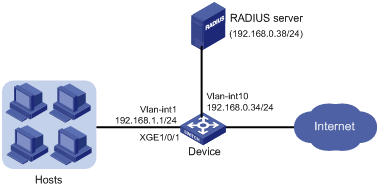
Applicable hardware and software versions
The following matrix shows the hardware and software versions to which this configuration example is applicable:
|
Hardware |
Software version |
|
S6520X-HI switch series S6520X-EI switch series |
Supported in Release 1110P01 |
|
S6520X-SI switch series S6520-SI switch series S5000-EI switch series MS4600 switch series |
Supported in Release 1110P01 |
Prerequisites
Install ClearPass Policy Manager on an ESX/ESXi Virtual Machine and set up the ClearPass server, including: importing CPPM-VM-x86_64-6.5.0.71095-ESX-CP-VA-500-ovf, adding resources to VMs, configuring the ClearPass management IP address (192.168.0.38 in this example), and setting the system time zone.
For more information about ClearPass server configuration, see the manual for the server.
Procedures
Configuring the ClearPass RADIUS server
This example uses the CPPM-VM-x86_64-6.5.0.71095-ESX-CP-VA-500-ovf version of ClearPass RADIUS server to show the procedure.
1. Log in to the ClearPass Policy Manager (CPPM).
2. On the Configuration > Network > Devices page, click Add at the top-right corner. On the page that opens, perform the following tasks:
a. Specify the IP address of the network access device (192.168.0.34 in this example).
b. Enter the RADIUS shared secret (also referred to as RADIUS shared key). In this example, the shared secret is expert.
c. Select the device vendor name.
d. Enable RADIUS CoA and use the default port number (3799) of RADIUS CoA.
e. Click Add.
3. On the Configuration > Network > Device Groups page, click Add at the top-right corner. On the page that opens, perform the following tasks:
a. Set the group name to Group1.
b. Add the IP address of the network access device (192.168.0.34 in this example) to the device group.
c. Click Save.
4. On the Configuration > Identity > Local Users page, click Add at the top-right corner. On the page that opens, perform the following tasks:
a. Set the user ID and name to dot1x and set the password to Abc123!,
b. Enable the user.
c. Select Employee as the user role.
d. Click Add.
5. On the Configuration > Identity > Role Mappings page, click Add at the top-right corner. On the page that opens, perform the following tasks:
a. Set the role mapping policy name to dot1x-redirect-role-map.
b. Select Employee as the default user role.
c. On the Mapping Rules tab, click Add Rule. On the page that opens, configure the parameters as follows:
- Select Radius:IETF as the type.
- Select User-Name as the name.
- Select EQUALS as the operator.
- Set the value to dot1x.
d. Click Save.
e. On the Summary tab, verify that the configuration is correct.
6. On the Configuration > Enforcement > Profiles page, click Add at the top-right corner. On the page that opens, perform the following tasks:
a. On the Profile tab, set the enforcement profile name to dot1x and select the device group that contains the network access device.
b. On the Attributes tab, configure the redirect URL and specify an ACL to permit traffic that requires URL redirection. You must configure ACL rules on the network access device for the ACL.
In this example, the redirect URL is the address of the ClearPass server. The following shows the values for the redirect URL and ACL in the enforcement profile on the server:
- url-redirect=https://192.168.0.38/guest/ciscowiredguest.php?mac=%{Connection:Client-Mac-Address-Colon}
- url-redirect-acl=3001
c. Click Save.
d. On the Summary tab, verify that the configuration is correct.
7. On the Configuration > Enforcement > Enforcement Policies page, click Add at the top-right corner. On the page that opens, perform the following tasks:
a. On the Enforcement tab, set the enforcement policy name to dot1x-redirect, and select dot1x as the default profile. The enforcement type is RADIUS.
b. On the Rules tab, click Add Rule. On the page that opens, configure the parameters as follows.
- Set the type to Tips.
- Set the name to Role.
- Set the operator to EQUALS.
- Set the value to Employee.
- Select [RADIUS] dot1x as the enforcement profile.
c. Click Save.
d. On the Summary tab, verify that the configuration is correct.
8. On the Configuration > Services page, click Add at the top-right corner. On the page that opens, set the service name to dot1x-wired-service. Associate the service with other configuration items in different tabs and save the configuration.
¡ Select PAP as the authentication method.
¡ Add authentication source [Guest User Repository] [Local SQL DB].
¡ Select dot1x-redirect-role-map as the role mapping policy.
¡ Select dot1x-redirect as the enforcement policy.
9. On the Summary page, verify that the configuration is correct.
Configuring the device
1. Assign an IP address to each interface, as shown in Figure 11. Make sure the hosts, device, and RADIUS server can reach each other. (Details not shown.)
2. Configure the RADIUS scheme:
# Create RADIUS scheme radsun.
<Device> system-view
[Device] radius scheme radsun
New RADIUS scheme.
# Specify the server at 192.168.0.38 as the primary RADIUS authentication server.
[Device-radius-radsun] primary authentication 192.168.0.38
# Specify the server at 192.168.0.38 as the primary RADIUS accounting server.
[Device-radius-radsun] primary accounting 192.168.0.38
# Set the authentication shared key to expert in plain text for secure communication between the device and the RADIUS server.
[Device-radius-radsun] key authentication simple expert
# Set the accounting shared key to expert in plain text for secure communication between the device and the RADIUS server.
[Device-radius-radsun] key accounting simple expert
# Exclude domain names from the usernames sent to the RADIUS server.
[Device-radius-radsun] user-name-format without-domain
# Specify 192.168.0.34 as the source IP address of outgoing RADIUS packets.
[Device-radius-radsun] nas-ip 192.168.0.34
[Device-radius-radsun] quit
# Create ISP domain sun and enter ISP domain view.
[Device] domain sun
# Configure ISP domain sun to use RADIUS scheme radsun for authentication, authorization, and accounting of all LAN users.
[Device-isp-sun] authentication lan-access radius-scheme radsun
[Device-isp-sun] authorization lan-access radius-scheme radsun
[Device-isp-sun] accounting lan-access radius-scheme radsun
[Device-isp-sun] quit
# Specify ISP domain sun as the default domain.
[Device] domain default enable sun
3. Configure port security:
# Enable port security globally.
[Device] port-security enable
# Set the port security mode to macAddressElseUserLoginSecureExt and set the NTK mode to ntkonly on Ten-GigabitEthernet 1/0/1.
[Device] interface ten-gigabitethernet 1/0/1
[Device-Ten-GigabitEthernet1/0/1] port-security port-mode mac-else-userlogin-secure-ext
[Device-Ten-GigabitEthernet1/0/1] port-security ntk-mode ntkonly
[Device-Ten-GigabitEthernet1/0/1] quit
# Configure a shared account for MAC authentication users, and set the username to dot1x and password to plaintext string of Abc123!.
[Device] mac-authentication user-name-format fixed account dot1x password simple Abc123!
# Enable the access device to terminate EAP packets and perform PAP authentication with the RADIUS server.
[Device] dot1x authentication-method pap
4. Configure advanced ACL 3001 to permit traffic destined for the redirect URL. The redirect URL is the address of the ClearPass server. Make sure the ACL number is the same as that assigned by the ClearPass server.
[Device] acl advanced 3001
[Device-acl-ipv4-adv-3001] rule 0 permit ip destination 192.168.0.38 0
[Device-acl-ipv4-adv-3001] quit
Verifying the configuration
# Verify that port security is correctly configured.
[Device] display port-security interface ten-gigabitethernet 1/0/1
Global port security parameters:
Port security : Enabled
AutoLearn aging time : 0 min
Disableport timeout : 20 s
MAC move : Denied
Authorization fail : Online
NAS-ID profile : Not configured
Dot1x-failure trap : Disabled
Dot1x-logon trap : Disabled
Dot1x-logoff trap : Disabled
Intrusion trap : Disabled
Address-learned trap : Disabled
Mac-auth-failure trap : Disabled
Mac-auth-logon trap : Disabled
Mac-auth-logoff trap : Disabled
Open authentication : Disabled
OUI value list :
Ten-GigabitEthernet1/0/1 is link-up
Port mode : macAddressElseUserloginSecureExt
NeedToKnow mode : NeedToKnowOnly
Intrusion protection mode : NoAction
Security MAC address attribute
Learning mode : Sticky
Aging type : Periodical
Max secure MAC addresses : Not configured
Current secure MAC addresses : 0
Authorization : Permitted
NAS-ID profile : Not configured
Free VLANs : Not configured
Open authentication : Disabled
# Display MAC authentication information on Ten-GigabitEthernet 1/0/1.
[Device] display mac-authentication interface ten-gigabitethernet 1/0/1
Global MAC authentication parameters:
MAC authentication : Enabled
Username format : Fixed account
Username : dot1x
Password : ******
Offline detect period : 300 s
Quiet period : 60 s
Server timeout : 100 s
Reauth period : 3600 s
Authentication domain : sun
Online MAC-auth wired user : 1
Silent MAC users:
MAC address VLAN ID From port Port index
Ten-GigabitEthernet1/0/1 is link-up
MAC authentication : Enabled
Carry User-IP : Disabled
Authentication domain : sun
Auth-delay timer : Disabled
Periodic reauth : Disabled
Re-auth server-unreachable : Logoff
Guest VLAN : Not configured
Guest VLAN auth-period : 30 s
Critical VLAN : Not configured
Critical voice VLAN : Disabled
Host mode : Single VLAN
Offline detection : Enabled
Authentication order : Default
Guest VSI : Not configured
Guest VSI auth-period : 30 s
Critical VSI : Not configured
Auto-tag feature : Disabled
VLAN tag configuration ignoring : Disabled
Max online users : 4294967295
Authentication attempts : successful 5, failed 38
Current online users : 1
MAC address Auth state
acf1-df6c-ff48 Authenticated
# Display 802.1X information on Ten-GigabitEthernet 1/0/1.
[Device] display dot1x interface ten-gigabitethernet 1/0/1
Global 802.1X parameters:
802.1X authentication : Enabled
PAP authentication : Enabled
Max-tx period : 30 s
Handshake period : 15 s
Quiet timer : Disabled
Quiet period : 60 s
Supp timeout : 30 s
Server timeout : 100 s
Reauth period : 3600 s
Max auth requests : 2
EAD assistant function : Disabled
EAD timeout : 30 min
Domain delimiter : @
Online 802.1X wired users : 0
Ten-GigabitEthernet1/0/1 is link-up
802.1X authentication : Enabled
Handshake : Enabled
Handshake reply : Disabled
Handshake security : Disabled
Unicast trigger : Disabled
Periodic reauth : Disabled
Port role : Authenticator
Authorization mode : Auto
Port access control : MAC-based
Multicast trigger : Enabled
Mandatory auth domain : Not configured
Guest VLAN : Not configured
Auth-Fail VLAN : Not configured
Critical VLAN : Not configured
Critical voice VLAN : Disabled
Add Guest VLAN delay : Disabled
Re-auth server-unreachable : Logoff
Max online users : 4294967295
User IP freezing : Disabled
Reauth period : 0 s
Send Packets Without Tag : Disabled
Max Attempts Fail Number : 0
Guest VSI : Not configured
Auth-Fail VSI : Not configured
Critical VSI : Not configured
Add Guest VSI delay : Disabled
EAPOL packets: Tx 165, Rx 0
Sent EAP Request/Identity packets : 165
EAP Request/Challenge packets: 0
EAP Success packets: 0
EAP Failure packets: 0
Received EAPOL Start packets : 0
EAPOL LogOff packets: 0
EAP Response/Identity packets : 0
EAP Response/Challenge packets: 0
Error packets: 0
Online 802.1X users: 0
# Display online user information after users pass authentication.
<Device> display mac-authentication connection
Total connections: 1
Slot ID: 2
User MAC address: acf1-df6c-ff48
Access interface: Ten-GigabitEthernet1/0/1
Username: dot1x
User access state: Successful
Authentication domain: sun
IPv4 address: 192.168.1.5
Initial VLAN: 4
Authorization untagged VLAN: N/A
Authorization tagged VLAN: N/A
Authorization VSI: N/A
Authorization ACL ID: 3001
Authorization user profile: N/A
Authorization CAR: N/A
Authorization URL: https://192.168.0.38/guest/ciscowiredguest.php?mac=ac:f1:df:6c:ff:48
Termination action: Default
Session timeout period: N/A
Online from: 2018/03/02 12:52:17
Online duration: 0h 11m 12s
# Verify that frames with an unknown destination MAC address, multicast address, or broadcast address are discarded on Ten-GigabitEthernet 1/0/1. (Details not shown.)
Configuration files
#
dot1x authentication-method pap
#
mac-authentication user-name-format fixed account dot1x password cipher $c$3$HAlQ
nyXOwZXTgiOBPd7+kSPClKm7JbZ1Rw==
#
port-security enable
#
interface Ten-GigabitEthernet1/0/1
port link-mode bridge
port-security ntk-mode ntkonly
port-security port-mode mac-else-userlogin-secure-ext
#
acl advanced 3001
rule 0 permit ip destination 192.168.0.38 0
#
radius scheme radsun
primary authentication 192.168.0.38
primary accounting 192.168.0.38
key authentication cipher $c$3$s9TAYm34R8sS5k/Cylg2sDm69ZRupMvGJg==
key accounting cipher $c$3$UaUPGk8AfZAQLHFlbKNcEoM2HXGiuWowBQ==
retry 5
user-name-format without-domain
nas-ip 192.168.0.34
#
domain sun
authentication lan-access radius-scheme radsun
authorization lan-access radius-scheme radsun
accounting lan-access radius-scheme radsun
#
domain default enable sun
#

