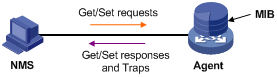- Table of Contents
-
- 01-Fundamentals Configuration Guide
- 00-Preface
- 01-CLI configuration
- 02-RBAC configuration
- 03-Login management configuration
- 04-FTP and TFTP configuration
- 05-File system management configuration
- 06-Configuration file management configuration
- 07-Software upgrade configuration
- 08-ISSU configuration
- 09-Emergency shell configuration
- 10-Automatic configuration
- 11-Device management configuration
- 12-Tcl configuration
- 13-License management
- 14-Management with BootWare
- 15-Python configuration
- Related Documents
-
| Title | Size | Download |
|---|---|---|
| 03-Login management configuration | 636.77 KB |
Contents
Logging in through the console port for the first device access
Logging in through the console/AUX port locally
Disabling authentication for console/AUX login
Configuring password authentication for console/AUX login
Configuring scheme authentication for console/AUX login
Configuring common console/AUX line settings
Configuring Telnet login on the device
Using the device to log in to a Telnet server
Configuring SSH login on the device
Using the device to log in to an SSH server
Displaying and maintaining CLI login
Accessing the device through SNMP·
Configuring SNMPv1 or SNMPv2c access
Configuring command authorization
Configuring command accounting
The first time you access the device, you can only log in to the CLI of the default MDC through the console port. After login, you can create non-default MDCs, change console login parameters, or configure other access methods, including AUX, Telnet, SSH, and SNMP.
Non-default MDCs do not have any console or AUX ports. To log in to a non-default MDC for the first time, you must perform the following tasks:
· Log in to the default MDC.
· Switch to the non-default MDC by using the switchto mdc command.
After you log in to a non-default MDC, you can configure Telnet login, SSH login, or SNMP access. Then, administrators of the default MDC and those of the non-default MDC can access the non-default MDC through Telnet, SSH, or SNMP. For more information about MDC, see Virtual Technologies Configuration Guide.
The device supports the FIPS mode that complies with NIST FIPS 140-2 requirements. Support for features, commands, and parameters might differ in FIPS mode and non-FIPS mode. For more information about FIPS mode, see Security Configuration Guide.
Telnet login is not supported in FIPS mode.
Table 1 Login methods at a glance
|
Login method |
Default settings and minimum configuration requirements |
|
|
|
||
|
By default, login through the console port is enabled, no username or password is required, and the user role network-admin is assigned. After login, configure password or scheme authentication mode to improve device security. By default, login through the AUX port is enabled and requires a password, but no password is configured. To use the AUX port for login, perform the following tasks: · Log in through any other method and configure a password for password authentication. You can also change the authentication mode and configure parameters for the new authentication mode. · Assign a user role (network-operator by default). |
||
|
By default, Telnet login is disabled. To enable Telnet login, perform the following tasks: · Enable the Telnet server feature. · Assign an IP address to a Layer 3 interface and make sure the interface and the Telnet client can reach each other. · Configure an authentication mode for VTY login users. By default, password authentication is used but no password is configured. · Assign a user role to VTY login users (network-operator by default). |
||
|
By default, SSH login is disabled. To enable SSH login, perform the following tasks: · Enable the SSH server feature and configure SSH attributes. · Assign an IP address to a Layer 3 interface and make sure the interface and the SSH client can reach each other. · Configure scheme authentication for VTY login users (password authentication by default). · Assign a user role to VTY login users (network-operator by default). |
||
|
By default, SNMP access is disabled. To enable SNMP access, perform the following tasks: · Assign an IP address to a Layer 3 interface, and make sure the interface and the NMS can reach each other. · Configure SNMP basic parameters. |
||
The first time you access the device, you can only log in to the CLI through the console port.
To log in through the console port, prepare a console terminal, for example, a PC. Make sure the console terminal has a terminal emulation program, such as HyperTerminal or PuTTY. For information about how to use terminal emulation programs, see the programs' user guides.
To log in through the console port:
1. Connect the DB-9 female connector of the console cable to the serial port of the PC.
2. Identify the console port of the device carefully and connect the RJ-45 connector of the console cable to the console port.
3. Connect the RJ-45 connector of the console cable to the console port of the device.
|
|
IMPORTANT: The serial ports on PCs do not support hot swapping. To connect a PC to an operating device, first connect the PC end. To disconnect a PC from an operating device, first disconnect the device end. |
Figure 1 Connecting a terminal to the console port
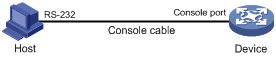
4. If the PC is off, turn on the PC.
5. On the PC, launch the terminal emulation program, and create a connection that uses the serial port connected to the device. Set the port properties so the port properties match the following console port default settings:
¡ Bits per second—9600 bps.
¡ Flow control—None.
¡ Parity—None.
¡ Stop bits—1.
¡ Data bits—8.
6. Power on the device and press Enter as prompted.
The default user view prompt <H3C> appears. You can enter commands to configure or manage the device. To get help, enter ?.
Press Ctrl-B to enter Boot Menu 0
Auto-booting
Decompress Image
OK!
Starting at 0x80100000
Cryptographic algorithms tests passed.
User interface con0 is available.
Press ENTER to get started.
<H3C>%Sep 24 09:48:54:109 2014 H3C SHELL/4/LOGIN: Console login from con0
<H3C>
By default, you can log in to the CLI only through the console port. After you log in, you can configure other login methods, including Telnet, SSH, and AUX.
To prevent illegal access to the CLI and control user behavior, you can perform the following tasks:
· Configure login authentication.
· Assign user roles.
· Configure command authorization and command accounting.
· Use ACLs to filter unauthorized logins.
This chapter describes how to configure and use CLI login methods, including login authentication, user roles, and common user line settings. For more information about command authorization, command accounting, and unauthorized access filtering, see "Controlling user access."
CLI overview
User lines
The device uses user lines (also called user interfaces) to manage CLI sessions and monitor user behavior. You can configure access control settings, including login authentication and user role, on user lines. After users are logged in, their actions must be compliant with the settings on the user lines assigned to them.
Users are assigned different user lines, depending on their login methods, as shown in Table 2.
Table 2 CLI login method and user line matrix
|
User line |
Login method |
|
Console line |
Console port. |
|
AUX line |
AUX port. |
|
Virtual type terminal (VTY) line |
Telnet or SSH. |
User line assignment
The device automatically assigns user lines to CLI login users, depending on their login methods. Each user line can be assigned to only one user at a time. If no user line is available, a CLI login attempt will be rejected.
For a CLI login, the device always picks the lowest numbered user line from the idle user lines available for the login type. For example, four VTY lines (0 to 3) are configured, of which VTY 0 and VTY 3 are idle. When a user Telnets to the device, the device assigns VTY 0 to the user, and uses the settings on VTY 0 to authenticate and manage the user.
User line identification
Every user line has an absolute number and a relative number for identification.
An absolute number uniquely identifies a user line among all user lines. The user lines are numbered starting from 0 and incrementing by 1 and in the sequence of console, AUX, and VTY lines. You can use the display line command without any parameters to view supported user lines and their absolute numbers.
A relative number uniquely identifies a user line among all user lines that are the same type. The number format is user line type + number. All types of user lines are numbered starting from 0 and incrementing by 1. For example, the first VTY line is VTY 0.
Login authentication modes
You can configure login authentication to prevent illegal access to the device CLI.
In non-FIPS mode, the device supports the following login authentication modes:
· None—Disables authentication. This mode allows access without authentication and is insecure.
· Password—Requires password authentication.
· Scheme—Uses the AAA module to provide local or remote login authentication. You must provide a username and password at login.
In FIPS mode, the device supports only the scheme mode.
Different login authentication modes require different user line configurations, as shown in Table 3.
Table 3 Configuration required for different login authentication modes
|
Authentication mode |
Configuration tasks |
|
|
None |
Set the authentication mode to none. |
|
|
Password |
1. Set the authentication mode to password. 2. Set a password. |
|
|
Scheme |
1. Set the authentication mode to scheme. 2. Configure login authentication methods in ISP domain view. For more information, see Security Configuration Guide. |
|
User roles
A user is assigned user roles at login. The user roles dictate the commands that the user can execute. For more information about user roles, see "Configuring RBAC."
The device assigns user roles based on the login authentication mode, user type, and login method.
· In none or password authentication mode, the device assigns the user roles specified for the user line.
· In scheme authentication mode, the device uses the following rules to assign user roles:
¡ For an SSH login user who uses publickey or password-publickey authentication, the device assigns the user roles specified for the local device management user with the same name.
¡ For other users, the device assigns user roles according to the user role configuration of the AAA module. If the AAA server does not assign any user roles and the default user role feature is disabled, a remote AAA authentication user cannot log in.
FIPS compliance
The device supports the FIPS mode that complies with NIST FIPS 140-2 requirements. Support for features, commands, and parameters might differ in FIPS mode and non-FIPS mode. For more information about FIPS mode, see Security Configuration Guide.
Telnet login is not supported in FIPS mode.
Logging in through the console/AUX port locally
You can connect a terminal to the console or AUX port of the device to log in and manage the device, as shown in Figure 2. For the login procedure, see "Logging in through the console port for the first device access."
Figure 2 Logging in through the console or AUX port
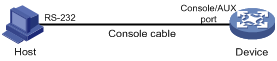
By default, console login is enabled and does not require authentication. To improve device security, configure password or scheme authentication and assign user roles immediately after you log in to the device for the first time.
By default, login through the AUX port is enabled and requires a password, but no password is configured. To log in to the device locally through the AUX port, you must first log in to the device through any other method and configure AUX login.
To configure console/AUX login, perform the following tasks:
|
Task |
Remarks |
|
(Required.) Configuring login authentication: · Disabling authentication for console/AUX login |
Configure one authentication mode as required. In FIPS mode, only the scheme authentication mode is supported. |
|
(Optional.) Configuring common console/AUX line settings |
N/A |
Console/AUX login configuration changes do not take effect for current online users. They take effect only for new login users.
Disabling authentication for console/AUX login
|
Step |
Command |
Remarks |
|
1. Enter system view. |
system-view |
N/A |
|
2. Enter console/AUX line view or class view. |
· Enter console/AUX line
view: · Enter console/AUX line
class view: |
A setting in user line view is applied only to the user line. A setting in user line class view is applied to all user lines of the class. A non-default setting in either view takes precedence over a default setting in the other view. A non-default setting in user line view takes precedence over a non-default setting in user line class view. A setting in user line view takes effect immediately and affects the online user. A setting in user line class view does not affect online users and takes effect only for new login users. |
|
3. Disable authentication. |
authentication-mode none |
By default, authentication is disabled for the console line and password authentication is enabled for the AUX line. |
|
4. Assign a user role. |
user-role role-name |
The default is as follows: · network-admin for a console line user of the default MDC. · network-operator for an AUX line user of the default MDC. Non-default MDCs do not support console or AUX login. |
The next time you log in through the console or AUX port, you do not need to provide a username or password, as shown in Figure 3 and Figure 4.
Figure 3 Accessing the CLI through the console port without authentication
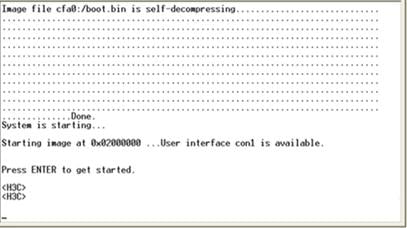
Figure 4 Accessing the CLI through the AUX port without authentication
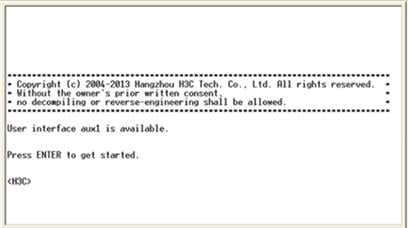
Configuring password authentication for console/AUX login
|
Step |
Command |
Remarks |
|
1. Enter system view. |
system-view |
N/A |
|
2. Enter console/AUX line view or class view. |
· Enter console/AUX line
view: · Enter console/AUX line
class view: |
A setting in user line view is applied only to the user line. A setting in user line class view is applied to all user lines of the class. A non-default setting in either view takes precedence over a default setting in the other view. A non-default setting in user line view takes precedence over a non-default setting in user line class view. A setting in user line view takes effect immediately and affects the online user. A setting in user line class view does not affect online users and takes effect only for new login users. |
|
3. Enable password authentication. |
authentication-mode password |
By default, authentication is disabled for the console line and password authentication is enabled for the AUX line. |
|
4. Set a password. |
set authentication password { hash | simple } password |
By default, no password is set. |
|
5. Assign a user role. |
user-role role-name |
The default is as follows: · network-admin for a console line user of the default MDC. · network-operator for an AUX line user of the default MDC. Non-default MDCs do not support console or AUX login. |
The next time you log in through the console/AUX port, you must provide the configured login password, as shown in Figure 5 and Figure 6.
Figure 5 Password authentication interface for console login
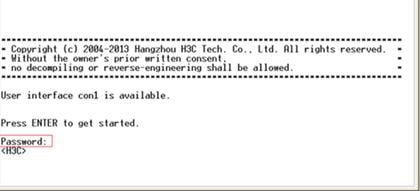
Figure 6 Password authentication interface for AUX login
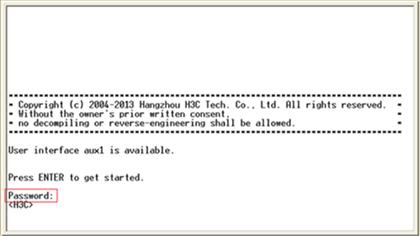
Configuring scheme authentication for console/AUX login
|
Step |
Command |
Remarks |
|
1. Enter system view. |
system-view |
N/A |
|
2. Enter console/AUX line view or class view. |
· Enter console/AUX line
view: · Enter console/AUX line class view: |
A setting in user line view is applied only to the user line. A setting in user line class view is applied to all user lines of the class. A non-default setting in either view takes precedence over a default setting in the other view. A non-default setting in user line view takes precedence over a non-default setting in user line class view. A setting in user line view takes effect immediately and affects the online user. A setting in user line class view does not affect online users and takes effect only for new login users. |
|
3. Enable scheme authentication. |
authentication-mode scheme |
By default, authentication is disabled for the console line and password authentication is enabled for the AUX line. |
To use scheme authentication, you must also perform the following tasks:
· Configure login authentication methods in ISP domain view.
· To use a remote server for the authentication, configure a RADIUS, HWTACACS, or LDAP scheme.
· To perform local authentication, configure a local user and the relevant attributes.
For more information, see Security Configuration Guide.
The next time you log in through the console or AUX port, you must provide the configured login username and password, as shown in Figure 7 and Figure 8.
Figure 7 Scheme authentication interface for console login
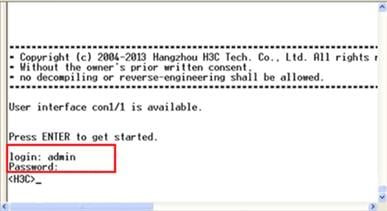
Figure 8 Scheme authentication interface for AUX login
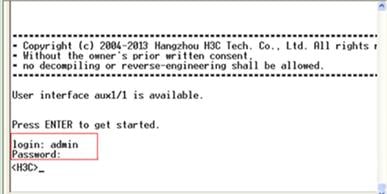
Configuring common console/AUX line settings
Some common settings configured for a console or AUX line take effect immediately and can interrupt the current session. To avoid repeated logins, use a login method different from console/AUX login to log in to the device before you change console/AUX line settings.
To log in through the console/AUX port after you configure console/AUX line settings, change the terminal settings on the configuration terminal to match the line settings.
To configure common settings for a console/AUX line:
|
Step |
Command |
|
|
N/A |
||
|
2. Enter console/AUX line view or class view. |
· Enter console/AUX line
view: · Enter console/AUX line
class view: |
A setting in user line view is applied only to the user line. A setting in user line class view is applied to all user lines of the class. A non-default setting in either view takes precedence over a default setting in the other view. A non-default setting in user line view takes precedence over a non-default setting in user line class view. A setting in user line view takes effect immediately and affects the online user. A setting in user line class view does not affect online users and takes effect only for new login users. |
|
3. Set the baud rate. |
speed speed-value |
By default, the baud rate is 9600 bps. This command is not available in console/AUX line class view. |
|
4. Specify the parity check mode. |
parity { even | mark | none | odd | space } |
By default, the parity check mode is none, and no parity check is performed. This command is not available in console/AUX line class view. |
|
5. Specify the number of stop bits. |
stopbits { 1 | 1.5 | 2 } |
The default is 1. Stop bits indicate the end of a character. The more the stop bits, the slower the transmission. This command is not available in console/AUX line class view. |
|
6. Specify the number of data bits for each character. |
databits { 5 | 6 | 7 | 8 } |
The default is 8. Configure this command depending on the character coding type. For example, set the number of data bits to 7 for standard ASCII characters. Set the number of data bits to 8 for extended ASCII characters. This command is not available in console/AUX line class view. |
|
7. Define a shortcut key for starting a terminal session. |
activation-key character |
By default, pressing Enter starts the terminal session. |
|
8. Define a shortcut key for terminating tasks. |
escape-key { character | default } |
By default, pressing Ctrl+C terminates a task. |
|
9. Configure the flow control mode. |
flow-control { hardware | none | software } |
This command is not available in console/AUX line class view. |
|
10. Specify the terminal display type. |
terminal type { ansi | vt100 } |
By default, the terminal display type is ANSI. The device supports two terminal display types: ANSI and VT100. H3C recommends that you set the display type to VT100 on both the device and the configuration terminal. If either side uses the ANSI type, a display problem such as cursor positioning error might occur when a command line has more than 80 characters. |
|
11. Set the maximum number of lines to be displayed on a screen. |
screen-length screen-length |
By default, a screen displays up to 24 lines. To disable pausing between screens of output, set the value to 0. |
|
12. Set the size of the command history buffer. |
history-command max-size value |
|
|
13. Set the session idle timeout. |
idle-timeout minutes [ seconds ] |
The default is 10 minutes. If there is no interaction between the device and the user within the idle timeout, the system automatically terminates the user connection on the user line. If you set the idle timeout to 0, the session will not be aged out. |
|
14. Specify the command to be automatically executed for login users on the lines. |
auto-execute command command |
By default, no command is specified for a user line to be automatically executed. The device will automatically execute the specified command when a user logs in through the user line, and close the user connection after the command is executed. This command is not available in console line view or console line class view. |
|
15. Disable the terminal service. |
undo shell |
Be default, the terminal service is enabled on all user lines. This command is not available in console line view or console line class view. |
Logging in through Telnet
You can Telnet to the device to remotely manage the device, or use the device as a Telnet client to Telnet to other devices to manage them.
By default, Telnet login is disabled on the device. To log in to the device through Telnet, you must perform the following tasks:
· Log in to the device through any other method.
· Enable the Telnet server.
· Configure Telnet login authentication on the device.
|
|
NOTE: Telnet login is not supported in FIPS mode. |
Configuring Telnet login on the device
|
Task |
Remarks |
|
(Required.) Configuring login authentication: · Disabling authentication for Telnet login |
Configure one authentication mode as required. |
|
(Optional.) Setting the maximum number of concurrent Telnet users |
N/A |
|
(Optional.) Setting the DSCP value for outgoing Telnet packets |
N/A |
|
(Optional.) Configuring common VTY line settings |
N/A |
Telnet login configuration changes do not take effect for current online users. They take effect only for new login users.
Disabling authentication for Telnet login
|
Step |
Command |
Remarks |
|
16. Enter system view. |
system-view |
N/A |
|
17. Enable Telnet server. |
telnet server enable |
By default, the Telnet server feature is disabled. |
|
18. Enter VTY line view or class view. |
· Enter VTY line view: · Enter VTY line class view: |
A setting in user line view is applied only to the user line. A setting in user line class view is applied to all user lines of the class. A non-default setting in either view takes precedence over a default setting in the other view. A non-default setting in user line view takes precedence over a non-default setting in user line class view. A setting in user line view takes effect immediately and affects the online user. A setting in user line class view does not affect online users and takes effect only for new login users. |
|
19. Disable authentication. |
authentication-mode none |
By default, password authentication is enabled for VTY lines. In VTY line view, this command is associated with the protocol inbound command. If you specify a non-default value for only one of the two commands in VTY line view, the other command uses the default setting, regardless of the setting in VTY line class view. |
|
20. (Optional.) Assign a user role. |
user-role role-name |
By default, a VTY line user of the default MDC is assigned the user role network-operator. A VTY line user of a non-default MDC is assigned the user role mdc-operator. |
The next time you Telnet to the device, you do not need to provide a username or password, as shown in Figure 9. If the maximum number of login users has been reached, your login attempt fails and the message "All user lines are used, please try later!" appears.
Figure 9 Telnetting to the device without authentication
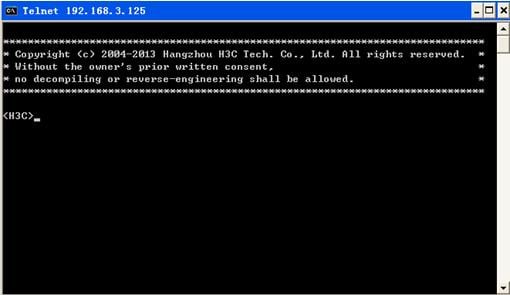
Configuring password authentication for Telnet login
|
Step |
Command |
Remarks |
|
1. Enter system view. |
system-view |
N/A |
|
2. Enable Telnet server. |
telnet server enable |
By default, the Telnet server feature is disabled. |
|
3. Enter VTY line view or class view. |
· Enter VTY line view: · Enter VTY line class view: |
A setting in user line view is applied only to the user line. A setting in user line class view is applied to all user lines of the class. A non-default setting in either view takes precedence over a default setting in the other view. A non-default setting in user line view takes precedence over a non-default setting in user line class view. A setting in user line view takes effect immediately and affects the online user. A setting in user line class view does not affect online users and takes effect only for new login users. |
|
4. Enable password authentication. |
authentication-mode password |
By default, password authentication is enabled for VTY lines. In VTY line view, this command is associated with the protocol inbound command. If you specify a non-default value for only one of the two commands in VTY line view, the other command uses the default setting, regardless of the setting in VTY line class view. |
|
5. Set a password. |
set authentication password { hash | simple } password |
By default, no password is set. |
|
6. (Optional.) Assign a user role. |
user-role role-name |
By default, a VTY line user of the default MDC is assigned the user role network-operator. A VTY line user of a non-default MDC is assigned the user role mdc-operator. |
The next time you Telnet to the device, you must provide the configured login password, as shown in Figure 10. If the maximum number of login users has been reached, your login attempt fails and the message "All user lines are used, please try later!" appears.
Figure 10 Password authentication interface for Telnet login
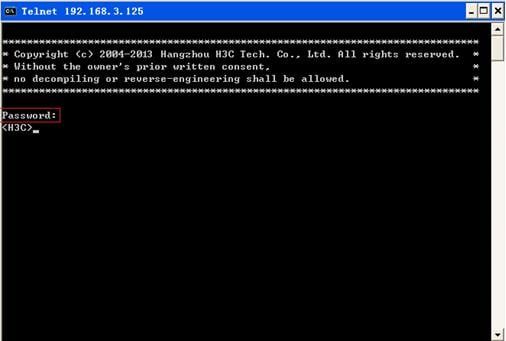
Configuring scheme authentication for Telnet login
|
Step |
Command |
Remarks |
|
1. Enter system view. |
system-view |
N/A |
|
2. Enable Telnet server. |
telnet server enable |
By default, the Telnet server feature is disabled. |
|
3. Enter VTY line view or class view. |
· Enter VTY line view: · Enter VTY line class view: |
A setting in user line view is applied only to the user line. A setting in user line class view is applied to all user lines of the class. A non-default setting in either view takes precedence over a default setting in the other view. A non-default setting in user line view takes precedence over a non-default setting in user line class view. A setting in user line view takes effect immediately and affects the online user. A setting in user line class view does not affect online users and takes effect only for new login users. |
|
4. Enable scheme authentication. |
authentication-mode scheme |
By default, password authentication is enabled for VTY lines. In VTY line view, this command is associated with the protocol inbound command. If you specify a non-default value for only one of the two commands in VTY line view, the other command uses the default setting, regardless of the setting in VTY line class view. |
To use scheme authentication, you must also perform the following tasks:
· Configure login authentication methods in ISP domain view.
· To use a remote server for the authentication, configure a RADIUS, HWTACACS, or LDAP scheme.
· To perform local authentication, configure a local user and the relevant attributes.
For more information, see Security Configuration Guide.
The next time you Telnet to the CLI, you must provide the configured login username and password, as shown in Figure 11. If the maximum number of login users has been reached, your login attempt fails and the message "All lines are used, please try later!" appears.
Figure 11 Scheme authentication interface for Telnet login
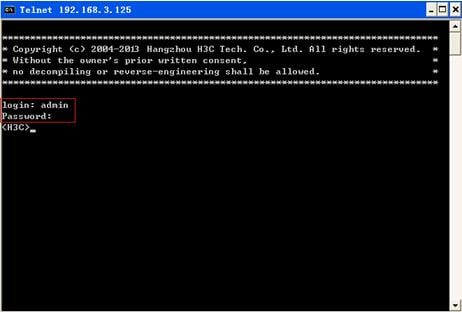
Setting the maximum number of concurrent Telnet users
|
Step |
Command |
Remarks |
|
1. Enter system view. |
system-view |
N/A |
|
2. Set the maximum number of concurrent Telnet users. |
aaa session-limit telnet max-sessions |
By default, the maximum number of concurrent Telnet users is 16. Changing this setting does not affect users who are currently online. If the current number of online Telnet users is equal to or greater than the new setting, no additional Telnet users can log in until online users log out. For more information about this command, see Security Command Reference. |
Setting the DSCP value for outgoing Telnet packets
The DSCP value is carried in the ToS/Traffic class field of an IP or IPv6 packet, and it indicates the transmission priority of the packet.
To set the DSCP value for outgoing Telnet packets:
|
Step |
Command |
Remarks |
|
1. Enter system view. |
system-view |
N/A |
|
2. Set the DSCP value for outgoing Telnet packets. |
· For a Telnet server running IPv4: · For a Telnet server running IPv6: |
By default, the DSCP value is 48. |
Configuring common VTY line settings
For a VTY line, you can specify a command that is to be automatically executed when a user logs in. After executing the specified command and performing the incurred task, the system automatically disconnects the Telnet session. Typically, you configure the auto-execute command telnet X.X.X.X command on the device so the device redirects a Telnet user to the host at X.X.X.X. In this case, the connection to the current device is closed when the user terminates the Telnet connection to X.X.X.X.
To configure common settings for VTY lines:
|
Step |
Command |
Remarks |
|
1. Enter system view. |
system-view |
N/A |
|
2. Enter VTY line view or class view. |
· Enter VTY line view: · Enter VTY line class view: |
A setting in user line view is applied only to the user line. A setting in user line class view is applied to all user lines of the class. A non-default setting in either view takes precedence over a default setting in the other view. A non-default setting in user line view takes precedence over a non-default setting in user line class view. A setting in user line view takes effect immediately and affects the online user. A setting in user line class view does not affect online users and takes effect only for new login users. |
|
3. Enable the terminal service. |
shell |
By default, the terminal service is enabled. |
|
4. Specify the protocols for the user lines to support. |
protocol inbound { all | pad | ssh | telnet } |
By default, Telnet and SSH are supported. A protocol change does not take effect for current online users. It takes effect only for new login users. In VTY line view, this command is associated with the authentication-mode command. If you specify a non-default value for only one of the two commands in VTY line view, the other command uses the default setting, regardless of the setting in VTY line class view. |
|
5. Define a shortcut key for terminating tasks. |
escape-key { character | default } |
By default, pressing Ctrl+C terminates a task. |
|
6. Specify the terminal display type. |
terminal type { ansi | vt100 } |
By default, the terminal display type is ANSI. |
|
7. Set the maximum number of lines to be displayed on a screen. |
screen-length screen-length |
By default, up to 24 lines is displayed on a screen. To disable pausing between screens of output, set the value to 0. |
|
8. Set the size of command history buffer. |
history-command max-size value |
By default, the buffer saves 10 history commands. |
|
9. Set the session idle timeout. |
idle-timeout minutes [ seconds ] |
By default, the session idle timeout is 10 minutes for all user lines. If there is no interaction between the device and the user within the idle timeout, the system automatically terminates the user connection on the user line. If you set the idle timeout to 0, the session will not be aged out. |
|
10. Specify the command to be automatically executed for login users on the user lines. |
auto-execute command command |
By default, no automatically executed command is specified.
Before you configure this command and save the configuration, make sure you can access the CLI through a different user line. |
Using the device to log in to a Telnet server
You can use the device as a Telnet client to log in to a Telnet server. If the server is located in a different subnet than the device, make sure the two devices have routes to reach each other.
Figure 12 Telnetting from the device to a Telnet server

To use the device to log in to a Telnet server:
|
Step |
Command |
Remarks |
|
1. Enter system view. |
system-view |
N/A |
|
2. (Optional.) Specify the source IPv4 address or source interface for outgoing Telnet packets. |
telnet client source { interface interface-type interface-number | ip ip-address } |
By default, no source IPv4 address or source interface is specified, and the primary IPv4 address of the outbound interface is used as the source address for outgoing Telnet packets. |
|
3. Exit to user view. |
quit |
N/A |
|
4. Use the device to log in to a Telnet server. |
· Log in to an IPv4 Telnet server: · Log in to an IPv6 Telnet
server: |
N/A |
Logging in through SSH
SSH offers a secure method to remote login. By providing encryption and strong authentication, it protects devices against attacks such as IP spoofing and plain text password interception. For more information, see Security Configuration Guide.
You can use an SSH client to log in to the device for remote management, or use the device as an SSH client to log in to an SSH server.
By default, SSH login is disabled on the device. To log in to the device through SSH, you must log in to the device through any other method and configure SSH login on the device first.
Configuring SSH login on the device
This section provides the configuration procedure for when the SSH client authentication method is password. For more information about SSH and publickey authentication configuration, see Security Configuration Guide.
To configure SSH login on the device:
|
Step |
Command |
Remarks |
|
|
1. Enter system view. |
system-view |
N/A |
|
|
2. Create local key pairs. |
public-key local create { dsa | rsa } |
By default, no local key pairs are created. |
|
|
3. Enable SSH server. |
ssh server enable |
By default, SSH server is disabled. |
|
|
4. (Optional.) Create an SSH user and specify the authentication mode. |
· In non-FIPS mode: · In FIPS mode: |
By default, no SSH user is configured on the device. |
|
|
5. Enter VTY line view or class view. |
· Enter VTY line view: · Enter VTY line class view: |
A setting in user line view is applied only to the user line. A setting in user line class view is applied to all user lines of the class. A non-default setting in either view takes precedence over a default setting in the other view. A non-default setting in user line view takes precedence over a non-default setting in user line class view. A setting in user line view takes effect immediately and affects the online user. A setting in user line class view does not affect online users and takes effect only for new login users. |
|
|
6. Enable scheme authentication. |
authentication-mode scheme |
In non-FIPS mode, password authentication is enabled for VTY lines by default. In FIPS mode, scheme authentication is enabled for VTY lines by default. In VTY line view, this command is associated with the protocol inbound command. If you specify a non-default value for only one of the two commands in VTY line view, the other command uses the default setting, regardless of the setting in VTY line class view. |
|
|
7. (Optional.) Specify the protocols for the user lines to support. |
· In non-FIPS mode: · In FIPS mode: |
In non-FIPS mode, Telnet and SSH are supported by default. In FIPS mode, SSH is supported by default. A protocol change does not take effect for current online users. It takes effect only for new login users. In VTY line view, this command is associated with the authentication-mode command. If you specify a non-default value for only one of the two commands in VTY line view, the other command uses the default setting, regardless of the setting in VTY line class view. |
|
|
8. (Optional.) Set the maximum number of concurrent SSH users. |
aaa session-limit ssh max-sessions |
By default, the maximum number of concurrent SSH users is 16. Changing this setting does not affect users who are currently online. If the current number of online SSH users is equal to or greater than the new setting, no additional SSH users can log in until online users log out. For more information about this command, see Security Command Reference. |
|
|
9. Exit to system view. |
quit |
N/A |
|
|
10. (Optional.) Configure common settings for VTY lines. |
N/A |
|
|
Using the device to log in to an SSH server
You can use the device as an SSH client to log in to an SSH server. If the server is located in a different subnet than the device, make sure the two devices have routes to reach each other.
Figure 13 Logging in to an SSH client from the device

Perform the following tasks in user view:
|
Task |
Command |
|
Log in to an IPv4 SSH server. |
ssh2 server |
|
Log in to an IPv6 SSH server. |
ssh2 ipv6 server |
To work with the SSH server, you might need to configure the SSH client. For information about configuring the SSH client, see Security Configuration Guide.
Displaying and maintaining CLI login
Execute display commands in any view and the other commands in user view.
|
Task |
Command |
Remarks |
|
Display online CLI user information. |
display users [ all ] |
N/A |
|
Display user line information. |
display line [ num1 | { aux | console | vty } num2 ] [ summary ] |
N/A |
|
Display the source address or interface for outgoing Telnet packets when the device acts as a Telnet client. |
display telnet client |
N/A |
|
Release a user line. |
free line { num1 | { aux | console | vty } num2 } |
Multiple users can log in to the device to simultaneously configure the device. When necessary, you can execute this command to release some connections. You cannot use this command to release the connection you are using. |
|
Lock the current user line. |
lock |
By default, the system does not lock any user lines. This command is not supported in FIPS mode. |
|
Send messages to user lines. |
send { all | num1 | { aux | console | vty } num2 } |
N/A |
You can run SNMP on an NMS to access the device MIB and perform Get and Set operations to manage and monitor the device.
The device supports SNMPv1, SNMPv2c, and SNMPv3, and can cooperate with various network management software products, including IMC. However, the device and the NMS must use the same SNMP version. For more information about SNMP, see Network Management and Monitoring Configuration Guide.
By default, SNMP access is disabled. To access the device through SNMP, you must log in to the device through any other method and configure SNMP access.
Configuring SNMPv3 access
|
Step |
Command |
Remarks |
|
1. Enter system view. |
system-view |
N/A |
|
2. Enable the SNMP agent. |
snmp-agent |
By default, the SNMP agent is disabled. |
|
3. (Optional.) Create or update MIB view information. |
snmp-agent mib-view { excluded | included } view-name oid-tree [ mask mask-value ] |
By default, the device has four views, all of which are named ViewDefault. · View 1 includes MIB subtree iso. · View 2 does not include subtree snmpUsmMIB. · View 3 does not include subtree snmpVacmMIB. · View 4 does not include subtree snmpModules.18. |
|
4. Create an SNMPv3 group. |
snmp-agent group v3 group-name [ authentication | privacy ] [ read-view view-name ] [ write-view view-name ] [ notify-view view-name ] [ acl acl-number | acl ipv6 ipv6-acl-number ] * |
By default, no SNMPv3 group exists. |
|
5. Create an SNMPv3 user. |
snmp-agent usm-user v3 user-name group-name [ remote { ip-address | ipv6 ipv6-address } [ vpn-instance vpn-instance-name ] ] [ { cipher | simple } authentication-mode { md5 | sha } auth-password [ privacy-mode { aes128 | des56 } priv-password ] ] [ acl acl-number | acl ipv6 ipv6-acl-number ] * |
To send informs to an SNMPv3 NMS, you must use the remote ip-address option to specify the IP address of the NMS. |
Configuring SNMPv1 or SNMPv2c access
|
Step |
Command |
Remarks |
|
1. Enter system view. |
system-view |
N/A |
|
2. Enable the SNMP agent. |
snmp-agent |
By default, the SNMP agent is disabled. |
|
3. (Optional.) Create or update MIB view information. |
snmp-agent mib-view { excluded | included } view-name oid-tree [ mask mask-value ] |
By default, the device has four views, all of which are named ViewDefault. · View 1 includes MIB subtree iso. · View 2 does not include subtree snmpUsmMIB. · View 3 does not include subtree snmpVacmMIB. · View 4 does not include subtree snmpModules.18. |
|
4. Configure the SNMP access right. |
· (Method 1.) Specify the
SNMP NMS access right directly by configuring an SNMP community: · (Method 2.) Configure an SNMP group and add a user to the SNMP group: a. snmp-agent group { v1 | v2c } group-name [ read-view view-name ] [ write-view view-name ] [ notify-view view-name ] [ acl acl-number | acl ipv6 ipv6-acl-number ] * b. snmp-agent usm-user { v1 | v2c } user-name group-name [ acl acl-number | acl ipv6 ipv6-acl-number ] * |
The username in method 2 is equivalent to the community name used in method 1, and must be the same as the community name configured on the NMS. By default, no SNMP group or SNMP community exists. |
Use ACLs to prevent unauthorized access and configure command authorization and accounting to monitor and control user behavior. For more information about ACLs, see ACL and QoS Configuration Guide.
Controlling Telnet/SSH logins
Use basic ACLs (2000 to 2999) to filter Telnet and SSH logins by source IP address. Use advanced ACLs (3000 to 3999) to filter Telnet and SSH logins by source and/or destination IP address. Use Ethernet frame header ACLs (4000 to 4999) to filter Telnet and SSH logins by source MAC address.
If an applied ACL does not exist or has no rules, no user login restriction is applied. If the ACL exists and has rules, only users permitted by the ACL can access the device through Telnet or SSH.
Configuration procedures
|
Step |
Command |
Remarks |
|
1. Enter system view. |
system-view |
N/A |
|
2. Apply an ACL to filter Telnet logins. |
· telnet server acl acl-number · telnet server ipv6 acl [ ipv6 ] acl-number |
By default, no ACL is used to filter Telnet logins. |
To control SSH logins:
|
Step |
Command |
Remarks |
|
1. Enter system view. |
system-view |
N/A |
|
2. Apply an ACL to filter SSH logins. |
· ssh server acl acl-number · ssh server ipv6 acl [ ipv6 ] acl-number |
By default, no ACL is used to filter SSH logins. For more information about these two commands, see Security Command Reference. |
Configuration example
Network requirements
As shown in Figure 15, the switch is a Telnet server.
Configure the switch to permit only Telnet packets sourced from Host A and Host B.
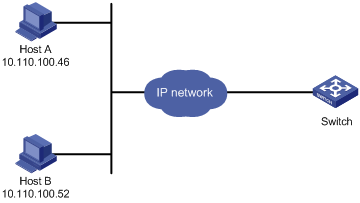
Configuration procedure
# Configure an ACL to permit packets sourced from Host A and Host B.
<Sysname> system-view
[Sysname] acl number 2000 match-order config
[Sysname-acl-basic-2000] rule 1 permit source 10.110.100.52 0
[Sysname-acl-basic-2000] rule 2 permit source 10.110.100.46 0
[Sysname-acl-basic-2000] quit
# Apply the ACL to filter Telnet logins.
[Sysname] telnet server acl 2000
Controlling SNMP access
Use a basic ACL (2000 to 2999) to control SNMP access by source IP address. To access the requested MIB view, an NMS must use a source IP address permitted by the ACL.
Configuration procedure
To control SNMP access, configure ACLs as required and perform the following tasks:
|
Step |
Command |
Remarks |
|
1. Enter system view. |
system-view |
N/A |
|
2. Apply the ACL to an SNMP community, group, or user. |
· SNMP
community: · SNMPv1/v2c group: · SNMPv3 group: · SNMPv1/v2c user: · SNMPv3 user: |
For more information about SNMP, see Network Management and Monitoring Configuration Guide. |
Configuration example
Network requirements
As shown in Figure 16, the switch is running SNMP.
Configure the switch to allow Host A and Host B to access the switch through SNMP.
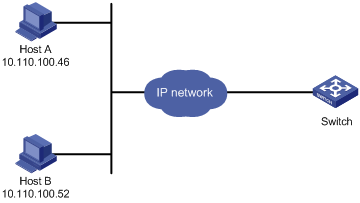
Configuration procedure
# Create an ACL to permit packets sourced from Host A and Host B.
<Sysname> system-view
[Sysname] acl number 2000 match-order config
[Sysname-acl-basic-2000] rule 1 permit source 10.110.100.52 0
[Sysname-acl-basic-2000] rule 2 permit source 10.110.100.46 0
[Sysname-acl-basic-2000] quit
# Associate the ACL with the SNMP community and the SNMP group.
[Sysname] snmp-agent community read aaa acl 2000
[Sysname] snmp-agent group v2c groupa acl 2000
[Sysname] snmp-agent usm-user v2c usera groupa acl 2000
Configuring command authorization
By default, commands are available for a user depending only on that user's user roles. When the authentication mode is scheme, you can configure the command authorization feature to further control access to commands.
After you enable command authorization, a user can use only commands that are permitted by both the AAA scheme and user role.
This section provides the procedure for configuring command authorization. To make the command authorization feature take effect, you must configure a command authorization method in ISP domain view. For more information, see Security Configuration Guide.
Configuration procedure
To configure command authorization:
|
Step |
Command |
Remarks |
|
1. Enter system view. |
system-view |
N/A |
|
2. Enter user line view or user line class view. |
· Enter user line view: · Enter user line class view: |
A setting in user line view is applied only to the user line. A setting in user line class view is applied to all user lines of the class. A non-default setting in either view takes precedence over a default setting in the other view. A non-default setting in user line view takes precedence over a non-default setting in user line class view. A setting in user line view takes effect immediately and affects the online user. A setting in user line class view does not affect online users and takes effect only for new login users. |
|
3. Enable scheme authentication. |
authentication-mode scheme |
By default, authentication is disabled for the console line and password authentication is enabled for the AUX line and VTY lines. In VTY line view, this command is associated with the protocol inbound command. If you specify a non-default value for only one of the two commands in VTY line view, the other command uses the default setting, regardless of the setting in VTY line class view. |
|
4. Enable command authorization. |
command authorization |
By default, command authorization is disabled, and the commands available for a user only depend on the user role. If the command authorization command is configured in user line class view, command authorization is enabled on all user lines in the class. You cannot configure the undo command authorization command in the view of a user line in the class. |
Configuration example
Network requirements
Configure the switch in Figure 17 so a user can use Host A to log in to the switch and execute only commands that are authorized by the HWTACACS server or, when the HWTACACS server is not available, the switch itself.
As shown in Figure 17, Host A needs to log in to the switch to manage the switch.
Configure the switch to perform the following tasks:
· Allows Host A to Telnet in after authentication.
· Uses the HWTACACS server to control the commands that the user can execute.
· If the HWTACACS server is not available, uses local authorization.
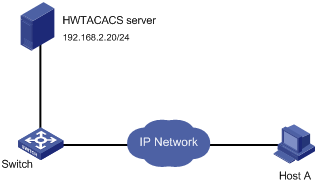
Configuration procedure
# Assign IP addresses to relevant interfaces. Make sure the switch and the HWTACACS server can reach each other. Make sure the switch and Host A can reach each other. (Details not shown.)
# Enable the Telnet server.
<Switch> system-view
[Switch] telnet server enable
# Enable scheme authentication for user lines VTY 0 through VTY 63.
[Switch] line vty 0 63
[Switch-line-vty0-63] authentication-mode scheme
# Enable command authorization for the user lines.
[Switch-line-vty0-63] command authorization
[Switch-line-vty0-63] quit
# Create HWTACACS scheme tac.
[Switch] hwtacacs scheme tac
# Configure the scheme to use the HWTACACS server at 192.168.2.20:49 for authentication and authorization.
[Switch-hwtacacs-tac] primary authentication 192.168.2.20 49
[Switch-hwtacacs-tac] primary authorization 192.168.2.20 49
# Set the shared keys to expert.
[Switch-hwtacacs-tac] key authentication expert
[Switch-hwtacacs-tac] key authorization expert
# Remove domain names from usernames sent to the HWTACACS server.
[Switch-hwtacacs-tac] user-name-format without-domain
[Switch-hwtacacs-tac] quit
# Configure the system-predefined domain system. Use the HWTACACS scheme tac for login user authentication and command authorization. Use local authentication and local authorization as the backup method.
[Switch] domain system
[Switch-isp-system] authentication login hwtacacs-scheme tac local
[Switch-isp-system] authorization command hwtacacs-scheme tac local
[Switch-isp-system] quit
# Create local user monitor. Set the password to 123, the service type to Telnet, and the user role to network-operator.
[Switch] local-user monitor class manage
[Switch-luser-manage-monitor] password simple 123
[Switch-luser-manage-monitor] service-type telnet
[Switch-luser-manage-monitor] authorization-attribute user-role network-operator
Configuring command accounting
Command accounting allows the HWTACACS server to record all executed commands that are supported by the device, regardless of the command execution result. This feature helps control and monitor user behavior on the device.
When command accounting is disabled, the accounting server does not record the commands executed by users. If command accounting is enabled but command authorization is not, every executed command is recorded on the HWTACACS server. If both command accounting and command authorization are enabled, only authorized commands that are executed are recorded on the HWTACACS server.
This section provides only the procedure for configuring command accounting. To make the command accounting feature take effect, you must configure a command accounting method in ISP domain view. For more information, see Security Configuration Guide.
Configuration procedure
To configure command accounting:
|
Step |
Command |
Remarks |
|
1. Enter system view. |
system-view |
N/A |
|
2. Enter user line view or user line class view. |
· Enter user line view: · Enter user line class view: |
A setting in user line view is applied only to the user line. A setting in user line class view is applied to all user lines of the class. A non-default setting in either view takes precedence over a default setting in the other view. A non-default setting in user line view takes precedence over a non-default setting in user line class view. A setting in user line view takes effect immediately and affects the online user. A setting in user line class view does not affect online users and takes effect only for new login users. |
|
3. Enable scheme authentication. |
authentication-mode scheme |
By default, authentication is disabled for the console line and password authentication is enabled for the AUX line and VTY lines. In VTY line view, this command is associated with the protocol inbound command. If you specify a non-default value for only one of the two commands in VTY line view, the other command uses the default setting, regardless of the setting in VTY line class view. |
|
4. Enable command accounting. |
command accounting |
By default, command accounting is disabled, and the accounting server does not record the commands executed by users. If the command accounting command is configured in user line class view, command accounting is enabled on all user lines in the class. You cannot configure the undo command accounting command in the view of a user line in the class. |
Configuration example
Network requirements
As shown in Figure 18, users need to log in to the switch to manage the switch.
Configure the switch to send commands executed by users to the HWTACACS server to monitor and control user operations on the switch.
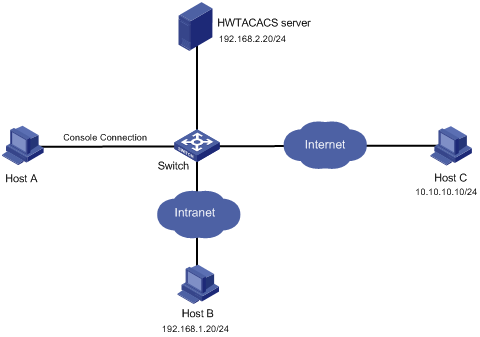
Configuration procedure
# Enable the Telnet server.
<Switch> system-view
[Switch] telnet server enable
# Enable command accounting for user line Console 0.
[Switch] line console 0
[Switch-line-console0] command accounting
[Switch-line-console0] quit
# Enable command accounting for user lines VTY 0 through VTY 63.
[Switch] line vty 0 63
[Switch-line-vty0-63] command accounting
[Switch-line-vty0-63] quit
# Create HWTACACS scheme tac.
[Switch] hwtacacs scheme tac
# Configure the scheme to use the HWTACACS server at 192.168.2.20:49 for accounting.
[Switch-hwtacacs-tac] primary accounting 192.168.2.20 49
# Set the shared key to expert.
[Switch-hwtacacs-tac] key accounting expert
# Remove domain names from usernames sent to the HWTACACS server.
[Switch-hwtacacs-tac] user-name-format without-domain
[Switch-hwtacacs-tac] quit
# Configure the system-predefined domain system to use the HWTACACS scheme for command accounting.
[Switch] domain system
[Switch-isp-system] accounting command hwtacacs-scheme tac
[Switch-isp-system] quit