- Table of Contents
-
- H3C S9500 Operation Manual-Release2132[V2.03]-08 System Volume
- 00-1Cover
- 01-GR Configuration
- 02-VRRP Configuration
- 03-HA Configuration
- 04-Device Management Configuration
- 05-NQA Configuration
- 06-NetStream Configuration
- 07-NTP Configuration
- 08-RMON Configuration
- 09-SNMP Configuration
- 10-File System Management Configuration
- 11-System Maintaining and Debugging Configuration
- 12-Basic System Configuration
- 13-Information Center Configuration
- 14-User Interface Configuration
- 15-MAC Address Table Management Configuration
- 16-PoE Configuration
- 17-Clock Monitoring Configuration
- Related Documents
-
| Title | Size | Download |
|---|---|---|
| 17-Clock Monitoring Configuration | 120.07 KB |
Table of Contents
Chapter 1 Clock Monitoring Configuration
1.1 Clock Monitoring Module Overview
1.1.1 Introduction to Clock Monitoring Module
1.1.2 Classification of Clock Sources
1.1.4 Working Mode of the Clock Monitoring Module of the SRPU
1.1.5 Working Mode of the Port Clock
1.2 Clock Monitoring Module Configuration Task List
1.3 Configuring Working Mode of the Clock Monitoring Module of the SRPU
1.4 Configuring Reference Source Priority
1.5 Configuring SSM for Reference Sources
1.5.1 Setting the Way of Deriving SSM Level
1.5.2 Setting the Bit Position for Transmitting Bits Clock Source Information
1.5.3 Configuring SSM Levels for the Reference Source
1.5.4 Activating/Deactivating SSM
1.6 Stopping the Clock Monitoring Module from Warming Up
1.7 Setting the Input Port of the Line Clock (LPU Port)
1.8 Displaying and Maintaining Clock Monitoring Module
1.9 Clock Monitoring Module Configuration Example
Chapter 1 Clock Monitoring Configuration
When configuring clock monitoring module, go to these sections for information you are interested in:
l Clock Monitoring Module Overview
l Clock Monitoring Module Configuration Task List
l Configuring Working Mode of the Clock Monitoring Module of the SRPU
l Configuring Reference Source Priority
l Configuring SSM for Reference Sources
l Stopping the Clock Monitoring Module from Warming Up
l Setting the Input Port of the Line Clock (LPU Port)
l Displaying and Maintaining Clock Monitoring Module
l Clock Monitoring Module Configuration Example
1.1 Clock Monitoring Module Overview
This section covers these topics:
l Introduction to Clock Monitoring Module
l Classification of Clock Sources
l Working Mode of the Clock Monitoring Module
l Working Mode of the Port Clock
1.1.1 Introduction to Clock Monitoring Module
Clock monitoring module is responsible for providing highly-precise, highly-reliable SDH (synchronous digital hierarchy) line interface 38.88 MHz clock signals for different service interface cards. It implements such functions as input clock source automatic selection, software phase-lock, and real-time monitoring of the clock status of the interface card.
Currently, the clock monitoring module supports 18 reference clock sources (referred to as reference source hereafter), among which the first and the second are Bits clock sources and others are line clock sources. Each reference source corresponds to a slot. The specific relationship is decided by device hardware. The following figure shows the reference-slot relationship of the S9500 series switches:
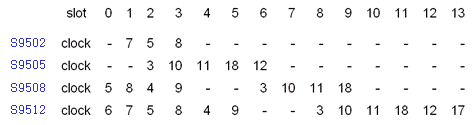
Figure 1-1 Relationship between reference source and slot
1.1.2 Classification of Clock Sources
Clock sources can be classified into three categories according to different sources of the clock source of the clock monitoring module:
l Local clock source: 38.88 MHz clock signals generated by a crystal oscillator inside the clock monitoring module.
l Bits clock source: clock signals generated by a Bits clock device. The signals are sent to the clock monitoring module through a specific interface on the SRPU (switch and router processing unit) and then sent to all interface cards by the clock monitoring module.
l Line clock source: clock signals provided by the upper level device. Its precision is lower than Bits clock source. The signals are derived from the specific WAN interface and then sent to the clock monitoring module, which sends the signals to all interface cards in turn.
1.1.3 Reference Source Level
The reference source level is decided together by the priority and the synchronization status marker (SSM) level of the reference source.
I. Priority of the reference source
You can set a high priority for the reference source with high-precision and high-reliability to make it be selected as the clock source with precedence.
II. SSM level of the reference source
SSM, also known as synchronization quality marker, is used to indicate the synchronization timing signal level on a synchronization timing transmission link.
The priority of SSM level of the reference source, ranging from high to low includes:
l PRC: G.811 clock signal
l TNC: G.812 transit node clock signal
l LNC: G.812 local node clock signal
l SETS: SDH device clock source signal
l unknown: Unknown synchronization quality
l DNU: DoNotUse
The reference source whose SSM level is DNU cannot be used as a clock source.
1.1.4 Working Mode of the Clock Monitoring Module of the SRPU
The working mode of the clock monitoring module is also the mode it adopts to choose the clock source, including the manual mode and the auto mode.
I. Manual mode
In this mode, the clock source is configured manually. The clock monitoring module does not switch the clock source automatically, but just tracks the user-configured primary reference source. If the primary reference source is lost, the clock monitoring module enters a hold state.
II. Auto mode
In auto mode, the clock source is selected by the system automatically. When the primary clock source is lost or in free run status, the clock monitoring module selects another clock source based on the following rules:
l If SSM level is not activated, the clock source is decided by reference source priority. If two reference sources have the same priority, the one with the smaller reference source number (1 to 18) is selected. When the reference source with the highest priority is missing, the next available reference source with the highest priority is selected. When the former clock source becomes available, the system switches to that clock again.
l If SSM is activated, the clock source is decided by the SSM level. If two reference sources have the same SSM level, the reference source priority takes effect, in the way described above.
& Note:
The following clock sources are excluded in clock selection (when SSM is activated):
l Clock sources whose signals are missing;
l Clock sources whose priority is 255. By default, the priority of all clock sources is 255.
l Clock sources whose SSM level is DNU (DoNotUse).
1.1.5 Working Mode of the Port Clock
Depending on the source of the port clock, a port of an S9500 series switch supports two clock modes:
I. Master mode
In this mode, the system uses the clock signals provided by the clock monitoring module. The signals include local clock signals and clock signals derived from LPU Port. If you have configured on the device to derive clock signals from LPU Port, these derived signals are adopted; otherwise, local clock signals are adopted.
II. Slave mode
In this mode, the system uses line clock signals. Only when you specify a port as the LPU Port (clock signal input port) of the device can the system derive the clock source from the line signals received on the port and then send the clock source information to the clock monitoring module, which then sends the information to all interface cards.
When connected to SONET/SDH switches, a switch should be configured as to work in slave clock mode, because the SONET/SDH network clock is more precise than that of the switch.
1.2 Clock Monitoring Module Configuration Task List
& Note:
The following configurations are applicable to the S9500 series Ethernet switches whose SRPU is installed with a clock module. For information about the SRPUs installed with a clock module, refer to Installation Manual.
Complete these tasks to configure clock monitoring module:
|
Task |
Remarks |
|
|
Configuring Working Mode of the Clock Monitoring Module of the SRPU |
Optional |
|
|
Optional |
||
|
Optional |
||
|
Setting the Bit Position for Transmitting Bits Clock Source Information |
Optional |
|
|
Optional |
||
|
Optional |
||
|
Optional |
||
|
Optional |
||
1.3 Configuring Working Mode of the Clock Monitoring Module of the SRPU
|
To do… |
Use the command… |
Remarks |
|
Enter system view |
system-view |
— |
|
Configure the work mode of the clock monitoring module |
clock { auto | manual source source-number } |
Optional Auto mode by default |
1.4 Configuring Reference Source Priority
In auto mode, the clock monitoring module selects a reference source based on SSM level and reference source priority.
Follow these steps to configure reference source priority:
|
To do… |
Use the command… |
Remarks |
|
Enter system view |
system-view |
— |
|
Configure the reference source priority |
clock priority value source source-number |
Required 255 by default. |
1.5 Configuring SSM for Reference Sources
1.5.1 Setting the Way of Deriving SSM Level
You can use the following two ways to derive the SSM level of a reference source:
l The interface card derives the SSM level from the Bits clock source, and reports the SSM level to the SRPU, which sends the SSM level to the clock monitoring module.
l Or you can configure SSM level as needed, as shown in the table in Configuring SSM Levels for the Reference Source:
Follow these steps to set the way of deriving SSM level:
|
To do… |
Use the command… |
Remarks |
|
Enter system view |
system-view |
— |
|
Set the way to derive SSM level |
clock forcessm { on | off } source source-number |
Optional By default, the SSM level is set by users. |
1.5.2 Setting the Bit Position for Transmitting Bits Clock Source Information
The bits for transmitting Bits clock source information can be configured as sa4, sa5, sa6, sa7 and sa8. They are 5 bits in timeslot 0 of the even frame in a multi-frame as specified by ITU-TG.704 CRC4. The network administrator can choose one from the five bits to carry SSM information.
Follow these steps to set the bit for transmitting Bits clock source information:
|
To do… |
Use the command… |
Remarks |
|
Enter system view |
system-view |
— |
|
Set the bits for transmitting the Bits clock source information |
clock sa-bit { sa4 | sa5 | sa6 | sa7 | sa8 } source source-number |
Optional sa4 is the default bit for transmitting the Bits clock source information. |
1.5.3 Configuring SSM Levels for the Reference Source
Follow these rules to manually set the SSM level for the clock source:
l For the line clock source, the SSM level configured is that of the clock source.
l For Bits clock source, if the input signal is a 2048 kbps (E1) signal and the clock forcessm off source is executed, the clock source adopts the SSM level derived from the input signals and the SSM configured is omitted.
l For Bits clock source, if the input signal is a 2048 KHz signal or a 2048 kbps signal and the clock forcesssm on source command is executed, the clock source adopts the SSM level configured.
Follow these steps to set the SSM level:
|
To do… |
Use the command… |
Remarks |
|
Enter system view |
system-view |
— |
|
Set the SSM level of the reference source |
clock ssm { dnu | lnc | prc | sets | tnc | unknown } source source-number |
Required By default, the SSM level of all reference sources is unknown. |
The reference source with the SSM level being DNU cannot be used as a clock source. Therefore, it does not participate in clock source switch when the clock monitoring module works in auto mode.
1.5.4 Activating/Deactivating SSM
No matter the SSM levels are obtained through clock signals or configured manually, you have to activate them before they can take effect.
l When SSM is activated, the SSM levels become the decisive factor in clock source automatic selection.
l When SSM is not activated, you can still set and view the SSM levels, but they are ignored in clock source automatic selection.
Follow these steps to activate or deactivate SSM:
|
To do… |
Use the command… |
Remarks |
|
Enter system view |
system-view |
— |
|
Activate/deactivate SSM |
clock ssmcontrol { on | off } |
Optional SSM is deactivated by default. |
1.6 Stopping the Clock Monitoring Module from Warming Up
|
To do… |
Use the command… |
Remarks |
|
Enter system view |
system-view |
— |
|
Stop the clock monitoring module from warming up |
clock stop warm-up |
Required |
1.7 Setting the Input Port of the Line Clock (LPU Port)
|
To do… |
Use the command… |
Remarks |
|
Enter system view |
system-view |
— |
|
Set the LPU port of the line clock |
clock lpuport { interface-type interface-number } |
Optional By default, the clock LPU port is the first configurable port by port name in alphabetical order of the interface board |
|
Enter interface view |
interface interface-type interface-number |
— |
|
Set the LPU port to work in Slave mode |
clock slave |
Optional The LPU port works in Slave mode by default. |
& Note:
For a POS interface card, if you set the port clock to work in Slave mode, you must use the clock lpuport command to set the LPU port of the clock source of the interface card.
1.8 Displaying and Maintaining Clock Monitoring Module
|
To do… |
Use the command… |
Remarks |
|
View the clock base phase |
display clock basephase |
Available in any view |
|
View the current configuration of the clock monitoring module |
display clock config |
|
|
View the detailed information of the clock monitoring module |
display clock device |
|
|
View the D/A value of the DAC inside the clock monitoring module |
display clock d/a |
|
|
View the input clock source port of the line board |
display clock lpuport |
|
|
View the lock state of the clock monitoring module |
display clock phase-lock-state |
|
|
View the priority of all reference sources |
display clock priority |
|
|
View the self-test result of the clock monitoring module |
display clock self-test-result |
|
|
View the state of all reference sources |
display clock source |
|
|
View the SSM level of all reference sources |
display clock ssm-level |
|
|
View the SSM level of the output clock signal. |
display clock ssm-output |
|
|
View the clock monitoring module version |
display clock version |
|
|
View the work mode of the clock monitoring module of the SRPU |
display clock work-mode |
1.9 Clock Monitoring Module Configuration Example
I. Network requirements
l Two S9508 switches Switch A and Switch B are connected through their POS interfaces. They are equipped with the clock monitoring modules on their SRPUs, and thus you can configure the synchronization clock parameters.
l The synchronization clock of Switch A is provided by its clock monitoring module.
l Switch B adopts the line clock from Switch A to synchronize with the SDH line of Switch A.
II. Network diagram
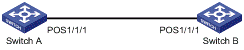
Figure 1-2 Network diagram of system clock configuration
III. Configuration procedure
1) Configure Switch A (Master clock).
# Set the interface POS 1/1/1 to work in master clock mode, using local clock signals.
<Sysname> system-view
[Sysname] interface pos 1/1/1
[Sysname-Pos1/1/1] clock master
2) Configure Switch B (Slave clock).
# Set the LPU port on Switch B to POS 1/1/1.
<Sysname> system-view
[Sysname] clock lpuport pos 1/1/1
# Set the interface POS 1/1/1 to work in slave clock mode.
[Sysname] interface pos 1/1/1
[Sysname-Pos1/1/1] clock slave
# Enable the clock source obtained from POS 1/1/1; set the clock to work in manual mode and use clock source 8 as the primary clock source, which corresponds to slot 1 (refer to Figure 1-1).
[Sysname] clock manual source 8
Through the above configurations, all the other POS interface cards get the same clock frequency derived by the clock module from the line clock of POS 1/1/1. In this way, all the service cards of the switch can get precise, reliable, synchronized SDH line interface.

