- Table of Contents
-
- H3C S5500-SI Series Ethernet Switches Operation Manual(V1.01)
- 00-1Cover
- 00-2Overview
- 01-Login Configuration
- 02-VLAN Configuration
- 03-IP Addressing and IP Performance Configuration
- 04-QinQ-BPDU TUNNEL Configuration
- 05-Port Correlation Configuration
- 06-Link Aggregation Configuration
- 07-MAC Address Table Management Configuration
- 08-Port Security Configuration
- 09-MSTP Configuration
- 10-IPv6 Configuration
- 11-IP Routing Overview Configuration
- 12-IPv4 Routing Configuration
- 13-IPv6 Routing Configuration
- 14-Multicast Configuration
- 15-802.1x-HABP-MAC Authentication Configuration
- 16-AAA-RADIUS-HWTACACS Configuration
- 17-ARP Configuration
- 18-DHCP Configuration
- 19-ACL Configuration
- 20-QoS Configuration
- 21-Port Mirroring Configuration
- 22-UDP Helper Configuration
- 23-Cluster Management Configuration
- 24-SNMP-RMON Configuration
- 25-NTP Configuration
- 26-DNS Configuration
- 27-File System Management Configuration
- 28-Information Center Configuration
- 29-System Maintaining and Debugging Configuration
- 30-NQA Configuration
- 31-SSH Configuration
- 32-Track Configuration
- 33-PoE Configuration
- 34-SSL-HTTPS Configuration
- 35-PKI Configuration
- 36-Stack Management Configuration
- 37-Appendix
- Related Documents
-
| Title | Size | Download |
|---|---|---|
| 36-Stack Management Configuration | 91.87 KB |
Table of Contents
Chapter 1 Stack Management Configuration. 1-1
1.1 Stack Management Overview. 1-1
1.1.1 Introduction to Stack. 1-1
1.1.2 Establishing a Stack. 1-2
1.2 Stack Management Configuration Task List 1-2
1.3 Configuring the Master Device of a Stack. 1-2
1.3.1 Configuring a Private IP Address Pool for a Stack. 1-2
1.3.2 Configuring Stack Ports. 1-3
1.4 Configuring Stack Ports of a Slave Device. 1-4
1.5 Switching from the Master Device to a Slave Device. 1-4
1.6 Displaying and Maintaining Stack Management 1-5
1.7 Stack Management Configuration Example. 1-5
1.7.1 Stack Management Configuration Example. 1-5
Chapter 1 Stack Management Configuration
When configuring stack management, go to these sections for information you are interested in:
l Stack Management Configuration Task List
l Configuring the Master Device of a Stack
l Configuring Stack Ports of a Slave Device
l Switching from the Master Device to a Slave Device
l Displaying and Maintaining Stack Management
l Stack Management Configuration Example
1.1 Stack Management Overview
A stack is a set of network devices. Administrators can group multiple network devices into a stack and manage them as a whole. Therefore, stack management can help reduce customer investments and simplify network management.
1.1.1 Introduction to Stack
A stack is a management domain that comprises several network devices connected to one another through stack ports. In a stack, there is a master device and several slave devices.
An administrator can manage all the devices in a stack through the master device. Figure 1-1 shows a network diagram for stack management.
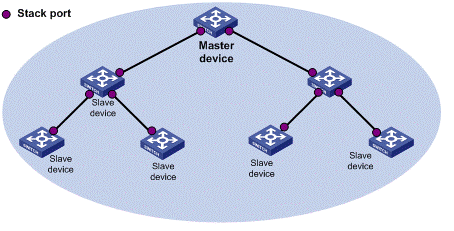
Figure 1-1 Network diagram for stack management
l Master device: In a stack, the master device acts as the configuration interface in stack management. Management and monitoring of all the devices in the stack are performed through the master device.
l Slave devices: Managed devices in a stack.
l Stack port: Ports that connect the master device and slave devices, and ports connect between the slave devices in a stack.
1.1.2 Establishing a Stack
An administrator can establish a stack as follows:
l Configure a private IP address pool for a stack and create the stack on the network device which is desired to be the master device.
l Configure ports that connect the master device and slave devices, and ports that connect between the slave devices as stack ports.
l The master device automatically adds the slave devices into the stack, and assigns a number for each stack member.
l The administrator can log in to any slave device from the master device of the stack, and perform configurations for the slave device.
1.2 Stack Management Configuration Task List
Complete the following tasks to configure stack management:
Task | Remarks | |
Required | ||
Required | ||
Required | ||
Required | ||
Optional | ||
1.3 Configuring the Master Device of a Stack
1.3.1 Configuring a Private IP Address Pool for a Stack
To do… | Use the command… | Remarks |
Enter system view | system-view | — |
Configure a private IP address pool for the stack | stack ip-pool ip-address { mask | mask-length } | Required By default, no IP address pool is configured for a stack. |
& Note:
l If a device is already configured as the master device of a stack or is already a slave device of a stack, you cannot configure a private IP address pool on the device.
l When you configure a private IP address pool for a stack, the number of IP addresses in the address pool needs to be equal to or greater than the number of devices to be added to the stack. Otherwise, some devices may not be able to join the stack automatically for lack of private IP addresses.
1.3.2 Configuring Stack Ports
On the master device, configure ports that connect the master device and the slave devices as stack ports.
Follow the steps below to configure stack ports:
To do… | Use the command… | Remarks |
Enter system view | system-view | — |
Configure the specified ports as stack ports | stack stack-port stack-port-num port interface-list | Required By default, a port is not a stack port. |
1.3.3 Creating a Stack
After you execute the stack role master command on a stack-supporting device, the device becomes the master device of a stack and automatically adds the devices connected with its stack ports to the stack.
Follow the steps below to create a stack:
To do… | Use the command… | Remarks |
Enter system view | system-view | — |
Create a stack | stack role master | Required |
After you configure a device as the master device of a stack, the prompt changes to <stack_0.Sysname>, where Sysname is the system name of the device.
1.4 Configuring Stack Ports of a Slave Device
You need to configure stack ports to add a slave device to the stack.
The ports of a slave device that connect the stack devices need to be configured as stack ports.
Follow the steps below to configure stack ports:
To do… | Use the command… | Remarks |
Enter system view | system-view | — |
Configure the specified ports as stack ports | stack stack-port stack-port-num port interface-list | Required By default, a port is not a stack port. |
& Note:
After a device joins a stack and becomes a slave device of the stack, the prompt changes to <stack_n.Sysname>, where n is the stack number assigned by the master device, and Sysname is the system name of the device.
1.5 Switching from the Master Device to a Slave Device
In a stack, you can switch from the master device to the operation interface of a slave device and perform configurations for the slave device.
Follow the step below to switch from the master device to a slave device:
Use the command… | Remarks | |
Switch from the master device to the specified slave device | stack switch-to member-id | Required Available in user view |
l The stack switch-to command is used to switch from the master device to a slave device with the user level unchanged. To switch back, use the quit command.
l Before the switch, execute the telnet server enable command to enable Telnet. Otherwise, the switch fails.
1.6 Displaying and Maintaining Stack Management
To do… | Use the command… | Remarks |
Display the stack information of stack members | display stack [ members ] | Available in any view |
1.7 Stack Management Configuration Example
1.7.1 Stack Management Configuration Example
I. Network requirements
l Switch A, Switch B, Switch C, and Switch D are connected with one another.
l Create a stack, where Switch A is the master device, Switch B, Switch C, and Switch D are slave devices. An administrator can log in to Switch B, Switch C and Switch D through Switch A to perform remote configurations.
II. Network diagram

Figure 1-2 Network diagram for stack management
III. Configuration procedure
1) Configure the master device
# Configure a private IP address pool for the stack on Switch A.
<SwitchA> system-view
[SwitchA] stack ip-pool 192.168.1.1 24
# Configure port GigabitEthernet 1/0/1 as a stack port on Switch A.
[SwitchA] stack stack-port 1 port GigabitEthernet 1/0/1
# Create a stack.
[SwitchA] stack role master
2) Configure the slave devices
# On Switch B, configure local ports GigabitEthernet 1/0/2, GigabitEthernet 1/0/1, and GigabitEthernet 1/0/3 as stack ports.
<SwitchB> system-view
[SwitchB] stack stack-port 3 port GigabitEthernet 1/0/1 GigabitEthernet 1/0/2 GigabitEthernet 1/0/3
# On Switch C, configure local port GigabitEthernet 1/0/1 as a stack port.
<SwitchC> system-view
[SwitchC] stack stack-port 1 port GigabitEthernet 1/0/1
# On Switch D, configure local port GigabitEthernet 1/0/1 as a stack port.
<SwitchD> system-view
[SwitchD] stack stack-port 1 port GigabitEthernet 1/0/1
3) Verify the configuration
# Display stack information of the stack members on Switch A.
<stack_0.SwitchA> display stack members
Number : 0
Role : Master
Sysname : stack_0.SwitchA
Device type: H3C S5500-28C-SI
MAC address: 000f-e200-1000
Number : 1
Role : Slave
Sysname : stack_1.SwitchB
Device type: H3C S5500-28C-SI
MAC address: 000f-e200-1001
Number : 2
Role : Slave
Sysname : stack_2.SwitchC
Device type: H3C S5500-28C-SI
MAC address: 000f-e200-1002
Number : 3
Role : Slave
Sysname : stack_3.SwitchD
Device type: H3C S5500-28C-SI
MAC address: 000f-e200-1003

