- Table of Contents
-
- H3C S5500-SI Series Ethernet Switches Operation Manual(V1.01)
- 00-1Cover
- 00-2Overview
- 01-Login Configuration
- 02-VLAN Configuration
- 03-IP Addressing and IP Performance Configuration
- 04-QinQ-BPDU TUNNEL Configuration
- 05-Port Correlation Configuration
- 06-Link Aggregation Configuration
- 07-MAC Address Table Management Configuration
- 08-Port Security Configuration
- 09-MSTP Configuration
- 10-IPv6 Configuration
- 11-IP Routing Overview Configuration
- 12-IPv4 Routing Configuration
- 13-IPv6 Routing Configuration
- 14-Multicast Configuration
- 15-802.1x-HABP-MAC Authentication Configuration
- 16-AAA-RADIUS-HWTACACS Configuration
- 17-ARP Configuration
- 18-DHCP Configuration
- 19-ACL Configuration
- 20-QoS Configuration
- 21-Port Mirroring Configuration
- 22-UDP Helper Configuration
- 23-Cluster Management Configuration
- 24-SNMP-RMON Configuration
- 25-NTP Configuration
- 26-DNS Configuration
- 27-File System Management Configuration
- 28-Information Center Configuration
- 29-System Maintaining and Debugging Configuration
- 30-NQA Configuration
- 31-SSH Configuration
- 32-Track Configuration
- 33-PoE Configuration
- 34-SSL-HTTPS Configuration
- 35-PKI Configuration
- 36-Stack Management Configuration
- 37-Appendix
- Related Documents
-
| Title | Size | Download |
|---|---|---|
| 16-AAA-RADIUS-HWTACACS Configuration | 464 KB |
Table of Contents
Chapter 1 AAA/RADIUS/HWTACACS Configuration
1.1 AAA/RADIUS/HWTACACS Overview
1.1.3 Introduction to HWTACACS
1.2 AAA/RADIUS/HWTACACS Configuration Task List
1.3.1 Configuration Prerequisites
1.3.3 Configuring ISP Domain Attributes
1.3.4 Configuring an AAA Authentication Scheme for an ISP Domain
1.3.5 Configuring an AAA Authorization Scheme for an ISP Domain
1.3.6 Configuring an AAA Accounting Scheme for an ISP Domain
1.3.7 Configuring Local User Attributes
1.3.8 Tearing down User Connections Forcibly
1.4.1 Creating a RADIUS Scheme
1.4.2 Specifying the RADIUS Authentication/Authorization Servers
1.4.3 Configuring the RADIUS Accounting Servers and Relevant Parameters
1.4.4 Setting the Shared Key for RADIUS Packets
1.4.5 Setting the Maximum Number of RADIUS Request Retransmission Attempts
1.4.6 Setting the Supported RADIUS Server Type
1.4.7 Setting the Status of RADIUS Servers
1.4.8 Configuring Attributes Related to the Data Sent to the RADIUS Server
1.4.9 Setting Timers Regarding RADIUS Servers
1.4.10 Configuring RADIUS Accounting-on
1.4.11 Configuring an IP Address for the Security Policy Server
1.5 Enabling the Listening Port of the RADIUS Client
1.6.1 Creating a HWTACAS scheme
1.6.2 Specifying the HWTACACS Authentication Servers
1.6.3 Specifying the HWTACACS Authorization Servers
1.6.4 Specifying the HWTACACS Accounting Servers
1.6.5 Setting the Shared Key for HWTACACS Packets
1.6.6 Configuring Attributes Related to the Data Sent to the TACACS Server
1.6.7 Setting Timers Regarding HWTACACS Servers
1.7 Displaying and Maintaining AAA/RADIUS/HWTACACS
1.7.1 Displaying and Maintaining AAA
1.7.2 Displaying and Maintaining RADIUS
1.7.3 Displaying and Maintaining HWTACACS
1.8 AAA/RADIUS/HWTACACS Configuration Examples
1.8.1 AAA for Telnet Users by a HWTACACS Server
1.8.2 AAA for Telnet Users by Separate Servers
1.9 Troubleshooting AAA/RADIUS/HWTACACS
1.9.2 Troubleshooting HWTACACS
Chapter 1 AAA/RADIUS/HWTACACS Configuration
When configuring AAA/RADIUS/HWTACACS, go to these sections for information you are interested in:
l AAA/RADIUS/HWTACACS Overview
l AAA/RADIUS/HWTACACS Configuration Task List
l Displaying and Maintaining AAA/RADIUS/HWTACACS
l AAA/RADIUS/HWTACACS Configuration Examples
l Troubleshooting AAA/RADIUS/HWTACACS
1.1 AAA/RADIUS/HWTACACS Overview
This section covers these topics:
1.1.1 Introduction to AAA
Authentication, Authorization, and Accounting (AAA) provides a uniform framework for configuring these three security functions to implement network security management.
AAA usually uses a client/server model, where the client runs on the network access server (NAS) and the server maintains user information centrally. In an AAA network, a NAS is a server for users but a client for the AAA servers, as shown in Figure 1-1.
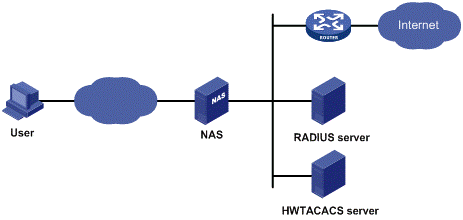
Figure 1-1 AAA networking diagram
When a user tries to establish a connection to the NAS and obtain the rights to access other networks or some network resources, the NAS authenticates the user or the corresponding connection. The NAS can also transparently pass the user authentication, authorization and accounting information to the server (RADIUS server or HWTACACS server). The RADIUS/HWTACACS protocol defines how to exchange user information between a NAS and a server.
In the AAA network shown in Figure 1-1, there is a RADIUS server and a HWTACACS server. You can determine the authentication, authorization and accounting scheme according to the actual requirements. For example, you can use the RADIUS server for authentication and authorization, and the HWTACACS server for accounting.
The three security functions are described as follows:
l Authentication: Identifies remote users and judges whether a user is legal.
l Authorization: Grants different users different rights. For example, a user logging into the server can be granted the permission to access and print the files in the server.
l Accounting: Records all network service usage information of users, including the service type, start and end time, and traffic. In this way, accounting can be used for not only accounting itself, but also network security surveillance.
You can use AAA to provide only one or two security functions, if desired. For example, if your company only wants employees to be authenticated before they access specific resources, you can configure only an authentication server. If the network usage information is expected to be recorded, you also need to configure an accounting server.
As mentioned above, AAA provides a uniform framework to implement network security management. It is a security mechanism that enables authenticated and authorized entities to access specific resources and records operations by the entities. The AAA framework thus allows for excellent scalability and centralized user information management.
AAA can be implemented through multiple protocols. Currently, the device supports using RADIUS and HWTACACS for AAA, and RADIUS is often used in practice.
1.1.2 Introduction to RADIUS
Remote Authentication Dial-In User Service (RADIUS) is a distributed information interaction protocol in the client/server model. RADIUS can protect networks against unauthorized access and is often used in network environments where both high security and remote user access are required. Based on UDP, RADIUS defines the RADIUS packet format and the message transfer mechanism, and uses UDP port 1812 as the authentication port and 1813 as the accounting port.
RADIUS was originally designed for dial-in user access. With the diversification of access methods, RADIUS has been extended to support more access methods, for example, Ethernet access and ADSL access. It uses authentication and authorization to provide access service and uses accounting to collect and record usage of network resources by users.
I. Client/server model
l Client: The RADIUS client runs on the NASs located throughout the network. It passes user information to designated RADIUS servers and acts on the response (for example, rejects or accepts user access requests).
l Server: The RADIUS server runs on the computer or workstation at the network center and maintains information related to user authentication and network service access. It authenticates a user after receiving a connection request and returns the processing result (for example, rejecting or accepting user access requests) to the client.
In general, the RADIUS server maintains three databases, namely, Users, Clients, and Dictionary, as shown in Figure 1-2:

Figure 1-2 RADIUS server components
l Users: Stores user information such as the username, password, applied protocols, and IP address.
l Clients: Stores information about RADIUS clients such as the shared keys and IP addresses.
l Dictionary: Stores the information for interpreting RADIUS protocol attributes and their values.
II. Security authentication mechanism
Information exchanged between the RADIUS client and the RADIUS server is authenticated with a shared key, which is never transmitted over the network, thus enhancing the security of information exchange. To prevent user passwords from being intercepted in non-secure networks, the passwords are encrypted during transmission.
A RADIUS server supports multiple user authentication methods, such as the Password Authentication Protocol (PAP) and Challenge Handshake Authentication Protocol (CHAP) of Point-to-Point Protocol (PPP). In addition, a RADIUS server can act as the client of another AAA server to provide proxy authentication or accounting service.
III. Basic message exchange process of RADIUS
For the interaction among the host, the RADIUS client, and the RADIUS server, see Figure 1-3.

Figure 1-3 Basic message exchange process of RADIUS
The following is how RADIUS operates:
1) The host initiates a connection request carrying the username and password to the RADIUS client.
2) Having received the username and password, the RADIUS client sends an authentication request (Access-Request) to the RADIUS server, where the user password is encrypted by the Message-Digest 5 (MD5) algorithm with the shared key.
3) The RADIUS server authenticates the username and password. If the authentication succeeds, it sends back an Access-Accept message containing the information of user’s right. If the authentication fails, it returns an Access-Reject message.
4) The RADIUS client accepts or denies the user according to the returned authentication result. If it accepts the user, it sends a start-accounting request (Accounting-Request) to the RADIUS server.
5) The RADIUS server returns a start-accounting response (Accounting-Response) and starts accounting.
6) The subscriber accesses the network resources.
7) The host requests the RADIUS client to tear down the connection and the RADIUS client sends a stop-accounting request (Accounting-Request) to the RADIUS server.
8) The RADIUS server returns a stop-accounting response (Accounting-Response) and stops accounting.
9) The subscriber stops network resource accessing.
IV. RADIUS packet structure
RADIUS uses UDP to transmit messages. It ensures the smooth message exchange between the RADIUS server and the client through a series of mechanisms, including the timer management mechanism, retransmission mechanism, and slave server mechanism. Figure 1-4 shows the RADIUS packet structure.

Figure 1-4 RADIUS packet structure
Descriptions of fields are as follows:
1) The Code field (1-byte long) is for indicating the type of the RADIUS packet. Table 1-1 gives the possible values and their meanings.
Table 1-1 Main values of the Code field
|
Code |
Packet type |
Description |
|
1 |
Access-Request |
From the client to the server. A packet of this type carries user information for the server to authenticate the user. It must contain the User-Name attribute and can optionally contain the attributes of NAS-IP-Address, User-Password, and NAS-Port. |
|
2 |
Access-Accept |
From the server to the client. If all the attribute values carried in the Access-Request are acceptable, that is, the authentication succeeds, the server sends an Access-Accept response. |
|
3 |
Access-Reject |
From the server to the client. If any attribute value carried in the Access-Request is unacceptable, the server rejects the user and sends an Access-Reject response. |
|
4 |
Accounting-Request |
From the client to the server. A packet of this type carries user information for the server to start/stop accounting on the user. It contains the Acct-Status-Type attribute, which indicates whether the server is requested to start the accounting or to end the accounting. |
|
5 |
Accounting-Response |
From the server to the client. The server sends to the client a packet of this type to notify that it has received the Accounting-Request and has correctly recorded the accounting information. |
2) The Identifier field (1-byte long) is for matching request packets and response packets and detecting retransmitted request packets. The request and response packets of the same type have the same identifier.
3) The Length field (2-byte long) indicates the length of the entire packet, including the Code, Identifier, Length, Authenticator, and Attribute fields. The value of the field is in the range 20 to 4096. Bytes beyond the length are considered the padding and are neglected after being received. If the length of a received packet is less than that indicated by the Length field, the packet is dropped.
4) The Authenticator field (16-byte long) is used to authenticate the reply from the RADIUS server, and is also used in the password hiding algorithm. There are two kinds of authenticators: Request authenticator and Response authenticator.
5) The Attribute field carries information about the configuration details of a request or response. This field is represented in triplets of Type, Length, and Value.
l Type: One byte, in the range 1 to 255. It indicates the type of the attribute. Commonly used attributes for RADIUS authentication and authorization are listed in Table 1-2.
l Length: One byte for indicating the length of the attribute in bytes, including the Type, Length, and Value fields.
l Value: Value of the attribute, up to 253 bytes. Its format and content depend on the Type and Length fields.
|
No. |
Attribute type |
No. |
Attribute type |
|
1 |
User-Name |
45 |
Acct-Authentic |
|
2 |
User-Password |
46 |
Acct-Session-Time |
|
3 |
CHAP-Password |
47 |
Acct-Input-Packets |
|
4 |
NAS-IP-Address |
48 |
Acct-Output-Packets |
|
5 |
NAS-Port |
49 |
Acct-Terminate-Cause |
|
6 |
Service-Type |
50 |
Acct-Multi-Session-Id |
|
7 |
Framed-Protocol |
51 |
Acct-Link-Count |
|
8 |
Framed-IP-Address |
52 |
Acct-Input-Gigawords |
|
9 |
Framed-IP-Netmask |
53 |
Acct-Output-Gigawords |
|
10 |
Framed-Routing |
54 |
(unassigned) |
|
11 |
Filter-ID |
55 |
Event-Timestamp |
|
12 |
Framed-MTU |
56-59 |
(unassigned) |
|
13 |
Framed-Compression |
60 |
CHAP-Challenge |
|
14 |
Login-IP-Host |
61 |
NAS-Port-Type |
|
15 |
Login-Service |
62 |
Port-Limit |
|
16 |
Login-TCP-Port |
63 |
Login-LAT-Port |
|
17 |
(unassigned) |
64 |
Tunnel-Type |
|
18 |
Reply_Message |
65 |
Tunnel-Medium-Type |
|
19 |
Callback-Number |
66 |
Tunnel-Client-Endpoint |
|
20 |
Callback-ID |
67 |
Tunnel-Server-Endpoint |
|
21 |
(unassigned) |
68 |
Acct-Tunnel-Connection |
|
22 |
Framed-Route |
69 |
Tunnel-Password |
|
23 |
Framed-IPX-Network |
70 |
ARAP-Password |
|
24 |
State |
71 |
ARAP-Features |
|
25 |
Class |
72 |
ARAP-Zone-Access |
|
26 |
Vendor-Specific |
73 |
ARAP-Security |
|
27 |
Session-Timeout |
74 |
ARAP-Security-Data |
|
28 |
Idle-Timeout |
75 |
Password-Retry |
|
29 |
Termination-Action |
76 |
Prompt |
|
30 |
Called-Station-Id |
77 |
Connect-Info |
|
31 |
Calling-Station-Id |
78 |
Configuration-Token |
|
32 |
NAS-Identifier |
79 |
EAP-Message |
|
33 |
Proxy-State |
80 |
Message-Authenticator |
|
34 |
Login-LAT-Service |
81 |
Tunnel-Private-Group-id |
|
35 |
Login-LAT-Node |
82 |
Tunnel-Assignment-id |
|
36 |
Login-LAT-Group |
83 |
Tunnel-Preference |
|
37 |
Framed-AppleTalk-Link |
84 |
ARAP-Challenge-Response |
|
38 |
Framed-AppleTalk-Network |
85 |
Acct-Interim-Interval |
|
39 |
Framed-AppleTalk-Zone |
86 |
Acct-Tunnel-Packets-Lost |
|
40 |
Acct-Status-Type |
87 |
NAS-Port-Id |
|
41 |
Acct-Delay-Time |
88 |
Framed-Pool |
|
42 |
Acct-Input-Octets |
89 |
(unassigned) |
|
43 |
Acct-Output-Octets |
90 |
Tunnel-Client-Auth-id |
|
44 |
Acct-Session-Id |
91 |
Tunnel-Server-Auth-id |
& Note:
The attribute types listed in Table 1-2 are defined by RFC 2865, RFC 2866, RFC 2867, and RFC 2568.
V. RADIUS extended attributes
The RADIUS protocol features excellent extensibility. Attribute 26 (Vender-Specific) defined by RFC 2865 allows a vender to define extended attributes to implement functions that the standard RADIUS protocol does not provide.
A vendor can encapsulate multiple type-length-value (TLV) sub-attributes in RADIUS packets for extension in applications. As shown in Figure 1-5, a sub-attribute that can be encapsulated in Attribute 26 consists of the following four parts:
l Vendor-ID (four bytes): Indicates the ID of the vendor. Its most significant byte is 0 and the other three bytes contain a code complying with RFC 1700. The vendor ID of H3C is 2011.
l Vendor-Type: Indicates the type of the sub-attribute.
l Vendor-Length: Indicates the length of the sub-attribute.
l Vendor-Data: Indicates the contents of the sub-attribute.

Figure 1-5 Segment of a RADIUS packet containing an extended attribute
1.1.3 Introduction to HWTACACS
HWTACACS implements AAA mainly for such users as Point-to-Point Protocol (PPP) users, Virtual Private Dial-up Network (VPDN) users, and terminal users. In a typical HWTACACS application, a terminal user needs to log onto the device for operations. Working as the HWTACACS client, the device sends the username and password to the HWTACACS sever for authentication. After passing authentication and being authorized, the user can log into the device to perform operations.
I. Differences between HWTACACS and RADIUS
HWTACACS and RADIUS have many common features, like implementing AAA, using a client/server model, using shared keys for user information security and having good flexibility and extensibility. Meanwhile, they also have differences, as listed in Table 1-3.
Table 1-3 Primary differences between HWTACACS and RADIUS
|
HWTACACS |
RADIUS |
|
Uses TCP, providing more reliable network transmission |
Uses UDP, providing higher transport efficiency |
|
Encrypts the entire packet except for the HWTACACS header |
Encrypts only the password field in an authentication packet |
|
Protocol packets are complicated and authorization is independent of authentication. Authentication and authorization can be deployed on different HWTACACS servers. |
Protocol packets are simple and authorization is combined with authentication. |
|
Supports authorized use of configuration commands. For example, an authenticated login user can be authorized to configure the device. |
Does not support authorized use of configuration commands. |
II. Basic message exchange process of HWTACACS
The following takes Telnet user as an example to describe how HWTACACS performs user authentication, authorization, and accounting. Figure 1-6 illustrates the basic message exchange process of HWTACACS.

Figure 1-6 Basic message exchange process of HWTACACS for a Telnet user
1) A Telnet user applies to access the NAS.
2) Upon receiving the request, the HWTACACS client sends a start-authentication packet to the HWTACACS server.
3) The HWTACACS server sends back an authentication response requesting the username.
4) Upon receiving the request, the HWTACACS client asks the user for the username.
5) The user enters the username.
6) After receiving the username from the user, the HWTACACS client sends to the server a continue-authentication packet carrying the username.
7) The HWTACACS server sends back an authentication response, requesting the login password.
8) Upon receipt of the response, the HWTACACS client requests of the user the login password.
9) The user enters the password.
10) After receiving the login password, the HWTACACS client sends to the HWTACACS server a continue-authentication packet carrying the login password.
11) The HWTACACS server sends back an authentication response indicating that the user has passed authentication.
12) The HWTACACS client sends the user authorization request packet to the HWTACACS server.
13) The HWTACACS server sends back the authorization response, indicating that the user is authorized now.
14) Knowing that the user is now authorized, the HWTACACS client pushes the configuration interface of the NAS to the user.
15) The HWTACACS client sends a start-accounting request to the HWTACACS server.
16) The HWTACACS server sends back an accounting response, indicating that it has received the start-accounting request.
17) The user logs off.
18) The HWTACACS client sends a stop-accounting request to the HWTACACS server.
19) The HWTACACS server sends back a stop-accounting packet, indicating that the stop-accounting request has been received.
1.1.4 Protocols and Standards
The protocols and standards related to AAA, RADIUS, and HWTACACS include:
l RFC 2865: Remote Authentication Dial In User Service (RADIUS)
l RFC 2866: RADIUS Accounting
l RFC 2867: RADIUS Accounting Modifications for Tunnel Protocol Support
l RFC 2868: RADIUS Attributes for Tunnel Protocol Support
l RFC 2869: RADIUS Extensions
l RFC 1492: An Access Control Protocol, Sometimes Called TACACS
1.2 AAA/RADIUS/HWTACACS Configuration Task List
I. AAA configuration task list
|
Task |
Remarks |
|
Required |
|
|
Optional |
|
|
Required For local authentication, refer to Configuring Local User Attributes. For RADIUS authentication, refer to Configuring RADIUS. For HWTACACS authentication, refer to Configuring HWTACACS. |
|
|
Optional |
|
|
Optional |
|
|
Optional |
|
|
Optional |
II. RADIUS configuration task list
|
Task |
Remarks |
|
Required |
|
|
Required |
|
|
Configuring the RADIUS Accounting Servers and Relevant Parameters |
Optional |
|
Required |
|
|
Setting the Maximum Number of RADIUS Request Retransmission Attempts |
Optional |
|
Optional |
|
|
Optional |
|
|
Configuring Attributes Related to the Data Sent to the RADIUS Server |
Optional |
|
Optional |
|
|
Optional |
|
|
Optional |
III. HWTACACS configuration task list
|
Task |
Remarks |
|
Required |
|
|
Required |
|
|
Optional |
|
|
Optional |
|
|
Required |
|
|
Configuring Attributes Related to the Data Sent to the TACACS Server |
Optional |
|
Optional |
1.3 Configuring AAA
By configuring AAA, you can provide network access service for legal users, protect the networking devices, and avoid unauthorized access and bilking. In addition, you can configure ISP domains to perform AAA on accessing users.
In AAA, users are divided into lan-access users(such as 802.1x users and MAC authentication users), login users(such as SSH, Telnet, FTP, and terminal access users), and command line users(that is, command line authentication users). Except for command line users, you can configure separate authentication/authorization/accounting policies for all the other type of users. Command line users can be configured with authorization policy independently.
1.3.1 Configuration Prerequisites
For remote authentication, authorization, or accounting, you must create the RADIUS or HWTACACS scheme first.
l RADIUS scheme: Reference a configured RADIUS scheme to implement authentication/authorization and accounting. For RADIUS scheme configuration, refer to Configuring RADIUS.
l HWTACACS scheme: Reference a configured HWTACACS scheme to implement authentication/authorization and accounting. For HWTACACS scheme configuration, refer to Configuring HWTACACS.
1.3.2 Creating an ISP Domain
For the NAS, each accessing user belongs to an ISP domain. Up to 16 ISP domains can be configured on a NAS. If a user does not provide the ISP domain name, the system considers that the user belongs to the default ISP domain.
Follow these steps to create an ISP domain:
|
To do… |
Use the command… |
Remarks |
|
Enter system view |
system-view |
— |
|
Create an ISP domain and enter ISP domain view |
domain isp-name |
Required |
|
Return to system view |
quit |
— |
|
Specify the default ISP domain |
domain default { disable | enable isp-name } |
Optional The system-default ISP domain named system by default |
& Note:
l You cannot delete the default ISP domain unless you change it to a non-default ISP domain (with the domain default disable command) first.
l If a user enters a username without an ISP domain name, the device uses the authentication scheme for the default ISP domain to authenticate the user.
1.3.3 Configuring ISP Domain Attributes
Follow these steps to configure ISP domain attributes:
|
To do… |
Use the command… |
Remarks |
|
Enter system view |
system-view |
— |
|
Create an ISP domain and enter ISP domain view |
domain isp-name |
Required |
|
Place the ISP domain to the state of active or blocked |
state { active | block } |
Optional When created, an ISP is in the state of active by default, and users in the domain can request network services. |
|
Specify the maximum number of users in the ISP domain |
access-limit { disable | enable max-user-number } |
Optional No limit by default |
|
Configure the idle cut function |
idle-cut { disable | enable minute } |
Optional Disabled by default |
|
Enable the self-service server localization function and specify the URL of the self-service server for changing user password |
self-service-url { disable | enable url-string } |
Optional Disabled by default |
& Note:
1.3.4 Configuring an AAA Authentication Scheme for an ISP Domain
In AAA, authentication, authorization, and accounting are three separate processes. Authentication refers to the interactive authentication process of username/password/user information during access or service request. The authentication process neither sends authorization information to a supplicant nor triggers any accounting. You can configure AAA to use only authentication. If you do not perform any authentication configuration, the system-default ISP domain uses the local authentication scheme.
Before configuring an authentication scheme, complete these three tasks:
l For RADIUS or HWTACACS authentication, configure the RADIUS or HWTACACS scheme to be referenced first. The local and none authentication modes do not require any scheme.
l Determine the access mode or service type to be configured. With AAA, you can configure an authentication scheme specifically for each access mode and service type, limiting the authentication protocols that can be used for access.
l Determine whether to configure an authentication scheme for all access modes or service types.
Follow these steps to configure an AAA authentication scheme for an ISP domain:
|
To do… |
Use the command… |
Remarks |
|
Enter system view |
system-view |
— |
|
Create an ISP domain and enter ISP domain view |
domain isp-name |
Required |
|
Specify the default authentication scheme for all types of users |
authentication default { hwtacacs-scheme hwtacacs-scheme-name [ local ] | local | none | radius-scheme radius-scheme-name [ local ] | |
Optional local by default |
|
Specify the authentication scheme for LAN access users |
authentication lan-access { local | none | radius-scheme radius-scheme-name [ local ] } |
Optional The default authentication scheme is used by default. |
|
Specify the authentication scheme for login users |
authentication login { hwtacacs-scheme hwtacacs-scheme-name [ local ] | local | none | radius-scheme radius-scheme-name [ local ] } |
Optional The default authentication scheme is used by default. |
& Note:
l The authentication scheme specified with the authentication default command is for all types of users and has a priority lower than that for a specific access mode.
l With a RADIUS authentication scheme configured, AAA accepts only the authentication result from the RADIUS server. The response from the RADIUS server does include the authorization information when the authentication is successful, but the authentication process ignores the information.
l With the radius-scheme radius-scheme-name local or hwtacacs-scheme hwtacacs-scheme-name local keyword and argument combination configured, the local scheme is the backup scheme and is used only when the RADIUS server or TACACS server is not available.
l If the primary authentication scheme is local or none, the system performs local authentication or does not perform any authentication, rather than uses the RADIUS or HWTACACS scheme.
1.3.5 Configuring an AAA Authorization Scheme for an ISP Domain
In AAA, authorization is a separate process at the same level as authentication and accounting. Its responsibility is to send authorization requests to the specified authorization server and to send authorization information to users authorized. Authorization scheme configuration is optional in AAA configuration.
If you do not perform any authorization configuration, the system-default domain uses the local authorization scheme. With the authorization scheme of none, the users are not required to be authorized, in which case an authenticated user has the default right. The default right is visiting (the lowest one) for EXEC users(that is, console users who use the console, AUX, or Telnet or SSH to connect to the device, such as Telnet or SSH users. Each connection of these types is called an EXEC user). The default right for FTP users is to use the root directory of the device.
Before configuring an authorization scheme, complete these three tasks:
1) For HWTACACS authorization, configure the HWTACACS scheme to be referenced first. For RADIUS authorization, the RADIUS authorization scheme must be same as the RADIUS authentication scheme; otherwise, it does not take effect.
2) Determine the access mode or service type to be configured. With AAA, you can configure an authorization scheme specifically for each access mode and service type, limiting the authorization protocols that can be used for access.
3) Determine whether to configure an authorization scheme for all access modes or service types.
Follow these steps to configure an AAA authorization scheme for an ISP domain:
|
To do… |
Use the command… |
Remarks |
|
Enter system view |
system-view |
— |
|
Create an ISP domain and enter ISP domain view |
domain isp-name |
Required |
|
Specify the default authorization scheme for all types of users |
authorization default { hwtacacs-scheme hwtacacs-scheme-name [ local ] | local | none | radius-scheme radius-scheme-name [ local ] } |
Optional local by default |
|
Specify the authorization scheme for command line users |
authorization command hwtacacs-scheme hwtacacs-scheme-name |
Optional The default authorization scheme is used by default. |
|
Specify the authorization scheme for LAN access users |
authorization lan-access { local | none | radius-scheme radius-scheme-name [ local ] } |
Optional The default authorization scheme is used by default. |
|
Specify the authorization scheme for login users |
authorization login { hwtacacs-scheme hwtacacs-scheme-name [ local ] | local | none | radius-scheme radius-scheme-name [ local ] } |
Optional The default authorization scheme is used by default. |
& Note:
l The authorization scheme specified with the authorization default command is for all types of users and has a priority lower than that for a specific access mode.
l RADIUS authorization is special in that it takes effect only when the RADIUS authorization scheme is the same as the RADIUS authentication scheme. In addition, if a RADIUS authorization fails, the error message returned to the NAS says that the server is not responding.
l With the radius-scheme radius-scheme-name local or hwtacacs-scheme hwtacacs-scheme-name local keyword and argument combination configured, the local scheme is the backup scheme and is used only when the RADIUS server or TACACS server is not available.
l If the primary authentication scheme is local or none, the system performs local authorization or does not perform any authorization, rather than uses the RADIUS or HWTACACS scheme.
l Authorization information of the RADIUS server is sent to the RADIUS client along with the authorization response message; therefore, you cannot specify a separate RADIUS server. If you use RADIUS for authorization and authentication, you must use the same scheme setting for authorization and authentication; otherwise, the system will prompt you with an error message.
1.3.6 Configuring an AAA Accounting Scheme for an ISP Domain
In AAA, accounting is a separate process at the same level as authentication and authorization. Its responsibility is to send accounting start/update/end requests to the specified accounting server. Accounting is not required, and therefore accounting scheme configuration is optional. If you do not perform any accounting configuration, the system-default domain uses the local accounting scheme.
Before configuring an authorization scheme, complete these three tasks:
1) For RADIUS or HWTACACS accounting, configure the RADIUS or HWTACACS scheme to be referenced first. The local and none authentication modes do not require any scheme.
2) Determine the access mode or service type to be configured. With AAA, you can configure an accounting scheme specifically for each access mode and service type, limiting the accounting protocols that can be used for access.
3) Determine whether to configure an accounting scheme for all access modes or service types.
Follow these steps to configure an AAA accounting scheme for an ISP domain:
|
To do… |
Use the command… |
Remarks |
|
Enter system view |
system-view |
— |
|
Create an ISP domain and enter ISP domain view |
domain isp-name |
Required |
|
Enable the accounting optional feature |
accounting optional |
Optional Disabled by default |
|
Specify the default accounting scheme for all types of users |
accounting default { hwtacacs-scheme hwtacacs-scheme-name [ local ] | local | none | radius-scheme radius-scheme-name [ local ] } |
Optional Local by default |
|
Specify the accounting scheme for LAN access users |
accounting lan-access { local | none | radius-scheme radius-scheme-name [ local ] } |
Optional The default accounting scheme is used by default. |
|
Specify the accounting scheme for login users |
accounting login { hwtacacs-scheme hwtacacs-scheme-name [ local ] | local | none | radius-scheme radius-scheme-name [ local ] } |
Optional The default accounting scheme is used by default. |
& Note:
l With the accounting optional command configured, a user that will be disconnected otherwise can use the network resources even when there is no available accounting server or the communication with the current accounting server fails.
l The accounting scheme specified with the accounting default command is for all types of users and has a priority lower than that for a specific access mode.
l With the radius-scheme radius-scheme-name local or hwtacacs-scheme hwtacacs-scheme-name local keyword and argument combination configured, the local scheme is the backup scheme and is used only when the RADIUS server or HWTACACS server is not available.
l If the primary accounting scheme is local or none, the system performs local accounting or does not perform any accounting, rather than uses the RADIUS or HWTACACS scheme.
l With the access mode of login, accounting is not supported for FTP services.
1.3.7 Configuring Local User Attributes
For local authentication, you must create a local user and configure the attributes.
A local user represents a set of users configured on a device, which are uniquely identified by the username. For a user requesting network service to pass local authentication, you must add an entry as required in the local user database of the device.
Follow these steps to configure the attributes for a local user:
|
To do… |
Use the command… |
Remarks |
|
|
Enter system view |
system-view |
— |
|
|
Set the password display mode for all local users |
local-user password-display-mode { auto | cipher-force } |
Optional auto by default |
|
|
Add a local user and enter local user view |
local-user user-name |
Required No local user is configured by default |
|
|
Configure a password for the local user |
password { cipher | simple } password |
Required |
|
|
Place the local user to the state of active or blocked |
state { active | block } |
Optional When created, a local user is in the state of active by default, and the user can request network services. |
|
|
Specify the service types for the user |
Specify the service types for the user |
service-type { lan-access | { ssh | telnet | terminal } * [ level level ] } |
Required No service is authorized to a user by default |
|
Authorize the user to use the FTP service and specify a directory for the user to access |
service-type ftp [ ftp-directory directory] |
Optional By default, no service is authorized to a user and anonymous access to FTP service is not allowed. If you authorize a user to use the FTP service but do not specify a directory that the user can access, the user can access the root directory of the device by default. |
|
|
Set the directory accessible to FTP/SFTP users |
work-directory directory-name |
Optional By default, FTP/SFTP users can access the root directory. |
|
|
Set the priority level of the user |
level level |
Optional 0 by default |
|
|
Set attributes for a LAN access user |
attribute { access-limit max-user-number | idle-cut minute | ip ip-address | location { nas-ip ip-address port slot-number subslot-number port-number | port slot-number subslot-number port-number } | mac mac-address | vlan vlan-id } * |
Optional If the user is bound to a remote port, the nas-ip parameter must be specified. If the user is bound to a local port, the nas-ip parameter does not need to be specified. The default value of nas-ip is 127.0.0.1, meaning the current host. |
|
& Note:
l With the local-user password-display-mode cipher-force command configured, a local user password is always displayed in cipher text, regardless of the configuration of the password command. In this case, if you use the save command to save the configuration, all existing local user passwords will still be displayed in cipher text after the device restarts, even if you restore the display mode to auto.
l Local authentication checks the service types of a local user. If the service types are not available, the user cannot pass authentication. During authorization, a user with no service type configured is authorized with no service by default.
l If you specify an authentication method that requires the username and password, including local authentication, RADIUS authentication and HWTACACS authentication, the level of the commands that a user can use after logging in depends on the priority of the user, or the priority of user interface level as with other authentication methods. For an SSH user using RSA public key authentication, the commands that can be used depend on the level configured on the user interface. For details regarding authentication method and command level, refer to Login Configuration and System Maintaining and Debugging Configuration respectively.
l Both the service-type and level commands can be used to specify user priority. The one used later has the final effect.
l The attribute ip command only applies to authentications that support IP address passing, such as 802.1x. If you configure the command to authentications that do not support IP address passing, such as MAC address authentication, the local authentication will fail.
l The attribute port command binds a port by its number only, regardless of the port type.
l The idle-cut command configured under ISP view applies to lan-access users only.
1.3.8 Tearing down User Connections Forcibly
Follow these steps to tear down user connections forcibly:
|
To do… |
Use the command… |
Remarks |
|
Enter system view |
system-view |
— |
|
Tear down AAA user connections forcibly |
cut connection { access-type { dot1x | mac-authentication | portal } | all | domain isp-name | interface interface-type interface-number | ip ip-address | mac mac-address | ucibindex ucib-index | user-name user-name | vlan vlan-id } [ slot slot-number ] |
Required Applies to only LAN access user connections at present. |
1.4 Configuring RADIUS
The RADIUS protocol is configured scheme by scheme. After creating a RADIUS scheme, you need to configure the IP addresses and UDP ports of the RADIUS servers for the scheme. The servers include authentication/authorization servers and accounting servers, or from another point of view, primary servers and secondary servers. In another words, the attributes of a RADIUS scheme mainly include IP addresses of primary and secondary servers, shared key, and RADIUS server type.
Actually, the RADIUS protocol configurations only set the parameters necessary for the information interaction between a NAS and a RADIUS server. For these settings to take effect, you must reference the RADIUS scheme containing those settings in ISP domain view. For information about the commands for referencing a scheme, refer to Configuring AAA.
1.4.1 Creating a RADIUS Scheme
Before performing other RADIUS configurations, follow these steps to create a RADIUS scheme and enter RADIUS scheme view:
|
To do… |
Use the command… |
Remarks |
|
Enter system view |
system-view |
— |
|
Create a RADIUS scheme and enter RADIUS scheme view |
radius scheme radius-scheme-name |
Optional Not defined by default |
& Note:
A RADIUS scheme can be referenced by more than one ISP domain at the same time.
1.4.2 Specifying the RADIUS Authentication/Authorization Servers
Follow these steps to specify the RADIUS authentication/authorization servers:
|
To do… |
Use the command… |
Remarks |
|
Enter system view |
system-view |
— |
|
Create a RADIUS scheme and enter RADIUS scheme view |
radius scheme radius-scheme-name |
Required Not defined by default |
|
Configure the IP address and UDP port of the primary RADIUS authentication/authorization server |
primary authentication ip-address [ port-number ] |
Required The defaults are as follows: 0.0.0.0 for the IP address, and 1812 for the port. |
|
Configure the IP address and UDP port of the secondary RADIUS authentication/authorization server |
secondary authentication ip-address [ port-number ] |
Optional The defaults are as follows: 0.0.0.0 for the IP address, and 1812 for the port. |
& Note:
l In practice, you may specify two RADIUS servers as the primary and secondary authentication/authorization servers respectively. At a moment, a server can be the primary authentication/authorization server for a scheme and the secondary authentication/authorization servers for another scheme.
l The IP addresses of the primary and secondary authentication/authorization servers for a scheme cannot be the same. Otherwise, the configuration fails.
1.4.3 Configuring the RADIUS Accounting Servers and Relevant Parameters
Follow these steps to specify the RADIUS accounting servers and perform related configurations:
|
To do… |
Use the command… |
Remarks |
|
Enter system view |
system-view |
— |
|
Create a RADIUS scheme and enter RADIUS scheme view |
radius scheme radius-scheme-name |
Required Not defined by default |
|
Configure the IP address and UDP port of the primary RADIUS accounting server |
primary accounting ip-address [ port-number ] |
Required The defaults are as follows: 0.0.0.0 for the IP address, and 1813 for the port. |
|
Configure the IP address and UDP port of the secondary RADIUS accounting server |
secondary accounting ip-address [ port-number ] |
Optional The defaults are as follows: 0.0.0.0 for the IP address, and 1813 for the port. |
|
Enable the device to buffer stop-accounting requests getting no responses |
stop-accounting-buffer enable |
Optional Enabled by default |
|
Set the maximum number of stop-accounting request transmission attempts |
retry stop-accounting retry-times |
Optional 500 by default |
|
Set the maximum number of accounting request transmission attempts |
retry realtime-accounting retry-times |
Optional 5 by default |
& Note:
l In practice, you can specify two RADIUS servers as the primary and secondary accounting servers respectively; or specify one server to function as both. Besides, because RADIUS uses different UDP ports to receive authentication/authorization and accounting packets, the port for authentication/authorization must be different from that for accounting.
l You can set the maximum number of stop-accounting request transmission buffer, allowing the device to buffer and resend a stop-accounting request until it receives a response or the number of transmission retries reaches the configured limit. In the latter case, the device discards the packet.
l You can set the maximum number of accounting request transmission attempts on the device, allowing the device to disconnect a user when the number of accounting request transmission attempts for the user reaches the limit but it still receives no response to the accounting request.
l The IP addresses of the primary and secondary accounting servers cannot be the same. Otherwise, the configuration fails.
l Currently, RADIUS does not support keeping accounts on FTP users.
1.4.4 Setting the Shared Key for RADIUS Packets
The RADIUS client and RADIUS server use the MD5 algorithm to encrypt packets exchanged between them and a shared key to verify the packets. Only when the same key is used can they properly receive the packets and make responses.
Follow these steps to set the shared key for RADIUS packets:
|
To do… |
Use the command… |
Remarks |
|
Enter system view |
system-view |
— |
|
Create a RADIUS scheme and enter RADIUS scheme view |
radius scheme radius-scheme-name |
Required Not defined by default |
|
Set the shared key for RADIUS authentication/authorization or accounting packets |
key { accounting | authentication } string |
Required No key by default |
& Note:
The shared key configured on the device must be the same as that configured on the RADIUS server.
1.4.5 Setting the Maximum Number of RADIUS Request Retransmission Attempts
Because RADIUS uses UDP packets to carry data, the communication process is not reliable. If a NAS receives no response from the RADIUS server before the response timeout timer expires, it is required to retransmit the RADIUS request. If the number of transmission attempts exceeds the specified limit but it still receives no response, it considers the authentication a failure.
Follow these steps to set the maximum number of RADIUS request retransmission attempts:
|
To do… |
Use the command… |
Remarks |
|
Enter system view |
system-view |
— |
|
Create a RADIUS scheme and enter RADIUS scheme view |
radius scheme radius-scheme-name |
Required Not defined by default |
|
Set the number of retransmission attempts of RADIUS packets |
retry retry-times |
Optional 3 by default |
& Note:
l The maximum number of retransmission attempts of RADIUS packets multiplied by the RADIUS server response timeout period cannot be greater than 75.
l Refer to the timer response-timeout command in the command manual for configuring RADIUS server response timeout period.
1.4.6 Setting the Supported RADIUS Server Type
Follow these steps to set the supported RADIUS server type:
|
To do… |
Use the command… |
Remarks |
|
Enter system view |
system-view |
— |
|
Create a RADIUS scheme and enter RADIUS scheme view |
radius scheme radius-scheme-name |
Required Not defined by default |
|
Specify the RADIUS server type supported by the device |
server-type { extended | standard } |
Optional By default, the RADIUS server type is standard. |
& Note:
l If you change the type of RADIUS server, the data stream destined to the original RADIUS server will be restored to the default unit.
l When a third-party RADIUS is used, you can configure the RADIUS server to standard or extended. When CAMS server is used, you must RADIUS server to extended.
1.4.7 Setting the Status of RADIUS Servers
When a primary server, authentication/authorization server or accounting server, fails, the device automatically turns to the secondary server.
When both the primary and secondary servers are available, the device sends request packets to the primary server.
Once the primary server fails, the primary server turns into the state of block, and the device turns to the secondary server. In this case:
l If the secondary server is available, the device triggers the primary server quiet timer. After the quiet timer times out, the status of the primary server is active again and the status of the secondary server remains the same.
l If the secondary server fails, the device restores the status of the primary server to active immediately.
If the primary server has resumed, the device turns to use the primary server and stops communicating with the secondary server. After accounting starts, the communication between the client and the secondary server remains unchanged.
Follow these steps to set the status of RADIUS servers:
|
To do… |
Use the command… |
Remarks |
|
Enter system view |
system-view |
— |
|
Create a RADIUS scheme and enter RADIUS scheme view |
radius scheme radius-scheme-name |
Required Not defined by default |
|
Set the status of the primary RADIUS authentication/authorization server |
state primary authentication { active | block } |
Optional active for every server configured with IP address in the RADIUS scheme |
|
Set the status of the primary RADIUS accounting server |
state primary accounting { active | block } |
|
|
Set the status of the secondary RADIUS authentication/authorization server |
state secondary authentication { active | block } |
|
|
Set the status of the secondary RADIUS accounting server |
state secondary accounting { active | block } |
& Note:
l If both the primary server and the secondary server are in the blocked state, it is necessary to manually turn the secondary server to the active state so that the secondary server can perform authentication. If the secondary server is still in the blocked state, the primary/secondary switchover cannot take place.
l If one server is in the active state while the other is blocked, the primary/secondary switchover will not take place even if the active server is not reachable.
1.4.8 Configuring Attributes Related to the Data Sent to the RADIUS Server
Follow these steps to configure the attributes related to the data sent to the RADIUS server:
|
To do… |
Use the command… |
Remarks |
|
|
Enter system view |
system-view |
— |
|
|
Enable the RADIUS trap function |
radius trap { accounting-server-down | authentication-server-down } |
Optional Disabled by default |
|
|
Create a RADIUS scheme and enter RADIUS scheme view |
radius scheme radius-scheme-name |
Required Not defined by default |
|
|
Specify the format of the username to be sent to a RADIUS server |
user-name-format { with-domain | without-domain } |
Optional By default, the ISP domain name is included in the username. |
|
|
Specify the unit for data flows or packets to be sent to a RADIUS server |
data-flow-format { data { byte | giga-byte | kilo-byte | mega-byte } | packet { giga-packet | kilo-packet | mega-packet | one-packet } }* |
Optional The defaults are as follows: byte for data flows, and one-packet for data packets. |
|
|
Set the source IP address of the device to send RADIUS packets |
In RADIUS scheme view |
nas-ip ip-address |
Use either command By default, the outbound port serves as the source IP address to send RADIUS packets |
|
In system view |
quit |
||
|
radius nas-ip ip-address |
|||
& Note:
l Some earlier RADIUS servers cannot recognize usernames that contain an ISP domain name, therefore before sending a username including a domain name to such a RADIUS server, the device must remove the domain name. This command is thus provided for you to decide whether to include a domain name in a username to be sent to a RADIUS server.
l If a RADIUS scheme defines that the username is sent without the ISP domain name, do not apply the RADIUS scheme to more than one ISP domain, thus avoiding the confused situation where the RADIUS server regards two users in different ISP domains but with the same userid as one.
l The nas-ip command in RADIUS scheme view is only for the current RADIUS scheme, while the radius nas-ip command in system view is for all RADIUS schemes. However, the nas-ip command in RADIUS scheme view overwrites the configuration of the radius nas-ip command.
1.4.9 Setting Timers Regarding RADIUS Servers
There are three timers regarding RADIUS servers:
l RADIUS server response timeout (response-timeout): If a NAS receives no response from the RADIUS server in a period of time after sending a RADIUS request (authentication/authorization or accounting request), it has to resend the request so that the user has more opportunity to obtain the RADIUS service. The NAS uses the RADIUS server response timeout timer to control the transmission interval.
l Primary server quiet timer (timer quiet): If the primary server is not reachable, its state changes to blocked, and the device will communicate with the secondary server with an IP address configured. If the secondary server is reachable, the primary server will resume active after the period specified by this timer, and the secondary server’s state does not change.
l Real-time accounting interval (realtime-accounting): This timer defines the interval for performing real-time accounting of users. After this timer is set, the switch will send accounting information of online users to the RADIUS server at the specified interval.
Follow these steps to set timers regarding RADIUS servers:
|
To do… |
Use the command… |
Remarks |
|
Enter system view |
system-view |
— |
|
Create a RADIUS scheme and enter RADIUS scheme view |
radius scheme radius-scheme-name |
Required Not defined by default |
|
Set the RADIUS server response timeout timer |
timer response-timeout seconds |
Optional 3 seconds by default |
|
Set the quiet timer for the primary server |
timer quiet minutes |
Optional 5 minutes by default |
|
Set the real-time accounting interval |
timer realtime-accounting minutes |
Optional 12 minutes by default |
& Note:
l The product of the maximum number of retransmission attempts of RADIUS packets and the RADIUS server response timeout period cannot be greater than 75. This product is also the upper limit of the timeout time of different access modules.
l For an access module, the product of the RADIUS server response timeout period and the maximum number of retransmission attempts must be smaller than the timeout time.
l To configure the maximum number of retransmission attempts of RADIUS packets, refer to the command retry in the command manual.
1.4.10 Configuring RADIUS Accounting-on
With the accounting-on function enabled, a device sends, whenever it reboots, accounting-on packets to the RADIUS server, requesting the server to force its users offline.
Once configured, the accounting-on function is executed as soon as the device restarts and completes its configuration. In case that the majority of the RADIUS servers (a device can be configured with 16 schemes at most) fail to respond to the accounting-on packets, the number of accounting-on packet retransmission attempts is too big, or the accounting-on packet retransmission interval is too long, the device will not handle AAA services until all these packets are retransmitted and all RADIUS servers have responded to accounting-on packets.
Follow these steps to configure accounting-on function of a RADIUS server:
|
To do… |
Use the command… |
Remarks |
|
Enter system view |
system-view |
— |
|
Create RADIUS scheme and enter its view |
radius scheme radius-scheme-name |
Required Not defined by default |
|
Enable accounting-on |
accounting-on enable |
Required Disabled by default |
|
Set the number of accounting-on packet retransmission attempts |
accounting-on enable send send-times |
Optional 5 times by default |
|
Set the retransmission interval of accounting-on packets |
accounting-on enable interval seconds |
Optional 3 seconds by default |
& Note:
If the system has no authentication scheme enabled with the accounting-on function when you execute the accounting-on enable command, you need to save the configuration and restart the device so that the command takes effect. Otherwise, the command takes effect immediately.
1.4.11 Configuring an IP Address for the Security Policy Server
Follow these steps to configure an IP address for the security policy server:
|
To do… |
Use the command… |
Remarks |
|
Enter system view |
system-view |
— |
|
Create a RADIUS scheme and enter its view |
radius scheme radius-scheme-name |
Required Not defined by default |
|
Configure an IP address for the security policy server |
security-policy-server ip-address |
Optional Not configured by default |
& Note:
l If the RADIUS server and the security policy server reside on the same physical device, you do not need to configure the IP address of the security policy server.
l The specified security policy server must be a security policy server or RADIUS server that is correctly configured and working normally. Otherwise, the device will regard it as an illegal server.
1.5 Enabling the Listening Port of the RADIUS Client
Follow these steps to enable the listening port of the RADIUS client:
|
To do… |
Use the command… |
Remarks |
|
Enter system view |
system-view |
— |
|
Enable the listening port of the RADIUS client |
radius client enable |
Optional Enabled by default |
1.6 Configuring HWTACACS
1.6.1 Creating a HWTACAS scheme
The HWTACACS protocol is configured on a per scheme basis. Before performing other HWTACACS configurations, follow these steps to create a HWTACACS scheme and enter HWTACACS scheme view:
|
To do… |
Use the command… |
Remarks |
|
Enter system view |
system-view |
— |
|
Create a HWTACACS scheme and enter HWTACACS scheme view |
hwtacacs scheme hwtacacs-scheme-name |
Required Not defined by default |
& Note:
l Up to 16 HWTACACS schemes can be configured.
l A scheme can be deleted only when it is not referenced.
1.6.2 Specifying the HWTACACS Authentication Servers
Follow these steps to specify the HWTACACS authentication servers:
|
To do… |
Use the command… |
Remarks |
|
Enter system view |
system-view |
— |
|
Create a HWTACACS scheme and enter HWTACACS scheme view |
hwtacacs scheme hwtacacs-scheme-name |
Required Not defined by default |
|
Configure the IP address and port of the primary HWTACACS authentication server |
primary authentication ip-address [ port-number ] |
Required The defaults are as follows: 0.0.0.0 for the IP address, and 49 for the TCP port. |
|
Configure the IP address and port of the secondary HWTACACS authentication server |
secondary authentication ip-address [ port-number ] |
Required The defaults are as follows: 0.0.0.0 for the IP address, and 49 for the TCP port. |
& Note:
l The IP addresses of the primary and secondary authentication servers cannot be the same. Otherwise, the configuration fails.
l You can remove an authentication server only when no active TCP connection for sending authentication packets is using it.
1.6.3 Specifying the HWTACACS Authorization Servers
Follow these steps to specify the HWTACACS authorization servers:
|
To do… |
Use the command… |
Remarks |
|
Enter system view |
system-view |
— |
|
Create a HWTACACS scheme and enter HWTACACS scheme view |
hwtacacs scheme hwtacacs-scheme-name |
Required Not defined by default |
|
Configure the IP address and port of the primary HWTACACS authorization server |
primary authorization ip-address [ port-number ] |
Required The defaults are as follows: 0.0.0.0 for the IP address, and 49 for the TCP port. |
|
Configure the IP address and port of the secondary HWTACACS authorization server |
secondary authorization ip-address [ port-number ] |
Required The defaults are as follows: 0.0.0.0 for the IP address, and 49 for the TCP port. |
& Note:
l The IP addresses of the primary and secondary authorization servers cannot be the same. Otherwise, the configuration fails.
l You can remove an authorization server only when no active TCP connection for sending authorization packets is using it.
1.6.4 Specifying the HWTACACS Accounting Servers
Follow these steps to specify the HWTACACS accounting servers and perform related configurations:
|
To do… |
Use the command… |
Remarks |
|
Enter system view |
system-view |
— |
|
Create a HWTACACS scheme and enter HWTACACS scheme view |
hwtacacs scheme hwtacacs-scheme-name |
Required Not defined by default |
|
Configure the IP address and port of the primary HWTACACS accounting server |
primary accounting ip-address [ port-number ] |
Required The defaults are as follows: 0.0.0.0 for the IP address, and 49 for the TCP port. |
|
Configure the IP address and port of the secondary HWTACACS accounting server |
secondary accounting ip-address [ port-number ] |
Required The defaults are as follows: 0.0.0.0 for the IP address, and 49 for the TCP port. |
|
Enable the device to buffer stop-accounting requests getting no responses |
stop-accounting-buffer enable |
Optional Enabled by default |
|
Set the maximum number of stop-accounting request transmission attempts |
retry stop-accounting retry-times |
Optional 100 by default |
& Note:
l The IP addresses of the primary and secondary accounting servers cannot be the same. Otherwise, the configuration fails.
l You can remove an accounting server only when no active TCP connection for sending accounting packets is using it.
l Currently, HWTACACS does not support keeping accounts on FTP users.
1.6.5 Setting the Shared Key for HWTACACS Packets
When using a HWTACACS server as an AAA server, you can set a key to secure the communications between the device and the HWTACACS server.
The HWTACACS client and HWTACACS server use the MD5 algorithm to encrypt packets exchanged between them and a shared key to verify the packets. Only when the same key is used can they properly receive the packets and make responses.
Follow these steps to set the shared key for HWTACACS packets:
|
To do… |
Use the command… |
Remarks |
|
Enter system view |
system-view |
— |
|
Create a HWTACACS scheme and enter HWTACACS scheme view |
hwtacacs scheme hwtacacs-scheme-name |
Required Not defined by default |
|
Set the shared keys for HWTACACS authentication, authorization, and accounting packets |
key { accounting | authentication | authorization } string |
Required No shared key exists by default. |
1.6.6 Configuring Attributes Related to the Data Sent to the TACACS Server
Follow these steps to configure the attributes related to the data sent to the HWTACACS server:
|
To do… |
Use the command… |
Remarks |
|
|
Enter system view |
system-view |
— |
|
|
Create a HWTACACS scheme and enter HWTACACS scheme view |
hwtacacs scheme hwtacacs-scheme-name |
Required Not defined by default |
|
|
Specify the format of the username to be sent to a HWTACACS server |
user-name-format { with-domain | without-domain } |
Optional By default, the ISP domain name is included in the username. |
|
|
Specify the unit for data flows or packets to be sent to a HWTACACS server |
data-flow-format { data { byte | giga-byte | kilo-byte | mega-byte } | packet { giga-packet | kilo-packet | mega-packet | one-packet } }* |
Optional The defaults are as follows: byte for data flows, and one-packet for data packets. |
|
|
Set the source IP address of the device to send HWTACACS packets |
In HWTACACS scheme view |
nas-ip ip-address |
Use either command By default, the outbound port serves as the source IP address to send HWTACACS packets |
|
In system view |
quit |
||
|
hwtacacs nas-ip ip-address |
|||
& Note:
l If a HWTACACS server does not support a username with the domain name, you can configure the device to remove the domain name before sending the username to the server.
l The nas-ip command in HWTACACS scheme view is only for the current HWTACACS scheme, while the hwtacacs nas-ip command in system view is for all HWTACACS schemes. However, the nas-ip command in HWTACACS scheme view overwrites the configuration of the hwtacacs nas-ip command.
1.6.7 Setting Timers Regarding HWTACACS Servers
Follow these steps to set timers regarding TACACS servers:
|
To do… |
Use the command… |
Remarks |
|
Enter system view |
system-view |
— |
|
Create a HWTACACS scheme and enter HWTACACS scheme view |
hwtacacs scheme hwtacacs-scheme-name |
Required Not defined by default |
|
Set the TACACS server response timeout timer |
timer response-timeout seconds |
Optional 5 seconds by default |
|
Set the quiet timer for the primary server |
timer quiet minutes |
Optional 5 minutes by default |
|
Set the real-time accounting interval |
timer realtime-accounting minutes |
Optional 12 minutes by default |
& Note:
l For real-time accounting, a NAS must transmit the accounting information of online users to the HWTACACS accounting server periodically. Note that if the device does not receive any response to the information, it does not disconnect the online users forcibly
l The real-time accounting interval must be a multiple of 3.
l The setting of the real-time accounting interval somewhat depends on the performance of the NAS and the HWTACACS server: a shorter interval requires higher performance.
1.7 Displaying and Maintaining AAA/RADIUS/HWTACACS
1.7.1 Displaying and Maintaining AAA
|
To do… |
Use the command… |
Remarks |
|
Display the configuration information of a specified ISP domain or all ISP domains |
display domain [ isp-name ] |
Available in any view |
|
Display information about specified or all user connections |
display connection [ access-type { dot1x | mac-authentication | portal } | domain isp-name | interface interface-type interface-number | ip ip-address | mac mac-address | ucibindex ucib-index | user-name user-name | vlan vlan-id ] |
Available in any view |
|
Display information about specified or all local users |
display local-user [ idle-cut { disable | enable } | service-type { ftp | lan-access | ssh | telnet | terminal } | state { active | block } | user-name user-name | vlan vlan-id ] |
Available in any view |
1.7.2 Displaying and Maintaining RADIUS
|
To do… |
Use the command… |
Remarks |
|
Display the configuration information of a specified RADIUS scheme or all RADIUS schemes |
display radius scheme [ radius-scheme-name ] |
Available in any view |
|
Display statistics about RADIUS packets |
display radius statistics |
Available in any view |
|
Display information about buffered stop-accounting requests that get no responses |
display stop-accounting-buffer { radius-scheme radius-server-name | session-id session-id | time-range start-time stop-time | user-name user-name } |
Available in any view |
|
Clear RADIUS statistics |
reset radius statistics |
Available in user view |
|
Clear buffered stop-accounting requests that get no responses |
reset stop-accounting-buffer { radius-scheme radius-server-name | session-id session-id | time-range start-time stop-time | user-name user-name } |
Available in user view |
|
Clear the statistics on the local server |
reset local-server statistics |
Available in user view |
1.7.3 Displaying and Maintaining HWTACACS
|
To do… |
Use the command… |
Remarks |
|
Display configuration information or statistics of the specified or all HWTACACS schemes |
display hwtacacs [ hwtacacs-server-name [ statistics ] ] |
Available in any view |
|
Display information about buffered stop-accounting requests that get no responses |
display stop-accounting-buffer hwtacacs-scheme hwtacacs-scheme-name |
Available in any view |
|
Clear HWTACACS statistics |
reset hwtacacs statistics { accounting | all | authentication | authorization } |
Available in user view |
|
Clear buffered stop-accounting requests that get no responses |
reset stop-accounting-buffer hwtacacs-scheme hwtacacs-scheme-name |
Available in user view |
1.8 AAA/RADIUS/HWTACACS Configuration Examples
1.8.1 AAA for Telnet Users by a HWTACACS Server
I. Network requirements
As shown in Figure 1-7, configure the switch to use the HWTACACS server to provide authentication, authorization, and accounting services to login users.
The HWTACACS server is used for authentication, authentication, and accounting. Its IP address is 10.1.1.1.
On the switch, set the shared keys for authentication, authorization, and accounting packets to expert. Configure the switch to remove the domain name from a user name before sending the user name to the HWTACACS server.
On the HWTACACS server, set the shared keys for packets exchanged with the switch to expert.
II. Network diagram

Figure 1-7 Configure AAA for Telnet users by a HWTACACS server
III. Configuration procedure
# Configure the IP addresses of various interfaces (omitted).
# Enable the Telnet server on the switch.
<Switch> system-view
[Switch] telnet server enable
# Configure the switch to use AAA for Telnet users.
[Switch] user-interface vty 0 4
[Switch-ui-vty0-4] authentication-mode scheme
[Switch-ui-vty0-4] quit
# Configure the HWTACACS scheme.
[Switch] hwtacacs scheme hwtac
[Switch-hwtacacs-hwtac] primary authentication 10.1.1.1 49
[Switch-hwtacacs-hwtac] primary authorization 10.1.1.1 49
[Switch-hwtacacs-hwtac] primary accounting 10.1.1.1 49
[Switch-hwtacacs-hwtac] key authentication expert
[Switch-hwtacacs-hwtac] key authorization expert
[Switch-hwtacacs-hwtac] key accounting expert
[Switch-hwtacacs-hwtac] user-name-format without-domain
[Switch-hwtacacs-hwtac] quit
# Apply the AAA schemes to the domain.
[Switch] domain 1
[Switch-isp-1] authentication login hwtacacs-scheme hwtac
[Switch-isp-1] authorization login hwtacacs-scheme hwtac
[Switch-isp-1] accounting login hwtacacs-scheme hwtac
[Switch-isp-1] quit
# You can achieve the same purpose by setting AAA schemes for all types of users.
[Switch] domain 1
[Switch-isp-1] authentication default hwtacacs-scheme hwtac
[Switch-isp-1] authorization default hwtacacs-scheme hwtac
[Switch-isp-1] accounting default hwtacacs-scheme hwtac
[Switch-isp-hwtacacs] accounting default hwtacacs-scheme hwtac
1.8.2 AAA for Telnet Users by Separate Servers
I. Network requirements
As shown in Figure 1-8, configure the switch to provide local authentication, HWTACACS authorization, and RADIUS accounting services to Telnet users. The user name and the password for Telnet users are both telnet.
The HWTACACS server is used for authorization. Its IP address is 10.1.1.2. On the switch, set the shared keys for packets exchanged with the TACACS server to expert. Configure the switch to remove the domain name from a user name before sending the user name to the HWTACACS server.
The RADIUS server is used for accounting. Its IP address is 10.1.1.1. On the switch, set the shared keys for packets exchanged with the RADIUS server to expert. Configure the switch to remove the domain name from a user name before sending the user name to the HWTACACS server.
& Note:
Configuration of separate AAA for other types of users is similar to that given in this example. The only difference lies in the access type.
II. Network diagram

Figure 1-8 Configure AAA by separate servers for Telnet users
III. Configuration procedure
# Configure the IP addresses of various interfaces (omitted).
# Enable the Telnet server on the switch.
<Switch> system-view
[Switch] telnet server enable
# Configure the switch to use AAA for Telnet users.
[Switch] user-interface vty 0 4
[Switch-ui-vty0-4] authentication-mode scheme
[Switch-ui-vty0-4] quit
# Configure the HWTACACS scheme.
[Switch] hwtacacs scheme hwtac
[Switch-hwtacacs-hwtac] primary authorization 10.1.1.2 49
[Switch-hwtacacs-hwtac] key authorization expert
[Switch-hwtacacs-hwtac] user-name-format without-domain
[Switch-hwtacacs-hwtac] quit
# Configure the RADIUS scheme.
[Switch] radius scheme rd
[Switch-radius-rd] primary accounting 10.1.1.1 1813
[Switch-radius-rd] key accounting expert
[Switch-radius-rd] server-type extended
[Switch-radius-rd] user-name-format without-domain
[Switch-radius-rd] quit
# Create local user named telnet.
[Switch] local-user telnet
[Switch-luser-telnet] service-type telnet
[Switch-luser-telnet] password simple telnet
# Configure the AAA schemes of the ISP domain.
[Switch] domain 1
[Switch-isp-1] authentication login local
[Switch-isp-1] authorization login hwtacacs-scheme hwtac
[Switch-isp-1] accounting login radius-scheme rd
[Switch-isp-1] quit
# Configure the default AAA schemes for all types of users.
[Switch] domain 1
[Switch-isp-1] authentication default local
[Switch-isp-1] authorization default hwtacacs-scheme hwtac
[Switch-isp-1] accounting default radius-scheme cams
1.9 Troubleshooting AAA/RADIUS/HWTACACS
1.9.1 Troubleshooting RADIUS
Symptom1: User authentication/authorization always fails.
Analysis:
1) A communication failure exists between the NAS and the RADIUS server.
2) The username is not in the format of userid@isp-name or no default ISP domain is specified for the NAS.
3) The user is not configured on the RADIUS server.
4) The password of the user is incorrect.
5) The RADIUS server and the NAS are configured with different shared key.
Solution:
Check that:
6) The NAS and the RADIUS server can ping each other.
7) The username is in the userid@isp-name format and a default ISP domain is specified on the NAS.
8) The user is configured on the RADIUS server.
9) The password entered by the user is correct.
10) The same shared key is configured on both the RADIUS server and the NAS.
Symptom2: RADIUS packets cannot reach the RADIUS server.
Analysis:
1) The communication link between the NAS and the RADIUS server is down (at the physical layer and data link layer).
2) The NAS is not configured with the IP address of the RADIUS server.
3) The UDP ports for authentication/authorization and accounting are not correct.
Solution:
Check that:
1) The communication links between the NAS and the RADIUS server work well at both physical and link layers.
2) The IP address of the RADIUS server is correctly configured on the NAS.
3) UDP ports for authentication/authorization/accounting configured on the NAS are the same as those configured on the RADIUS server.
Symptom3: A user is authenticated and authorized, but accounting for the user is not normal.
Analysis:
1) The accounting port number is not correct.
2) Configuration of the authentication/authorization server and the accounting server are not correct on the NAS. For example, one server is configured on the NAS to provide all the services of authentication/authorization and accounting, but in fact the services are provided by different servers.
Solution:
Check that:
1) The accounting port number is correctly set.
2) The authentication/authorization server and the accounting server are correctly configured on the NAS.
1.9.2 Troubleshooting HWTACACS
Refer to Troubleshooting RADIUS if you encounter a HWTACACS fault.

