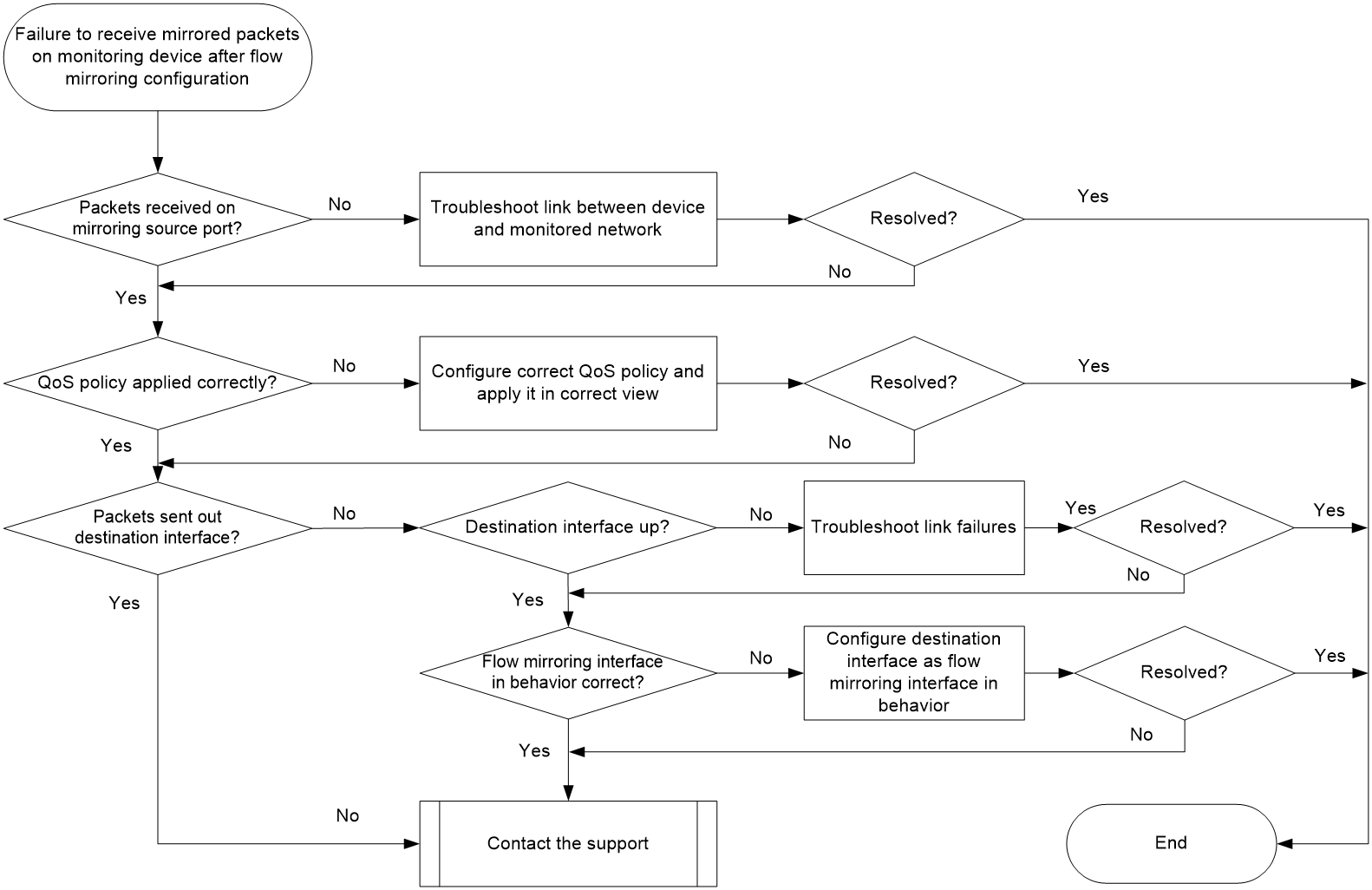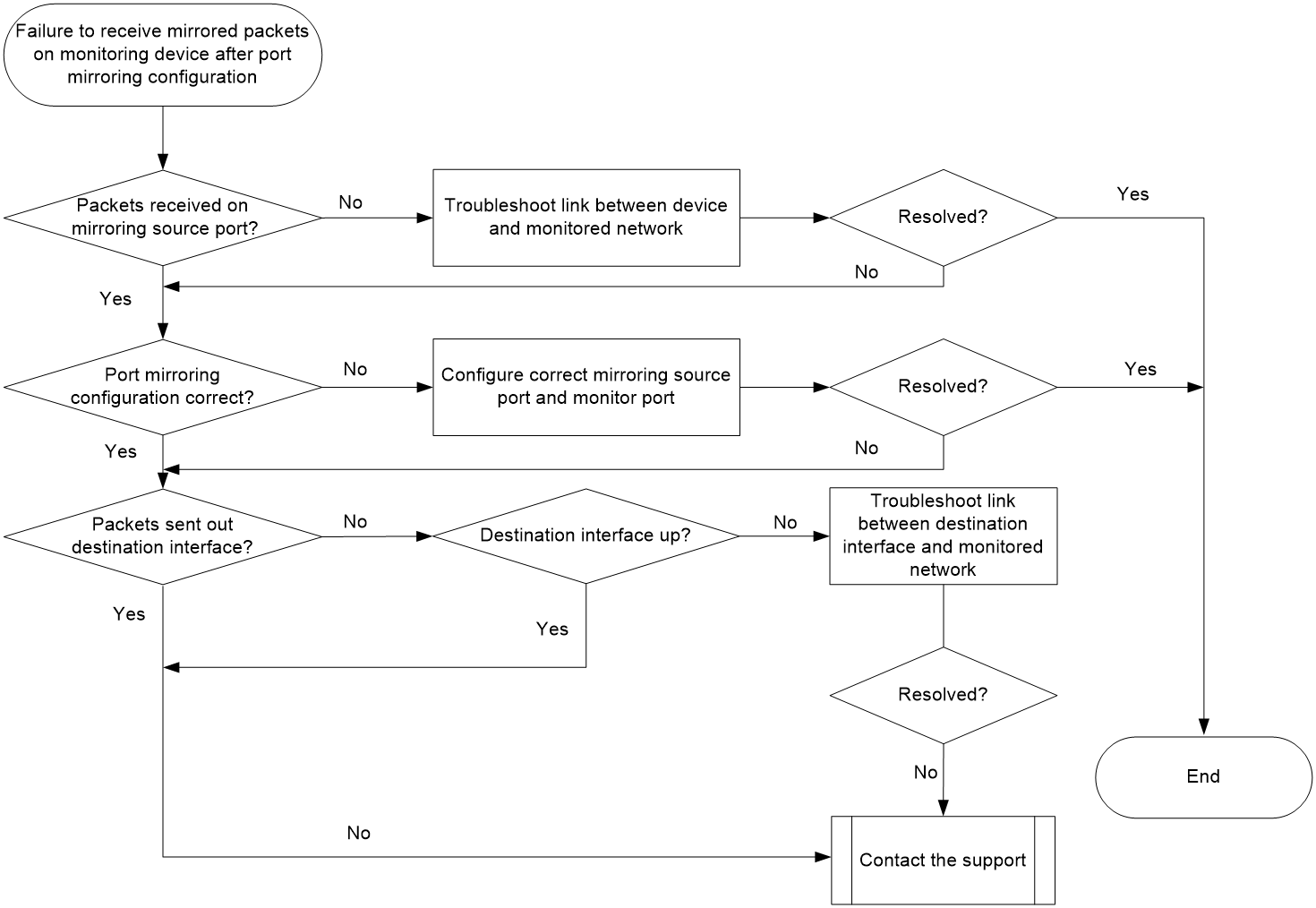- Table of Contents
- Related Documents
-
| Title | Size | Download |
|---|---|---|
| 01-Mirroring Troubleshooting Guide | 59.95 KB |
Troubleshooting network management & monitoring
Mirroring issues
Failure to receive mirrored packets on monitoring device after flow mirroring configuration
Symptom
The monitoring device fails to receive mirrored packets after flow mirroring configuration.
Common causes
The following are the common causes of this type of issue:
· The link between the destination interface and the monitored network fails.
· The QoS policy has not been applied or the packets do not match the QoS policy.
· When you configure a traffic behavior, the specified flow mirroring interface is incorrect.
Troubleshooting flow
Figure 1 shows the troubleshooting flowchart.
Solution
1. Identify whether the mirroring source ports can successfully send and receive packets.
Execute the display interface interface-type interface-number command on the source device. Check the received and sent packet statistics values in the Input(total) and Output(total) fields in the command output for a mirroring source port.
¡ If the statistics of the packets received or sent by the mirroring source port are 0 or unchanged, the link between the device and the monitored network might fail (for example, the related interfaces are down). Resolve this issue.
¡ If the statistics of the packets received and sent by the mirroring source port are not zero and continuously change, proceed to step 2.
2. Identify whether the QoS policy has been correctly applied.
Identify whether the QoS policy that matches the packets to be mirrored has been applied and whether the applied QoS policy is correct.
Execute the display qos policy interface command on the source device to identify whether the QoS policy has been applied to the mirroring source port.
¡ If not, apply the QoS policy to the mirroring source port as needed.
¡ If yes, continue to identify whether the QoS policy is configured correctly. Execute the display qos policy command on the device to check the configuration of the QoS policy. In the command output, the Classifier fields and Behavior fields display the configured traffic classes and traffic behaviors, respectively.
- If class-behavior associations are incorrect, execute the qos policy command in system view to enter the view of the QoS policy. Then, execute the classifier behavior command to modify the class-behavior associations in the QoS policy. For how to modify a QoS policy, see "Ineffective MQC QoS policy."
- If class-behavior associations are correct, proceed to step 3.
3. Identify whether packets are sent out the destination interface.
Execute the display interface interface-type interface-number command on the destination device. Check the sent packet statistics values in the Output(total) field in the command output.
¡ If the statistics of packets sent out the destination interface are 0 or do not change, execute the display interface interface-type interface-number command on the device. Check the Current state field in the command output to identify whether the interface is physically up.
- If the interface is up, proceed to the following steps.
- If the interface is down, resolve the issues that the interface is physically down.
¡ If the statistics of the packets sent by the destination interface are not zero and continuously change, proceed to step 5.
4. In the traffic behavior of the QoS policy applied to the destination interface, identify whether the flow mirroring destination interface specified in the mirror-to interface command is the destination interface.
¡ If not, reconfigure the flow mirroring destination interface as the correct one by using the mirror-to interface command.
¡ If yes, proceed to step 5.
5. If the issue persists, collect the following information and contact Technical Support:
¡ Results of each step.
¡ The configuration file, log messages, and alarm messages.
Related alarm and log messages
Alarm messages
N/A
Log messages
· QOS_POLICY_APPLYGLOBAL_CBFAIL
Failure to receive mirrored packets on monitoring device after port mirroring configuration
Symptom
The monitoring device fails to receive mirrored packets after port mirroring configuration.
Possible reasons
The following are the common causes of this type of issue:
· The link between the mirroring source ports and the monitored network fails.
· The configuration of the mirroring source ports or the monitor ports is incorrect.
Troubleshooting flow
Figure 2 shows the troubleshooting flowchart.
Solution
1. Identify whether the mirroring source ports can successfully send and receive packets.
Execute the display interface interface-type interface-number command on the source device. Check the received and sent packet statistics values in the Input(total) and Output(total) fields in the command output for a mirroring source port.
¡ If the statistics of the packets received or sent by the mirroring source port are 0 or unchanged, the link between the device and the monitored network might fail (for example, the related interfaces are down). Resolve this issue.
¡ If the statistics of the packets received and sent by the mirroring source port are not zero and continuously change, proceed to step 2.
2. Identify whether the port mirroring configuration is correct.
On the source device, execute the display mirroring-group command to check port mirroring configuration and identify whether the configured mirroring source ports and monitor ports are correct. In the command output, the Mirroring port field displays the mirroring source ports, and the Monitor port field displays the monitor ports.
¡ If the configuration is correct, proceed to step 3.
¡ If the configuration is incorrect, execute the mirroring-group mirroring-port and mirroring-group monitor-port commands in system view to correctly reconfigure the mirroring source ports and monitor ports.
3. Identify whether packets are sent out a destination port.
Execute the display interface interface-type interface-number command on the destination device. Check the Output(total) field in the command output to view the statistics of the packets sent by the port.
¡ If the statistics of packets sent out the destination port are 0 or do not change, execute the display interface interface-type interface-number command on the device. Check the Current state field in the command output to identify whether the interface is physically up.
- If the interface is up, proceed to the following steps.
- If the interface is down, resolve the issues that the interface is physically down.
¡ If the statistics of the packets sent by the destination port are not zero and continuously change, proceed to step 4.
4. If the issue persists, collect the following information and contact Technical Support:
¡ Results of each step.
¡ The configuration file, log messages, and alarm messages.
Related alarm and log messages
N/A