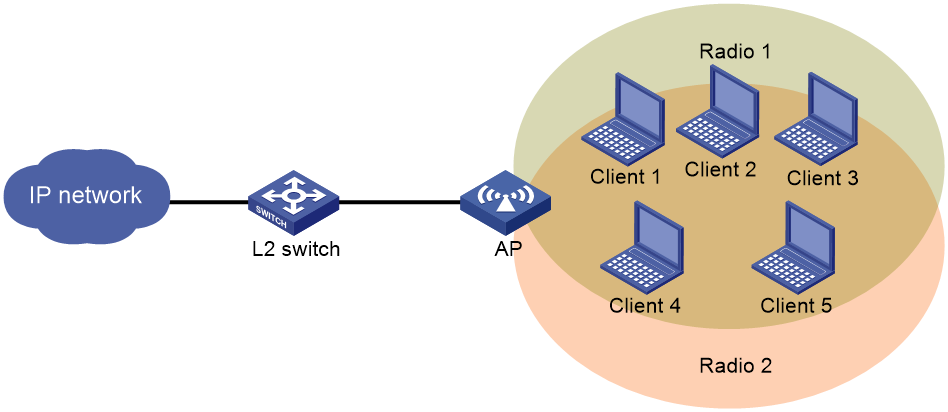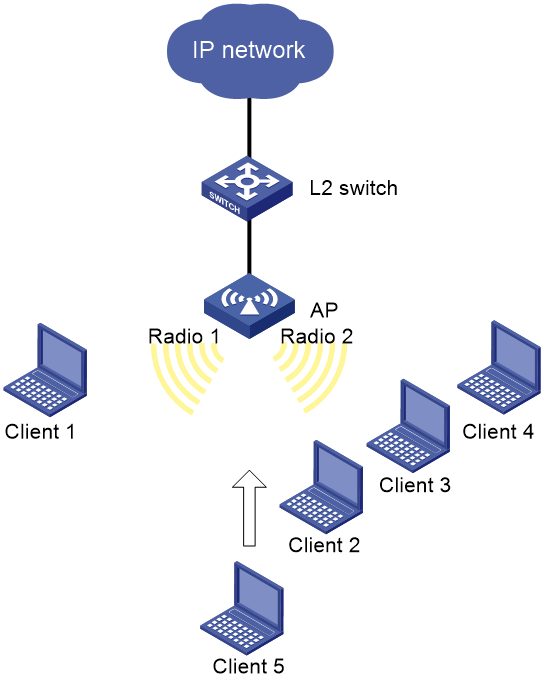- Table of Contents
-
- 08-Radio Resources Management Configuration Guide
- 00-Preface
- 01-Radio management configuration
- 02-WLAN radio load balancing configuration
- 03-WLAN load balancing configuration
- 04-WLAN radio resource measurement configuration
- 05-Band navigation configuration
- 06-WLAN RRM configuration
- 07-Channel scanning configuration
- 08-Spectrum management configuration
- Related Documents
-
| Title | Size | Download |
|---|---|---|
| 02-WLAN radio load balancing configuration | 157.94 KB |
Configuring WLAN radio load balancing
About WLAN radio load balancing
Radio load balancing modes and types
Restrictions and guidelines: WLAN radio load balancing configuration
WLAN radio load balancing tasks at a glance
Prerequisites for WLAN radio load balancing
Enabling WLAN radio load balancing
Configuring radio load balancing parameters
Configuring overloaded 5 GHz radios to hide SSIDs
Display and maintenance commands for WLAN radio load balancing
WLAN radio load balancing configuration examples
Example: Configuring WLAN radio load balancing
Configuring WLAN radio load balancing
About WLAN radio load balancing
WLAN radio load balancing dynamically loads balance clients across radios to ensure wireless service quality and adequate bandwidth for clients in high-density WLANs.
Networking scheme
As shown in Figure 1, Radio 1 and Radio 2 of the AP are enabled. Client 1, Client 2, and Client 3 are associated with Radio 1, and Client 4 is associated with Radio 2. Radio load balancing is enabled on the AP. Radio 1 has reached its maximum load. When Client 5 tries to associate with Radio 1, the AP rejects the association request and directs Client 5 to Radio 2.
Radio load balancing modes and types
The device supports session-mode radio load balancing and the following radio load balancing types:
· Session gap threshold based—The device performs radio load balancing when the following conditions are met:
¡ The number of clients associated with a radio reaches the session threshold.
¡ The session gap between the radio and the radio that has the fewest clients reaches the session gap threshold.
The session gap is the difference between weighted client value of a radio where the client comes online and the weighted client value of the radio that has the fewest clients. The weighted client value is equivalent to the number of clients multiplied by the radio weight value. The radio weight values of 2.4 GHz and 5 GHz radios are 2 and 1, respectively.
· Band ratio based—The device performs radio load balancing in the following scenarios:
Scenario 1
¡ A client requests to associate with a 5 GHz radio.
¡ The number of online clients associated with the 5 GHz radio reaches the session threshold.
¡ The ratio between the number of clients associated with all 5 GHz neighbor radios multiplied by the radio weight value and the number of clients associated with all 2.4 GHz neighbor radios multiplied by the radio weight value is larger than the band ratio, or the load of the radio is higher than the average load of all radios of the same type.
Scenario 2
¡ A client requests to associate with a 2.4 GHz radio.
¡ The number of online clients associated with the 2.4 GHz radio reaches the session threshold.
¡ The ratio between the number of clients associated with all 5 GHz neighbor radios multiplied by the radio weight value and the number of clients associated with all 2.4 GHz neighbor radios multiplied by the radio weight value is smaller than or equivalent to the band ratio, or the load of the radio is lower than or equivalent to the average load of all radios of the same type.
|
|
NOTE: Neighbor radios of a client refer to all radios that receive requests from the client. |
Restrictions and guidelines: WLAN radio load balancing configuration
When a client requests to access the WLAN, the system performs radio load balancing only among radios that belong to the same AP and can be detected by the client.
WLAN radio load balancing and WLAN load balancing or band navigation are mutually exclusive. For more information about WLAN load balancing and band navigation, see "Configuring WLAN load balancing" and "Configuring band navigation."
WLAN radio load balancing tasks at a glance
To configure WLAN radio load balancing, perform the following tasks:
· Enabling WLAN radio load balancing
· (Optional.) Configuring radio load balancing parameters
· (Optional.) Configuring overloaded 5 GHz radios to hide SSIDs
Prerequisites for WLAN radio load balancing
Before you configure radio load balancing, make sure the quick association function is disabled. For more information about quick association, see WLAN access configuration in WLAN Access Configuration Guide.
Enabling WLAN radio load balancing
1. Enter system view.
2. system-view
3. Enable WLAN radio load balancing.
wlan radio-load-balance enable [ mode session value [ gap gap-value | band-ratio 5g-proportion 2.4g-proportion ] ]
By default, WLAN radio load balancing is disabled.
Configuring radio load balancing parameters
About this task
The following parameters affect radio load balancing calculation:
· Radio load balancing RSSI threshold—If a radio detects that the RSSI of a client is lower than the specified RSSI threshold, the radio ignores the association requests of the client.
· Maximum number of denials for association requests—If the number of times that a radio rejects a client reaches the specified maximum number of denials for association requests, the radio accepts the association request of the client.
Procedure
1. Enter system view.
system-view
2. Set the RSSI threshold.
wlan radio-load-balance rssi-threshold rssi-threshold
By default, the RSSI threshold is 30.
3. Set the maximum number of denials for association requests.
wlan radio-load-balance access-denial access-denial
By default, the maximum number of denials is three for association requests.
Configuring overloaded 5 GHz radios to hide SSIDs
About this task
With this feature enabled, a 5 GHz radio hides its SSID in beacon frames when the following conditions are met:
· The number of clients associated with the 5 GHz radio reaches the session threshold.
· The session gap between the 5 GHz radio and another 5 GHz radio on the AP reaches the session gap threshold.
The 5 GHz radio stops hiding its SSID in beacon frame when either of the following conditions are met:
· The number of clients associated with the 5 GHz radio falls below the session threshold.
· The session gap between the 5 GHz radio and another 5 GHz radio on the same AP falls below the session gap threshold.
When radar avoidance occurs on a 5 GHz radio, all clients on the radio will be transferred to the other 5 GHz radio of the same AP. As a result, the 5 GHz radio might be overloaded. To resolve this issue, specify the force-logoff keyword to force half of the clients on a 5 GHz radio to log off when radar avoidance occurs on the other 5 GHz radio of the same AP. Specifying the force-logoff keyword will force clients to log off. As a best practice, specify this keyword only when necessary.
Restrictions and guidelines
As a best practice, enable this feature when a large number of clients exist in the network.
This feature takes effect only when the AP has multiple 5 GHz radios.
Procedure
1. Enter system view.
system-view
2. Configure overloaded 5 GHz radios to hide SSIDs.
wlan radio-load-balance overload-5g ssid-hide [ session value [ gap gap-value ] ] [ force-logoff ]
By default, overloaded 5 GHz radios hide SSIDs.
Display and maintenance commands for WLAN radio load balancing
Execute the display command in any view.
|
Task |
Command |
|
Display radio load balancing information for radios that are bound to a service template. |
display wlan radio-load-balance status service-template template-name client mac-address |
WLAN radio load balancing configuration examples
Example: Configuring WLAN radio load balancing
Network configuration
As shown in Figure 2, Radio 1 and Radio 2 are enabled on the AP and the clients can discover the radios. Client 1 associates with Radio 1, and Client 2 through Client 4 associate with Radio 2.
Configure the AP to perform radio load balancing on Radio 1 and Radio 2 when the following conditions are met:
· The number of sessions on one radio reaches 3.
· The session gap between the radios reaches 2.
Procedure
# Create wireless service template 1, and set its SSID to rlb.
<AP> system-view
[AP] wlan service-template 1
[AP-wlan-st-1] ssid rlb
[AP-wlan-st-1] service-template enable
[AP-wlan-st-1] quit
# Bind wireless service template 1 to radio interface WLAN-Radio 1/0/1.
[AP] interface wlan-radio 1/0/1
[AP-WLAN-Radio1/0/1] undo shutdown
[AP-WLAN-Radio1/0/1] service-template 1
[AP-WLAN-Radio1/0/1] quit
# Bind wireless service template 1 to radio interface WLAN-Radio 1/0/2.
[AP] interface wlan-radio 1/0/2
[AP-WLAN-Radio1/0/2] undo shutdown
[AP-WLAN-Radio1/0/2] service-template 1
[AP-WLAN-Radio1/0/2] quit
# Enable WLAN radio load balancing, and set the session threshold and session gap threshold to 3 and 2, respectively.
[AP] wlan load-balance mode session 3 gap 2
# Set the RSSI threshold to 30.
[AP] wlan radio-load-balance rssi-threshold 30
# Set the maximum number of denials for association requests to 4.
[AP] wlan radio-load-balance access-denial 4
Verifying the configuration
# Verify that the AP performs radio load balancing for Radio 1 and Radio 2 when the following conditions are met:
· The number of sessions on Radio 2 reaches 3.
· The session gap between the radios reaches 2. (Details not shown.)
# Verify that Radio 1 and Radio 2 are load balanced by using the display wlan client command. (Details not shown.)