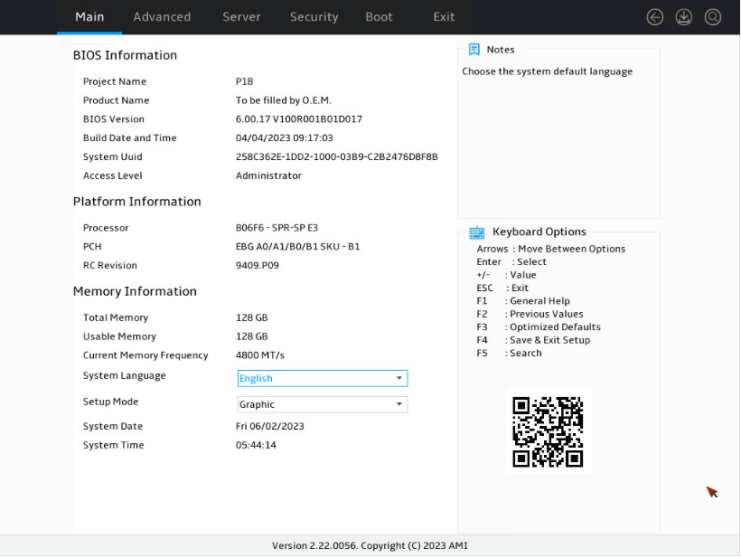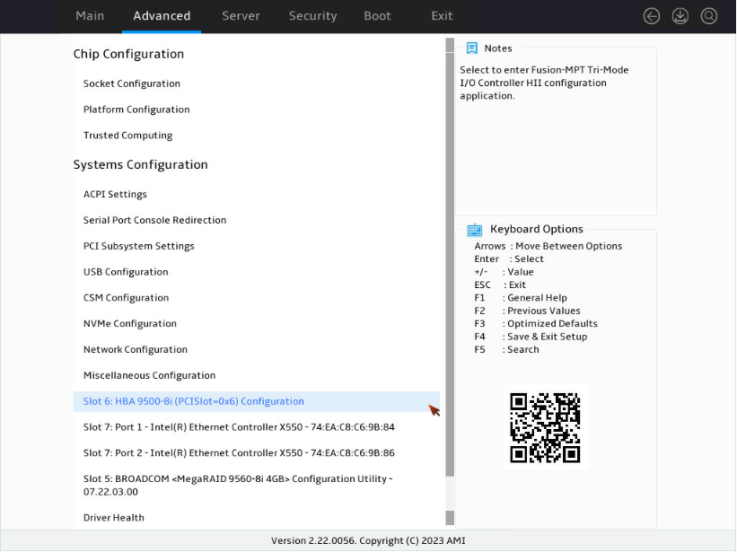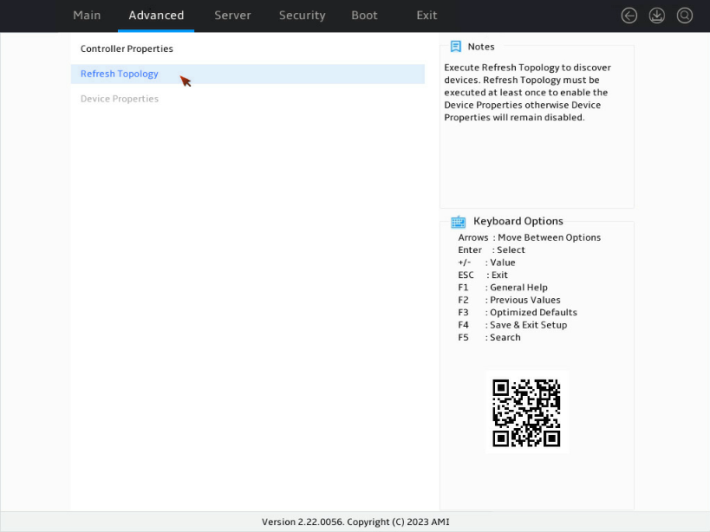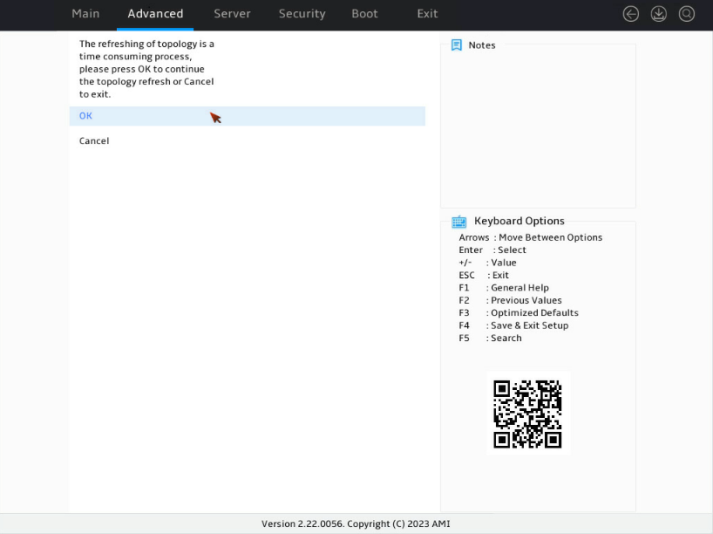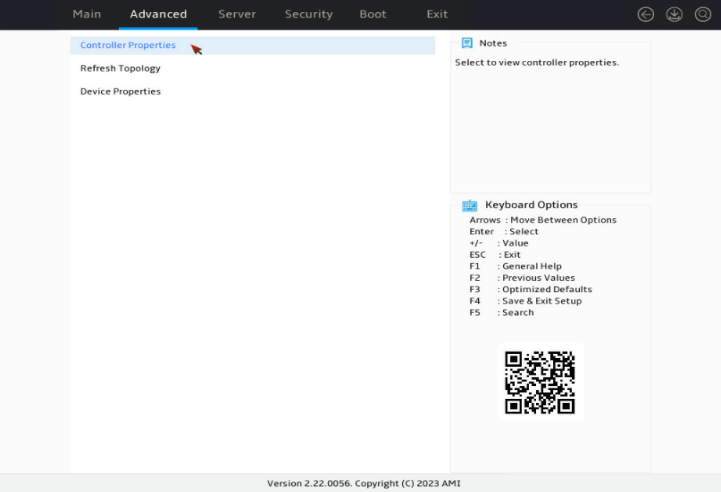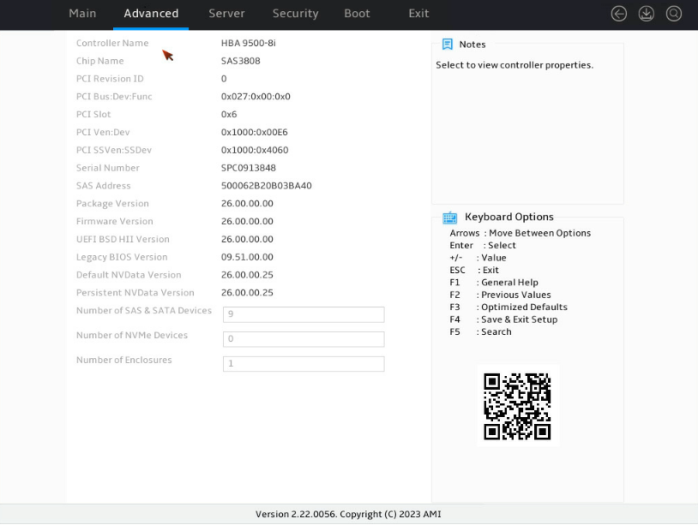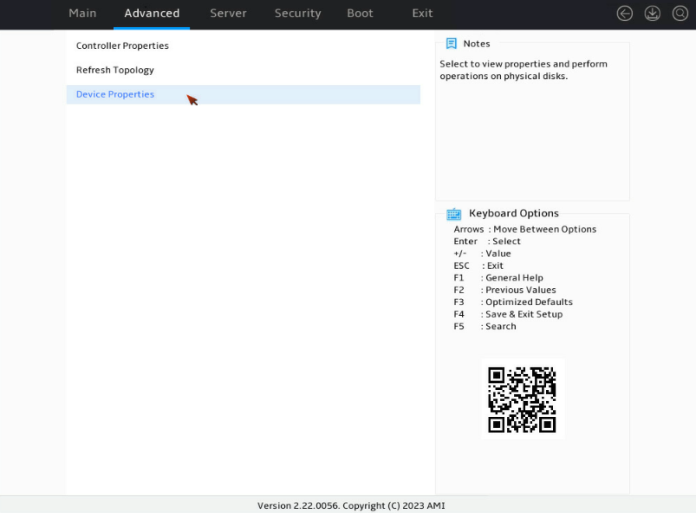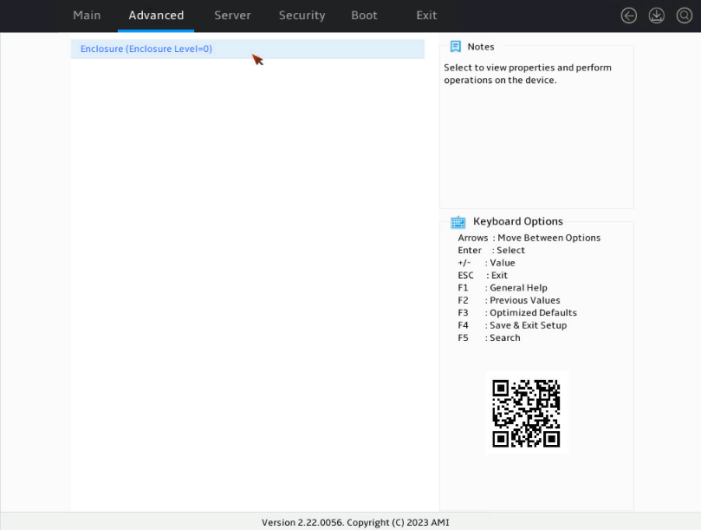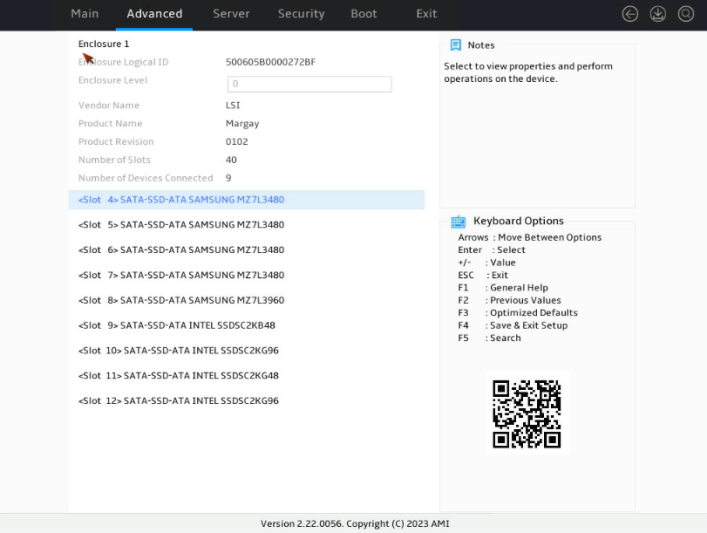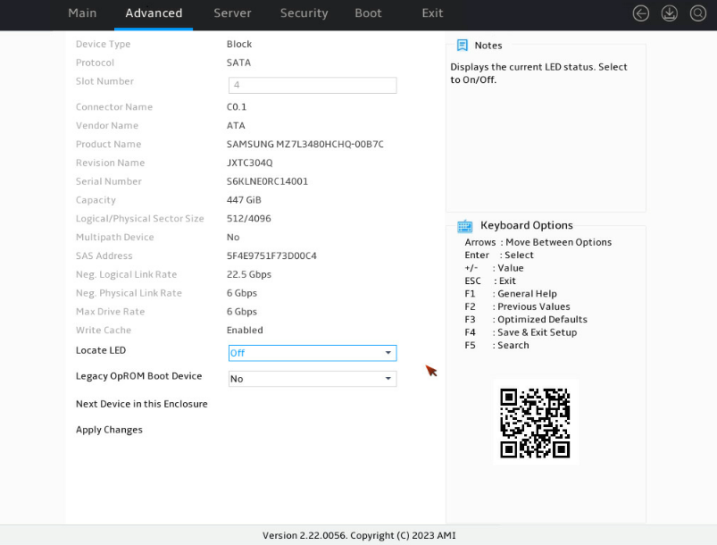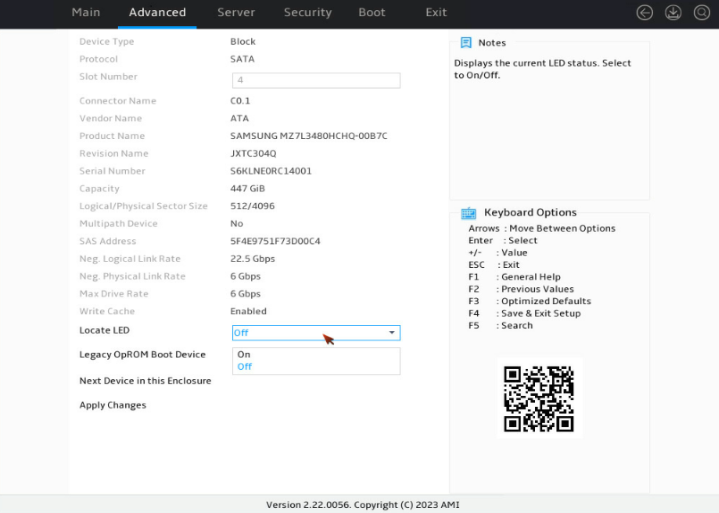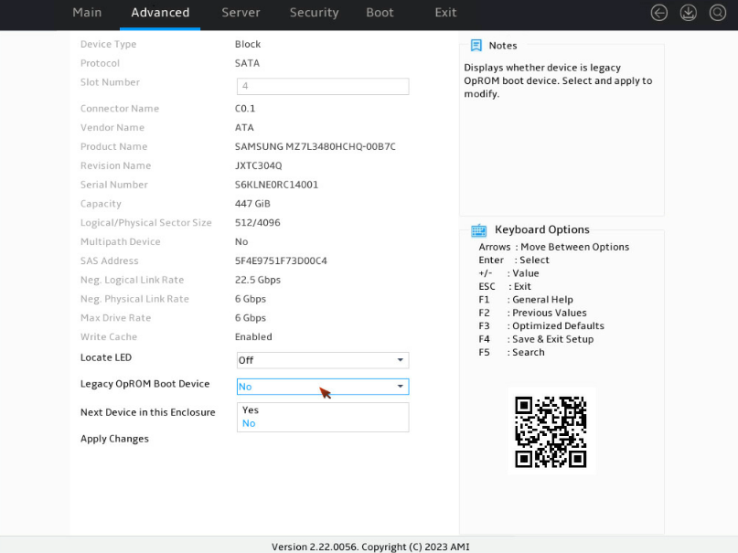- Table of Contents
-
- H3C G6 Servers Storage Controller User Guide-6W103
- 00-Preface
- 01-Storage controller overview
- 02-Storage controller features
- 03-Configuring a VROC SATA RAID controller
- 04-Configuring an NVMe VROC module
- 05-Configuring an LSI-9540 or 9560 storage controller
- 06-Configuring an LSI-9660 series storage controller
- 07-Configuring a P460, P2404 or P4408 storage controller
- 08-Configuring an LSI 9500 series storage controller
- 09-Configuring a RAID-MARVELL-SANTACRUZ-LP-2i storage controller
- 10-Configuring a RAID-MARVELL-M.2 storage controller
- 21-Appendix A Troubleshooting storage controllers
- 22-Appendix B RAID arrays and fault tolerance
- Related Documents
-
| Title | Size | Download |
|---|---|---|
| 08-Configuring an LSI 9500 series storage controller | 753.99 KB |
Configuring LSI-9500 series storage controllers
|
|
NOTE: The BIOS screens might vary by the BIOS version. The screenshots in this chapter are for illustration only. |
About the LSI-9500 series storage controllers
The LSI-9500 series storage controllers support 12-Gbps data channels. For detailed storage controller information, access http://www.h3c.com/en/home/qr/default.htm?id=66.
The LSI-9500 series storage controllers contain the following models:
· HBA-LSI-9500-8i
· HBA-LSI-9500-16i
The storage controller does not support configuring RAID arrays.
Configuring controller settings in UEFI mode
This section describes how to configure the storage controller in UEFI mode. For more information about how to enter the BIOS and set the boot mode to UEFI, see the BIOS user guide for the server.
Controller configuration tasks at a glance
To configure controller settings in UEFI mode, perform the following tasks:
· Refreshing configuration information
· (Optional.) Viewing basic controller information
· (Optional.) Viewing drive information
· (Optional.) Locating drives
· (Optional.) Configuring boot options for the legacy mode
Refreshing configuration information
1. Access the BIOS setup screen. During server POST, press Delete, Esc, or F2 as prompted to open the BIOS setup screen as shown in Figure 1.
For how to navigate screens and modify settings, see the operation instructions at the lower right corner.
2. Enter the controller management screen.
a. On the top navigation bar, click Advanced.
b. Click Dynamic Device Configuration or UEFI HII Configuration, or proceed to the next step, depending on the BIOS version.
c. Select the target storage controller and then press Enter. In this example, storage controller HBA 9500-8i is selected.
3.
4. On the storage controller configuration screen as shown in Figure 3, select Refresh Topology and then press Enter.
Figure 3 Storage controller configuration screen
5. On the confirmation screen as shown in Figure 4, select OK and then press Enter.
Figure 4 Confirming the operation
6. On the screen as shown in Figure 5, select OK and then press Enter to return to the configuration screen.
Figure 5 Configuration completed
Viewing basic controller information
1. Refresh configuration information. For more information, see "Refreshing configuration information."
2. On the storage controller configuration screen as shown in Figure 6, select Controller Properties and then press Enter.
Figure 6 Storage controller configuration screen
3. On the screen as shown in Figure 7, you can view basic information about the storage controller.
Figure 7 Basic controller information
Viewing drive information
1. Refresh configuration information. For more information, see "Refreshing configuration information."
2. On the screen as shown in Figure 8, select Device Properties and then press Enter.
Figure 8 Controller configuration screen
3. On the storage controller configuration screen as shown in Figure 9, press Enter.
Figure 9 Selecting the enclosure
4. On the screen as shown in Figure 10, select the target drive such as <Slot 4>SATA-SSD-ATA SAMSUNG MZ7L3480 and then press Enter.
Figure 10 Selecting the target drive
5. On the drive configuration screen as shown in Figure 11, you can view information about the drive.
Figure 11 Drive properties screen
Locating drives
1. On the drive properties screen as shown in Figure 12, select On from the drop-down list for the Locate LED option.
Figure 12 Drive properties screen
2. Click Apply Changes.
Configuring boot options for the legacy mode
The storage controller does not provide legacy mode configuration screens. You can perform this task to configure boot options for the legacy mode in the UEFI BIOS. This enables users to install an OS in legacy mode.
To configure boot options for the legacy mode:
1. On the drive properties screen as shown in Figure 13, select Yes in the drop-down list for the Legacy OpROM Boot Device option.
Figure 13 Drive properties screen
2. Click Apply Changes.
Configuring controller settings in legacy mode
The storage controllers support the legacy mode but do not provide configuration screens in legacy mode.
Downloading and installing StorCLI
This section introduces the download and installation steps of the OS command line tool. You can use the OS command line tool to manage storage controllers during normal server operation without restarting the server.
Downloading StorCLI
1. Access https://www.h3c.com/cn/BizPortal/DownLoadAccessory/DownLoadAccessoryFilt.aspx.
2. Download the installation package and release notes for the corresponding storage controller firmware as instructed.
3. Decompress the installation package to obtain the StorCLI tool package for different operating systems.
Installing StorCLI
See the release notes to install StorCLI for the corresponding operating system.
Commonly-used commands in StorCLI
This section describes the usage and examples of commonly used commands in StorCLI. You can use StorCLI commands to manage storage controllers during normal server operation without restarting the server.
|
IMPORTANT: All commands in StorCLI related to specifying paths do not support spaces or special characters. |
Viewing the storage controller configuration
Perform this task to view storage controller information, including storage controller name, firmware version, drive slot, capacity, vendor, serial number, interface type, and interface speed.
Syntax
storcli64 /ccontroller_id show
storcli64 /ccontroller_id show all [logfile=logfilename]
Parameters
controller_id: Specifies the controller ID. To view information about all storage controllers, specify the controller ID as all.
logfilename: Specifies log file name.
Examples
# View basic information of a storage controller.
[root@localhost ~]# storcli64 /c1 show
CLI Version = 007.2507.0000.0000 Feb 07, 2023
Operating system = Linux 5.10.0-136.12.0.86.4.nos1.x86_64
Controller = 1
Status = Success
Description = None
Product Name = HBA 9500-8i
Serial Number = SPC0917035
SAS Address = 500062b20b06d700
PCI Address = 00:18:00:00
System Time = 11/09/2023 11:02:05
FW Package Build = 26.00.00.00
FW Version = 26.00.00.00
BIOS Version = 09.51.00.00_26.00.00.00
NVDATA Version = 26.00.00.25
PSOC FW Version = 0x0064
PSOC Part Number = 14790
Driver Name = mpt3sas
Driver Version = 43.00.00.00
Bus Number = 24
Device Number = 0
Function Number = 0
Domain ID = 0
Vendor Id = 0x1000
Device Id = 0xE6
SubVendor Id = 0x1000
SubDevice Id = 0x4060
Board Name = HBA 9500-8i
Board Assembly = 03-50134-01001
Board Tracer Number = SPC0917035
Security Protocol = None
Package Stamp Mismatch = No
Physical Drives = 1
PD LIST :
=======
--------------------------------------------------------------------------
EID:Slt DID State DG Size Intf Med SED PI SeSz Model Sp
--------------------------------------------------------------------------
0:0 1 JBOD - 3.492 TB SATA SSD - - 512B INTEL SSDSC2KG038T8 -
--------------------------------------------------------------------------
EID-Enclosure Device ID|Slt-Slot No|DID-Device ID|DG-DriveGroup
UGood-Unconfigured Good|UBad-Unconfigured Bad|Intf-Interface
Med-Media Type|SED-Self Encryptive Drive|PI-Protection Info
SeSz-Sector Size|Sp-Spun|U-Up|D-Down|T-Transition
Requested Boot Drive = Not Set
# View the basic information of the storage controller and save the information to the specified file.
[root@localhost ~]# storcli64 /c0 show logfile=logfile.txt
# View all the information of the storage controller and save the information to the specified file.
[root@localhost ~]# storcli64 /c0 show all logfile=logfile.txt
Upgrading the firmware of a storage controller
Perform this task to upgrade the firmware and BIOS driver of a storage controller.
Syntax
storcli64 /ccontroller_id download file=x.bin
storcli64 /ccontroller_id download bios file=x.rom
Parameters
controller_id: Specifies the controller ID.
x.bin: Specifies the name of the storage controller firmware.
x.rom: Specifies the BIOS driver of the storage controller.
Examples
# Upgrade a storage controller.
[root@localhost storcli]# storcli64 /c0 download
file=9500_8i_ Mixed_Profile_H3C.bin
'Downloading image.Please wait...
CLI Version = 007.2507.0000.0000 Feb 07, 2023
Operating system = Linux 5.14.0-70.22.1.el9_0.x86_64
Controller = 0
Status = Success
Description = Firmware Flash Successful
# Upgrade the BIOS driver of a storage controller.
[root@localhost storcli]# storcli64 /c0 download bios
file=IT_HBA_X64_BIOS_PKG_E6.rom
'Downloading image.Please wait...
CLI Version = 007.2507.0000.0000 Feb 07, 2023
Operating system = Linux 5.14.0-70.22.1.el9_0.x86_64
Controller = 0
Status = Success
Description = Bios Flash Successful
Viewing the PSoC information of a storage controller
Perform this task to view the PSoC firmware of a storage controller.
Syntax
storcli64 /ccontroller_id/ show all | grep -i psoc
Parameters
controller_id: Specifies the ID of a storage controller. If only one storage controller exists, the ID is 0 by default. If multiple storage controllers exist, use the storcli64 /call show command to view the controller ID.
Usage guidelines
To view the PSoC information or update the PSoC firmware, if the LSI-9500 controller uses firmware of the 24.00.00.00 or a later version, make sure the StorCLI version is 7.2307.0000.0000 or later.
Examples
# Viewing the PSoC information of a storage controller, including PSoC FW Version, PSoC Part Number, and PSoC support information.
[root@localhost ~]# storcli64 /c1 show all | grep -i psoc
PSOC FW Version = 0x0064
PSOC Part Number = 14790
Support PSOC Update = Yes
Support PSOC Part Information = Yes
Support PSOC Version Information = Yes
Updating the PSoC firmware
Perform this task to update the PSoC firmware of a storage controller.
Syntax
storcli64 /ccontroller_id download psoc file= fw_file
Parameters
controller_id: Specifies the ID of a storage controller. If only one storage controller exists, the ID is 0 by default. If multiple storage controllers exist, use the storcli64 /call show command to view the controller ID.
fw_file: Specifies the PSoC firmware file.
Usage guidelines
· If the storage controller's PSoC firmware file is not in the current path, you must add the absolute path of the file before the file name.
· Commands used to specify paths in the StorCLI tool do not support spaces and special characters.
· After updating the PSoC firmware, you must perform an AC power cycle of the server for the update to take effect.
· To view the PSoC information or update the PSoC firmware, if the LSI-9500 controller uses firmware of the 24.00.00.00 or a later version, make sure the StorCLI version is 7.2307.0000.0000 or later.
Examples
# Update the PSoC firmware of a storage controller.
[root@localhost ~]# storcli64 /c1 download psoc file=pblp_catalog.signed.rom
Downloading image.Please wait...
CLI Version = 007.2507.0000.0000 Feb 07, 2023
Operating system = Linux 5.10.0-136.12.0.86.4.nos1.x86_64
Controller = 1
Status = Success
Description = CRITICAL! PSoC programming successful. Please power cycle the system for changes to take effect.
Viewing drive information
Viewing drive information.
Syntax
storcli64 /ccontroller_id/eenclosure_id/sslot_id show [all]
Parameters
controller_id: Specifies the ID of a storage controller. If only one storage controller exists, the ID is 0 by default. If multiple storage controllers exist, use the storcli64 /call show command to view the controller ID.
enclosure_id: Specifies the enclosure ID. To manage the UID LEDs for drives in all enclosures, specify the enclosure ID as all.
slot_id: Specifies the ID of the physical drive slot. To manage the UID LEDs for all drives in the specified enclosure, specify the slot ID as all.
Examples
# Viewing all the drives managed by a storage controller.
[root@localhost ~]# storcli64 /c1 /eall/sall show
CLI Version = 007.2507.0000.0000 Feb 07, 2023
Operating system = Linux 5.10.0-136.12.0.86.4.nos1.x86_64
Controller = 1
Status = Success
Description = Show Drive Information Succeeded.
Drive Information :
=================
--------------------------------------------------------------------------
EID:Slt DID State DG Size Intf Med SED PI SeSz Model Sp
--------------------------------------------------------------------------
0:0 1 JBOD - 3.492 TB SATA SSD - - 512B INTEL SSDSC2KG038T8 -
--------------------------------------------------------------------------
EID=Enclosure Device ID|Slt=Slot No|DID=Device ID|DG=DriveGroup
DHS=Dedicated Hot Spare|UGood=Unconfigured Good|GHS=Global Hotspare
UBad=Unconfigured Bad|Sntze=Sanitize|Onln=Online|Offln=Offline|Intf=Interface
Med=Media Type|SED=Self Encryptive Drive|PI=PI Eligible
SeSz=Sector Size|Sp=Spun|U=Up|D=Down|T=Transition|F=Foreign
UGUnsp=UGood Unsupported|UGShld=UGood shielded|HSPShld=Hotspare shielded
CFShld=Configured shielded|Cpybck=CopyBack|CBShld=Copyback Shielded
UBUnsp=UBad Unsupported|Rbld=Rebuild
# Viewing the detailed information about drives attached to the specified drive backplane in the specified slot.
[root@localhost ~]# storcli64 /c1 /e0/s0 show all
CLI Version = 007.2507.0000.0000 Feb 07, 2023
Operating system = Linux 5.10.0-136.12.0.86.4.nos1.x86_64
Controller = 1
Status = Success
Description = Show Drive Information Succeeded.
Drive /c1/e0/s0 :
===============
--------------------------------------------------------------------------
EID:Slt DID State DG Size Intf Med SED PI SeSz Model Sp
--------------------------------------------------------------------------
0:0 1 JBOD - 3.492 TB SATA SSD - - 512B INTEL SSDSC2KG038T8 -
--------------------------------------------------------------------------
EID-Enclosure Device ID|Slt-Slot No|DID-Device ID|DG-DriveGroup
UGood-Unconfigured Good|UBad-Unconfigured Bad|Intf-Interface
Med-Media Type|SED-Self Encryptive Drive|PI-Protection Info
SeSz-Sector Size|Sp-Spun|U-Up|D-Down|T-Transition
Drive /c1/e0/s0 - Detailed Information :
======================================
Drive /c1/e0/s0 State :
=====================
Shield Counter = N/A
Media Error Count = N/A
Other Error Count = N/A
Predictive Failure Count = N/A
S.M.A.R.T alert flagged by drive = N/A
Drive /c1/e0/s0 Device attributes :
=================================
Manufacturer Id = ATA
Model Number = INTEL SSDSC2KG038T8
NAND Vendor = NA
SN = BTYG816504KW3P8EGN
WWN = 55CD2E414F59FB6A
Firmware Revision = XCV10132
Raw size = 3.492 TB [0x1bf1f72af Sectors]
Coerced size = 3.492 TB [0x1bf1f72af Sectors]
Non Coerced size = 3.492 TB [0x1bf1f72af Sectors]
Device Speed = 6.0Gb/s
Link Speed = 6.0Gb/s
NCQ setting = N/A
Sector Size = 512B
Config ID = NA
Number of Blocks = 7501476527
Connector Name = C0.0 x1
Drive /c1/e0/s0 Policies/Settings :
=================================
Enclosure position = 0
Connected Port Number = 0(path0)
Sequence Number = 0
Commissioned Spare = No
Emergency Spare = No
Last Predictive Failure Event Sequence Number = N/A
Successful diagnostics completion on = N/A
SED Capable = N/A
SED Enabled = N/A
Secured = N/A
Needs EKM Attention = N/A
PI Eligible = N/A
Certified = N/A
Wide Port Capable = N/A
Multipath = No
Port Information :
================
-----------------------------------------
Port Status Linkspeed SAS address
-----------------------------------------
0 Active 6.0Gb/s 0x300062b20b06d700
-----------------------------------------
Inquiry Data =
40 00 ff 3f 37 c8 10 00 00 00 00 00 3f 00 00 00
00 00 00 00 54 42 47 59 31 38 35 36 34 30 57 4b
50 33 45 38 4e 47 20 20 00 00 00 00 00 00 43 58
31 56 31 30 32 33 4e 49 45 54 20 4c 53 53 53 44
32 43 47 4b 33 30 54 38 20 38 20 20 20 20 20 20
20 20 20 20 20 20 20 20 20 20 20 20 20 20 01 80
00 40 00 2f 00 40 00 00 00 00 06 00 ff 3f 10 00
3f 00 10 fc fb 00 01 fd ff ff ff 0f 00 00 07 00
Managing drive UID LEDs
Perform this task to turn on or turn off the UID LED of a drive.
Syntax
storcli64 /ccontroller_id /eenclosure_id /sslot_id operation locate
Parameters
controller_id: Specifies the controller ID.
enclosure_id: Specifies the enclosure ID. To manage the UID LEDs for drives in all enclosures, specify the enclosure ID as all.
slot_id: Specifies the ID of the physical drive slot. To manage the UID LEDs for all drives in the specified enclosure, specify the slot ID as all.
operation: Specifies the action to take.
· start: Turn on the UID LED.
· stop: Turn off the UID LED.
Examples
# Turn on the UID LED.
[root@localhost storcli]# storcli64 /c0/e7/s0 start locate
CLI Version = 007.1207.0000.0000 Sep 25, 2019
Operating system = Linux 4.18.0-193.el8.x86_64
Controller = 0
Status = Success
Description = Start Drive Locate Succeeded
# Turn off the UID LED.
[root@localhost storcli]# storcli64 /c0/e7/s0 stop locate
CLI Version = 007.1207.0000.0000 Sep 25, 2019
Operating system = Linux 4.18.0-193.el8.x86_64
Controller = 0
Status = Success
Description = Stop Drive Locate Succeeded
Upgrading the drive firmware
Perform this task to upgrade the drive firmware.
Syntax
storcli64 /ccontroller_id /eenclosure_id/sslot_id download src=FW_name
Parameters
controller_id: Specifies the controller ID.
enclosure_id: Specifies the enclosure ID.
slot_id: Specifies the ID of the physical drive slot.
FW_name: Specifies the firmware name.
Examples
# Upgrade the drive firmware.
[root@localhost storcli]# storcli64 /c0/e7/s0 download src=Evans_SATA_5xxe_STD_OEM_SDnD_SN04.lod
Starting microcode update.please wait...
CLI Version = 007.1207.0000.0000 Sep 25, 2019
Operating system = Linux 4.18.0-193.el8.x86_64
Controller = 0
Status = Success
Description = None
Troubleshooting
For detailed information about collecting storage controller fault information, diagnosing and locating faults, and troubleshooting servers, see H3C Servers Troubleshooting Guide.
Compatibility
For information about storage controller and server compatibility, access http://www.h3c.com/en/home/qr/default.htm?id=66.
Downloading and installing drivers
Access https://www.h3c.com/en/Support/Resource_Center/EN/Severs/Catalog/Optional_Parts/Storage_Controller/?tbox=Software to download the storage controller drivers. For more information about installing drivers, see the release notes for the driver program.