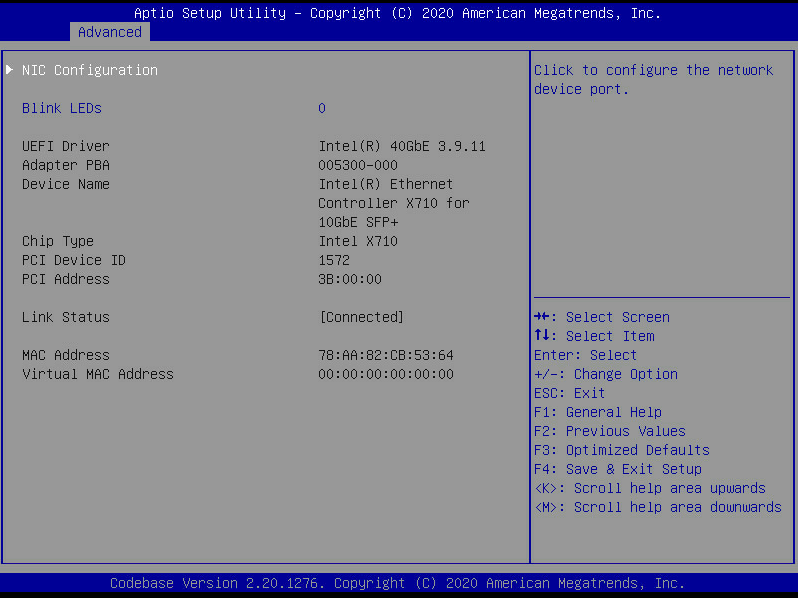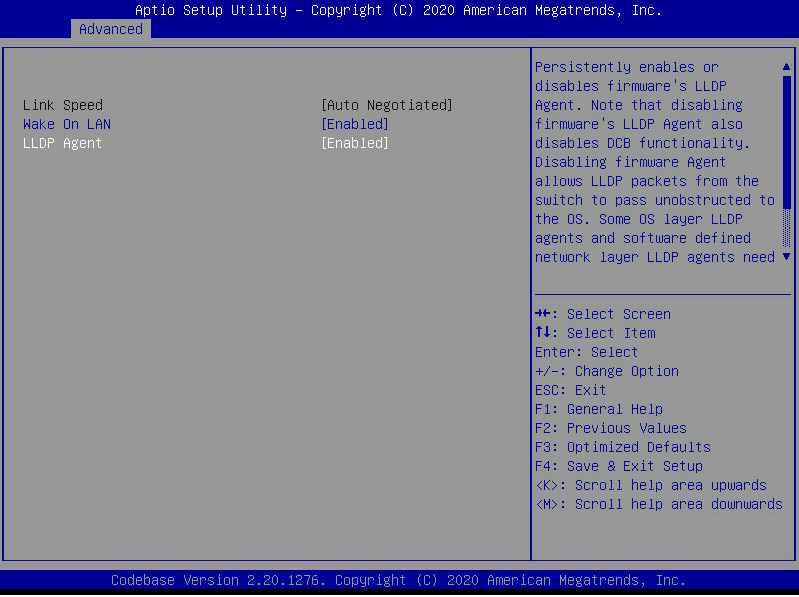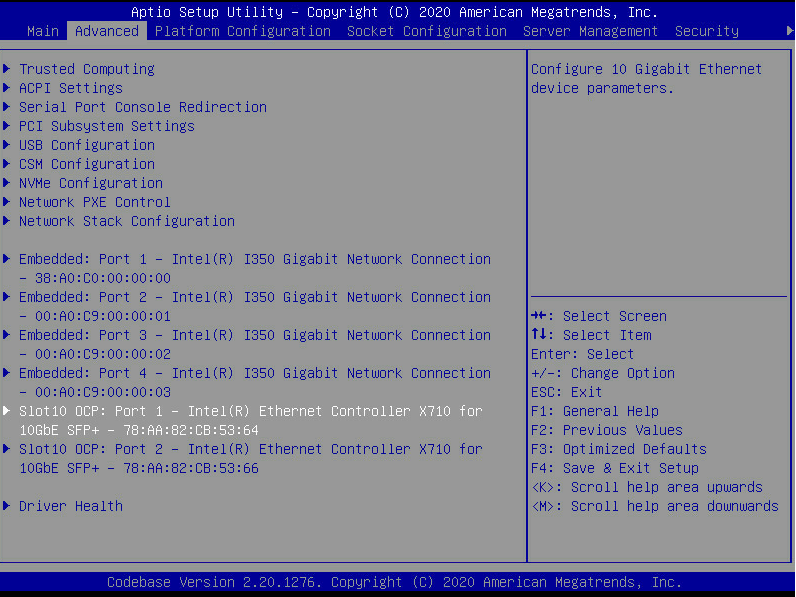- Table of Contents
-
- H3C Network Adapter Datasheet-6W102
- 00-Preface
- 01-About H3C Network Adapters
- 02-PCIe network adapter specifications
- 03-FLOM network adapter specifications
- 04-mLOM network adapter specifications
- 05-sLOM network adapter specifications
- 06-OCP network adapter specifications
- 07-Appendix A Safety standards&EMC standards&Acronyms
- 08-Appendix B FAQs
- Related Documents
-
| Title | Size | Download |
|---|---|---|
| 08-Appendix B FAQs | 478.82 KB |
Appendix B FAQs
This document provides solutions to some frequently asked questions.
Enabling LLDP service from the BIOS (for network adapters using Intel X710)
This section is applicable to following network adapters, which use Intel X710 series chips:
· NIC-ETH561F-sL-2*10G
· NIC-ETH561F-sL-4*10G
· NIC-ETH565T-3S-2P
· NIC-ETH561F-3S-2P
Procedure
1. On the Advanced screen, select the target port, and then press Enter.
Figure 1 Selecting the port
2. Select NIC Configuration, and then press Enter.
Figure 2 Selecting NIC Configuration
3. Set the status of LLDP Agent to Enabled.
LLDP agent is enabled by default.
Figure 3 Enabling LLDP Agent
4. Press F4 to save the configuration, and then restart the device.
Verifying the configuration
1. Access the CLI of the switch to which the network adapter port is connected, and then enable LLDP for the switch.
In this example, an H3C switch is used, and the lldp global enable to enable command is executed.
<DeviceA> system-view
[DeviceA] lldp global enable
2. Verify if the switch recognizes the X710 network adapter port.
If the port MAC address in the command output is the same as the port MAC address in the BIOS, it means that the port is recognized successfully.
Figure 4 Displaying LLDP neighbor information
Figure 5 Port MAC address in the BIOS
Note that the LLDP service status of a network adapter is independent from the LLDP service state in the OS. For example, if you execute service lldpad status in Linux and identify that LLDP is disabled in the OS, the switch still identifies the network adapter port as LLDP-enabled after you enable LLDP for the network adapter from the BIOS.
Figure 6 Displaying the LLDP service status in Linux