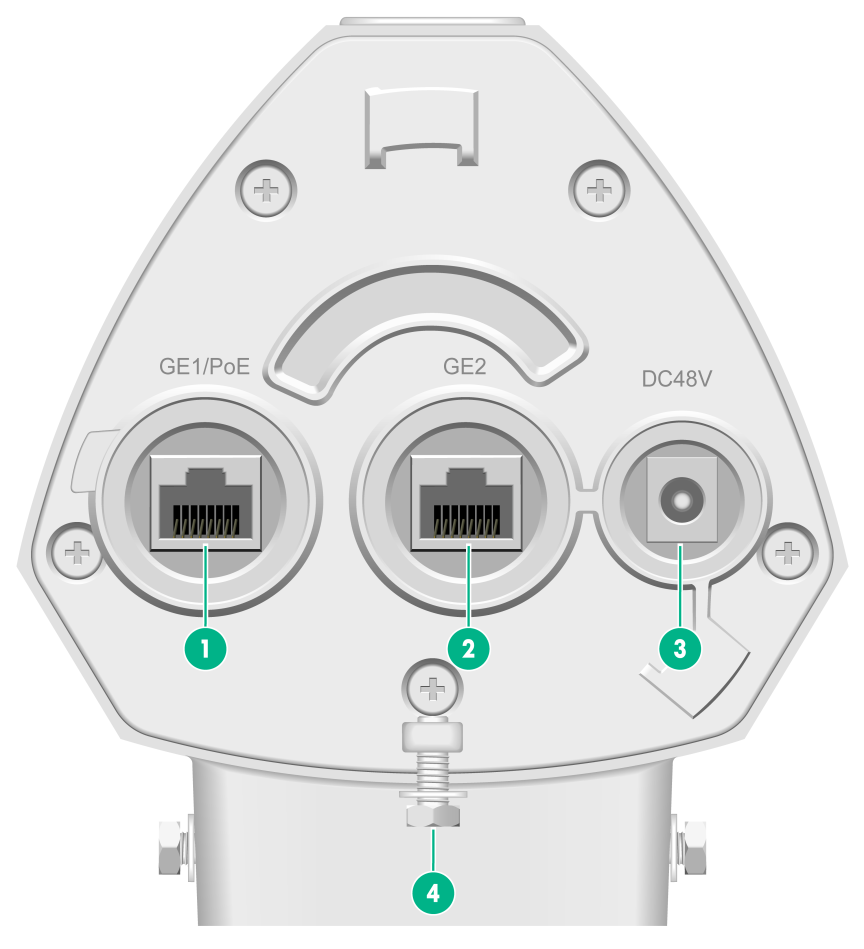- Table of Contents
- Related Documents
-
| Title | Size | Download |
|---|---|---|
| 03-Appendix B LEDs and ports | 141.20 KB |
1 Appendix B LEDs and ports
LEDs and buttons
The LED status varies by AP operating mode. For information about the supported operating modes, see the release notes for the AP.
Table 1-1 LED descriptions (fit mode)
|
LED status |
Description |
||
|
Off |
No power is present or the LED has been turned off. |
||
|
Yellow |
Steady on |
The AP is initializing, or an initialization exception has occurred. |
|
|
Flashing (twice per second) |
The Ethernet interfaces are down and no mesh links are established. |
||
|
Green |
Steady on |
The AP has registered to an AC, but does not have any associated clients. |
|
|
Flashing (once per two seconds) |
The AP has started up but has not registered to any AC. |
||
|
Flashing (twice per second) |
The AP is upgrading the image. |
||
|
Blue |
Flashing (once per second) |
The radios have associated clients. |
|
Table 1-2 LED descriptions (cloud mode)
|
LED status |
Description |
||
|
Off |
No power is present or the LED has been turned off. |
||
|
Yellow |
Steady on |
The AP is initializing, or an initialization exception has occurred. |
|
|
Flashing (twice per second) |
The Ethernet interfaces are down and no mesh links are established. |
||
|
Green |
Steady on |
The AP is in standby state and has connected to the Cloudnet platform, but does not have any associated clients. |
|
|
Flashing (once per second) |
The AP has connected to the Cloudnet platform and has associated clients. |
||
|
Flashing (twice per second) |
The AP is upgrading the image. |
||
|
Blue |
Steady on |
The AP is in standby state, but has not connected to the Cloudnet platform and does not have associated clients. |
|
|
Flashing (once per second) |
The AP has not connected to the Cloudnet platform, but has associated clients. |
||
Table 1-3 RESET button descriptions
|
Press and hold duration (sec) |
Button LED status |
Description |
|
|
0 to 5 |
Steady green |
Reset the AP. |
|
|
5 to 20 |
Flashing green (twice per second) |
Restore to the factory defaults. |
|
|
20 to 30 |
Yellow |
Flashing (once per two seconds) |
The AP is operating in fit mode. |
|
Flashing (four times per second) |
The AP is operating in cloud mode. |
||
|
> 30 |
Yellow |
Flashing (four times per second) |
The AP is operating in cloud mode. |
|
Green |
Flashing (four times per second) |
Change the AP operating mode to cloud. NOTE: If you release the button, the AP will restart for the new mode to take effect. |
|
Ports
Figure 1-1 Ports on the AP
|
(1) 10/100/1000M Ethernet port |
(2) 10/100/1000M Ethernet port |
|
(3) Power port |
(4) Grounding screw |
Table 1-4 Port descriptions
|
Port |
Standards and protocols |
Description |
|
GE1/PoE |
· IEEE802.3 · IEEE802.3ab · IEEE802.3i · IEEE802.3u · IEEE802.3af · IEEE802.3at |
10/100/1000M Ethernet copper port, which can receives PoE power. The port is represented by interface GE1/0/1 in the MAP file and gigabitethernet 1 for configuration on the AC. |
|
GE2 |
· IEEE802.3 · IEEE802.3ab · IEEE802.3i · IEEE802.3u |
10/100/1000M Ethernet copper port. The port is represented by interface GE1/0/2 in the MAP file and gigabitethernet 2 for configuration on the AC. |
|
DC48V |
N/A |
Power port, used for receiving +48V power from a local power source. |