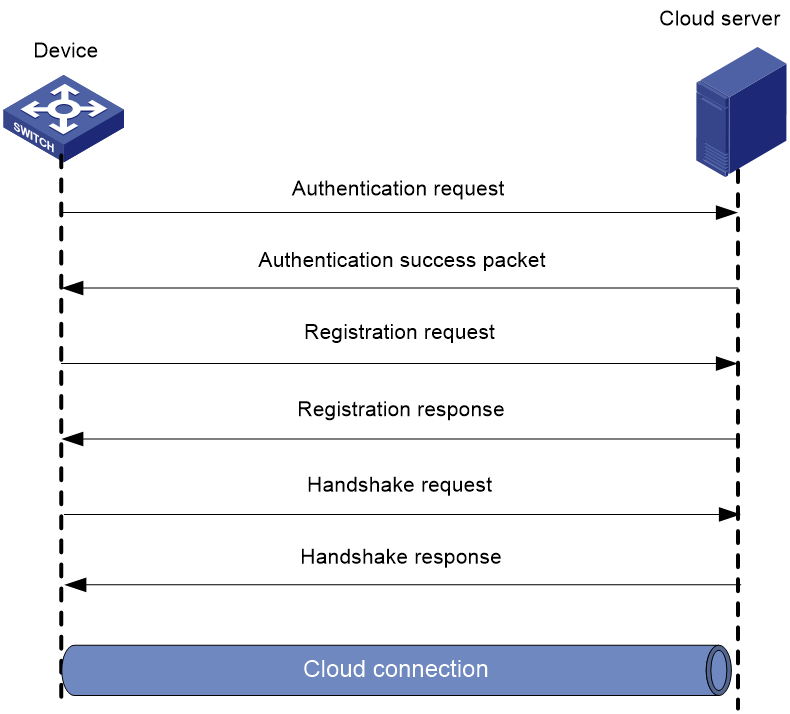- Table of Contents
-
- 11-Network Management and Monitoring Configuration Guide
- 00-Preface
- 01-System maintenance and debugging configuration
- 02-NQA configuration
- 03-iNQA configuration
- 04-NTP configuration
- 05-PTP configuration
- 06-PoE configuration
- 07-SNMP configuration
- 08-RMON configuration
- 09-Event MIB configuration
- 10-NETCONF configuration
- 11-Ansible configuration
- 12-Puppet configuration
- 13-SmartMC configuration
- 14-EPA configuration
- 15-CWMP configuration
- 16-EAA configuration
- 17-Process monitoring and maintenance configuration
- 18-Mirroring configuration
- 19-sFlow configuration
- 20-Information center configuration
- 21-Packet capture configuration
- 22-VCF fabric configuration
- 23-Cloud connection configuration
- 24-EPS agent configuration
- 25-Chef configuration
- 26-eMDI configuration
- 27-SQA configuration
- Related Documents
-
| Title | Size | Download |
|---|---|---|
| 23-Cloud connection configuration | 82.25 KB |
Cloud connection establishment
Configuring a cloud connection
Unbinding the device from the Oasis server
Display and maintenance commands for cloud connections
Cloud connection configuration examples
Example: Configuring a cloud connection
Configuring cloud connections
About cloud connections
A cloud connection is a management tunnel established between a local device and the H3C cloud server. It enables you to manage the local device from the cloud server without accessing the network where the device resides.
Multiple subconnections
After a local device establishes a connection with the cloud server, service modules on the local device can establish multiple subconnections with the microservices on the cloud server. These subconnections are independent from each other and provide separate communication channels for different services. This mechanism avoids interference among different services.
Cloud connection establishment
The cloud connection is established as follows:
1. The device sends an authentication request to the cloud server.
2. The cloud server sends an authentication success packet to the device.
The device passes the authentication only if the serial number of the device has been added to the cloud server. If the authentication fails, the cloud server sends an authentication failure packet to the device.
3. The device sends a registration request to the cloud server.
4. The cloud server sends a registration response to the device.
The registration response contains the uniform resource locator (URL) used to establish a cloud connection.
5. The device uses the URL to send a handshake request (changing the protocol from HTTP to WebSocket) to the cloud server.
6. The cloud server sends a handshake response to the device to finish establishing the cloud connection.
7. The device sends a subconnection URL request to the cloud server.
8. The cloud server sends a response that contains the microservice list and all subconnection URLs to the device.
9. The service module registers on the cloud connection management module.
10. The cloud connection management module sends the corresponding URLs to the service module.
11. The service module establishes subconnections with the cloud server.
Figure 1 Establishing a cloud connection
Configuring a cloud connection
About this task
For a device to establish a cloud connection to the cloud server, perform either of the following tasks:
· Specify the domain name of the cloud server on the device through CLI.
· Configure the device as a DHCP client and the cloud server as the DHCP server. The device obtains the IP address of the DHCP server and parses the option 253 field in the DHCP packets to obtain the domain name of the cloud server. For more information about the option 253 field, see DHCP configuration in Layer—3 IP Services Configuration Guide.
To establish cloud connections to the cloud server, a password is required. A device can use either of the following methods to obtain the password for establishing cloud connections to the cloud server:
· Execute the cloud-management server password command on the device to specify the password for establishing cloud connections to the cloud server.
· Configure the device as a DHCP client and the cloud server as the DHCP server. The device obtains the IP address of the DHCP server and parses the option 252 field in the DHCP packets to obtain the password for connection to the cloud server. For more information about the option 252 field, see DHCP configuration in Layer 3—IP Services Configuration Guide.
After establishing the cloud connection, the local device sends keepalive packets to the cloud server periodically. If the device does not receive a response from the cloud server within three keepalive intervals, the device sends a registration request to re-establish the cloud connection.
Prerequisites
Add the serial number of the device to be managed to the cloud server.
Configure DNS to ensure that the domain name of the cloud server can be translated into an IP address.
Restrictions and guidelines
The domain name obtained through DHCP has a higher priority than the domain name configured manually.
If a device obtains the domain name of the cloud server through DHCP after establishing a cloud connection to the cloud server with the manually configured domain name, the device performs the following tasks:
· If the automatically obtained and manually configured domain names are identical, the device retains the cloud connection.
· If the automatically obtained and manually configured domain names are different, the device tears down the cloud connection and then establishes a cloud connection to the cloud server with the automatically obtained domain name.
The password obtained through DHCP has a higher priority than the password configured manually.
If a device obtains the password for connection to the cloud server through DHCP after establishing a cloud connection to the cloud server with the manually configured password, the device performs the following tasks:
· If the automatically obtained and manually configured passwords are identical, the device retains the cloud connection.
· If the automatically obtained and manually configured passwords are different, the device tears down the cloud connection and then establishes a cloud connection to the cloud server with the automatically obtained password.
Procedure
1. Enter system view.
system-view
2. Configure the domain name of the cloud server.
cloud-management server domain domain-name
By default, the domain name of the cloud server is not configured.
3. (Optional) Set the keepalive interval.
cloud-management keepalive interval
By default, the keepalive interval is 180 seconds.
4. (Optional) Specify the TCP port number used to establish cloud connections.
cloud-management server port port-number
By default, the TCP port number used to establish cloud connections is 443.
5. (Optional.) Set the password for establishing cloud connections to the cloud server.
cloud-management server password { cipher | simple } string
By default, no password is set for establishing cloud connections to the cloud server.
Unbinding the device from the Oasis server
About this task
A device can be registered on the Oasis server by only one user.
To register a device that has been registered by another user, you need to take the following steps:
1. Obtain a verification code for device unbinding from the Oasis server.
2. Execute the command on the device for sending the verification code to the Oasis server.
3. Register the device on the Oasis server.
Procedure
1. Enter system view.
system-view
2. Send the verification code for device unbinding to the Oasis server.
cloud-management unbinding-code code
Display and maintenance commands for cloud connections
Execute display commands in any view and reset commands in user view.
|
Task |
Command |
|
Display cloud connection state information. |
display cloud-management state |
|
Re-establish the cloud connection to the cloud server. |
reset cloud-management tunnel |
Cloud connection configuration examples
Example: Configuring a cloud connection
Network configuration
As shown in Figure 2, configure the device to establish a cloud connection with the cloud server.
Procedure
1. Configure IP addresses for interfaces, and configure a routing protocol to ensure that the devices can reach each other. (Details not shown.)
2. Log in to the cloud server to add the serial number of the device to the server. (Details not shown.)
The IP address of the cloud server is 10.1.1.1/24 and the domain name is cloud.com.
3. Configure the domain name of the cloud server as cloud.com.
<Device> system-view
[Device] cloud-management server domain cloud.com
# Map IP address 10.1.1.1 to host name cloud.com.
[Device] ip host cloud.com 10.1.1.1
Verifying the configuration
# Verify that the device and the cloud server have established a cloud connection.
[Device] display cloud-management state
Cloud connection state : Established
Device state : Request_success
Cloud server address : 10.1.1.1
Cloud server domain name : cloud.com
Cloud server port : 443
Connected at : Wed Jan 27 14:18:40 2019
Duration : 00d 00h 02m 01s