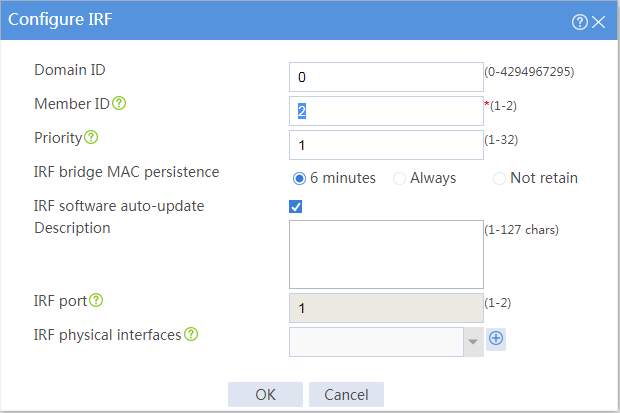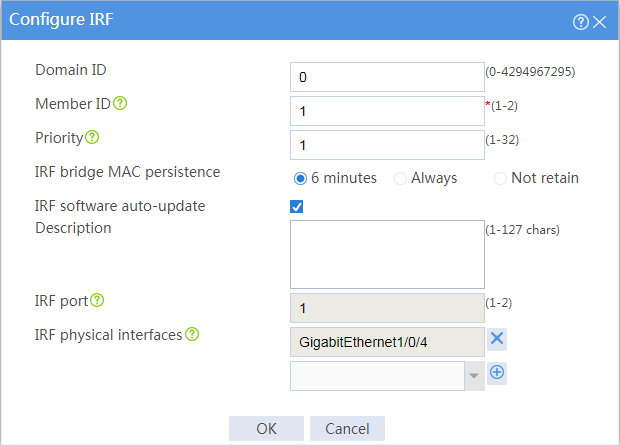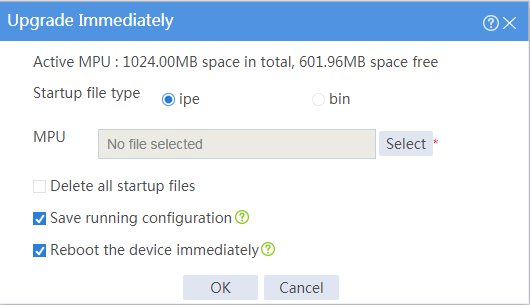- Table of Contents
-
- H3C Comware 7 Security Products Safety & Configuration Cautions and Guidelines-6W100
- 00-Preface
- 01-Hardware Safety Guidelines
- 02-CLI-based configuration cautions and guidelines
- 03-Web-Based Configuration Cautions and Guidelines
- 04-Web-Based Configuration Cautions and Guidelines
- 05-Web-Based Configuration Cautions and Guidelines
- 06-Web-Based Configuration Cautions and Guidelines
- Related Documents
-
| Title | Size | Download |
|---|---|---|
| 06-Web-Based Configuration Cautions and Guidelines | 237.10 KB |
Submitting configuration changes
Changing the member ID of an IRF member device
Binding a physical interface to an IRF port
Updating the signature library
Locking a user account permanently after it consecutively fails the maximum number of login attempts
Restoring the factory defaults
Introduction
This guide contains important information that if not understood or followed can result in undesirable situations, including:
· Unexpected shutdown or reboot of devices or cards.
· Service anomalies or interruption.
· Loss of data, configuration, or important files.
· User login failure or unexpected logoff.
Only trained and qualified personnel are allowed to do the configuration tasks described in this guide.
Before you configure your device, read the information in this document carefully.
This document applies to load balancing products. The webpages might be slightly different depending on the software or hardware version of the load balancing products.
Objects
APP security
Enabling the bypass feature
Impact
After the bypass feature is enabled, the system does not perform DPI on received packets. This might cause disruptions of DPI-based services. For example, the Layer 7 load balancing service cannot load share the traffic of applications.
Procedure
1. On the top navigation bar, click Objects.
2. From the navigation pane, select App Security > Advanced Settings.
3. In the Bypass area, select Enable.
Activating configuration
Impact
This operation might cause disruptions of the DPI service and other DPI-based services. For example, the Layer 7 load balancing service cannot load share the traffic of applications.
Procedure
1. On the top navigation bar, click Objects.
2. From the navigation pane, select App Security > Advanced Settings.
3. In the Activate area, click Activate.
Submitting configuration changes
Impact
This operation might cause disruptions of the DPI service and other DPI-based services. For example, the Layer 7 load balancing service cannot load share the traffic of applications.
Procedure
1. On the top navigation bar, click Objects.
2. From the navigation pane, select App Security > IPS > Profiles.
3. Click Submit to submit the configuration changes of the IPS profiles.
4. Use the same procedure to submit the configuration changes of the profiles for other DPI services, such as anti-virus.
Network
Interfaces
Shutting down an interface
Impact
Shutting down an interface disconnects the links attached to the interface and might cause communication disruption.
Procedure
1. From the navigation pane, select Network > Interface Configuration > Interfaces.
2. Shut down an interface on the following page:
System
IRF
Changing the member ID of an IRF member device
Impact
On an IRF fabric, an IRF member ID change can invalidate member ID-related settings and cause data loss.
The new member ID takes effect at reboot. After the device reboots, the settings on all member ID-related physical resources (including common physical network interfaces) are removed, regardless of whether you have saved the configuration.
Procedure
1. On the top navigation bar, click System.
2. From the left navigation pane, select Virtualization > IRF.
3. Click the Settings icon for an IRF member device.
4. Change the member ID of the IRF member device on the following page:
Binding a physical interface to an IRF port
Impact
This operation causes service interruption on the physical interface.
Procedure
1. On the top navigation bar, click System.
2. From the left navigation pane, select Virtualization > IRF.
3. Click the Settings icon for an IRF port.
4. Bind a physical interface to the IRF port on the following page:
Contexts
Stopping a context
Impact
Stopping a context interrupts all services running on that context and automatically logs off all users from that context.
Procedure
1. On the top navigation bar, click System.
2. From the left navigation pane, select Virtualization > Contexts > Contexts.
3. On the page that opens, select a context and click Stop.
Upgrade center
Updating the signature library
Impact
This operation will temporarily interrupt DPI services and DPI-based services. For example, a security policy for DPI will be unable to provide application-based access control while the signature library is being updated. As a best practice, schedule the update for off-peak hours.
Procedure
1. On the top navigation bar, click System.
2. From the left navigation pane, select Upgrade Center > Signature Upgrade.
3. On the page that opens, select an update operation in the Actions column for a signature library.
Upgrading the software
Impact
This operation will interrupt services during the upgrade.
Procedure
1. On the top navigation bar, click System.
2. From the left navigation pane, select Upgrade Center > Software Upgrade.
3. On the page that opens, click Upgrade immediately.
4. Select a .ipe file, select Reboot the device immediately, and click OK.
Administrators
Locking a user account permanently after it consecutively fails the maximum number of login attempts
Impact
With password control enabled, this operation prevents a user from using its IP address to access the device after it consecutively fails the maximum number of login attempts.
Procedure
1. On the top navigation bar, click System.
2. From the left navigation pane, select Administrators > Administrators.
3. Click Password control.
4. Select Enable password control.
5. In the User login control area, select Lock permanently for the Account handling for login failure field on the following page:
Configuration management
Restoring the factory defaults
Impact
This operation deletes next-startup configuration files from the device and restores the device configuration to the factory defaults. All user-configured settings will be deleted from the device.
Procedure
1. On the top navigation bar, click System.
2. From the left navigation pane, select Maintenance > Configuration Management.
3. Click Restore factory defaults. In the dialog box that opens, click OK.
Reboot
Rebooting the device
Impact
This operation might cause service interruption.
Procedure
1. From the navigation pane, select System > Maintenance > Reboot.
2. Click Reboot the device.