- Table of Contents
-
- 01-Fundamentals Configuration Guide
- 00-Preface
- 01-CLI configuration
- 02-Login management configuration
- 03-RBAC configuration
- 04-FTP and TFTP configuration
- 05-File system management configuration
- 06-Configuration file management configuration
- 07-Software upgrade configuration
- 08-ISSU configuration
- 09-Device management configuration
- 10-Python configuration
- 11-License management(HP不支持)
- 12-Preprovisioning feature configuration
- 13-Automatic configuration
- Related Documents
-
| Title | Size | Download |
|---|---|---|
| 08-ISSU configuration | 94.11 KB |
Identifying availability of ISSU
Verifying the device operating status
Verifying network and feature status
Logging in to the device through the console port
Adjusting and saving the running configuration
Upgrading the boot and system images
Displaying and maintaining ISSU
Performing an ISSU
ISSU is available only for two-chassis IRF fabrics.
Overview
The In-Service Software Upgrade (ISSU) feature provides the ability to upgrade software with a minimum amount of downtime.
ISSU is implemented on the basis of the following design advantages:
· Separation of service features from basic functions—Device software is segmented into boot, system, and feature images. The images can be upgraded individually.
· Independence between service features—Features run independently. One feature can be added or upgraded without affecting the operation of the system or other features.
· Support for hotfix—Patch images are available to fix system bugs without a system reboot.
· Hardware redundancy—On a dual-MPU device or a multichassis IRF fabric, one MPU or member device can be upgraded while other MPUs or member devices are providing services.
For more information about images, see "Upgrading software."
ISSU flow chart

ISSU method
The system reboots MPUs for an ISSU. If an ISSU requires both the active and standby MPUs to reboot, upgrade the standby MPU first.
Preparing for ISSU
For a successful ISSU, make sure all the preparation requirements are met.
Identifying availability of ISSU
1. Use the release notes to verify that ISSU is supported between the current software version and the new software version.
2. Verify that the system is a two-chassis IRF fabric.
Verifying the device operating status
Verify the following items:
· Use the display device command to verify that no member devices are in Fault state.
· Use the display mdc command to verify that all MDCs are in active state.
· Use the switchto mdc command to log in to each MDC and verify that no automatic configuration process is in progress. If an automatic configuration process is in progress on an MDC, wait for the process to complete. If automatic configuration is not available for the MDC, press Ctrl+D to quit the automatic configuration process. For more information about automatic configuration, see "Using automatic configuration."
Preparing the upgrade images
1. Use the dir command to verify that all MPUs have sufficient storage space for the upgrade images. If the storage space is not sufficient, delete unused files by using the delete /unreserved file-url command. If the files to be deleted will be used, back up the files before deleting them. You will be unable to restore a deleted file if the /unreserved keyword is used. For more information, see "Managing the file system."
2. (Optional.) To use the management ports for file transfer, perform the following steps if the IRF fabric uses LSXM1SUPB1 or LSXM1SUP04B1 MPUs:
a. Identify whether multiple management ports are connected to the same remote switch.
b. If multiple management ports are connected to the same remote switch, assign the peer ports to different VLANs on the remote switch. File transfer will fail if the peer ports are in the same VLAN.
3. Use FTP or TFTP to transfer upgrade image files to the root directory of the flash memory on the global active MPU. When you upgrade a standby MPU, the system automatically copies the files to the standby MPU. If an existing file on the standby MPU uses the same name as a copied file, the system prompts for your confirmation.
Verifying network and feature status
For a successful ISSU, make sure the network is stable.
For service continuity during ISSU, configure the following feature settings:
|
Feature |
Setting requirements |
|
GR/NSR |
Enable GR or NSR for protocols including LDP, RSVP, OSPF, ISIS, and BGP. |
|
BFD |
Disable BFD for protocols including LDP, RSVP, OSPF, ISIS, RIP, BGP, VRRP, and NQA. |
|
Ethernet link aggregation |
Use the long LACP timeout interval (the lacp period short command is not configured) on all member ports in dynamic aggregation groups. |
|
IRF |
Configure the irf mac-address persistent always command if the bridge MAC address is the MAC address of the device for which you want to execute the issu load command. |
Understanding ISSU guidelines
During an ISSU, use the following guidelines:
· In a multiuser environment, make sure no other administrators access the device while you are performing the ISSU.
· Do not perform any of the following tasks during an ISSU:
¡ Reboot, install, or remove any cards.
¡ Execute any commands that are not for ISSU.
¡ Modify, delete, or rename any image files.
After an ISSU, you must log in to the device again before you can configure the device.
Logging in to the device through the console port
Log in to the device through the console port after you finish all the preparation tasks and read all the ISSU guidelines.
If you use Telnet or SSH, you might be disconnected from the device before the ISSU is completed.
Adjusting and saving the running configuration
1. Identify the configured commands that the new software version do not support and remove the configuration.
2. Use the save command to save the running configuration.
Upgrading the boot and system images
When you use the issu commands to install or upgrade the software of MPUs, the device automatically install or upgrade the software of the service cards as needed. You do not need to install or upgrade the software of the service cards separately.
ISSU for a multichassis IRF fabric should be performed as per member in two steps: first upgrade the subordinate member, and then upgrade the master.
The device supports version rollback.
· Manual rollback—Before executing the issu commit command to complete an ISSU process, you can use the issu rollback command to roll back to the original software images.
· Automatic rollback—When you execute the issu run switchover command, the system starts the automatic rollback timer. If you do not execute the issu accept or issu commit command before this timer expires, the system automatically rolls back to the original software images.
To perform an ISSU:
|
Step |
Command |
Remarks |
|
1. Enter system view. |
system-view |
N/A |
|
2. Set the automatic rollback timer. |
issu rollback-timer minutes |
By default, the automatic rollback timer is set to 45 minutes. |
|
3. Exit to user view. |
quit |
N/A |
|
4. (Optional.) Decompress an .ipe file. |
install add ipe-filename medium-name: |
N/A |
|
5. Load the upgrade images as the main startup software images on the subordinate member device. |
·
Method 1: ·
Method 2: |
Specify the member ID of the subordinate member for the chassis-number argument. |
|
1. To complete the ISSU process on the subordinate device, perform a master/subordinate switchover. |
issu run switchover |
N/A |
|
2. Accept the upgrade and delete the automatic rollback timer. |
issu accept |
N/A |
|
3. (Optional.) Roll back to the original software images. |
issu rollback |
N/A |
|
4. Upgrade the original master to complete the ISSU. |
issu commit chassis chassis-number |
N/A |
Installing patch images
Perform this task in user view.
To install patch images:
|
Step |
Command |
Remarks |
|
1. Activate patch images. |
·
In standalone mode: ·
In IRF mode: |
N/A |
|
2. Commit the software changes. |
install commit |
Patch images run in memory after being activated. For activated images to run after a reboot, you must commit the software changes. |
Uninstalling patch images
Perform this task in user view.
To uninstall patch images:
|
Step |
Command |
Remarks |
|
1. Deactivate patch images. |
·
In standalone mode: ·
In IRF mode: |
N/A |
|
2. Commit the software changes. |
install commit |
Patch images stop running in memory after being deactivated. To prevent deactivated images from running after a reboot, you must commit the software change. Uninstalled patch images are still saved on the storage medium. |
Displaying and maintaining ISSU
Execute display commands in any view.
|
Task |
Command |
|
Display active software images. |
·
In standalone mode: ·
In IRF mode: |
|
Display main startup software images. |
·
In standalone mode: ·
In IRF mode: |
|
Display the software images included in an .ipe file. |
display install ipe-info ipe-filename |
|
Display software image file information. |
display install package { filename | all } [ verbose ] |
|
Display automatic rollback timer information. |
display issu rollback-timer |
|
Display ISSU status information. |
display issu state |
|
Display version compatibility information. |
display version comp-matrix |
ISSU example
Upgrade requirement
As shown in Figure 2, the IRF fabric has two members. Each member has one MPU in slot 16 (active MPU) and one MPU in slot 17 (standby MPU).
Upgrade the boot and system images from R0201 to R0202.
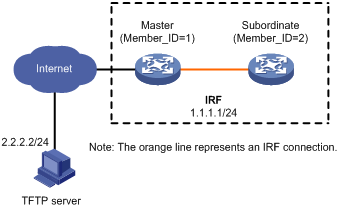
Upgrade procedure
# Download the .ipe file that contains the R0202 boot and system images from the TFTP server.
<Sysname> tftp 2.2.2.2 get version-r0202.ipe
% Total % Received % Xferd Average Speed Time Time Time Current
Dload Upload Total Spent Left Speed
100 256k 100 256k 0 0 764k 0 --:--:-- --:--:-- --:--:-- 810k
# Display active software images.
<Sysname> display install active
Active packages on chassis 1 slot 16:
flash:/boot-r0201.bin
flash:/system-r0201.bin
Active packages on chassis 1 slot 17:
flash:/boot-r0201.bin
flash:/system-r0201.bin
Active packages on chassis 2 slot 16:
flash:/boot-r0201.bin
flash:/system-r0201.bin
Active packages on chassis 2 slot 17:
flash:/boot-r0201.bin
flash:/system-r0201.bin
# Upgrade the boot and system images on the subordinate member.
<Sysname> issu load file ipe flash:/version-r0202.ipe chassis 2
This operation will delete the rollback point information for the previous upgrade and maybe get unsaved configuration lost. Continue? [Y/N]:y
Verifying image file flash:/version-r0202.ipe on slot 16.................Done.
Decompressing file BOOT-R0202.bin to flash:/BOOT-R0202.bin.............Done.
Decompressing file SYSTEM-R0202.bin to flash:/SYSTEM-R0202.bin...........Done.
Decompression completed.
Do you want to delete flash:/version-r0202.ipe now? [Y/N]:n
Upgrade summary according to following table:
flash:/BOOT-R0202.bin
Running Version New Version
Release 0201 Release 0202
flash:/SYSTEM-R0202.bin
Running Version New Version
Release 0201 Release 0202
Chassis Slot Upgrade Way
2 16 Reboot
2 17 Reboot
Upgrading software images to compatible versions. Continue? [Y/N]:y
# Perform a master/subordinate switchover.
<Sysname> issu run switchover
Upgrade summary according to following table:
flash:/BOOT-R0202.bin
Running Version New Version
Release 0201 Release 0202
flash:/SYSTEM-R0202.bin
Running Version New Version
Release 0201 Release 0202
Chassis Slot Switchover Way
2 16 Global active standby MPU switchover
Upgrading software images to compatible versions. Continue? [Y/N]:y
# Upgrade the original master.
<Sysname> issu commit chassis 1
flash:/BOOT-r0202.bin
Running Version New Version
Release 0201 Release 0202
flash:/SYSTEM-r0202.bin
Running Version New Version
Release 0201 Release 0202
Chassis Slot Upgrade Way
1 16 Reboot
1 17 Reboot
Upgrading software images to compatible versions. Continue? [Y/N]:y
# Verify that both members are running the new boot and system images.
<Sysname> display install active
Active packages on chassis 1 slot 16:
flash:/boot-r0202.bin
flash:/system-r0202.bin
Active packages on chassis 1 slot 17:
flash:/boot-r0202.bin
flash:/system-r0202.bin
Active packages on chassis 2 slot 16:
flash:/boot-r0202.bin
flash:/system-r0202.bin
Active packages on chassis 2 slot 17:
flash:/boot-r0202.bin
flash:/system-r0202.bin

