- Table of Contents
-
- 01-Fundamentals Configuration Guide
- 00-Preface
- 01-CLI configuration
- 02-Login management configuration
- 03-RBAC configuration
- 04-FTP and TFTP configuration
- 05-File system management configuration
- 06-Configuration file management configuration
- 07-Software upgrade configuration
- 08-ISSU configuration
- 09-Device management configuration
- 10-Python configuration
- 11-License management(HP不支持)
- 12-Preprovisioning feature configuration
- 13-Automatic configuration
- Related Documents
-
| Title | Size | Download |
|---|---|---|
| 09-Device management configuration | 177.86 KB |
Specifying the system time source
Enabling displaying the copyright statement
Setting the system operating mode
Setting the TCAM operating mode
Rebooting devices immediately at the CLI
Configuration restrictions and guidelines
Schedule configuration example
Disabling password recovery capability·
Setting the port status detection timer
Setting temperature alarm thresholds
Isolating a switching fabric module
Configuring global on-demand diagnostics
Enabling forwarding chip diagnostics
Verifying and diagnosing transceiver modules
Diagnosing transceiver modules·
Specifying an ITU channel number for a transceiver module
Configuring user process maintenance parameters
Displaying and maintaining device management configuration
Managing the device
This chapter describes how to monitor the operating status of the device, configure the running parameters (such as the device name, system time, and the temperature alarm thresholds), and reboot the device.
You can perform the configuration tasks in this chapter in any order.
Configuring the device name
A device name, or "hostname," identifies a device in a network and is used in CLI view prompts. For example, if the device name is Sysname, the user view prompt is <Sysname>.
|
Step |
Command |
Remarks |
|
1. Enter system view. |
system-view |
N/A |
|
2. Configure the device name. |
sysname sysname |
By default, the device name is H3C. |
Configuring the system time
Correct system time is essential to network management and communication. Configure the system time correctly before you run the device on the network.
Specifying the system time source
The device can use one of the following system time sources:
· None—Local system time. If you specify this time source for the device, you must set the system time as described in "Setting the system time."
· NTP—NTP time source. When the device uses the NTP time source, you cannot change the system time manually. For more information about NTP, see Network Management and Monitoring Configuration Guide.
To specify the system time source:
|
Step |
Command |
Remarks |
|
1. Enter system view. |
system-view |
N/A |
|
2. Specify the system time source. |
clock protocol { none | ntp mdc mdc-id } |
By default, the device uses the NTP time source specified on the default MDC. If you execute this command multiple times, the most recent configuration takes effect. |
Setting the system time
The system time is determined by the UTC time, local time zone, and daylight saving time. You can use the display clock command to view the system time.
If you configure both the system time and NTP or SNTP, the device uses the time synchronized from the NTP server as the system time. For more information about NTP and SNTP, see Network Management and Monitoring Configuration Guide.
Powering off or using the reboot command to reboot an S12500-X or S12500X-AF switch does not affect the system time.
|
Step |
Command |
Remarks |
|
1. Set the UTC time. |
clock datetime time date |
By default, the factory default UTC time is used. Use this command in user view. |
|
2. Enter system view. |
system-view |
N/A |
|
3. Set the local time zone. |
clock timezone zone-name { add | minus } zone-offset |
The default local time zone is the UTC time zone. |
|
4. Set the daylight saving time. |
clock summer-time name start-time start-date end-time end-date add-time |
By default, daylight saving time is disabled. |
Enabling displaying the copyright statement
The device displays the copyright statement in the following situations:
· When a Telnet or SSH user logs in.
· When a console user quits user view (the device automatically tries to restart the console session).
You can disable or enable displaying copyright statement as needed. The following is a sample copyright statement:
******************************************************************************
* Copyright (c) 2004-2017 New H3C Technologies Co., Ltd. All rights reserved.*
* Without the owner's prior written consent, *
* no decompiling or reverse-engineering shall be allowed. *
******************************************************************************
To enable displaying the copyright statement:
|
Step |
Command |
Remarks |
|
1. Enter system view. |
system-view |
N/A |
|
2. Enable displaying the copyright statement. |
copyright-info enable |
By default, this feature is enabled. |
Configuring banners
Banners are messages that the system displays when a user logs in.
Banner types
The system supports the following banners:
· Legal banner—Appears after the copyright statement. To continue login, the user must enter Y or press Enter. To quit the process, the user must enter N. Y and N are case insensitive.
· Message of the Day (MOTD) banner—Appears after the legal banner and before the login banner. Support for this banner depends on the device model.
· Login banner—Appears only when password or scheme authentication is configured.
· Shell banner—Appears for all login users.
Banner input methods
You can configure a single-line banner or a multi-line banner:
· Single-line banner.
A single-line banner must be input in the same line as the command. The start and end delimiters for the banner can be any printable character, but they must be the same and must not be included in the banner. The input text, including the command keywords and the delimiters, cannot exceed 510 characters. Do not press Enter before you input the end delimiter.
For example, you can configure the shell banner "Have a nice day." as follows:
<System> system-view
[System] header shell %Have a nice day.%
· Multi-line banner.
A multi-line banner can be up to 2000 characters, including the start and end delimiters. To input a multi-line banner, use one of the following methods:
¡ Method 1—Press Enter after the last command keyword. At the system prompt, enter the banner and end the last line with the delimiter character %. For example, you can configure the banner "Have a nice day. Please input the password." as follows:
<System> system-view
[System] header shell
Please input banner content, and quit with the character '%'.
Have a nice day.
Please input the password.%
¡ Method 2—After you type the last command keyword, type any single printable character as the start delimiter for the banner and press Enter. At the system prompt, type the banner and end the last line with the same delimiter. For example, you can configure the banner "Have a nice day. Please input the password." as follows:
<System> system-view
[System] header shell A
Please input banner content, and quit with the character 'A'.
Have a nice day.
Please input the password.A
¡ Method 3—After you type the last command keyword, type the start delimiter and part of the banner and press Enter. At the system prompt, enter the rest of the banner and end the last line with the same delimiter. For example, you can configure the banner "Have a nice day. Please input the password." as follows:
<System> system-view
[System] header shell AHave a nice day.
Please input banner content, and quit with the character 'A'.
Please input the password.
A
Configuration procedure
To configure banners:
|
Step |
Command |
Remarks |
|
1. Enter system view. |
system-view |
By default, no banner is configured. |
|
2. Configure the legal banner. |
header legal text |
By default, no banner is configured. |
|
3. Configure the MOTD banner. |
header motd text |
By default, no banner is configured. |
|
4. Configure the login banner. |
header login text |
By default, no banner is configured. |
|
5. Configure the shell banner. |
header shell text |
By default, no banner is configured. |
Setting the system operating mode
|
|
CAUTION: Perform this task with caution. Changing the system operating mode might cause configuration loss. |
The device can operate in the following modes:
· advance—Advanced mode.
· bridgee—Enhanced Layer 2 mode.
· standard—Standard mode.
In different operating modes, the device supports different features. For example:
· The device supports EVI and FCoE only when it operates in advanced mode. For more information about EVI, see EVI Configuration Guide. For more information about FCoE, see FCoE Configuration Guide.
· The device supports SPBM only when it operates in enhanced Layer 2 mode. For more information about SPBM, see SPB Configuration Guide.
· The device supports VXLAN only when it operates in standard mode. For more information about VXLAN, see VXLAN Configuration Guide.
To set the system operating mode:
|
Step |
Command |
Remarks |
|
1. Enter system view. |
system-view |
N/A |
|
2. Set the system operating mode. |
system-working-mode { advance | bridgee | standard } |
By default, the device operates in standard mode. For an operating mode change to take effect, you must perform the following tasks: · Save the running configuration to the next-startup configuration file. · Delete the.mdb file for the next-startup configuration file. · Reboot the device. |
Setting the TCAM operating mode
|
|
IMPORTANT: This feature is available only for the FE card. |
The FE card provides the device with an extended memory space, which is the ternary content addressable memory (TCAM). The TCAM can operate in the following modes:
· acl—Stores IPv4 ACLs to extend the storage capacity for the ACLs.
· normal—Does not provide extended memory space for the device.
· routing—Stores ARP entries and IPv4 routing entries to extend the storage capacity for the entries.
· ipv6—Stores IPv6 routing entries and IPv4 routing entries to extend the storage capacity for the entries.
For a TCAM operating mode change to take effect, perform the following tasks:
· Save the running configuration to the next-startup configuration file.
· Delete the .mdb binary file for the next-startup configuration file.
· Reboot the device.
To set the TCAM operating mode:
|
Step |
Command |
Remarks |
|
1. Enter system view. |
system-view |
N/A |
|
2. Set the TCAM operating mode. |
hardware-resource tcam { acl | ipv6 | normal | routing } |
By default, the TCAM operating mode is routing. |
Rebooting the device
|
|
CAUTION: · A reboot can interrupt network services. · To avoid configuration loss, use the save command to save the running configuration before a reboot. For more information about the save command, see Fundamentals Command Reference. · Before a reboot, use the display startup and display boot-loader commands to verify that you have correctly specified the startup configuration file and startup software images. If the main startup software images are corrupted or missing, you must re-specify a set of main startup software images before using the reboot command to reboot the device. Otherwise, the device cannot start up. For more information about the two display commands, see Fundamentals Command Reference. |
The following device reboot methods are available:
· Immediately reboot the device at the CLI.
· Schedule a reboot at the CLI, so the device automatically reboots at the specified time or after the specified period of time.
· Power off and then power on the device. This method might cause data loss, and is the least-preferred method.
Using the CLI, you can reboot the device from a remote host.
Configuration guidelines
Follow these guidelines when you reboot the device:
· In standalone mode, the automatic reboot configuration is canceled if an active/standby switchover occurs.
· In IRF mode, the automatic reboot configuration is effective on all member devices. If a switchover between the global active MPU and a global standby MPU occurs, the automatic reboot configuration is canceled.
· For data security, the device does not reboot while it is performing file operations.
Rebooting devices immediately at the CLI
Execute one of the following commands as appropriate in user view:
|
Task |
Command |
Remarks |
|
Reboot a card or the entire device. (In standalone mode.) |
reboot [ slot slot-number ] [ force ] |
This command is available in user view. |
|
Reboot an IRF member device or all IRF member devices. (In IRF mode.) |
reboot [ chassis chassis-number [ slot slot-number ] ] [ force ] |
This command is available in user view. |
Scheduling a device reboot
The device supports only one device reboot schedule. If you configure the scheduler reboot at or scheduler reboot delay command multiple times or configure both commands, the most recent configuration takes effect.
To schedule a reboot, execute one of the following commands in user view:
|
Task |
Command |
Remarks |
|
Specify the reboot date and time. |
scheduler reboot at time [ date ] |
By default, no reboot date or time is specified. |
|
Specify the reboot delay time. |
scheduler reboot delay time |
By default, no reboot delay time is specified. |
Scheduling a task
You can schedule the device to automatically execute a command or a set of commands without administrative interference.
You can configure a non-periodic schedule or a periodic schedule. A non-periodic schedule is not saved to the configuration file and is lost when the device reboots. A periodic schedule is saved to the startup configuration file and is automatically executed periodically.
Configuration restrictions and guidelines
Follow these restrictions and guidelines when you schedule a task:
· To make sure a task schedule can be executed as expected, reconfigure the system time or configure NTP after you reboot the device. For more information about NTP, see Network Management and Monitoring Configuration Guide.
· Make sure all commands in a schedule are compliant to the command syntax. The system does not check the syntax when you assign a command to a job.
· A schedule cannot contain any of these commands: telnet, ftp, ssh2, and monitor process.
· A schedule does not support user interaction. If a command requires a yes or no answer, the system always assumes that a Y or Yes is entered. If a command requires a character string input, the system assumes that the default character string (if any) is entered, or a null string is entered.
· A schedule is executed in the background, and no output (except for logs, traps, and debug information) is displayed for the schedule.
Configuration procedure
To configure a non-periodic schedule for the device:
|
Step |
Command |
Remarks |
|
1. Enter system view. |
system-view |
N/A |
|
2. Create a job. |
scheduler job job-name |
By default, no job exists. |
|
3. Assign a command to the job. |
command id command |
By default, no command is assigned to a job. You can assign multiple commands to a job. A command with a smaller ID will be executed first. |
|
4. Exit to system view. |
quit |
N/A |
|
5. Create a schedule. |
scheduler schedule schedule-name |
By default, no schedule exists. |
|
6. Assign a job to a schedule. |
job job-name |
By default, no job is assigned to a schedule. You can assign multiple jobs to a schedule. The jobs will be executed concurrently. |
|
7. Assign user roles to the schedule. |
user-role role-name |
By default, a schedule has the user role of the schedule creator. You can assign up to 64 user roles to a schedule. A command in a schedule can be executed if it is permitted by one or more user roles of the schedule. |
|
8. Specify an execution time table for the non-periodic schedule. |
·
Specify the execution date
and time: ·
Specify the execution days
and time: ·
Specify the execution delay time: |
Configure one command as required. By default, no execution time is specified for a schedule. Executing commands clock datetime, clock summer-time, and clock timezone does not change the execution time table that is already configured for a schedule. |
To configure a periodic schedule for the device:
|
Step |
Command |
Remarks |
|
1. Enter system view. |
system-view |
N/A |
|
2. Create a job. |
scheduler job job-name |
By default, no job exists. |
|
3. Assign a command to the job. |
command id command |
By default, no command is assigned to a job. You can assign multiple commands to a job. A job with a smaller ID will be executed first. |
|
4. Exit to system view. |
quit |
N/A |
|
5. Create a schedule. |
scheduler schedule schedule-name |
By default, no schedule exists. |
|
6. Assign a job to a schedule. |
job job-name |
By default, no job is assigned to a schedule. You can assign multiple jobs to a schedule. The jobs will be executed concurrently. |
|
7. Assign user roles to the schedule. |
user-role role-name |
By default, a schedule has the user role of the schedule creator. You can assign up to 64 user roles to a schedule. A command in a schedule can be executed if it is permitted by one or more user roles of the schedule. |
|
8. Specify an execution time table for the periodic schedule. |
·
Execute the schedule at intervals from the specified time on: ·
Execute the schedule at the specified time on
every specified day in a month or week: |
Configure either command. By default, no execution time is specified for a schedule. Executing commands clock datetime, clock summer-time, and clock timezone does not change the execution time table that is already configured for a schedule. |
Schedule configuration example
Network requirements
To save energy, configure the device to enable interfaces FortyGigE 1/0/1 and FortyGigE 1/0/2 at 8:00 a.m. every Monday through Friday and disable the interfaces at 18:00 every Monday through Friday.
Figure 1 Network diagram
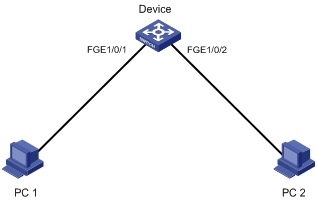
Scheduling procedure
# Enter system view.
<Sysname> system-view
# Configure a job for disabling interface FortyGigE 1/0/1.
[Sysname] scheduler job shutdown-FortyGigE1/0/1
[Sysname-job-shutdown-FortyGigE1/0/1] command 1 system-view
[Sysname-job-shutdown-FortyGigE1/0/1] command 2 interface fortygige 1/0/1
[Sysname-job-shutdown-FortyGigE1/0/1] command 3 shutdown
[Sysname-job-shutdown-FortyGigE1/0/1] quit
# Configure a job for enabling interface FortyGigE 1/0/1.
[Sysname] scheduler job start-FortyGigE1/0/1
[Sysname-job-start-FortyGigE1/0/1] command 1 system-view
[Sysname-job-start-FortyGigE1/0/1] command 2 interface fortygige 1/0/1
[Sysname-job-start-FortyGigE1/0/1] command 3 undo shutdown
[Sysname-job-start-FortyGigE1/0/1] quit
# Configure a job for disabling interface FortyGigE 1/0/2.
[Sysname] scheduler job shutdown-FortyGigE1/0/2
[Sysname-job-shutdown-FortyGigE1/0/2] command 1 system-view
[Sysname-job-shutdown-FortyGigE1/0/2] command 2 interface fortygige 1/0/2
[Sysname-job-shutdown-FortyGigE1/0/2] command 3 shutdown
[Sysname-job-shutdown-FortyGigE1/0/2] quit
# Configure a job for enabling interface FortyGigE 1/0/2.
[Sysname] scheduler job start-FortyGigE1/0/2
[Sysname-job-start-FortyGigE1/0/2] command 1 system-view
[Sysname-job-start-FortyGigE1/0/2] command 2 interface fortygige 1/0/2
[Sysname-job-start-FortyGigE1/0/2] command 3 undo shutdown
[Sysname-job-start-FortyGigE1/0/2] quit
# Configure a periodic schedule for enabling the interfaces at 8:00 a.m. every Monday through Friday.
[Sysname] scheduler schedule START-pc1/pc2
[Sysname-schedule-START-pc1/pc2] job start-FortyGigE1/0/1
[Sysname-schedule-START-pc1/pc2] job start-FortyGigE1/0/2
[Sysname-schedule-START-pc1/pc2] time repeating at 8:00 week-day mon tue wed thu fri
[Sysname-schedule-START-pc1/pc2] quit
# Configure a periodic schedule for disabling the interfaces at 18:00 every Monday through Friday.
[Sysname] scheduler schedule STOP-pc1/pc2
[Sysname-schedule-STOP-pc1/pc2] job shutdown-FortyGigE1/0/1
[Sysname-schedule-STOP-pc1/pc2] job shutdown-FortyGigE1/0/2
[Sysname-schedule-STOP-pc1/pc2] time repeating at 18:00 week-day mon tue wed thu fri
[Sysname-schedule-STOP-pc1/pc2] quit
Verifying the scheduling
# Display the configuration information of all jobs.
[Sysname] display scheduler job
Job name: shutdown-FortyGigE1/0/1
system-view
interface fortygige 1/0/1
shutdown
Job name: shutdown-FortyGigE1/0/2
system-view
interface fortygige 1/0/2
shutdown
Job name: start-FortyGigE1/0/1
system-view
interface fortygige 1/0/1
undo shutdown
Job name: start-FortyGigE1/0/2
system-view
interface fortygige 1/0/2
undo shutdown
# Display the schedule information.
[Sysname] display scheduler schedule
Schedule name : START-pc1/pc2
Schedule type : Run on every Mon Tue Wed Thu Fri at 08:00:00
Start time : Wed Sep 28 08:00:00 2015
Last execution time : Wed Sep 28 08:00:00 2015
Last completion time : Wed Sep 28 08:00:03 2015
Execution counts : 1
-----------------------------------------------------------------------
Job name Last execution status
start-FortyGigE1/0/1 Successful
start-FortyGigE1/0/2 Successful
Schedule name : STOP-pc1/pc2
Schedule type : Run on every Mon Tue Wed Thu Fri at 18:00:00
Start time : Wed Sep 28 18:00:00 2015
Last execution time : Wed Sep 28 18:00:00 2015
Last completion time : Wed Sep 28 18:00:01 2015
Execution counts : 1
-----------------------------------------------------------------------
Job name Last execution status
shutdown-FortyGigE1/0/1 Successful
shutdown-FortyGigE1/0/2 Successful
# Display schedule log information.
[Sysname] display scheduler logfile
Job name : start-FortyGigE1/0/1
Schedule name : START-pc1/pc2
Execution time : Wed Sep 28 08:00:00 2015
Completion time : Wed Sep 28 08:00:02 2015
--------------------------------- Job output -----------------------------------
<Sysname>system-view
System View: return to User View with Ctrl+Z.
[Sysname]interface fortygige 1/0/1
[Sysname-FortyGigE1/0/1]undo shutdown
Job name : start-FortyGigE1/0/2
Schedule name : START-pc1/pc2
Execution time : Wed Sep 28 08:00:00 2015
Completion time : Wed Sep 28 08:00:02 2015
--------------------------------- Job output -----------------------------------
<Sysname>system-view
System View: return to User View with Ctrl+Z.
[Sysname]interface fortygige 1/0/2.
[Sysname-FortyGigE1/0/2]undo shutdown
Job name : shutdown-FortyGigE1/0/1
Schedule name : STOP-pc1/pc2
Execution time : Wed Sep 28 18:00:00 2015
Completion time : Wed Sep 28 18:00:01 2015
--------------------------------- Job output -----------------------------------
<Sysname>system-view
System View: return to User View with Ctrl+Z.
[Sysname]interface fortygige 1/0/1
[Sysname-FortyGigE1/0/1]shutdown
Job name : shutdown-FortyGigE1/0/2
Schedule name : STOP-pc1/pc2
Execution time : Wed Sep 28 18:00:00 2015
Completion time : Wed Sep 28 18:00:01 2015
--------------------------------- Job output -----------------------------------
<Sysname>system-view
System View: return to User View with Ctrl+Z.
[Sysname]interface fortygige 1/0/2
[Sysname-FortyGigE1/0/2]shutdown
Disabling password recovery capability
Password recovery capability controls console user access to the device configuration and SDRAM from BootWare menus. This feature also determines the method for handling console login password loss.
If password recovery capability is enabled, a console user can access the device configuration without authentication to configure new passwords.
If password recovery capability is disabled, console users must restore the factory-default configuration before they can configure new passwords. Restoring the factory-default configuration deletes the next-startup configuration files.
To enhance system security, disable password recovery capability.
Availability of BootWare menu options varies with the password recovery capability setting. For more information, see the release notes.
To disable password recovery capability:
|
Step |
Command |
Remarks |
|
1. Enter system view. |
system-view |
N/A |
|
2. Disable password recovery capability. |
undo password-recovery enable |
By default, password recovery capability is enabled. |
Setting the port status detection timer
To set the port status detection timer:
|
Step |
Command |
Remarks |
|
1. Enter system view. |
system-view |
N/A |
|
2. Set the port status detection timer. |
shutdown-interval time |
The default setting is 30 seconds. |
Monitoring the CPU usage
You can enable CPU usage monitoring so the system periodically samples and saves CPU usage. To examine recent CPU usage, use the display cpu-usage history command.
You can also set CPU usage thresholds. When a CPU usage threshold is reached, the device sends a trap.
To monitor the CPU usage:
|
Step |
Command |
Remarks |
|
1. Enter system view. |
system-view |
N/A |
|
2. Enable CPU usage monitoring. |
·
In standalone mode: ·
In IRF mode: |
By default, CPU usage monitoring is enabled. |
|
3. Configure the interval at which the device samples CPU usage statistics. |
·
In standalone mode: ·
In IRF mode: |
By default, the interval is 1 minute. |
|
4. Set CPU usage thresholds. |
·
In standalone mode: ·
In IRF mode: |
By default, the CPU usage threshold is 99%. |
Setting memory thresholds
To ensure correct operation and improve memory efficiency, the system monitors the memory usage and the amount of free memory space in real time.
· If the memory usage threshold is exceeded, the system generates and sends a trap.
· If a free-memory threshold is exceeded, the system generates an alarm notification or an alarm-removed notification and sends it to affected service modules or processes.
The device supports the following free-memory thresholds:
¡ Normal state threshold.
¡ Minor alarm threshold.
¡ Severe alarm threshold.
¡ Critical alarm threshold.
Table 1 and Figure 2 show how the device generates notifications based on the free-memory thresholds.
Table 1 Memory alarm notifications and memory alarm-removed notifications
|
Notification |
Triggering condition |
Remarks |
|
Minor alarm notification |
The amount of free memory space decreases to or below the minor alarm threshold for the first time. |
After generating and sending a minor alarm notification, the system does not generate and send any additional minor alarm notifications until the first minor alarm is removed. |
|
Severe alarm notification |
The amount of free memory space decreases to or below the severe alarm threshold for the first time. |
After generating and sending a severe alarm notification, the system does not generate and send any additional severe alarm notifications until the first severe alarm is removed. |
|
Critical alarm notification |
The amount of free memory space decreases to or below the critical alarm threshold for the first time. |
After generating and sending a critical alarm notification, the system does not generate and send any additional critical alarm notifications until the first critical alarm is removed. |
|
Critical alarm-removed notification |
The amount of free memory space increases to or above the severe alarm threshold. |
N/A |
|
Severe alarm-removed notification |
The amount of free memory space increases to or above the minor alarm threshold. |
N/A |
|
Minor alarm-removed notification |
The amount of free memory space increases to or above the normal state threshold. |
N/A |
Figure 2 Memory alarm notifications and alarm-removed notifications
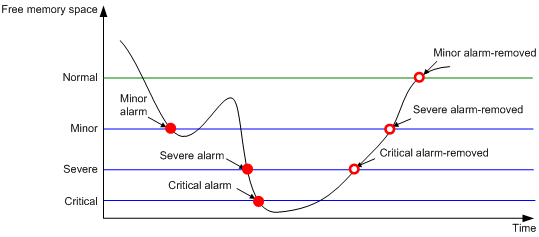
To set memory thresholds:
|
Step |
Command |
Remarks |
|
1. Enter system view. |
system-view |
N/A |
|
2. Set free-memory thresholds. |
·
In standalone mode: ·
In IRF mode: |
In Release 1150, the defaults are as follows: · Minor alarm threshold—96 MB. · Severe alarm threshold—64 MB. · Critical alarm threshold—48 MB. · Normal state threshold—128 MB. In Release 1152 and later, the defaults are as follows: · Minor alarm threshold—256 MB. · Severe alarm threshold—64 MB. · Critical alarm threshold—48 MB. · Normal state threshold—320 MB. |
|
3. Set the memory usage threshold. |
·
In standalone mode: ·
In IRF mode: |
By default, the memory usage threshold is 100%. |
Setting temperature alarm thresholds
The device monitors its temperature through temperature sensors, based on the following thresholds:
· Low-temperature threshold.
· High-temperature warning threshold.
· High-temperature alarming threshold.
· High-temperature shutdown threshold.
When the temperature drops below the low-temperature threshold or reaches the high-temperature warning threshold, the device performs the following operations:
· Logs the event.
· Sends a log message.
· Sends a trap.
When the temperature reaches the high-temperature alarming threshold, the device performs the following operations:
· Logs the event.
· Sends log messages repeatedly.
· Sets the LEDs on the device panel.
When the temperature of an LPU or switching fabric module reaches the high-temperature shutdown threshold, the device performs the following operations:
· Logs the event.
· Sends a log message.
· Shuts down the LPU.
The shutdown thresholds are not configurable. To view shutdown thresholds for cards, use the display environment command.
Different cards support different types of temperature sensors. To view supported temperature sensor types, use the display environment command.
To configure the temperature alarm thresholds:
Isolating a switching fabric module
You can isolate a switching fabric module or its channels from the forwarding plane. An isolated switching fabric module or channel does not receive any traffic.
Isolating a switching fabric module or channel does not affect operations on the control panel, such as protocol packet resolution and protocol calculation. The switching fabric module or channel can forward traffic immediately after you cancel the isolation.
|
|
IMPORTANT: Isolating the only switching fabric module of the switch disables the forwarding feature. If the switch has multiple switching fabric modules, isolating a switching fabric module decreases the forwarding bandwidth and reduces the forwarding performance. |
To isolate a switching fabric module:
|
Step |
Command |
Remarks |
|
1. Enter system view. |
system-view |
N/A |
|
2. Isolate a switching fabric module or channel. |
·
In standalone mode: ·
In IRF mode: |
By default, a switching fabric module is not isolated from the forwarding plane and forwards traffic. To minimize impact on forwarding performance, isolate only the failed channels. |
Configuring global on-demand diagnostics
Configure global on-demand diagnostics to detect problems on the initialized device.
Before you run a global on-demand diagnostic test, start the device with factory defaults and verify that no cables or transceiver modules are connected to service ports of the device.
After you run the test, you must reboot the device.
To configure global on-demand diagnostics:
|
Task |
Command |
Remarks |
|
Run a global on-demand diagnostic test. |
diagnostic start test test-name |
This command is available only when the device operates in standalone mode. |
Enabling forwarding chip diagnostics
|
|
IMPORTANT: · This feature is available in Release 1152 and later. · If the MDC feature is configured on the device, do not configure this feature. |
This diagnostics feature enables forwarding chips to send packets to each other to detect forwarding chip errors at 30-second intervals. The system sends log messages in response to detected errors.
To enable forwarding chip diagnostics:
|
Step |
Command |
Remarks |
|
1. Enter system view. |
system-view |
N/A |
|
2. Enable forwarding chip diagnostics. |
·
In standalone mode: ·
In IRF mode: |
By default, forwarding chip diagnostics is disabled. |
Verifying and diagnosing transceiver modules
Verifying transceiver modules
You can use one of the following methods to verify the genuineness of a transceiver module:
· Display the key parameters of a transceiver module, including its transceiver type, connector type, central wavelength of the transmit laser, transfer distance, and vendor name.
· Display its electronic label. The electronic label is a profile of the transceiver module and contains the permanent configuration, including the serial number, manufacturing date, and vendor name. The data is written to the storage component during debugging or testing.
The electrical label information depends on the transceiver module model.
To verify transceiver modules, execute the following commands in any view:
|
Task |
Command |
Remarks |
|
Display the key parameters of transceiver modules. |
display transceiver interface [ interface-type interface-number ] |
N/A |
|
Display the electrical label information of transceiver modules. |
display transceiver manuinfo interface [ interface-type interface-number ] |
This command cannot display information for some transceiver modules. |
Diagnosing transceiver modules
The device provides the alarm and digital diagnosis features for transceiver modules. When a transceiver module fails or is not operating correctly, you can perform the following tasks:
· Check the alarms that exist on the transceiver module to identify the fault source.
· Examine the key parameters monitored by the digital diagnosis feature, including the temperature, voltage, laser bias current, TX power, and RX power.
To diagnose transceiver modules, execute the following commands in any view:
|
Task |
Command |
Remarks |
|
Display transceiver alarms. |
display transceiver alarm interface [ interface-type interface-number ] |
N/A |
|
Display the current values of the digital diagnosis parameters on transceiver modules. |
display transceiver diagnosis interface [ interface-type interface-number ] |
This command cannot display information about some transceiver modules. |
Specifying an ITU channel number for a transceiver module
|
|
IMPORTANT: This feature is available only for interfaces installed with SFP-XG-LH80-Tunable Transceiver modules. |
ITU defines a set of optical signal specifications by frequency and wavelength. These specifications are identified by channel numbers. In scenarios where denseness wavelength division multiplexing is used, you must specify ITU channel numbers for transceiver modules.
To specify an ITU channel number for a transceiver module:
|
Step |
Command |
Remarks |
|
1. Enter system view. |
system-view |
N/A |
|
2. Enter interface view. |
interface interface-type interface-number |
N/A |
|
3. Specify an ITU channel number for a transceiver module. |
itu-channel channel-number |
By default, ITU channel number of a transceiver module is 1. |
Configuring user process maintenance parameters
H3C Comware 7 is a modular network operating system based on the Linux kernel. Comware 7 software features run as independent kernel threads or user processes. A kernel thread runs in kernel space. A user process runs in user space.
Most Comware 7 software features run as user processes. Each process uses an independent space. The failure of a process does not affect other processes. The system automatically monitors user processes. If a process crashes, the system generates a core file to save the relevant information. You can use core files for troubleshooting.
To configure user process maintenance parameters, execute the following commands in user view:
|
Task |
Command |
Remarks |
|
Enable or disable the system to generate core files for crashes of a process and set the maximum number of core files. |
·
In IRF mode: |
By default, the system generates a core file for the first crash of a process and does not generate any core files for subsequent crashes of the process. |
|
Specify the directory for saving core files. |
The default directory for saving core files is flash: on an MPU. Make sure the directory for saving core files on the active MPU or global active MPU is not NULL and is accessible. If the directory is NULL or is not accessible, the system cannot save core files or the diagnostic information collected by using the display diagnostic-information command. |
Displaying and maintaining device management configuration
Before using the display diagnostic-information command, perform the following tasks:
· Use the display exception filepath command to identify the directory for saving core files on the active MPU or global active MPU. Make sure the directory is not NULL and is accessible.
· Use the display cpu-usage and display memory commands to display CPU usage and memory usage. Make sure the CPU usage is not 100% and the memory usage is not higher than 90%.
The display transceiver itu-channel interface command is available only for interfaces installed with SFP-XG-LH80-Tunable Transceiver modules.
Standalone mode
Execute display commands in any view and reset commands in user view.
|
Task |
Command |
|
Display device alarm information. |
display alarm [ slot slot-number ] |
|
Display the system time, date, local time zone, and daylight saving time. |
display clock |
|
Display the copyright statement. |
display copyright |
|
Display CPU usage statistics. |
display cpu-usage [ slot slot-number [ cpu cpu-number ] ] |
|
Display CPU usage monitoring configuration. |
display cpu-usage configuration [ slot slot-number [ cpu cpu-number ] ] |
|
Display historical CPU usage statistics in a chart. |
display cpu-usage history [ job job-id ] [ slot slot-number [ cpu cpu-number ] ] |
|
Display hardware information. |
display device [ flash ] [ slot slot-number [ subslot subslot-number ] | verbose ] |
|
Display the electronic label information of the device. |
display device manuinfo [ slot slot-number ] |
|
Display the electronic label information of a fan tray. |
display device manuinfo fan fan-id |
|
Display the electronic label information of a power supply. |
display device manuinfo power power-id |
|
Display global on-demand diagnostic test configuration. |
display diagnostic content [ slot slot-number ] [ verbose ] |
|
Display diagnostic test information. |
display diagnostic result [ slot slot-number [ test forwardmonitor ] ] [ verbose ] |
|
Display the operating statistics for multiple feature modules. |
display diagnostic-information [ hardware | infrastructure | l2 | l3 | service ] [ filename ] |
|
Display device temperature information. |
display environment [ slot slot-number ] |
|
Display the directory for saving core files on an MPU. |
display exception filepath [ slot slot-number [ cpu cpu-number ] ] |
|
Display the operating states of fan trays. |
display fan [ fan-id ] |
|
Display hardware resource operating mode information. |
display hardware-resource [ mcast | tcam | vxlan ] |
|
Display memory usage statistics. |
display memory [ slot slot-number [ cpu cpu-number ] ] |
|
Display memory alarm thresholds and statistics. |
display memory-threshold [ slot slot-number [ cpu cpu-number ] ] |
|
Display power supply information. |
display power [ power-id ] |
|
Display job configuration information. |
display scheduler job [ job-name ] |
|
Display job execution log information. |
display scheduler logfile |
|
Display the automatic reboot schedule. |
display scheduler reboot |
|
Display schedule information. |
display scheduler schedule [ schedule-name ] |
|
Display system stability and status information. |
display system stable state [ mdc { id | all } ] |
|
Display system operating mode information. |
display system-working-mode |
|
Display ITU channel information for transceiver modules. |
display transceiver itu-channel interface [ interface-type interface-number [ supported-channel ] ] |
|
Display system version information. |
display version |
|
Display the startup software image upgrade history records of the MPU. |
display version-update-record |
|
Clear job execution log information. |
reset scheduler logfile |
|
Clear the startup software image upgrade history records of the MPU. |
reset version-update-record |
IRF mode
Execute display commands in any view and reset commands in user view.
|
Task |
Command |
|
Display device alarm information. |
display alarm [ chassis chassis-number slot slot-number ] |
|
Display the system time ,date, local time zone, and daylight saving time. |
display clock |
|
Display the copyright statement. |
display copyright |
|
Display CPU usage statistics. |
display cpu-usage [ chassis chassis-number slot slot-number [ cpu cpu-number ] ] |
|
Display CPU usage monitoring configuration. |
display cpu-usage configuration [ chassis chassis-number slot slot-number [ cpu cpu-number ] ] |
|
Display historical CPU usage statistics in a chart. |
display cpu-usage history [ job job-id ] [ chassis chassis-number slot slot-number [ cpu cpu-number ] ] |
|
Display hardware information. |
display device [ flash ] [ chassis chassis-number [ slot slot-number [ subslot subslot-number ] ] | verbose ] |
|
Display the electronic label information of the device. |
display device manuinfo [ chassis chassis-number [ slot slot-number ] ] |
|
Display the electronic label information of a fan tray. |
display device manuinfo chassis chassis-number fan fan-id |
|
Display the electronic label information of a power supply. |
display device manuinfo chassis chassis-number power power-id |
|
Display configurations of global on-demand diagnostic tests. |
display diagnostic content [ chassis chassis-number [ slot slot-number ] ] [ verbose ] |
|
Display diagnostic test information. |
display diagnostic result [ chassis chassis-number [ slot slot-number [ test forwardmonitor ] ] ] [ verbose ] |
|
Display the operating statistics for multiple feature modules. |
display diagnostic-information [ hardware | infrastructure | l2 | l3 | service ] [ filename ] |
|
Display device temperature information. |
display environment [ chassis chassis-number [ slot slot-number ] ] |
|
Display the directory for saving core files on an MPU. |
display exception filepath [ chassis chassis-number slot slot-number [ cpu cpu-number ] ] |
|
Display the operating states of fan trays. |
display fan [ chassis chassis-number [ fan-id ] ] |
|
Display hardware resource operating mode information. |
display hardware-resource [ mcast | tcam | vxlan ] |
|
Display memory usage statistics. |
display memory [ chassis chassis-number slot slot-number [ cpu cpu-number ] ] |
|
Display memory alarm thresholds and statistics. |
display memory-threshold [ chassis chassis-number slot slot-number [ cpu cpu-number ] ] |
|
Display power supply information. |
display power [ chassis chassis-number [ power-id ] ] |
|
Display job configuration information. |
display scheduler job [ job-name ] |
|
Display job execution log information. |
display scheduler logfile |
|
Display the automatic reboot schedule. |
display scheduler reboot |
|
Display schedule information. |
display scheduler schedule [ schedule-name ] |
|
Display system stability and status information. |
display system stable state [ mdc { id | all } ] |
|
Display system operating mode information. |
display system-working-mode |
|
Display ITU channel information for transceiver modules. |
display transceiver itu-channel interface [ interface-type interface-number [ supported-channel ] ] |
|
Display system version information. |
display version |
|
Display the startup software image upgrade history records of the global active MPU. |
display version-update-record |
|
Clear job execution log information. |
reset scheduler logfile |
|
Clear the startup software image upgrade history records of the global active MPU. |
reset version-update-record |

