- Table of Contents
-
- 01-Fundamentals Configuration Guide
- 00-Preface
- 01-CLI configuration
- 02-RBAC configuration
- 03-Login management configuration
- 04-FTP and TFTP configuration
- 05-File system management configuration
- 06-Configuration file management configuration
- 07-Software upgrade configuration
- 08-ISSU configuration
- 09-Emergency shell configuration
- 10-Automatic configuration
- 11-Device management configuration
- 12-Security zone configuration
- 13-Tcl configuration
- 14-Python configuration
- 15-Management with BootWare
- 16-License management
- Related Documents
-
| Title | Size | Download |
|---|---|---|
| 11-Device management configuration | 132.88 KB |
Enabling displaying the copyright statement
Rebooting devices immediately at the CLI
Schedule configuration example
Disabling password recovery capability·
Setting the port status detection timer
Setting memory alarm thresholds
Setting the operating mode for an interface module
Unmounting interface cards or modules
Verifying and diagnosing transceiver modules
Verifying transceiver modules·
Diagnosing transceiver modules·
Managing the device
This chapter describes how to configure basic device parameters and manage the device.
You can perform the configuration tasks in this chapter in any order.
Device management task list
|
Tasks at a glance |
|
(Required.) Configuring the device name |
|
(Required.) Configuring the system time |
|
(Optional.) Enabling displaying the copyright statement |
|
(Optional.) Configuring banners |
|
(Optional.) Rebooting the device |
|
(Optional.) Scheduling a task |
|
(Optional.) Disabling password recovery capability |
|
(Optional.) Setting the port status detection timer |
|
(Optional.) Monitoring CPU usage |
|
(Required.) Setting memory alarm thresholds |
|
(Optional.) Disabling all USB interfaces |
|
(Required.) Setting the operating mode for an interface module |
|
(Optional.) Unmounting interface cards or modules |
|
(Required.) Verifying and diagnosing transceiver modules |
|
(Optional.) Restoring the factory-default configuration |
Configuring the device name
A device name (also called hostname) identifies a device in a network and is used in CLI view prompts. For example, if the device name is Sysname, the user view prompt is <Sysname>.
|
Step |
Command |
Remarks |
|
1. Enter system view. |
system-view |
N/A |
|
2. Configure the device name. |
sysname sysname |
The default device name is H3C. |
Configuring the system time
Correct system time is essential to network management and communication. Configure the system time correctly before you run the device on the network.
The device can use the locally set system time, or obtain the UTC time from an NTP source and calculate the system time.
· When using the locally set system time, the device uses the clock signals generated by its built-in crystal oscillator to maintain the system time.
· After obtaining the UTC time from an NTP source, the device uses the UTC time, time zone, and daylight saving time to calculate the system time. Then, the device periodically synchronizes its UTC time and recalculates the system time. For more information about NTP, see Network Management and Monitoring Configuration Guide.
The system time calculated by using the UTC time from an NTP time source is more precise.
To configure the device to use the local system time:
|
Step |
Command |
Remarks |
|
1. Enter system view. |
system-view |
N/A |
|
2. Specify the system time source. |
clock protocol none |
By default, the device uses the NTP time source specified on the default MDC. |
|
3. Return to user view. |
quit |
N/A |
|
4. Set the local system time. |
clock datetime time date |
N/A |
|
5. Enter system view. |
system-view |
N/A |
|
6. Set the time zone. |
clock timezone zone-name { add | minus } zone-offset |
By default, the system uses Greenwich Mean Time time zone. After you set the time zone, the device recalculates the system time. To view the system time, use the display clock command. This setting must be consistent with the time zone of the place where the device resides. |
|
7. (Optional.) Set the daylight saving time. |
clock summer-time name start-time start-date end-time end-date add-time |
By default, the daylight saving time is not set. After you set the daylight saving time, the device recalculates the system time. To view the system time, use the display clock command. The settings must be consistent with the daylight saving time parameters of the place where the device resides. |
To configure the device to obtain the UTC time from a remote time source and calculate the system time:
|
Step |
Command |
Remarks |
|
1. Enter system view. |
system-view |
N/A |
|
2. Specify the system time source. |
clock protocol ntp mdc mdc-id |
By default, the device uses the NTP time source specified on the default MDC. If you execute this command multiple times, the most recent configuration takes effect. |
|
3. Set the time zone. |
clock timezone zone-name { add | minus } zone-offset |
By default, the system uses Greenwich Mean Time time zone. After you set the time zone, the device recalculates the system time. To view the system time, use the display clock command. This setting must be consistent with the time zone of the place where the device resides. |
|
4. (Optional.) Set the daylight saving time. |
clock summer-time name start-time start-date end-time end-date add-time |
By default, the daylight saving time is not set. After you set the daylight saving time, the device recalculates the system time. To view the system time, use the display clock command. The settings must be consistent with the daylight saving time parameters of the place where the device resides. |
Enabling displaying the copyright statement
This feature enables the device to display the copyright statement in the following situations:
· When a Telnet or SSH user logs in.
· When a console or AUX user quits user view. This is because the device automatically tries to restart the user session.
The following is a sample copyright statement:
******************************************************************************
* Copyright (c) 2004-2016 Hangzhou H3C Tech. Co., Ltd. All rights reserved. *
* Without the owner's prior written consent, *
* no decompiling or reverse-engineering shall be allowed. *
******************************************************************************
To enable displaying the copyright statement:
|
Step |
Command |
Remarks |
|
1. Enter system view. |
system-view |
N/A |
|
2. Enable displaying the copyright statement. |
copyright-info enable |
By default, this function is enabled. |
Configuring banners
Banners are messages that the system displays when a user logs in.
Banner types
The system supports the following banners:
· Legal banner—Appears after the copyright or license statement. To continue login, the user must enter Y or press Enter. To quit the process, the user must enter N. Y and N are case insensitive.
· Message of the Day (MOTD) banner—Appears after the legal banner and before the login banner.
· Login banner—Appears only when password or scheme authentication is configured.
· Incoming banner—Appears for modem users. The incoming banner is not supported in the current software version.
· Shell banner—Appears for non-modem users.
The system displays the banners in the following order: legal banner, MOTD banner, login banner, and incoming or shell banner.
Banner input methods
You can configure a banner by using one of the following methods:
· Input the entire command line in a single line.
The entire command line, including the command keywords, the banner, and the delimiters, can have up to 511 characters. The delimiters for the banner can be any printable character but must be the same. You cannot press Enter before you input the end delimiter.
For example, you can configure the shell banner "Have a nice day." as follows:
<System> system-view
[System] header shell %Have a nice day.%
· Input the command line in multiple lines.
The entire command line, including the command keywords, the banner, and the delimiters, can have up to 2002 characters. The banner can contain carriage returns. A carriage return is counted as two characters.
To input a banner configuration command line in multiple lines, use one of the following methods:
¡ Press Enter after the final command keyword, type the banner, and end the final line with the delimiter character %.
For example, you can configure the banner "Have a nice day." as follows:
<System> system-view
[System] header shell
Please input banner content, and quit with the character '%'.
Have a nice day.%
¡ After you type the final command keyword, type any printable character as the start delimiter for the banner and press Enter. Then, type the banner and end the final line with the same delimiter.
For example, you can configure the banner "Have a nice day." as follows:
<System> system-view
[System] header shell A
Please input banner content, and quit with the character 'A'.
Have a nice day.A
¡ After you type the final command keyword, type the start delimiter and part of the banner. Make sure the final character of the final string is different from the start delimiter. Then, press Enter, type the rest of the banner, and end the final line with the same delimiter.
For example, you can configure the banner "Have a nice day." as follows:
<System> system-view
[System] header shell AHave a nice day.
Please input banner content, and quit with the character 'A'.
A
Configuration procedure
To configure banners:
|
Step |
Command |
Remarks |
|
1. Enter system view. |
system-view |
N/A |
|
2. Configure the legal banner. |
header legal text |
By default, no legal banner is configured. |
|
3. Configure the MOTD banner. |
header motd text |
By default, no MOTD banner is configured. |
|
4. Configure the login banner. |
header login text |
By default, no login banner is configured. |
|
5. Configure the shell banner. |
header shell text |
By default, no shell banner is configured. |
Rebooting the device
|
|
CAUTION: · A device reboot might interrupt network services. · To avoid configuration loss, use the save command to save the running configuration before a reboot. For more information about the save command, see Fundamentals Command Reference. · Before a reboot, use the display startup and display boot-loader commands to verify that the startup configuration file and startup software images are correctly specified. If a startup configuration file or software image problem exists, the device cannot start up correctly. For more information about the two display commands, see Fundamentals Command Reference. |
The following device reboot methods are available:
· Schedule a reboot at the CLI, so the device automatically reboots at the specified time or after the specified period of time.
· Immediately reboot the device at the CLI.
· Power off and then power on the device. This method might cause data loss, and is the least-preferred method.
Using the CLI, you can reboot the device from a remote host.
For data security, the device does not reboot while it is performing file operations.
Rebooting devices immediately at the CLI
Perform this task in user view.
|
Task |
Command |
|
Reboot a card, an interface module, or the entire device. (In standalone mode.) |
reboot [ slot slot-number [ subslot subslot-number ] ] [ force ] |
|
Reboot an IRF member device, an interface module, or all IRF member devices. (In IRF mode.) |
reboot [ chassis chassis-number [ slot slot-number [ subslot subslot-number ] ] ] [ force ] |
Scheduling a device reboot
When you schedule a reboot, follow these guidelines:
· The device supports only one device reboot schedule. If you execute the scheduler reboot at or scheduler reboot delay command multiple times or execute both commands, the most recent configuration takes effect.
· In standalone mode, the automatic reboot configuration is canceled if an active/standby switchover occurs.
· In IRF mode, the automatic reboot configuration is effective on all member devices. It will be canceled if a switchover between the global active MPU and a global standby MPU occurs.
· To schedule a reboot, execute one of the following commands in user view:
|
Task |
Command |
Remarks |
|
Specify the reboot date and time. |
scheduler reboot at time [ date ] |
By default, no reboot date or time is specified. |
|
Specify the reboot delay time. |
scheduler reboot delay time |
By default, no reboot delay time is specified. |
Scheduling a task
You can schedule the device to automatically execute a command or a set of commands without administrative interference.
You can configure a periodic schedule or a non-periodic schedule. A non-periodic schedule is not saved to the configuration file and is lost when the device reboots. A periodic schedule is saved to the startup configuration file and is automatically executed periodically.
Configuration guidelines
Follow these guidelines when you schedule a task:
· The default system time is always restored at reboot. To make sure a task schedule can be executed as expected, reconfigure the system time or configure NTP after you reboot the device. For more information about NTP, see Network Management and Monitoring Configuration Guide.
· To assign a command (command A) to a job, you must first assign the job the command or commands for entering the view of command A.
· Make sure all commands in a schedule are compliant to the command syntax. The system does not check the syntax when you assign a command to a job.
· A schedule cannot contain any one of these commands: telnet, ftp, ssh2, and monitor process.
· A schedule does not support user interaction. If a command requires a yes or no answer, the system always assumes that a Y or Yes is entered. If a command requires a character string input, the system assumes that either the default character string (if any) or a null string is entered.
· A schedule is executed in the background, and no output (except for logs, traps, and debug information) is displayed for the schedule.
Configuration procedure
To configure a non-periodic schedule for the device:
|
Step |
Command |
Remarks |
|
1. Enter system view. |
system-view |
N/A |
|
2. Create a job. |
scheduler job job-name |
By default, no job exists. |
|
3. Assign a command to the job. |
command id command |
By default, no command is assigned to a job. A command with a smaller ID is executed first. |
|
4. Exit to system view. |
quit |
N/A |
|
5. Create a schedule. |
scheduler schedule schedule-name |
By default, no schedule exists. |
|
6. Assign a job to a schedule. |
job job-name |
By default, no job is assigned to a schedule. You can assign multiple jobs to a schedule. The jobs will be executed concurrently. |
|
7. Assign user roles to the schedule. |
user-role role-name |
By default, a schedule has the user role of the schedule creator. You can assign up to 64 user roles to a schedule. A command in a schedule can be executed if it is permitted by one or more user roles of the schedule. |
|
8. Specify an execution time table for the non-periodic schedule. |
· Specify the execution date and time: · Specify the execution days and time: · Specify the execution delay time: |
By default, no execution time is specified for a schedule. Executing commands clock datetime, clock summer-time, and clock timezone does not change the execution time table that is already configured for a schedule. |
To configure a periodic schedule for the device:
|
Step |
Command |
Remarks |
|
1. Enter system view. |
system-view |
N/A |
|
2. Create a job. |
scheduler job job-name |
By default, no job exists. |
|
3. Assign a command to the job. |
command id command |
By default, no command is assigned to a job. A job with a smaller ID is executed first. |
|
4. Exit to system view. |
quit |
N/A |
|
5. Create a schedule. |
scheduler schedule schedule-name |
By default, no schedule exists. |
|
6. Assign a job to a schedule. |
job job-name |
By default, no job is assigned to a schedule. You can assign multiple jobs to a schedule. The jobs will be executed concurrently. |
|
7. Assign user roles to the schedule. |
user-role role-name |
By default, a schedule has the user role of the schedule creator. You can assign up to 64 user roles to a schedule. A command in a schedule can be executed if it is permitted by one or more user roles of the schedule. |
|
8. Specify an execution time table for the periodic schedule. |
· Execute the schedule at an interval from the
specified time on: · Execute the schedule at the specified
time on every specified day in a month or week: |
By default, no execution time is specified for a schedule. Executing commands clock datetime, clock summer-time, and clock timezone does not change the execution time table that is already configured for a schedule. |
Schedule configuration example
Network requirements
As shown in Figure 1, two interfaces of the device are connected to users.
To save energy, configure the device to perform the following operations:
· Enable the interfaces at 8:00 a.m. every Monday through Friday.
· Disable the interfaces at 18:00 every Monday through Friday.
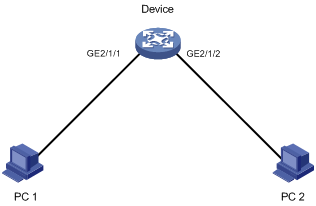
Scheduling procedure
# Enter system view.
<Sysname> system-view
# Configure a job for disabling interface GigabitEthernet 2/1/1.
[Sysname] scheduler job shutdown-GigabitEthernet2/1/1
[Sysname-job-shutdown-GigabitEthernet2/1/1] command 1 system-view
[Sysname-job-shutdown-GigabitEthernet2/1/1] command 2 interface gigabitethernet 2/1/1
[Sysname-job-shutdown-GigabitEthernet2/1/1] command 3 shutdown
[Sysname-job-shutdown-GigabitEthernet2/1/1] quit
# Configure a job for enabling interface GigabitEthernet 2/1/1.
[Sysname] scheduler job start-GigabitEthernet2/1/1
[Sysname-job-start-GigabitEthernet2/1/1] command 1 system-view
[Sysname-job-start-GigabitEthernet2/1/1] command 2 interface gigabitethernet 2/1/1
[Sysname-job-start-GigabitEthernet2/1/1] command 3 undo shutdown
[Sysname-job-start-GigabitEthernet2/1/1] quit
# Configure a job for disabling interface GigabitEthernet 2/1/2.
[Sysname] scheduler job shutdown-GigabitEthernet2/1/2
[Sysname-job-shutdown-GigabitEthernet2/1/2] command 1 system-view
[Sysname-job-shutdown-GigabitEthernet2/1/2] command 2 interface gigabitethernet 2/1/2
[Sysname-job-shutdown-GigabitEthernet2/1/2] command 3 shutdown
[Sysname-job-shutdown-GigabitEthernet2/1/2] quit
# Configure a job for enabling interface GigabitEthernet 2/1/2.
[Sysname] scheduler job start-GigabitEthernet2/1/2
[Sysname-job-start-GigabitEthernet2/1/2] command 1 system-view
[Sysname-job-start-GigabitEthernet2/1/2] command 2 interface gigabitethernet 2/1/2
[Sysname-job-start-GigabitEthernet2/1/2] command 3 undo shutdown
[Sysname-job-start-GigabitEthernet2/1/2] quit
# Configure a periodic schedule for enabling the interfaces at 8:00 a.m. every Monday through Friday.
[Sysname] scheduler schedule START-pc1/pc2
[Sysname-schedule-START-pc1/pc2] job start-GigabitEthernet2/1/1
[Sysname-schedule-START-pc1/pc2] job start-GigabitEthernet2/1/2
[Sysname-schedule-START-pc1/pc2] time repeating at 8:00 week-day mon tue wed thu fri
[Sysname-schedule-START-pc1/pc2] quit
# Configure a periodic schedule for disabling the interfaces at 18:00 every Monday through Friday.
[Sysname] scheduler schedule STOP-pc1/pc2
[Sysname-schedule-STOP-pc1/pc2] job shutdown-GigabitEthernet2/1/1
[Sysname-schedule-STOP-pc1/pc2] job shutdown-GigabitEthernet2/1/2
[Sysname-schedule-STOP-pc1/pc2] time repeating at 18:00 week-day mon tue wed thu fri
[Sysname-schedule-STOP-pc1/pc2] quit
Verifying the scheduling
# Display the configuration information of all jobs.
[Sysname] display scheduler job
Job name: shutdown-GigabitEthernet2/1/1
system-view
interface GigabitEthernet 2/1/1
shutdown
Job name: shutdown-GigabitEthernet2/1/2
system-view
interface GigabitEthernet 2/1/2
shutdown
Job name: start-GigabitEthernet2/1/1
system-view
interface GigabitEthernet 2/1/1
undo shutdown
Job name: start-GigabitEthernet2/1/2
system-view
interface GigabitEthernet 2/1/2
undo shutdown
# Display the schedule information.
[Sysname] display scheduler schedule
Schedule name : START-pc1/pc2
Schedule type : Run on every Mon Tue Wed Thu Fri at 08:00:00
Start time : Wed Sep 28 08:00:00 2011
Last execution time : Wed Sep 28 08:00:00 2011
Last completion time : Wed Sep 28 08:00:03 2011
Execution counts : 1
-----------------------------------------------------------------------
Job name Last execution status
start-GigabitEthernet2/1/1 Successful
start-GigabitEthernet2/1/2 Successful
Schedule name : STOP-pc1/pc2
Schedule type : Run on every Mon Tue Wed Thu Fri at 18:00:00
Start time : Wed Sep 28 18:00:00 2011
Last execution time : Wed Sep 28 18:00:00 2011
Last completion time : Wed Sep 28 18:00:01 2011
Execution counts : 1
-----------------------------------------------------------------------
Job name Last execution status
shutdown-GigabitEthernet2/1/1 Successful
shutdown-GigabitEthernet2/1/2 Successful
# Display schedule log information.
[Sysname] display scheduler logfile
Job name : start-GigabitEthernet2/1/1
Schedule name : START-pc1/pc2
Execution time : Wed Sep 28 08:00:00 2011
Completion time : Wed Sep 28 08:00:02 2011
--------------------------------- Job output -----------------------------------
<Sysname>system-view
System View: return to User View with Ctrl+Z.
[Sysname]interface GigabitEthernet 2/1/1
[Sysname-GigabitEthernet2/1/1]undo shutdown
Job name : start-GigabitEthernet2/1/2
Schedule name : START-pc1/pc2
Execution time : Wed Sep 28 08:00:00 2011
Completion time : Wed Sep 28 08:00:02 2011
--------------------------------- Job output -----------------------------------
<Sysname>system-view
System View: return to User View with Ctrl+Z.
[Sysname]interface GigabitEthernet 2/1/2.
[Sysname-GigabitEthernet2/1/2]undo shutdown
Job name : shutdown-GigabitEthernet2/1/1
Schedule name : STOP-pc1/pc2
Execution time : Wed Sep 28 18:00:00 2011
Completion time : Wed Sep 28 18:00:01 2011
--------------------------------- Job output -----------------------------------
<Sysname>system-view
System View: return to User View with Ctrl+Z.
[Sysname]interface GigabitEthernet 2/1/1
[Sysname-GigabitEthernet2/1/1]shutdown
Job name : shutdown-GigabitEthernet2/1/2
Schedule name : STOP-pc1/pc2
Execution time : Wed Sep 28 18:00:00 2011
Completion time : Wed Sep 28 18:00:01 2011
--------------------------------- Job output -----------------------------------
<Sysname>system-view
System View: return to User View with Ctrl+Z.
[Sysname]interface GigabitEthernet 2/1/2
[Sysname-GigabitEthernet2/1/2]shutdown
Disabling password recovery capability
Password recovery capability controls console user access to the device configuration and SDRAM from BootWare menus.
If password recovery capability is enabled, a console user can access the device configuration without authentication to configure a new password.
If password recovery capability is disabled, console users must restore the factory-default configuration before they can configure new passwords. Restoring the factory-default configuration deletes the next-startup configuration files.
To enhance system security, disable password recovery capability.
For more information about BootWare menu options, see "Managing the system with BootWare."
To disable password recovery capability:
|
Step |
Command |
Remarks |
|
1. Enter system view. |
system-view |
N/A |
|
2. Disable password recovery capability. |
undo password-recovery enable |
By default, password recovery capability is enabled. |
Setting the port status detection timer
To set the port status detection timer:
|
Step |
Command |
Remarks |
|
1. Enter system view. |
system-view |
N/A |
|
2. Set the port status detection timer. |
shutdown-interval time |
The default setting is 30 seconds. |
Monitoring CPU usage
To monitor CPU usage, the device performs the following operations:
· Samples CPU usage at an interval of 1 minute, and compares the sample with the CPU usage threshold. If the sample is greater, the device sends a trap.
· Samples and saves CPU usage at a configurable interval if CPU usage tracking is enabled.
To monitor CPU usage in standalone mode:
|
Step |
Command |
Remarks |
|
1. Enter system view. |
system-view |
N/A |
|
2. Enable CPU usage tracking. |
monitor cpu-usage enable [ slot slot-number [ cpu cpu-number ] ] |
By default, CPU usage tracking is enabled. |
|
3. Set the sampling interval for CPU usage tracking. |
monitor cpu-usage interval interval [ slot slot-number [ cpu cpu-number ] ] |
By default, the sampling interval for CPU usage tracking is 1 minute. |
|
4. Set the CPU usage threshold. |
monitor cpu-usage threshold cpu-threshold [ slot slot-number [ cpu cpu-number ] ] |
By default, the CPU usage threshold is 99%. |
|
5. Exit to user view. |
quit |
N/A |
|
6. Display CPU usage statistics. |
display cpu-usage [ summary ] [ slot slot-number [ cpu cpu-number ] ] |
This command is available in any view. |
|
7. Display CPU usage monitoring settings. |
display cpu-usage configuration [ slot slot-number [ cpu cpu-number ] ] |
This command is available in any view. |
|
8. Display the historical CPU usage statistics in a coordinate system. |
display cpu-usage history [ job job-id ] [ slot slot-number [ cpu cpu-number ] ] |
This command is available in any view. |
To monitor CPU usage in IRF mode:
|
Command |
Remarks |
|
|
1. Enter system view. |
N/A |
|
|
2. Enable CPU usage tracking. |
monitor cpu-usage enable [ chassis chassis-number slot slot-number [ cpu cpu-number ] ] |
By default, CPU usage tracking is enabled. |
|
3. Set the sampling interval for CPU usage tracking. |
By default, the sampling interval for CPU usage tracking is 1 minute. |
|
|
4. Set the CPU usage threshold. |
monitor cpu-usage threshold cpu-threshold [ chassis chassis-number slot slot-number [ cpu cpu-number ] ] |
By default, the CPU usage threshold is 99%. |
|
5. Exit to user view. |
N/A |
|
|
6. Display CPU usage statistics. |
display cpu-usage [ summary ] [ chassis chassis-number slot slot-number [ cpu cpu-number ] ] |
This command is available in any view. |
|
7. Display CPU usage monitoring settings. |
display cpu-usage configuration [ chassis chassis-number slot slot-number [ cpu cpu-number ] ] |
This command is available in any view. |
|
8. Display the historical CPU usage statistics in a coordinate system. |
This command is available in any view. |
Setting memory alarm thresholds
To monitor memory usage, the device performs the following operations:
· Samples memory usage at an interval of 1 minute, and compares the sample with the memory usage threshold. If the sample is greater, the device sends a trap.
· Monitors the amount of free memory space in real time. If the amount of free memory space exceeds a free-memory threshold, the system generates an alarm notification and sends it to affected service modules or processes. If the amount of free memory space drops below a free-memory threshold, the system generates an alarm-removed notification and sends it to affected service modules or processes.
As shown in Table 1 and Figure 2, the system supports the following free-memory thresholds:
· Normal state threshold.
· Minor alarm threshold.
· Severe alarm threshold.
· Critical alarm threshold.
Table 1 Memory alarm notifications and memory alarm-removed notifications
|
Notification |
Triggering condition |
Remarks |
|
Minor alarm notification |
The amount of free memory space decreases to or below the minor alarm threshold for the first time. |
After generating and sending a minor alarm notification, the system does not generate and send any additional minor alarm notifications until the first minor alarm is removed. |
|
Severe alarm notification |
The amount of free memory space decreases to or below the severe alarm threshold for the first time. |
After generating and sending a severe alarm notification, the system does not generate and send any additional severe alarm notifications until the first severe alarm is removed. |
|
Critical alarm notification |
The amount of free memory space decreases to or below the critical alarm threshold for the first time. |
After generating and sending a critical alarm notification, the system does not generate and send any additional critical alarm notifications until the first critical alarm is removed. |
|
Critical alarm-removed notification |
The amount of free memory space increases to or above the severe alarm threshold. |
N/A |
|
Severe alarm-removed notification |
The amount of free memory space increases to or above the minor alarm threshold. |
N/A |
|
Minor alarm-removed notification |
The amount of free memory space increases to or above the normal state threshold. |
N/A |
Figure 2 Memory alarm notification and alarm-removed notification
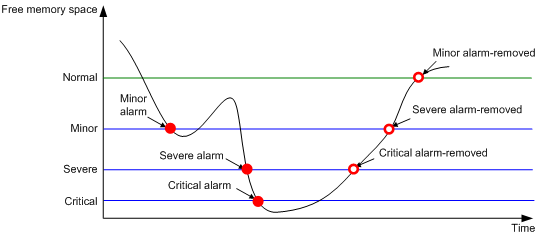
To set memory alarm thresholds:
|
Step |
Command |
Remarks |
|
1. Enter system view. |
system-view |
N/A |
|
2. Set the memory usage threshold. |
· In standalone mode: · In IRF mode: |
By default, the memory usage threshold is 100%. |
|
3. Set the free-memory thresholds. |
· In standalone mode: · In IRF mode: |
The following are the default free-memory thresholds: · Minor alarm threshold—96 MB. · Severe alarm threshold—64 MB. · Critical alarm threshold—48 MB. · Normal state threshold—128 MB. |
Disabling all USB interfaces
You can use USB interfaces to upload or download files. By default, all USB interfaces are enabled. You can disable USB interfaces as needed.
To disable all USB interfaces:
|
Step |
Command |
Remarks |
|
1. Enter system view. |
system-view |
N/A |
|
2. Disable all USB interfaces. |
usb disable |
By default, all USB interfaces are enabled. Before using this command, use the umount command to unmount all USB disks. For more information about this command, see Fundamentals Command Reference. This command is supported only on the default MDC. |
Setting the operating mode for an interface module
Interface modules can operate in multiple modes to provide different types of interfaces, as shown in Table 2.
Table 2 Supported and default operating modes
|
Interface modules |
Supported operating modes |
Default operating mode |
|
HIM-CL1P HIM-CL2P |
E1 mode (e1) T1 mode (t1) |
E1 mode (e1) |
|
HIM-MSP2P HIM-MSP4P |
oc-3-pos mode (oc-3-pos) oc-12-pos mode (oc-12-pos) |
oc-3-pos mode (oc-3-pos) |
|
HIM-PS1P |
POS mode (pos) E-CPOS mode (e-cpos) |
E-CPOS mode (e-cpos) |
To set the operating mode for an interface module:
|
Step |
Command |
Remarks |
|
1. Enter system view. |
system-view |
N/A |
|
2. Set the operating mode of an interface module. |
· In standalone mode: · In IRF mode: |
For the default settings, see Table 2. For an operating mode change to take effect, you must reboot the device or hot swap the interface module. This command is supported only on the default MDC. |
Unmounting interface cards or modules
|
|
CAUTION: Unmounting an interface card or module stops all services provided by the card or module. |
Removing a mounted interface card or module might cause hardware failure or damage. Before removing an interface card or module from the device, perform either of the following tasks:
· Use the remove command to unmount the interface card or module.
· Use the display interface brief command to verify that interfaces on the interface card or module are displayed in the command output, For more information about the display interface brief command, see Interface Command Reference.
An unmounted interface card or module is not visible or configurable. To use the card or module, execute the undo remove command to mount the card or module.
To unmount an interface card or module, execute the following command in user view:
|
Task |
Command |
|
Unmount an interface card or module. |
· In standalone mode: · In IRF mode: |
Verifying and diagnosing transceiver modules
Verifying transceiver modules
You can use one of the following methods to verify the genuineness of a transceiver module:
· Display the key parameters of a transceiver module, including its transceiver type, connector type, central wavelength of the transmit laser, transfer distance, and vendor name.
· Display its electronic label. The electronic label is a profile of the transceiver module and contains the permanent configuration, including the serial number, manufacturing date, and vendor name. The data is written to the storage component during debugging or testing.
Install only transceiver modules that are from H3C. If you install a transceiver module that is not from H3C, the device will generate a log message to prompt you to replace the module. For more information about log messages, see information center configuration in Network Management and Monitoring Configuration Guide.
To verify transceiver modules, execute the following commands in any view:
|
Task |
Command |
Remarks |
|
Display the key parameters of transceiver modules. |
display transceiver interface [ interface-type interface-number ] |
N/A |
|
Display the electrical label information of transceiver modules. |
display transceiver manuinfo interface [ interface-type interface-number ] |
This command cannot display information for some transceiver modules. |
Diagnosing transceiver modules
The device provides the alarm and digital diagnosis functions for transceiver modules. When a transceiver module fails or is not operating correctly, you can perform the following tasks:
· Check the alarms that exist on the transceiver module to identify the fault source.
· Examine the key parameters monitored by the digital diagnosis function, including the temperature, voltage, laser bias current, TX power, and RX power.
To diagnose transceiver modules, execute the following commands in any view:
|
Task |
Command |
Remarks |
|
Display transceiver alarms. |
display transceiver alarm interface [ interface-type interface-number ] |
N/A |
|
Display the current values of the digital diagnosis parameters on transceiver modules. |
display transceiver diagnosis interface [ interface-type interface-number ] |
This command cannot display information about some transceiver modules. |
Restoring the factory-default configuration
|
CAUTION: This task is disruptive. Use this task only when you cannot troubleshoot the device by using other methods, or you want to use the device in a different scenario. |
|
Command |
Remarks |
|
|
Restore the factory-default configuration for the device. |
This command takes effect after a device reboot. |
Displaying and maintaining device management configuration
Execute display commands in any view. Execute the reset scheduler logfile command in user view. Execute the reset version-update-record command in system view.
In standalone mode:
|
Task |
Command |
|
Display device alarm information. |
display alarm [ slot slot-number [ cpu cpu-number ] ] |
|
Display system version information. |
display version |
|
Display the system time, date, local time zone, and daylight saving time. |
display clock |
|
Display the copyright statement. |
display copyright |
|
Display hardware information. (The cf-card keyword is not supported on an SR6600.) |
display device [ cf-card ] [ slot slot-number [ subslot subslot-number ] | verbose ] |
|
Display electronic label information for the device. |
display device manuinfo [ slot slot-number [ subslot subslot-number ] ] |
|
Display electronic label information for a fan. |
display device manuinfo fan fan-id |
|
Display or save device operating information. |
display diagnostic-information [ hardware | infrastructure | l2 | l3 | service ] [ key-info ] [ filename ] |
|
Display device temperature information. |
display environment [ slot slot-number ] |
|
Display the operating states of fans. |
display fan [ fan-id ] |
|
Display memory usage statistics. |
display memory [ summary ] [ slot slot-number [ cpu cpu-number ] ] |
|
Display memory alarm thresholds and statistics. |
display memory-threshold [ slot slot-number [ cpu cpu-number ] ] |
|
Display power supply information. |
display power-supply [ verbose ] |
|
Display job configuration information. |
display scheduler job [ job-name ] |
|
Display job execution log information. |
display scheduler logfile |
|
Display the automatic reboot schedule. |
display scheduler reboot |
|
Display schedule information. |
display scheduler schedule [ schedule-name ] |
|
Display system stability and status information. |
display system stable state [ mdc { id | all } ] |
|
Display the startup software image upgrade records of the active MPU. |
display version-update-record |
|
Clear the startup software image upgrade records of the active MPU. |
reset version-update-record |
|
Clear job execution log information. |
reset scheduler logfile |
In IRF mode:
|
Task |
Command |
|
Display device alarm information. |
display alarm [ chassis chassis-number slot slot-number [ cpu cpu-number ] ] |
|
Display system version information. |
display version |
|
Display the system time ,date, local time zone, and daylight saving time. |
display clock |
|
Display the copyright statement. |
display copyright |
|
Display hardware information. (The cf-card keyword is not supported on an SR6600.) |
display device [ cf-card ] [ chassis chassis-number [ slot slot-number [ subslot subslot-number ] ] | verbose ] |
|
Display electronic label information for the device. |
display device manuinfo [ chassis chassis-number [ slot slot-number [ subslot subslot-number ] ] ] |
|
Display electronic label information for a fan. |
display device manuinfo chassis chassis-number fan fan-id |
|
Display or save device operating information. |
display diagnostic-information [ hardware | infrastructure | l2 | l3 | service ] [ key-info ] [ filename ] |
|
Display device temperature information. |
display environment [ chassis chassis-number [ slot slot-number ] ] |
|
Display the operating states of fans. |
display fan [ chassis chassis-number [ fan-id ] ] |
|
Display memory usage statistics. |
display memory [ summary ] [ chassis chassis-number slot slot-number [ cpu cpu-number ] ] |
|
Display memory alarm thresholds and statistics. |
display memory-threshold [ chassis chassis-number slot slot-number [ cpu cpu-number ] ] |
|
Display power supply information. |
display power-supply [ chassis chassis-number ] [ verbose ] |
|
Display job configuration information. |
display scheduler job [ job-name ] |
|
Display job execution log information. |
display scheduler logfile |
|
Display the automatic reboot schedule. |
display scheduler reboot |
|
Display schedule information. |
display scheduler schedule [ schedule-name ] |
|
Display system stability and status information. |
display system stable state [ mdc { id | all } ] |
|
Display the startup software image upgrade records of the global active MPU. |
display version-update-record |
|
Clear the startup software image upgrade records of the global active MPU. |
reset version-update-record |
|
Clear job execution log information. |
reset scheduler logfile |

