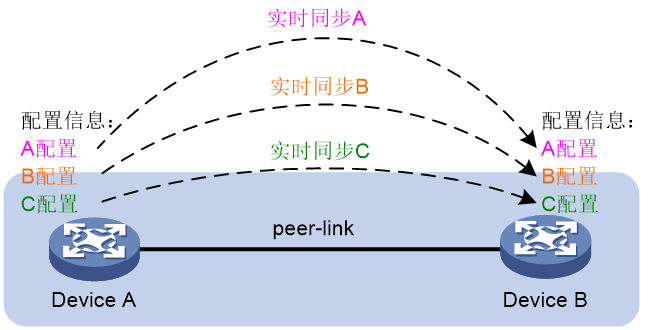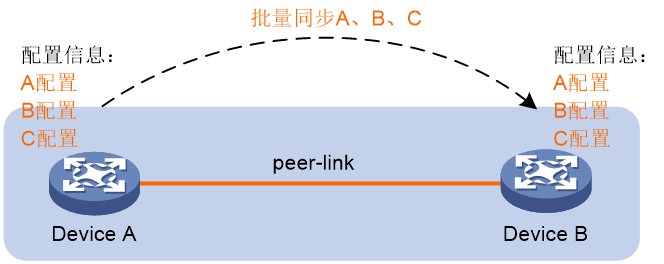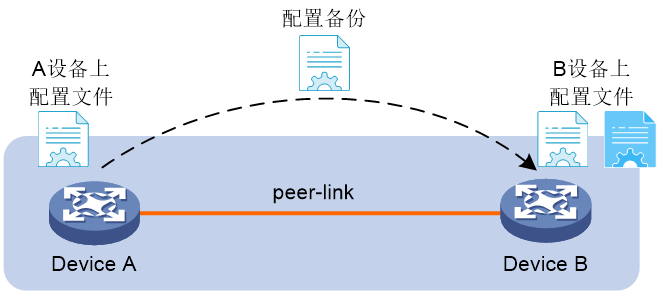- Table of Contents
-
- 01-Fundamentals Configuration Guide
- 00-Preface
- 01-CLI configuration
- 02-RBAC configuration
- 03-Login management configuration
- 04-FTP and TFTP configuration
- 05-File system management configuration
- 06-Configuration file management configuration
- 07-Software upgrade configuration
- 08-Automatic configuration
- 09-Multichassis configuration sync configuration
- 10-GIR configuration
- Related Documents
-
| Title | Size | Download |
|---|---|---|
| 09-Multichassis configuration sync configuration | 135.72 KB |
Contents
Multichassis configuration sync
About multichassis configuration sync
Multichassis configuration sync tasks at a glance
Restrictions and guidelines for multichassis configuration sync
Synchronizing the configurations in real time
Bulk synchronizing the configurations
Fast configuring differential settings
Backing up and restoring a configuration file
Display and maintenance commands for multichassis configuration sync
Multichassis configuration sync
About multichassis configuration sync
Multichassis configuration synchronization (sync) allows you to synchronize and back up configurations between multiple devices to simplify the configuration procedure, improve deployment efficiency, and optimize user experience. For example, after you configure one M-LAG member device, you can synchronize its configuration to the other M-LAG member device over the peer link for them to have identical configuration.
This feature is applicable only to the M-LAG system currently.
Real-time configuration sync
As shown in Figure 1, settings in multichassis configuration sync view of a member device are synchronized to its peer device in real time.
Figure 1 Real-time configuration sync
Bulk configuration sync
To fast deploy the services that are required to be consistent across the M-LAG member devices, configure the services on an M-LAG member device before M-LAG system setup. After the M-LAG system is set up and the peer link comes up, you can bulk synchronize settings on the member device to the same view for multichassis configuration sync on the M-LAG peer, as shown in Figure 2.
Figure 2 Bulk configuration sync
Configuration backup
If you are to update an M-LAG member device, for example, update the software version or replace the device, back up its configuration file to the M-LAG peer in advance as shown in Figure 3. After the update is completed, you can retrieve the previously saved configuration file from the peer device.
Multichassis configuration sync tasks at a glance
To configure multichassis configuration sync, perform the following tasks:
· Synchronizing the configurations in real time
· Bulk synchronizing the configurations
· Fast configuring differential settings
· Backing up and restoring a configuration file
Restrictions and guidelines for multichassis configuration sync
Real-time or bulk configuration sync synchronizes only configurations required to be consistent across the M-LAG member devices.
Execute the mc-configure access-local enable command on both M-LAG member devices for them to access each another.
Before you use the multichassis configuration sync feature, verify that the M-LAG system is operating correctly and the peer link is up.
Synchronizing the configurations in real time
About this task
This feature enables commands executed in multichassis configuration sync view on an M-LAG member device to be synchronized to its M-LAG peer in real time.
Procedure
1. Enter system view.
system-view
2. Permit the M-LAG peer to access the local device via the sync channel.
mc-configure access-local enable
By default, the M-LAG peer is permitted to access the local device via the sync channel.
3. Return to system view.
quit
4. Enter multichassis configuration sync view.
system-view mc-config
Commands executed in any view for multichassis configuration sync will be synchronized to the M-LAG peer in real time.
Bulk synchronizing the configurations
About this task
To fast deploy the services that are required to be consistent across the M-LAG member devices, configure the services on an M-LAG member device before M-LAG system setup. After the M-LAG system is set up and the peer link comes up, you can use this feature to bulk synchronize settings on the member device to the same view for multichassis configuration sync on the M-LAG peer. For example, if you perform this task in +[Sysname] view, the device will synchronize the configurations in both [Sysname] view and its sub view to the peer device in bulk. If you perform this task in +[Sysname1-Twenty-FiveGigE1/0/1] view, the device will synchronize the configurations in both [Sysname1-Twenty-FiveGigE1/0/1] view and its sub view to the peer device in bulk.
Procedure
1. Enter system view.
system-view
2. Permit the M-LAG peer to access the local device via the sync channel.
mc-configure access-local enable
By default, the M-LAG peer is permitted to access the local device via the sync channel.
3. Preconfigure services in system view and any view in the system.
4. Return to user view.
quit
5. Enter multichassis configuration sync view.
system-view mc-config
6. Bulk synchronize the settings to the M-LAG peer.
mc-configure batch-synchronize
You can execute this command in any view for multichassis configuration sync.
Fast configuring differential settings
About this task
For settings required only on the local device, you can execute the mc-configure switch-to-local command in any view for multichassis configuration sync to switch to the same view of the local device and then configure the settings. To return to the original view for multichassis configuration sync after configuring the settings on the local device, execute the mc-configure quit command or press Ctrl+Q.
For the settings required only on the peer device, you can execute the mc-configure switch-to-peer in any view for multichassis configuration sync of the local device to switch to the same view of the peer device and then configure the settings. To return to the original view for multichassis configuration sync after configuring the settings on the peer device, execute the mc-configure quit command or press Ctrl+Q.
Configuring the differential settings on the local device
1. Enter multichassis configuration sync view.
system-view mc-config
2. Switch to the same view of the local device.
[@local] will be added to the commands executed in any view of the local device.
mc-configure switch-to-local
3. Perform differential configuration deployment on the local device. The configuration applies to only the local device.
4. Return to the original multichassis configuration sync view.
mc-configure quit
Configuring the differential settings on the M-LAG peer
1. Enter multichassis configuration sync view.
system-view mc-config
2. Switch to the same view of the M-LAG peer.
[@local] will be added to the commands executed in any view of the peer device.
mc-configure switch-to-peer
3. Perform differential configuration deployment on the peer device. The configuration applies to only the peer device.
4. Return to the original multichassis configuration sync view.
mc-configure quit
Backing up and restoring a configuration file
About this task
To update an M-LAG member device, for example, update the software version or replace the device, you can the mc-configure backup-to-peer command to back up its configuration file to the M-LAG peer in advance. After the update is completed, you can use the mc-configure get-from-peer command to retrieve the previously saved configuration file from the peer device and replace the configuration file on the local device.
Procedure
Execute the following command in user view to save the local configuration file to the M-LAG peer.
mc-configure backup-to-peer local-filename
Execute the following command in user view to retrieve the configuration file from the M-LAG peer.
mc-configure get-from-peer filename
Display and maintenance commands for multichassis configuration sync
Execute display commands in any view.
|
|
NOTE: Execute the display mc-configure unsync-info command in any view for multichassis configuration sync. |
|
Task |
Command |
|
Display the configuration check result for multichassis configuration sync. |
display mc-configure config-check m-lag [ { evpn-border | evpn-leaf } [ single-homed ] ] |
|
Display the configuration comparison result for multichassis configuration sync. |
display mc-configure config-compare [ different | [ interface | verbose ] [ by-table [ width width-length ] ] ] |
|
Display settings not synchronized during multichassis configuration sync. |
display mc-configure unsync-info |