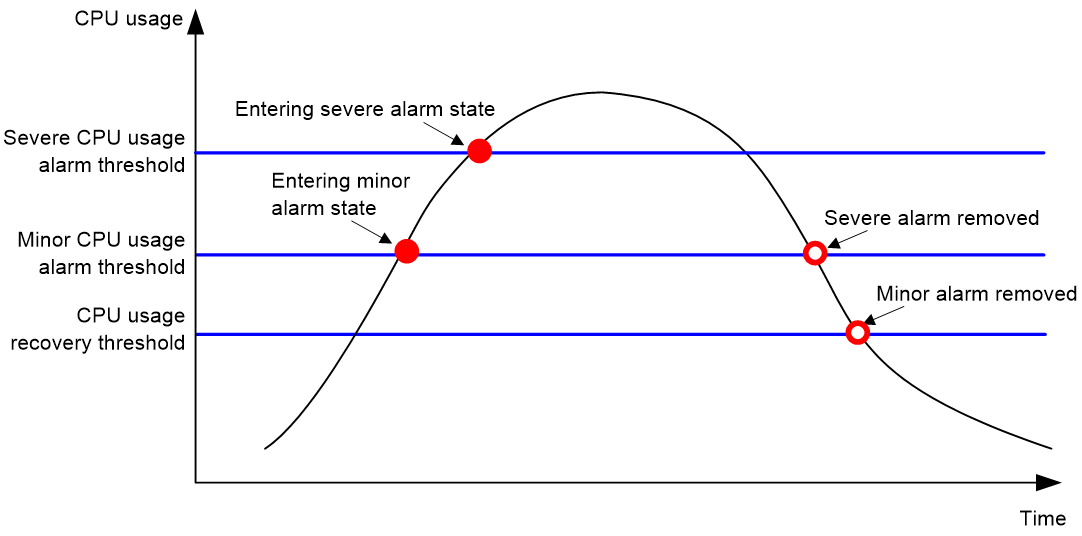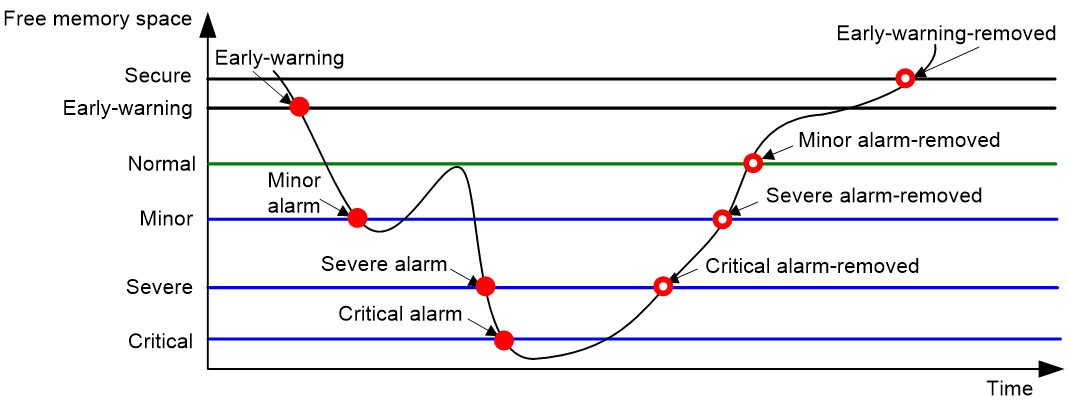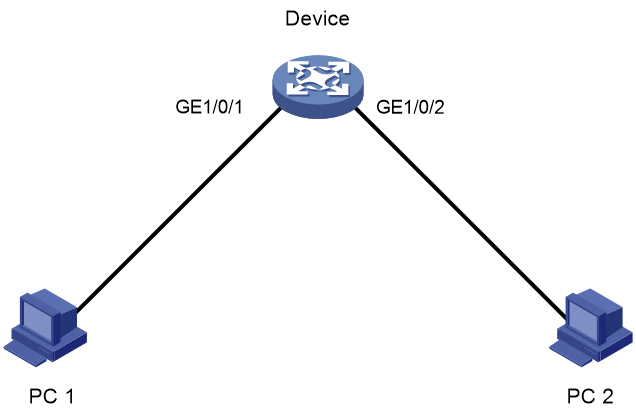- Table of Contents
-
- 01-Fundamentals Configuration Guide
- 00-Preface
- 01-CLI configuration
- 02-RBAC configuration
- 03-Login management configuration
- 04-FTP and TFTP configuration
- 05-File system management configuration
- 06-Configuration file management configuration
- 07-Multichassis configuration sync configuration
- 08-Software upgrade configuration
- 09-ISSU configuration
- 10-GIR configuration
- 11-Automatic configuration
- 12-Device management configuration
- 13-Target configuration management configuration
- 14-Tcl configuration
- 15-Python configuration
- Related Documents
-
| Title | Size | Download |
|---|---|---|
| 12-Device management configuration | 299.39 KB |
Device management tasks at a glance
Restrictions and guidelines for configuring the system time
System time configuration tasks at a glance
Setting the system time at the CLI
Obtaining the UTC time through a time protocol
Setting the daylight saving time
Enabling displaying the copyright statement
Disabling password recovery capability
Setting the port status detection timer
Setting memory alarm thresholds
Configuring resource monitoring
Setting the temperature alarm thresholds
Disabling the notification of hardware resource alarms
Configuring consistency error logging for software and hardware forwarding entries
Configuring parity error and ECC error logging for entries on forwarding chips
Configuring uncorrectable parity error and ECC error logging for entries on forwarding chips
Verifying and diagnosing transceiver modules
Diagnosing transceiver modules
Configuring transceiver monitoring
Configuring transceiver health check
Enabling a lane on a transceiver module
Restrictions and guidelines for device reboot
Rebooting the device immediately at the CLI
Restoring the factory-default configuration
Display and maintenance commands for device management configuration
Managing the device
This chapter describes how to configure basic device parameters and manage the device.
Device management tasks at a glance
All device management tasks are optional. You can perform any of the tasks in any order.
· Configuring basic parameters
¡ Enabling displaying the copyright statement
· Configuring security parameters
¡ Disabling password recovery capability
· Adjusting device capacities
¡ Setting the port status detection timer
· Monitoring the device
¡ Setting memory alarm thresholds
¡ Configuring resource monitoring
¡ Setting the temperature alarm thresholds
¡ Disabling the notification of hardware resource alarms
· Managing resources
¡ Verifying and diagnosing transceiver modules
¡ Configuring transceiver monitoring
¡ Configuring transceiver health check
· Maintaining the device
¡ Restoring the factory-default configuration
Configuring the device name
About this task
A device name (also called hostname) identifies a device in a network and is used in CLI view prompts. For example, if the device name is Sysname, the user view prompt is <Sysname>.
Procedure
1. Enter system view.
system-view
sysname sysname
By default, the device name is H3C.
Configuring the system ID
About this task
You can use the system ID to indicate the position or functionality of the device or any other information.
Procedure
1. Enter system view.
system-view
2. Configure the system ID.
sysid system-id
By default, the device does not have a system ID.
Configuring the system time
About the system time
Correct system time is essential to network management and communication. Configure the system time correctly before you run the device on the network.
The device can use one of the following methods to obtain the system time:
· Uses the locally set system time, and then uses the clock signals generated by its built-in crystal oscillator to maintain the system time.
· Periodically obtains the UTC time from an NTP source, and uses the UTC time, time zone, and daylight saving time to calculate the system time. For more information about NTP, see Network Management and Monitoring Configuration Guide.
The system time calculated by using the UTC time from a time source is more precise.
Restrictions and guidelines for configuring the system time
After you execute the clock protocol none command, the clock datetime command determines the system time, whether or not the time zone or daylight saving time has been configured.
If you configure or change the time zone or daylight saving time after the device obtains the system time, the device recalculates the system time. To view the system time, execute the display clock command.
System time configuration tasks at a glance
To configure the system time, perform the following tasks:
1. Configuring the system time
Choose one of the following tasks:
¡ Setting the system time at the CLI
¡ Obtaining the UTC time through a time protocol
2. (Optional.) Setting the time zone
Make sure each network device uses the time zone of the place where the device resides.
3. (Optional.) Setting the daylight saving time
Make sure each network device uses the daylight saving time parameters of the place where the device resides.
Setting the system time at the CLI
1. Enter system view.
system-view
2. Configure the device to use the local system time.
clock protocol none
By default, the device uses the NTP time source.
If you execute the clock protocol command multiple times, the most recent configuration takes effect.
3. Return to user view.
quit
4. Set the local system time.
clock datetime time date
By default, the system time is UTC time 00:00:00 01/01/2011.
|
CAUTION: Change of the system time affects execution of system time-related features (such as scheduled tasks) and cooperative operation with other devices (such as log reporting and statistics collection). Before using this command, make sure you understand its impact on the live network. |
Obtaining the UTC time through a time protocol
1. Enter system view.
system-view
2. Specify the system time source.
clock protocol ntp
By default, the device uses the NTP time source.
If you execute this command multiple times, the most recent configuration takes effect.
3. Configure time protocol parameters.
For more information about NTP configuration, see Network Management and Monitoring Configuration Guide.
Setting the time zone
1. Enter system view.
system-view
2. Set the time zone.
clock timezone zone-name { add | minus } zone-offset
By default, the system uses the UTC time zone.
Setting the daylight saving time
1. Enter system view.
system-view
2. Set the daylight saving time.
clock summer-time name start-time start-date end-time end-date add-time
By default, the daylight saving time is not set.
Enabling displaying the copyright statement
About this task
This feature enables the device to display the copyright statement in the following situations:
· When a Telnet or SSH user logs in.
· When a console user quits user view. This is because the device automatically tries to restart the user session.
If you disable displaying the copyright statement, the device does not display the copyright statement in any situations.
Procedure
1. Enter system view.
system-view
2. Enable displaying the copyright statement.
copyright-info enable
By default, displaying the copyright statement is enabled.
Configuring banners
About this task
Banners are messages that the system displays when a user logs in.
The system supports the following banners:
· Legal banner—Appears after the copyright statement.
· Message of the Day (MOTD) banner—Appears after the legal banner and before the login banner.
· Login banner—Appears only when password or scheme authentication is configured.
· Shell banner—Appears when the user accesses user view.
The system displays the banners in the following order: legal banner, MOTD banner, login banner, and shell banner.
Banner input methods
You can configure a banner by using one of the following methods:
· Input the entire command line in a single line.
The banner cannot contain carriage returns. The entire command line, including the command keywords, the banner, and the delimiters, can have a maximum of 511 characters. The delimiters for the banner can be any printable character but must be the same. You cannot press Enter before you input the end delimiter.
For example, you can configure the shell banner "Have a nice day." as follows:
<System> system-view
[System] header shell %Have a nice day.%
· Input the command line in multiple lines.
The banner can contain carriage returns. A carriage return is counted as two characters.
To input a banner configuration command line in multiple lines, use one of the following methods:
¡ Press Enter after the final command keyword, type the banner, and end the final line with the delimiter character %. The banner plus the delimiter can have a maximum of 1999 characters.
For example, you can configure the banner "Have a nice day." as follows:
<System> system-view
[System] header shell
Please input banner content, and quit with the character '%'.
Have a nice day.%
¡ After you type the final command keyword, type any printable character as the start delimiter for the banner and press Enter. Then, type the banner and end the final line with the same delimiter. The banner plus the end delimiter can have a maximum of 1999 characters.
For example, you can configure the banner "Have a nice day." as follows:
<System> system-view
[System] header shell A
Please input banner content, and quit with the character 'A'.
Have a nice day.A
¡ After you type the final command keyword, type the start delimiter and part of the banner. Make sure the final character of the final string is different from the start delimiter. Then, press Enter, type the rest of the banner, and end the final line with the same delimiter. The banner plus the start and end delimiters can have a maximum of 2002 characters.
For example, you can configure the banner "Have a nice day." as follows:
<System> system-view
[System] header shell AHave a nice day.
Please input banner content, and quit with the character 'A'.
A
Procedure
1. Enter system view.
system-view
2. Configure the legal banner.
header legal text
3. Configure the MOTD banner.
header motd text
4. Configure the login banner.
header login text
5. Configure the shell banner.
header shell text
Disabling password recovery capability
About this task
Password recovery capability controls console user access to the device configuration and SDRAM from BootWare menus. For more information about BootWare menus, see the release notes.
If password recovery capability is enabled, a console user can access the device configuration without authentication to configure a new password.
If password recovery capability is disabled, console users must restore the factory-default configuration before they can configure new passwords. Restoring the factory-default configuration deletes the next-startup configuration files.
To enhance system security, disable password recovery capability.
Restrictions and guidelines
To access the device configuration without authentication, you must connect to the master device and access the BootWare menu during the startup.
Procedure
1. Enter system view.
system-view
2. Disable password recovery capability.
undo password-recovery enable
By default, password recovery capability is enabled.
Setting the port status detection timer
About this task
The device starts a port status detection timer when a port is shut down by a protocol. If the port has been in down state before the timer expires, the device will set the port status to the port's physical status.
Procedure
1. Enter system view.
system-view
2. Set the port status detection timer.
shutdown-interval time
The default setting is 30 seconds.
Monitoring CPU usage
About this task
To monitor CPU usage, the device performs the following operations:
· Samples CPU usage at 1-minute intervals, and compares the samples with CPU usage thresholds to identify the CPU usage status and send alarms or notifications accordingly.
· Samples CPU core usage at 1-minute intervals, and compares the samples with CPU core usage thresholds to identify the CPU core usage status. If a sample is greater than the threshold, the device sends a log message.
· Samples and saves CPU usage at a configurable interval if CPU usage tracking is enabled. You can use the display cpu-usage history command to display the historical CPU usage statistics in a coordinate system.
The device supports the following CPU usage thresholds:
· Minor threshold—If the CPU usage increases to or above the minor threshold but is less than the severe threshold, the CPU usage enters minor alarm state. The device sends minor alarms periodically until the CPU usage increases above the severe threshold or the minor alarm is removed.
· Severe threshold—If the CPU usage increases above the severe threshold, the CPU usage enters severe alarm state. The device sends severe alarms periodically until the severe alarm is removed.
· Recovery threshold—If the CPU usage decreases below the recovery threshold, the CPU usage enters recovered state. The device sends a recovery notification.
CPU usage alarms and notifications can be sent to NETCONF, SNMP, and the information center to be encapsulated as NETCONF events, SNMP traps and informs, and log messages. For more information, see NETCONF, SNMP, and information center in Network Management and Monitoring Configuration Guide.
Figure 1 CPU alarms and alarm-removed notifications
Procedure
1. Enter system view.
system-view
2. Set the CPU usage alarm thresholds.
monitor cpu-usage threshold severe-threshold { minor-threshold minor-threshold recovery-threshold recovery-threshold [ slot slot-number [ cpu cpu-number ] ] }
The default settings are as follows:
¡ Severe CPU usage alarm threshold—99%.
¡ Minor CPU usage alarm threshold—80%.
¡ CPU usage recovery threshold—60%.
|
CAUTION: If you set the severe CPU usage alarm threshold to a too low value, the device will reach the threshold easily. Normal service processing will be affected. |
3. Set CPU usage alarm resending intervals.
monitor resend cpu-usage { minor-interval minor-interval | severe-interval severe-interval } * [ slot slot-number [ cpu cpu-number ] ]
By default, the minor alarm resending interval is 300 seconds and the severe alarm resending interval is 60 seconds.
4. Set the sampling interval for CPU usage tracking.
monitor cpu-usage interval interval [ slot slot-number [ cpu cpu-number ] ]
By default, the sampling interval for CPU usage tracking is 1 minute.
5. Enable CPU usage tracking.
monitor cpu-usage enable [ slot slot-number [ cpu cpu-number ] ]
By default, CPU usage tracking is enabled.
6. (Optional.) Enable periodic CPU usage logging.
monitor cpu-usage logging interval interval-time
By default, periodic CPU usage logging is disabled.
Setting memory alarm thresholds
About this task
To ensure correct operation and improve memory efficiency, the system monitors the amount of free memory space in real time. If the amount of free memory space reaches the minor, severe, or critical alarm threshold, the system issues an alarm to affected service modules and processes.
The system can also issue an early warning to warn you of an approaching insufficient-memory condition.
The system monitors only the amount of free memory space. You can use the display memory command to display memory usage information.
The system supports these free memory thresholds:
· Sufficient-memory threshold.
· Early-warning threshold.
· Normal state threshold.
· Minor alarm threshold.
· Severe alarm threshold.
· Critical alarm threshold.
Table 1 Memory alarm notifications and memory alarm-removed notifications
|
Notification |
Triggering condition |
Remarks |
|
Early-warning notification |
The amount of free memory space decreases below the early-warning threshold. |
After generating and sending an early-warning notification, the system does not generate and send any additional early-warning notifications until the early warning is removed. |
|
Minor alarm notification |
The amount of free memory space decreases below the minor alarm threshold. |
After generating and sending a minor alarm notification, the system does not generate and send any additional minor alarm notifications until the minor alarm is removed. |
|
Severe alarm notification |
The amount of free memory space decreases below the severe alarm threshold. |
After generating and sending a severe alarm notification, the system does not generate and send any additional severe alarm notifications until the severe alarm is removed. |
|
Critical alarm notification |
The amount of free memory space decreases below the critical alarm threshold. |
After generating and sending a critical alarm notification, the system does not generate and send any additional critical alarm notifications until the critical alarm is removed. |
|
Critical alarm-removed notification |
The amount of free memory space increases above the severe alarm threshold. |
N/A |
|
Severe alarm-removed notification |
The amount of free memory space increases above the minor alarm threshold. |
N/A |
|
Minor alarm-removed notification |
The amount of free memory space increases above the normal state threshold. |
N/A |
|
Early-warning-removed notification |
The amount of free memory space increases above the sufficient-memory threshold. |
N/A |
Figure 2 Memory alarm notifications and alarm-removed notifications
Hardware and feature compatibility
The early-warning-related functions are supported only on the S5130S-HI-G switch series.
Restrictions and guidelines
If a memory alarm occurs, delete unused configuration items or disable some features to increase the free memory space. Because the memory space is insufficient, some configuration items might not be able to be deleted.
The system reboots the device if one of the following conditions is met:
· After a critical alarm occurs, the remaining free-memory value has been smaller than the critical alarm threshold for 30 seconds.
· The interval between two consecutive critical alarms is shorter than 30 seconds.
· The critical alarm has occurred three times within three minutes.
· After a critical alarm occurs, the system will periodically sample free memory space and predict if the free memory space will be exhausted within 30 seconds. If the prediction result indicates that the free memory space will be exhausted within 30 seconds, the system will reboot the device.
Once the free memory space reaches the early warning, minor, severe, or critical alarm threshold, the device will display the current memory usage information when you log in to the device through console or Telnet login, or execute every command.
After you configure this feature, if the amount of the free memory space reaches the minor alarm threshold, the device cannot generate an asymmetric key pair through the public-key local create command. For more information, see PKI configuration in Security Configuration Guide.
Procedure
1. Enter system view.
system-view
2. Set the memory usage threshold.
memory-threshold [ slot slot-number [ cpu cpu-number ] ] usage memory-threshold
By default, the memory usage threshold is 100%.
3. Set the free-memory thresholds.
memory-threshold [ slot slot-number [ cpu cpu-number ] ] [ ratio ] minor minor-value severe severe-value critical critical-value normal normal-value [ early-warning early-warning-value secure secure-value ]
By default:
¡ For the S5130S-HI-G switch series:
- Minor alarm threshold—190 MB.
- Severe alarm threshold—133 MB.
- Critical alarm threshold—76 MB.
- Normal state threshold—247 MB.
- Early-warning threshold—304 MB.
- Sufficient-memory threshold—342 MB.
¡ For the S5130S-EI-G switch series:
- Minor alarm threshold—56 MB.
- Severe alarm threshold—52 MB.
- Critical alarm threshold—48 MB.
- Normal state threshold—64 MB.
4. Set memory depletion alarm resending intervals.
monitor resend memory-threshold { critical-interval critical-interval | early-warning-interval early-warning-interval | minor-interval minor-interval | severe-interval severe-interval } * [ slot slot-number [ cpu cpu-number ] ]
For the S5130S-HI-G switch series, the default settings are as follows:
¡ Early warning resending interval—1 hour.
¡ Minor alarm resending interval—12 hours.
¡ Severe alarm resending interval—3 hours.
¡ Critical alarm resending interval—1 hour.
For the S5130S-EI-G switch series, the default settings are as follows:
¡ Minor alarm resending interval—12 hours.
¡ Severe alarm resending interval—3 hours.
¡ Critical alarm resending interval—1 hour.
5. (Optional.) Enable periodic memory usage logging.
monitor memory-usage logging interval interval-time
By default, periodic memory usage logging is disabled.
Configuring resource monitoring
About this task
The resource monitoring feature enables the device to monitor the available amounts of types of resources, for example, the space for ARP entries. The device samples the available amounts periodically and compares the samples with resource depletion thresholds to identify the resource depletion status.
The device supports a minor resource depletion threshold and a severe resource depletion threshold for each supported resource type.
· If the available amount is equal to or less than the minor resource depletion threshold but greater than the severe resource depletion threshold, the resource type is in minor alarm state.
· If the available amount is equal to or less than the severe resource depletion threshold, the resource type is in severe alarm state.
· If the available amount increases above the minor resource depletion threshold, the resource type is in recovered state.
When a resource type enters severe alarm state, the device issues a severe alarm. If the resource type stays in severe alarm state, the device resends severe alarms periodically.
When a resource type enters minor alarm state, the device issues a minor alarm. If the resource type stays in minor alarm state or changes from severe alarm state to minor alarm state, the device identifies whether resending of minor resource depletion alarms is enabled. If the feature is disabled, the device does not issue additional minor alarms. If the feature is enabled, the device resends minor alarms periodically.
Resource depletion alarms can be sent to NETCONF, SNMP, and the information center to be encapsulated as NETCONF events, SNMP traps and informs, and log messages. For more information, see NETCONF, SNMP, and information center in Network Management and Monitoring Configuration Guide.
Figure 3 Resource depletion alarms and alarm-removed notifications
Hardware and feature compatibility
This feature is supported only on the S5130S-HI-G switch series.
Procedure
1. Enter system view.
system-view
2. Set resource depletion thresholds.
resource-monitor resource resource-name slot slot-number cpu cpu-number by-percent minor-threshold minor-threshold severe-threshold severe-threshold
The default settings vary by resource type. Use the display resource-monitor command to display the resource depletion thresholds.
3. Specify destinations for resource depletion alarms.
resource-monitor output { netconf-event | snmp-notification | syslog } *
By default, resource depletion alarms are sent to NETCONF, SNMP, and the information center.
4. Enable resending of minor resource depletion alarms.
resource-monitor minor resend enable
By default, resending of minor resource depletion alarms is enabled.
Setting the temperature alarm thresholds
About this task
The device monitors its temperature based on the following thresholds:
· Low-temperature threshold.
· High-temperature warning threshold.
· High-temperature alarming threshold.
When the device temperature drops below the low-temperature threshold or reaches the high-temperature warning or alarming threshold, the device performs the following operations:
· Sends log messages and traps.
· Sets LEDs on the device panel.
Procedure
1. Enter system view.
system-view
2. Configure the temperature alarm thresholds.
temperature-limit slot slot-number hotspot sensor-number lowlimit warninglimit [ alarmlimit ]
The defaults vary by temperature sensor model. To view the defaults, execute the undo temperature-limit and display environment commands in turn.
The high-temperature alarming threshold must be higher than the high-temperature warning threshold, and the high-temperature warning threshold must be higher than the low-temperature threshold.
Disabling the notification of hardware resource alarms
About this task
Perform this task to disable the notification of hardware resource alarms.
Procedure
1. Enter system view.
system-view
2. Disable the notification of hardware resource alarms.
hardware-alarm { syslog | trap } resource-type { all | board | bus | chip-channel | chip-port | device | disk | fan | interface | power | subcard | transceiver | voltage } disable
By default, the notification of all hardware resource alarms is enabled.
Configuring consistency error logging for software and hardware forwarding entries
About this task
To forward packets, the device generates hardware forwarding entries in forwarding chips and software forwarding entries in memory at the same time. The device automatically detects whether the hardware forwarding entries and the software forwarding entries are consistent.
The consistency error logging for software and hardware forwarding entries enables the device to collect statistics for consistency errors between software and hardware forwarding entries periodically. If the number of consistency errors reaches or exceeds the logging threshold, the device generates a log message.
Procedure
1. Enter system view.
system-view
2. Set the logging threshold for consistency errors between software and hardware forwarding entries.
parity-error consistency-check threshold value
By default, the logging threshold is 10.
3. Set the statistics period for consistency errors between software and hardware forwarding entries.
parity-error consistency-check period value
By default, the statistics period is 3600 seconds.
4. Enable consistency error logging for software and hardware forwarding entries.
parity-error consistency-check log enable
By default, consistency error logging is enabled for software and hardware forwarding entries.
Configuring parity error and ECC error logging for entries on forwarding chips
About this task
The device automatically detects parity errors and ECC errors in entries on forwarding chips. The parity error and ECC error logging feature collects parity errors and ECC error statistics periodically, and generates a log message if the number of parity errors and ECC errors reaches or exceeds the logging threshold.
Procedure
1. Enter system view.
system-view
2. Set the parity error and ECC error statistics period for entries on forwarding chips.
parity-error monitor period value
By default, the parity error and ECC error statistics period for entries on forwarding chips is 60 seconds.
3. Set the parity error and ECC error logging threshold for entries on forwarding chips.
parity-error monitor threshold value
By default, the parity error and ECC error logging threshold for entries on forwarding chips is 5000.
4. Enable parity error and ECC error logging for entries on forwarding chips.
parity-error monitor log enable
By default, parity error and ECC error logging is enabled for entries on forwarding chips.
Configuring uncorrectable parity error and ECC error logging for entries on forwarding chips
About this task
The device automatically detects parity errors and ECC errors in entries on forwarding chips and tries to correct the error when an error is detected. The uncorrectable parity error and ECC error logging feature enables the device to collect statistics for uncorrectable parity errors and ECC errors periodically. If the number of uncorrectable parity errors and ECC errors reaches or exceeds the logging threshold, the device generates a log message.
Uncorrectable parity errors and ECC errors in entries on forwarding chips might affect system services. To remove the errors from the entries on forwarding chips, you can enable automatic system reboot upon generation of an uncorrectable parity error and ECC error log.
Procedure
1. Enter system view.
system-view
2. Set the statistics period for uncorrectable parity error and ECC errors for entries on forwarding chips.
parity-error unrecoverable period value
By default, the statistics period for uncorrectable parity error and ECC errors for entries on forwarding chips is 60 seconds.
3. Set the logging threshold for uncorrectable parity errors and ECC errors for entries on forwarding chips.
parity-error unrecoverable threshold value
By default, the logging threshold for uncorrectable parity errors and ECC errors for entries on forwarding chips is 1.
4. Enable uncorrectable parity error and ECC error logging for entries on forwarding chips.
parity-error unrecoverable log enable
By default, uncorrectable parity error and ECC error logging is enabled for entries on forwarding chips
5. (Optional.) Enable automatic system reboot upon generation of an uncorrectable parity error and ECC error log.
parity-error unrecoverable reboot
By default, the device reboots automatically upon generation of an uncorrectable parity error and ECC error log.
Ignoring absent fans
About this task
The device periodically polls the status of fans. Upon detecting an absent fan, the device sets the status of the fan to Absent and sends a log message and a trap. If the device has external fans and is well ventilated, you can use this command to configure the device to ignore absent fans. Then, the device does not send log messages or traps upon detecting absent fans.
Restrictions and guidelines
|
CAUTION: This feature suppresses fan absence notifications and might cause device reboot and even device damage if the device is not well ventilated. |
Before and after you configure this feature, make sure the device is well ventilated.
Procedure
1. Enter system view.
system-view
2. Set the fan operating mode.
fan ignore-absent
By default, the devices does not ignore absent fans.
Verifying and diagnosing transceiver modules
Verifying transceiver modules
About this task
You can use one of the following methods to verify the genuineness of a transceiver module:
· Display the key parameters of a transceiver module, including its transceiver type, connector type, central wavelength of the transmit laser, transfer distance, and vendor name.
· Display its electronic label. The electronic label is a profile of the transceiver module and contains the permanent configuration, including the serial number, manufacturing date, and vendor name. The data was written to the transceiver module or the device's storage component during debugging or testing of the transceiver module or device.
The device regularly checks transceiver modules for their vendor names. If a transceiver module does not have a vendor name or the vendor name is not H3C, the device repeatedly outputs traps and log messages. For information about logging rules, see Network Management and Monitoring Configuration Guide.
Procedure
To verify transceiver modules, execute the following commands in any view:
· Display the key parameters of transceiver modules.
display transceiver interface [ interface-type interface-number ]
· Display the electrical label information of transceiver modules.
display transceiver manuinfo interface [ interface-type interface-number ]
Diagnosing transceiver modules
About this task
The device provides the alarm and digital diagnosis functions for transceiver modules. When a transceiver module fails or is not operating correctly, you can perform the following tasks:
· Check the alarms that exist on the transceiver module to identify the fault source.
· Examine the key parameters monitored by the digital diagnosis function, including the temperature, voltage, laser bias current, TX power, and RX power.
Procedure
To diagnose transceiver modules, execute the following commands in any view:
· Display transceiver alarms.
display transceiver alarm interface [ interface-type interface-number ]
· Display the current values of the digital diagnosis parameters on transceiver modules.
display transceiver diagnosis interface [ interface-type interface-number ]
Configuring transceiver monitoring
About this task
After transceiver monitoring is enabled, the device samples the parameters of transceiver modules periodically, including the input power and output power of transceiver modules. If a sampled value reaches the alarm threshold, the device generates a log to notify users.
Hardware and feature compatibility
This feature is supported only on the S5130S-HI-G switch series.
Restrictions and guidelines
Procedure
1. Enter system view.
system-view
2. Set the transceiver monitoring interval.
transceiver monitor interval interval
By default, the transceiver monitoring interval is 600 seconds.
3. Enable transceiver monitoring.
transceiver monitor enable
By default, transceiver monitoring is disabled.
Configuring transceiver health check
About this task
The transceiver health is calculated based on the weights of five diagnosis parameters of transceiver modules, including temperature, voltage, bias current, transmit power, and receive power.
Transceiver health check enables the device to automatically check transceiver module status, and calculate transceiver health and diagnosis parameter health based on the configured weights of diagnosis parameters.
After transceiver health check is enabled and the weights for transceiver health calculation are configured, you can use the display transceiver health command to view transceiver health information. A greater health value indicates a healthier status.
Hardware and feature compatibility
This feature is supported only on the S5130S-HI-G switch series.
Restrictions and guidelines
The sum of the weights of temperature, voltage, bias current, transmit power, and receive power for transceiver health calculation must be 100.
Procedure
1. Enter system view.
system-view
2. Enable transceiver health check.
transceiver health check enable
By default, transceiver health check is disabled.
3. Configure the weights for transceiver health calculation.
transceiver health weight temp temp-weight voltage voltage-weight bias bias-weight rxpower rxpower-weight txpower txpower-weight
The default settings are as follows:
¡ Temperature weight: 15.
¡ Voltage weight: 5.
¡ Bias current weight: 30.
¡ Receive power weight: 10.
¡ Transmit power weight: 40.
Enabling a lane on a transceiver module
Restrictions and guidelines
Perform this task only to verify that a transceiver module functions correctly.
Disabling a lane on a transceiver module will stop signal transmission on the lane.
The lane enablement setting is saved in a register on the transceiver module. It is not saved to the configuration file.
This feature is supported only on an SFP transceiver module.
Procedure
1. Enter system view.
system-view
2. Enter Ethernet interface view.
interface interface-type interface-number
3. Enable a lane on the transceiver module.
transceiver lane [ lane-number ] enable
By default, the lanes on the transceiver module are enabled.
Scheduling a task
About task scheduling
You can schedule the device to automatically execute a command or a set of commands without administrative interference.
You can configure a periodic schedule or a non-periodic schedule. A non-periodic schedule is not saved to the configuration file and is lost when the device reboots. A periodic schedule is saved to the startup configuration file and is automatically executed periodically.
Restrictions and guidelines
· The default system time is always restored at reboot. To make sure a task schedule can be executed as expected, reconfigure the system time or configure NTP after you reboot the device. For more information about NTP, see Network Management and Monitoring Configuration Guide.
· To assign a command (command A) to a job, you must first assign the job the command or commands for entering the view of command A.
· Make sure all commands in a schedule are compliant to the command syntax. The system does not check the syntax when you assign a command to a job.
· A schedule cannot contain any one of these commands: telnet, ftp, ssh2, and monitor process.
· A schedule does not support user interaction. If a command requires a yes or no answer, the system always assumes that a Y or Yes is entered. If a command requires a character string input, the system assumes that either the default character string (if any) or a null string is entered.
· A schedule is executed in the background, and no output (except for logs, traps, and debug information) is displayed for the schedule.
Procedure
1. Enter system view.
system-view
2. Create a job.
scheduler job job-name
3. Assign a command to the job.
command id command
By default, no command is assigned to a job.
You can assign multiple commands to a job. A command with a smaller ID is executed first.
4. Exit to system view.
quit
5. Create a schedule.
scheduler schedule schedule-name
6. Assign a job to the schedule.
job job-name
By default, no job is assigned to a schedule.
You can assign multiple jobs to a schedule. The jobs will be executed concurrently.
7. Assign user roles to the schedule.
user-role role-name
By default, a schedule has the user role of the schedule creator.
You can assign a maximum of 64 user roles to a schedule. A command in a schedule can be executed if it is permitted by one or more user roles of the schedule.
8. Specify the execution time for the schedule.
Choose one option as needed:
¡ Execute the schedule at specific points of time.
time at time date
time once at time [ month-date month-day | week-day week-day&<1-7> ]
¡ Execute the schedule after a period of time.
time once delay time
¡ Execute the schedule at the specified time on every specified day in a month or week.
time repeating at time [ month-date [ month-day | last ] | week-day week-day&<1-7> ]
¡ Execute the schedule periodically from the specified time on.
time repeating [ at time [date ] ] interval interval
By default, no execution time is specified for a schedule.
The time commands overwrite each other. The most recently executed command takes effect.
9. (Optional.) Set the schedule log file size limit.
scheduler logfile size value
By default, the schedule log file size limit is 16 KB.
The schedule log file stores log messages for execution results of commands in jobs. After the limit is reached, the system deletes the oldest log messages to store the new log messages. If the remaining space of the log file is not enough for a single log message, the system truncates the message and does not store the extra part.
Example: Scheduling a task
Network configuration
As shown in Figure 4, two interfaces of the device are connected to users.
To save energy, configure the device to perform the following operations:
· Enable the interfaces at 8:00 a.m. every Monday through Friday.
· Disable the interfaces at 18:00 every Monday through Friday.
Procedure
# Enter system view.
<Sysname> system-view
# Configure a job for disabling interface GigabitEthernet 1/0/1.
[Sysname] scheduler job shutdown-GigabitEthernet1/0/1
[Sysname-job-shutdown-GigabitEthernet1/0/1] command 1 system-view
[Sysname-job-shutdown-GigabitEthernet1/0/1] command 2 interface gigabitethernet 1/0/1
[Sysname-job-shutdown-GigabitEthernet1/0/1] command 3 shutdown
[Sysname-job-shutdown-GigabitEthernet1/0/1] quit
# Configure a job for enabling interface GigabitEthernet 1/0/1.
[Sysname] scheduler job start-GigabitEthernet1/0/1
[Sysname-job-start-GigabitEthernet1/0/1] command 1 system-view
[Sysname-job-start-GigabitEthernet1/0/1] command 2 interface gigabitethernet 1/0/1
[Sysname-job-start-GigabitEthernet1/0/1] command 3 undo shutdown
[Sysname-job-start-GigabitEthernet1/0/1] quit
# Configure a job for disabling interface GigabitEthernet 1/0/2.
[Sysname] scheduler job shutdown-GigabitEthernet1/0/2
[Sysname-job-shutdown-GigabitEthernet1/0/2] command 1 system-view
[Sysname-job-shutdown-GigabitEthernet1/0/2] command 2 interface gigabitethernet 1/0/2
[Sysname-job-shutdown-GigabitEthernet1/0/2] command 3 shutdown
[Sysname-job-shutdown-GigabitEthernet1/0/2] quit
# Configure a job for enabling interface GigabitEthernet 1/0/2.
[Sysname] scheduler job start-GigabitEthernet1/0/2
[Sysname-job-start-GigabitEthernet1/0/2] command 1 system-view
[Sysname-job-start-GigabitEthernet1/0/2] command 2 interface gigabitethernet 1/0/2
[Sysname-job-start-GigabitEthernet1/0/2] command 3 undo shutdown
[Sysname-job-start-GigabitEthernet1/0/2] quit
# Configure a periodic schedule for enabling the interfaces at 8:00 a.m. every Monday through Friday.
[Sysname] scheduler schedule START-pc1/pc2
[Sysname-schedule-START-pc1/pc2] job start-GigabitEthernet1/0/1
[Sysname-schedule-START-pc1/pc2] job start-GigabitEthernet1/0/2
[Sysname-schedule-START-pc1/pc2] time repeating at 8:00 week-day mon tue wed thu fri
[Sysname-schedule-START-pc1/pc2] quit
# Configure a periodic schedule for disabling the interfaces at 18:00 every Monday through Friday.
[Sysname] scheduler schedule STOP-pc1/pc2
[Sysname-schedule-STOP-pc1/pc2] job shutdown-GigabitEthernet1/0/1
[Sysname-schedule-STOP-pc1/pc2] job shutdown-GigabitEthernet1/0/2
[Sysname-schedule-STOP-pc1/pc2] time repeating at 18:00 week-day mon tue wed thu fri
[Sysname-schedule-STOP-pc1/pc2] quit
Verifying the configuration
# Display the configuration information of all jobs.
[Sysname] display scheduler job
Job name: shutdown-GigabitEthernet1/0/1
system-view
interface gigabitethernet 1/0/1
shutdown
Job name: shutdown-GigabitEthernet1/0/2
system-view
interface gigabitethernet 1/0/2
shutdown
Job name: start-GigabitEthernet1/0/1
system-view
interface gigabitethernet 1/0/1
undo shutdown
Job name: start-GigabitEthernet1/0/2
system-view
interface gigabitethernet 1/0/2
undo shutdown
# Display the schedule information.
[Sysname] display scheduler schedule
Schedule name : START-pc1/pc2
Schedule type : Run on every Mon Tue Wed Thu Fri at 08:00:00
Start time : Wed Sep 28 08:00:00 2011
Last execution time : Wed Sep 28 08:00:00 2011
Last completion time : Wed Sep 28 08:00:03 2011
Execution counts : 1
-----------------------------------------------------------------------
Job name Last execution status
start-GigabitEthernet1/0/1 Successful
start-GigabitEthernet1/0/2 Successful
Schedule name : STOP-pc1/pc2
Schedule type : Run on every Mon Tue Wed Thu Fri at 18:00:00
Start time : Wed Sep 28 18:00:00 2011
Last execution time : Wed Sep 28 18:00:00 2011
Last completion time : Wed Sep 28 18:00:01 2011
Execution counts : 1
-----------------------------------------------------------------------
Job name Last execution status
shutdown-GigabitEthernet1/0/1 Successful
shutdown-GigabitEthernet1/0/2 Successful
# Display schedule log information.
[Sysname] display scheduler logfile
Job name : start-GigabitEthernet1/0/1
Schedule name : START-pc1/pc2
Execution time : Wed Sep 28 08:00:00 2011
Completion time : Wed Sep 28 08:00:02 2011
--------------------------------- Job output -----------------------------------
<Sysname>system-view
System View: return to User View with Ctrl+Z.
[Sysname]interface gigabitethernet 1/0/1
[Sysname-GigabitEthernet1/0/1]undo shutdown
Job name : start-GigabitEthernet1/0/2
Schedule name : START-pc1/pc2
Execution time : Wed Sep 28 08:00:00 2011
Completion time : Wed Sep 28 08:00:02 2011
--------------------------------- Job output -----------------------------------
<Sysname>system-view
System View: return to User View with Ctrl+Z.
[Sysname]interface gigabitethernet 1/0/2
[Sysname-GigabitEthernet1/0/2]undo shutdown
Job name : shutdown-GigabitEthernet1/0/1
Schedule name : STOP-pc1/pc2
Execution time : Wed Sep 28 18:00:00 2011
Completion time : Wed Sep 28 18:00:01 2011
--------------------------------- Job output -----------------------------------
<Sysname>system-view
System View: return to User View with Ctrl+Z.
[Sysname]interface gigabitethernet 1/0/1
[Sysname-GigabitEthernet1/0/1]shutdown
Job name : shutdown-GigabitEthernet1/0/2
Schedule name : STOP-pc1/pc2
Execution time : Wed Sep 28 18:00:00 2011
Completion time : Wed Sep 28 18:00:01 2011
--------------------------------- Job output -----------------------------------
<Sysname>system-view
System View: return to User View with Ctrl+Z.
[Sysname]interface gigabitethernet 1/0/2
[Sysname-GigabitEthernet1/0/2]shutdown
Rebooting the device
About device reboot
The following device reboot methods are available:
· Schedule a reboot at the CLI, so the device automatically reboots at the specified time or after the specified period of time.
· Immediately reboot the device at the CLI.
During the reboot process, the device performs the following operations:
a. Resets all of its chips.
b. Uses the BootWare to verify the startup software package, decompress the package, and load the images.
c. Initializes the system.
· Power off and then power on the device. This method might cause data loss, and is the least-preferred method.
Using the CLI, you can reboot the device from a remote host.
Restrictions and guidelines for device reboot
For data security, the device does not reboot while it is performing file operations.
Rebooting the device immediately at the CLI
Prerequisites
Perform the following steps in any view:
1. Verify that the next-startup configuration file is correctly specified.
display startup
For more information about the display startup command, see Fundamentals Command Reference.
2. Verify that the startup image files are correctly specified.
display boot-loader
If one main startup image file is damaged or does not exist, you must specify another main startup image file before rebooting the device.
For more information about the display boot-loader command, see Fundamentals Command Reference.
3. Save the running configuration to the next-startup configuration file.
save
To avoid configuration loss, save the running configuration before a reboot.
For more information about the save command, see Fundamentals Command Reference.
Procedure
To reboot the device immediately at the CLI, execute one of the following commands in user view:
reboot [ slot slot-number ] [ force ]
|
CAUTION: · A device reboot might result in a service outage. Before using this command, make sure you understand its impact on the live network. · Use the force keyword to reboot the device only when the system is faulty or fails to start up normally. A forced device reboots might cause file system damage. Before using the force keyword to reboot the device, make sure you understand its impact. |
Scheduling a device reboot
Restrictions and guidelines
The automatic reboot configuration takes effect on all member devices. It will be canceled if a master/subordinate switchover occurs.
The device supports only one device reboot schedule. If you execute the scheduler reboot command multiple times, the most recent configuration takes effect.
Procedure
To schedule a reboot, execute one of the following commands in user view:
· scheduler reboot at time [ date ]
· scheduler reboot delay time
By default, no device reboot time is specified.
|
CAUTION: This task enables the device to reboot at a scheduled time, resulting in service interruption. Before using this command, make sure you understand its impact on the live network. |
Restoring the factory-default configuration
About this task
If you want to use the device in a different scenario or you cannot troubleshoot the device by using other methods, use this task to restore the factory-default configuration.
This task does not delete .bin files.
Restrictions and guidelines
This feature is disruptive.
Procedure
1. Execute the following command in user view to restore the factory-default configuration for the device:
restore factory-default
2. Reboot the device.
reboot
|
CAUTION: This command restores the device to the factory default settings. Before using this command, make sure you understand its impact on the live network. |
When the command prompts you to choose whether to save the running configuration, enter N. If you choose to save the running configuration, the device loads the saved configuration at startup.
Display and maintenance commands for device management configuration
Execute display commands in any view. Execute the reset scheduler logfile command in user view. Execute reset version-update-record in system view.
|
Task |
Command |
|
Display the system time, date, time zone, and daylight saving time. |
display clock |
|
Display the copyright statement. |
display copyright |
|
Display CPU usage statistics. The core keyword is mutually exclusive with the control-plane and data-plane keywords. |
display cpu-usage [ control-plane | data-plane ] [ summary ] [ slot slot-number [ cpu cpu-number [ core { core-number | all } ] ] ] |
|
Display CPU usage monitoring settings. |
display cpu-usage configuration [ slot slot-number [ cpu cpu-number ] ] |
|
Display the historical CPU usage statistics in a coordinate system. |
display cpu-usage history [ job job-id ] [ slot slot-number [ cpu cpu-number ] ] |
|
Display hardware information. |
display device [ flash | usb ] [ slot slot-number [ subslot subslot-number ] | verbose ] |
|
Display electronic label information for the device. |
display device manuinfo [ slot slot-number [ subslot subslot-number ] ] |
|
Display electronic label information for a fan tray. |
display device manuinfo slot slot-number fan fan-id |
|
Display electronic label information for a power module. |
display device manuinfo slot slot-number power power-id |
|
Display information about member device uptime starting from the latest startup. |
display device uptime |
|
Display or save operating information for features and hardware modules. |
display diagnostic-information [ hardware | ifmgr | infrastructure | l2 | l3 | service ] [ key-info ] [ filename ] |
|
Display device temperature information. |
display environment [ slot slot-number ] |
|
Display the operating states of fan trays. |
display fan [ slot slot-number [ fan-id ] ] [ verbose ] |
|
Display memory usage statistics. |
display memory [ summary ] [ slot slot-number [ cpu cpu-number ] ] |
|
Display DMA memory usage statistics. |
display memory dma [ slot slot-number [ cpu cpu-number ] ] |
|
Display memory alarm thresholds and statistics. |
display memory-threshold [ slot slot-number [ cpu cpu-number ] ] |
|
Display DMA memory alarm information. |
display memory-threshold dma [ slot slot-number [ cpu cpu-number ] ] |
|
Display power module information. |
display power [ slot slot-number [ power-id | verbose ] ] |
|
Display resource monitoring information. |
display resource-monitor [ resource resource-name ] [ slot slot-number [ cpu cpu-number ] ] |
|
Display job configuration information. |
display scheduler job [ job-name ] |
|
Display job execution log information. |
display scheduler logfile |
|
Display the automatic reboot schedule. |
display scheduler reboot |
|
Display schedule information. |
display scheduler schedule [ schedule-name ] |
|
Display system heath status information. |
display system health [ slot slot-number ] |
|
Display historical system heath status change information. |
display system health history [ slot slot-number ] |
|
Display system stability and status information. |
display system stable state |
|
Display health information of transceiver modules. |
display transceiver health interface [ interface-type interface-number ] |
|
Display transceiver module status information. Only SFP transceiver modules support this command. |
display transceiver status interface [ interface-type interface-number ] |
|
Display system version information. |
display version |
|
Display startup software image upgrade records. |
display version-update-record |
|
Clear job execution log information. |
reset scheduler logfile |
|
Clear startup software image upgrade records. |
reset version-update-record |