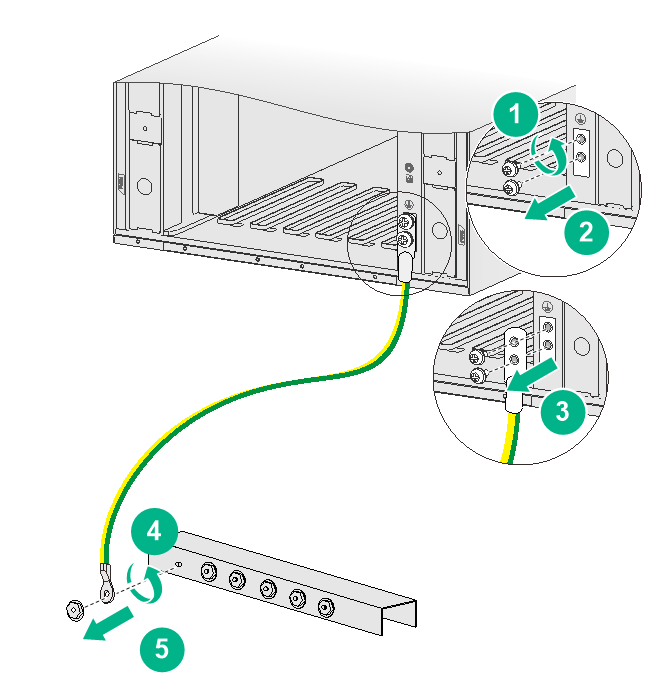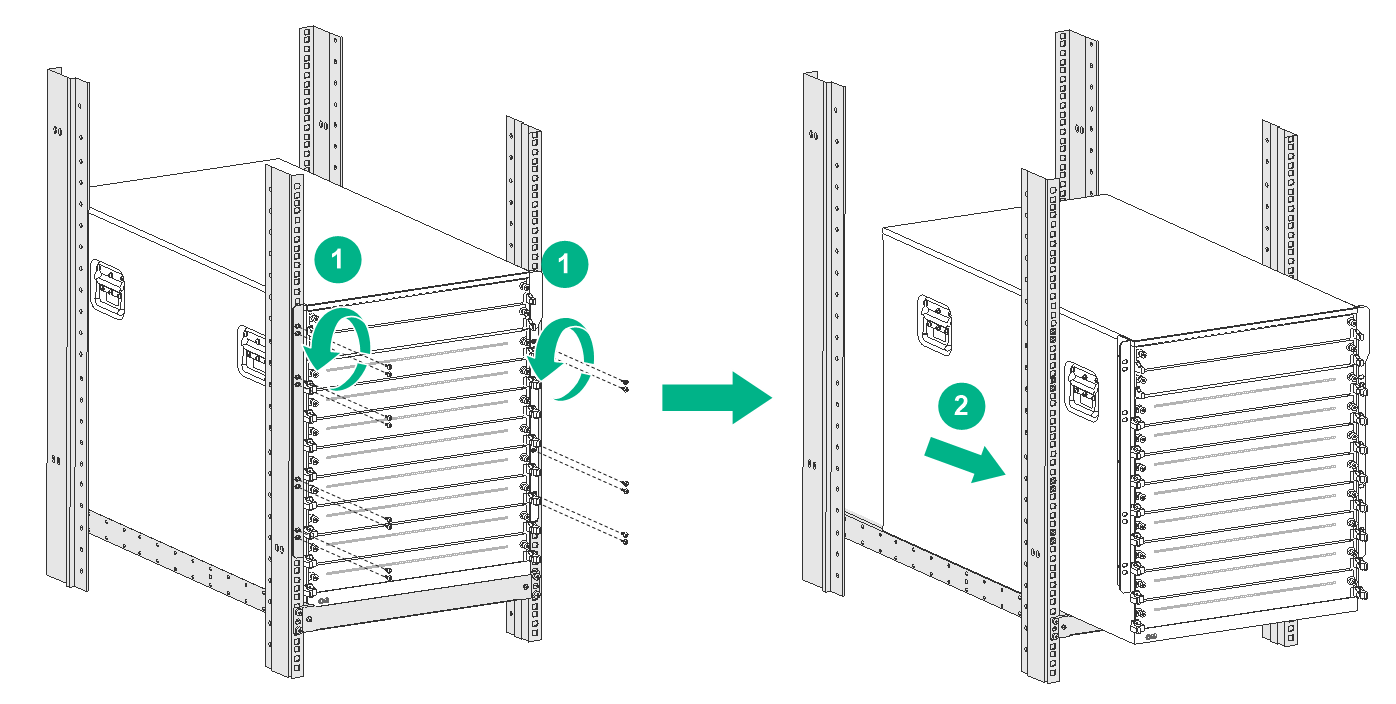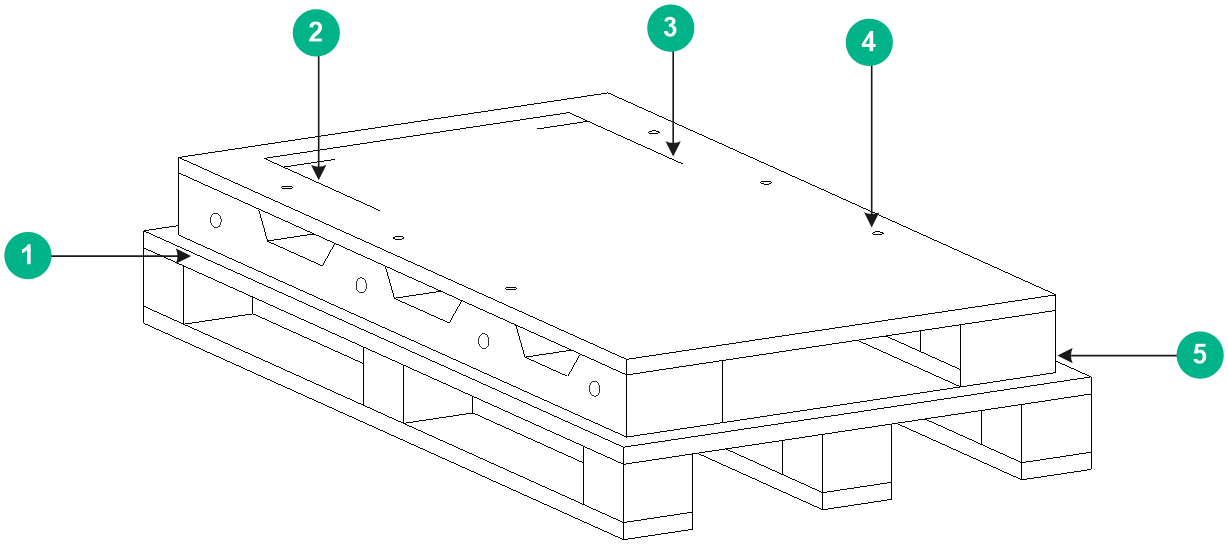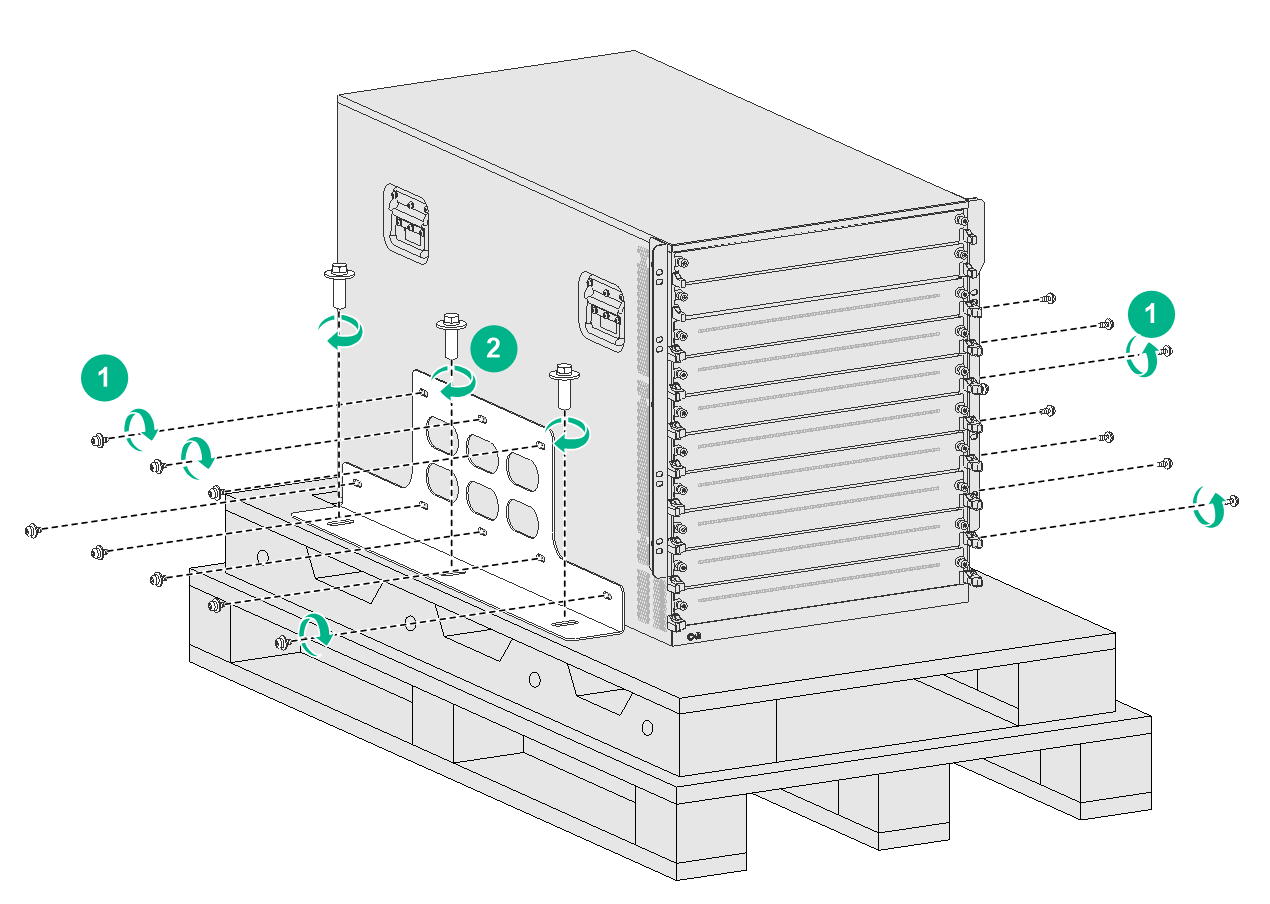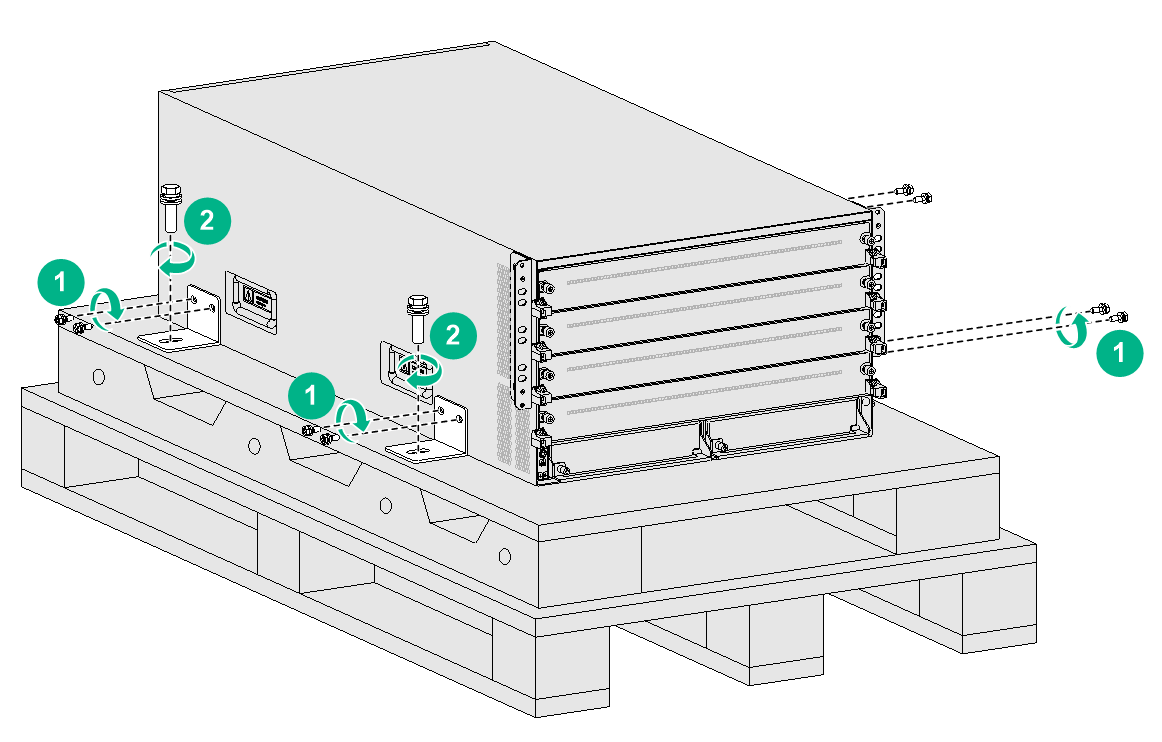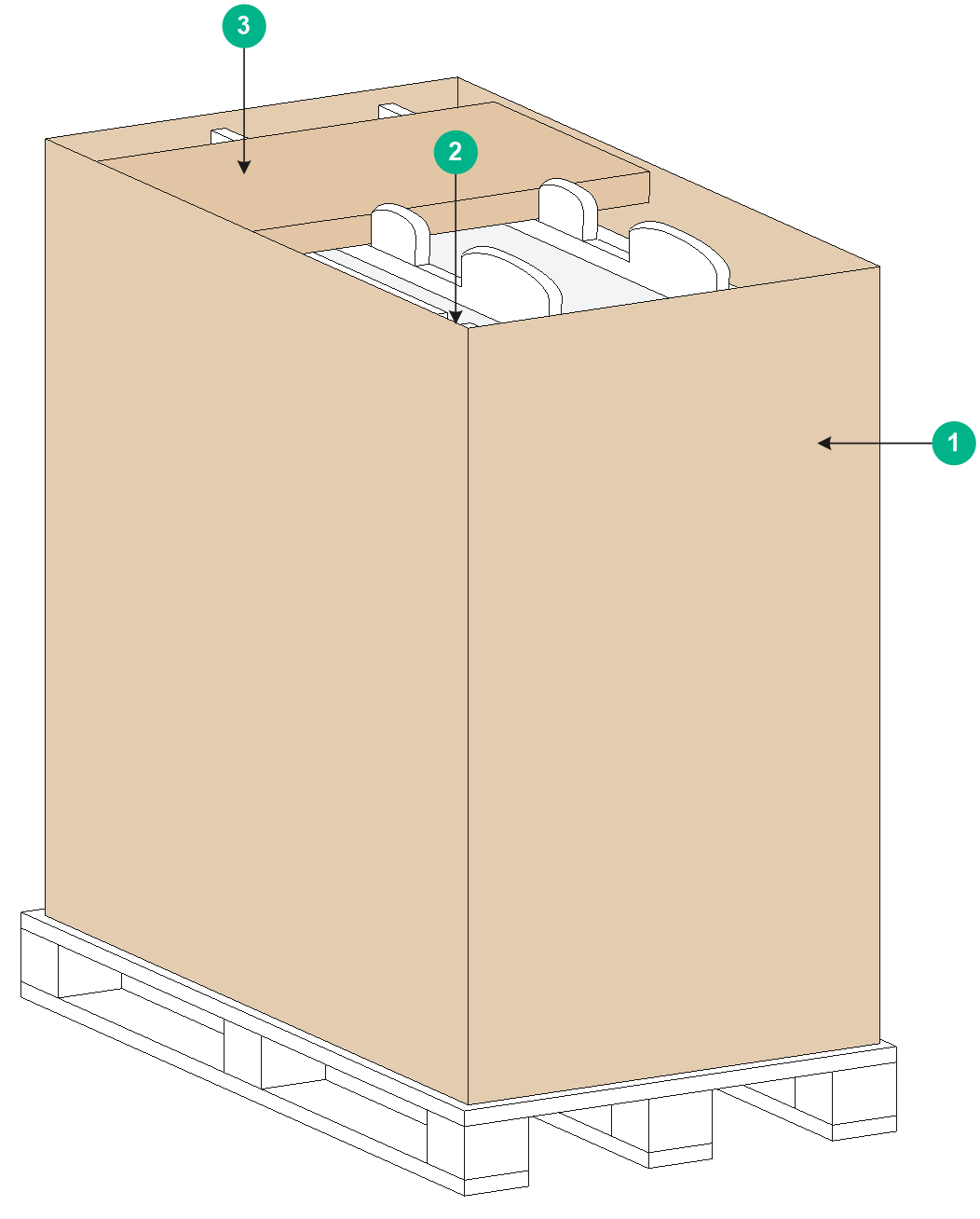- Table of Contents
-
- H3C S12500G-AF Switch Series Installation Guide-6W102
- 00-Preface
- 01-Chapter 1 Installation precautions
- 02-Chapter 2 Preparing for Installation
- 03-Chapter 3 Installing the Switch
- 04-Chapter 4 Installing FRUs
- 05-Chapter 5 Setting up an IRF Fabric
- 06-Chapter 6 Connecting Your Switch to the Network
- 07-Chapter 7 Troubleshooting
- 08-Chapter 8 Replacement Procedures
- 09-Appendix A Engineering labels
- 10-Appendix B Cabling Recommendations
- 11-Appendix C Repackaging the Switch
- Related Documents
-
| Title | Size | Download |
|---|---|---|
| 11-Appendix C Repackaging the Switch | 1.06 MB |
Appendix C Repacking the switch
Removing cables from the switch
Removing the twisted pair cables and optical fibers
Repacking the fabric module slot filler panels
Removing the chassis from the rack
Appendix C Repacking the switch
This chapter describes how to repack the switch chassis, power modules, and modules.
Removing cables from the switch
Before repacking the switch, remove all cables such as the power cords, console cable, twisted pair cables, optical fibers, and grounding cable from the switch.
Removing the power cords
1. Switch off the circuit breakers at the input end of all power cords.
2. Wear an ESD wrist strap, and make sure it makes good skin contact and is reliably grounded.
For more information, see "Attaching an ESD wrist strap."
3. Remove power cords.
¡ For an AC power cord, remove the cable tie, and then remove the power cord connector from the power module.
¡ For a DC power cord, loosen the screws on the power cord connector, and then remove the connector from the power module.
4. Perform the same step to remove the other power cords.
Removing the console cable
1. Pull the RJ-45 connector of the console cable out from the console port of the switch.
2. Pull the DB-9 connector of the console cable out from the serial port of the PC or the terminal.
Removing the grounding cable
1. Loosen the two screws at the grounding holes (located at the lower right of the rear panel and marked with a grounding sign) of the chassis, as shown by callouts 1, 2, and 3 in FigureC-1, and then remove the grounding cable from the chassis.
2. Use a wrench to loosen the hex nut on the grounding post of the grounding strip, and remove the other end of the grounding cable (with a ring terminal) from the grounding post, as shown by callouts 4 and 5 in FigureC-1.
FigureC-1 Removing the grounding cable
Removing the twisted pair cables and optical fibers
You must remove all twisted pair cables and optical fibers from the interfaces of the switch.
|
|
NOTE: After pulling out an optical fiber from an optical transceiver module, cover the connector of the optical fiber with a dust cap to keep the connector clean. |
Repacking the FRUs
Repacking power modules
|
CAUTION: Before removing power modules, switch off the circuit breakers at the input ends of all power cords, and remove all the power cords to avoid device damage and bodily injury. |
1. Prepare the original packing materials, including the anti-static bag, foam cushion, and packing box for a power module. Make sure these packing materials are clean, dry, and not damaged.
2. Remove the power module from the chassis.
For more information, see "Replacing a power module."
3. Put the removed power module into the anti-static bag.
4. Place the foam cushion over the power module.
5. Place the power module and the foam cushion in the packing box, and seal the box with tape.
6. Perform the same steps to repack the other power modules.
Repacking the modules
1. Prepare the original packing materials, including the anti-static shielding bag, foam cushion, and packing box, for a module. Make sure these packing materials are clean, dry, and not damaged.
2. Remove the transceiver modules from the module.
If no transceiver module is installed, skip this step.
For information about how to remove a transceiver module, see "Replacing a transceiver module or network cable."
3. Remove the module from the chassis slot.
If a filler panel is provided for the module slot, install the filler panel in the slot after you remove the chassis from the rack. For information about how to remove a module, see "Replacing a module." For information about how to remove the chassis from the rack, see "Removing the chassis from the rack."
4. Put the removed module into the anti-static bag.
The modules on the switch have protection boxes. Put the removed module into the protection box, and then put the box into the anti-static bag.
5. Place the module into the foam cushion.
6. Put the module and the foam cushion into the box, and seal the box with tape.
7. Perform the same steps to repack the other modules.
|
|
NOTE: The switch comes with a filler panel in all slots except the fabric module slots. |
Repacking the fabric module slot filler panels
1. Prepare the original packing materials, including the packing bag, foam cushion, and packing box, for a fabric module slot filler panel. Make sure these packing materials are clean, dry, and not damaged.
2. Remove the fabric module slot filler panel. For more information, see "Installing fabric modules."
3. Place the removed fabric module slot filler panel in the packing bag.
4. Place the fabric module slot filler panel in the foam cushion.
5. Place the fabric module slot filler panel and the foam cushion in the packing box, and seal the box with tape.
6. Perform the same steps to repack the other fabric module slot filler panels.
Repacking the switch chassis
Removing the chassis from the rack
The switch is heavy. Use a mechanical lift to move the switch.
To remove the chassis from the rack:
1. Prepare the wooden pallet base, carton, and packing bag of the chassis. Make sure they are clean, dry, and not damaged.
2. Put the wooden pallet base to a proper place.
3. As shown by callout 1 in FigureC-2, use a Phillips screwdriver to loosen the screws that attach the mounting brackets to the rack.
4. As shown by callout 2 in FigureC-2, cooperate with a minimum of four people to slide the chassis outwards along the slide rails. When most part of the chassis is removed from the slide rails, lift up the chassis by holding the handles at the chassis sides to completely remove the chassis from the rack.
5. Put the chassis onto the wooden pallet base.
FigureC-2 Removing the switch from the rack (S12508G-AF switch)
Repacking the switch chassis
1. Align the left and right edges of the chassis bottom with the left and right positioning lines respectively on the wooden pallet base. See FigureC-3 for the wooden pallet base.
|
(1) Wooden pallet base |
(2) Left positioning line |
|
(3) Right positioning line |
(4) Screw hole |
|
(5) Front of the base (same direction as the front panel of the chassis) |
|
2. Use screws to attach L-type brackets to the chassis, as shown by callout 1 in FigureC-4 and FigureC-5.
3. Move the chassis so that the mounting holes in the pallet ear of the L-type brackets align with the mounting holes in the pallet base. Use screws to attach the L-type brackets to the wooden pallet base, as shown by callout 2 in FigureC-4 and FigureC-5.
4. Cover the chassis with the packing bag from top down, and then tape the bag to the plastic cover of pallet base.
5. Place the foam cushion onto the chassis top, and make sure the mounting brackets seat into the internal notches of the foam cushion. See callout 2 of FigureC-6.
6. Fit the accessory box into the rear notch of the foam cushion, as shown in callout 3 of FigureC-6.
7. Erect one paper corner protector along each vertical edge of the chassis, and use the carton to cover the chassis from top down with the mark side aligning with the front panel of the chassis
8. Close the top cap of the carton.
FigureC-4 Securing the chassis to the pallet base (S12508G-AF/S12516G-AF switch)
FigureC-5 Securing the chassis to the pallet base (S12504G-AF switch)
FigureC-6 Locating the foam cushion and the accessory box
|
(1) Chassis front panel side |
|
(2) Seat the mounting brackets into the internal notches of the foam cushion |
|
(3) Accessory box |