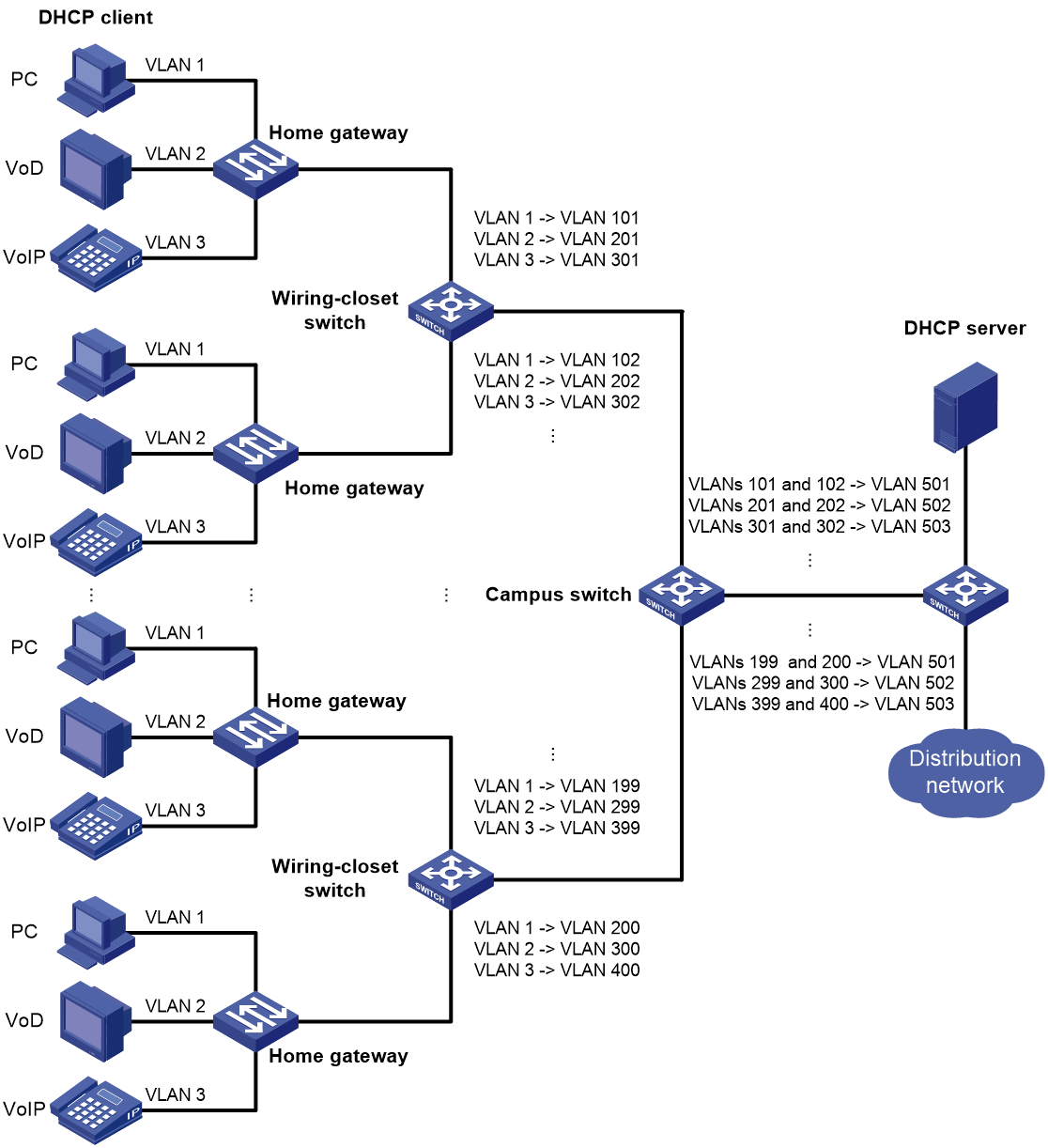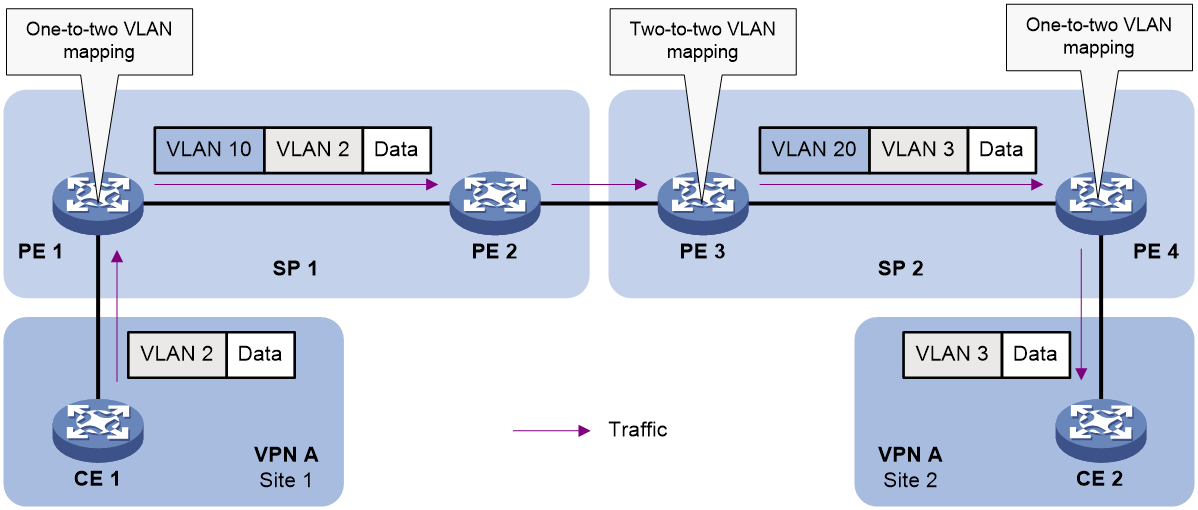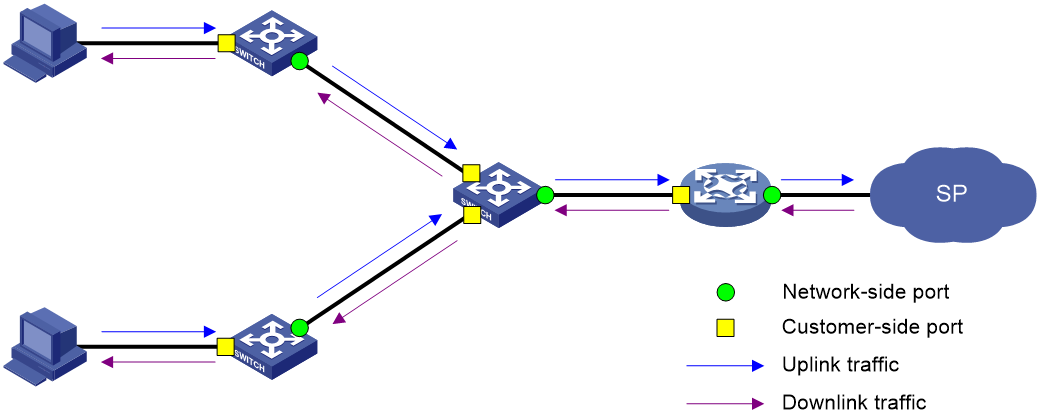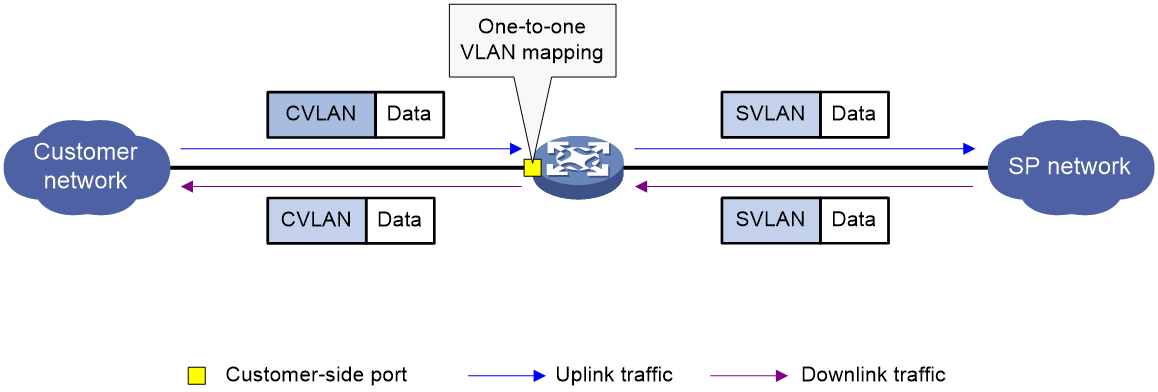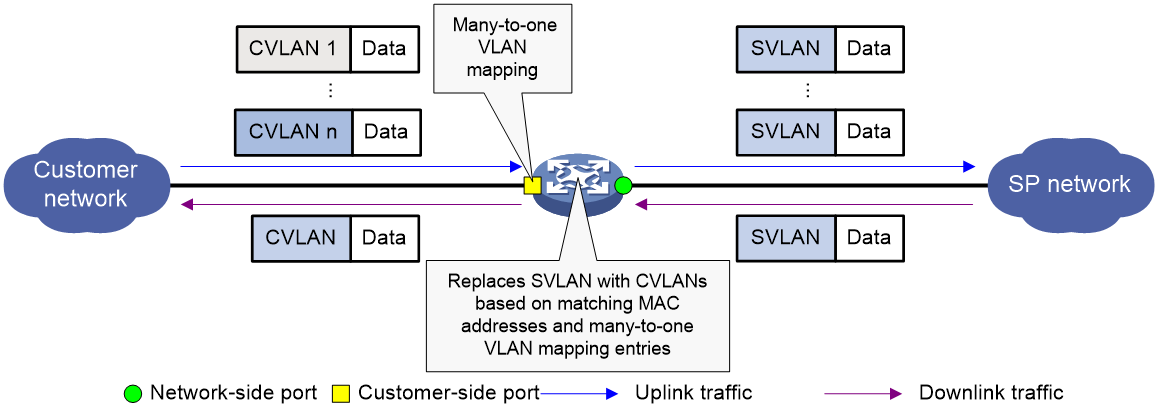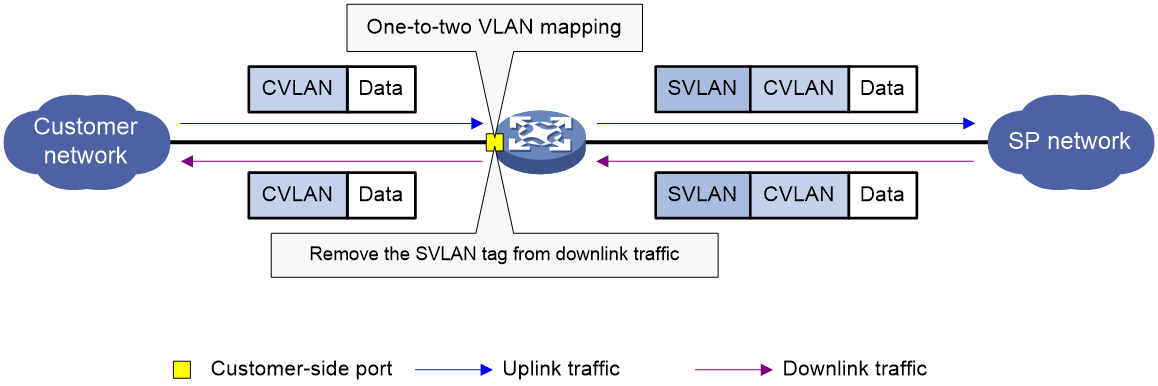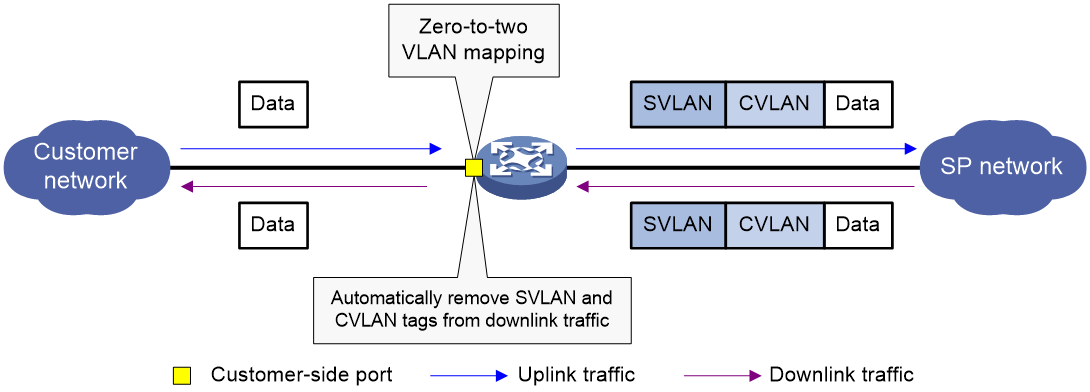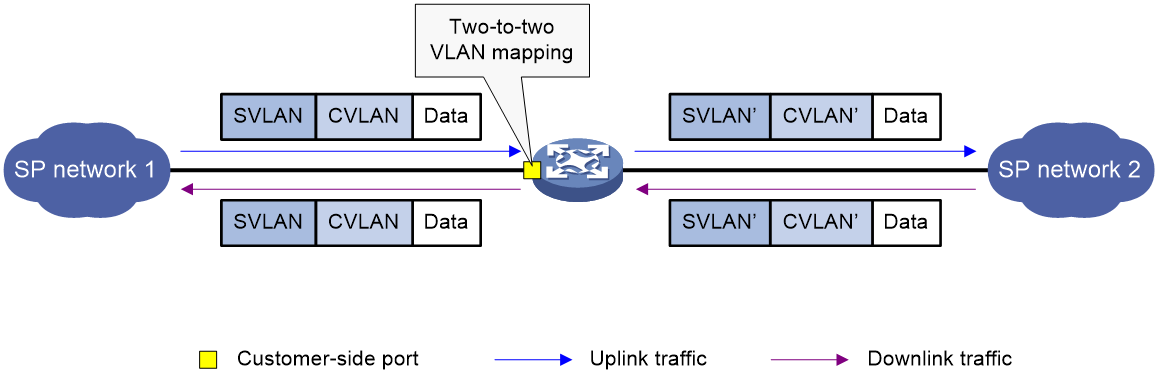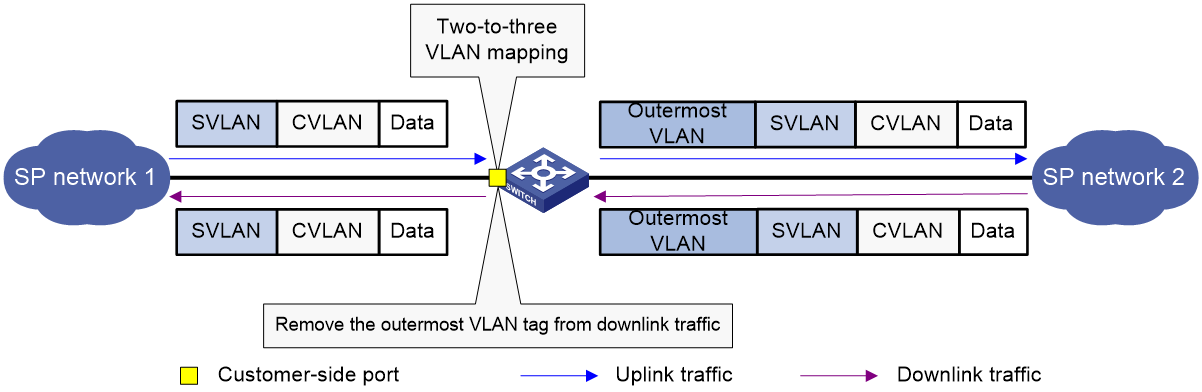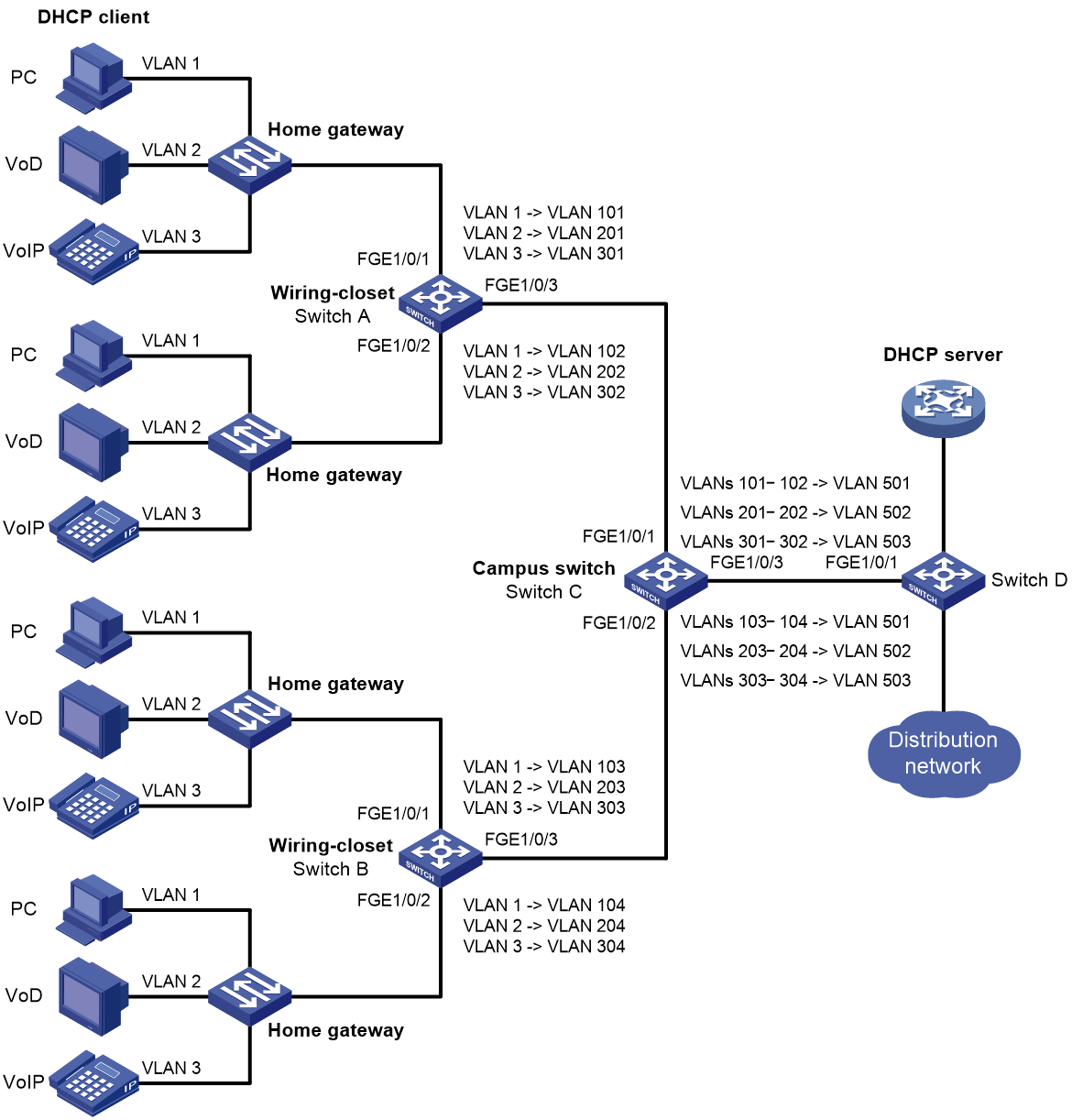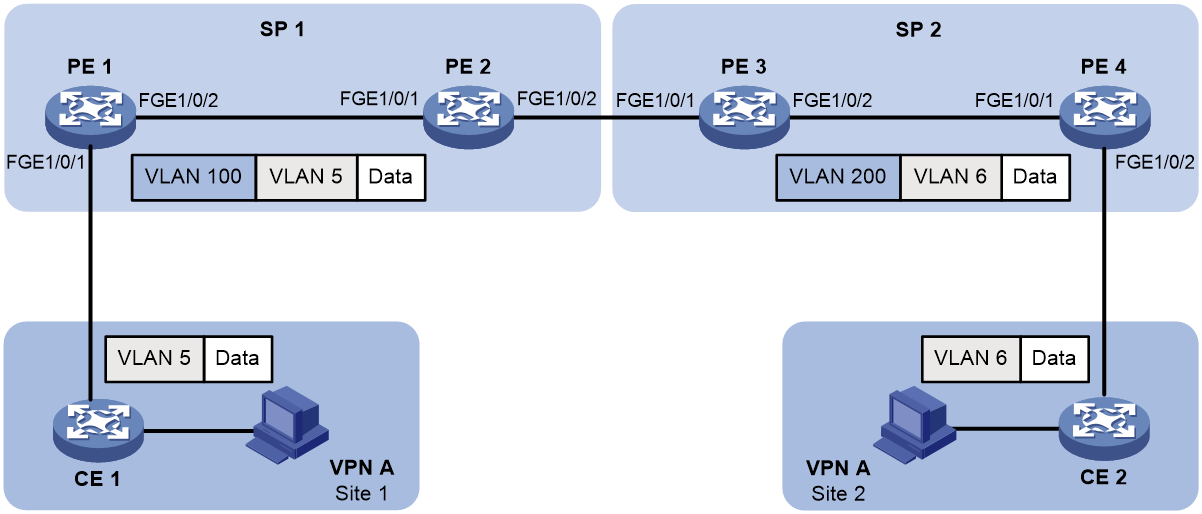- Table of Contents
-
- 03-Layer 2-LAN Switching Configuration Guide
- 00-Preface
- 01-Ethernet interface configuration
- 02-Loopback, null, and inloopback interface configuration
- 03-Bulk interface configuration
- 04-MAC address table configuration
- 05-Ethernet link aggregation configuration
- 06-Port isolation configuration
- 07-Spanning tree configuration
- 08-Loop detection configuration
- 09-VLAN configuration
- 10-MVRP configuration
- 11-VLAN mapping configuration
- 12-LLDP configuration
- 13-Service loopback group configuration
- 14-Cut-through forwarding configuration
- 15-DRNI configuration
- Related Documents
-
| Title | Size | Download |
|---|---|---|
| 11-VLAN mapping configuration | 367.29 KB |
Contents
VLAN mapping application scenarios
Restrictions and guidelines: VLAN mapping configuration
VLAN mapping tasks at a glance
Configuring one-to-one VLAN mapping
Configuring many-to-one VLAN mapping
Configuring one-to-two VLAN mapping
Configuring zero-to-two VLAN mapping
Configuring two-to-two VLAN mapping
Configuring two-to-three VLAN mapping
Display and maintenance commands for VLAN mapping
VLAN mapping configuration examples
Example: Configuring one-to-one and many-to-one VLAN mapping
Configuring VLAN mapping
About VLAN mapping
VLAN mapping re-marks VLAN traffic with new VLAN IDs.
VLAN mapping types
H3C provides the following types of VLAN mapping:
· One-to-one VLAN mapping—Replaces one VLAN tag with another.
· Many-to-one VLAN mapping—Replaces multiple VLAN tags with the same VLAN tag.
· One-to-two VLAN mapping—Tags single-tagged packets with an outer VLAN tag.
· Zero-to-two VLAN mapping—Adds double VLAN tags to untagged packets.
· Two-to-two VLAN mapping—Replaces the outer and inner VLAN IDs of double tagged traffic with a new pair of VLAN IDs.
· Two-to-three VLAN mapping—Adds an outermost VLAN tag to double-tagged packets.
VLAN mapping application scenarios
One-to-one and many-to-one VLAN mapping
One-to-one and many-to-one VLAN mapping are typically used by a community for broadband Internet access, as shown in Figure 1.
Figure 1 Application scenario of one-to-one and many-to-one VLAN mapping
As shown in Figure 1, the network is implemented as follows:
· Each home gateway uses different VLANs to transmit the PC, VoD, and VoIP services.
· To further subclassify each type of traffic by customer, configure one-to-one VLAN mapping on the wiring-closet switches. This feature assigns a separate VLAN to each type of traffic from each customer. The required total number of VLANs in the network can be very large.
One-to-two and two-to-two VLAN mapping
One-to-two and two-to-two VLAN mapping are typically used to implement communication across different SP networks, as shown in Figure 2.
Figure 2 Application scenario of one-to-two and two-to-two VLAN mapping
As shown in Figure 2, Site 1 and Site 2 of VPN A are in VLAN 2 and VLAN 3, respectively. The SP 1 network assigns SVLAN 10 to Site 1. The SP 2 network assigns SVLAN 20 to Site 2. When the packet from Site 1 arrives at PE 1, PE 1 tags the packet with SVLAN 10 by using one-to-two VLAN mapping.
When the double-tagged packet from the SP 1 network arrives at the SP 2 network interface, PE 3 processes the packet as follows:
· Replaces SVLAN tag 10 with SVLAN tag 20.
· Replaces CVLAN tag 2 with CVLAN tag 3.
One-to-two VLAN mapping provides the following benefits:
· Enables a customer network to plan its CVLAN assignment without conflicting with SVLANs.
· Adds a VLAN tag to a tagged packet and expands the number of available VLANs to 4094 × 4094.
· Reduces the stress on the SVLAN resources, which were 4094 VLANs in the SP network before the mapping process was initiated.
Zero-to-two VLAN mapping
The application scenario of zero-to-two VLAN mapping is similar to the scenario of one-to-two VLAN mapping. Zero-to-two VLAN mapping is used on the customer-side port of a PE to add double tags to untagged packets.
Two-to-three VLAN mapping
The application scenario of two-to-three VLAN mapping is similar to the scenario of one-to-two VLAN mapping. Two-to-three VLAN mapping is used on the customer-side port of a PE to add an outermost VLAN tag to double-tagged packets.
VLAN mapping implementations
Figure 3 shows a simplified network that illustrates basic VLAN mapping terms.
Basic VLAN mapping terms include the following:
· Uplink traffic—Traffic transmitted from the customer network to the service provider network.
· Downlink traffic—Traffic transmitted from the service provider network to the customer network.
· Network-side port—A port connected to or closer to the service provider network.
· Customer-side port—A port connected to or closer to the customer network.
Figure 3 Basic VLAN mapping terms
One-to-one VLAN mapping
As shown in Figure 4, one-to-one VLAN mapping is implemented on the customer-side port and replaces VLAN tags as follows:
· Replaces the CVLAN with the SVLAN for the uplink traffic.
· Replaces the SVLAN with the CVLAN for the downlink traffic.
Figure 4 One-to-one VLAN mapping implementation
Many-to-one VLAN mapping
As shown in Figure 5, many-to-one VLAN mapping is implemented on both the customer-side and network-side ports as follows:
· For the uplink traffic, the customer-side many-to-one VLAN mapping replaces multiple CVLANs with the same SVLAN.
· For the downlink traffic, the device performs the following operations:
a. Searches the MAC address table for an entry that matches the destination MAC address of the downlink packets.
b. Replaces the SVLAN tag with a CVLAN tag based on the matching many-to-one mapping entry.
For more information about the MAC address table, see "Configuring the MAC address table."
Figure 5 Many-to-one VLAN mapping implementation
One-to-two VLAN mapping
As shown in Figure 6, one-to-two VLAN mapping is implemented on the customer-side port to add the SVLAN tag for the uplink traffic.
For the downlink traffic to be correctly sent to the customer network, make sure the SVLAN tag is removed on the customer-side port before transmission. Use one of the following methods to remove the SVLAN tag from the downlink traffic:
· Configure the customer-side port as a hybrid port and assign the port to the SVLAN as an untagged member.
· Configure the customer-side port as a trunk port and set the port PVID to the SVLAN.
Figure 6 One-to-two VLAN mapping implementation
Zero-to-two VLAN mapping
As shown in Figure 7, zero-to-two VLAN mapping is implemented on the customer-side port to add double tags to untagged uplink traffic. For zero-to-two VLAN mapping to take effect, the port PVID must be VLAN 1.
For correct downlink traffic transmission, the downlink traffic must be double-tagged. Then, the customer-side port removes both SVLAN and CVLAN tags from the traffic.
Use one of the following methods to ensure that the downlink traffic contains double tags on the customer-side port:
· Configure the port as a trunk port and assign it to the SVLAN, which must be different from the port PVID (VLAN 1).
· Configure the port as a hybrid port and assign it to the SVLAN as a tagged member.
Figure 7 Zero-to-two VLAN mapping implementation
Two-to-two VLAN mapping
As shown in Figure 8, two-to-two VLAN mapping is implemented on the customer-side port and replaces VLAN tags as follows:
· Replaces the CVLAN and the SVLAN with the CVLAN' and the SVLAN' for the uplink traffic.
· Replaces the SVLAN' and CVLAN' with the SVLAN and the CVLAN for the downlink traffic.
Figure 8 Two-to-two VLAN mapping implementation
Two-to-three VLAN mapping
As shown in Figure 9, two-to-three VLAN mapping is implemented on the customer-side port to add an outermost VLAN tag to double-tagged uplink traffic.
For the downlink traffic to be correctly sent to the customer network, use one of the following methods to remove the outermost tag from the traffic:
· Configure the customer-side port as a trunk port, configure the outermost VLAN as the PVID, and assign the port to the PVID.
· Configure the customer-side port as a hybrid port and assign the port to the outermost VLAN as an untagged member.
Figure 9 Two-to-three VLAN mapping implementation
Restrictions and guidelines: VLAN mapping configuration
To add or replace VLAN tags for packets, you can configure both VLAN mapping and a QoS policy. The QoS policy takes effect if a configuration conflict occurs. For information about QoS policies, see ACL and QoS Configuration Guide.
To configure VLAN mapping for the customer-side port, assign the port to the original VLANs and the translated VLANs. If you configure VLAN mapping on the customer-side port with QinQ enabled by using the qinq enable command, you do not need to assign the port to the original VLANs. The qinq enable command is resource-intensive. Execute this command only when necessary.
VLAN mapping tasks at a glance
Use the appropriate VLAN mapping methods for the devices in the network.
To configure VLAN mapping, perform the following tasks:
· Configuring one-to-one VLAN mapping
Configure one-to-one VLAN mapping on the wiring-closet switch, as shown in Figure 1.
· Configuring many-to-one VLAN mapping
Configure many-to-one VLAN mapping on the campus switch, as shown in Figure 1.
· Configuring one-to-two VLAN mapping
Configure one-to-two VLAN mapping on PE 1 and PE 4, as shown in Figure 2, through which traffic from customer networks enters the service provider networks.
· Configuring zero-to-two VLAN mapping
Configure zero-to-two VLAN mapping on PE 1 and PE 4, as shown in Figure 2, through which traffic from customer networks enters the service provider networks.
· Configuring two-to-two VLAN mapping
Configure two-to-two VLAN mapping on PE 3, as shown in Figure 2, which is an edge device of the SP 2 network.
· Configuring two-to-three VLAN mapping
Configure two-to-two VLAN mapping on PE 3, as shown in Figure 2, which is an edge device of the SP 2 network.
Prerequisites
Before you configure VLAN mapping, create original and translated VLANs.
Configuring one-to-one VLAN mapping
About one-to-one VLAN mapping
Configure one-to-one VLAN mapping on the customer-side ports of wiring-closet switches (see Figure 1) to isolate traffic of the same service type from different homes.
Configuring the customer-side port with QinQ disabled
1. Enter system view.
system-view
2. Enter interface view.
¡ Enter Layer 2 Ethernet interface view.
interface interface-type interface-number
¡ Enter Layer 2 aggregate interface view.
interface bridge-aggregation interface-number
3. Set the link type of the port.
port link-type { hybrid | trunk }
By default, the link type of a port is access.
4. Assign the port to the original VLAN and the translated VLAN.
¡ Assign the trunk port to the original VLAN and the translated VLAN.
port trunk permit vlan vlan-id-list
By default, a trunk port is assigned to VLAN 1.
¡ Assign the hybrid port to the original VLAN and the translated VLAN as a tagged member.
port hybrid vlan vlan-id-list tagged
By default, a hybrid port is an untagged member of the VLAN to which the port belongs when its link type is access.
5. Configure a one-to-one VLAN mapping.
vlan mapping vlan-id translated-vlan vlan-id
By default, no VLAN mapping is configured on an interface.
Configuring the customer-side port with QinQ enabled
1. Enter system view.
system-view
2. Enter interface view.
¡ Enter Layer 2 Ethernet interface view.
interface interface-type interface-number
¡ Enter Layer 2 aggregate interface view.
interface bridge-aggregation interface-number
3. Set the link type of the port.
port link-type { hybrid | trunk }
By default, the link type of a port is access.
4. Assign the port to the translated VLAN.
¡ Assign the trunk port to the translated VLAN.
port trunk permit vlan vlan-id-list
By default, a trunk port is assigned to VLAN 1.
¡ Assign the hybrid port to the translated VLAN as a tagged member.
port hybrid vlan vlan-id-list tagged
By default, a hybrid port is an untagged member of the VLAN to which the port belongs when its link type is access.
5. Enable QinQ on the port.
qinq enable
QinQ is disabled on interfaces.
6. Configure a one-to-one VLAN mapping.
vlan mapping vlan-id translated-vlan vlan-id
By default, no VLAN mapping is configured on a port.
Configuring many-to-one VLAN mapping
About many-to-one VLAN mapping
Configure many-to-one VLAN mapping on campus switches (see Figure 1) to transmit the same type of traffic from different users in one VLAN.
Restrictions and guidelines for many-to-one VLAN mapping
To ensure correct traffic forwarding from the service provider network to the customer network, do not configure many-to-one VLAN mappings together with the following features:
· uRPF.
· Disabling MAC address learning.
· Setting the MAC learning limit.
For more information about uRPF, see Security Configuration Guide. For more information about MAC address learning, see "Configuring the MAC address table."
Many-to-one VLAN mapping tasks at a glance
1. Configuring the customer-side port with QinQ disabled
2. Configuring the customer-side port with QinQ enabled
3. Configuring the network-side port
Configuring the customer-side port with QinQ disabled
1. Enter system view.
system-view
2. Enter interface view.
¡ Enter Layer 2 Ethernet interface view.
interface interface-type interface-number
¡ Enter Layer 2 aggregate interface view.
interface bridge-aggregation interface-number
3. Set the link type of the port.
port link-type { hybrid | trunk }
By default, the link type of a port is access.
4. Assign the port to the original VLANs.
¡ Assign the trunk port to the original VLANs.
port trunk permit vlan vlan-id-list
By default, a trunk port is assigned to VLAN 1.
¡ Assign the hybrid port to the original VLANs as a tagged member.
port hybrid vlan vlan-id-list tagged
By default, a hybrid port is an untagged member of the VLAN to which the port belongs when its link type is access.
5. Configure a many-to-one VLAN mapping.
vlan mapping uni { range vlan-range-list | single vlan-id-list } translated-vlan vlan-id
By default, no VLAN mapping is configured on an interface.
Configuring the customer-side port with QinQ enabled
1. Enter system view.
system-view
2. Enter interface view.
¡ Enter Layer 2 Ethernet interface view.
interface interface-type interface-number
¡ Enter Layer 2 aggregate interface view.
interface bridge-aggregation interface-number
3. Set the link type of the port.
port link-type { hybrid | trunk }
By default, the link type of a port is access.
4. Enable QinQ on the port.
qinq enable
QinQ is disabled on interfaces.
5. Configure a many-to-one VLAN mapping.
vlan mapping uni { range vlan-range-list | single vlan-id-list } translated-vlan vlan-id
By default, no VLAN mapping is configured on an interface.
Configuring the network-side port
system-view
2. Enter interface view.
¡ Enter Layer 2 Ethernet interface view.
interface interface-type interface-number
¡ Enter Layer 2 aggregate interface view.
interface bridge-aggregation interface-number
3. Set the link type of the port.
port link-type { hybrid | trunk }
By default, the link type of a port is access.
4. Assign the port to the translated VLAN.
¡ Assign the trunk port to the translated VLAN.
port trunk permit vlan vlan-id-list
By default, a trunk port is assigned to VLAN 1.
¡ Assign the hybrid port to the translated VLAN as a tagged member.
port hybrid vlan vlan-id-list tagged
By default, a hybrid port is an untagged member of the VLAN to which the port belongs when its link type is access.
Configuring one-to-two VLAN mapping
About one-to-two VLAN mapping
Configure one-to-two VLAN mapping on the customer-side ports of edge devices from which customer traffic enters SP networks, for example, on PE 1 and PE 4 in Figure 2. One-to-two VLAN mapping enables the edge devices to add an SVLAN tag to each incoming packet.
Restrictions and guidelines
Only one SVLAN tag can be added to packets from the same CVLAN. To add different SVLAN tags to different CVLAN packets on a port, set the port link type to hybrid and configure multiple one-to-two VLAN mappings.
The MTU of an interface is 1500 bytes by default. After a VLAN tag is added to a packet, the packet length is added by 4 bytes. As a best practice, set the MTU to a minimum of 1504 bytes for ports on the forwarding path of the packet in the service provider network.
Configuring the customer-side port with QinQ disabled
1. Enter system view.
system-view
2. Enter interface view.
¡ Enter Layer 2 Ethernet interface view.
interface interface-type interface-number
¡ Enter Layer 2 aggregate interface view.
interface bridge-aggregation interface-number
3. Set the link type of the port.
port link-type { hybrid | trunk }
By default, the link type of a port is access.
4. Assign the port to the CVLANs.
¡ Assign the trunk port to the CVLANs.
port trunk permit vlan vlan-id-list
By default, a trunk port is assigned to VLAN 1.
¡ Assign the hybrid port to the CVLANs.
port hybrid vlan vlan-id-list { tagged | untagged }
By default, a hybrid port is an untagged member of the VLAN to which the port belongs when its link type is access.
5. Configure the port to allow packets from the SVLAN to pass through untagged.
¡ Configure the SVLAN as the PVID of the trunk port and assign the trunk port to the SVLAN.
port trunk pvid vlan vlan-id
port trunk permit vlan { vlan-id-list | all }
¡ Assign the hybrid port to the SVLAN as an untagged member.
port hybrid vlan vlan-id-list untagged
6. Configure a one-to-two VLAN mapping.
vlan mapping nest { range vlan-range-list | single vlan-id-list } nested-vlan vlan-id
By default, no VLAN mapping is configured on an interface.
Configuring the customer-side port with QinQ enabled
1. Enter system view.
system-view
2. Enter interface view.
¡ Enter Layer 2 Ethernet interface view.
interface interface-type interface-number
¡ Enter Layer 2 aggregate interface view.
interface bridge-aggregation interface-number
3. Set the link type of the port.
port link-type { hybrid | trunk }
By default, the link type of a port is access.
4. Configure the port to allow packets from the SVLAN to pass through untagged.
¡ Configure the SVLAN as the PVID of the trunk port and assign the trunk port to the SVLAN.
port trunk pvid vlan vlan-id
port trunk permit vlan { vlan-id-list | all }
¡ Assign the hybrid port to the SVLAN as an untagged member.
port hybrid vlan vlan-id-list untagged
5. Enable QinQ on the port.
qinq enable
QinQ is disabled on interfaces.
6. Configure a one-to-two VLAN mapping.
vlan mapping nest { range vlan-range-list | single vlan-id-list } nested-vlan vlan-id
By default, no VLAN mapping is configured on an interface.
Configuring zero-to-two VLAN mapping
About zero-to-two VLAN mapping
Configure zero-to-two VLAN mapping on PE 1 and PE 4, as shown in Figure 2, through which traffic from customer networks enters the service provider networks.
Configuration restrictions and guidelines
As a best practice, set the MTU to a minimum of 1504 bytes for ports on the forwarding path of the double-tagged packet in the service provider network.
Procedure
1. Enter system view.
system-view
2. Enter interface view.
¡ Enter Layer 2 Ethernet interface view.
interface interface-type interface-number
¡ Enter Layer 2 aggregate interface view.
interface bridge-aggregation interface-number
3. Set the link type of the port.
port link-type { hybrid | trunk }
By default, the link type of a port is access.
4. Set the port PVID to VLAN 1.
¡ Set the PVID to VLAN 1 for the trunk port.
port trunk pvid vlan 1
¡ Set the PVID to VLAN 1 for the hybrid port.
port hybrid pvid vlan 1
5. Assign the port to the SVLAN and the port PVID (VLAN 1).
¡ Assign the trunk port to the SVLAN and the port PVID (VLAN 1).
port trunk permit vlan vlan-id-list
By default, a trunk port is assigned to VLAN 1.
The SVLAN of the trunk port must be different from the port PVID (VLAN 1).
¡ Assign the hybrid port to the SVLAN and the port PVID (VLAN 1) as a tagged member.
port hybrid vlan vlan-id-list tagged
By default, a hybrid port is an untagged member of the VLAN to which the port belongs when its link type is access.
6. Configure a zero-to-two VLAN mapping.
vlan mapping untagged nested-outer-vlan outer-vlan-id nested-inner-vlan inner-vlan-id
By default, no VLAN mapping is configured on an interface.
Configuring two-to-two VLAN mapping
About two-to-two VLAN mapping
Configure two-to-two VLAN mapping on the customer-side port of an edge device that connects two SP networks, for example, on PE 3 in Figure 2. Two-to-two VLAN mapping enables two sites in different VLANs to communicate at Layer 2 across two service provider networks that use different VLAN assignment schemes.
Configuring the customer-side port with QinQ disabled
1. Enter system view.
system-view
2. Enter interface view.
¡ Enter Layer 2 Ethernet interface view.
interface interface-type interface-number
¡ Enter Layer 2 aggregate interface view.
interface bridge-aggregation interface-number
3. Set the link type of the port.
port link-type { hybrid | trunk }
By default, the link type of a port is access.
4. Assign the port to the original VLANs and the translated VLANs.
¡ Assign the trunk port to the original VLANs and the translated VLANs.
port trunk permit vlan vlan-id-list
By default, a trunk port is assigned to VLAN 1.
¡ Assign the hybrid port to the original VLANs and the translated VLANs as a tagged member.
port hybrid vlan vlan-id-list tagged
By default, a hybrid port is an untagged member of the VLAN to which the port belongs when its link type is access.
5. Configure a two-to-two VLAN mapping.
vlan mapping tunnel outer-vlan-id inner-vlan-id translated-vlan outer-vlan-id inner-vlan-id
By default, no VLAN mapping is configured on an interface.
Configuring the customer-side port with QinQ enabled
1. Enter system view.
system-view
2. Enter interface view.
¡ Enter Layer 2 Ethernet interface view.
interface interface-type interface-number
¡ Enter Layer 2 aggregate interface view.
interface bridge-aggregation interface-number
3. Set the link type of the port.
port link-type { hybrid | trunk }
By default, the link type of a port is access.
4. Assign the port to the translated VLANs.
¡ Assign the trunk port to the translated VLANs.
port trunk permit vlan vlan-id-list
By default, a trunk port is assigned to VLAN 1.
¡ Assign the hybrid port to the translated VLANs as a tagged member.
port hybrid vlan vlan-id-list tagged
By default, a hybrid port is an untagged member of the VLAN to which the port belongs when its link type is access.
5. Enable QinQ on the port.
qinq enable
QinQ is disabled on interfaces.
6. Configure a two-to-two VLAN mapping.
vlan mapping tunnel outer-vlan-id inner-vlan-id translated-vlan outer-vlan-id inner-vlan-id
By default, no VLAN mapping is configured on an interface.
Configuring two-to-three VLAN mapping
About two-to-three VLAN mapping
Configure two-to-two VLAN mapping on PE 3, as shown in Figure 2, which is an edge device of the SP 2 network.
Configuration restrictions and guidelines
As a best practice, set the MTU to a minimum of 1508 bytes for ports on the forwarding path of the triple-tagged packet in the service provider network.
Configuring a port with QinQ disabled
1. Enter system view.
system-view
2. Enter interface view.
¡ Enter Layer 2 Ethernet interface view.
interface interface-type interface-number
¡ Enter Layer 2 aggregate interface view.
interface bridge-aggregation interface-number
3. Set the link type of the port.
port link-type { hybrid | trunk }
By default, the link type of a port is access.
4. Assign the port to the original SVLAN.
¡ Assign the trunk port to the original SVLAN.
port trunk permit vlan vlan-id-list
By default, a trunk port is assigned to VLAN 1.
¡ Assign the hybrid port to the original SVLAN as a tagged member.
port hybrid vlan vlan-id-list tagged
By default, a hybrid port is an untagged member of the VLAN to which the port belongs when its link type is access.
5. Configure the port to allow the packets from the outermost VLAN to pass through untagged.
¡ Configure the outermost VLAN as the PVID of the trunk port and assign the port to the PVID.
port trunk pvid vlan vlan-id
port trunk permit vlan { vlan-id-list | all }
¡ Assign the hybrid port to the outermost VLAN as an untagged member.
port hybrid vlan vlan-id-list untagged
6. Configure a two-to-three VLAN mapping.
vlan mapping double-tagged { outer-vlan outer-vlan-id inner-vlan inner-vlan-id | outer-vlan-range vlan-id-list inner-vlan inner-vlan-id | outer-vlan outer-vlan-id inner-vlan-range vlan-id-list } nested-vlan nested-vlan
By default, no VLAN mapping is configured on an interface.
Configuring a port with QinQ enabled
1. Enter system view.
system-view
2. Enter interface view.
¡ Enter Layer 2 Ethernet interface view.
interface interface-type interface-number
¡ Enter Layer 2 aggregate interface view.
interface bridge-aggregation interface-number
3. Set the link type of the port.
port link-type { hybrid | trunk }
By default, the link type of a port is access.
4. Configure the port to allow the packets from the outermost VLAN to pass through untagged.
¡ Configure the outermost VLAN as the PVID of the trunk port and assign the port to the PVID.
port trunk pvid vlan vlan-id
port trunk permit vlan { vlan-id-list | all }
¡ Assign the hybrid port to the outermost VLAN as an untagged member.
port hybrid vlan vlan-id-list untagged
5. Enable QinQ on the port.
qinq enable
QinQ is disabled on interfaces.
6. Configure a two-to-three VLAN mapping.
vlan mapping double-tagged { outer-vlan outer-vlan-id inner-vlan inner-vlan-id | outer-vlan-range vlan-id-list inner-vlan inner-vlan-id | outer-vlan outer-vlan-id inner-vlan-range vlan-id-list } nested-vlan nested-vlan
By default, no VLAN mapping is configured on an interface.
Display and maintenance commands for VLAN mapping
Execute display commands in any view.
|
Task |
Command |
|
Display VLAN mapping information. |
display vlan mapping [ interface interface-type interface-number ] |
|
Display interfaces with QinQ enabled. |
display qinq [ interface interface-type interface-number ] |
VLAN mapping configuration examples
Example: Configuring one-to-one and many-to-one VLAN mapping
Network configuration
As shown in Figure 10:
· Each household subscribes to PC, VoD, and VoIP services.
· On the home gateways, VLANs 1, 2, and 3 are assigned to PC, VoD, and VoIP traffic, respectively.
To isolate traffic of the same service type from different households, configure one-to-one VLAN mappings on the wiring-closet switches. This feature assigns one VLAN to each type of traffic from each household.
To save VLAN resources, configure many-to-one VLAN mappings on the campus switch (Switch C). This feature transmits the same type of traffic from different households in one VLAN. Use VLANs 501, 502, and 503 for PC, VoD, and VoIP traffic, respectively.
Table 1 VLAN mappings for each service
|
Service |
VLANs on home gateways |
VLANs on wiring-closet switches (Switch A and Switch B) |
VLANs on campus switch (Switch C) |
|
PC |
VLAN 1 |
VLANs 101, 102, 103, 104 |
VLAN 501 |
|
VoD |
VLAN 2 |
VLANs 201, 202, 203, 204 |
VLAN 502 |
|
VoIP |
VLAN 3 |
VLANs 301, 302, 303, 304 |
VLAN 503 |
Procedure
|
IMPORTANT: By default, interfaces on the device are disabled (in ADM or Administratively Down state). To have an interface operate, you must use the undo shutdown command to enable that interface. |
1. Configure Switch A:
# Create the original VLANs.
<SwitchA> system-view
[SwitchA] vlan 2 to 3
# Create the translated VLANs.
[SwitchA] vlan 101 to 102
[SwitchA] vlan 201 to 202
[SwitchA] vlan 301 to 302
# Configure customer-side port FortyGigE 1/0/1 as a trunk port.
<SwitchA> system-view
[SwitchA] interface fortygige 1/0/1
[SwitchA-FortyGigE1/0/1] port link-type trunk
# Assign FortyGigE 1/0/1 to all original VLANs and translated VLANs.
[SwitchA-FortyGigE1/0/1] port trunk permit vlan 1 2 3 101 201 301
# Configure one-to-one VLAN mappings on FortyGigE 1/0/1 to map VLANs 1, 2, and 3 to VLANs 101, 201, and 301, respectively.
[SwitchA-FortyGigE1/0/1] vlan mapping 1 translated-vlan 101
[SwitchA-FortyGigE1/0/1] vlan mapping 2 translated-vlan 201
[SwitchA-FortyGigE1/0/1] vlan mapping 3 translated-vlan 301
[SwitchA-FortyGigE1/0/1] quit
# Configure customer-side port FortyGigE 1/0/2 as a trunk port.
[SwitchA] interface fortygige 1/0/2
[SwitchA-FortyGigE1/0/2] port link-type trunk
# Assign FortyGigE 1/0/2 to all original VLANs and translated VLANs.
[SwitchA-FortyGigE1/0/2] port trunk permit vlan 1 2 3 102 202 302
# Configure one-to-one VLAN mappings on FortyGigE 1/0/2 to map VLANs 1, 2, and 3 to VLANs 102, 202, and 302, respectively.
[SwitchA-FortyGigE1/0/2] vlan mapping 1 translated-vlan 102
[SwitchA-FortyGigE1/0/2] vlan mapping 2 translated-vlan 202
[SwitchA-FortyGigE1/0/2] vlan mapping 3 translated-vlan 302
[SwitchA-FortyGigE1/0/2] quit
# Configure the network-side port (FortyGigE 1/0/3) as a trunk port.
[SwitchA] interface fortygige 1/0/3
[SwitchA-FortyGigE1/0/3] port link-type trunk
# Assign FortyGigE 1/0/3 to the translated VLANs.
[SwitchA-FortyGigE1/0/3] port trunk permit vlan 101 201 301 102 202 302
[SwitchA-FortyGigE1/0/3] quit
2. Configure Switch B in the same way Switch A is configured. (Details not shown.)
3. Configure Switch C:
# Create the original VLANs and translated VLANs.
<SwitchC> system-view
[SwitchC] vlan 101 to 104
[SwitchC] vlan 201 to 204
[SwitchC] vlan 301 to 304
[SwitchC] vlan 501 to 503
# Configure customer-side port FortyGigE 1/0/1 as a trunk port.
[SwitchC] interface fortygige 1/0/1
[SwitchC-FortyGigE1/0/1] port link-type trunk
# Assign FortyGigE 1/0/1 to all original VLANs.
[SwitchC-FortyGigE1/0/1] port trunk permit vlan 101 102 201 202 301 302
# Configure many-to-one VLAN mappings on FortyGigE 1/0/1 to map VLANs for PC, VoD, and VoIP traffic to VLANs 501, 502, and 503, respectively.
[SwitchC-FortyGigE1/0/1] vlan mapping uni range 101 to 102 translated-vlan 501
[SwitchC-FortyGigE1/0/1] vlan mapping uni range 201 to 202 translated-vlan 502
[SwitchC-FortyGigE1/0/1] vlan mapping uni range 301 to 302 translated-vlan 503
# Configure customer-side port FortyGigE 1/0/2 as a trunk port.
[SwitchC] interface fortygige 1/0/2
[SwitchC-FortyGigE1/0/2] port link-type trunk
# Assign FortyGigE 1/0/2 to all original VLANs.
[SwitchC-FortyGigE1/0/2] port trunk permit vlan 103 104 203 204 303 304
# Configure many-to-one VLAN mappings on FortyGigE 1/0/2 to map VLANs for PC, VoD, and VoIP traffic to VLANs 501, 502, and 503, respectively.
[SwitchC-FortyGigE1/0/2] vlan mapping uni range 103 to 104 translated-vlan 501
[SwitchC-FortyGigE1/0/2] vlan mapping uni range 203 to 204 translated-vlan 502
[SwitchC-FortyGigE1/0/2] vlan mapping uni range 303 to 304 translated-vlan 503
[SwitchC-FortyGigE1/0/2] quit
# Configure FortyGigE 1/0/3 as a trunk port.
[SwitchC] interface fortygige 1/0/3
[SwitchC-FortyGigE1/0/3] port link-type trunk
# Assign FortyGigE 1/0/3 to the translated VLANs.
[SwitchC-FortyGigE1/0/3] port trunk permit vlan 501 to 503
[SwitchC-FortyGigE1/0/3] quit
4. Configure Switch D:
# Create the translated VLANs.
<SwitchD> system-view
[SwitchD] vlan 501 to 503
# Configure FortyGigE 1/0/1 as a trunk port.
<SwitchD> system-view
[SwitchD] interface fortygige 1/0/1
[SwitchD-FortyGigE1/0/1] port link-type trunk
# Assign FortyGigE 1/0/1 to the translated VLANs.
[SwitchD-FortyGigE1/0/1] port trunk permit vlan 501 to 503
[SwitchD-FortyGigE1/0/1] quit
Verifying the configuration
# Verify VLAN mapping information on the wiring-closet switches, for example, Switch A.
[SwitchA] display vlan mapping
Interface FortyGigE1/0/1:
Outer VLAN Inner VLAN Translated Outer VLAN Translated Inner VLAN
1 N/A 101 N/A
2 N/A 201 N/A
3 N/A 301 N/A
Interface FortyGigE1/0/2:
Outer VLAN Inner VLAN Translated Outer VLAN Translated Inner VLAN
1 N/A 102 N/A
2 N/A 202 N/A
3 N/A 302 N/A
# Verify VLAN mapping information on Switch C.
[SwitchC] display vlan mapping
Interface FortyGigE1/0/1:
Outer VLAN Inner VLAN Translated Outer VLAN Translated Inner VLAN
101-102 N/A 501 N/A
201-202 N/A 502 N/A
301-302 N/A 503 N/A
Interface FortyGigE1/0/2:
Outer VLAN Inner VLAN Translated Outer VLAN Translated Inner VLAN
103-104 N/A 501 N/A
203-204 N/A 502 N/A
303-304 N/A 503 N/A
Example: Configuring one-to-two and two-to-two VLAN mapping
Network configuration
As shown in Figure 11:
· Two VPN A branches, Site 1 and Site 2, are in VLAN 5 and VLAN 6, respectively.
· The two sites use different VPN access services from different service providers, SP 1 and SP 2.
· SP 1 assigns VLAN 100 to Site 1 and Site 2. SP 2 assigns VLAN 200 to Site 1 and Site 2.
Configure one-to-two VLAN mappings and two-to-two VLAN mappings to enable the two branches to communicate across networks SP 1 and SP 2.
Procedure
|
IMPORTANT: By default, interfaces on the device are disabled (in ADM or Administratively Down state). To have an interface operate, you must use the undo shutdown command to enable that interface. |
1. Configure PE 1:
# Create VLANs 5 and 100.
<PE1> system-view
[PE1] vlan 5
[PE1-vlan5] quit
[PE1] vlan 100
[PE1-vlan100] quit
# Configure a one-to-two VLAN mapping on the customer-side port (FortyGigE 1/0/1) to add SVLAN tag 100 to packets from VLAN 5.
[PE1] interface fortygige 1/0/1
[PE1-FortyGigE1/0/1] vlan mapping nest single 5 nested-vlan 100
# Configure FortyGigE 1/0/1 as a hybrid port.
[PE1-FortyGigE1/0/1] port link-type hybrid
# Assign FortyGigE 1/0/1 to VLAN 5 as a tagged member.
[PE1-FortyGigE1/0/1] port hybrid vlan 5 tagged
# Assign FortyGigE 1/0/1 to VLAN 100 as an untagged member.
[PE1-FortyGigE1/0/1] port hybrid vlan 100 untagged
[PE1-FortyGigE1/0/1] quit
# Configure the network-side port (FortyGigE 1/0/2) as a trunk port.
[PE1] interface fortygige 1/0/2
[PE1-FortyGigE1/0/2] port link-type trunk
# Assign FortyGigE 1/0/2 to VLAN 100.
[PE1-FortyGigE1/0/2] port trunk permit vlan 100
[PE1-FortyGigE1/0/2] quit
2. Configure PE 2:
# Create VLAN 100.
<PE2> system-view
[PE2] vlan 100
[PE2-vlan100] quit
# Configure FortyGigE 1/0/1 as a trunk port.
[PE2] interface fortygige 1/0/1
[PE2-FortyGigE1/0/1] port link-type trunk
# Assign FortyGigE 1/0/1 to VLAN 100.
[PE2-FortyGigE1/0/1] port trunk permit vlan 100
[PE2-FortyGigE1/0/1] quit
# Configure FortyGigE 1/0/2 as a trunk port.
[PE2] interface fortygige 1/0/2
[PE2-FortyGigE1/0/2] port link-type trunk
# Assign FortyGigE 1/0/2 to VLAN 100.
[PE2-FortyGigE1/0/2] port trunk permit vlan 100
[PE2-FortyGigE1/0/2] quit
3. Configure PE 3:
# Create VLANs 5, 6, 100, and 200.
<PE3> system-view
[PE3] vlan 5 to 6
[PE3] vlan 100
[PE3-vlan100] quit
[PE3] vlan 200
[PE3-vlan200] quit
# Configure FortyGigE 1/0/1 as a trunk port.
[PE3] interface fortygige 1/0/1
[PE3-FortyGigE1/0/1] port link-type trunk
# Assign FortyGigE 1/0/1 to VLANs 100 and 200.
[PE3-FortyGigE1/0/1] port trunk permit vlan 100 200
# Configure a two-to-two VLAN mapping on FortyGigE 1/0/1 to map SVLAN 100 and CVLAN 5 to SVLAN 200 and CVLAN 6.
[PE3-FortyGigE1/0/1] vlan mapping tunnel 100 5 translated-vlan 200 6
[PE3-FortyGigE1/0/1] quit
# Configure FortyGigE 1/0/2 as a trunk port.
[PE3] interface fortygige 1/0/2
[PE3-FortyGigE1/0/2] port link-type trunk
# Assign FortyGigE 1/0/2 to VLAN 200.
[PE3-FortyGigE1/0/2] port trunk permit vlan 200
[PE3-FortyGigE1/0/2] quit
4. Configure PE 4:
# Create VLANs 6 and 200.
<PE4> system-view
[PE4] vlan 6
[PE4-vlan6] quit
[PE4] vlan 200
[PE4-vlan200] quit
# Configure the network-side port (FortyGigE 1/0/1) as a trunk port.
[PE4] interface fortygige 1/0/1
[PE4-FortyGigE1/0/1] port link-type trunk
# Assign FortyGigE 1/0/1 to VLAN 200.
[PE4-FortyGigE1/0/1] port trunk permit vlan 200
[PE4-FortyGigE1/0/1] quit
# Configure the customer-side port (FortyGigE 1/0/2) as a hybrid port.
[PE4] interface fortygige 1/0/2
[PE4-FortyGigE1/0/2] port link-type hybrid
# Assign FortyGigE 1/0/2 to VLAN 6 as a tagged member.
[PE4-FortyGigE1/0/2] port hybrid vlan 6 tagged
# Assign FortyGigE 1/0/2 to VLAN 200 as an untagged member.
[PE4-FortyGigE1/0/2] port hybrid vlan 200 untagged
# Configure a one-to-two VLAN mapping on FortyGigE 1/0/2 to add SVLAN tag 200 to packets from VLAN 6.
[PE4-FortyGigE1/0/2] vlan mapping nest single 6 nested-vlan 200
[PE4-FortyGigE1/0/2] quit
Verifying the configuration
# Verify VLAN mapping information on PE 1.
[PE1] display vlan mapping
Interface FortyGigE1/0/1:
Outer VLAN Inner VLAN Translated Outer VLAN Translated Inner VLAN
5 N/A 100 5
# Verify VLAN mapping information on PE 3.
[PE3] display vlan mapping
Interface FortyGigE1/0/1:
Outer VLAN Inner VLAN Translated Outer VLAN Translated Inner VLAN
100 5 200 6
# Verify VLAN mapping information on PE 4.
[PE4] display vlan mapping
Interface FortyGigE1/0/2:
Outer VLAN Inner VLAN Translated Outer VLAN Translated Inner VLAN
6 N/A 200 6