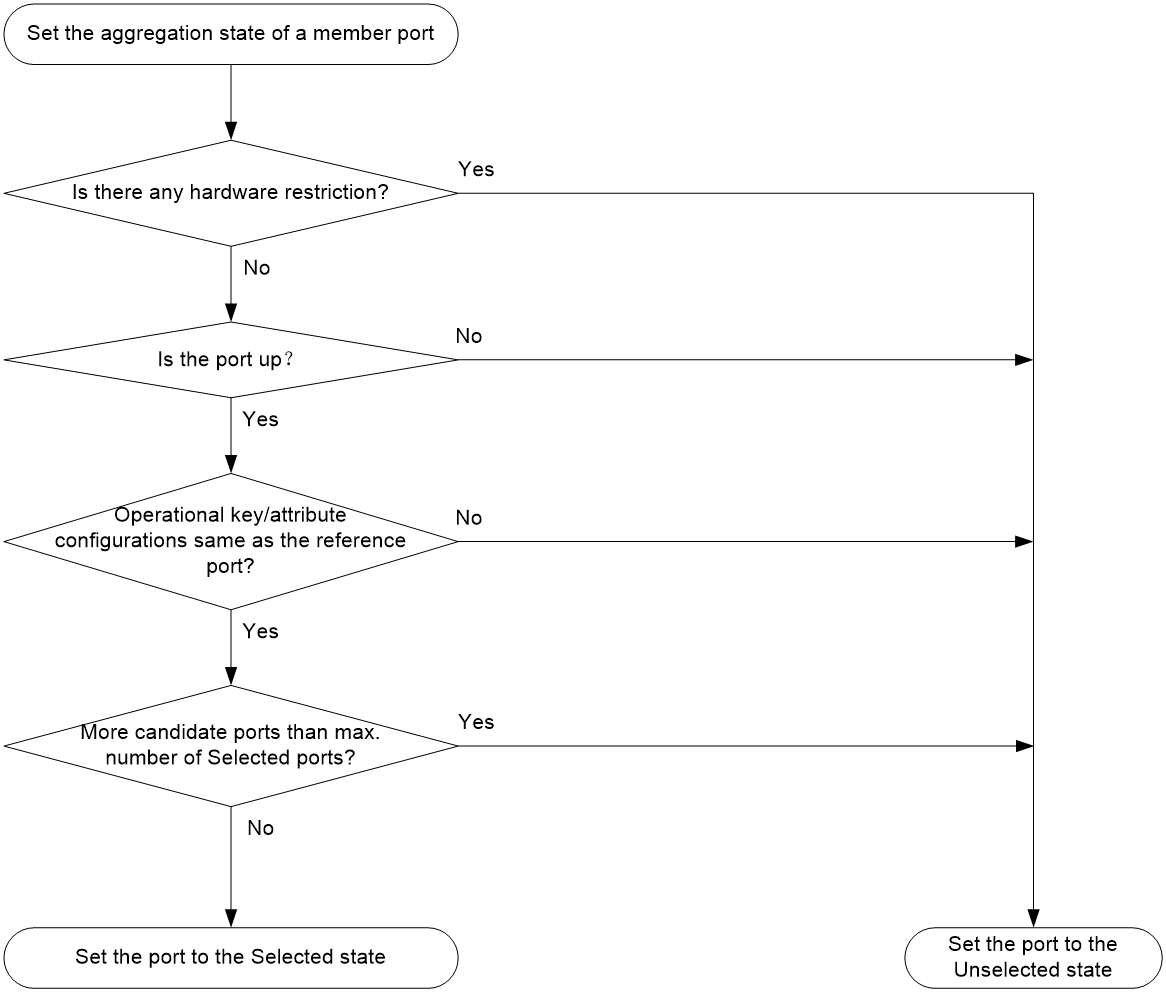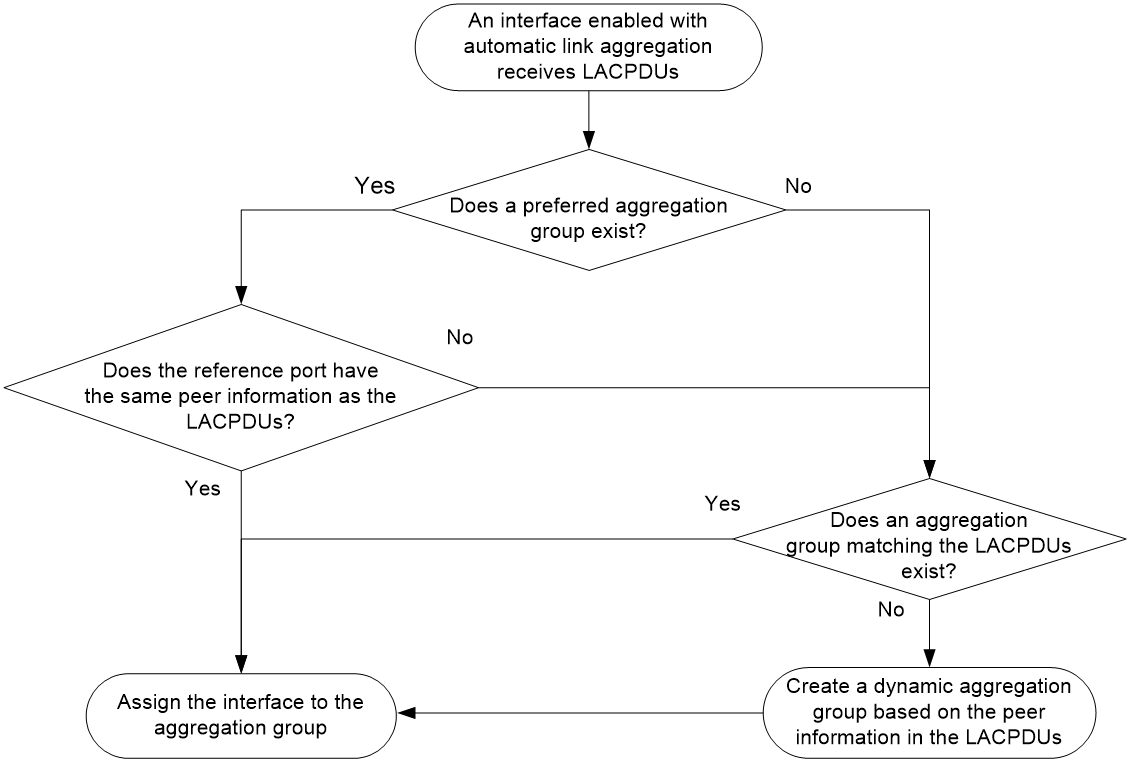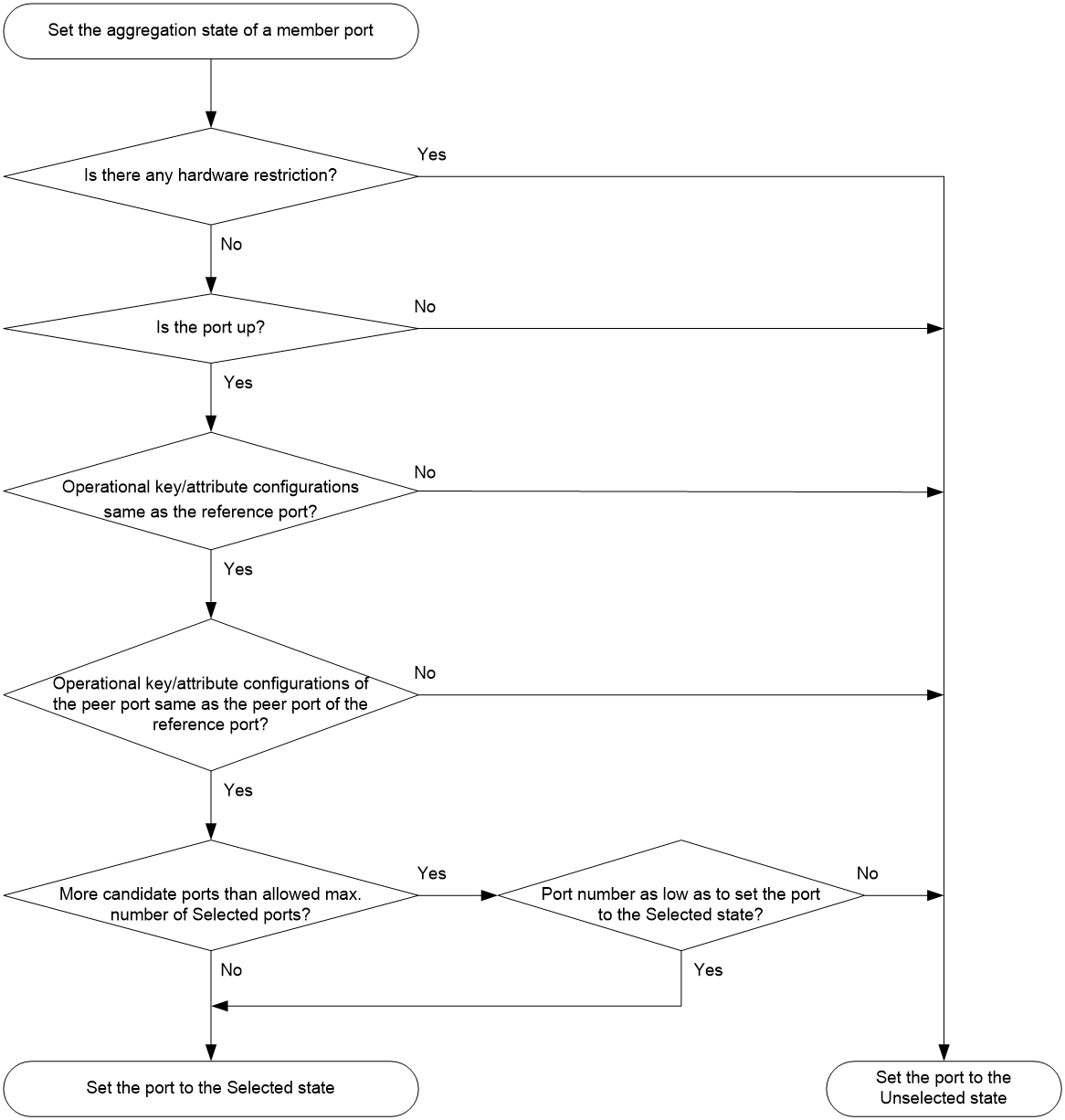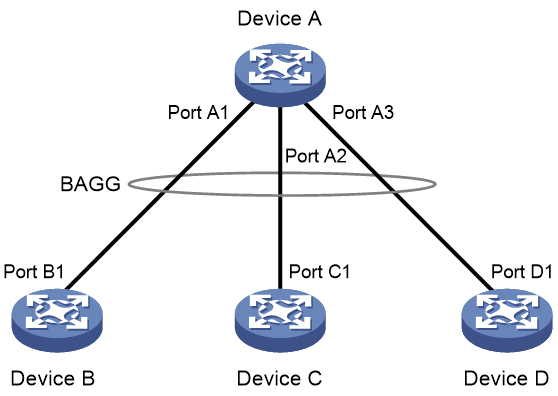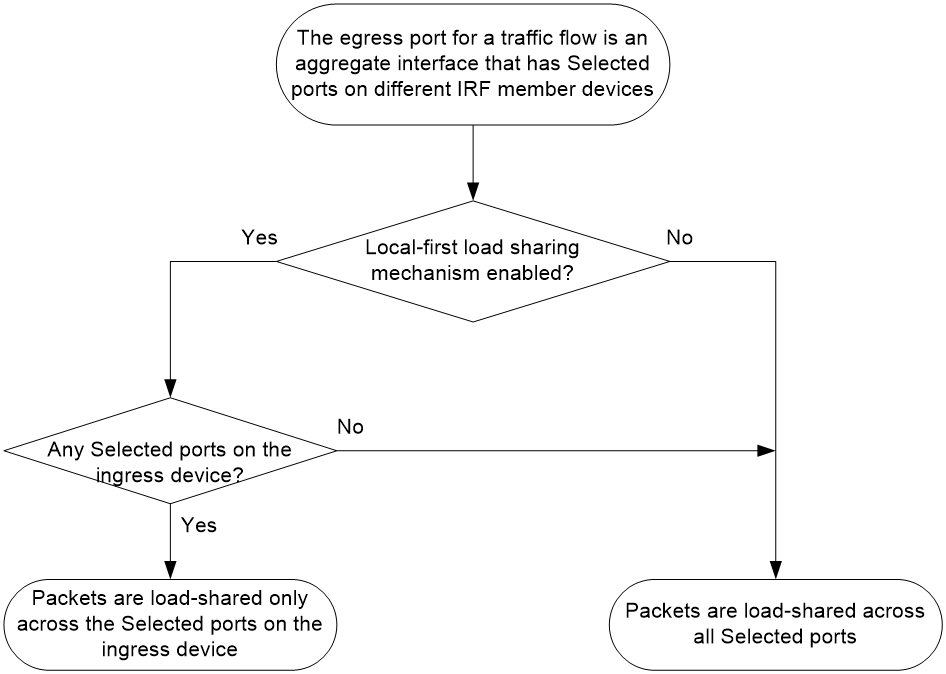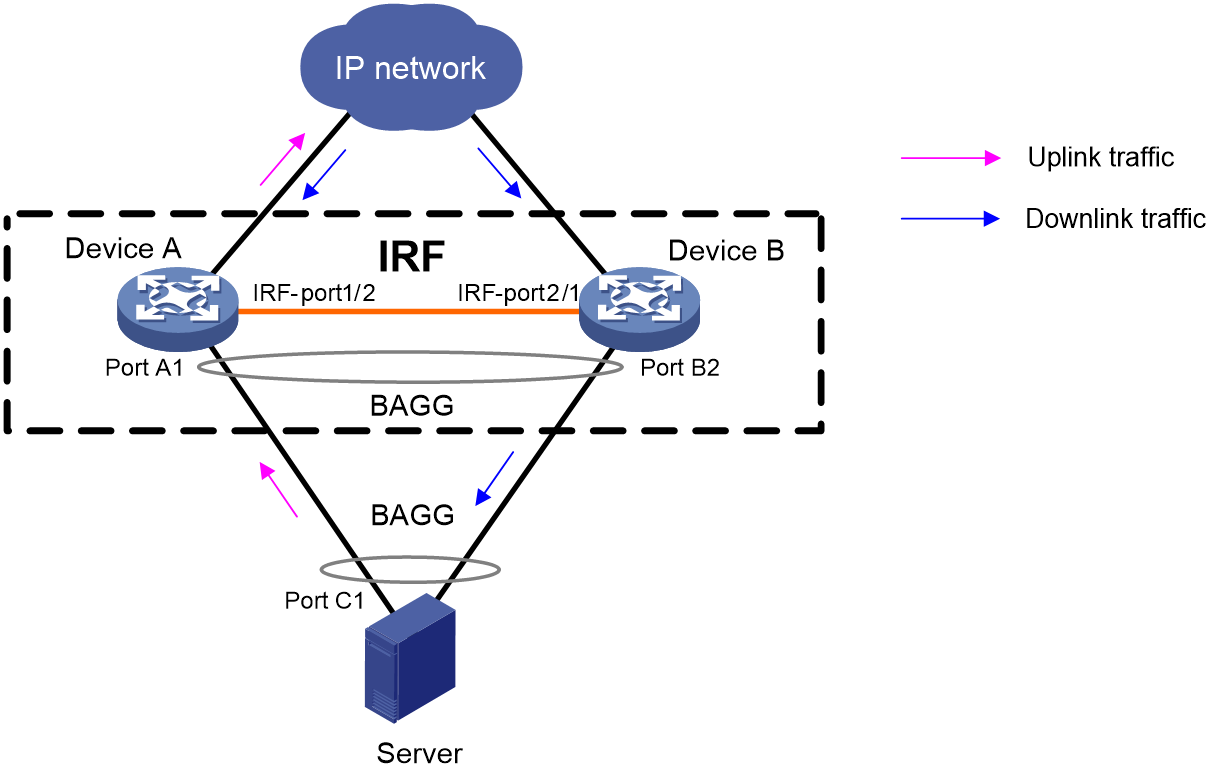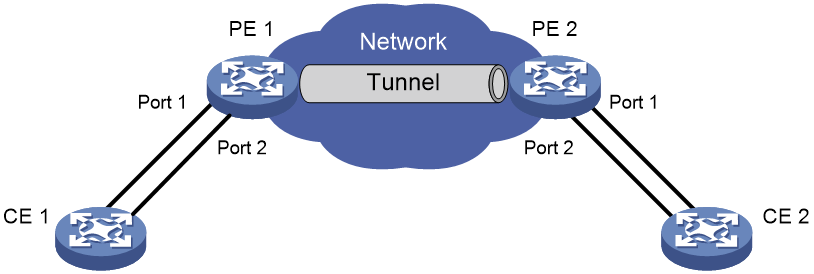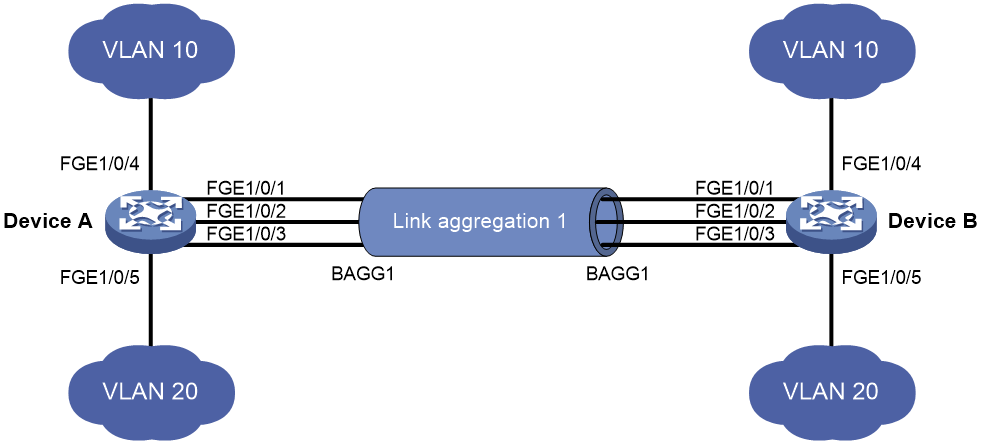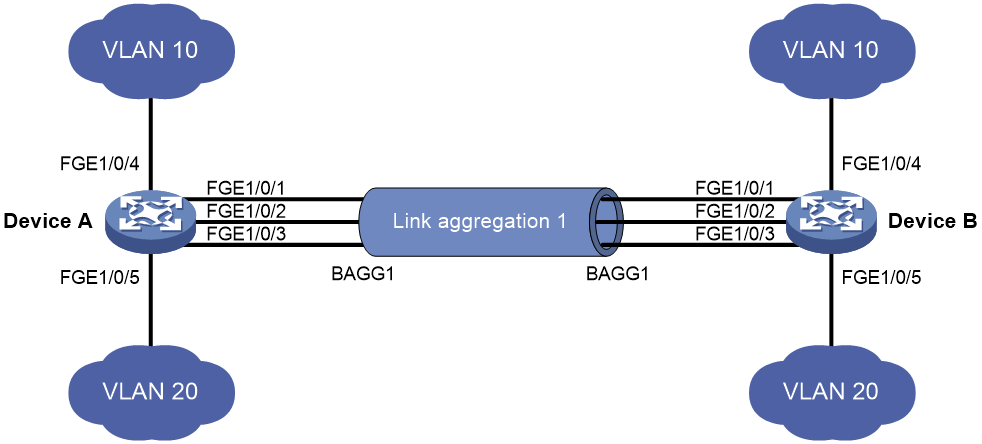- Table of Contents
-
- 03-Layer 2-LAN Switching Configuration Guide
- 00-Preface
- 01-Ethernet interface configuration
- 02-Loopback, null, and inloopback interface configuration
- 03-Bulk interface configuration
- 04-MAC address table configuration
- 05-Ethernet link aggregation configuration
- 06-Port isolation configuration
- 07-Spanning tree configuration
- 08-Loop detection configuration
- 09-VLAN configuration
- 10-MVRP configuration
- 11-VLAN mapping configuration
- 12-LLDP configuration
- 13-Service loopback group configuration
- 14-Cut-through forwarding configuration
- 15-DRNI configuration
- Related Documents
-
| Title | Size | Download |
|---|---|---|
| 05-Ethernet link aggregation configuration | 419.63 KB |
Contents
Configuring Ethernet link aggregation
About Ethernet link aggregation
Ethernet link aggregation application scenario
Aggregate interface, aggregation group, and member port
How static link aggregation works
How dynamic link aggregation works
Load sharing modes for link aggregation groups
Ethernet link aggregation tasks at a glance
Configuring a manual link aggregation
Restrictions and guidelines for aggregation group configuration
Configuring a Layer 2 aggregation group
Configuring a Layer 3 aggregation group
Configuring automatic link aggregation
Configuring an aggregate interface
Setting the minimum and maximum numbers of Selected ports for an aggregation group
Configuring the description of an aggregate interface
Setting the MAC address for an aggregate interface
Configuring jumbo frame support
Specifying ignored VLANs for a Layer 2 aggregate interface
Setting the MTU for a Layer 3 aggregate interface
Setting the expected bandwidth for an aggregate interface
Configuring an edge aggregate interface
Shutting down an aggregate interface
Restoring the default settings for an aggregate interface
Ignoring port speed in setting the aggregation states of member ports
Configuring load sharing for link aggregation groups
Setting load sharing modes for link aggregation groups
Enabling local-first load sharing for link aggregation
Configuring link aggregation load sharing algorithm settings
Setting a hash offset to adjust the load balancing results on link aggregations
Setting the load sharing mode for tunneled traffic
Specifying link aggregation management VLANs and link aggregation management port
Excluding a subnet from load sharing on aggregate links
Enabling BFD for an aggregation group
Enabling link-aggregation traffic redirection
About link-aggregation traffic redirection
Restrictions and guidelines for link-aggregation traffic redirection
Enabling link-aggregation traffic redirection globally
Enabling link-aggregation traffic redirection for an aggregation group
Enabling transparent LACPDU transmission
Configuring the link aggregation capability of the device
Display and maintenance commands for Ethernet link aggregation
Ethernet link aggregation configuration examples
Example: Configuring a Layer 2 static aggregation group
Example: Configuring a Layer 2 dynamic aggregation group
Example: Configuring a Layer 2 edge aggregate interface
Configuring Ethernet link aggregation
About Ethernet link aggregation
Ethernet link aggregation bundles multiple physical Ethernet links into one logical link (called an aggregate link). Link aggregation provides the following benefits:
· Increased bandwidth beyond the limits of a single individual link. In an aggregate link, traffic is distributed across the member ports.
· Improved link reliability. The member ports dynamically back up one another. When a member port fails, its traffic is automatically switched to other member ports.
Ethernet link aggregation application scenario
As shown in Figure 1, Device A and Device B are connected by three physical Ethernet links. These physical Ethernet links are combined into an aggregate link called link aggregation 1. The bandwidth of this aggregate link can reach up to the total bandwidth of the three physical Ethernet links. At the same time, the three Ethernet links back up one another. When a physical Ethernet link fails, the traffic transmitted on the failed link is switched to the other two links.
Figure 1 Ethernet link aggregation diagram
Aggregate interface, aggregation group, and member port
Each link aggregation is represented by a logical aggregate interface. Each aggregate interface has an automatically created aggregation group, which contains member ports to be used for aggregation. The type and number of an aggregation group are the same as its aggregate interface.
Supported aggregate interface types
An aggregate interface can be one of the following types:
· Layer 2—A Layer 2 aggregate interface is created manually. The member ports in a Layer 2 aggregation group can only be Layer 2 Ethernet interfaces.
· Layer 3—A Layer 3 aggregate interface is created manually. The member ports in its Layer 3 aggregation group can only be Layer 3 Ethernet interfaces.
On a Layer 3 aggregate interface, you can create subinterfaces. A Layer 3 aggregate subinterface processes traffic only for the VLAN numbered with the same ID as the subinterface number.
The port rate of an aggregate interface equals the total rate of its Selected member ports. Its duplex mode is the same as that of the Selected member ports. For more information about Selected member ports, see "Aggregation states of member ports in an aggregation group."
Aggregation states of member ports in an aggregation group
A member port in an aggregation group can be in any of the following aggregation states:
· Selected—A Selected port can forward traffic.
· Unselected—An Unselected port cannot forward traffic.
· Individual—An Individual port can forward traffic as a normal physical port. This state is peculiar to the member ports of edge aggregate interfaces. A member port is placed in Individual state if it has not received LACPDUs before the first expiration of the LACP timeout timer after either of the following event occurs:
¡ The aggregate interface is configured as an edge aggregate interface.
¡ The member port goes down and then comes up after it is placed in Unselected or Selected state.
For more information about edge aggregate interfaces, see "Edge aggregate interface."
Operational key
When aggregating ports, the system automatically assigns each port an operational key based on port information, such as port rate and duplex mode. Any change to this information triggers a recalculation of the operational key.
In an aggregation group, all Selected ports have the same operational key.
Configuration types
Port configuration includes the attribute configuration and protocol configuration. Attribute configuration affects the aggregation state of the port but the protocol configuration does not.
Attribute configuration
To become a Selected port, a member port must have the same attribute configuration as the aggregate interface. Table 1 describes the attribute configuration.
Table 1 Attribute configuration
|
Feature |
Attribute configuration |
|
Port isolation |
Membership of the port in an isolation group. Isolation group number. |
|
VLAN mapping |
VLAN mapping configured on the port. For more information about VLAN mapping, see "Configuring VLAN mapping." |
|
VLAN |
VLAN attribute settings: · Permitted VLAN IDs. · PVID. · Link type (trunk, hybrid, or access). · PVLAN port type (promiscuous, trunk promiscuous, host, or trunk secondary). · IP subnet-based VLAN configuration. · Protocol-based VLAN configuration. · VLAN tagging mode. For information about VLANs, see "Configuring VLANs." |
Protocol configuration
Protocol configuration of a member port does not affect the aggregation state of the member port. MAC address learning and spanning tree settings are examples of the protocol configuration.
Link aggregation modes
An aggregation group operates in one of the following modes:
· Static—Static aggregation is stable. An aggregation group in static mode is called a static aggregation group. The aggregation states of the member ports in a static aggregation group are not affected by the peer ports.
· Dynamic—An aggregation group in dynamic mode is called a dynamic aggregation group. Dynamic aggregation is implemented through IEEE 802.3ad Link Aggregation Control Protocol (LACP). The local system and the peer system automatically maintain the aggregation states of the member ports. Dynamic link aggregation reduces the administrators' workload.
How static link aggregation works
Reference port selection process
When setting the aggregation states of the ports in an aggregation group, the system automatically chooses a member port as the reference port. A Selected port must have the same operational key and attribute configurations as the reference port.
The system chooses a reference port from the member ports in up state.
The candidate reference ports are organized into different priority levels following these rules:
1. In descending order of port priority.
2. Full duplex.
3. In descending order of speed.
4. Half duplex.
5. In descending order of speed.
From the candidate ports with the same attribute configurations as the aggregate interface, the one with the highest priority level is chosen as the reference port.
· If multiple ports have the same priority level, the port that has been Selected (if any) is chosen. If multiple ports with the same priority level have been Selected, the one with the smallest port number is chosen.
· If multiple ports have the same priority level and none of them has been Selected, the port with the smallest port number is chosen.
Setting the aggregation state of each member port
After the reference port is chosen, the system sets the aggregation state of each member port in the static aggregation group.
Figure 2 Setting the aggregation state of a member port in a static aggregation group
After the limit on Selected ports is reached, the aggregation state of a new member port varies by following conditions:
· The port is placed in Unselected state if the port and the Selected ports have the same port priority. This mechanism prevents traffic interruption on the existing Selected ports. A device reboot can cause the device to recalculate the aggregation states of member ports.
· The port is placed in Selected state when the following conditions are met:
¡ The port and the Selected ports have different port priorities, and the port has a higher port priority than a minimum of one Selected port.
¡ The port has the same attribute configurations as the aggregate interface.
Any operational key or attribute configuration change might affect the aggregation states of link aggregation member ports.
Dynamic link aggregation
About LACP
Dynamic aggregation is implemented through IEEE 802.3ad Link Aggregation Control Protocol (LACP).
LACP uses LACPDUs to exchange aggregation information between LACP-enabled devices. Each member port in a dynamic aggregation group can exchange information with its peer. When a member port receives an LACPDU, it compares the received information with information received on the other member ports. In this way, the two systems reach an agreement on which ports are placed in Selected state.
LACP functions
LACP offers basic LACP functions and extended LACP functions, as described in Table 2.
Table 2 Basic and extended LACP functions
|
Category |
Description |
|
Basic LACP functions |
Implemented through the basic LACPDU fields, including the system LACP priority, system MAC address, port priority, port number, and operational key. |
|
Extended LACP functions |
Implemented by extending the LACPDU with new TLV fields. Extended LACP can implement LACP MAD for the IRF feature. The device can participate in LACP MAD as either an IRF member device or an intermediate device. For more information about IRF and the LACP MAD mechanism, see Virtual Technologies Configuration Guide. |
LACP operating modes
LACP can operate in active or passive mode.
When LACP is operating in passive mode on a local member port and its peer port, both ports cannot send LACPDUs. When LACP is operating in active mode on either end of a link, both ports can send LACPDUs.
LACP priorities
LACP priorities include system LACP priority and port priority, as described in Table 3. The smaller the priority value, the higher the priority.
|
Type |
Description |
|
System LACP priority |
Used by two peer devices (or systems) to determine which one is superior in link aggregation. In dynamic link aggregation, the system that has higher system LACP priority sets the Selected state of member ports on its side. The system that has lower priority sets the aggregation state of local member ports the same as their respective peer ports. |
|
Port priority |
Determines the likelihood of a member port to be a Selected port on a system. A port with a higher port priority is more likely to become Selected. |
LACP timeout interval
The LACP timeout interval specifies how long a member port waits to receive LACPDUs from the peer port. If a local member port has not received LACPDUs from the peer within the LACP timeout interval, the member port considers the peer as failed.
The LACP timeout interval also determines the LACPDU sending rate of the peer. LACP timeout intervals include the following types:
· Short timeout interval—3 seconds. If you use the short timeout interval, the peer sends one LACPDU per second.
· Long timeout interval—90 seconds. If you use the long timeout interval, the peer sends one LACPDU every 30 seconds.
Methods to assign interfaces to a dynamic link aggregation group
You can use one of the following methods to assign interfaces to a dynamic link aggregation group:
· Manual assignment—Manually assign interfaces to the dynamic link aggregation group.
· Automatic assignment—Enable automatic assignment on interfaces to have them automatically join a dynamic link aggregation group depending on the peer information in the received LACPDUs.
|
|
NOTE: When you use automatic assignment on one end, you must use manual assignment on the other end. |
Alternatively, you can use automatic link aggregation for two devices to automatically create a dynamic link aggregation between them by using LLDP. For more information, see "Automatic link aggregation."
Automatic member interface assignment
This feature automates the assignment of aggregation member ports to an aggregation group. You can use this feature when setting up an aggregate link to a server.
As shown in Figure 3, an interface enabled with automatic assignment joins a dynamic aggregation group based on the peer information in the LACPDUs received from the aggregation peer. If none of the existing dynamic aggregation groups is qualified, the device automatically creates a new dynamic aggregation group, Then, the device assigns the interface to that group and synchronizes the interface's attribute configurations to the aggregate interface.
A dynamic aggregation group that contains automatically assigned member ports selects a reference port and Selected ports as described in "How dynamic link aggregation works." The assignment methods of member ports do not change the processes of reference port and Selected port selection.
Figure 3 Automatic member interface assignment process
Automatic link aggregation
|
IMPORTANT: This feature is available in Release 2712 and later. |
Automatic link aggregation enables two devices to automatically create a dynamic link aggregation between them by using LLDP.
After you enable automatic link aggregation and LLDP on two connected devices, they automatically establish a dynamic link aggregation based on the information in incoming LLDP frames. The devices each automatically create a dynamic aggregate interface and assign the redundant ports connected to the peer to the aggregation group of that interface. When assigning the first member port to the aggregate group, the device synchronizes the member port's attribute configuration to the aggregate interface.
An automatically created dynamic aggregation group selects a reference port and Selected ports as described in "How dynamic link aggregation works." The aggregation group creation methods do not change the processes of reference port selection and Selected port selection.
|
IMPORTANT: As a best practice to ensure correct operation of dynamic aggregation groups, do not use automatic link aggregation and automatic member port assignment together. |
How dynamic link aggregation works
Choosing a reference port
The system chooses a reference port from the member ports in up state. A Selected port must have the same operational key and attribute configurations as the reference port.
The local system (the actor) and the peer system (the partner) negotiate a reference port by using the following workflow:
1. The two systems determine the system with the smaller system ID.
A system ID contains the system LACP priority and the system MAC address.
a. The two systems compare their LACP priority values.
The lower the LACP priority, the smaller the system ID. If the LACP priority values are the same, the two systems proceed to step b.
b. The two systems compare their MAC addresses.
The lower the MAC address, the smaller the system ID.
2. The system with the smaller system ID chooses the port with the smallest port ID as the reference port.
A port ID contains a port priority and a port number. The lower the port priority, the smaller the port ID.
a. The system chooses the port with the lowest priority value as the reference port.
If the ports have the same priority, the system proceeds to step b.
b. The system compares their port numbers.
The smaller the port number, the smaller the port ID.
The port with the smallest port number and the same attribute configurations as the aggregate interface is chosen as the reference port.
|
|
NOTE: To identify the port numbers of aggregation member ports, execute the display link-aggregation verbose command and examine the Index field in the command output. |
Setting the aggregation state of each member port
After the reference port is chosen, the system with the smaller system ID sets the state of each member port on its side.
Figure 4 Setting the state of a member port in a dynamic aggregation group
The system with the greater system ID can detect the aggregation state changes on the peer system. The system with the greater system ID sets the aggregation state of local member ports the same as their peer ports.
When you aggregate interfaces in dynamic mode, follow these guidelines:
· A dynamic link aggregation group chooses only full-duplex ports as the Selected ports.
· For stable aggregation and service continuity, do not change the operational key or attribute configurations on any member port.
· When a member port changes to the Selected or Unselected state, its peer port changes to the same aggregation state.
· After the Selected port limit is reached, a newly joining port becomes a Selected port if it is more eligible than a current Selected port.
Edge aggregate interface
Dynamic link aggregation fails on a server-facing aggregate interface if dynamic link aggregation is configured only on the device. The device forwards traffic by using only one of the physical ports that are connected to the server.
To improve link reliability, configure the aggregate interface as an edge aggregate interface. This feature enables all member ports of the aggregation group to forward traffic. When a member port fails, its traffic is automatically switched to other member ports.
After dynamic link aggregation is configured on the server, the device can receive LACPDUs from the server. Then, link aggregation between the device and the server operates correctly.
An edge aggregate interface takes effect only when it is configured on an aggregate interface corresponding to a dynamic aggregation group.
Load sharing modes for link aggregation groups
In a link aggregation group, traffic can be load shared across the Selected ports based on any of the following modes:
· Per-flow load sharing—Distributes traffic on a per-flow basis. The load sharing mode classifies packets into flows and forwards packets of the same flow on the same link. This mode can be one of or a combination of the following traffic classification criteria:
¡ Ingress port.
¡ Source or destination IP.
¡ Source or destination MAC.
¡ Source or destination port number.
¡ Protocol number.
· Per-packet load sharing—Distributes traffic on a per-packet basis.
· Automatic load sharing—Automatically selects a load sharing mode depending on the packet type. For example, the load sharing mode differs between IPv4 packets and Layer 2 packets.
S-MLAG
Simple multichassis link aggregation (S-MLAG) enhances dynamic link aggregation to establish an aggregation that spans multiple devices to a remote device.
An S-MLAG multichassis aggregation connects one dynamic Layer 2 aggregate interface on each S-MLAG device to the remote device, as shown in Figure 5.
S-MLAG uses an S-MLAG group to manage the aggregate interfaces for each aggregation, and it runs LACP to maintain each aggregation as does dynamic link aggregation. To the remote device, the S-MLAG devices appear as one peer aggregation system.
Use S-MLAG only to establish aggregate links with servers.
Figure 5 S-MLAG application scenario
Ethernet link aggregation tasks at a glance
To configure Ethernet link aggregation, perform the following tasks:
1. Configuring link aggregations
¡ Configuring a manual link aggregation
¡ Configuring automatic link aggregation
2. (Optional.) Configuring an aggregate interface
¡ Setting the minimum and maximum numbers of Selected ports for an aggregation group
¡ Configuring the description of an aggregate interface
¡ Setting the MAC address for an aggregate interface
¡ Configuring jumbo frame support
¡ Specifying ignored VLANs for a Layer 2 aggregate interface
To have the system ignore the permit state and tagging mode of a VLAN when it decides Selected ports, perform this task.
¡ Setting the MTU for a Layer 3 aggregate interface
¡ Setting the expected bandwidth for an aggregate interface
¡ Configuring an edge aggregate interface
An edge aggregate interface uses all member ports to forward traffic when the aggregation peer is not enabled with dynamic link aggregation.
¡ Shutting down an aggregate interface
¡ Restoring the default settings for an aggregate interface
3. (Optional.) Configuring a dynamic aggregation group to use port speed as the prioritized criterion for reference port selection
4. (Optional.) Ignoring port speed in setting the aggregation states of member ports
5. (Optional.) Configuring load sharing for link aggregation groups
¡ Setting load sharing modes for link aggregation groups
¡ Enabling local-first load sharing for link aggregation
¡ Configuring link aggregation load sharing algorithm settings
¡ Setting a hash offset to adjust the load balancing results on link aggregations
¡ Setting the load sharing mode for tunneled traffic
6. (Optional.) Configuring link aggregation management features
¡ Specifying link aggregation management VLANs and link aggregation management port
Perform this task to enable an aggregation group to forward Layer 3 data traffic of some VLANs through a specific member port.
¡ Excluding a subnet from load sharing on aggregate links
Perform this task to make sure the bidirectional traffic of a subnet traverses the same member port in an aggregation group.
7. (Optional.) Enabling BFD for an aggregation group
8. (Optional.) Enabling link-aggregation traffic redirection
This feature redirects traffic on an unavailable Selected port to the remaining available Selected ports of an aggregation group to avoid traffic interruption.
9. (Optional.) Enabling transparent LACPDU transmission
10. (Optional.) Tuning link aggregation performance
¡ Configuring the link aggregation capability of the device
To modify the maximum number of aggregation groups and the maximum number of Selected ports per aggregation group, perform this task.
Configuring a manual link aggregation
Restrictions and guidelines for aggregation group configuration
Layer 2 aggregation group restrictions
You cannot assign an interface to a Layer 2 aggregation group if any features in Table 4 are configured on that interface.
Table 4 Features incompatible with Layer 2 aggregation member interfaces
|
Feature on the interface |
Reference |
|
Service instance bound to a cross connect |
MPLS L2VPN in MPLS Configuration Guide |
|
Service instance bound to a VSI |
VPLS in MPLS Configuration Guide |
Layer 3 aggregation group restrictions
You cannot assign an interface to a Layer 3 aggregation group if any features in Table 5 are configured on that interface.
Table 5 Features incompatible with Layer 3 aggregation member interfaces
|
Feature on the interface |
Reference |
|
Interface bound to a cross connect |
MPLS L2VPN in MPLS Configuration Guide |
|
Interface bound to a VSI |
VPLS in MPLS Configuration Guide |
For the S12500X-AF F card series, S12500-X switch series, and S9800 switch series, a Layer 3 aggregate subinterface shares resources with the VLAN interface that has the same number as its subinterface number. When you create a Layer 3 aggregate subinterface, you must make sure its subinterface number is not the same as any VLAN interface number that has been reserved. For more information about reserving VLAN interface resources, see "Configuring VLANs."
Aggregation member port restrictions
Deleting an aggregate interface also deletes its aggregation group and causes all member ports to leave the aggregation group.
Do not assign a reflector port for port mirroring to an aggregation group. For more information about reflector ports, see Network Management and Monitoring Configuration Guide.
Attribute and protocol configuration restrictions
Attribute configuration changes made on an aggregate interface are automatically synchronized to all member ports. If the changes fail to be synchronized to a Selected port, the port might change to the Unselected state. To make the port become Selected again, you can change the attribute configurations on the aggregate interface or on the port. The synchronization failure does not affect the attribute configuration changes made on the aggregate interface. The configurations that have been synchronized from the aggregate interface are retained on the member ports even after the aggregate interface is deleted.
Any attribute configuration change on a member port might affect the aggregation states and running services of the member ports. The system displays a warning message every time you try to change an attribute configuration setting on a member port.
The protocol configurations for an aggregate interface take effect only on the current aggregate interface. The protocol configurations for a member port take effect only when the port leaves its aggregation group.
Configuration consistency requirements
You must configure the same aggregation mode at the two ends of an aggregate link.
· For a successful static aggregation, make sure the ports at both ends of each link are in the same aggregation state.
· For a successful dynamic aggregation:
¡ Make sure the ports at both ends of a link are assigned to the correct aggregation group. The two ends can automatically negotiate the aggregation state of each member port.
¡ If you use automatic interface assignment on one end, you must use manual assignment on the other end.
Configuring a Layer 2 aggregation group
Configuring a Layer 2 static aggregation group
1. Enter system view.
system-view
2. Create a Layer 2 aggregate interface and enter Layer 2 aggregate interface view.
interface bridge-aggregation interface-number
When you create a Layer 2 aggregate interface, the system automatically creates a Layer 2 static aggregation group numbered the same as that interface.
3. Return to system view.
quit
4. Assign an interface to the Layer 2 aggregation group:
a. Enter Layer 2 Ethernet interface view.
interface interface-type interface-number
b. Assign the interface to the Layer 2 aggregation group.
port link-aggregation group group-id [ force ]
Repeat the substeps to assign more interfaces to the aggregation group.
To synchronize the attribute configurations from the aggregate interface when the current interface joins the aggregation group, specify the force keyword.
5. (Optional.) Set the port priority of the interface.
link-aggregation port-priority priority
The default port priority of an interface is 32768.
Configuring a Layer 2 dynamic aggregation group
1. Enter system view.
system-view
2. Set the system LACP priority.
lacp system-priority priority
By default, the system LACP priority is 32768.
Changing the system LACP priority might affect the aggregation states of the ports in a dynamic aggregation group.
3. Create a Layer 2 aggregate interface and enter Layer 2 aggregate interface view.
interface bridge-aggregation interface-number
When you create a Layer 2 aggregate interface, the system automatically creates a Layer 2 static aggregation group numbered the same as that interface.
4. Configure the aggregation group to operate in dynamic mode.
link-aggregation mode dynamic
By default, an aggregation group operates in static mode.
5. Return to system view.
quit
6. Assign an interface to the Layer 2 aggregation group:
a. Enter Layer 2 Ethernet interface view.
interface interface-type interface-number
b. Assign the interface to the Layer 2 aggregation group or enable automatic assignment on that interface.
port link-aggregation group { group-id [ force ] | auto [ group-id ] }
Repeat these two substeps to assign more Layer 2 Ethernet interfaces to the aggregation group.
To synchronize the attribute configurations from the aggregate interface when the current interface joins the aggregation group, specify the force keyword.
To enable automatic assignment, specify the auto keyword.
7. Set the LACP operating mode for the interface.
¡ Set the LACP operating mode to passive.
lacp mode passive
¡ Set the LACP operating mode to active.
undo lacp mode
By default, LACP is operating in active mode.
8. (Optional.) Set the port priority for the interface.
link-aggregation port-priority priority
The default setting is 32768.
9. (Optional.) Set the short LACP timeout interval (3 seconds) for the interface.
lacp period short
By default, the long LACP timeout interval (90 seconds) is used by the interface.
To avoid traffic interruption during an ISSU, do not set the short LACP timeout interval before performing the ISSU. For more information about ISSU, see Fundamentals Configuration Guide.
Configuring a Layer 3 aggregation group
Configuring a Layer 3 static aggregation group
1. Enter system view.
system-view
2. Create a Layer 3 aggregate interface and enter Layer 3 aggregate interface view.
interface route-aggregation interface-number
When you create a Layer 3 aggregate interface, the system automatically creates a Layer 3 static aggregation group numbered the same as that interface.
3. Return to system view.
quit
4. Assign an interface to the Layer 3 aggregation group:
a. Enter Layer 3 Ethernet interface view.
interface interface-type interface-number
b. Assign the interface to the Layer 3 aggregation group.
port link-aggregation group group-id
Repeat the substeps to assign more interfaces to the aggregation group.
5. (Optional.) Set the port priority of the interface.
link-aggregation port-priority priority
The default port priority of an interface is 32768.
Configuring a Layer 3 dynamic aggregation group
1. Enter system view.
system-view
2. Set the system LACP priority.
lacp system-priority priority
By default, the system LACP priority is 32768.
Changing the system LACP priority might affect the aggregation states of the ports in the dynamic aggregation group.
3. Create a Layer 3 aggregate interface and enter Layer 3 aggregate interface view.
interface route-aggregation interface-number
When you create a Layer 3 aggregate interface, the system automatically creates a Layer 3 static aggregation group numbered the same as that interface.
4. Configure the aggregation group to operate in dynamic mode.
link-aggregation mode dynamic
By default, an aggregation group operates in static mode.
5. Return to system view.
quit
6. Assign an interface to the Layer 3 aggregation group:
a. Enter Layer 3 Ethernet interface view.
interface interface-type interface-number
b. Assign the interface to the Layer 3 aggregation group or enable automatic assignment on that interface.
port link-aggregation group { group-id | auto [ group-id ] }
Repeat these two substeps to assign more Layer 3 Ethernet interfaces to the aggregation group.
To enable automatic assignment, specify the auto keyword.
7. Set the LACP operating mode for the interface.
¡ Set the LACP operating mode to passive.
lacp mode passive
¡ Set the LACP operating mode to active.
undo lacp mode
By default, LACP is operating in active mode.
8. (Optional.) Set the port priority of the interface.
link-aggregation port-priority priority
The default setting is 32768.
9. (Optional.) Set the short LACP timeout interval (3 seconds) for the interface.
lacp period short
By default, the long LACP timeout interval (90 seconds) is used by the interface.
To avoid traffic interruption during an ISSU, do not set the short LACP timeout interval before performing the ISSU. For more information about ISSU, see Fundamentals Configuration Guide.
Configuring automatic link aggregation
About automatic link aggregation
On a stable network, you can use automatic link aggregation to aggregate the redundant physical links between devices to ease management and increase bandwidth and availability.
Restrictions and guidelines
This feature is available in Release 2712 and later.
On an interface, the port link-aggregation group setting takes precedence over automatic link aggregation. The interface will not be added to the aggregation group of an automatically created aggregate interface if it has been the member port of a manually created aggregate interface.
Do not use this feature on devices configured with DRNI.
As a best practice to ensure correct operation of dynamic aggregation groups, do not use automatic link aggregation and automatic member port assignment together.
Prerequisites
Before you configure automatic link aggregation, enable LLDP on the peer devices.
Procedure
1. Enter system view.
system-view
2. Enable automatic link aggregation.
link-aggregation auto-aggregation enable
By default, automatic link aggregation is disabled.
Configuring S-MLAG
Software version and feature compatibility
This feature is supported only in Release 2719 and later.
Restrictions and guidelines
Use S-MLAG only to establish aggregate links with servers.
S-MLAG is intended for a non-IRF environment. Do not configure it on an IRF fabric. For more formation about IRF, see Virtual Technologies Configuration Guide.
Each S-MLAG group can contain only one aggregate interface on each device.
The aggregate interfaces in an S-MLAG group cannot be used as DR interfaces or IPPs in DRNI. For more information about DR interfaces and IPPs, see DRNI configuration in Layer 2—LAN Switching Configuration Guide.
On S-MLAG devices, make sure the member ports in an aggregation group have the same speed and duplex mode. Inconsistency in these settings might cause reference port reselection and interrupt traffic forwarding when new member ports join the aggregation group.
Do not configure the following settings on S-MLAG devices:
· LACP MAD.
· Link-aggregation traffic redirection.
· Maximum or minimum number of Selected ports.
· Automatic member port assignment.
· Ignoring port speed in setting the aggregation states of member ports.
· Spanning tree. For more information, see "Configuring spanning tree protocols."
As a best practice, maintain consistency across S-MLAG devices in service feature configuration.
Prerequisites
Configure the link aggregation settings other than S-MLAG settings on each S-MLAG device. Make sure the settings are consistent across the S-MLAG devices.
Procedure
1. Enter system view.
system-view
2. Set the LACP system MAC address.
lacp system-mac mac-address
By default, the LACP system MAC address is the bridge MAC address of the device.
All S-MLAG devices must use the same LACP system MAC address.
3. Set the LACP system priority.
lacp system-priority priority
By default, the LACP system priority is 32768.
All S-MLAG devices must use the same LACP system priority.
4. Set the LACP system number.
lacp system-number number
By default, the LACP system number is not set.
You must assign a unique LACP system number to each S-MLAG device.
5. Enter Layer 2 aggregate interface view.
interface bridge-aggregation interface-number
6. Set the link aggregation mode to dynamic.
link-aggregation mode dynamic
By default, an aggregation group operates in static mode.
7. Assign the aggregate interface to an S-MLAG group.
port s-mlag group group-id
By default, an aggregate interface is not assigned to any S-MLAG group.
Configuring an aggregate interface
Most settings that can be made on Layer 2 or Layer 3 Ethernet interfaces can also be made on Layer 2 or Layer 3 aggregate interfaces.
Setting the minimum and maximum numbers of Selected ports for an aggregation group
About the minimum and maximum numbers of Selected ports for an aggregation group
The bandwidth of an aggregate link increases as the number of Selected member ports increases. To avoid congestion, you can set the minimum number of Selected ports required for bringing up an aggregate interface.
This minimum threshold setting affects the aggregation states of aggregation member ports and the state of the aggregate interface.
· When the number of member ports eligible to be Selected ports is smaller than the minimum threshold, the following events occur:
¡ The eligible member ports are placed in Unselected state.
¡ The link layer state of the aggregate interface becomes down.
· When the number of member ports eligible to be Selected ports reaches or exceeds the minimum threshold, the following events occur:
¡ The eligible member ports are placed in Selected state.
¡ The link layer state of the aggregate interface becomes up.
The maximum number of Selected ports allowed in an aggregation group is limited by either manual configuration or hardware limitation, whichever value is smaller.
You can implement backup between two ports by performing the following tasks:
· Assigning two ports to an aggregation group.
· Setting the maximum number of Selected ports to 1 for the aggregation group.
Then, only one Selected port is allowed in the aggregation group, and the Unselected port acts as a backup port.
Restrictions and guidelines
The minimum and maximum numbers of Selected ports must be the same between the local and peer aggregation groups.
Procedure
1. Enter system view.
system-view
2. Enter aggregate interface view.
¡ Enter Layer 2 aggregate interface view.
interface bridge-aggregation interface-number
¡ Enter Layer 3 aggregate interface view.
interface route-aggregation interface-number
3. Set the minimum number of Selected ports for the aggregation group.
link-aggregation selected-port minimum min-number
By default, the minimum number of Selected ports is not specified for an aggregation group.
4. Set the maximum number of Selected ports for the aggregation group.
link-aggregation selected-port maximum max-number
By default, the maximum number of Selected ports for an aggregation group is 16.
Configuring the description of an aggregate interface
About the aggregate interface description
You can configure the description of an aggregate interface for administration purposes, for example, describing the purpose of the interface.
Procedure
1. Enter system view.
system-view
2. Enter aggregate interface view.
¡ Enter Layer 2 aggregate interface view.
interface bridge-aggregation interface-number
¡ Enter Layer 3 aggregate interface view.
interface route-aggregation interface-number
¡ Enter Layer 3 aggregate subinterface view.
interface route-aggregation interface-number.subnumber }
3. Configure the interface description.
description text
By default, the description of an interface is interface-name Interface.
Setting the MAC address for an aggregate interface
About the aggregate interface MAC address
Typically, all aggregate interfaces on a device use the same MAC address, and aggregate interfaces on different devices use different MAC addresses. However, you must set different MAC addresses for aggregate interfaces on a device in some situations.
Restrictions and guidelines
Make sure the MAC address you assign to an aggregate interface meets the following requirements:
· The MAC address must have the same value as the base MAC address in the 36 most significant bits.
· The MAC address must not be lower than the base MAC address plus n (decimal).
¡ For the S12500X-AF switch series, n is 256.
¡ For the S12500-X and S9800 switch series, n is 128.
For more information about the base MAC address, see "Configuring the MAC address table."
Procedure
1. Enter system view.
system-view
2. Enter aggregate interface view.
¡ Enter Layer 3 aggregate interface view.
interface route-aggregation interface-number
¡ Enter Layer 3 aggregate subinterface view.
interface route-aggregation interface-number.subnumber
3. Set the MAC address for the aggregate interface.
mac-address mac-address
By default, all Layer 3 aggregate interfaces and subinterfaces on the device use the same default MAC address.
Configuring jumbo frame support
About jumbo frames
An aggregate interface might receive frames larger than 1536 bytes during high-throughput data exchanges, such as file transfers. These frames are called jumbo frames.
How an aggregate interface processes jumbo frames depends on whether jumbo frame support is enabled on the interface.
· If configured to deny jumbo frames, the aggregate interface discards jumbo frames.
· If enabled with jumbo frame support, the aggregate interface performs the following operations:
¡ Processes jumbo frames within the allowed length.
¡ Discards jumbo frames that exceed the allowed length.
Procedure
1. Enter system view.
system-view
2. Enter aggregate interface view.
¡ Enter Layer 2 aggregate interface view.
interface bridge-aggregation interface-number
¡ Enter Layer 3 aggregate interface view.
interface route-aggregation interface-number
3. Allow jumbo frames.
jumboframe enable [ size ]
By default, an aggregate interface allows jumbo frames with a maximum length of 12288 bytes to pass through.
If you execute this command multiple times, the most recent configuration takes effect.
Specifying ignored VLANs for a Layer 2 aggregate interface
About ignored VLANs
By default, to become Selected, the member ports must have the same VLAN permit state and tagging mode as the corresponding Layer 2 aggregate interface. To have the system ignore the permit state and tagging mode of a VLAN when choosing Selected ports, specify the VLAN as an ignored VLAN.
Restrictions and guidelines
This feature takes effect only when the link type of a Layer 2 aggregate interface is hybrid or trunk.
Procedure
1. Enter system view.
system-view
2. Enter Layer 2 aggregate interface view.
interface bridge-aggregation interface-number
3. Specify ignored VLANs.
link-aggregation ignore vlan vlan-id-list
By default, a Layer 2 aggregate interface does not ignore any VLANs.
Setting the MTU for a Layer 3 aggregate interface
About the MTU
The MTU of an interface affects IP packets fragmentation and reassembly on the interface.
Procedure
1. Enter system view.
system-view
2. Enter Layer 3 aggregate interface or subinterface view.
interface route-aggregation { interface-number | interface-number.subnumber }
3. Set the MTU.
mtu size
The default setting is 1500 bytes.
Setting the expected bandwidth for an aggregate interface
About expected bandwidth
Expected bandwidth is an informational parameter used only by higher-layer protocols for calculation. You cannot adjust the actual bandwidth of an interface by performing this task.
Procedure
1. Enter system view.
system-view
2. Enter aggregate interface view.
¡ Enter Layer 2 aggregate interface view.
interface bridge-aggregation interface-number
¡ Enter Layer 3 aggregate interface view.
interface route-aggregation interface-number
¡ Enter Layer 3 aggregate subinterface view.
interface route-aggregation interface-number.subnumber }
3. Set the expected bandwidth for the interface.
bandwidth bandwidth-value
By default, the expected bandwidth (in kbps) is the interface baud rate divided by 1000.
Configuring an edge aggregate interface
Restrictions and guidelines
This configuration takes effect only on aggregate interfaces in dynamic mode.
Configure only terminal-facing aggregate interfaces as edge aggregate interfaces. Do not configure aggregate interfaces that are connected to network devices as edge aggregate interfaces.
Link-aggregation traffic redirection cannot operate correctly on an edge aggregate interface. For more information about link-aggregation traffic redirection, see "Enabling link-aggregation traffic redirection."
Procedure
1. Enter system view.
system-view
2. Enter aggregate interface view.
¡ Enter Layer 2 aggregate interface view.
interface bridge-aggregation interface-number
¡ Enter Layer 3 aggregate interface view.
interface route-aggregation interface-number
3. Configure the aggregate interface as an edge aggregate interface.
lacp edge-port
By default, an aggregate interface does not operate as an edge aggregate interface.
Shutting down an aggregate interface
Restrictions and guidelines
|
CAUTION: The shutdown command will disconnect all links established on an interface. Make sure you are fully aware of the impacts of this command when you use it on a live network. |
Shutting down or bringing up an aggregate interface affects the aggregation states and link states of member ports in the corresponding aggregation group as follows:
· When an aggregate interface is shut down, all its Selected ports become Unselected and all member ports go down.
· When an aggregate interface is brought up, the aggregation states of all its member ports are recalculated.
Procedure
1. Enter system view.
system-view
2. Enter aggregate interface view.
¡ Enter Layer 2 aggregate interface view.
interface bridge-aggregation interface-number
¡ Enter Layer 3 aggregate interface view.
interface route-aggregation interface-number
¡ Enter Layer 3 aggregate subinterface view.
interface route-aggregation interface-number.subnumber }
3. Shut down the interface.
shutdown
Restoring the default settings for an aggregate interface
Restrictions and guidelines
|
CAUTION: The default command might interrupt ongoing network services. Make sure you are fully aware of the impacts of this command when you execute it on a live network. |
The default command might fail to restore the default settings for some commands for reasons such as command dependencies and system restrictions.
To resolve this issue:
1. Use the display this command in interface view to identify these commands.
2. Use their undo forms or follow the command reference to restore their default settings.
3. If the restoration attempt still fails, follow the error message instructions to resolve the issue.
Procedure
1. Enter system view.
system-view
2. Enter aggregate interface view.
¡ Enter Layer 2 aggregate interface view.
interface bridge-aggregation interface-number
¡ Enter Layer 3 aggregate interface view.
interface route-aggregation interface-number
¡ Enter Layer 3 aggregate subinterface view.
interface route-aggregation interface-number.subnumber }
3. Restore the default settings for the aggregate interface.
default
Configuring a dynamic aggregation group to use port speed as the prioritized criterion for reference port selection
About prioritizing port speed in reference port selection
Perform this task to ensure that a dynamic aggregation group selects a high-speed member port as the reference port. After you perform this task, the reference port will be selected based on the criteria in order of device ID, port speed, and port ID.
Restrictions and guidelines
Changing reference port selection criteria might cause transient traffic interruption. Make sure you understand the impact of this task on your network.
You must perform this task at both ends of the aggregate link so the peer aggregation systems use the same criteria for reference port selection.
As a best practice, shut down the peer aggregate interfaces before you execute this command and bring up the interfaces after this command is executed on both of them.
Procedure
1. Enter system view.
system-view
2. Enter aggregate interface view.
¡ Enter Layer 2 aggregate interface view.
interface bridge-aggregation interface-number
¡ Enter Layer 3 aggregate interface view.
interface route-aggregation interface-number
3. Specify port speed as the prioritized criterion for reference port selection.
lacp select speed
By default, port ID is the prioritized criterion for reference port selection of a dynamic aggregation group.
Ignoring port speed in setting the aggregation states of member ports
About ignoring port speed in setting the aggregation states of member ports
This feature allows ports at a different speed than the reference port to become Selected by ignoring the port speed during operational key calculation.
You must configure the same port speed ignoring setting at the two ends of a static configuration to ensure that the peer ports are placed in the same aggregation state. This requirement does not apply to a dynamic aggregation, on which the two ends negotiate the aggregation state of the peer ports automatically.
Procedure
1. Enter system view.
system-view
2. Enter aggregate interface view.
¡ Enter Layer 2 aggregate interface view.
interface bridge-aggregation interface-number
¡ Enter Layer 3 aggregate interface view.
interface route-aggregation interface-number
3. Configure the aggregation group to ignore port speed in setting the aggregation states of member ports.
link-aggregation ignore speed
By default, an aggregation group does not ignore port speed in setting the aggregation states of member ports.
Configuring load sharing for link aggregation groups
Setting load sharing modes for link aggregation groups
About load sharing modes
You can set the global or group-specific load sharing mode. A link aggregation group preferentially uses the group-specific load sharing mode. If the group-specific load sharing mode is not available, the group uses the global load sharing mode.
Restrictions and guidelines
The device supports any combination of the keywords in the link-aggregation global load-sharing mode command.
If you configure both link aggregation load sharing and per-flow load sharing over equal-cost routes, the latest configuration takes effect. Per-flow load sharing over equal-cost routes identifies a flow based on five tuples (source IP address, destination IP address, source port number, destination port number, and IP protocol number). For information about configuring per-flow load sharing over equal-cost routes, see Layer 3—IP Services Configuration Guide.
If you set the global load-sharing mode to source MAC address, the setting takes effect only on Layer 2 aggregation groups. A Layer 3 aggregation group forwards traffic by using one of its Selected ports rather than load shares traffic. When the Selected port fails, traffic is switched to another Selected port in the aggregation group.
Setting the global link-aggregation load sharing mode
1. Enter system view.
system-view
2. Set the global link-aggregation load sharing mode.
link-aggregation global load-sharing mode { destination-ip | destination-mac | destination-port | ingress-port | ip-protocol | source-ip | source-mac | source-port }
The default settings are as follows:
¡ Layer 2 traffic is distributed based on the Ethernet type, source and destination MAC addresses, and source port.
¡ IPv4 or IPv6 traffic is distributed based on the source and destination IP addresses, source and destination ports, and protocol number.
¡ MPLS traffic with three or fewer layers of labels is distributed based on the source and destination IP addresses, source and destination ports, and protocol number. MPLS traffic with more than three layers of labels is distributed based on the source and destination IP addresses.
Setting the group-specific load sharing mode
1. Enter system view.
system-view
2. Enter aggregate interface view.
¡ Enter Layer 2 aggregate interface view.
interface bridge-aggregation interface-number
¡ Enter Layer 3 aggregate interface view.
interface route-aggregation interface-number
3. Set the load sharing mode for the aggregation group.
link-aggregation load-sharing mode flexible
By default, group-specific load sharing mode is the same as the global load sharing mode.
Enabling local-first load sharing for link aggregation
About local-first load sharing for link aggregation
Use local-first load sharing in a multidevice link aggregation scenario to distribute traffic preferentially across member ports on the ingress slot.
When you aggregate ports on different member devices in an IRF fabric, you can use local-first load sharing to reduce traffic on IRF links, as shown in Figure 6. For more information about IRF, see Virtual Technologies Configuration Guide.
Figure 6 Load sharing for multidevice link aggregation in an IRF fabric
Restrictions and guidelines
This feature is available only in IRF mode.
Local-first load sharing takes effect only on known unicast traffic.
You can configure local-first load sharing globally or on a per-interface basis. An aggregate interface preferentially uses the interface-specific setting. If no interface-specific setting is available, the aggregate interface uses the global setting.
Enabling local-first load sharing for link aggregation globally
1. Enter system view.
system-view
2. Enable local-first load sharing for link aggregation globally.
link-aggregation load-sharing mode local-first
By default, local-first load sharing is enabled globally.
Enabling local-first load sharing for an aggregate interface
1. Enter system view.
system-view
2. Enter aggregate interface view.
¡ Enter Layer 2 aggregate interface view.
interface bridge-aggregation interface-number
¡ Enter Layer 3 aggregate interface view.
interface route-aggregation interface-number
3. Enable local-first load sharing on the aggregate interface.
link-aggregation group load-sharing mode local-first
By default, local-first load sharing is not configured on aggregate interfaces. An aggregate interface uses the global local-first load-sharing setting.
Configuring link aggregation load sharing algorithm settings
About link aggregation load sharing algorithms
To optimize traffic distribution on aggregate links, you can configure a link aggregation load sharing algorithm and a hush seed. The load sharing algorithm settings take effect only on per-flow load sharing.
Restrictions and guidelines
The load sharing algorithm settings do not take effect if per-flow load sharing uses the following traffic classification criteria:
· Source IP address.
· Destination IP address.
· Source MAC address.
· Destination MAC address.
· Source and destination IP addresses.
· Source and destination MAC addresses.
You can use a load sharing algorithm and a hash seed individually or in combination to obtain the optimal load sharing performance.
If the device fails to load share traffic flows across all Selected ports, try algorithm 1 to 13 in sequence until you obtain the optimal load sharing performance.
Procedure
1. Enter system view.
system-view
2. Configure a link aggregation load sharing algorithm.
link-aggregation global load-sharing algorithm algorithm-number
By default, algorithm 4 is used.
3. Configure a link aggregation load sharing hash seed.
link-aggregation global load-sharing seed seed-number
By default, the link aggregation load sharing hash seed is 1.
This command is available in Release 2712 and later.
Setting a hash offset to adjust the load balancing results on link aggregations
About the load sharing hash offset
If undesirable traffic imbalance occurs on link aggregations, you can use this command to adjust the load sharing results on link aggregations.
Restrictions and guidelines
This feature is available in Release 2712 and later.
Misuse of this feature causes unbalanced traffic distribution. Make sure you are fully aware of the impacts of this feature when you configure it on a live network.
Procedure
1. Enter system view.
system-view
2. Set a hash offset to adjust the load sharing results on link aggregations.
link-aggregation global load-sharing offset offset-value
By default, the hash offset for load sharing on link aggregations is 0.
Setting the load sharing mode for tunneled traffic
About the load sharing mode for tunneled traffic
Perform this task to set the criterion used by aggregation groups to distribute tunneled traffic for load sharing.
The device can use one of the following modes to distribute tunneled traffic on a link aggregation:
· All—Distributes tunneled traffic based on the inner IP header and outer IP header.
¡ For tunneled traffic to be forwarded with the tunnel header removed, information in the inner IP header is used for load sharing.
¡ For tunneled traffic to be forwarded without removing the tunnel header, information in both the inner and outer IP headers is used for load sharing.
· Inner—Distributes tunneled traffic based on the inner IP header.
· Outer—Distributes tunneled traffic based on the outer IP header.
Restrictions and guidelines
This feature is available in Release 2712 and later.
The outer mode does not take effect on the tunneled traffic to be forwarded with the tunnel header removed.
Procedure
1. Enter system view.
system-view
2. Set the load sharing mode for tunneled traffic on aggregate links.
link-aggregation global load-sharing tunnel { all | inner | outer }
The default settings are as follows:
¡ On the S12500X-AF F card series, S12500-X switch series, and S9800 switch series, tunneled traffic is distributed based on the inner IP header on aggregate links.
¡ On the S12500X-AF H card series, tunneled traffic is distributed based on the outer IP header on aggregate links.
Specifying link aggregation management VLANs and link aggregation management port
About the management VLANs and management port of link aggregation
For an aggregation group to forward Layer 3 data traffic of some VLANs through a specific port, specify the VLANs as management VLANs and the port as a management port.
Procedure
1. Enter system view.
system-view
2. Specify link aggregation management VLANs.
link-aggregation management-vlan vlan-id-list
By default, no link aggregation management VLANs are specified.
3. Enter Layer 2 Ethernet interface view.
interface interface-type interface-number
4. Configure the port as a management port for its aggregation group.
link-aggregation management-port
By default, a port does not act as a management port in its aggregation group.
Excluding a subnet from load sharing on aggregate links
About excluding subnets from load sharing on aggregate links
Typically, an aggregate interface distributes traffic across its Selected member ports. The uplink and downlink traffic of a host might be distributed to different member ports, as shown in Figure 7. To make sure the bidirectional traffic of a subnet traverses the same member port, you can exclude that subnet from load sharing by specifying it as a link aggregation management subnet.
When an aggregate interface receives an ARP packet from the management subnet, the device looks up the sender IP address in the ARP table for a matching entry.
· If no matching entry exists, the device creates an ARP entry on the aggregation member port from which the packet came in. This mechanism ensures that the returned downlink traffic will be forwarded out of the member port that received the uplink traffic.
· If an ARP entry already exists on a different port than the aggregate interface or its member ports, the device does not update that ARP entry. Instead, the device broadcasts an ARP request out of all ports to relearn the ARP entry.
When an aggregate interface sends an ARP packet to the management subnet, the device sends the packet out of all Selected member ports of the aggregate interface.
As shown in Figure 7, an aggregate link is established between the server and the IRF fabric. The server sends all uplink traffic of a subnet through Port C1 to Port A1 on the IRF fabric. If that subnet is not specified as a management subnet, the IRF fabric distributes its downlink traffic across Port A1 and Port B2. To send the downlink traffic of that subnet to the server only through Port A1, you can specify the subnet as a link aggregation management subnet.
Figure 7 Link aggregation scenario before management subnets are used
Restrictions and guidelines
You can configure a maximum of 20 management subnets.
To ensure correct packet forwarding, delete all ARP entries of a subnet before you specify it as a management subnet or after you remove it from the management subnet list.
If you are using link aggregation management subnets, do not use the following features:
· DRNI. For more information, see Layer 2—LAN Switching Configuration Guide.
· ARP snooping. For more information, see Layer 3—IP Services Configuration Guide.
· MPLS L2VPN. For more information, see MPLS Configuration Guide.
Procedure
1. Enter system view.
system-view
2. Specify a link aggregation management subnet.
link-aggregation management-subnet ip-address { mask | mask-length }
By default, no link aggregation management subnets are specified.
Enabling BFD for an aggregation group
About BFD for Ethernet link aggregation
BFD for Ethernet link aggregation can monitor member link status in an aggregation group. After you enable BFD on an aggregate interface, each Selected port in the aggregation group establishes a BFD session with its peer port. BFD operates differently depending on the aggregation mode.
· BFD for static aggregation—When BFD detects a link failure, BFD notifies the Ethernet link aggregation module that the peer port is unreachable. The local port is placed in Unselected state. The BFD session between the local and peer ports remains, and the local port keeps sending BFD packets. When BFD on the local port receives packets from the peer port upon link recovery, BFD notifies the Ethernet link aggregation module that the peer port is reachable. Then, the local port is placed in Selected state again. This mechanism ensures that the local and peer ports of a static aggregate link have the same aggregation state.
· BFD for dynamic aggregation—When BFD detects a link failure, BFD notifies the Ethernet link aggregation module that the peer port is unreachable. BFD clears the session and stops sending BFD packets. When the local port is placed in Selected state again upon link recovery, the local port establishes a new session with the peer port and BFD notifies the Ethernet link aggregation module that the peer port is reachable. Because BFD provides fast failure detection, the local and peer systems of a dynamic aggregate link can negotiate the aggregation state of their member ports faster.
For more information about BFD, see High Availability Configuration Guide.
Restrictions and guidelines
When you enable BFD for an aggregation group, follow these restrictions and guidelines:
· Make sure the source and destination IP addresses are reversed between the two ends of an aggregate link. For example, if you execute link-aggregation bfd ipv4 source 1.1.1.1 destination 2.2.2.2 at the local end, execute link-aggregation bfd ipv4 source 2.2.2.2 destination 1.1.1.1 at the peer end. The source and destination IP addresses cannot be the same.
· The BFD parameters configured on an aggregate interface take effect on all BFD sessions in the aggregation group. BFD sessions for link aggregation do not support the echo packet mode or the Demand mode.
· As a best practice, do not configure a protocol to collaborate with BFD on a BFD-enabled aggregate interface.
· Make sure the number of member ports in a BFD-enabled aggregation group is less than or identical to the number of BFD sessions supported by the device. If the aggregation group contains more member ports than the supported sessions, some Selected ports might change to the Unselected state.
· If the number of BFD sessions differs between the two ends of an aggregate link, check their settings for inconsistency in the maximum number of Selected ports. You must make sure the two ends have the same setting for the maximum number of Selected ports.
Procedure
1. Enter system view.
system-view
2. Enter aggregate interface view.
¡ Enter Layer 2 aggregate interface view.
interface bridge-aggregation interface-number
¡ Enter Layer 3 aggregate interface view.
interface route-aggregation interface-number
3. Enable BFD for the aggregation group.
link-aggregation bfd ipv4 source ip-address destination ip-address
By default, BFD is disabled for an aggregation group.
Enabling link-aggregation traffic redirection
About link-aggregation traffic redirection
This feature operates on dynamic link aggregation groups. It redirects traffic on a Selected port to the remaining available Selected ports of an aggregation group if one of the following events occurs:
· The port is shut down by using the shutdown command.
· The slot that hosts the port reboots, and the aggregation group spans multiple slots.
|
|
NOTE: The device does not redirect traffic to member ports that become Selected during the traffic redirection process. |
This feature ensures zero packet loss for known unicast traffic, but it does not protect unknown unicast traffic.
You can enable link-aggregation traffic redirection globally or for an aggregation group. Global link-aggregation traffic redirection settings take effect on all aggregation groups. A link aggregation group preferentially uses the group-specific link-aggregation traffic redirection settings. If group-specific link-aggregation traffic redirection is not configured, the group uses the global link-aggregation traffic redirection settings.
Restrictions and guidelines for link-aggregation traffic redirection
Link-aggregation traffic redirection applies only to dynamic link aggregation groups.
As a best practice, enable link-aggregation traffic redirection on a per-interface basis. If you enable this feature globally, communication with a third-party peer device might be affected if the peer is not compatible with this feature.
To prevent traffic interruption, enable link-aggregation traffic redirection at both ends of the aggregate link.
To prevent packet loss that might occur at a reboot, do not enable the spanning tree feature together with link-aggregation traffic redirection.
Link-aggregation traffic redirection does not operate correctly on an edge aggregate interface.
Enabling link-aggregation traffic redirection globally
1. Enter system view.
system-view
2. Enable link-aggregation traffic redirection globally.
link-aggregation lacp traffic-redirect-notification enable
By default, link-aggregation traffic redirection is disabled globally.
Enabling link-aggregation traffic redirection for an aggregation group
1. Enter system view.
system-view
2. Enter aggregate interface view.
¡ Enter Layer 2 aggregate interface view.
interface bridge-aggregation interface-number
¡ Enter Layer 3 aggregate interface view.
interface route-aggregation interface-number
3. Enable link-aggregation traffic redirection for the aggregation group.
link-aggregation lacp traffic-redirect-notification enable
By default, link-aggregation traffic redirection is disabled for an aggregation group.
Enabling transparent LACPDU transmission
About transparent LACPDU transmission
To establish a dynamic aggregation between two remote CEs in an L2VPN network, use transparent LACPDU transmission on the PEs to which the CEs attached, as shown in Figure 8.
This feature enables the PEs to forward LACPDUs for the CEs to establish a dynamic aggregation.
If this feature is disabled, the PEs terminate the LACPDUs. The remote CEs cannot establish dynamic aggregations.
Figure 8 Application scenario of transparent LACPDU transmission
Prerequisites
Perform the following tasks on PEs:
1. Configure the untagged or default frame match criterion for the Ethernet service instances on the interfaces connected to CEs.
2. Map the Ethernet service instances to different VSIs and set the access mode to Ethernet for the VSIs.
For more information about Ethernet service instances, see MPLS L2VPN and VPLS configuration in MPLS Configuration Guide.
Restrictions and guidelines
When you use this feature on the PEs, follow these guidelines:
· Enable transparent LACPDU transmission on the interfaces that transmit traffic between CEs and PEs and between PEs.
· Do not use an interface for link aggregation if you enable transparent LACPDU transmission on that interface. With transparent LACPDU transmission enabled, an interface cannot be selected for aggregation.
Procedure
1. Enter system view.
system-view
2. Enter interface view.
interface interface-type interface-number
3. Enable transparent LACPDU transmission.
lacp transparent enable
By default, transparent LACPDU transmission is disabled.
Configuring the link aggregation capability of the device
About link aggregation capability of the device
Perform this task to modify the maximum number of aggregation groups and the maximum number of Selected ports per aggregation group.
Restrictions and guidelines
After you configure the link aggregation capability of the device, save the configuration and reboot the device for the configuration to take effect. Before rebooting the device, make sure you know the possible impact on the network.
For link aggregation to operate correctly, set the same link aggregation capability at both ends of an aggregate link.
The maximum number of Selected ports in an aggregation group is limited by one of the following values, whichever value is smaller:
· Maximum number set by using the link-aggregation selected-port maximum command.
· Maximum number of Selected ports allowed by the link aggregation capability.
Procedure
1. Enter system view.
system-view
2. Configure the link aggregation capability of the device.
link-aggregation capability max-group max-group-number max-selected-port max-selected-port-number
A device can have a maximum of 1024 aggregation groups and an aggregation group can have a maximum of 16 Selected ports.
Display and maintenance commands for Ethernet link aggregation
Execute display commands in any view and reset commands in user view.
|
Task |
Command |
|
Display information about aggregate interfaces. |
display interface [ { bridge-aggregation | route-aggregation } [ interface-number ] ] [ brief [ description | down ] ] |
|
Display the local system ID. |
display lacp system-id |
|
Display the link aggregation capability of the device. |
display link-aggregation capability |
|
Display the global or group-specific link-aggregation load sharing modes. |
display link-aggregation load-sharing mode [ interface [ { bridge-aggregation | route-aggregation } interface-number ] ] |
|
Display forwarding information about the specified traffic flow. |
display link-aggregation load-sharing path interface { bridge-aggregation | route-aggregation } interface-number ingress-port interface-type interface-number [ route ] { { destination-ip ip-address | destination-ipv6 ipv6-address } | { source-ip ip-address | source-ipv6 ipv6-address } | destination-mac mac-address | destination-port port-id | ethernet-type type-number | ip-protocol protocol-id | source-mac mac-address | source-port port-id | vlan vlan-id } * |
|
Display detailed link aggregation information about link aggregation member ports. |
display link-aggregation member-port [ interface-list | auto ] |
|
Display summary information about all aggregation groups. |
display link-aggregation summary |
|
Display detailed information about the specified aggregation groups. |
display link-aggregation verbose [ { bridge-aggregation | route-aggregation } [ interface-number ] ] |
|
Clear statistics for the specified aggregate interfaces. |
reset counters interface [ { bridge-aggregation | route-aggregation } [ interface-number ] ] |
|
Clear LACP statistics for the specified link aggregation member ports. |
reset lacp statistics [ interface interface-list ] |
Ethernet link aggregation configuration examples
Example: Configuring a Layer 2 static aggregation group
Network configuration
On the network shown in Figure 9, perform the following tasks:
· Configure a Layer 2 static aggregation group on both Device A and Device B.
· Enable VLAN 10 at one end of the aggregate link to communicate with VLAN 10 at the other end.
· Enable VLAN 20 at one end of the aggregate link to communicate with VLAN 20 at the other end.
Procedure
|
IMPORTANT: By default, interfaces on the device are disabled (in ADM or Administratively Down state). To have an interface operate, you must use the undo shutdown command to enable that interface. |
1. Configure Device A:
# Create VLAN 10, and assign port FortyGigE 1/0/4 to VLAN 10.
<DeviceA> system-view
[DeviceA] vlan 10
[DeviceA-vlan10] port fortygige 1/0/4
[DeviceA-vlan10] quit
# Create VLAN 20, and assign port FortyGigE 1/0/5 to VLAN 20.
[DeviceA] vlan 20
[DeviceA-vlan20] port fortygige 1/0/5
[DeviceA-vlan20] quit
# Create Layer 2 aggregate interface Bridge-Aggregation 1.
[DeviceA] interface bridge-aggregation 1
[DeviceA-Bridge-Aggregation1] quit
# Assign ports FortyGigE 1/0/1 through FortyGigE 1/0/3 to link aggregation group 1.
[DeviceA] interface fortygige 1/0/1
[DeviceA-FortyGigE1/0/1] port link-aggregation group 1
[DeviceA-FortyGigE1/0/1] quit
[DeviceA] interface fortygige 1/0/2
[DeviceA-FortyGigE1/0/2] port link-aggregation group 1
[DeviceA-FortyGigE1/0/2] quit
[DeviceA] interface fortygige 1/0/3
[DeviceA-FortyGigE1/0/3] port link-aggregation group 1
[DeviceA-FortyGigE1/0/3] quit
# Configure Layer 2 aggregate interface Bridge-Aggregation 1 as a trunk port and assign it to VLANs 10 and 20.
[DeviceA] interface bridge-aggregation 1
[DeviceA-Bridge-Aggregation1] port link-type trunk
[DeviceA-Bridge-Aggregation1] port trunk permit vlan 10 20
[DeviceA-Bridge-Aggregation1] quit
2. Configure Device B in the same way Device A is configured. (Details not shown.)
Verifying the configuration
# Display detailed information about all aggregation groups on Device A.
[DeviceA] display link-aggregation verbose
Loadsharing Type: Shar -- Loadsharing, NonS -- Non-Loadsharing
Port Status: S -- Selected, U -- Unselected, I -- Individual
Port: A -- Auto port, M -- Management port, R -- Reference port
Flags: A -- LACP_Activity, B -- LACP_Timeout, C -- Aggregation,
D -- Synchronization, E -- Collecting, F -- Distributing,
G -- Defaulted, H -- Expired
Aggregate Interface: Bridge-Aggregation1
Aggregation Mode: Static
Loadsharing Type: Shar
Management VLANs: None
Port Status Priority Oper-Key
FGE1/0/1(R) S 32768 1
FGE1/0/2 S 32768 1
FGE1/0/3 S 32768 1
The output shows that link aggregation group 1 is a Layer 2 static aggregation group that contains three Selected ports.
Example: Configuring a Layer 2 dynamic aggregation group
Network configuration
On the network shown in Figure 10, perform the following tasks:
· Configure a Layer 2 dynamic aggregation group on both Device A and Device B.
· Enable VLAN 10 at one end of the aggregate link to communicate with VLAN 10 at the other end.
· Enable VLAN 20 at one end of the aggregate link to communicate with VLAN 20 at the other end.
Procedure
|
IMPORTANT: By default, interfaces on the device are disabled (in ADM or Administratively Down state). To have an interface operate, you must use the undo shutdown command to enable that interface. |
1. Configure Device A:
# Create VLAN 10, and assign the port FortyGigE 1/0/4 to VLAN 10.
<DeviceA> system-view
[DeviceA] vlan 10
[DeviceA-vlan10] port fortygige 1/0/4
[DeviceA-vlan10] quit
# Create VLAN 20, and assign the port FortyGigE 1/0/5 to VLAN 20.
[DeviceA] vlan 20
[DeviceA-vlan20] port fortygige 1/0/5
[DeviceA-vlan20] quit
# Create Layer 2 aggregate interface Bridge-Aggregation 1, and set the link aggregation mode to dynamic.
[DeviceA] interface bridge-aggregation 1
[DeviceA-Bridge-Aggregation1] link-aggregation mode dynamic
[DeviceA-Bridge-Aggregation1] quit
# Assign ports FortyGigE 1/0/1 through FortyGigE 1/0/3 to link aggregation group 1.
[DeviceA] interface fortygige 1/0/1
[DeviceA-FortyGigE1/0/1] port link-aggregation group 1
[DeviceA-FortyGigE1/0/1] quit
[DeviceA] interface fortygige 1/0/2
[DeviceA-FortyGigE1/0/2] port link-aggregation group 1
[DeviceA-FortyGigE1/0/2] quit
[DeviceA] interface fortygige 1/0/3
[DeviceA-FortyGigE1/0/3] port link-aggregation group 1
[DeviceA-FortyGigE1/0/3] quit
# Configure Layer 2 aggregate interface Bridge-Aggregation 1 as a trunk port and assign it to VLANs 10 and 20.
[DeviceA] interface bridge-aggregation 1
[DeviceA-Bridge-Aggregation1] port link-type trunk
[DeviceA-Bridge-Aggregation1] port trunk permit vlan 10 20
[DeviceA-Bridge-Aggregation1] quit
2. Configure Device B in the same way Device A is configured. (Details not shown.)
Verifying the configuration
# Display detailed information about all aggregation groups on Device A.
[DeviceA] display link-aggregation verbose
Loadsharing Type: Shar -- Loadsharing, NonS -- Non-Loadsharing
Port Status: S -- Selected, U -- Unselected, I -- Individual
Port: A -- Auto port, M -- Management port, R -- Reference port
Flags: A -- LACP_Activity, B -- LACP_Timeout, C -- Aggregation,
D -- Synchronization, E -- Collecting, F -- Distributing,
G -- Defaulted, H -- Expired
Aggregate Interface: Bridge-Aggregation1
Creation Mode: Manual
Aggregation Mode: Dynamic
Loadsharing Type: Shar
Management VLANs: None
System ID: 0x8000, 000f-e267-6c6a
Local:
Port Status Priority Index Oper-Key Flag
FGE1/0/1(R) S 32768 11 1 {ACDEF}
FGE1/0/2 S 32768 12 1 {ACDEF}
FGE1/0/3 S 32768 13 1 {ACDEF}
Remote:
Actor Priority Index Oper-Key SystemID Flag
FGE1/0/1 32768 81 1 0x8000, 000f-e267-57ad {ACDEF}
FGE1/0/2 32768 82 1 0x8000, 000f-e267-57ad {ACDEF}
FGE1/0/3 32768 83 1 0x8000, 000f-e267-57ad {ACDEF}
The output shows that link aggregation group 1 is a Layer 2 dynamic aggregation group that contains three Selected ports.
Example: Configuring a Layer 2 edge aggregate interface
Network configuration
As shown in Figure 11, a Layer 2 dynamic aggregation group is configured on the device. The server is not configured with dynamic link aggregation.
Configure an edge aggregate interface so that both FortyGigE 1/0/1 and FortyGigE 1/0/2 can forward traffic to improve link reliability.
Procedure
|
IMPORTANT: By default, interfaces on the device are disabled (in ADM or Administratively Down state). To have an interface operate, you must use the undo shutdown command to enable that interface. |
# Create Layer 2 aggregate interface Bridge-Aggregation 1, and set the link aggregation mode to dynamic.
<Device> system-view
[Device] interface bridge-aggregation 1
[Device-Bridge-Aggregation1] link-aggregation mode dynamic
# Configure Layer 2 aggregate interface Bridge-Aggregation 1 as an edge aggregate interface.
[Device-Bridge-Aggregation1] lacp edge-port
[Device-Bridge-Aggregation1] quit
# Assign ports FortyGigE 1/0/1 and FortyGigE 1/0/2 to link aggregation group 1.
[Device] interface fortygige 1/0/1
[Device-FortyGigE1/0/1] port link-aggregation group 1
[Device-FortyGigE1/0/1] quit
[Device] interface fortygige 1/0/2
[Device-FortyGigE1/0/2] port link-aggregation group 1
[Device-FortyGigE1/0/2] quit
Verifying the configuration
# Display detailed information about all aggregation groups on the device when the server is not configured with dynamic link aggregation.
[Device] display link-aggregation verbose
Loadsharing Type: Shar -- Loadsharing, NonS -- Non-Loadsharing
Port Status: S -- Selected, U -- Unselected, I -- Individual
Port: A -- Auto port, M -- Management port, R -- Reference port
Flags: A -- LACP_Activity, B -- LACP_Timeout, C -- Aggregation,
D -- Synchronization, E -- Collecting, F -- Distributing,
G -- Defaulted, H -- Expired
Aggregate Interface: Bridge-Aggregation1
Creation Mode: Manual
Aggregation Mode: Dynamic
Loadsharing Type: Shar
Management VLANs: None
System ID: 0x8000, 000f-e267-6c6a
Local:
Port Status Priority Index Oper-Key Flag
FGE1/0/1 I 32768 11 1 {AG}
FGE1/0/2 I 32768 12 1 {AG}
Remote:
Actor Priority Index Oper-Key SystemID Flag
FGE1/0/1 32768 81 0 0x8000, 0000-0000-0000 {DEF}
FGE1/0/2 32768 82 0 0x8000, 0000-0000-0000 {DEF}
The output shows that FortyGigE 1/0/1 and FortyGigE 1/0/2 are in Individual state when they do not receive LACPDUs from the server. Both FortyGigE 1/0/1 and FortyGigE 1/0/2 can forward traffic. When one port fails, its traffic is automatically switched to the other port.
Example: Configuring a Layer 3 static aggregation group
Network configuration
On the network shown in Figure 12, perform the following tasks:
· Configure a Layer 3 static aggregation group on both Device A and Device B.
· Configure IP addresses and subnet masks for the corresponding Layer 3 aggregate interfaces.
Procedure
|
IMPORTANT: By default, interfaces on the device are disabled (in ADM or Administratively Down state). To have an interface operate, you must use the undo shutdown command to enable that interface. |
1. Configure Device A:
# Create Layer 3 aggregate interface Route-Aggregation 1, and configure an IP address and subnet mask for the aggregate interface.
<DeviceA> system-view
[DeviceA] interface route-aggregation 1
[DeviceA-Route-Aggregation1] ip address 192.168.1.1 24
[DeviceA-Route-Aggregation1] quit
# Assign Layer 3 Ethernet interfaces FortyGigE 1/0/1 through FortyGigE 1/0/3 to aggregation group 1.
[DeviceA] interface fortygige 1/0/1
[DeviceA-FortyGigE1/0/1] port link-aggregation group 1
[DeviceA-FortyGigE1/0/1] quit
[DeviceA] interface fortygige 1/0/2
[DeviceA-FortyGigE1/0/2] port link-aggregation group 1
[DeviceA-FortyGigE1/0/2] quit
[DeviceA] interface fortygige 1/0/3
[DeviceA-FortyGigE1/0/3] port link-aggregation group 1
[DeviceA-FortyGigE1/0/3] quit
2. Configure Device B in the same way Device A is configured. (Details not shown.)
Verifying the configuration
# Display detailed information about all aggregation groups on Device A.
[DeviceA] display link-aggregation verbose
Loadsharing Type: Shar -- Loadsharing, NonS -- Non-Loadsharing
Port Status: S -- Selected, U -- Unselected, I -- Individual
Port: A -- Auto port, M -- Management port, R -- Reference port
Flags: A -- LACP_Activity, B -- LACP_Timeout, C -- Aggregation,
D -- Synchronization, E -- Collecting, F -- Distributing,
G -- Defaulted, H -- Expired
Aggregate Interface: Route-Aggregation1
Aggregation Mode: Static
Loadsharing Type: Shar
Management VLANs: None
Port Status Priority Oper-Key
FGE1/0/1(R) S 32768 1
FGE1/0/2 S 32768 1
FGE1/0/3 S 32768 1
The output shows that link aggregation group 1 is a Layer 3 static aggregation group that contains three Selected ports.
Example: Configuring a Layer 3 dynamic aggregation group
Network configuration
On the network shown in Figure 13, perform the following tasks:
· Configure a Layer 3 dynamic aggregation group on both Device A and Device B.
· Configure IP addresses and subnet masks for the corresponding Layer 3 aggregate interfaces.
Procedure
|
IMPORTANT: By default, interfaces on the device are disabled (in ADM or Administratively Down state). To have an interface operate, you must use the undo shutdown command to enable that interface. |
1. Configure Device A:
# Create Layer 3 aggregate interface Route-Aggregation 1.
<DeviceA> system-view
[DeviceA] interface route-aggregation 1
# Set the link aggregation mode to dynamic.
[DeviceA-Route-Aggregation1] link-aggregation mode dynamic
# Configure an IP address and subnet mask for Route-Aggregation 1.
[DeviceA-Route-Aggregation1] ip address 192.168.1.1 24
[DeviceA-Route-Aggregation1] quit
# Assign Layer 3 Ethernet interfaces FortyGigE 1/0/1 through FortyGigE 1/0/3 to aggregation group 1.
[DeviceA] interface fortygige 1/0/1
[DeviceA-FortyGigE1/0/1] port link-aggregation group 1
[DeviceA-FortyGigE1/0/1] quit
[DeviceA] interface fortygige 1/0/2
[DeviceA-FortyGigE1/0/2] port link-aggregation group 1
[DeviceA-FortyGigE1/0/2] quit
[DeviceA] interface fortygige 1/0/3
[DeviceA-FortyGigE1/0/3] port link-aggregation group 1
[DeviceA-FortyGigE1/0/3] quit
2. Configure Device B in the same way Device A is configured. (Details not shown.)
Verifying the configuration
# Display detailed information about all aggregation groups on Device A.
[DeviceA] display link-aggregation verbose
Loadsharing Type: Shar -- Loadsharing, NonS -- Non-Loadsharing
Port Status: S -- Selected, U -- Unselected, I -- Individual
Port: A -- Auto port, M -- Management port, R -- Reference port
Flags: A -- LACP_Activity, B -- LACP_Timeout, C -- Aggregation,
D -- Synchronization, E -- Collecting, F -- Distributing,
G -- Defaulted, H -- Expired
Aggregate Interface: Route-Aggregation1
Creation Mode: Manual
Aggregation Mode: Dynamic
Loadsharing Type: Shar
Management VLANs: None
System ID: 0x8000, 000f-e267-6c6a
Local:
Port Status Priority Index Oper-Key Flag
FGE1/0/1(R) S 32768 11 1 {ACDEF}
FGE1/0/2 S 32768 12 1 {ACDEF}
FGE1/0/3 S 32768 13 1 {ACDEF}
Remote:
Actor Priority Index Oper-Key SystemID Flag
FGE1/0/1 32768 81 1 0x8000, 000f-e267-57ad {ACDEF}
FGE1/0/2 32768 82 1 0x8000, 000f-e267-57ad {ACDEF}
FGE1/0/3 32768 83 1 0x8000, 000f-e267-57ad {ACDEF}
The output shows that link aggregation group 1 is a Layer 3 dynamic aggregation group that contains three Selected ports.