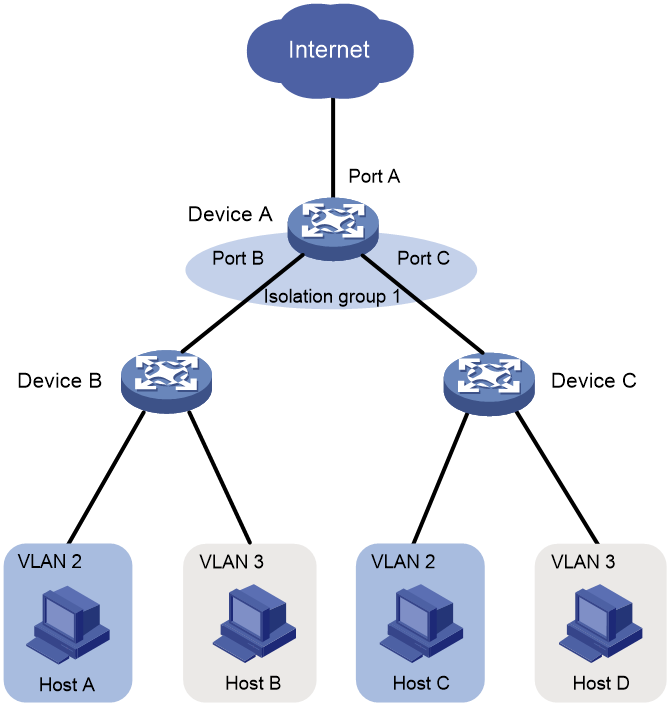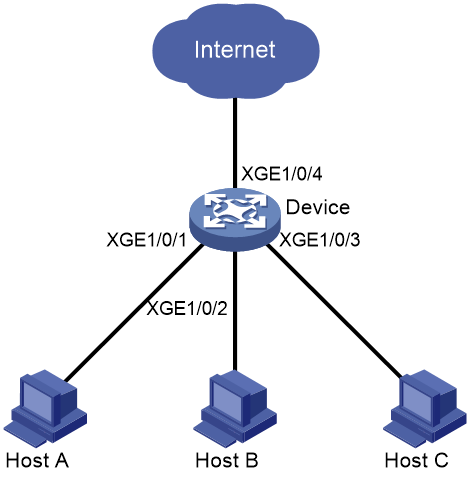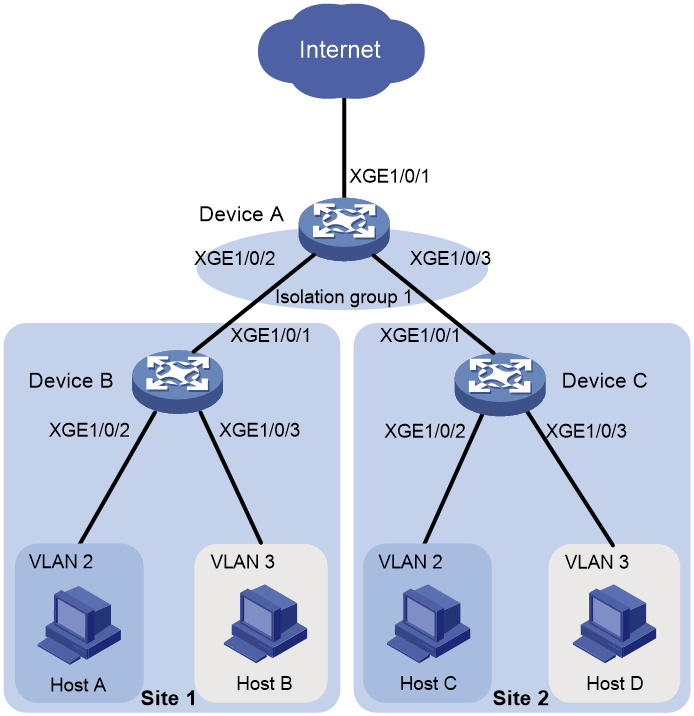- Table of Contents
-
- 03-Layer 2—LAN Switching Configuration Guide
- 00-Preface
- 01-Ethernet interface configuration
- 02-Loopback, null, and inloopback interface configuration
- 03-Bulk interface configuration
- 04-MAC address table configuration
- 05-Ethernet link aggregation configuration
- 06-DRNI configuration
- 07-Port isolation configuration
- 08-VLAN configuration
- 09-MVRP configuration
- 10-QinQ configuration
- 11-VLAN mapping configuration
- 12-Loop detection configuration
- 13-Spanning tree configuration
- 14-LLDP configuration
- 15-L2PT configuration
- 16-PPPoE relay configuration
- 17-Service loopback group configuration
- Related Documents
-
| Title | Size | Download |
|---|---|---|
| 07-Port isolation configuration | 106.79 KB |
Contents
Assigning a port to an isolation group
Display and maintenance commands for port isolation
Port isolation configuration examples
Example: Configuring port isolation
Example: Configuring community VLANs in port isolation
Configuring port isolation
About port isolation
The port isolation feature isolates Layer 2 traffic for data privacy and security without using VLANs.
Ports in an isolation group cannot communicate with each other. However, they can communicate with ports outside the isolation group.
You can configure community VLANs in an isolation group. Ports in an isolation group can communicate with each other if they belong to a community VLAN.
As shown in Figure 1:
· To isolate Host A from Host C, and Host B from Host D, assign Port B and Port C on Device A to isolation group 1.
· To enable Layer 2 communication between Host B and Host D, specify VLAN 3 as a community VLAN in isolation group 1. Host B and Host D belong to VLAN 3.
Figure 1 Community VLANs in an isolation group
Assigning a port to an isolation group
About this task
The device supports multiple isolation groups, which can be configured manually. The number of ports assigned to an isolation group is not limited.
Restrictions and guidelines
· You can assign a port to only one isolation group. If you execute the port-isolate enable group command multiple times, the most recent configuration takes effect.
· The configuration in Layer 2 Ethernet interface view applies only to the interface.
· The configuration in Layer 2 aggregate interface view applies to the Layer 2 aggregate interface and its aggregation member ports. If the device fails to apply the configuration to the aggregate interface, it does not assign any aggregation member port to the isolation group. If the failure occurs on an aggregation member port, the device skips the port and continues to assign other aggregation member ports to the isolation group.
Procedure
1. Enter system view.
system-view
2. Create an isolation group.
port-isolate group group-id
3. Enter interface view.
¡ Enter Layer 2 Ethernet interface view.
interface interface-type interface-number
¡ Enter Layer 2 aggregate interface view.
interface bridge-aggregation interface-number
4. Assign the port to the isolation group.
port-isolate enable group group-id
By default, the port is not in any isolation group.
Configuring community VLANs
About this task
You can configure community VLANs in an isolation group. Ports in an isolation group can communicate with each other if they belong to a community VLAN.
Procedure
1. Enter system view.
system-view
2. Create an isolation group.
port-isolate group group-id
3. Specify the community VLANs.
community-vlan vlan { vlan-id-list | all }
By default, an isolation group does not contain any community VLANs.
Display and maintenance commands for port isolation
Execute display commands in any view.
|
Task |
Command |
|
Display isolation group information. |
display port-isolate group [ group-id ] |
Port isolation configuration examples
Example: Configuring port isolation
Network configuration
As shown in Figure 2:
· LAN users Host A, Host B, and Host C are connected to Ten-GigabitEthernet 1/0/1, Ten-GigabitEthernet 1/0/2, and Ten-GigabitEthernet 1/0/3 on the device, respectively.
· The device connects to the Internet through Ten-GigabitEthernet 1/0/4.
Configure the device to provide Internet access for the hosts, and isolate them from one another at Layer 2.
Procedure
# Create isolation group 2.
<Device> system-view
[Device] port-isolate group 2
# Assign Ten-GigabitEthernet 1/0/1, Ten-GigabitEthernet 1/0/2, and Ten-GigabitEthernet 1/0/3 to isolation group 2.
[Device] interface ten-gigabitethernet 1/0/1
[Device-Ten-GigabitEthernet1/0/1] port-isolate enable group 2
[Device-Ten-GigabitEthernet1/0/1] quit
[Device] interface ten-gigabitethernet 1/0/2
[Device-Ten-GigabitEthernet1/0/2] port-isolate enable group 2
[Device-Ten-GigabitEthernet1/0/2] quit
[Device] interface ten-gigabitethernet 1/0/3
[Device-Ten-GigabitEthernet1/0/3] port-isolate enable group 2
[Device-Ten-GigabitEthernet1/0/3] quit
Verifying the configuration
# Display information about isolation group 2.
[Device] display port-isolate group 2
Port isolation group information:
Group ID: 2
Group members:
Ten-GigabitEthernet1/0/1 Ten-GigabitEthernet1/0/2
Ten-GigabitEthernet1/0/3
Community VLAN ID: None
The output shows that Ten-GigabitEthernet 1/0/1, Ten-GigabitEthernet 1/0/2, and Ten-GigabitEthernet 1/0/3 are assigned to isolation group 2. As a result, Host A, Host B, and Host C are isolated from one another at layer 2.
Example: Configuring community VLANs in port isolation
Network configuration
As shown in Figure 3, the company branches Site 1 and Site 2 transfer service traffic in VLAN 2 and VLAN 3.
Configure port isolation and community VLANs on the network to meet the following requirements:
· All hosts can access the Internet through Device A.
· Host B and Host D can exchange video conferencing traffic in VLAN 3.
· Other Layer 2 traffic between Device B and Device C is isolated.
Procedure
1. Configure Device A:
# Create VLAN 2 and VLAN 3.
<DeviceA> system-view
[DeviceA] vlan 2 to 3
# Configure Ten-GigabitEthernet 1/0/2 and Ten-GigabitEthernet 1/0/3 as trunk ports, and assign them to VLAN 2 and VLAN 3.
[DeviceA] interface ten-gigabitethernet 1/0/2
[DeviceA-Ten-GigabitEthernet1/0/2] port link-type trunk
[DeviceA-Ten-GigabitEthernet1/0/2] port trunk permit vlan 2 3
[DeviceA-Ten-GigabitEthernet1/0/2] quit
[DeviceA] interface ten-gigabitethernet 1/0/3
[DeviceA-Ten-GigabitEthernet1/0/3] port link-type trunk
[DeviceA-Ten-GigabitEthernet1/0/3] port trunk permit vlan 2 3
[DeviceA-Ten-GigabitEthernet1/0/3] quit
# Create isolation group 1.
[DeviceA] port-isolate group 1
[DeviceA-port-isolate-group1] quit
# Assign Ten-GigabitEthernet 1/0/2 and Ten-GigabitEthernet 1/0/3 to isolation group 1.
[DeviceA] interface ten-gigabitethernet 1/0/2
[DeviceA-Ten-GigabitEthernet1/0/2] port-isolate enable group 1
[DeviceA-Ten-GigabitEthernet1/0/2] quit
[DeviceA] interface ten-gigabitethernet 1/0/3
[DeviceA-Ten-GigabitEthernet1/0/3] port-isolate enable group 1
[DeviceA-Ten-GigabitEthernet1/0/3] quit
# Configure VLAN 3 as a community VLAN in isolation group 1.
[DeviceA] port-isolate group 1
[DeviceA-port-isolate-group1] community-vlan vlan 3
[DeviceA-port-isolate-group1] quit
2. Configure Device B:
# Create VLAN 2 and assign Ten-GigabitEthernet 1/0/2 to it.
<DeviceB> system-view
[DeviceB] vlan 2
[DeviceB-vlan2] port ten-gigabitethernet 1/0/2
[DeviceB-vlan2] quit
# Create VLAN 3 and assign Ten-GigabitEthernet 1/0/3 to it.
[DeviceB] vlan 3
[DeviceB-vlan3] port ten-gigabitethernet 1/0/3
[DeviceB-vlan3] quit
# Configure Ten-GigabitEthernet 1/0/1 as a trunk port, and assign it to VLAN 2 and VLAN 3.
[DeviceB] interface ten-gigabitethernet 1/0/1
[DeviceB-Ten-GigabitEthernet1/0/1] port link-type trunk
[DeviceB-Ten-GigabitEthernet1/0/1] port trunk permit vlan 2 3
3. Configure Device C in the same way Device B is configured.
Verifying the configuration
# Display information about isolation group 1 on device A.
[DeviceA] display port-isolate group 1
Port-isolate group information:
Group ID: 1
Group members:
Ten-GigabitEthernet1/0/2 Ten-GigabitEthernet1/0/3
Community VLAN ID: 3
The output shows that:
· Ten-GigabitEthernet 1/0/2 and Ten-GigabitEthernet 1/0/3 are assigned to isolation group 1.
· VLAN 3 is configured as a community VLAN in the isolation group.