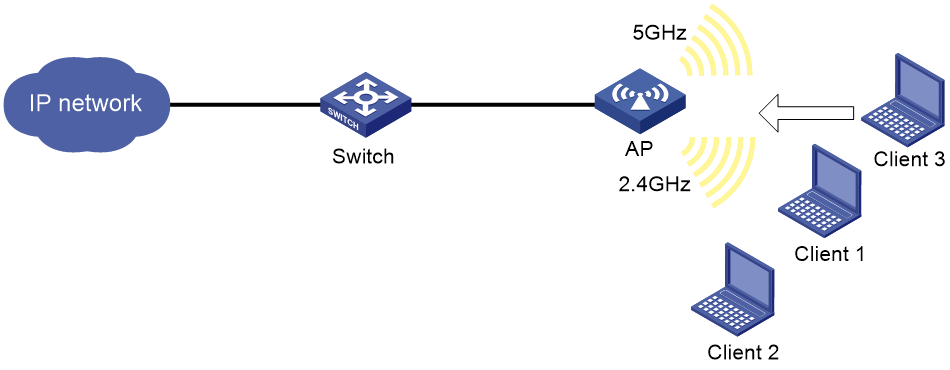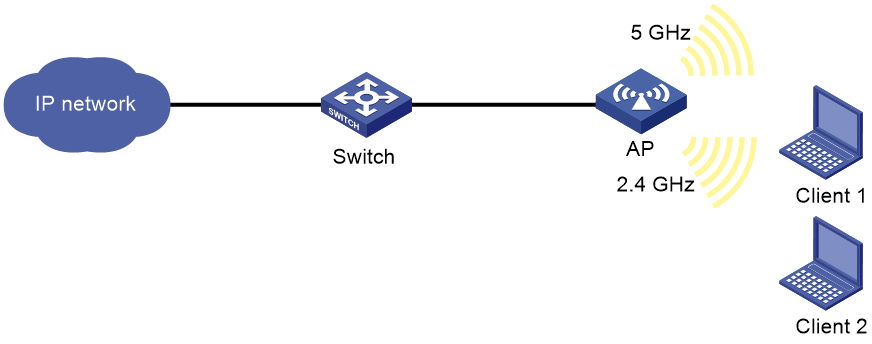- Table of Contents
-
- 15-WLAN Configuration Guide (FAT AP)
- 00-Preface
- 01-Compatibility of hardware and AP functionality
- 02-Radio management configuration
- 03-WLAN access configuration
- 04-WLAN security configuration
- 05-WLAN authentication configuration
- 06-WLAN QoS configuration
- 07-WLAN load balancing configuration
- 08-Band navigation configuration
- 09-WLAN multicast optimization configuration
- Related Documents
-
| Title | Size | Download |
|---|---|---|
| 08-Band navigation configuration | 117.53 KB |
Restrictions: Hardware compatibility with band navigation
Restrictions and guidelines: Band navigation configuration
Band navigation tasks at a glance
Prerequisites for band navigation
Enabling band navigation globally
Configuring load balancing for band navigation
Configuring band navigation parameters
Setting the maximum number of denials for 5 GHz association requests
Setting the band navigation RSSI threshold
Setting the client information aging time
Band navigation configuration examples
Example: Configuring band navigation
Configuring band navigation
The radio mode corresponding to an interface number depends on the devic model.
About band navigation
Band navigation enables the AP to direct dual-band clients (2.4 GHz and 5 GHz) to the 5 GHz radio whenever possible to avoid congestion in the 2.4 GHz band. This can load balance the radios and improve network performance.
As shown in Figure 1, band navigation is enabled in the WLAN. Client 1 and Client 2 are associated with the 2.4 GHz radio. When the dual-band client Client 3 requests to associate with the 2.4 GHz radio, the AP rejects Client 3 and directs it to the 5 GHz radio.
|
|
NOTE: The term "AP" in this document refers to MSR routers that offer WLAN services as fat APs. For more information, see "Compatibility of hardware and AP functionality." |
Restrictions: Hardware compatibility with band navigation
For information about MSR routers that can offer WLAN services as fat APs, see "Compatibility of hardware and AP functionality."
Restrictions and guidelines: Band navigation configuration
Do not enable band navigation in a WLAN where most clients in the WLAN support only the 2.4 GHz band or in a WLAN that is sensitive to traffic delay.
Band navigation tasks at a glance
To configure band navigation, perform the following tasks:
1. Enabling band navigation globally
2. (Optional.) Configuring load balancing for band navigation
3. (Optional.) Configuring band navigation parameters
¡ Setting the maximum number of denials for 5 GHz association requests
¡ Setting the band navigation RSSI threshold
¡ Setting the client information aging time
Prerequisites for band navigation
Complete the following tasks before configuring band navigation:
· Disable quick association. For more information about quick association, see "Configuring WLAN access."
· Enable both the 5 GHz and 2.4 GHz radios and bind the radios to the same service template.
Enabling band navigation globally
1. Enter system view.
system-view
2. Enable band navigation globally.
wlan band-navigation enable
By default, band navigation is disabled globally.
Configuring load balancing for band navigation
About this task
An AP rejects the 5 GHz association request of a client when the following conditions are met:
· The number of clients on the 5 GHz radio reaches the specified threshold.
· The client number gap between the 5 GHz radio and the radio that has the fewest clients reaches the specified threshold.
Procedure
1. Enter system view.
system-view
2. Configure load balancing for band navigation.
wlan band-navigation balance session session [ gap gap ]
By default, load balancing is disabled for band navigation.
Configuring band navigation parameters
Setting the maximum number of denials for 5 GHz association requests
About this task
If the number of times that a 5 GHz radio rejects a client reaches the specified maximum number, the radio accepts the association request of the client.
Procedure
1. Enter system view.
system-view
2. Set the maximum number of denials for 5 GHz association requests.
wlan band-navigation balance access-denial access-denial
By default, the maximum number of denials is 1 for 5 GHz association requests.
Setting the band navigation RSSI threshold
About this task
A client might be detected by multiple radios. A 5 GHz radio rejects the association request of a client if the client's RSSI is lower than the band navigation RSSI threshold.
Procedure
1. Enter system view.
system-view
2. Set the band navigation RSSI threshold.
wlan band-navigation rssi-threshold rssi-threshold
By default, the band navigation RSSI threshold is 15.
Setting the client information aging time
About this task
When an AP receives an association request from a client, the AP records the client's information and starts the client information aging timer. If the AP does not receive any probe requests or association requests from the client before the aging timer expires, the AP deletes the client's information.
Configure an appropriate client information aging time to ensure both client association and system resource efficiency.
Procedure
1. Enter system view.
system-view
2. Set the client information aging time.
wlan band-navigation aging-time aging-time
By default, the client information aging time is 180 seconds.
Band navigation configuration examples
Example: Configuring band navigation
Network configuration
As shown in Figure 2, both the 5 GHz radio and the 2.4 GHz radio are enabled on the fat AP. Configure band navigation and load balancing for band navigation to load balance the radios.
Procedure
# Create service template 1 and set its SSID to band-navigation.
<AP> system-view
[AP] wlan service-template 1
[AP-wlan-st-1] ssid band-navigation
[AP-wlan-st-1] service-template enable
[AP-wlan-st-1] quit
# Enter interface view of WLAN-Radio 0/0, and set the radio type to 802.11n (5 GHz).
[AP] interface wlan-radio 0/0
[AP-WLAN-Radio0/0] type dot11an
# Bind service template 1 to WLAN-Radio 0/0.
[AP-WLAN-Radio0/0] service-template 1
[AP-WLAN-Radio0/0] quit
# Enter interface view of WLAN-Radio 0/1, and set the radio type to 802.11n (2.4 GHz).
[AP] interface wlan-radio 0/1
[AP-WLAN-Radio0/1] type dot11gn
# Bind service template 1 to WLAN-Radio 0/1.
[AP-WLAN-Radio0/1] service-template 1
[AP-WLAN-Radio0/1] quit
# Enable band navigation globally.
[AP] wlan band-navigation enable
# Enable load balancing for band navigation, and set the client number threshold and client number gap threshold to 5 and 2, respectively.
[AP] wlan band-navigation balance session 5 gap 2
# Set the maximum number of denials for 5 GHz association requests to 3.
[AP] wlan band-navigation balance access-denial 3
# Set the band navigation RSSI threshold to 30.
[AP] wlan band-navigation rssi-threshold 30
# Set the client information aging time to 160 seconds.
[AP] wlan band-navigation aging-time 160
Verifying the configuration
1. Verify that a dual-band client is associated with the 5 GHz radio when it requests to associate with the AP. (Details not shown.)
2. Verify that a dual-band client is associated with the 2.4 GHz radio when the following conditions are met:
¡ The number of clients on the 5 GHz radio reaches 5.
¡ The client number gap between the 5 GHz radio and the 2.4 GHz radio reaches 2. (Details not shown.)