- Table of Contents
-
- 09-Security Configuration Guide
- 00-Preface
- 01-AAA configuration
- 02-Password control configuration
- 03-Public key management
- 04-PKI configuration
- 05-SSL configuration
- 06-IPsec configuration
- 07-SSH configuration
- 08-IP source guard configuration
- 09-ARP attack protection configuration
- 10-uRPF configuration
- 11-FIPS configuration
- 12-Attack detection and prevention configuration
- Related Documents
-
| Title | Size | Download |
|---|---|---|
| 03-Public key management | 142.08 KB |
Distributing a local host public key
Configuring a peer host public key
Importing a peer host public key from a public key file
Entering a peer host public key
Displaying and maintaining public keys
Examples of public key management
Managing public keys
Overview
This chapter describes public key management for the following asymmetric key algorithms:
· Revest-Shamir-Adleman Algorithm (RSA).
· Digital Signature Algorithm (DSA).
· Elliptic Curve Digital Signature Algorithm (ECDSA).
Many security applications, including SSH, use asymmetric key algorithms to secure communications between two parties, as shown in Figure 1. Asymmetric key algorithms use two separate keys (one public and one private) for encryption and decryption. Symmetric key algorithms use only one key.
Figure 1 Encryption and decryption
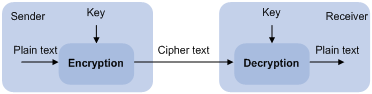
A key owner can distribute the public key in plain text on the network but must keep the private key in privacy. It is mathematically infeasible to calculate the private key even if an attacker knows the algorithm and the public key.
The security applications use the asymmetric key algorithms for the following purposes:
· Encryption and decryption—Any public key receiver can use the public key to encrypt information, but only the private key owner can decrypt the information.
· Digital signature—The key owner uses the private key to "sign" information to be sent, and the receiver decrypts the information with the sender's public key to verify information authenticity.
RSA, DSA, and ECDSA can all perform digital signature, but only RSA can perform encryption and decryption.
Asymmetric key algorithms enables secure key distribution on an insecure network, but the security strength of an asymmetric key algorithm still depends on key size as with any symmetric key algorithm.
FIPS compliance
The device supports the FIPS mode that complies with NIST FIPS 140-2 requirements. Support for features, commands, and parameters might differ in FIPS mode (see "Configuring FIPS") and non-FIPS mode.
Creating a local key pair
Configuration guidelines
When you create a local key pair, follow these guidelines:
· The key algorithm must be the same as required by the security application.
· Enter an appropriate key modulus length at the prompt (seeTable 1). The longer the key modulus length, the higher the security, the longer the key generation time.
· If you do not assign the key pair a name, the system assigns the default name to the key pair and marks the key pair as default. You can also assign the default name to another key pair, but the system does not mark the key pair as default.
· The name of a key pair must be unique among all manually named key pairs that use the same key algorithm, but can be the same as a key pair that uses a different key algorithm. If a name conflict occurs, the system asks whether you want to overwrite the existing key pair.
· The key pairs are automatically saved and can survive system reboots.
Table 1 A comparison of different types of asymmetric key algorithms
|
Generated key pairs |
Modulus length |
|
|
RSA |
· In non-FIPS mode: ¡ One host key pair, if you specify a key pair name. ¡ One server key pair and one host key pair, if you do not specify a
key pair name. · In FIPS mode: One host key pair. NOTE: Only SSH 1.5 uses the RSA server key pair. |
·
In non-FIPS mode: 512 to 2048 bits, 1024 bits
by default. · In FIPS mode: 2048 bits. |
|
DSA |
One host key pair. |
·
In non-FIPS mode: 512 to 2048 bits, 1024 bits
by default. · In FIPS mode: 2048 bits. |
|
ECDSA |
One host key pair. |
· In non-FIPS mode: 192 bits, 256 bits, 384 bits, or 521 bits. · In FIPS mode: 256 bits, 384 bits, or 521 bits. |
Configuration procedure
To create a local key pair:
|
Step |
Command |
Remarks |
|
1. Enter system view. |
system-view |
N/A |
|
2. Create a local key pair. |
·
In non-FIPS mode: ·
In FIPS mode: |
By default, no local key pairs exist. |
Distributing a local host public key
You must distribute a local host public key to a peer device so the peer device can perform the following operations:
· Use the public key to encrypt information sent to the local device.
· Authenticate the digital signature signed by the local device.
To distribute a local host public key, you must first export or display the key.
· Export a host public key:
¡ Export a host public key to a file.
¡ Export a host public key to the monitor screen, and then save it to a file.
After the key is exported to a file, transfer the file to the peer device. On the peer device, import the key from the file.
· Display a host public key.
After the key is displayed, record the key, for example, copy it to an unformatted file. On the peer device, you must literally enter the key.
Exporting a host public key
When you export a host public key, follow these restrictions and guidelines:
· If you specify a file name in the command, the command exports the key to the specified file.
· If you do not specify a file name, the command exports the key to the monitor screen. You must manually save the exported key to a file.
To export a local host public key:
|
Step |
Command |
|
1. Enter system view. |
system-view |
|
2. Export a local host public key. |
· Export an RSA host public key: ¡ In non-FIPS mode: ¡ In FIPS mode: ·
Export an ECDSA host public key: · Export a DSA host public key: |
Displaying a host public key
Perform the following tasks in any view:
|
Task |
Command |
|
Display local RSA public keys. |
display public-key local rsa public [ name key-name ] |
|
Display local ECDSA public keys. |
display public-key local ecdsa public [ name key-name ] |
|
Display local DSA public keys. |
display public-key local dsa public [ name key-name ] |
|
|
NOTE: Do not distribute the RSA server public key serverkey (default) to a peer device. |
Destroying a local key pair
To avoid key compromise, destroy the local key pair and generate a new pair after any of the following conditions occurs:
· An intrusion event has occurred.
· The storage media of the device is replaced.
· The local certificate has expired.
To destroy a local key pair:
|
Step |
Command |
|
1. Enter system view. |
system-view |
|
2. Destroy a local key pair. |
public-key local destroy { dsa | ecdsa | rsa } [ name key-name ] |
Configuring a peer host public key
To encrypt information sent to a peer device or authenticate the digital signature of the peer device, you must configure the peer device's public key on the local device.
You can configure the peer host public key by using the following methods:
· Import the peer host public key from a public key file (recommended).
· Manually enter (type or copy) the peer host public key.
Importing a peer host public key from a public key file
Before you perform this task, make sure you have exported the host public key to a file on the peer device and obtained the file from the peer device. For information about exporting a host public key, see "Exporting a host public key."
After you import the key, the system automatically converts the imported public key to a string in the Public Key Cryptography Standards (PKCS) format.
To import a peer host public key from a public key file:
|
Step |
Command |
Remarks |
|
1. Enter system view. |
system-view |
N/A |
|
2. Import a peer host public key from a public key file. |
public-key peer keyname import sshkey filename |
By default, no peer host public keys exist. |
Entering a peer host public key
Before you perform this task, make sure you have displayed the key on the peer device and recorded the key. For information about displaying a host public key, see "Displaying a host public key."
Use the display public-key local public command to display the public key on the peer device. The format of the public key displayed in any other way might be incorrect. If the key is not in the correct format, the system discards the key and displays an error message. If the key is valid, the system saves the key.
Always import rather than enter the peer host public key if you are not sure whether the device supports the format of the recorded peer host public key.
To enter a peer host public key:
|
Step |
Command |
Remarks |
|
1. Enter system view. |
system-view |
N/A |
|
2. Specify a name for the peer host public key and enter public key view. |
public-key peer keyname |
By default, no peer host public keys exist. |
|
3. Type or copy the key. |
N/A |
You can use spaces and carriage returns, but the system does not save them. |
|
4. Return to system view. |
peer-public-key end |
When you exit public key view, the system automatically saves the public key. |
Displaying and maintaining public keys
Execute display commands in any view.
|
Task |
Command |
|
Display local public keys. |
display public-key local { dsa | ecdsa | rsa } public [ name key-name ] |
|
Display peer host public keys. |
display public-key peer [ brief | name publickey-name ] [ name key-name ] |
Examples of public key management
Example for entering a peer host public key
Network requirements
As shown in Figure 2, to prevent illegal access, Device B authenticates Device A through a digital signature. Before configuring authentication parameters on Device B, configure the public key of Device A on Device B.
· Configure Device B to use the asymmetric key algorithm of RSA to authenticate Device A.
· Manually specify the host public key of Device A on Device B.
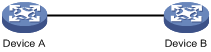
Configuration procedure
1. Configure Device A:
# Create local RSA key pairs with default names on Device A, and use the default modulus length 1024 bits.
<DeviceA> system-view
[DeviceA] public-key local create rsa
The range of public key modulus is (512 ~ 2048).
If the key modulus is greater than 512, it will take a few minutes.
Press CTRL+C to abort.
Input the modulus length [default = 1024]:
Generating Keys...
.................++++++
......................................++++++
.....++++++++
..............++++++++
Create the key pair successfully.
# Display all local RSA public keys.
[DeviceA] display public-key local rsa public
=============================================
Key name: hostkey (default)
Key type: RSA
Time when key pair created: 16:48:31 2011/05/12
Key code:
30819F300D06092A864886F70D010101050003818D0030818902818100DA3B90F59237347B
8D41B58F8143512880139EC9111BFD31EB84B6B7C7A1470027AC8F04A827B30C2CAF79242E
45FDFF51A9C7E917DB818D54CB7AEF538AB261557524A7441D288EC54A5D31EFAE4F681257
6D7796490AF87A8C78F4A7E31F0793D8BA06FB95D54EBB9F94EB1F2D561BF66EA27DFD4788
CB47440AF6BB25ACA50203010001
=============================================
Key name: serverkey (default)
Key type: RSA
Time when key pair created: 16:48:31 2011/05/12
Key code:
307C300D06092A864886F70D0101010500036B003068026100C9451A80F7F0A9BA1A90C7BC
1C02522D194A2B19F19A75D9EF02219068BD7FD90FCC2AF3634EEB9FA060478DD0A1A49ACE
E1362A4371549ECD85BA04DEE4D6BB8BE53B6AED7F1401EE88733CA3C4CED391BAE633028A
AC41C80A15953FB22AA30203010001
2. Configure Device B:
# Enter the host public key of Device A in public key view. The key must be literally the same as displayed on Device A.
<DeviceB> system-view
[DeviceB] public-key peer devicea
Enter public key view. Return to system view with "peer-public-key end" command.
[DeviceB-pkey-public-key-devicea]30819F300D06092A864886F70D010101050003818D003081890
2818100DA3B90F59237347B
[DeviceB-pkey-public-key-devicea]8D41B58F8143512880139EC9111BFD31EB84B6B7C7A1470027A
C8F04A827B30C2CAF79242E
[DeviceB-pkey-public-key-devicea]45FDFF51A9C7E917DB818D54CB7AEF538AB261557524A7441D2
88EC54A5D31EFAE4F681257
[DeviceB-pkey-public-key-devicea]6D7796490AF87A8C78F4A7E31F0793D8BA06FB95D54EBB9F94E
B1F2D561BF66EA27DFD4788
[DeviceB-pkey-public-key-devicea]CB47440AF6BB25ACA50203010001
# Save the public key and return to system view.
[DeviceB-pkey-public-key-devicea] peer-public-key end
Verifying the configuration
# Verify that the key is the same as on Device A.
[DeviceB] display public-key peer name devicea
=============================================
Key name: devicea
Key type: RSA
Key modulus: 1024
Key code:
30819F300D06092A864886F70D010101050003818D0030818902818100DA3B90F59237347B
8D41B58F8143512880139EC9111BFD31EB84B6B7C7A1470027AC8F04A827B30C2CAF79242E
45FDFF51A9C7E917DB818D54CB7AEF538AB261557524A7441D288EC54A5D31EFAE4F681257
6D7796490AF87A8C78F4A7E31F0793D8BA06FB95D54EBB9F94EB1F2D561BF66EA27DFD4788
CB47440AF6BB25ACA50203010001
Example for importing a public key from a public key file
Network requirements
As shown in Figure 3, Device B authenticates Device A through a digital signature. Before configuring authentication parameters on Device B, configure the public key of Device A on Device B.
· Configure Device B to use the asymmetric key algorithm of RSA to authenticate Device A.
· Import the host public key of Device A from the public key file to Device B.
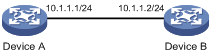
Configuration procedure
1. Configure Device A:
# Create local RSA key pairs with default names on Device A, and use the default modulus length 1024 bits.
<DeviceA> system-view
[DeviceA] public-key local create rsa
The range of public key modulus is (512 ~ 2048).
If the key modulus is greater than 512, it will take a few minutes.
Press CTRL+C to abort.
Input the modulus length [default = 1024]:
Generating Keys...
.................++++++
......................................++++++
.....++++++++
..............++++++++
Create the key pair successfully.
# Display all local RSA public keys.
[DeviceA] display public-key local rsa public
=============================================
Key name: hostkey (default)
Key type: RSA
Time when key pair created: 16:48:31 2011/05/12
Key code:
30819F300D06092A864886F70D010101050003818D0030818902818100DA3B90F59237347B
8D41B58F8143512880139EC9111BFD31EB84B6B7C7A1470027AC8F04A827B30C2CAF79242E
45FDFF51A9C7E917DB818D54CB7AEF538AB261557524A7441D288EC54A5D31EFAE4F681257
6D7796490AF87A8C78F4A7E31F0793D8BA06FB95D54EBB9F94EB1F2D561BF66EA27DFD4788
CB47440AF6BB25ACA50203010001
=============================================
Key name: serverkey (default)
Key type: RSA
Time when key pair created: 16:48:31 2011/05/12
Key code:
307C300D06092A864886F70D0101010500036B003068026100C9451A80F7F0A9BA1A90C7BC
1C02522D194A2B19F19A75D9EF02219068BD7FD90FCC2AF3634EEB9FA060478DD0A1A49ACE
E1362A4371549ECD85BA04DEE4D6BB8BE53B6AED7F1401EE88733CA3C4CED391BAE633028A
AC41C80A15953FB22AA30203010001
# Export the RSA host public key to file devicea.pub.
[DeviceA] public-key local export rsa ssh2 devicea.pub
[DeviceA] quit
# Enable the FTP server function, create an FTP user with the username ftp and password 123, and configure the FTP user role as network-admin.
[DeviceA] ftp server enable
[DeviceA] local-user ftp
[DeviceA-luser-manage-ftp] password simple 123
[DeviceA-luser-manage-ftp] service-type ftp
[DeviceA-luser-manage-ftp] authorization-attribute user-role network-admin
[DeviceA-luser-manage-ftp] quit
2. Configure Device B:
# Use FTP in binary mode to get public key file devicea.pub from Device A.
<DeviceB> ftp 10.1.1.1
Connected to 10.1.1.1 (10.1.1.1).
220 FTP service ready.
User(10.1.1.1:(none)):ftp
331 Password required for ftp.
Password:
230 User logged in.
Remote system type is UNIX.
Using binary mode to transfer files.
ftp> binary
200 TYPE is now 8-bit binary
ftp> get devicea.pub
227 Entering Passive Mode (10,1,1,1,118,252)
150 Accepted data connection
226 File successfully transferred
301 bytes received in 0.003 seconds (98.0 kbyte/s)
ftp> quit
221-Goodbye. You uploaded 0 and downloaded 1 kbytes.
221 Logout.
# Import the host public key from key file devicea.pub.
<DeviceB> system-view
[DeviceB] public-key peer devicea import sshkey devicea.pub
Verifying the configuration
# Verify that the host public key is the same as it is on Device A.
[DeviceB] display public-key peer name devicea
=============================================
Key name: devicea
Key type: RSA
Key modulus: 1024
Key code:
30819F300D06092A864886F70D010101050003818D0030818902818100DA3B90F59237347B
8D41B58F8143512880139EC9111BFD31EB84B6B7C7A1470027AC8F04A827B30C2CAF79242E
45FDFF51A9C7E917DB818D54CB7AEF538AB261557524A7441D288EC54A5D31EFAE4F681257
6D7796490AF87A8C78F4A7E31F0793D8BA06FB95D54EBB9F94EB1F2D561BF66EA27DFD4788
CB47440AF6BB25ACA50203010001

