- Table of Contents
- Related Documents
-
| Title | Size | Download |
|---|---|---|
| 03-Troubleshooting | 109.00 KB |
Contents
No display or garbled display on the configuration terminal
Dealing with console login password loss
Dealing with user privilege level password loss
Power failure
If the device cannot be powered on and the power status LED PWR is off, power failure has occurred.
To resolve the problem:
1. Verify that the power source specifications are as required.
2. Verify that the power cord is securely connected to the device.
3. Verify that the power cord is in good condition.
4. If the problem persists, contact H3C Support.
No display or garbled display on the configuration terminal
The configuration terminal has no display or displays garbled text after the device is powered on.
To resolve the problem:
1. Verify that the power system is operating correctly.
2. Verify that the console cable has been connected correctly.
3. Verify that the following settings are configured for the terminal:
¡ Baud rate—9600.
¡ Data bits—8.
¡ Parity—None.
¡ Stop bits—1.
¡ Flow control—None.
¡ Emulation—VT100 or Auto detect.
4. Verify that the console cable is not faulty.
5. If the problem persists, contract H3C Support.
Login password loss
|
|
CAUTION: Dealing with console login password loss and user privilege level password loss from BootWare menus is disruptive. |
How to deal with console login password loss and user privilege level password loss depends on the state of password recovery capability (see Figure 1). Password recovery capability controls console user access to the device configuration and SDRAM from BootWare menus.
· If password recovery capability is enabled, a console user can access the device configuration without authentication and configure new passwords.
· If password recovery capability is disabled, a console user must restore the factory-default configuration before configuring new passwords. Restoring the factory-default configuration deletes the main and backup next-startup configuration files.
To enhance system security, disable password recovery capability.
Figure 1 Dealing with password loss
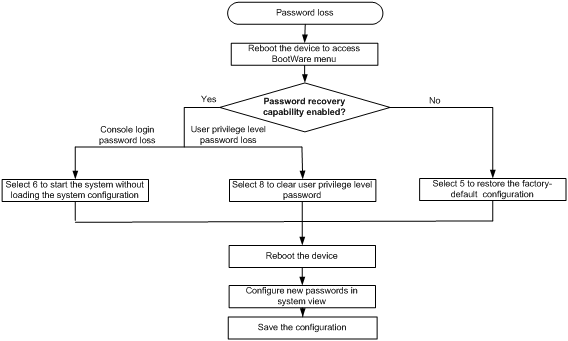
Dealing with console login password loss
To set a new password when you forget the console login password:
1. If password recovery capability is enabled, select 6 from the BootWare menu to start the system without loading the system configuration.
The following information appears:
Flag Set Success.
2. If password recovery capability is disabled, select 5 from the BootWare menu to start the system with the factory default configuration.
The following information appears:
Because the password recovery capability is disabled, this operation can
cause the configuration files to be deleted, and the system will start up
with factory defaults. Are you sure to continue?[Y/N]Y
Setting...Done.
3. When the BootWare menu appears again, select 0 to reboot the device.
The following information appears:
System start booting...
When you start the system without loading the system configuration, follow these steps to set a new login password:
1. After reboot, copy the configuration file to the PC through TFTP or FTP, and modify the configuration file in the text editor. Delete the password from the configuration file.
2. Copy the configuration file to the device to replace the original configuration file.
3. Set the next-startup configuration file.
<H3C>system-view
<H3C>startup saved-configuration startup.cfg
Please wait ...
... Done!
4. Restart the AC, and set a new password.
<H3C>system-view
[H3C]user-interface console 0
[H3C-ui-console0]authentication-mode password
[H3C-ui-console0]set authentication password cipher 123456
5. Save the new configuration by using the save command.
<H3C> save
Dealing with user privilege level password loss
· If password recovery capability is enabled, perform the following steps:
a. Select 8 from the BootWare menu to clear the user privilege level password.
This operation takes effect at next reboot only. The user privilege level password is restored at a second reboot.
b. Reboot the device and you can directly enter system view.
· If password recovery capability is disabled, start the system with the factory-default configuration and reset the password.
Software loading failure
If software loading fails, the system runs previous software version.
To troubleshoot the software loading failure:
1. Verify that the physical ports are correctly connected. If the cable of any port is not connected, re-connect the cable to the port, and make sure the physical connection is correct. Load the software again.
2. Check for errors in the software loading process displayed on the HyperTerminal. If errors exist, correct them, and load the software again.
For example, the software loading failures might occur in the following situations:
¡ When you use XMODEM to load software, you select a baud rate other than 9600 bps, but you have not reset the baud rate for the HyperTerminal.
¡ When you use TFTP to load software, you entered an incorrect IP address, software name, or TFTP serve path.
¡ When you use FTP to load software, you entered an incorrect IP address, software name, username, or password.
3. If the problem persists, contact H3C Support.

