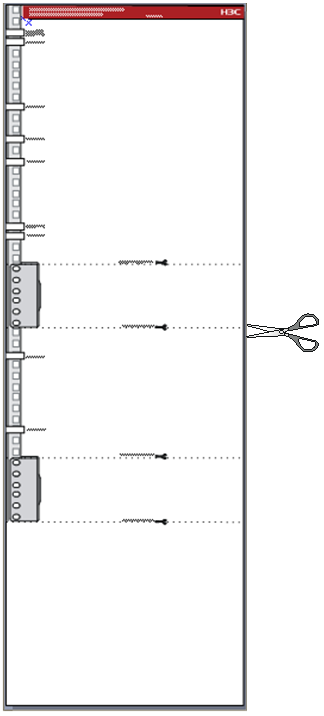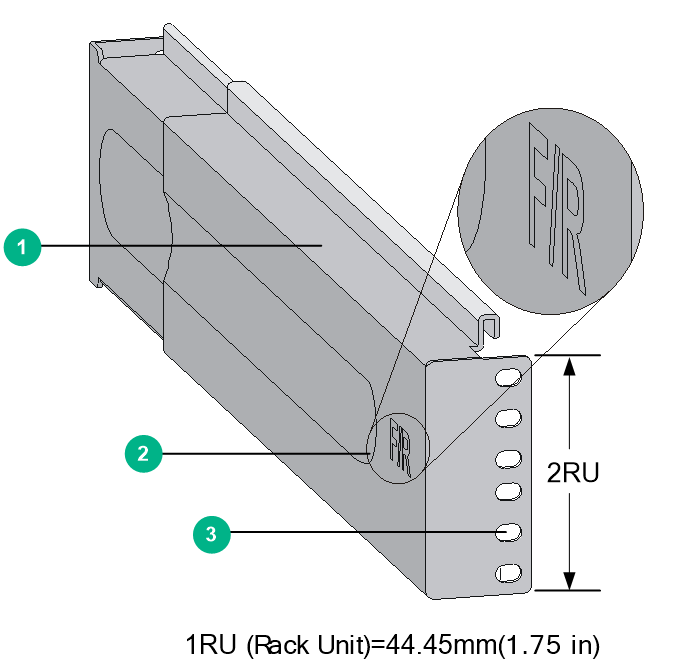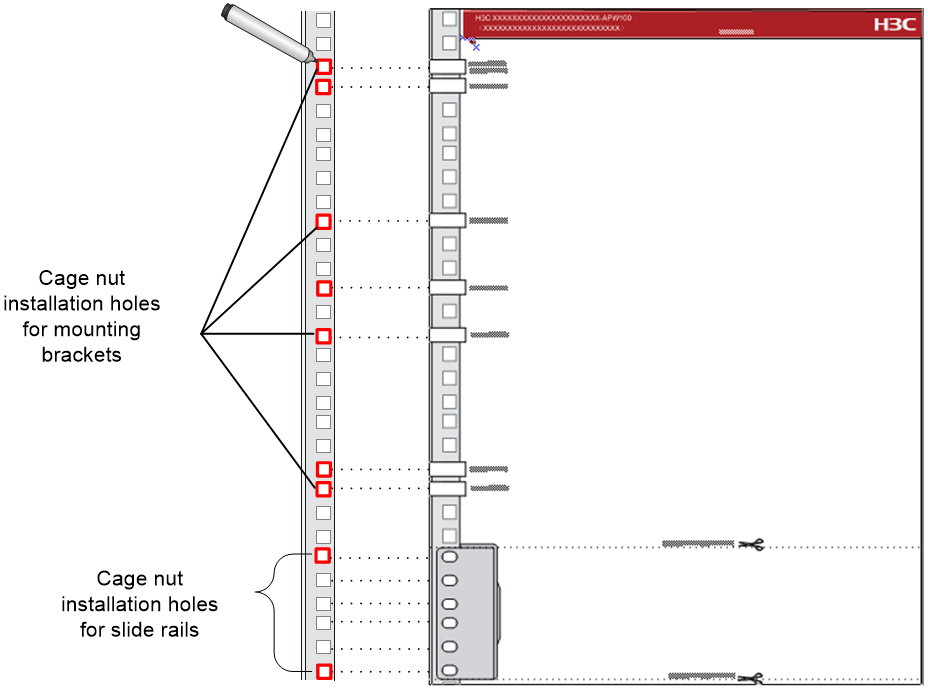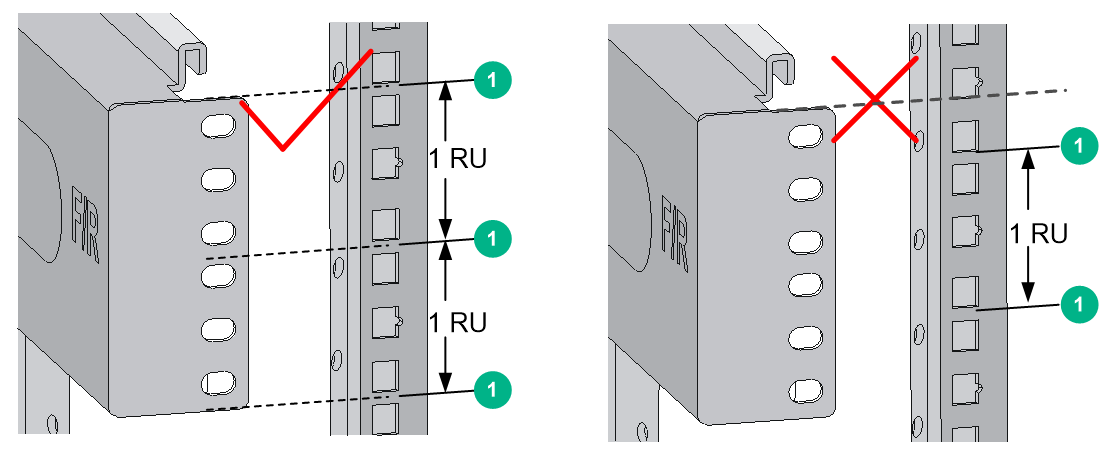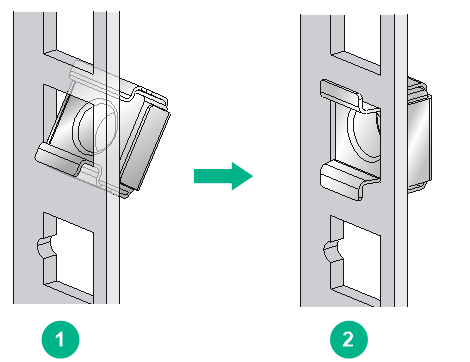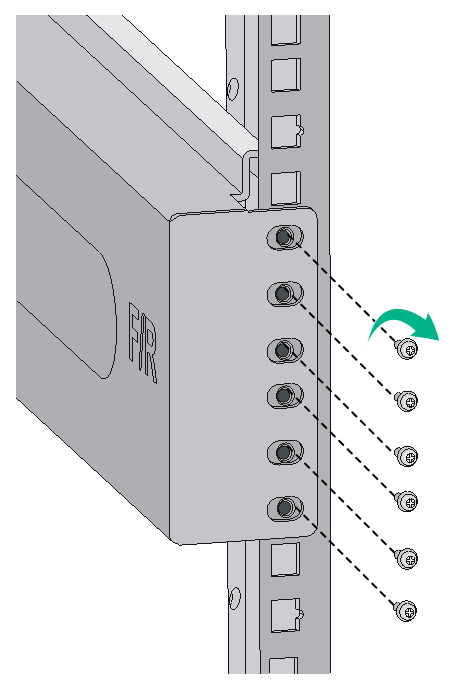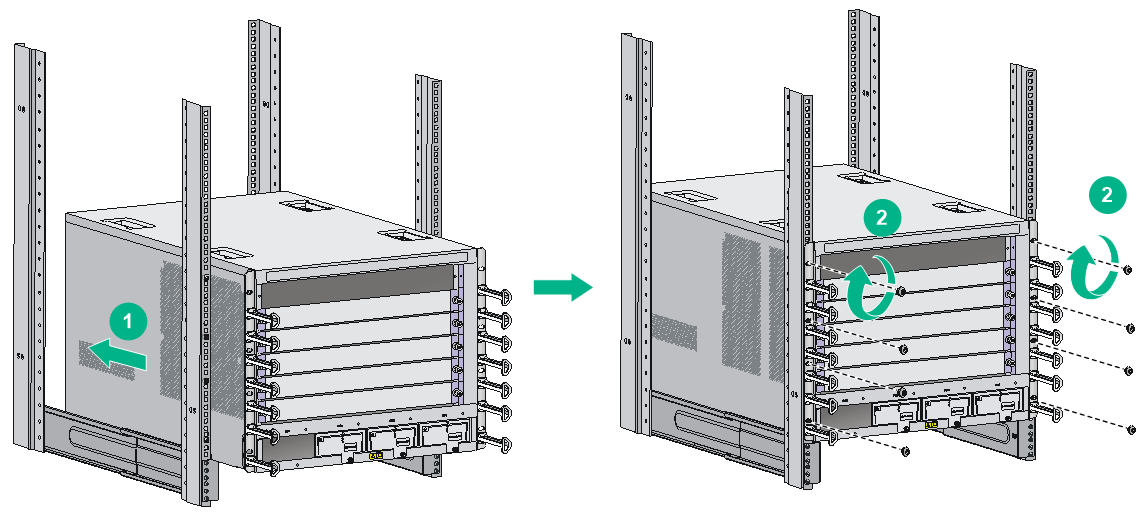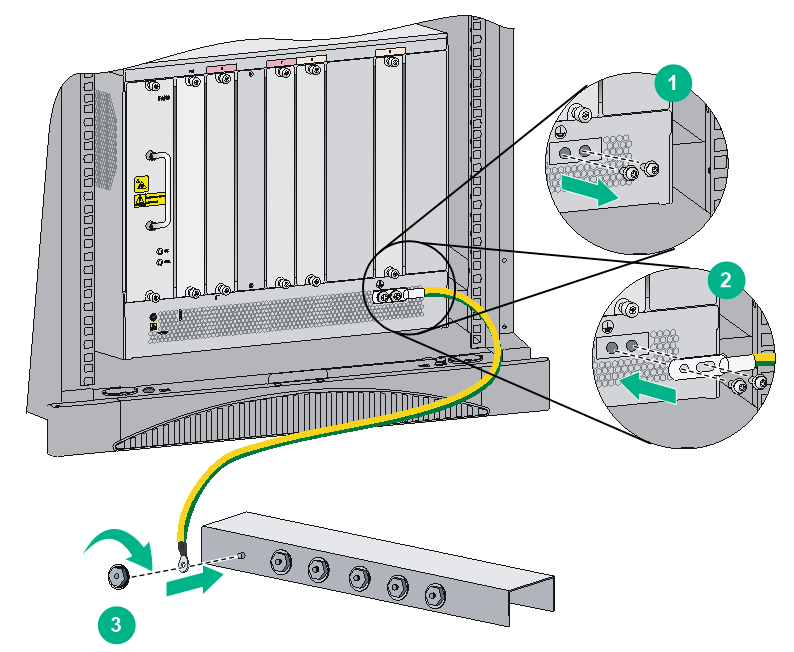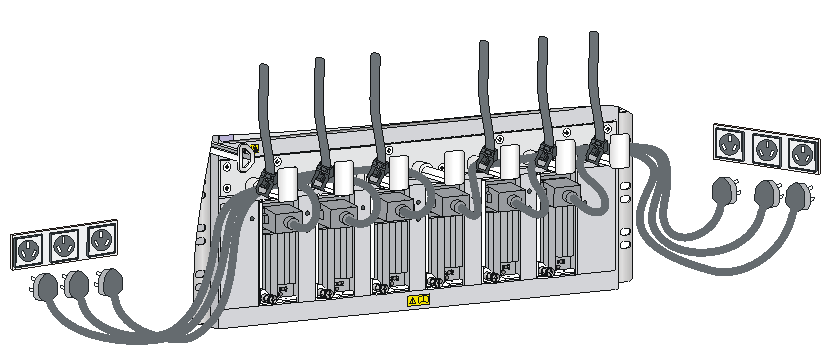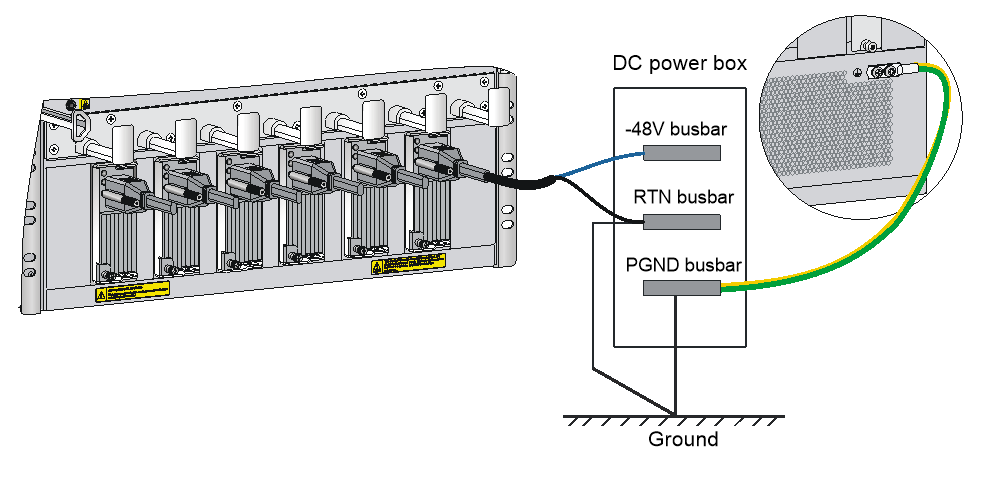- Table of Contents
-
- H3C S7500E-X Switch Series Installation Guide-6W106
- 00-Preface
- 01-Chapter 1 Preparing for Installation
- 02-Chapter 2 Installing the Switch
- 03-Chapter 3 Installing FRUs
- 04-Chapter 4 Connecting Your Switch to the Network
- 05-Chapter 5 Replacement Procedures
- 06-Appendix A Chassis Views and Technical Specifications
- 07-Appendix B FRUs and Compatibility Matrixes
- 08-Appendix C LEDs
- 09-Appendix D Cables
- 10-Appendix E Engineering Labels for Cables
- 11-Appendix F Cable Management
- 12-Appendix G Repackaging the Switch
- Related Documents
-
| Title | Size | Download |
|---|---|---|
| 02-Chapter 2 Installing the Switch | 4.18 MB |
Confirming installation preparations
Attaching slide rails and cage nuts to the rack
Customizing the cage nut installation template
Installing cage nuts for attaching mounting brackets
(Optional) Installing an air filter
Mounting the switch in the rack
Grounding the switch with a grounding strip
Grounding the switch through the PE wire of an AC power supply
Grounding the switch through the RTN wire of a DC power supply
2 Installing the switch
|
IMPORTANT: Keep the packages of the switch and the components for future use. |
Confirming installation preparations
Before you install the switch in a rack, verify the following items:
· You have read the chapter "Preparing for installation" carefully and the installation site meets all the requirements.
· A 19-inch rack is ready for use. For how to install a rack, see the rack installation guide.
· The rack is sturdy and reliably grounded.
· No debris exists inside or around the rack.
· Make sure the heaviest device is placed at the bottom of the rack.
· The total height of the switches to be installed is not higher than the available installation height of the rack. Enough clearance is reserved for cable routing.
· The switch is ready for installation and has been carried to a place near the rack and convenient for moving.
Attaching slide rails and cage nuts to the rack
You can use supports such as slide rails and rack shelves to support the switch in the rack. This section describes how to install slide rails only.
Customizing the cage nut installation template
A paper installation quick start is shipped with the switch chassis. This installation quick start can also be used as the cage nut installation template.
· For an S7506E-X switch that uses H3C slide rails, cut the template along the For S7506E-X that uses H3C slide rails line.
· For an S7506E-X switch that uses non-H3C slide rails, cut the template along the For S7506E-X that uses non-H3C slide rails line.
· For an S7510E-X switch that uses H3C slide rails, cut the template along the For S7510E-X that uses H3C slide rails line.
· For an S7510E-X switch that uses non-H3C slide rails, cut the template along the For S7510E-X that uses non-H3C slide rails line.
Figure2-1 Cage nut installation template
Installing slide rails
If the rack has slide rails, skip this section.
Before you attach slide rails to the rack, perform the following tasks:
· Make sure the slide rails can support the weight of the switch. For the weights of the switches, see "Weights and dimensions."
As a best practice, order the H3C Slide Rail Accessories, 500mm-800mm (LSTM2KSGD0). The accessories can be used in racks where the distance between the front and rear rack posts fits the H3C slide rails:
· To ensure stability of the rack, install the slide rails to the lowest possible position when installing a single switch in the rack. To install multiple switches in the rack, mount the heaviest switch at the bottom of the rack.
· Identify the installation position on the rack for the switch. For the height and other specifications of the switches, see "Weights and dimensions."
The slide rail installation procedure varies by rack type. The following installation procedure is for your reference only.
1. Read the signs on the slide rails (see Table2-1) to avoid making a mistake.
Figure2-2 Right slide rail
|
(1) Sign |
(2) Guide rail |
(3) Installation hole |
Table2-1 Description for signs on the slide rails
|
Sign |
Meaning |
Remarks |
|
F/L |
Front end of the left slide rail |
Mount this end to the front left rack post. |
|
F/R |
Front end of the right slide rail |
Mount this end to the front right rack post. |
2. Mark the uppermost and lowermost cage nut installation holes on the rack posts for the slide rails.
¡ For a switch that uses H3C slide rails, use the template to determine the cage nut installation holes.
Figure2-3 Determining the cage nut installation holes by using the template
¡ For a switch that uses non-H3C slide rails, use a slide rail to determine the cage nut installation holes.
Make sure the bottom edge of a slide rail aligns with the middle of the narrower metal area between holes on a rack post, as shown in Figure2-4.
One rack unit has three holes, the middle of which is an auxiliary installation hole, and the other two are standard installation holes. You can distinguish them by the space between each two holes. The space between a standard installation hole and an auxiliary installation hole is wider than that between two adjacent standard installation holes.
Figure2-4 Determining the cage nut installation holes by using a slide rail
|
(1) Middle of the narrower metal area between holes |
3. Install six cage nuts in the square holes in each rack post, as shown in Figure2-5.
Figure2-5 Installing a cage nut
4. Align the installation holes on the front end of a slide rail with the cage nuts on the front rack post, and attach them with screws, as shown in Figure2-6.
Figure2-6 Attaching a slide rail to a front rack post
5. Keep the slide rail horizontally and adjust its length until the installation holes on the rear end of the slide rail touch the cage nuts on the rear rack post. Then fasten the screws.
Install a screw in each mounting hole of the slide rail to ensure its weight bearing capacity.
6. Repeat steps 4 and 5 to install the other slide rail. Make sure the two slide rails are at the same height so that the switch can be placed on them horizontally. Figure2-7 shows the installed slide rails.
Figure2-7 Installed slide rails
Installing cage nuts for attaching mounting brackets
1. Mark the cage nut installation holes on the front rack posts, as shown in Figure2-3.
2. Install the cage nuts, as shown in Figure2-5.
(Optional) Installing an air filter
Air filters are optional for the switch. If you have ordered air filters, install air filters on the left side of the chassis before mounting the switch in the rack.
To install an air filter:
1. Attach the air filter to the left side of the chassis.
2. Align the installation holes in the air filter with the installation holes in the chassis.
3. Insert screws in the installation holes and fasten the screws.
Figure2-8 Installing an air filter on the S7506E-X chassis
Mounting the switch in the rack
|
CAUTION: · Do not hold the handle of the fan tray or power module, or the air vents of chassis to move the switch. Any attempt to carry the switch with these parts might cause equipment damage or even bodily injury. · After placing the switch on the slide rails, do not leave go of your hands immediately because this might tip the switch, damaging the switch or even causing bodily injury. |
To mount the switch in the rack:
1. Move the chassis to face the rear of the chassis towards the front of the rack.
2. Use a minimum of two people to lift the switch by using the chassis handles or supporting the bottom of the chassis until the bottom of the switch is a little higher than the slide rails on the rack.
As a best practice, use a mechanical lift for moving your switch.
3. Place the switch on the slide rails and slide the switch along the slide rails until the mounting brackets on the switch touch the front rack posts, as shown by callout 1 in Figure2-9.
4. Attach the chassis to the rack by using mounting screws.
Figure2-9 Installing the chassis in the rack (S7506E-X)
If the mounting holes in the mounting brackets cannot align with the cage nuts on the rack, verify that the bottom edge of the slide rail aligns with the middle of the narrower metal area between holes and that the cage nuts are installed in the correct holes.
Grounding the switch
|
CAUTION: Before you use the switch, connect the grounding cable correctly to guarantee lightning protection and anti-interference of the switch. |
Grounding the switch with a grounding strip
|
CAUTION: · Use the supplied grounding cable (yellow-green grounding cable). · Connect the grounding cable to the earthing system in the equipment room. Do not connect it to a fire main or lightning rod. |
If a grounding strip is available at the installation site, connect the grounding cable through the grounding strip.
To connect the grounding cable:
1. Unpack the grounding cable.
The grounding cable provided with the switch series is compliant with the NEBS standards.
2. Remove the grounding screws from the grounding holes at the rear of the chassis.
3. Use grounding screws to attach the two-hole grounding lug of the grounding cable to the chassis.
4. Connect the ring terminal of the grounding cable to the grounding post of the grounding strip, and fasten the grounding cable to the grounding strip with the hex nut.
Figure2-10 Connecting the grounding cable to a grounding strip
Grounding the switch through the PE wire of an AC power supply
|
CAUTION: Make sure the AC power supply uses a three-wire cable with a protection wire, and the PE wire of the AC power supply is reliably grounded at the power distribution room or AC power supply transformer side. In addition, make sure the PE connector on the switch is reliably connected to the PE wire of the AC power supply. |
If the switch is AC powered and no grounding strip is available at the installation site, you can ground the switch through the PE wire of the AC power supply, as shown in Figure2-11.
Figure2-11 Grounding the switch through the PE wire of the AC power supply
Grounding the switch through the RTN wire of a DC power supply
|
CAUTION: Make sure the RTN wire is reliably grounded from the DC egress of the DC power cabinet. |
If the switch is powered by a –48 VDC power supply and no grounding strip is available at the installation site, you can ground the switch through the return (RTN) wire of the DC power supply, as shown in Figure2-12.
Figure2-12 Grounding the switch through the RTN wire of the DC power supply