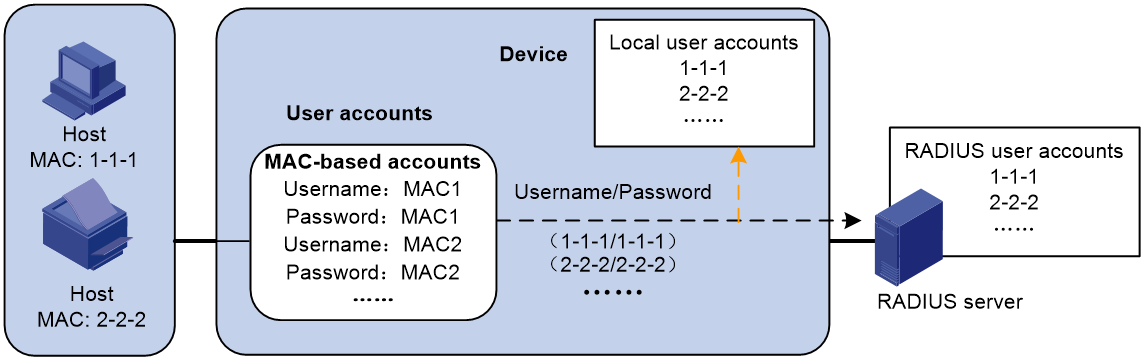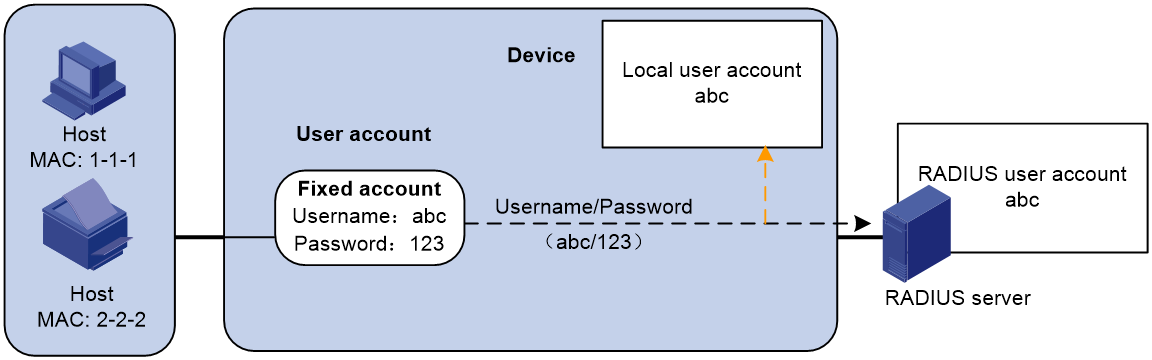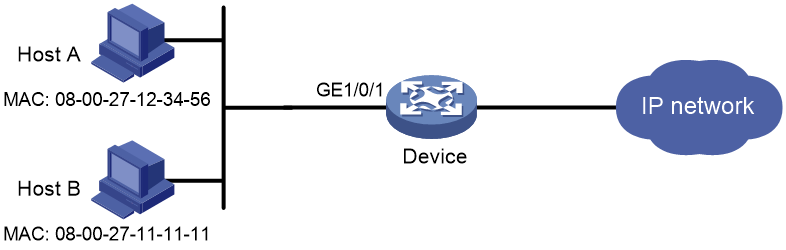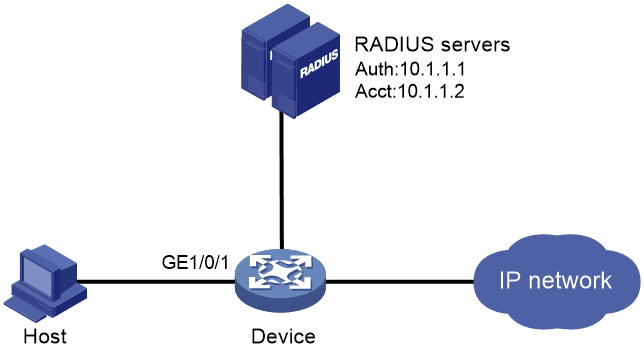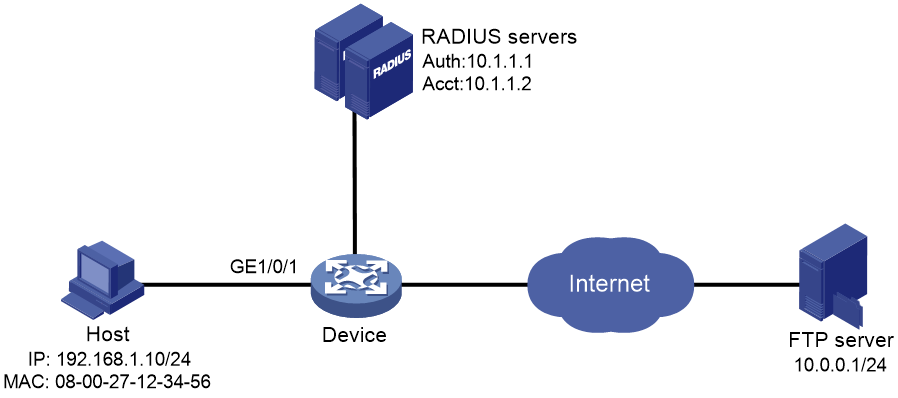- Table of Contents
-
- 03-Security Configuration Guide
- 00-Preface
- 01-Security zone configuration
- 02-Security policy configuration
- 03-Object group configuration
- 04-Object policy configuration
- 05-AAA configuration
- 06-IPoE configuration
- 07-Portal configuration
- 08-User identification configuration
- 09-Password control configuration
- 10-Public key management
- 11-PKI configuration
- 12-SSH configuration
- 13-SSL configuration
- 14-ASPF configuration
- 15-APR configuration
- 16-Session management
- 17-Connection limit configuration
- 18-Attack detection and prevention configuration
- 19-DDoS protection configuration
- 20-uRPF configuration
- 21-ARP attack protection configuration
- 22-ND attack defense configuration
- 23-IP-MAC binding configuration
- 24-Keychain configuration
- 25-Crypto engine configuration
- 26-SMS configuration
- 27-Terminal identification configuration
- 28-Flow manager configuration
- 29-Trusted access control configuration
- 30-Location identification configuration
- 31-Server connection detection configuration
- 32-MAC authentication configuration
- Related Documents
-
| Title | Size | Download |
|---|---|---|
| 32-MAC authentication configuration | 295.47 KB |
Contents
Configuring MAC authentication
Restrictions: Hardware compatibility with MAC authentication
Restrictions and guidelines: MAC authentication configuration
MAC authentication tasks at a glance
Prerequisites for MAC authentication
Specifying a MAC authentication domain
Configuring the user account format
Configuring MAC authentication timers
Configuring the keep-online feature
Logging off MAC authentication users
Enabling MAC authentication user logging
Display and maintenance commands for MAC authentication
MAC authentication configuration examples
Example: Configuring local MAC authentication
Example: Configuring RADIUS-based MAC authentication
Example: Configuring ACL assignment for MAC authentication
Configuring MAC authentication
About MAC authentication
MAC authentication controls network access by authenticating source MAC addresses on a port. The feature does not require client software, and users do not have to enter a username and password for network access. The device initiates a MAC authentication process when it detects an unknown source MAC address on a MAC authentication-enabled port. If the MAC address passes authentication, the user can access authorized network resources. If the authentication fails, the device marks the MAC address as a silent MAC address, drops the packet, and starts a quiet timer. The device drops all subsequent packets from the MAC address within the quiet time. The quiet mechanism avoids repeated authentication during a short time.
User account policies
MAC authentication supports the following user account policies:
· One MAC-based user account for each user. As shown in Figure 1, the access device uses the source MAC addresses in packets as the usernames and passwords of users for MAC authentication. This policy is suitable for an insecure environment.
· One shared user account for all users. You specify one username and password, which are not necessarily a MAC address, for all MAC authentication users on the access device. This policy is suitable for a secure environment. See Figure 2.
Figure 1 MAC-based user account policy
Figure 2 Shared user account policy
Authentication methods
You can perform MAC authentication on the access device (local authentication) or through a RADIUS server.
For more information about configuring local authentication and RADIUS authentication, see "Configuring AAA."
RADIUS authentication
If MAC-based accounts are used, the access device sends the source MAC address of the packet as the username and password to the RADIUS server for authentication.
If a shared account is used, the access device sends the shared account username and password to the RADIUS server for authentication.
Local authentication
If MAC-based accounts are used, the access device uses the source MAC address of the packet as the username and password to search the local account database for a match.
If a shared account is used, the access device uses the shared account username and password to search the local account database for a match.
VLAN assignment
Authorization VLAN
The authorization VLAN controls the access of a MAC authentication user to authorized network resources. The device supports authorization VLANs assigned locally or by a remote server.
|
IMPORTANT: Only remote servers can assign tagged authorization VLANs. |
Remote VLAN authorization
In remote VLAN authorization, you must configure an authorization VLAN for a user on the remote server. After the user authenticates to the server, the server assigns authorization VLAN information to the device. Then, the device assigns the user access port to the authorization VLAN as a tagged or untagged member.
The device supports assignment of the following authorization VLAN information by the remote server:
· VLAN ID.
· VLAN name, which must be the same as the VLAN description on the access device.
· A string of VLAN IDs and VLAN names.
In the string, some VLANs are represented by their IDs, and some VLANs are represented by their names.
· VLAN group name.
In a VLAN group, the authorization VLANs except the super VLANs, dynamically learned VLANs, and private VLANs can be assigned.
For more information about VLAN groups, see VLAN configuration in Layer 2—LAN Switching Configuration Guide.
· VLAN ID with a suffix of t or u.
The t and u suffixes require the device to assign the access port to the VLAN as a tagged or untagged member, respectively. For example, 2u indicates assigning the port to VLAN 2 as an untagged member.
If a VLAN name or VLAN group name is assigned, the device converts the information into a VLAN ID before VLAN assignment.
|
IMPORTANT: For a VLAN represented by its VLAN name to be assigned successfully, you must make sure the VLAN has been created on the device. To assign VLAN IDs with suffixes, make sure the user access port is a hybrid or trunk port. |
To ensure a successful assignment, the authorization VLANs assigned by the remote server cannot be any of the following types:
· Dynamically learned VLANs.
· Reserved VLANs.
· Super VLANs.
· Private VLANs.
If the server assigns a group of VLANs, the access device selects a VLAN as described in Table 1.
Table 1 Authorization VLAN selection from a group of VLANs
|
VLAN information |
Authorization VLAN selection |
|
VLANs by IDs VLANs by names VLAN group name |
On a hybrid port with MAC-based VLAN enabled, the device selects an authorization VLAN from the VLAN group for a user according to the following rules: · If the port does not have online users, the device selects the VLAN with the lowest ID. · If the port has online users, the device selects the VLAN that has the fewest number of online users. If two VLANs have the same number of online MAC authentication users, the device selects the VLAN with the lower ID. On an access, trunk or MAC-based VLAN disabled hybrid port, the device selects an authorization VLAN from the VLAN group for a user according to the following rules: · If the port does not have online users, the device selects the VLAN with the lowest ID. · If the port has online users, the device examines whether the VLAN that has online users is in the VLAN group. If the VLAN is found in the group, the VLAN is assigned to the user as the authorization VLAN. If the VLAN is not found in the group, the VLAN authorization fails. |
|
VLAN IDs with suffixes |
1. The device selects the leftmost VLAN ID without a suffix, or the leftmost VLAN ID suffixed by u as an untagged VLAN, whichever is more leftmost. 2. The device assigns the untagged VLAN to the port as the PVID, and it assigns the remaining as tagged VLANs. If no untagged VLAN is assigned, the PVID of the port does not change. The port permits traffic from these tagged and untagged VLANs to pass through. For example, the authentication server sends the string 1u 2t 3 to the access device for a user. The device assigns VLAN 1 as an untagged VLAN and all remaining VLANs (including VLAN 3) as tagged VLANs. VLAN 1 becomes the PVID. |
Local VLAN authorization
To perform local VLAN authorization for a user, specify the VLAN ID in the authorization attribute list of the local user account for that user. For each local user, you can specify only one authorization VLAN ID. The user access port is assigned to the VLAN as an untagged member.
|
IMPORTANT: Local VLAN authorization does not support assignment of tagged VLANs. |
For more information about local user configuration, see "Configuring AAA."
Authorization VLAN manipulation on a MAC authentication-enabled port
Table 2 describes the way the network access device handles authorization VLANs (except for the VLANs specified with suffixes) for MAC authenticated users.
|
Port type |
VLAN manipulation |
|
· Access port · Trunk port · Hybrid port with MAC-based-VLAN disabled |
· The device assigns the port to the first authenticated user's authorization VLAN and sets the VLAN as the PVID if that authorization VLAN has the untagged attribute. · If the authorization VLAN has the tagged attribute, the device assigns the port to the authorization VLAN without changing its PVID. NOTE: The tagged attribute is supported only on trunk and hybrid ports. |
|
Hybrid port with MAC-based VLAN enabled |
The device maps the MAC address of each user to its own authorization VLAN regardless of whether the port is a tagged member. The PVID of the port does not change. |
|
IMPORTANT: · If the users are attached to a port whose link type is access, make sure the authorization VLAN assigned by the server has the untagged attribute. VLAN assignment will fail if the server issues a VLAN that has the tagged attribute. · When you assign VLANs to users attached to a trunk port or a MAC-based VLAN disabled hybrid port, make sure there is only one untagged VLAN. If a different untagged VLAN is assigned to a subsequent user, the user cannot pass authentication. · For users attached to the same port, the server-assigned authorization VLANs must be different. The device maps the MAC addresses of the users to their authorization VLANs, regardless of whether MAC-based VLAN is enabled on their attached port. · As a best practice to enhance network security, do not use the port hybrid vlan command to assign a hybrid port to an authorization VLAN as a tagged member. |
For a MAC authenticated user to access the network on a hybrid port when no authorization VLAN is configured for the user, perform one of the following tasks:
· If the port receives tagged authentication packets from the user in a VLAN, use the port hybrid vlan command to configure the port as a tagged member in the VLAN.
· If the port receives untagged authentication packets from the user in a VLAN, use the port hybrid vlan command to configure the port as an untagged member in the VLAN.
Guest VLAN
The MAC authentication guest VLAN on a port accommodates users that have failed MAC authentication for any reason other than server unreachable. For example, the VLAN accommodates users for which invalid passwords are entered.
You can deploy a limited set of network resources in the MAC authentication guest VLAN. For example, a software server for downloading software and system patches.
A hybrid port is always assigned to a MAC authentication guest VLAN as an untagged member. After the assignment, do not reconfigure the port as a tagged member in the VLAN.
The device reauthenticates users in the MAC authentication guest VLAN at a specific interval. Table 3 shows the way that the network access device handles guest VLANs for MAC authentication users.
|
Authentication status |
VLAN manipulation |
|
A user in the MAC authentication guest VLAN fails MAC authentication. |
The user is still in the MAC authentication guest VLAN. |
|
A user in the MAC authentication guest VLAN passes MAC authentication. |
The device remaps the MAC address of the user to the authorization VLAN assigned by the authentication server. If no authorization VLAN is configured for the user on the authentication server, the device remaps the MAC address of the user to the PVID of the port. |
Critical VLAN
The MAC authentication critical VLAN on a port accommodates users that have failed MAC authentication because no RADIUS authentication servers are reachable. Users in a MAC authentication critical VLAN can access only network resources in the critical VLAN.
The critical VLAN feature takes effect when MAC authentication is performed only through RADIUS servers. If a MAC authentication user fails local authentication after RADIUS authentication, the user is not assigned to the critical VLAN. For more information about the authentication methods, see "Configuring AAA."
Table 4 shows the way that the network access device handles critical VLANs for MAC authentication users.
|
Authentication status |
VLAN manipulation |
|
A user fails MAC authentication because all the RADIUS servers are unreachable. |
The device maps the MAC address of the user to the MAC authentication critical VLAN. The user is still in the MAC authentication critical VLAN if the user fails MAC reauthentication because all the RADIUS servers are unreachable. If no MAC authentication critical VLAN is configured, the device maps the MAC address of the user to the PVID of the port. |
|
A user in the MAC authentication critical VLAN fails MAC authentication for any reason other than server unreachable. |
If a guest VLAN has been configured, the device maps the MAC address of the user to the guest VLAN. If no guest VLAN is configured, the device maps the MAC address of the user to the PVID of the port. |
|
A user in the MAC authentication critical VLAN passes MAC authentication. |
The device remaps the MAC address of the user to the authorization VLAN assigned by the authentication server. If no authorization VLAN is configured for the user on the authentication server, the device remaps the MAC address of the user to the PVID of the access port. |
Critical voice VLAN
The MAC authentication critical voice VLAN on a port accommodates MAC authentication voice users that have failed authentication because none of the RADIUS servers in their ISP domain are reachable.
The critical voice VLAN feature takes effect when MAC authentication is performed only through RADIUS servers. If a MAC authentication voice user fails local authentication after RADIUS authentication, the user is not assigned to the critical voice VLAN. For more information about the authentication methods, see "Configuring AAA."
Table 5 shows the way that the network access device handles critical voice VLANs for MAC authentication voice users.
|
Authentication status |
VLAN manipulation |
|
A voice user fails MAC authentication because all the RADIUS servers are unreachable. |
The device maps the MAC address of the voice user to the MAC authentication critical voice VLAN. The voice user is still in the MAC authentication critical voice VLAN if the voice user fails MAC reauthentication because all the RADIUS servers are unreachable. If no MAC authentication critical voice VLAN is configured, the device maps the MAC address of the voice user to the PVID of the port. |
|
A voice user in the MAC authentication critical voice VLAN fails MAC authentication for any reason other than server unreachable. |
If a guest VLAN has been configured, the device maps the MAC address of the voice user to the guest VLAN. If no guest VLAN is configured, the device maps the MAC address of the voice user to the PVID of the port. |
|
A voice user in the MAC authentication critical voice VLAN passes MAC authentication. |
The device remaps the MAC address of the voice user to the authorization VLAN assigned by the authentication server. If no authorization VLAN is configured for the voice user on the authentication server, the device remaps the MAC address of the voice user to the PVID of the access port. |
ACL assignment
You can specify an authorization ACL in the user account for a MAC authentication user on the authentication server to control the user's access to network resources. After the user passes MAC authentication, the authentication server assigns the authorization ACL to the user access port. Then, the port permits or drops the matching traffic from the user depending on the rules configured in the ACL.
The authentication server can be the local access device or a RADIUS server. In either case, the server only specifies the ACL number. You must configure the ACL and its rules on the access device.
To change the access control criteria for the user, you can use one of the following methods:
· Modify ACL rules on the access device.
· Specify another authorization ACL on the authentication server.
The supported authorization ACLs include the following types:
· Basic ACLs, which are numbered in the range of 2000 to 2999.
· Advanced ACLs, which are numbered in the range of 3000 to 3999.
· Layer 2 ACLs, which are numbered in the range of 4000 to 4999.
For an authorization ACL to take effect, make sure the ACL exists with rules and none of the rules contains the counting, established, fragment, source-mac, or logging keyword.
For more information about ACLs, see ACL and QoS Configuration Guide.
User profile assignment
You can specify a user profile in the user account for a MAC authentication user on the authentication server to control the user's access to network resources. After the user passes MAC authentication, the authentication server assigns the user profile to the user to filter traffic for this user.
The authentication server can be the local access device or a RADIUS server. In either case, the server only specifies the user profile name. You must configure the user profile on the access device.
To change the user's access permissions, you can use one of the following methods:
· Modify the user profile configuration on the access device.
· Specify another user profile for the user on the authentication server.
For more information about user profiles, see "Configuring user profiles."
Restrictions: Hardware compatibility with MAC authentication
|
Hardware platform |
Module type |
MAC authentication compatibility |
|
M9006 M9010 M9014 |
Blade III firewall module |
Yes |
|
Blade IV firewall module |
Yes |
|
|
Blade V firewall module |
Yes |
|
|
NAT module |
Yes |
|
|
ADE module |
Yes |
|
|
AFC module |
No |
|
|
M9010-GM |
Encryption module |
Yes |
|
M9016-V |
Blade V firewall module |
Yes |
|
M9008-S M9012-S |
Firewall module |
Yes |
|
ADE module |
Yes |
|
|
IPS module |
Yes |
|
|
Video network gateway module |
Yes |
|
|
AFC module |
No |
|
|
M9008-S-6GW |
IPv6 module |
Yes |
|
M9000-AI-E8 M9000-AI-E16 |
Firewall module |
Yes |
Restrictions and guidelines: MAC authentication configuration
Do not change the link type of a port when the MAC authentication guest VLAN or critical VLAN on the port has users.
If the MAC address that has failed authentication is a static MAC address or a MAC address that has passed any security authentication, the device does not mark the MAC address as a silent address.
MAC authentication tasks at a glance
To configure MAC authentication, perform the following tasks:
1. Enabling MAC authentication
2. Configure basic MAC authentication features
¡ Specifying a MAC authentication domain
¡ Configuring the user account format
¡ (Optional.) Configuring MAC authentication timers
3. (Optional.) Configuring other MAC authentication features
¡ Configuring the keep-online feature
¡ Logging off MAC authentication users
¡ Enabling MAC authentication user logging
Prerequisites for MAC authentication
Before you configure MAC authentication, complete the following tasks:
1. Make sure the port security feature is disabled. For more information about port security, see "Configuring port security."
2. Configure an ISP domain and specify an AAA method. For more information, see "Configuring AAA."
¡ For local authentication, you must also create local user accounts (including usernames and passwords) and specify the lan-access service for local users.
¡ For RADIUS authentication, make sure the device and the RADIUS server can reach each other and create user accounts on the RADIUS server. If you are using MAC-based accounts, make sure the username and password for each account are the same as the MAC address of each MAC authentication user.
Enabling MAC authentication
Restrictions and guidelines
For MAC authentication to take effect on a port, you must enable this feature globally and on the port.
You cannot enable MAC authentication on a port that is in a link aggregation group or a service loopback group.
Procedure
1. Enter system view.
system-view
2. Enable MAC authentication globally.
mac-authentication
By default, MAC authentication is disabled globally.
3. Enter Layer 2 Ethernet interface view.
interface interface-type interface-number
4. Enable MAC authentication on the port.
mac-authentication
By default, MAC authentication is disabled on a port.
Specifying a MAC authentication domain
About this task
By default, MAC authentication users are in the system default authentication domain. To implement different access policies for users, you can use one of the following methods to specify authentication domains for MAC authentication users:
· Specify a global authentication domain in system view. This domain setting applies to all ports enabled with MAC authentication.
· Specify an authentication domain for an individual port in Layer 2 Ethernet interface view.
MAC authentication chooses an authentication domain for users on a port in this order: the port-specific domain, the global domain, and the default domain. For more information about authentication domains, see "Configuring AAA."
Procedure
1. Enter system view.
system-view
2. Specify an authentication domain for MAC authentication users.
¡ In system view:
mac-authentication domain domain-name
¡ In Layer 2 Ethernet interface view:
interface interface-type interface-number
mac-authentication domain domain-name
By default, the system default authentication domain is used for MAC authentication users.
Configuring the user account format
1. Enter system view.
system-view
2. Configure the MAC authentication user account format.
¡ Use one MAC-based user account for each user.
mac-authentication user-name-format mac-address [ { with-hyphen [ six-section | three-section ] | without-hyphen } [ lowercase | uppercase ] ]
¡ Use one shared user account for all users.
mac-authentication user-name-format fixed [ account name ] [ password { cipher | simple } string ]
By default, the device uses the MAC address of a user as the username and password for MAC authentication. The MAC address is in hexadecimal notation without hyphens, and letters are in lower case.
Configuring MAC authentication timers
About this task
MAC authentication uses the following timers:
· Offline detect timer—Sets the interval that the device waits for traffic from a user before the device determines that the user is idle. If the device has not received traffic from a user before the timer expires, the device logs off that user and requests the accounting server to stop accounting for the user.
· Quiet timer—Sets the interval that the device must wait before the device can perform MAC authentication for a user that has failed MAC authentication. All packets from the MAC address are dropped during the quiet time. This quiet mechanism prevents repeated authentication from affecting system performance.
· Server timeout timer—Sets the interval that the device waits for a response from a RADIUS server before the device determines that the RADIUS server is unavailable. If the timer expires during MAC authentication, the user cannot access the network.
Procedure
1. Enter system view.
system-view
2. Configure MAC authentication timers.
mac-authentication timer { offline-detect offline-detect-value | quiet quiet-value | server-timeout server-timeout-value }
By default, the offline detect timer is 300 seconds, the quiet timer is 60 seconds, and the server timeout timer is 100 seconds.
Configuring the keep-online feature
About this task
Periodic MAC reauthentication tracks the connection status of online users, and updates the authorization attributes assigned by the RADIUS server. The attributes include VLAN, user profile-based QoS, and ACL.
The device reauthenticates an online MAC authentication user periodically only after it receives the termination action Radius-request from the authentication server for this user. The Session-Timeout attribute (session timeout period) assigned by the server is the reauthentication interval. To display the server-assigned Session-Timeout and Termination-Action attributes, use the display mac-authentication connection command. Support for the server configuration and assignment of Session-Timeout and Termination-Action attributes depends on the server model.
The keep-online feature enables the device to keep the MAC authentication users online when no server is reachable for MAC reauthentication.
Restrictions and guidelines
In a fast-recovery network, you can use the keep-online feature to prevent MAC authentication users from coming online and going offline frequently.
Any modification to the MAC authentication domain or user account format setting does not affect the reauthentication of online MAC authentication users. The modified setting takes effect only on MAC authentication users that come online after the modification.
Procedure
1. Enter system view.
system-view
2. Enter Layer 2 Ethernet interface view.
interface interface-type interface-number
3. Enable the keep-online feature for authenticated MAC authentication users on the port.
mac-authentication re-authenticate server-unreachable keep-online
By default, the keep-online feature is disabled. The device logs off online MAC authentication users if no server is reachable for MAC reauthentication.
Logging off MAC authentication users
About this task
Perform this task to log off specified MAC authentication users and clear information about these users from the device. These users must perform MAC authentication to come online again.
Restrictions and guidelines
With an interface specified, the reset mac-authentication access-user command logs off all MAC authentication users on the specified interface.
With a MAC address specified, the reset mac-authentication access-user command logs off the MAC authentication user with the specified MAC address.
With a VLAN specified, the reset mac-authentication access-user command logs off all MAC authentication users in the specified VLAN, including:
· Users that are performing MAC authentication in the specified VLAN.
· Users that have passed MAC authentication and have been assigned the specified VLAN as their authorization VLAN by the server.
· Users that stay in the specified VLAN after they have passed MAC authentication, because they have not been assigned an authorization VLAN yet.
To identify the VLAN in which a user is staying, use the display mac-address command.
With a VSI specified, the reset mac-authentication access-user command logs off all MAC authentication users in the specified VSI.
Procedure
To log off MAC authentication users, execute the following command in user view:
reset mac-authentication access-user [ interface interface-type interface-number | mac mac-address | username username | vlan vlan-id | vsi vsi-name ]
Enabling MAC authentication user logging
About this task
This feature enables the device to generate logs about MAC authentication users and send the logs to the information center. For the logs to be output correctly, you must also configure the information center on the device. For more information about information center configuration, see Network Management and Monitoring Configuration Guide.
Restrictions and guidelines
To prevent excessive MAC authentication user log entries, use this feature only if you need to analyze abnormal MAC authentication user logins or logouts.
Procedure
1. Enter system view.
system-view
2. Enable MAC authentication user logging.
mac-authentication access-user log enable [ failed-login | logoff | successful-login ] *
By default, MAC authentication user logging is disabled.
If you do not specify any parameters, this command enables all types of MAC authentication user logs.
Enabling MAC move
About this task
MAC move allows MAC authenticated users to move between ports on a device. For example, if a MAC authenticated user moves to another MAC authentication-enabled port on the device, the authentication session is deleted from the first port. The user is reauthenticated on the new port.
If MAC move is disabled, MAC authentication users authenticated on one port cannot pass authentication after they move to another port.
MAC authenticated users cannot move between ports on a device if the number of online users on the authentication server (local or remote) has reached the upper limit.
Restrictions and guidelines
As a best practice, enable MAC move for users that roam between ports to access the network.
Procedure
1. Enter system view.
system-view
2. Enable MAC move.
port-security mac-move permit
By default, MAC move is disabled.
Display and maintenance commands for MAC authentication
Execute display commands in any view and reset commands in user view.
|
Task |
Command |
|
Display MAC authentication information. |
display mac-authentication [ interface interface-type interface-number ] |
|
Display MAC authentication connections. |
In standalone mode: display mac-authentication connection [ interface interface-type interface-number | slot slot-number | user-mac mac-address | user-name user-name ] In IRF mode: display mac-authentication connection [ chassis chassis-number slot slot-number | interface interface-type interface-number | user-mac mac-address | user-name user-name ] |
|
Clear MAC authentication statistics. |
reset mac-authentication statistics [ interface interface-type interface-number ] |
MAC authentication configuration examples
Example: Configuring local MAC authentication
Network configuration
As shown in Figure 3, the device performs local MAC authentication on GigabitEthernet 1/0/1 to control Internet access of users.
Configure the device to meet the following requirements:
· Detect whether a user has gone offline every 180 seconds.
· Deny a user for 180 seconds if the user fails MAC authentication.
· Authenticate all users in ISP domain bbb.
· Use the MAC address of each user as the username and password for authentication. The MAC addresses are in hexadecimal notation with hyphens, and letters are in lower case.
Procedure
# Add a network access local user. In this example, configure both the username and password as Host A's MAC address 08-00-27-12-34-56.
<Device> system-view
[Device] local-user 08-00-27-12-34-56 class network
[Device-luser-network-08-00-27-12-34-56] password simple 08-00-27-12-34-56
# Specify the LAN access service for the user.
[Device-luser-network-08-00-27-12-34-56] service-type lan-access
[Device-luser-network-08-00-27-12-34-56] quit
# Configure ISP domain bbb to perform local authentication for LAN users.
[Device] domain bbb
[Device-isp-bbb] authentication lan-access local
[Device-isp-bbb] quit
# Enable MAC authentication on GigabitEthernet 1/0/1.
[Device] interface gigabitethernet 1/0/1
[Device-GigabitEthernet1/0/1] mac-authentication
[Device-GigabitEthernet1/0/1] quit
# Specify ISP domain bbb as the MAC authentication domain.
[Device] mac-authentication domain bbb
# Configure MAC authentication timers.
[Device] mac-authentication timer offline-detect 180
[Device] mac-authentication timer quiet 180
# Configure MAC authentication to use MAC-based accounts. Each MAC address is in hexadecimal notation with hyphens, and letters are in lower case.
[Device] mac-authentication user-name-format mac-address with-hyphen lowercase
# Enable MAC authentication globally.
[Device] mac-authentication
Verifying the configuration
# Display MAC authentication settings and statistics to verify your configuration.
<Device> display mac-authentication
Global MAC authentication parameters:
MAC authentication : Enabled
User name format : MAC address in lowercase(xx-xx-xx-xx-xx-xx)
Username : mac
Password : Not configured
Offline detect period : 180 s
Quiet period : 180 s
Server timeout : 100 s
Authentication domain : bbb
Online MAC-auth wired users : 1
Silent MAC users:
MAC address VLAN ID From port Port index
0800-2711-1111 8 Gigabitethernet1/0/1 1
Gigabitethernet1/0/1 is link-up
MAC authentication : Enabled
Authentication domain : Not configured
Auth-delay timer : Disabled
Re-auth server-unreachable : Logoff
Guest VLAN : Not configured
Guest VLAN auth-period : 30 s
Critical VLAN : Not configured
Critical voice VLAN : Disabled
Host mode : Single VLAN
Max online users : 4294967295
Authentication attempts : successful 1, failed 0
Current online users : 1
MAC address Auth state
0800-2712-3456 Authenticated
The output shows that Host A has passed MAC authentication and has come online. Host B failed MAC authentication and its MAC address is marked as a silent MAC address.
Example: Configuring RADIUS-based MAC authentication
Network configuration
As shown in Figure 4, the device uses RADIUS servers to perform authentication, authorization, and accounting for users.
To control user access to the Internet by MAC authentication, perform the following tasks:
· Enable MAC authentication globally and on GigabitEthernet 1/0/1.
· Configure the device to detect whether a user has gone offline every 180 seconds.
· Configure the device to deny a user for 180 seconds if the user fails MAC authentication.
· Configure all users to belong to ISP domain bbb.
· Use a shared user account for all users, with username aaa and password 123456TESTplat&!TESTplat&!.
Procedure
Make sure the RADIUS server and the access device can reach each other.
1. Configure the RADIUS servers to provide authentication, authorization, and accounting services. Create a shared account with username aaa and password 123456TESTplat&!TESTplat&! for MAC authentication users. (Details not shown.)
2. Configure RADIUS-based MAC authentication on the device:
# Configure a RADIUS scheme.
<Device> system-view
[Device] radius scheme 2000
[Device-radius-2000] primary authentication 10.1.1.1 1812
[Device-radius-2000] primary accounting 10.1.1.2 1813
[Device-radius-2000] key authentication simple abc
[Device-radius-2000] key accounting simple abc
[Device-radius-2000] user-name-format without-domain
[Device-radius-2000] quit
# Apply the RADIUS scheme to ISP domain bbb for authentication, authorization, and accounting.
[Device] domain bbb
[Device-isp-bbb] authentication default radius-scheme 2000
[Device-isp-bbb] authorization default radius-scheme 2000
[Device-isp-bbb] accounting default radius-scheme 2000
[Device-isp-bbb] quit
# Enable MAC authentication on GigabitEthernet 1/0/1.
[Device] interface gigabitethernet 1/0/1
[Device-GigabitEthernet1/0/1] mac-authentication
[Device-GigabitEthernet1/0/1] quit
# Specify the MAC authentication domain as ISP domain bbb.
[Device] mac-authentication domain bbb
# Set MAC authentication timers.
[Device] mac-authentication timer offline-detect 180
[Device] mac-authentication timer quiet 180
# Specify username aaa and password 123456TESTplat&!TESTplat&! in plain text for the account shared by MAC authentication users.
[Device] mac-authentication user-name-format fixed account aaa password simple 123456TESTplat&!TESTplat&!
# Enable MAC authentication globally.
[Device] mac-authentication
Verifying the configuration
# Verify the MAC authentication configuration.
<Device> display mac-authentication
Global MAC authentication parameters:
MAC authentication : Enabled
Username format : Fixed account
Username : aaa
Password : ******
Offline detect period : 180 s
Quiet period : 180 s
Server timeout : 100 s
Authentication domain : bbb
Online MAC-auth wired users : 1
Silent MAC users:
MAC address VLAN ID From port Port index
GigabitEthernet1/0/1 is link-up
MAC authentication : Enabled
Authentication domain : Not configured
Auth-delay timer : Disabled
Re-auth server-unreachable : Logoff
Guest VLAN : Not configured
Guest VLAN auth-period : 30 s
Critical VLAN : Not configured
Critical voice VLAN : Disabled
Host mode : Single VLAN
Max online users : 4294967295
Authentication attempts : successful 1, failed 0
Current online users : 1
MAC address Auth state
0800-2712-3456 Authenticated
Example: Configuring ACL assignment for MAC authentication
Network configuration
As shown in Figure 5, configure the device to meet the following requirements:
· Use RADIUS servers to perform authentication, authorization, and accounting for users.
· Perform MAC authentication on GigabitEthernet 1/0/1 to control Internet access.
· Use MAC-based user accounts for MAC authentication users. Each MAC address is in hexadecimal notation with hyphens, and letters are in lower case.
· Use an ACL to deny authenticated users to access the FTP server at 10.0.0.1.
Procedure
Make sure the RADIUS servers and the access device can reach each other.
1. Configure the RADIUS servers:
# Configure the RADIUS servers to provide authentication, authorization, and accounting services. (Details not shown.)
# Add a user account with 08-00-27-12-34-56 as both the username and password on each RADIUS server. (Details not shown.)
# Specify ACL 3000 as the authorization ACL for the user account. (Details not shown.)
2. Configure ACL 3000 to deny packets destined for 10.0.0.1 on the device.
<Device> system-view
[Device] acl advanced 3000
[Device-acl-ipv4-adv-3000] rule 0 deny ip destination 10.0.0.1 0
[Device-acl-ipv4-adv-3000] quit
3. Configure RADIUS-based MAC authentication on the device:
# Configure a RADIUS scheme.
[Device] radius scheme 2000
[Device-radius-2000] primary authentication 10.1.1.1 1812
[Device-radius-2000] primary accounting 10.1.1.2 1813
[Device-radius-2000] key authentication simple abc
[Device-radius-2000] key accounting simple abc
[Device-radius-2000] user-name-format without-domain
[Device-radius-2000] quit
# Apply the RADIUS scheme to an ISP domain for authentication, authorization, and accounting.
[Device] domain bbb
[Device-isp-bbb] authentication default radius-scheme 2000
[Device-isp-bbb] authorization default radius-scheme 2000
[Device-isp-bbb] accounting default radius-scheme 2000
[Device-isp-bbb] quit
# Specify the ISP domain for MAC authentication.
[Device] mac-authentication domain bbb
# Configure the device to use MAC-based user accounts. Each MAC address is in hexadecimal notation with hyphens, and letters are in lower case.
[Device] mac-authentication user-name-format mac-address with-hyphen lowercase
# Enable MAC authentication on GigabitEthernet 1/0/1.
[Device] interface gigabitethernet 1/0/1
[Device-GigabitEthernet1/0/1] mac-authentication
[Device-GigabitEthernet1/0/1] quit
# Enable MAC authentication globally.
[Device] mac-authentication
Verifying the configuration
# Verify the MAC authentication configuration.
<Device> display mac-authentication
Global MAC authentication parameters:
MAC authentication : Enable
Username format : MAC address in lowercase(xx-xx-xx-xx-xx-xx)
Username : mac
Password : Not configured
Offline detect period : 300 s
Quiet period : 60 s
Server timeout : 100 s
Authentication domain : bbb
Online MAC-auth wired users : 1
Silent MAC users:
MAC address VLAN ID From port Port index
GigabitEthernet1/0/1 is link-up
MAC authentication : Enabled
Authentication domain : Not configured
Auth-delay timer : Disabled
Re-auth server-unreachable : Logoff
Guest VLAN : Not configured
Guest VLAN auth-period : 30 s
Critical VLAN : Not configured
Critical voice VLAN : Disabled
Host mode : Single VLAN
Max online users : 4294967295
Authentication attempts : successful 1, failed 0
Current online users : 1
MAC address Auth state
0800-2712-3456 Authenticated
# Verify that you cannot ping the FTP server from the host.
C:\>ping 10.0.0.1
Pinging 10.0.0.1 with 32 bytes of data:
Request timed out.
Request timed out.
Request timed out.
Request timed out.
Ping statistics for 10.0.0.1:
Packets: Sent = 4, Received = 0, Lost = 4 (100% loss),
The output shows that ACL 3000 has been assigned to GigabitEthernet 1/0/1 to deny access to the FTP server.