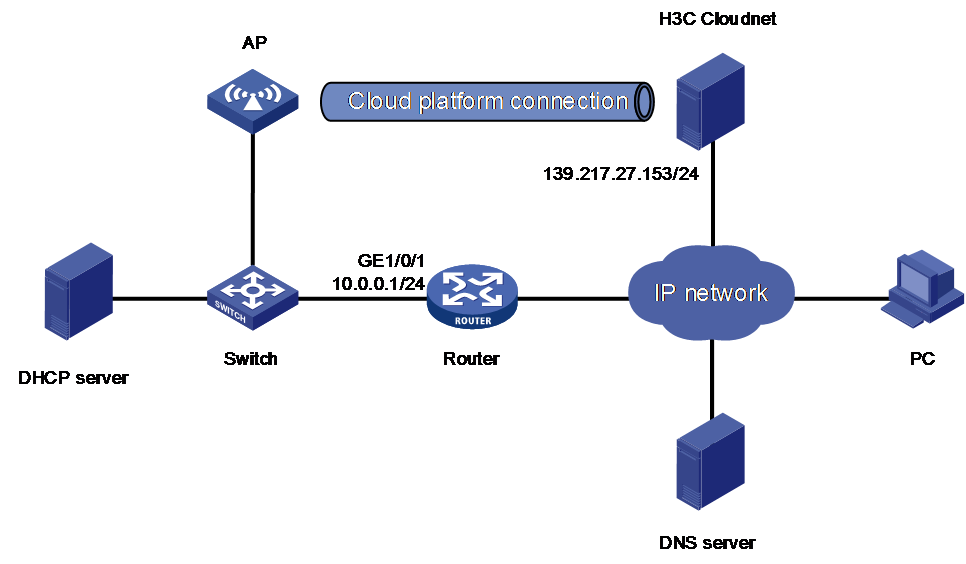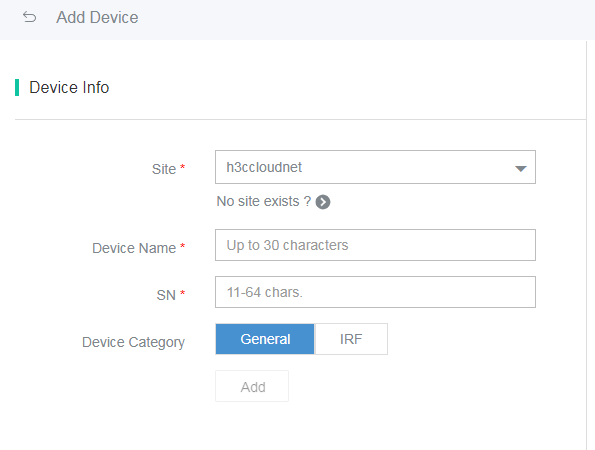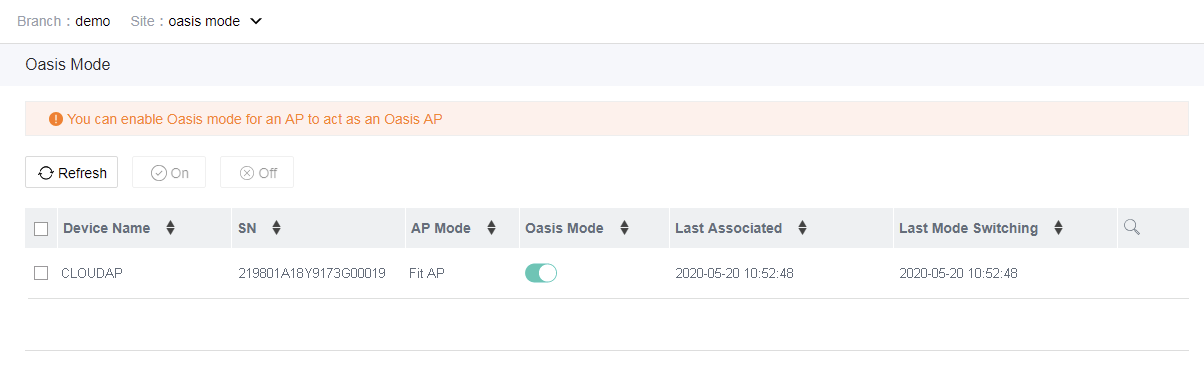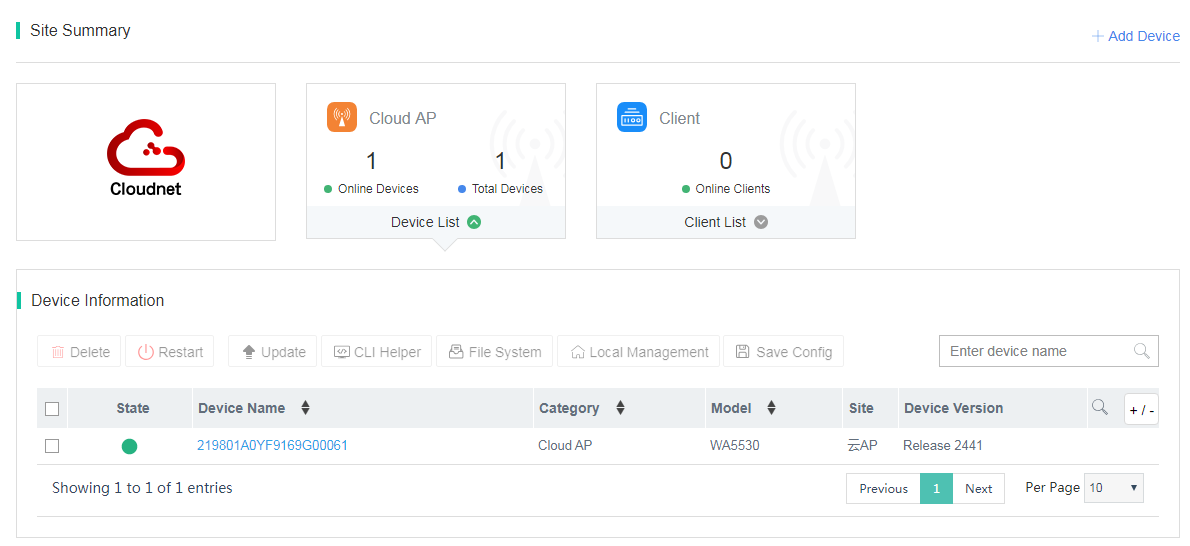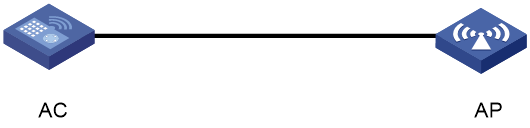- Table of Contents
- Related Documents
-
| Title | Size | Download |
|---|---|---|
| 02-H3C Wi-Fi 6 Access Points Operating Mode Switching Guide | 272.90 KB |
Operating Mode Switching Guide
Copyright © 2022 New H3C Technologies Co., Ltd. All rights reserved
No part of this manual may be reproduced or transmitted in any form or by any means without prior written consent of New H3C Technologies Co., Ltd.
Except for the trademarks of New H3C Technologies Co., Ltd., any trademarks that may be mentioned in this document are the property of their respective owners.
The information in this document is subject to change without notice.
Contents
Operating mode switching methods
Operating mode switching procedure
Determining the current operating mode of the AP
Operating mode switching methods
Switching the operating mode for an AP
General restrictions and guidelines
Switching the operating mode from the Cloudnet platform
Switching the operating mode for an AP from the CLI of the AC
Switching the operating mode for an AP from the CLI of the AP
Switching the operating mode from the BootWare menu of an AP
Pressing the Reset button to switch the operating mode
About AP operating modes
Introduction
Wi-Fi 6 APs can operate in fit, cloud, or anchor AC mode. The images for all the operating modes packaged in one .ipe file. You can switch the operating mode for an AP without the need to obtain the image file for each operating mode.
The following are the supported operating modes:
· Fit—The AP is managed and controlled by an AC.
· Cloud—The AP can be managed from Cloudnet or from its Web interface.
· Anchor AC—The AP acts an AC to manage fit APs.
Operating mode switching methods
Operating mode switching procedure
1. Determine the target operating mode of the AP.
2. Determine the current operating mode of the AP.
3. Select the operating mode switching method and complete networking.
4. Perform an operating mode switching.
Determining the current operating mode of the AP
From the CLI of the AP
# Log in to the AP from the console port, and then execute the display wlan device role command in any view.
<AP> display wlan device role
Current device role: Cloud AP
Table 1 Command output
|
Field |
Description |
|
Current device role |
· Anchor AC—AC in an AC hierarchy network. · FIT AP. · Cloud AP. |
From the BootWare menu of the AP
Press Ctrl + B when “Press Ctrl+B to access EXTENDED-BOOTWARE MENU...” is displayed during the power-on and restart process of the AP.
==========================<EXTENDED-BOOTWARE MENU>======================
|<1> Boot System |
|<2> Enter Serial SubMenu |
|<3> Enter Ethernet SubMenu |
|<4> File Control |
|<5> Restore to Factory Default Configuration |
|<6> Skip Current System Configuration |
|<7> BootWare Operation Menu |
|<8> Skip Authentication for Console Login |
|<9> Storage Device Operation |
|<0> Reboot |
=======================================================================
Ctrl+Z: Access EXTENDED ASSISTANT MENU
Ctrl+F: Format File System
Ctrl+C: Display Copyright
Ctrl+Y: Change AP Mode
Enter your choice(0-9):
# Press Ctrl + Y at the main menu.
Please select the new mode
Current mode is Cloud Mode
=======================================================================
|NO. Mode |
|1 Fit Mode |
|2 Anchor-AC (Virtual AC Mode) |
|3 Cloud Mode |
|0 Exit |
=======================================================================
From the CLI of the AC
Use this method if the AP is managed by an AC. This mode is applicable to APs operating in fit or cloud mode.
# Execute the display wlan ap verbose command in any view from the CLI of the AC and check the AP type field for the operating mode of the AP.
<AC> display wlan ap name ap1 verbose
AP name : ap1
AP ID : 1
AP group name : default-group
State : Run
Backup type : Master
Omitted
AP type : Normal AP
Radio 1:
BSSID : N/A
State : Down
Type : 802.11ax
Antenna type : internal
Omitted
Table 2 Command output
|
Field |
Description |
|
AP type |
· Normal AP—Fit AP in an AC + fit AP network. · Cloud AP. · Unknown—Unknown AP type. This field is displayed before the AP comes online from the AC. |
Pressing the Reset button
Use this method if you cannot log in to the AP from the console port. Press the Reset button for 20 to 30 seconds, and then determine the operating mode of the AP by observing the status LED or power LED on the AP.
Table 3 Determining the operating mode by LEDs
|
LED |
Status |
Description |
|
Yellow |
Flashes once every two seconds |
Fit mode |
|
Flashes twice every one second |
Anchor AC mode |
|
|
Flashes four times every one second |
Cloud mode |
By checking the default wireless service
Use this method to identify whether an AP is operating in cloud mode. An AP operating in cloud mode provides a wireless service with an SSID of H3C_xxxxxx, where xxxxxx is the last six digits of the AP’s MAC address. After the AP is powered on, you can use a client to search for this network. If this network is available, the AP is operating in cloud mode.
Operating mode switching methods
The operating mode switching methods vary depending on the operating mode of an AP.
Table 4 Operating mode switching methods
Switching the operating mode for an AP
General restrictions and guidelines
· APs with a version of R2442 or E2442 or a higher version support mode switching. Before mode switching, please upgrade your AP to R2442 or a higher version.
· For operating mode switching to take effect on an AP, you must restart the AP.
· For the first operating mode switching, the AP starts with the factory default setting if you have not used the save command to save the configuration. If you have saved the configuration, the AP starts with the saved configuration.
· For the operating mode of an AP, see the release notes.
· An AP operating in anchor AC mode will switch to fit mode and associate with an AC if it does not have persistent mode configured and discovers another AC in the network.
Switching the operating mode from the Cloudnet platform
This method enables you switch the operating mode for an AP only from fit to cloud.
Restrictions and guidelines
Both APs operating in cloud mode and fit mode can come online from the Cloudnet platform. You can manage APs operating in cloud mode from the Cloudnet platform. You cannot manage fit APs from the Cloudnet platform, but you can switch the operating mode and upgrade the software for an AP operating in fit mode from the Cloudnet platform.
Prerequisites
· The AP will search for an AC and Cloudnet platform after startup. The AP can come online from the Cloudnet platform it has not registered to an AC. If it has registered to an AC, it will come online from the AC. Make sure the AP is not registered to an AC.
· Register the AP to the Cloudnet platform by its model and serial number.
· Connect the AP to the network and enable it to obtain an IP address through DHCP. Make sure the obtained IP address and public network are reachable to each other.
· Make sure the DNS server can translate the Cloudnet server address correctly.
Figure 1 Network diagram
Procedure
Logging in to the Cloudnet platform
Connect the AP to the Internet, enter cloudnet.h3c.com in the browser bar, and then enter the username and password for logging in to the Cloudnet platform.
Scan the QR code on the login page to download the Cloudnet app. The procedure for logging in to the Cloudnet platform from the Web interface and from the Cloudnet app is the same. The following uses login from the Web interface as an example.
Adding a device
1. On the top navigation bar, click Network.
2. From the left navigation pane, select Network > Devices.
3. Select a branch and a site from the top of the work pane.
4. Click Add. Select a site, and enter the device name and serial number.
Figure 2 Adding a device
5. Start the AP. If the AP cannot discover an AC, it will switch to cloud mode when it connects to the Cloudnet platform for the first time.
6. For the AP to switch to fit mode again, perform the following tasks to manually enable operating mode switching:
a. On the top navigation bar, click Network.
b. From the left navigation pane, select Settings > Cloud APs > Oasis Mode.
c. Click the toggle button in the Oasis Mode column for an AP.
Figure 3 Manually switching the operating mode for an AP
7. Wait for the AP to restart. The AP will switch to cloud mode after restart, and information about the AP will not be displayed in the operating mode switching list.
8. To display the switching result, click Network on the top navigation bar, and then select Network > Sites from the left navigation pane. Select the site to which the AP belongs. If the AP is online, the mode switching is successful.
Figure 4 Displaying the operating mode switching result
Switching the operating mode for an AP from the CLI of the AC
This method enables you to switch the operating mode of an AP from fit to cloud or from cloud to fit.
Restrictions and guidelines
· Both APs operating in cloud mode and fit mode can come online from the AC. You can manage APs operating in fit mode from the AC. You cannot manage APs operating in cloud mode from the AC, but you can switch the operating mode and upgrade the software for an AP operating in cloud mode from the AC.
· If the AP is operating in fit mode, the ap-mode fit command does not take effect.
· If the AP has gone offline after you execute the ap-mode fit command, you must save the configuration on the AC. After the AP comes online again, the AP will automatically restart and switch to fit mode.
Prerequisites
Configure the AP to come online from the AC, and access the CLI of the AC through the configuration console.
Figure 5 Network diagram
Procedure
Switching the operating mode from fit to cloud
# Execute the wlan mode-switch ap cloud command in system view of the AC.
<AC> system-view
[AC] wlan mode-switch ap ap1 cloud
# Enter Y when the following prompt is displayed:
The operation will change the working mode to cloud.Continue? [Y/N]:
# Return to user view, and then execute the reset wlan ap command to restart the AP for the mode switching to take effect.
[AC] quit
<AC> reset wlan ap name ap1
# Enter Y when the following prompt is displayed and wait several minutes for the AP to come online in cloud mode.
Resetting the APs will terminate the CAPWAP tunnels with the AC. Continue? [Y/N]:
Switching the operating mode from cloud to fit
# Execute the ap-mode command in AP view of the AC.
<AC> system-view
[AC] wlan ap ap1
[AC-wlan-ap-ap1] ap-mode fit
# Enter Y when the following prompt is displayed and wait several minutes for the AP to come online in fit mode.
Changing the working mode will reboot the AP. For the operation to succeed, make sure the corresponding AP image exists on the AC or AP. Continue? [Y/N]:
Switching the operating mode for an AP from the CLI of the AP
You can switch the an AP to any one of the three operating modes from the CLI of the AP.
Restrictions and guidelines
· In probe view, the ap-mode supports keywords fit, cloud, and Anchor-AC. You cannot use a question mark (?) to display help information for a command or use the Tab key to complete a command.
· If the new operating mode is the same as the current operating mode, the command does not take effect and not output is displayed.
· You cannot log in to an AP in fit mode through Telnet after the AP associates with an AC.
Perquisites
This section uses cloud-to-fit switching as an example. Before mode switching, connect your PC to the console port of an AP by using a console cable or log in to an AP through Telnet.
Figure 6 Network diagram
Procedure
# Execute the ap-mode command in probe view of the AP.
<AP> system-view
[AP] probe
[AP-probe] ap-mode fit
# Enter Y when the following prompt is displayed and wait several minutes for the AP to come online in cloud mode.
Changing working mode will reboot system. Continue? [Y/N]:
Switching the operating mode from the BootWare menu of an AP
You can switch the an AP to any one of the three operating modes from the BootWare menu of the AP.
Prerequisites
This section uses cloud-to-fit switching as an example. Before mode switching, connect your PC to the console port of an AP by using a console cable.
Figure 7 Network diagram
You cannot log in to an AP in fit mode from the console port after the AP associates with an AC.
Procedure
# Execute the reboot command to restart the AP. The following output will be displayed.
<AP>reboot
Start to check configuration with next startup configuration file, please wait..
.......DONE!
This command will reboot the device. Continue? [Y/N]:y
Now rebooting, please wait...
%Apr 11 23:36:57:760 2021 H3C DEV/5/SYSTEM_REBOOT: System is rebooting now.
System is starting...
Press Ctrl+D to access BASIC-BOOTWARE MENU...
Booting Normal Extended BootWare
The Extended BootWare is self-decompressing..................Done.
***********************************************************************
* *
* H3C WA6636 BootWare, Version 7.12 *
* *
***********************************************************************
Copyright (c) 2004-2021 New H3C Technologies Co., Ltd.
Compiled Date : Jan 28 2021
CPU L1 Cache : 32KB
CPU L2 Cache : 256KB
CPU Clock Speed : 2200MHz
Memory Type : DDR3 SDRAM
Memory Size : 1024MB
Memory Speed : 933MHz
Flash Size : 256MB
PCB Version : Ver.A
BootWare Validating...
Press Ctrl+B to access EXTENDED-BOOTWARE MENU...
# Press Ctrl + B when “Press Ctrl+B to access EXTENDED-BOOTWARE MENU...” is displayed.
Password recovery capability is enabled.
Note: The current operating device is flash
Enter < Storage Device Operation > to select device.
==========================<EXTENDED-BOOTWARE MENU>======================
|<1> Boot System |
|<2> Enter Serial SubMenu |
|<3> Enter Ethernet SubMenu |
|<4> File Control |
|<5> Restore to Factory Default Configuration |
|<6> Skip Current System Configuration |
|<7> BootWare Operation Menu |
|<8> Skip Authentication for Console Login |
|<9> Storage Device Operation |
|<0> Reboot |
=======================================================================
Ctrl+Z: Access EXTENDED ASSISTANT MENU
Ctrl+F: Format File System
Ctrl+C: Display Copyright
Ctrl+Y: Change AP Mode
Enter your choice(0-9):
# Press Ctrl + Y at the main menu.
Please select the new mode
Current mode is Cloud Mode
=======================================================================
|NO. Mode |
|1 Fit Mode |
|2 Anchor-AC (Virtual AC Mode) |
|3 Cloud Mode |
|0 Exit |
=======================================================================
# Select a number as needed. The switching is successful when the following message displayed.
Enter your choice(0-3):1
Changed to fit mode successfully!
Pressing the Reset button to switch the operating mode
This method enables you to switch the operating mode for an AP only from fit to cloud.
If the AP has only one LED, that LED indicates the operating mode of the AP. If the AP has multiple LEDs, the power LED indicates the operating mode of the AP.
Procedure
Press the Reset button for a minimum of 30 seconds and release the button when the LED on the AP flashes green at 4 Hz. The AP will restart and switch to cloud mode.
Table 5 Determining the operating mode by LEDs
|
Time (Sec) |
Status |
Description |
|
0 to 5 seconds |
Steady green |
Reset |
|
5 to 20 seconds |
Flashes green twice every second |
Restore to the default setting |
|
20 to 30 seconds |
Flashes yellow once every two seconds |
Fit mode |
|
Flashes twice every second |
Anchor-AC mode |
|
|
Flashes four times every second |
Cloud mode |
|
|
> 30 seconds |
Flashes yellow twice every second |
Anchor-AC mode |
|
Flashes four times every second |
Cloud mode |
|
|
Flashes green four times every second |
Switching to cloud mode. NOTE: Releasing the button will restart the AP for the switching to take effect. This operation takes effect only on the switching from fit mode to cloud mode. |
FAQ
How do I know whether an AP supports fast operating mode switching?
1. Log in to the H3C website at https://www.h3c.com/cn/.
2. Select https://www.h3c.com/en/Support/ > Resource Center > Software Download > https://www.h3c.com/en/Support/Resource_Center/EN/Wireless/.
3. In the H3C 802.11ax Series Access Points area, select an AP model to check the software version of the AP. If the AP uses a software version of 2442 or higher, the AP supports fast operating mode switching.
How do I know the operating mode of an AP?
Log in to the H3C website athttps://www.h3c.com/en/, and check the release notes for the AP for the supported operating modes of the AP.
How can I switch the operating mode of an AP if I do not have a console cable or the console port is faulty?
Associate the AP with the AC or log in to the AP through Telnet, and select an operating mode switching method as required:
· If the AP is operating in fit mode, it will automatically switch to cloud mode after it associates with the Cloudnet platform for the first time. Alternatively, you can switch the AP to cloud from the CLI of the AC or to anchor-AC mode through automatic election.
· If the AP is operating in cloud mode, you can switch it to fit mode from the CLI of the AC.
· If the AP is operating in anchor AC mode, you can switch it to fit mode from the CLI of the AP. If the AP is not enabled with the persistent mode, you can associate the AP with the AC, and the AP will automatically switch to fit mode. Alternatively, you can configure anchor AP election for the AP to automatically switch to fit mode.
For more information about anchor AP election, see AP Management Configuration Guide in H3C Access Points Anchor AC Mode Configuration Guides(E2442 R2442)-6W100.