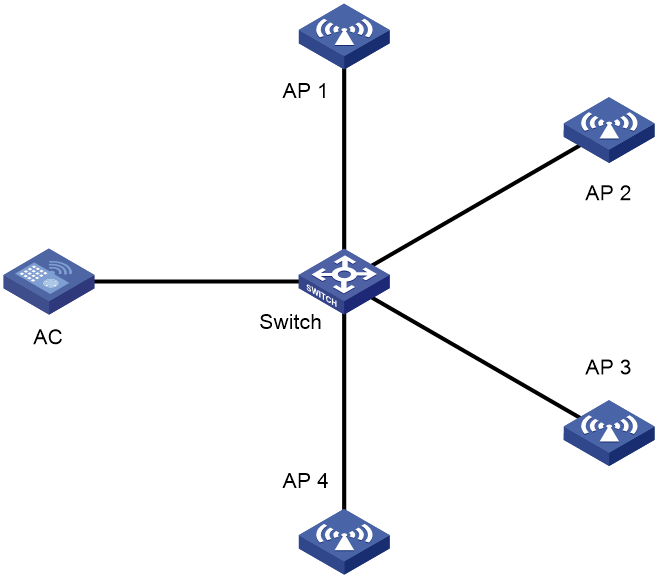- Table of Contents
-
- 05-AP Management
- 01-CAPWAP Tunnel Establishment Through DHCP Configuration Example
- 02-CAPWAP Tunnel Establishment Through DHCPv6 Configuration Example
- 03-CAPWAP Tunnel Establishment Through DNS Configuration Example
- 04-CAPWAP Tunnel Establishment Through DNSv6 Configuration Example
- 05-Auto AP Configuration Example
- 06-AP Group Configuration Example
- Related Documents
-
| Title | Size | Download |
|---|---|---|
| 06-AP Group Configuration Example | 204.59 KB |
|
|
|
H3C Access Controllers |
|
Comware 7 AP Group Configuration Example |
|
|
Copyright © 2024 New H3C Technologies Co., Ltd. All rights reserved.
No part of this manual may be reproduced or transmitted in any form or by any means without prior written consent of New H3C Technologies Co., Ltd.
Except for the trademarks of New H3C Technologies Co., Ltd., any trademarks that may be mentioned in this document are the property of their respective owners.
The information in this document is subject to change without notice.
Overview
The following information provides an example for configuring AP groups.
Prerequisites
The following information applies to Comware 7-based access controllers. Procedures and information in the examples might be slightly different depending on the software or hardware version of the H3C access controllers.
The configuration examples were created and verified in a lab environment, and all the devices were started with the factory default configuration. When you are working on a live network, make sure you understand the potential impact of every command on your network.
The following information is provided based on the assumption that you have basic knowledge of AP groups.
Example: Configuring AP groups
Network configuration
As shown in Figure 1, configure AP groups and add AP 1 to AP group group1, and AP 2, AP 3, and AP 4 to AP group group2.
Procedures
Configuring the DHCP server
# Configure APs to obtain their IP addresses and the AC IP address from the DHCP server. (Details not shown.)
Configuring AP groups
1. Click the Network View tab at the bottom of the page.
2. From the navigation pane, select Wireless Configuration > AP Management.
3. Click the AP Groups tab.
¡ Specify the group name as group1.
¡ Create AP name grouping rules to add the AP with name ap1 to the group.
Figure 2 Configuring AP groups
5. Repeat the previous step to create AP group group2 and add APs with name ap2, ap3, and ap4 to the group.
Verifying the configuration
1. Click the Network View tab at the bottom of the page.
2. From the navigation pane, select Wireless Configuration > AP Management.
3. Click the AP Groups tab.
4. Select an AP group and click View AP List to view APs in each group. Verify that AP ap1 is in group group1 and APs ap2, ap3, and ap4 are in group group2.
Figure 3 Displaying APs in AP group group1
Figure 4 Displaying APs in AP group group2
Related documentation
H3C Access Controllers Web-Based Configuration Guide