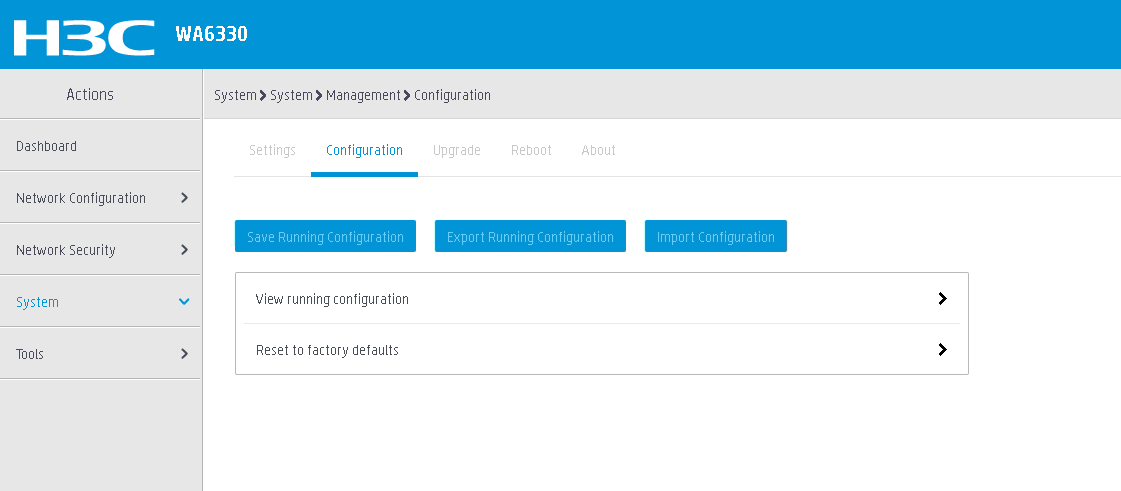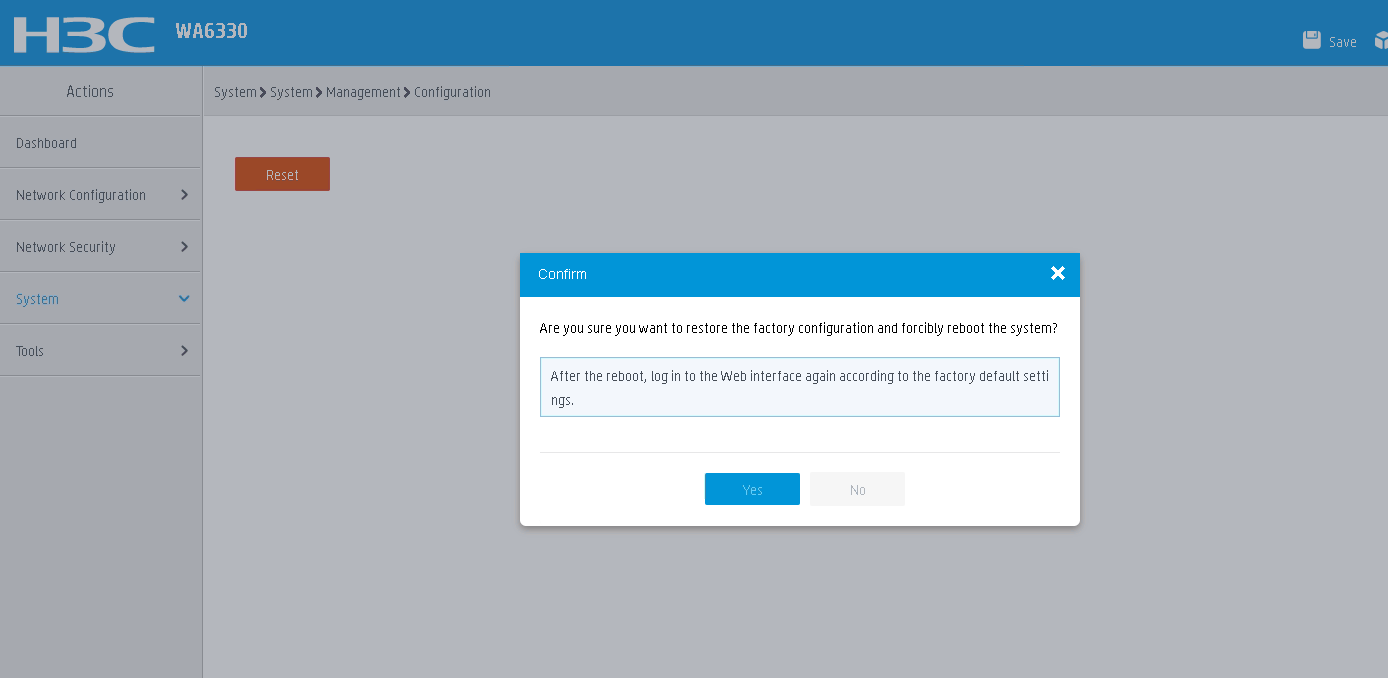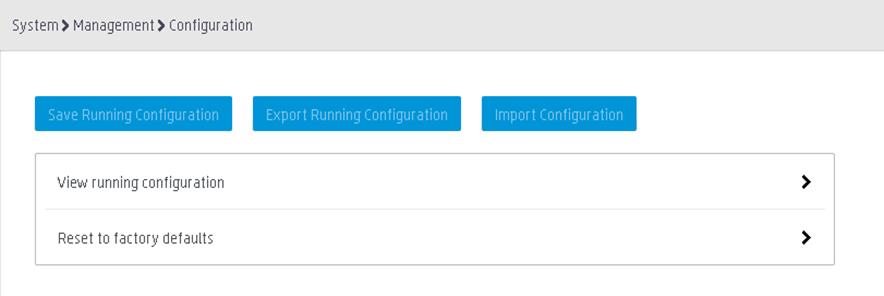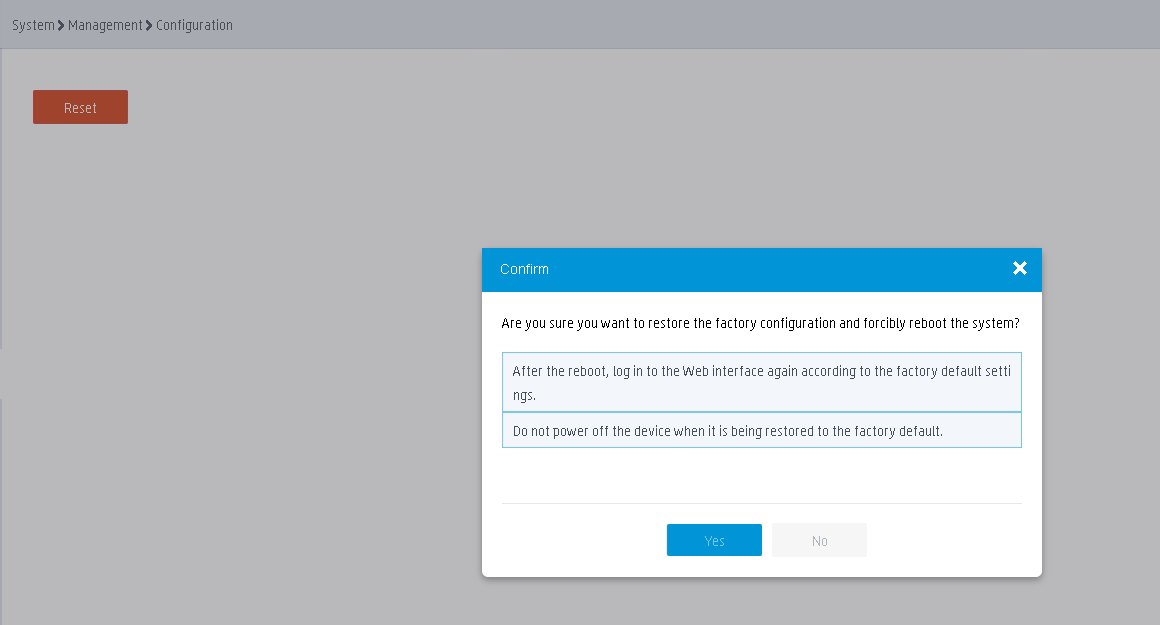- Table of Contents
- Related Documents
-
| Title | Size | Download |
|---|---|---|
| 02-H3C Wireless Access Points Factory Defaults Restoration Guide | 148.61 KB |
|
|
|
|
|
H3C Wireless Access Points |
|
Factory Defaults Restoration Guide |
|
|
|
New H3C Technologies Co., Ltd. http://www.h3c.com
Document version: 6W100-20230630 |
Restoring the factory defaults of a wireless access point
About restoring the factory defaults
Restoring the factory defaults
Restoring the factory defaults by pressing the RESET button
Restoring the factory defaults of a wireless access point
About restoring the factory defaults
Factory defaults are custom basic settings that came with a device. A device starts up with the factory defaults if no next-startup configuration files are available.
For a device that supports CLI configuration, you can execute the display default-configuration command to display the factory defaults.
Factory defaults vary by device models and might differ from the initial default settings for the commands.
Restrictions and guidelines
· Restoring the factory defaults of a device will clear the service configuration and data files on the device. Please be cautious.
· The current configuration on a device will be deleted after you restore its factory defaults. You can restore the configuration by loading the backup configuration file on the device.
· After you restore the factory defaults of a device, the Web login password of the device will also be reset.
· As a best practice, access the device through the console interface, Telnet, or Web interface and back up the configuration file before restoring the factory defaults.
Restoring the factory defaults
You can restore the factory defaults of a device through one of the following methods:
· Restoring the factory defaults by pressing the RESET button—Only devices that have the RESET button support this method.
· Restoring the factory defaults on the Web interface—Only devices that support the Web interface support this method.
· Restoring the factory defaults on the CLI—Only devices that support CLI configuration support this method.
Restoring the factory defaults by pressing the RESET button
Press the RESET button on the device for a specific time period as shown in Table 1. The device will reboot with the factory defaults restored.
Table 1 Time period for pressing the RESET button to restore the factory defaults
|
Series |
Model |
Time period for pressing the RESET button |
|
WA6600 series |
WA6638 |
5 to 20 seconds |
|
WA6636 |
||
|
WA6628 |
||
|
WA6622 |
||
|
WA6500 series |
WA6528i |
|
|
WA6526E |
||
|
WA6526 |
||
|
WA6520 |
||
|
WA6520H |
||
|
WA6300 series |
WA6330 |
|
|
WA6320 |
||
|
WA6320H |
||
|
WA6320H-HI |
||
|
WA6100 series |
WA6126 |
|
|
WA6120X |
||
|
WA6120H |
||
|
WA6120 |
||
|
WA560 series |
WA560 |
5 or more seconds |
|
WA5500 series |
WA5530i |
5 to 20 seconds |
|
WA530 series |
WA530 |
5 or more seconds |
|
WA5330 |
5 to 20 seconds |
|
|
WA536 |
||
|
WA538 |
||
|
WA510 series |
WA510H |
5 or more seconds |
Restoring the factory defaults on the Web interface
Use one of the following methods to restore the factory defaults, depending on the Web interface version:
Method 1
1. Log in to the Web interface of the device.
2. On the bottom of the page, click System.
3. From the left navigation pane, select System > Management.
4. Click the Configuration tab.
5. Click Export Running Configuration to back up the running configuration to a file.
Figure 1 Backing up the running configuration
6. Select Reset to factory defaults, and then click Reset.
7. In the dialog box that opens, click Yes.
Figure 2 Restoring factory defaults
8. After the device reboots, log in to the Web interface of the device according to the factory defaults.
Method 2
1. Log in to the Web interface of the device.
2. From the left navigation pane, select System > Management > Configuration.
3. On the page that opens, click Export Running Configuration to back up the running configuration to a file.
Figure 3 Backing up the running configuration
4. Select Reset to factory defaults, and then click Reset.
5. In the dialog box that opens, click Yes.
Figure 4 Restoring factory defaults
6. After the device reboots, log in to the Web interface of the device according to the factory defaults.
Restoring the factory defaults on the CLI
1. Execute the save command in any view to save the running configuration, and then back up the configuration to the local disk through FTP or TFTP.
2. Execute the restore factory-default command in user view to restore the factory defaults and forcibly reboot the device.
3. Execute the display default-configuration command in user view to view the factory defaults of the device.