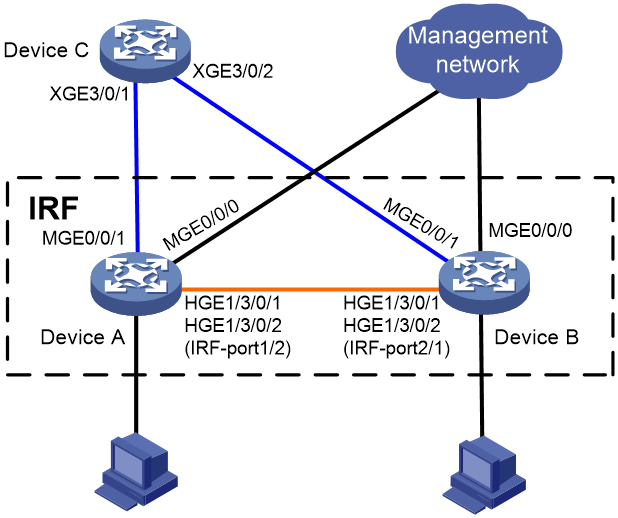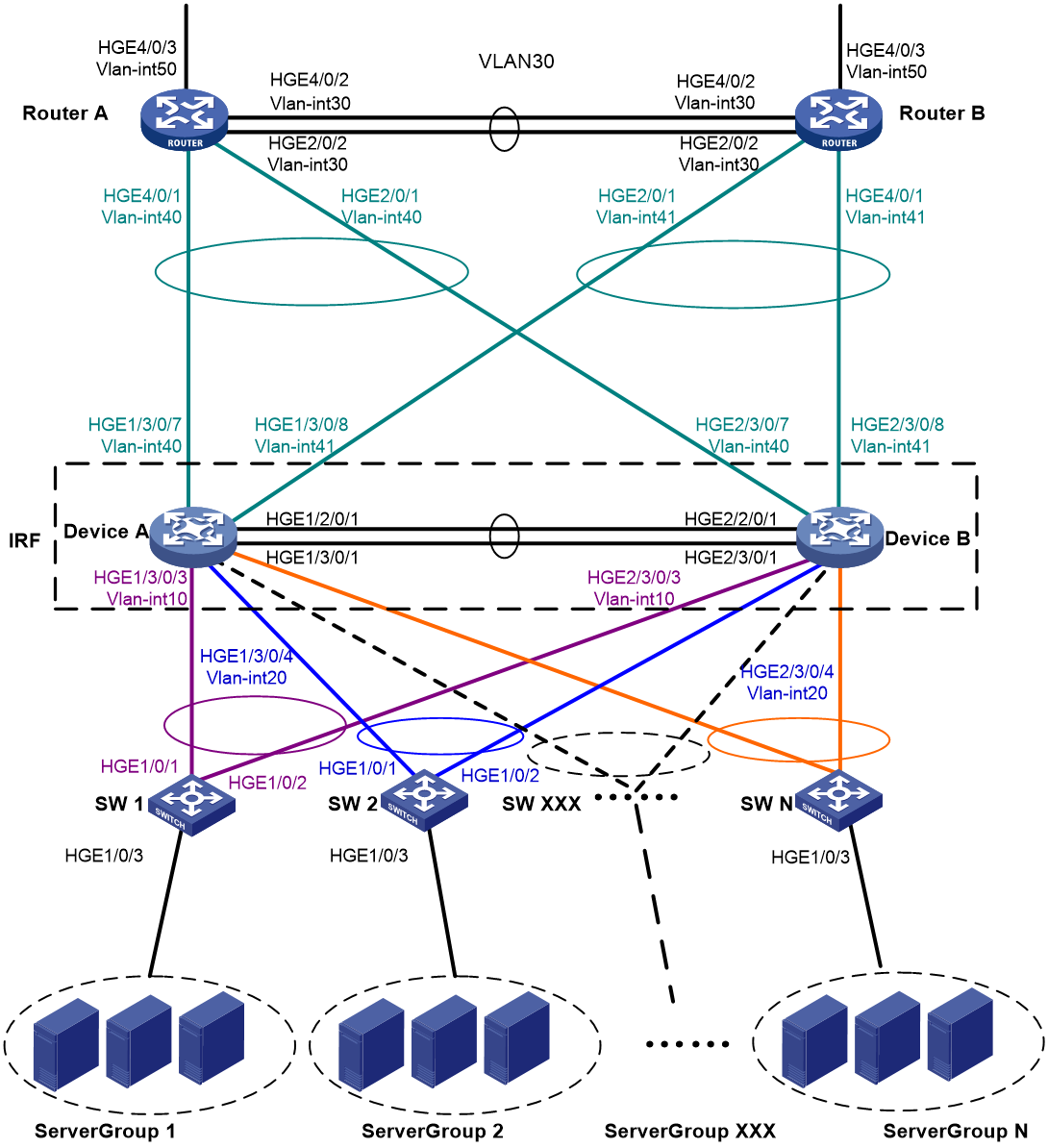- Table of Contents
- Related Documents
-
| Title | Size | Download |
|---|---|---|
| 02-IRF Configuration Examples | 253.50 KB |
General restrictions and guidelines
Feature compatibility and configuration restrictions
IRF physical interface requirements
Applicable hardware and software versions
Management IP address configuration restrictions and guidelines
ARP MAD configuration restrictions and guidelines
Configuring management IP addresses
Applicable hardware and software versions
Management IP address configuration restrictions and guidelines
BFD MAD configuration restrictions and guidelines
Configuring management IP addresses
Example: Setting up a LACP MAD-enabled two-chassis IRF fabric
Applicable hardware and software versions
Verifying the link backup function of multichassis aggregations
Verifying the link backup function of IRF connections
Introduction
This document provides examples for setting up IRF fabrics and configuring link aggregation and routing on the IRF fabrics.
Prerequisites
The configuration examples in this document were created and verified in a lab environment, and all the devices were started with the factory default configuration. When you are working on a live network, make sure you understand the potential impact of every command on your network.
The speed of IRF physical interfaces differs depending on the modules you use. This document uses 100G physical IRF interfaces for example.
This document assumes that you have basic knowledge of IRF.
General restrictions and guidelines
When you set up and configure an IRF fabric, follow the restrictions and guidelines in this section.
This section provides only the basic restrictions and guidelines that ensure a successful IRF deployment. For complete information, see IRF configuration guide for the switch.
Hardware requirements
The switches in this series can form an IRF fabric only with devices of the same model.
All member devices in an IRF fabric must use the same MPU model.
This switch series supports IRF fabrics of up to two member devices.
Software requirements
All IRF member devices must run the same system software version.
Feature compatibility and configuration restrictions
System operating mode
Some switches (for example, the S12516F-AF switch) have special system operating mode requirements for IRF fabric setup. Before you set up an IRF fabric, read the virtual technologies configuration guide for the candidate IRF devices carefully to identify system operating mode and IRF compatibility information.
Routing configuration
To form an IRF fabric, all member devices must use the same setting for the maximum number of ECMP routes (set by using the max-ecmp-num command).
Forwarding mode
If the fabric-mode command is available on the candidate IRF devices, make sure the forwarding mode set by using this command is the same across the candidate IRF devices.
For more information about configuring forwarding mode, see device management in the fundamentals configuration guide for the candidate IRF devices.
Multicast forwarding mode
If the fabric multicast-forwarding mode command is available on the candidate IRF devices, the candidate member devices must use the same multicast forwarding mode to form an IRF fabric.
If the enhanced mode is used, the IRF physical interfaces at the two ends of an IRF link must be located on cards of the same model and have the same port number on the card.
For more information about configuring the multicast forwarding mode, see device management in the fundamentals configuration guide for the candidate IRF devices.
Independent multicast forwarding mode
The multicast forwarding-mode independent command is available on some of the switches to enable the independent multicast forwarding mode.
To perform a master/subordinate or active/standby switchover after the independent multicast forwarding mode is configured, you must first save the configuration.
For more information about independent multicast forwarding mode, see multicast routing and forwarding configuration in the IP multicast configuration guide for your device.
IRF physical interface requirements
Use 10-GE or higher-speed fiber Ethernet ports as IRF physical interfaces to establish IRF links.
Connecting IRF ports
When you connect two neighboring IRF members, connect the physical interfaces of IRF-port 1 on one member to the physical interfaces of IRF-port 2 on the other.
Example: Setting up a two-chassis IRF fabric with ARP MAD and management IP configured on the same management Ethernet port
About this example
This example configures ARP MAD on management Ethernet ports without affecting network management functions. After an IRF split, you can log in to the split IRF fabrics separately for troubleshooting purposes.
This example is also applicable to a two-chassis IRF fabric running ND MAD, except that you must configure ND MAD differently. For more information about MAD configuration, see the virtual technologies configuration guide for the device.
Network configuration
As shown in Figure 1, use Device A and Device B to set up a two-chassis IRF fabric.
Use management Ethernet port M-GigabitEthernet 0/0/0 to perform ARP MAD for IRF split detection and to provide device access for management purposes.
Configure management IP addresses for the IRF fabric and each member device on the management port to meet the following requirements:
· The administrator can use the same management IP address to access the IRF fabric before and after a master/subordinate switchover.
· The administrator can access each member device for failure recovery through their respective management IP addresses after the IRF fabric splits.
Applicable hardware and software versions
The following matrix shows the hardware and software versions to which this configuration example is applicable:
|
Hardware |
Software version |
|
S12500G-AF |
Release 8053P05 and later |
|
S12500CR |
Release 8053P05 and later |
|
S10500X-G |
Release 7753P05 and later |
|
S7500X-G |
Release 7753P05 and later |
Restrictions and guidelines
Management IP address configuration restrictions and guidelines
When you configure management IP addresses, follow these restrictions and guidelines:
· To make sure you can access the IRF fabric at the same IP address after a master/subordinate switchover, use the ip address ip-address { mask-length | mask } command to configure a management IP address on the management port, in this example, on M-GigabitEthernet 0/0/0. You can use this address to access the IRF fabric as long as the fabric has not split. This address might be inaccessible for an IP conflict after the IRF fabric splits, because it exists on all member devices. In the context of IRF, this address is called a global management IP address.
· To access each member device for failure recovery after the IRF fabric splits, use the ip address ip-address { mask-length | mask } irf-member member-id command to configure a management IP address for each member device on the management port, in this example, on M-GigabitEthernet 0/0/0. In the context of IRF, this address is called a member-specific management IP address.
· Make sure the management IP addresses assigned to all IRF member devices on the same management Ethernet port belong to the same subnet. Make sure the management IP addresses assigned to an IRF member device on different management Ethernet ports belong to different subnets.
· You must manually make sure the management IP addresses configured on the subordinate devices will not cause IP address conflicts on the network. When the IRF fabric is running correctly, only the IP addresses of the management Ethernet ports on the master device take effect. The management IP addresses of the management Ethernet ports on the subordinate devices do not take effect. If a management IP address on a subordinate device conflicts with an IP address in the network, the system cannot detect the IP conflict, causing network issues after an IRF split.
|
|
NOTE: When the IRF fabric is integrated, you can access the IRF fabric by using either the global management IP address or the management IP address specific to the master device. As a best practice to prevent the management IP address from changing upon a master/subordinate switchover, use the global management IP address as long as the IRF fabric is integrated. |
ARP MAD configuration restrictions and guidelines
When you configure ARP MAD on a management Ethernet port, follow these restrictions and guidelines:
|
Category |
Restrictions and guidelines |
|
Management Ethernet ports for ARP MAD |
Connect a management Ethernet port on each member device to the common Ethernet ports on the intermediate device. |
|
ARP MAD VLAN |
On the intermediate device, create a VLAN for ARP MAD, and assign the ports used for ARP MAD to the VLAN. On the IRF fabric, you do not need to assign the management Ethernet ports to the VLAN. |
|
ARP MAD and feature configuration |
· Enable the IRF fabric to change its bridge MAC address as soon as the address owner leaves. · If the intermediate device is also an IRF fabric, assign the two IRF fabrics different domain IDs for correct split detection. |
Procedures
Setting up the IRF fabric
1. Configure Device A:
# Shut down the physical interfaces used for IRF connection. This example uses HundredGigE 1/3/0/1 and HundredGigE 1/3/0/2 for IRF connection.
<DeviceA> system-view
[DeviceA] interface range hundredgige 1/3/0/1 to hundredgige 1/3/0/2
[DeviceA-if-range] shutdown
[DeviceA-if-range] quit
# Bind HundredGigE 1/3/0/1 and HundredGigE 1/3/0/2 to IRF-port 1/2.
[DeviceA] irf-port 1/2
[DeviceA-irf-port1/2] port group interface hundredgige 1/3/0/1
[DeviceA-irf-port1/2] port group interface hundredgige 1/3/0/2
[DeviceA-irf-port1/2] quit
# Bring up the physical interfaces.
[DeviceA] interface range hundredgige 1/3/0/1 to hundredgige 1/3/0/2
[DeviceA-if-range] undo shutdown
[DeviceA-if-range] quit
# Save the running configuration to the next-startup configuration file.
[DeviceA] quit
<DeviceA> save
# Activate the IRF port configuration.
<DeviceA> system-view
[DeviceA] irf-port-configuration active
2. Configure Device B:
# Assign member ID 2 to Device B, and reboot the device to have the change take effect.
<DeviceB> system-view
[DeviceB] irf member 1 renumber 2
Renumbering the member ID may result in configuration change or loss. Continue? [Y/N]:y
[DeviceB] quit
<DeviceB> reboot
# Shut down the physical interfaces used for IRF connection. This example uses HundredGigE 2/3/0/25 and HundredGigE 2/3/0/26 for IRF connection.
<DeviceB> system-view
[DeviceB] interface range hundredgige 2/3/0/25 to hundredgige 2/3/0/26
[DeviceB-if-range] shutdown
[DeviceB-if-range] quit
# Bind HundredGigE 2/3/0/25 and HundredGigE 2/3/0/26 to IRF-port 2/1.
[DeviceB] irf-port 2/1
[DeviceB-irf-port2/1] port group interface hundredgige 2/3/0/25
[DeviceB-irf-port2/1] port group interface hundredgige 2/3/0/26
[DeviceB-irf-port2/1] quit
# Bring up the physical interfaces.
[DeviceB] interface range hundredgige 2/3/0/25 to hundredgige 2/3/0/26
[DeviceB-if-range] undo shutdown
[DeviceB-if-range] quit
# Save the running configuration to the next-startup configuration file.
[DeviceB] quit
<DeviceB> save
# Connect Device B to Device A, as shown in Figure 1.
# Activate the IRF port configuration.
<DeviceB> system-view
[DeviceB] irf-port-configuration active
Device A and Device B perform master election. The device that has failed master election automatically reboots to form an IRF fabric with the other device. A two-chassis IRF fabric is formed.
Configuring management IP addresses
# Assign IP address 192.168.1.1/24 to the IRF fabric on management Ethernet port M-GigabitEthernet 0/0/0.
<IRF> system-view
[IRF] interface m-gigabitethernet 0/0/0
[IRF-M-GigabitEthernet0/0/0] ip address 192.168.1.1 24
# On management Ethernet port M-GigabitEthernet 0/0/0, assign IP addresses 192.168.1.101/24 and 192.168.1.102/24 to IRF member device 1 (Device A) and IRF member device 2 (Device B), respectively. After the IRF fabric splits, the administrator can use IP addresses 192.168.1.101/24 and 192.168.1.102/24 to log in to Device A and Device B, respectively.
[IRF-M-GigabitEthernet0/0/0] ip address 192.168.1.101 24 irf-member 1
[IRF-M-GigabitEthernet0/0/0] ip address 192.168.1.102 24 irf-member 2
[IRF-M-GigabitEthernet0/0/0] quit
# Exclude management Ethernet port M-GigabitEthernet 0/0/0 from being shut down by MAD upon detection of multi-active collisions.
[IRF] mad exclude interface m-gigabitethernet 0/0/0
Configuring ARP MAD
1. Configure the IRF fabric:
# Configure the IRF fabric to change its bridge MAC address as soon as the address owner leaves.
[IRF] undo irf mac-address persistent
# Set the domain ID of the IRF fabric to 1.
[IRF] irf domain 1
# Enable ARP MAD on management Ethernet port M-GigabitEthernet 0/0/0.
[IRF] interface m-gigabitethernet 0/0/0
[IRF-M-GigabitEthernet0/0/0] mad arp enable
You need to assign a domain ID (range: 0-4294967295)
[Current domain ID is: 1]:
The assigned domain ID is: 1
[IRF-M-GigabitEthernet0/0/0] quit
# Save the running configuration to the next-startup configuration file.
[IRF] save
2. Configure Device C as the intermediate device:
# Create VLAN 100.
<DeviceC> system-view
[DeviceC] vlan 100
# Assign Ten-GigabitEthernet 3/0/1 and Ten-GigabitEthernet 3/0/2 to VLAN 100 for forwarding ARP MAD packets.
[DeviceC-vlan100] port ten-gigabitethernet 3/0/1 to ten-gigabitethernet 3/0/2
[DeviceC-vlan100] quit
Verifying the configuration
# Disconnect the IRF links between Device A and Device B. Verify that you can use 192.168.1.101 and 192.168.1.102 to log in to Device A and Device B, respectively. (Details not shown.)
# Execute the display mad verbose command on Device A and Device B to verify that MAD is correctly functioning, as follows:
· The Multi-active recovery state field displays Yes on one device and displays No on the other device.
· On each device, the IRF physical interfaces and management Ethernet port M-GigabitEthernet 0/0/0 are excluded from being shut down by MAD.
# Execute the display interface brief command on Device A and Device B to verify that the MAD shutdown action is performed correctly, as follows:
· On the device in Recovery state, all network interfaces have been shut down by MAD except the IRF physical interfaces and management Ethernet port M-GigabitEthernet 0/0/0.
· On the device not in Recovery state, no network interfaces are shut down by MAD.
Configuration files
· IRF fabric:
#
irf-port 1/2
port group interface HundredGigE1/3/0/1
port group interface HundredGigE1/3/0/2
#
irf-port 2/1
port group interface HundredGigE2/3/0/25
port group interface HundredGigE2/3/0/26
#
irf domain 1
undo irf mac-address persistent
#
interface M-GigabitEthernet0/0/0
ip address 192.168.1.1 255.255.255.0
ip address 192.168.1.101 255.255.255.0 irf-member 1
ip address 192.168.1.102 255.255.255.0 irf-member 2
mad arp enable
#
mad exclude interface M-GigabitEthernet0/0/0
#
· Device C:
#
vlan 100
#
Ten-GigabitEthernet 3/0/1
port access vlan 100
#
Ten-Gigabitethernet 3/0/2
port access vlan 100
#
Example: Setting up a two-chassis IRF fabric with BFD MAD and management IP configured on separate management Ethernet ports
About this example
This example is applicable to the devices that have two management Ethernet interfaces. You can use one management Ethernet interface for management purposes and the other for the sole purposes of BFD MAD. After an IRF split, you can log in to the split IRF fabrics separately for troubleshooting purposes.
This example is also applicable to a two-chassis IRF fabric running ARP MAD or ND MAD, except that you must configure ARP MAD and ND MAD differently. For more information about MAD configuration, see the virtual technologies configuration guide for the device.
Network configuration
As shown in Figure 2, use Device A and Device B to set up a two-chassis IRF fabric.
Use management Ethernet port M-GigabitEthernet 0/0/0 on Device A and Device B for device management purposes. Configure management IP addresses for the IRF fabric and each member device on the management port to meet the following requirements:
· The administrator can use the same management IP address to access the IRF fabric before and after a master/subordinate switchover.
· The administrator can access each member device for failure recovery through their respective management IP addresses after the IRF fabric splits.
Use management Ethernet port M-GigabitEthernet 0/0/1 to perform BFD MAD for IRF split detection.
Applicable hardware and software versions
The following matrix shows the hardware and software versions to which this configuration example is applicable:
|
Hardware |
Software version |
|
S12500G-AF |
Release 8053P05 and later |
|
S12500CR |
Release 8053P05 and later |
|
S10500X-G |
Release 7753P05 and later |
|
S7500X-G |
Release 7753P05 and later |
Restrictions and guidelines
Management IP address configuration restrictions and guidelines
When you configure management IP addresses, follow these restrictions and guidelines:
· To make sure you can access the IRF fabric at the same IP address after a master/subordinate switchover, use the ip address ip-address { mask-length | mask } command to configure a management IP address on the management port, in this example, on M-GigabitEthernet 0/0/0. You can use this address to access the IRF fabric as long as the fabric has not split. This address might be inaccessible for an IP conflict after the IRF fabric splits, because it exists on all member devices. In the context of IRF, this address is called a global management IP address.
· To access each member device for failure recovery after the IRF fabric splits, use the ip address ip-address { mask-length | mask } irf-member member-id command to configure a management IP address for each member device on the management port, in this example, on M-GigabitEthernet 0/0/0. In the context of IRF, this address is called a member-specific management IP address.
· Make sure the management IP addresses assigned to all IRF member devices on the same management Ethernet port belong to the same subnet. Make sure the management IP addresses assigned to an IRF member device on different management Ethernet ports belong to different subnets.
· You must manually make sure the management IP addresses configured on the subordinate devices will not cause IP address conflicts on the network. When the IRF fabric is running correctly, only the IP addresses of the management Ethernet ports on the master device take effect. The management IP addresses of the management Ethernet ports on the subordinate devices do not take effect. If a management IP address on a subordinate device conflicts with an IP address in the network, the system cannot detect the IP conflict, causing network issues after an IRF split.
|
|
NOTE: When the IRF fabric is integrated, you can access the IRF fabric by using either the global management IP address or the management IP address specific to the master device. As a best practice to prevent the management IP address from changing upon a master/subordinate switchover, use the global management IP address as long as the IRF fabric is integrated. |
BFD MAD configuration restrictions and guidelines
When you configure BFD MAD on a management Ethernet port, follow these restrictions and guidelines:
|
Category |
Restrictions and guidelines |
|
Management Ethernet ports for BFD MAD |
Connect a management Ethernet port on each IRF member device to the common Ethernet ports on the intermediate device. |
|
BFD MAD VLAN |
· On the intermediate device, create a VLAN for BFD MAD, and assign the ports used for BFD MAD to the VLAN. On the IRF fabric, you do not need to assign the management Ethernet ports to the VLAN. · Make sure the IRF fabrics on the network use different BFD MAD VLANs. · Make sure the BFD MAD VLAN on the intermediate device contains only ports on the BFD MAD links. |
|
MAD IP address |
· To avoid network issues, only use the mad ip address command to configure IP addresses on the BFD MAD-enabled management Ethernet port. Do not configure an IP address by using the ip address command or configure a VRRP virtual address on the BFD MAD-enabled management Ethernet port. · Make sure all the MAD IP addresses are on the same subnet. |
Procedures
Setting up the IRF fabric
1. Configure Device A:
# Shut down the physical interfaces used for IRF connection. This example uses HundredGigE 1/3/0/1 and HundredGigE 1/3/0/2 for IRF connection.
<DeviceA> system-view
[DeviceA] interface range hundredgige 1/3/0/1 to hundredgige 1/3/0/2
[DeviceA-if-range] shutdown
[DeviceA-if-range] quit
# Bind HundredGigE 1/3/0/1 and HundredGigE 1/3/0/2 to IRF-port 1/2.
[DeviceA] irf-port 1/2
[DeviceA-irf-port1/2] port group interface hundredgige 1/3/0/1
[DeviceA-irf-port1/2] port group interface hundredgige 1/3/0/2
[DeviceA-irf-port1/2] quit
# Bring up the physical interfaces.
[DeviceA] interface range hundredgige 1/3/0/1 to hundredgige 1/3/0/2
[DeviceA-if-range] undo shutdown
[DeviceA-if-range] quit
# Save the running configuration to the next-startup configuration file.
[DeviceA] quit
<DeviceA> save
# Activate the IRF port configuration.
<DeviceA> system-view
[DeviceA] irf-port-configuration active
2. Configure Device B:
# Assign member ID 2 to Device B, and reboot the device to have the change take effect.
<DeviceB> system-view
[DeviceB] irf member 1 renumber 2
Renumbering the member ID may result in configuration change or loss. Continue? [Y/N]:y
[DeviceB] quit
<DeviceB> reboot
# Shut down the physical interfaces used for IRF connection. This example uses HundredGigE 2/3/0/25 and HundredGigE 2/3/0/26 for IRF connection.
<DeviceB> system-view
[DeviceB] interface range hundredgige 2/3/0/25 to hundredgige 2/3/0/26
[DeviceB-if-range] shutdown
[DeviceB-if-range] quit
# Bind HundredGigE 2/3/0/25 and HundredGigE 2/3/0/26 to IRF-port 2/1.
[DeviceB] irf-port 2/1
[DeviceB-irf-port2/1] port group interface hundredgige 2/3/0/25
[DeviceB-irf-port2/1] port group interface hundredgige 2/3/0/26
[DeviceB-irf-port2/1] quit
# Bring up the physical interfaces.
[DeviceB] interface range hundredgige 2/3/0/25 to hundredgige 2/3/0/26
[DeviceB-if-range] undo shutdown
[DeviceB-if-range] quit
# Save the running configuration to the next-startup configuration file.
[DeviceB] quit
<DeviceB> save
# Connect Device B to Device A, as shown in Figure 2.
# Activate the IRF port configuration.
<DeviceB> system-view
[DeviceB] irf-port-configuration active
Device A and Device B perform master election. The device that has failed master election automatically reboots to form an IRF fabric with the other device.
Configuring management IP addresses
# Assign IP address 192.168.1.1/24 to the IRF fabric on management Ethernet port M-GigabitEthernet 0/0/0.
<IRF> system-view
[IRF] interface m-gigabitethernet 0/0/0
[IRF-M-GigabitEthernet0/0/0] ip address 192.168.1.1 24
# On management Ethernet port M-GigabitEthernet 0/0/0, assign IP addresses 192.168.1.101/24 and 192.168.1.102/24 to IRF member device 1 (Device A) and IRF member device 2 (Device B), respectively. After the IRF fabric splits, the administrator can use IP addresses 192.168.1.101/24 and 192.168.1.102/24 to log in to Device A and Device B, respectively.
[IRF-M-GigabitEthernet0/0/0] ip address 192.168.1.101 24 irf-member 1
[IRF-M-GigabitEthernet0/0/0] ip address 192.168.1.102 24 irf-member 2
[IRF-M-GigabitEthernet0/0/0] quit
# Exclude management Ethernet port M-GigabitEthernet 0/0/0 from being shut down by MAD upon detection of multi-active collisions.
[IRF] mad exclude interface m-gigabitethernet 0/0/0
Configuring BFD MAD
1. Configure the IRF fabric:
# Assign a MAD IP address to each IRF member device on management Ethernet port M-GigabitEthernet 0/0/1.
[IRF] interface m-gigabitethernet 0/0/1
[IRF-M-GigabitEthernet0/0/1] mad ip address 192.168.2.1 24 member 1
[IRF-M-GigabitEthernet0/0/1] mad ip address 192.168.2.2 24 member 2
# Enable BFD MAD on management Ethernet port M-GigabitEthernet 0/0/1.
[IRF-M-GigabitEthernet0/0/1] mad bfd enable
[IRF-M-GigabitEthernet0/0/1] quit
# Save the running configuration to the next-startup configuration file.
[IRF] save
2. Configure Device C as the intermediate device:
# Create VLAN 100.
<DeviceC> system-view
[DeviceC] vlan 100
# Assign Ten-GigabitEthernet 3/0/1 and Ten-GigabitEthernet 3/0/2 to VLAN 100 for forwarding BFD MAD packets.
[DeviceC-vlan100] port ten-gigabitethernet 3/0/1 to ten-gigabitethernet 3/0/2
[DeviceC-vlan100] quit
Verifying the configuration
# Disconnect the IRF links between Device A and Device B. Verify that you can use 192.168.1.101 and 192.168.1.102 to log in to Device A and Device B, respectively. (Details not shown.)
# Execute the display mad verbose command on Device A and Device B to verify that MAD is correctly functioning, as follows:
· The Multi-active recovery state field displays Yes on one device and displays No on the other device.
· On each device, the following network interfaces are excluded from being shut down by MAD:
¡ The IRF physical interfaces.
¡ Management Ethernet ports M-GigabitEthernet 0/0/0 and M-GigabitEthernet 0/0/1.
# Execute the display interface brief command on Device A and Device B to verify that the MAD shutdown action is performed correctly, as follows:
· On the device in Recovery state, all network interfaces have been shut down by MAD except the IRF physical interfaces and management Ethernet ports M-GigabitEthernet 0/0/0 and M-GigabitEthernet 0/0/1.
· On the device not in Recovery state, no network interfaces are shut down by MAD.
Configuration files
· IRF fabric:
#
irf-port 1/2
port group interface HundredGigE1/3/0/1
port group interface HundredGigE1/3/0/2
#
irf-port 2/1
port group interface HundredGigE2/3/0/25
port group interface HundredGigE2/3/0/26
#
interface M-GigabitEthernet0/0/0
ip address 192.168.1.1 255.255.255.0
ip address 192.168.1.101 255.255.255.0 irf-member 1
ip address 192.168.1.102 255.255.255.0 irf-member 2
#
interface M-GigabitEthernet0/0/1
mad bfd enable
mad ip address 192.168.2.1 255.255.255.0 member 1
mad ip address 192.168.2.2 255.255.255.0 member 2
#
mad exclude interface M-GigabitEthernet0/0/0
#
· Device C:
#
vlan 100
#
Ten-GigabitEthernet 3/0/1
port access vlan 100
#
Ten-GigabitEthernet 3/0/2
port access vlan 100
#
Example: Setting up a LACP MAD-enabled two-chassis IRF fabric
Network configuration
As shown in Figure 3:
· Set up a two-chassis IRF fabric at the core layer of the network.
· Use multichassis link aggregations to connect the IRF fabric to the access switches and the upstream egress routers.
· Use LACP MAD to detect IRF split.
· Run OSPF between the IRF fabric and the egress routers.
Table 1 VLAN and IP address assignment
|
Device |
VLAN interface |
IP address |
|
Router A |
VLAN-interface 30 |
172.24.2.2/24 |
|
Router A |
VLAN-interface 40 |
172.24.40.2/24 |
|
Router A |
VLAN-interface 50 |
172.24.1.2/24 |
|
Router B |
VLAN-interface 30 |
172.24.2.3/24 |
|
Router B |
VLAN-interface 41 |
172.24.41.3/24 |
|
Router B |
VLAN-interface 50 |
172.24.4.3/24 |
|
IRF fabric |
VLAN-interface 10 |
172.24.10.254/24 |
|
IRF fabric |
VLAN-interface 20 |
172.24.20.254/24 |
|
IRF fabric |
VLAN-interface 40 |
172.24.40.254/24 |
|
IRF fabric |
VLAN-interface 41 |
172.24.41.254/24 |
Applicable hardware and software versions
The following matrix shows the hardware and software versions to which this configuration example is applicable:
|
Hardware |
Software version |
|
S12500G-AF |
Release 8053P05 and later |
|
S12500CR |
Release 8053P05 and later |
|
S10500X-G |
Release 7753P05 and later |
|
S7500X-G |
Release 7753P05 and later |
Restrictions and guidelines
To avoid single points of failure, use multichassis link aggregations to connect the IRF fabric to the downstream and upstream devices.
You do not need to run LACP MAD on all link aggregations. You can detect IRF split effectively by running LACP MAD on one dynamic link aggregation.
For LACP MAD to run correctly, ensure that the intermediate device can recognize and process extended LACPDUs that contain the ActiveID field for LACP MAD.
When you configure LACP MAD on a link aggregation, follow these restrictions and guidelines:
· The link aggregation must use dynamic aggregation mode.
· The link aggregation must have a minimum of one member link from each member chassis.
· If the intermediate device is also an IRF fabric, you must assign the two IRF fabrics different domain IDs for correct split detection.
Procedures
Setting up the IRF fabric
1. Configure Device A:
# Assign member ID 1 to Device A.
<DeviceA> system-view
[DeviceA] irf member 1
# Bind HundredGigE 2/0/1 and HundredGigE 3/0/1 to IRF-port 2.
[DeviceA] irf-port 2
[DeviceA-irf-port2] port group interface hundredgige 2/0/1
[DeviceA-irf-port2] port group interface hundredgige 3/0/1
[DeviceA-irf-port2] quit
# Save the running configuration to the main next-startup configuration file before changing the operating mode to IRF.
|
IMPORTANT: The mode change requires a system reboot. The save operation prevents loss of unsaved settings on reboot. |
[DeviceA] save
# Enable IRF mode.
[DeviceA] chassis convert mode irf
The device will switch to IRF mode and reboot. Continue? [Y/N]:y
You are recommended to save the current running configuration and specify the configuration file for the next startup. Continue? [Y/N]:y
Do you want to convert the content of the next startup configuration file cfa0:/
irf.cfg to make it available in stack mode? [Y/N]:y
Now rebooting, please wait...
2. Configure Device B:
# Assign member ID 2 to Device B.
<DeviceB> system-view
[DeviceB] irf member 2
# Bind HundredGigE 2/0/1 and HundredGigE 3/0/1 to IRF-port 1.
[DeviceB] irf-port 1
[DeviceB-irf-port1] port group interface hundredgige 2/0/1
[DeviceB-irf-port1] port group interface hundredgige 3/0/1
[DeviceB-irf-port1] quit
# Save the configuration.
[DeviceB] save
# Connect IRF-port 2 on Device A to IRF-port 1 on Device B, as shown in Figure 3.
# Enable IRF mode.
[DeviceB] chassis convert mode irf
The device will switch to IRF mode and reboot. Continue? [Y/N]:y
You are recommended to save the current running configuration and specify the configuration file for the next startup. Continue? [Y/N]:y
Do you want to convert the content of the next startup configuration file cfa0:/
irf.cfg to make it available in stack mode? [Y/N]:y
Now rebooting, please wait...
Configuring software features
This example provides only basic software settings.
Configuring the IRF fabric
After the IRF fabric is formed, the master's system name becomes the fabric's system name. You can configure software features on the fabric as you do on a standalone device.
1. Configure link aggregations:
# Create a Layer 2 dynamic aggregate interface Bridge-Aggregation 1. Enable LACP MAD on the aggregate interface.
<DeviceA> system-view
[DeviceA] interface bridge-aggregation 1
[DeviceA-Bridge-Aggregation1] link-aggregation mode dynamic
[DeviceA-Bridge-Aggregation1] mad enable
You need to assign a domain ID (range: 0-4294967295)
[Current domain is: 0]:
The assigned domain ID is: 0
[DeviceA-Bridge-Aggregation1] quit
# Assign the downlink ports connected to SW 1 to the aggregation group of Bridge-Aggregation 1.
[DeviceA] interface hundredgige 1/3/0/3
[DeviceA-HundredGigE1/3/0/3] port link-aggregation group 1
[DeviceA-HundredGigE1/3/0/3] quit
[DeviceA] interface hundredgige 2/3/0/3
[DeviceA-HundredGigE2/3/0/3] port link-aggregation group 1
[DeviceA-HundredGigE2/3/0/3] quit
# Create Bridge-Aggregation 2. Assign the downlink ports connected to SW 2 to the aggregation group.
[DeviceA] interface bridge-aggregation 2
[DeviceA-Bridge-Aggregation2] quit
[DeviceA] interface hundredgige 1/3/0/4
[DeviceA-HundredGigE1/3/0/4] port link-aggregation group 2
[DeviceA-HundredGigE1/3/0/4] quit
[DeviceA] interface hundredgige 2/3/0/4
[DeviceA-HundredGigE2/3/0/4] port link-aggregation group 2
[DeviceA-HundredGigE2/3/0/4] quit
# Create Bridge-Aggregation 1023. Assign the uplink ports connected to Router A to Bridge-Aggregation 1023.
[DeviceA] interface bridge-aggregation 1023
[DeviceA-Bridge-Aggregation1023] quit
[DeviceA] interface hundredgige 1/3/0/7
[DeviceA-HundredGigE1/3/0/7] port link-aggregation group 1023
[DeviceA-HundredGigE1/3/0/7] quit
[DeviceA] interface hundredgige 2/3/0/7
[DeviceA-HundredGigE2/3/0/7] port link-aggregation group 1023
[DeviceA-HundredGigE2/3/0/7] quit
# Create Bridge-Aggregation 1024. Assign the uplink ports connected to Router B to Bridge-Aggregation 1024.
[DeviceA] interface bridge-aggregation 1024
[DeviceA-Bridge-Aggregation1024] quit
[DeviceA] interface hundredgige 1/3/0/8
[DeviceA-HundredGigE1/3/0/8] port link-aggregation group 1024
[DeviceA-HundredGigE1/3/0/8] quit
[DeviceA] interface hundredgige 2/3/0/8
[DeviceA-HundredGigE2/3/0/8] port link-aggregation group 1024
[DeviceA-HundredGigE2/3/0/8] quit
2. Configure VLANs, ports, and IP addresses:
# Create VLAN 10, assign an IP address to VLAN-interface 10, and assign Bridge-Aggregation 1 to VLAN 10.
[DeviceA] vlan 10
[DeviceA-vlan10] quit
[DeviceA] interface vlan-interface 10
[DeviceA-Vlan-interface10] ip address 172.24.10.254 24
[DeviceA-Vlan-interface10] quit
[DeviceA] interface bridge-aggregation 1
[DeviceA-Bridge-Aggregation1] port link-type trunk
[DeviceA-Bridge-Aggregation1] undo port trunk permit vlan 1
[DeviceA-Bridge-Aggregation1] port trunk permit vlan 10
[DeviceA-Bridge-Aggregation1] quit
# Create VLAN 20, assign an IP address to VLAN-interface 20, and assign Bridge-Aggregation 2 to VLAN 20.
[DeviceA] vlan 20
[DeviceA-vlan20] quit
[DeviceA] interface vlan-interface 20
[DeviceA-Vlan-interface20] ip address 172.24.20.254 24
[DeviceA-Vlan-interface20] quit
[DeviceA] interface bridge-aggregation 2
[DeviceA-Bridge-Aggregation2] port link-type trunk
[DeviceA-Bridge-Aggregation2] undo port trunk permit vlan 1
[DeviceA-Bridge-Aggregation2] port trunk permit vlan 20
[DeviceA-Bridge-Aggregation2] quit
# Create VLAN 40, assign an IP address to VLAN-interface 40, and assign Bridge-Aggregation 1023 to VLAN 40.
[DeviceA] vlan 40
[DeviceA-vlan40] quit
[DeviceA] interface vlan-interface 40
[DeviceA-Vlan-interface40] ip address 172.24.40.254 24
[DeviceA-Vlan-interface40] quit
[DeviceA] interface bridge-aggregation 1023
[DeviceA-Bridge-Aggregation1023] port access vlan 40
[DeviceA-Bridge-Aggregation1023] quit
# Create VLAN 41, assign an IP address to VLAN-interface 41, and assign Bridge-Aggregation 1024 to VLAN 41.
[DeviceA] vlan 41
[DeviceA-vlan41] quit
[DeviceA] interface vlan-interface 41
[DeviceA-Vlan-interface41] ip address 172.24.41.254 24
[DeviceA-Vlan-interface41] quit
[DeviceA] interface bridge-aggregation 1024
[DeviceA-Bridge-Aggregation1024] port access vlan 41
[DeviceA-Bridge-Aggregation1024] quit
3. Configure OSPF between the IRF fabric and the egress routers.
[DeviceA] ospf
[DeviceA-ospf-1] import-route direct
[DeviceA-ospf-1] area 0
[DeviceA-ospf-1-area-0.0.0.0] network 172.24.40.0 0.0.0.255
[DeviceA-ospf-1-area-0.0.0.0] network 172.24.41.0 0.0.0.255
[DeviceA-ospf-1-area-0.0.0.0] quit
[DeviceA-ospf-1] quit
Configuring SW 1
1. Configure a link aggregation:
# Create Bridge-Aggregation 1 and enable the dynamic aggregation mode. You must enable the dynamic aggregation mode because this link aggregation will be used for LACP MAD.
<SW1> system-view
[SW1] interface bridge-aggregation 1
[SW1-Bridge-Aggregation1] link-aggregation mode dynamic
[SW1-Bridge-Aggregation1] quit
# Assign the uplink ports connected to the IRF fabric to Bridge-Aggregation 1.
[SW1] interface hundredgige 1/0/1
[SW1-HundredGigE1/0/1] port link-aggregation group 1
[SW1-HundredGigE1/0/1] quit
[SW1] interface hundredgige 1/0/2
[SW1-HundredGigE1/0/2] port link-aggregation group 1
[SW1-HundredGigE1/0/2] quit
2. Configure VLANs, ports, and IP addresses:
# Create all VLANs.
[SW1] vlan all
# Configure VLAN settings on the uplink aggregate interface connected to the IRF fabric.
[SW1] interface bridge-aggregation 1
[SW1-Bridge-Aggregation1] port link-type trunk
[SW1-Bridge-Aggregation1] undo port trunk permit vlan 1
[SW1-Bridge-Aggregation1] port trunk permit vlan 10
[SW1-Bridge-Aggregation1] quit
# Configure VLAN settings on the port connected to Server Group 1.
[SW1] interface hundredgige 1/0/3
[SW1-HundredGigE1/0/3] port link-type trunk
[SW1-HundredGigE1/0/3] port trunk permit vlan all
[SW1-HundredGigE1/0/3] undo port trunk permit vlan 1
[SW1-HundredGigE1/0/3] quit
Configuring SW 2
1. Configure a link aggregation:
# Create Bridge-Aggregation 1.
<SW2> system-view
[SW2] interface bridge-aggregation 1
[SW2-Bridge-Aggregation1] quit
# Assign the uplink ports connected to the IRF fabric to Bridge-Aggregation 1.
[SW2] interface hundredgige 1/0/1
[SW2-HundredGigE1/0/1] port link-aggregation group 1
[SW2-HundredGigE1/0/1] quit
[SW2] interface hundredgige 1/0/2
[SW2-HundredGigE1/0/2] port link-aggregation group 1
[SW2-HundredGigE1/0/2] quit
2. Configure VLANs, ports, and IP addresses:
# Create all VLANs.
[SW2] vlan all
# Configure VLAN settings on the uplink aggregate interface connected to the IRF fabric.
[SW2] interface bridge-aggregation 1
[SW2-Bridge-Aggregation1] port link-type trunk
[SW2-Bridge-Aggregation1] undo port trunk permit vlan 1
[SW2-Bridge-Aggregation1] port trunk permit vlan 20
[SW2-Bridge-Aggregation1] quit
# Configure VLAN settings on the port connected to Server Group 2.
[SW2] interface hundredgige 1/0/3
[SW2-HundredGigE1/0/3] port link-type trunk
[SW2-HundredGigE1/0/3] port trunk permit vlan all
[SW2-HundredGigE1/0/3] undo port trunk permit vlan 1
[SW2-HundredGigE1/0/3] quit
Configuring Router A
In this example, the egress router configuration only includes the connection to the IRF fabric.
1. Configure link aggregations:
# Create Bridge-Aggregation 1. Assign the downlink ports connected to the IRF fabric to Bridge-Aggregation 1.
<RouterA> system-view
[RouterA] interface bridge-aggregation 1
[RouterA-Bridge-Aggregation1] quit
[RouterA] interface hundredgige 4/0/1
[RouterA-HundredGigE4/0/1] port link-mode bridge
[RouterA-HundredGigE4/0/1] port link-aggregation group 1
[RouterA-HundredGigE4/0/1] quit
[RouterA] interface hundredgige 2/0/1
[RouterA-HundredGigE2/0/1] port link-mode bridge
[RouterA-HundredGigE2/0/1] port link-aggregation group 1
[RouterA-HundredGigE2/0/1] quit
# Create Bridge-Aggregation 2. Assign the ports connected to Router B to Bridge-Aggregation 2.
[RouterA] interface bridge-aggregation 2
[RouterA-Bridge-Aggregation2] quit
[RouterA] interface hundredgige 4/0/2
[RouterA-HundredGigE4/0/2] port link-mode bridge
[RouterA-HundredGigE4/0/2] port link-aggregation group 2
[RouterA-HundredGigE4/0/2] quit
[RouterA] interface hundredgige 2/0/2
[RouterA-HundredGigE2/0/2] port link-mode bridge
[RouterA-HundredGigE2/0/2] port link-aggregation group 2
[RouterA-HundredGigE2/0/2] quit
2. Configure VLANs, ports, and IP addresses:
# Create VLAN 40, assign an IP address to VLAN-interface 40, and assign Bridge-Aggregation 1 to VLAN 40.
[RouterA] vlan 40
[RouterA-vlan40] quit
[RouterA] interface vlan-interface 40
[RouterA-vlan-interface40] ip address 172.24.40.2 24
[RouterA-vlan-interface40] quit
[RouterA] interface bridge-aggregation 1
[RouterA-Bridge-Aggregation1] port access vlan 40
[RouterA-Bridge-Aggregation1] quit
# Create VLAN 30, assign an IP address to VLAN-interface 30, and assign Bridge-Aggregation 2 to VLAN 30.
[RouterA] vlan 30
[RouterA-vlan30] quit
[RouterA] interface vlan-interface 30
[RouterA-vlan-interface30] ip address 172.24.2.2 24
[RouterA-vlan-interface30] quit
[RouterA] interface bridge-aggregation 2
[RouterA-Bridge-Aggregation2] port link-type access
[RouterA-Bridge-Aggregation2] port access vlan 30
[RouterA-Bridge-Aggregation2] quit
# Create VLAN 50, assign an IP address to VLAN-interface 50, and assign HundredGigE 4/0/3 to VLAN 50.
[RouterA] vlan 50
[RouterA-vlan50] quit
[RouterA] interface vlan-interface 50
[RouterA-vlan-interface50] ip address 172.24.1.2 24
[RouterA-vlan-interface50] quit
[RouterA] interface hundredgige 4/0/3
[RouterA-HundredGigE4/0/3] port link-mode bridge
[RouterA-HundredGigE4/0/3] port access vlan 50
[RouterA-HundredGigE4/0/3] quit
3. Configure OSPF between Router A and the IRF fabric.
[RouterA] ospf
[RouterA-ospf-1] import-route direct
[RouterA-ospf-1] area 0
[RouterA-ospf-1-area-0.0.0.0] network 172.24.40.0 0.0.0.255
[RouterA-ospf-1-area-0.0.0.0] network 172.24.2.0 0.0.0.255
[RouterA-ospf-1-area-0.0.0.0] quit
[RouterA-ospf-1] quit
Configuring Router B
In this example, the egress router configuration only includes the connection to the IRF fabric.
1. Configure link aggregations:
# Create Bridge-Aggregation 1. Assign the downlink ports connected to the IRF fabric to Bridge-Aggregation 1.
<RouterB> system-view
[RouterB] interface bridge-aggregation 1
[RouterB-Bridge-Aggregation1] quit
[RouterB] interface hundredgige 4/0/1
[RouterB-HundredGigE4/0/1] port link-mode bridge
[RouterB-HundredGigE4/0/1] port link-aggregation group 1
[RouterB-HundredGigE4/0/1] quit
[RouterB] interface hundredgige 2/0/1
[RouterB-HundredGigE2/0/1] port link-mode bridge
[RouterB-HundredGigE2/0/1] port link-aggregation group 1
[RouterB-HundredGigE2/0/1] quit
# Create Bridge-Aggregation 2. Assign the ports connected to Router A to Bridge-Aggregation 2.
[RouterB] interface bridge-aggregation 2
[RouterB-Bridge-Aggregation2] quit
[RouterB] interface hundredgige 4/0/2
[RouterB-HundredGigE4/0/2] port link-mode bridge
[RouterB-HundredGigE4/0/2] port link-aggregation group 2
[RouterB-HundredGigE4/0/2] quit
[RouterB] interface hundredgige 2/0/2
[RouterB-HundredGigE2/0/2] port link-mode bridge
[RouterB-HundredGigE2/0/2] port link-aggregation group 2
[RouterB-HundredGigE2/0/2] quit
2. Configure VLANs, ports, and IP addresses:
# Create VLAN 41, assign an IP address to VLAN-interface 41, and assign Bridge-Aggregation 1 to VLAN 41.
[RouterB] vlan 41
[RouterB-vlan41] quit
[RouterB] interface vlan-interface 41
[RouterB-vlan-interface41] ip address 172.24.41.3 24
[RouterB-vlan-interface41] quit
[RouterB] interface bridge-aggregation 1
[RouterB-Bridge-Aggregation1] port access vlan 41
[RouterB-Bridge-Aggregation1] quit
# Create VLAN 30, assign an IP address to VLAN-interface 30, and assign Bridge-Aggregation 2 to VLAN 30.
[RouterB] vlan 30
[RouterB-vlan30] quit
[RouterB] interface vlan-interface 30
[RouterB-vlan-interface30] ip address 172.24.2.3 24
[RouterB-vlan-interface30] quit
[RouterB] interface bridge-aggregation 2
[RouterB-Bridge-Aggregation2] port link-type access
[RouterB-Bridge-Aggregation2] port access vlan 30
[RouterB-Bridge-Aggregation2] quit
# Create VLAN 50, assign an IP address to VLAN-interface 50, and assign HundredGigE 4/0/3 to VLAN 50.
[RouterB] vlan 50
[RouterB-vlan50] quit
[RouterB] interface vlan-interface 50
[RouterB-vlan-interface50] ip address 172.24.4.3 24
[RouterB-vlan-interface50] quit
[RouterB] interface hundredgige 4/0/3
[RouterB-HundredGigE4/0/3] port link-mode bridge
[RouterB-HundredGigE4/0/3] port access vlan 50
[RouterB-HundredGigE4/0/3] quit
3. Configure OSPF between Router B and the IRF fabric.
[RouterB] ospf
[RouterB-ospf-1] import-route direct
[RouterB-ospf-1] area 0
[RouterB-ospf-1-area-0.0.0.0] network 172.24.41.0 0.0.0.255
[RouterB-ospf-1-area-0.0.0.0] network 172.24.2.0 0.0.0.255
[RouterB-ospf-1-area-0.0.0.0] quit
[RouterB-ospf-1] quit
Verifying the configuration
Verify that the IRF fabric, multichassis link aggregation configuration, and IRF link redundancy operate correctly.
Verifying the IRF function
# Execute the display irf command in any view.
[DeviceA] display irf
MemberID Slot Role Priority CPU-Mac Description
*+1 0 Master 1 0210-fc01-0000 ---
2 0 Standby 1 0210-fc02-0000 ---
--------------------------------------------------
* indicates the device is the master.
+ indicates the device through which the user logs in.
The Bridge MAC of the IRF is: 3822-d60f-2800
Auto upgrade : yes
Mac persistent : always
Domain ID : 0
Auto merge : yes
IRF mode : normal
The command output shows that the member chassis have formed an IRF fabric.
Verifying the link backup function of multichassis aggregations
# Shut down HundredGigE 1/3/0/8, the port connected to the egress router.
[DeviceA] interface hundredgige 1/3/0/8
[DeviceA-HundredGigE1/3/0/8] shutdown
# Ping an IP address on the public network from a PC in Server Group 1.
C:\Users>ping 202.108.22.5 -t
Pinging 202.108.22.5 with 32 bytes of data:
Reply from 202.108.22.5: bytes=32 time=1ms TTL=122
Reply from 202.108.22.5: bytes=32 time=13ms TTL=122
Reply from 202.108.22.5: bytes=32 time<1ms TTL=122
Request timed out.
Request timed out.
Request timed out.
Reply from 202.108.22.5: bytes=32 time<1ms TTL=122
Reply from 202.108.22.5: bytes=32 time<1ms TTL=122
Reply from 202.108.22.5: bytes=32 time<1ms TTL=122
The output shows that the address can be pinged after transient traffic disruption.
# Bring up HundredGigE 1/3/0/8 and shut down HundredGigE 2/3/0/8.
[DeviceA-HundredGigE1/3/0/8] undo shutdown
[DeviceA-HundredGigE1/3/0/8] quit
[DeviceA] interface hundredgige 2/3/0/8
[DeviceA-HundredGigE2/3/0/8] shutdown
# Ping the IP address on the public network from the PC.
C:\Users>ping 202.108.22.5 -t
Pinging 202.108.22.5 with 32 bytes of data:
Reply from 202.108.22.5: bytes=32 time=1ms TTL=122
Reply from 202.108.22.5: bytes=32 time=13ms TTL=122
Reply from 202.108.22.5: bytes=32 time<1ms TTL=122
Request timed out.
Request timed out.
Request timed out.
Reply from 202.108.22.5: bytes=32 time<1ms TTL=122
Reply from 202.108.22.5: bytes=32 time<1ms TTL=122
Reply from 202.108.22.5: bytes=32 time<1ms TTL=122
The output shows that the address can be pinged after transient traffic disruption.
Verifying the link backup function of IRF connections
Verify that the IRF fabric is integrated and can forward traffic across member chassis after one IRF connection cable is removed.
Configuration files
· IRF fabric:
#
irf mac-address persistent always
irf auto-update enable
irf auto-merge enable
undo irf link-delay
irf member 1 priority 1
irf member 2 priority 1
#
ospf 1
import-route direct
area 0.0.0.0
network 172.24.40.0 0.0.0.255
network 172.24.41.0 0.0.0.255
#
vlan 10
#
vlan 20
#
vlan 40
#
vlan 41
#
irf-port 1/2
port group interface HundredGigE1/2/0/1 mode enhanced
port group interface HundredGigE1/3/0/1 mode enhanced
#
irf-port 2/1
port group interface HundredGigE2/2/0/1 mode enhanced
port group interface HundredGigE2/3/0/1 mode enhanced
#
interface bridge-aggregation 1
port link-type trunk
undo port trunk permit vlan 1
port trunk permit vlan 10
link-aggregation mode dynamic
mad enable
#
interface bridge-aggregation 2
port link-type trunk
undo port trunk permit vlan 1
port trunk permit vlan 20
#
interface bridge-aggregation 1023
port access vlan 40
#
interface bridge-aggregation 1024
port access vlan 41
#
interface vlan-interface 10
ip address 172.24.10.254 255.255.255.0
#
interface vlan-interface 20
ip address 172.24.20.254 255.255.255.0
#
interface vlan-interface 40
ip address 172.24.40.254 255.255.255.0
#
interface HundredGigE 1/3/0/3
port link-mode bridge
port link-type trunk
undo port trunk permit vlan 1
port trunk permit vlan 10
port link-aggregation group 1
#
interface HundredGigE 1/3/0/4
port link-mode bridge
port link-type trunk
undo port trunk permit vlan 1
port trunk permit vlan 20
port link-aggregation group 2
#
interface HundredGigE 1/3/0/7
port link-mode bridge
port access vlan 40
port link-aggregation group 1023
#
interface HundredGigE 1/3/0/8
port link-mode bridge
port access vlan 41
port link-aggregation group 1024
#
interface HundredGigE 2/3/0/3
port link-mode bridge
port link-type trunk
undo port trunk permit vlan 1
port trunk permit vlan 10
port link-aggregation group 1
#
interface HundredGigE 2/3/0/4
port link-mode bridge
port link-type trunk
undo port trunk permit vlan 1
port trunk permit vlan 20
port link-aggregation group 2
#
interface HundredGigE 2/3/0/7
port link-mode bridge
port access vlan 40
port link-aggregation group 1023
#
interface HundredGigE 2/3/0/8
port link-mode bridge
port access vlan 41
port link-aggregation group 1024
#
· SW 1:
#
vlan 10
#
interface bridge-aggregation 1
port link-type trunk
undo port trunk permit vlan 1
port trunk permit vlan 10
link-aggregation mode dynamic
#
interface HundredGigE 1/0/1
port link-mode bridge
port link-type trunk
undo port trunk permit vlan 1
port trunk permit vlan 10
port link-aggregation group 1
#
interface HundredGigE 1/0/2
port link-mode bridge
port link-type trunk
undo port trunk permit vlan 1
port trunk permit vlan 10
port link-aggregation group 1
#
interface HundredGigE 1/0/3
port link-mode bridge
port link-type trunk
undo port trunk permit vlan 1
port trunk permit vlan 2 to 4094
#
· SW 2:
#
vlan 20
#
interface bridge-aggregation 1
port link-type trunk
undo port trunk permit vlan 1
port trunk permit vlan 20
#
interface HundredGigE 1/0/1
port link-mode bridge
port link-type trunk
undo port trunk permit vlan 1
port trunk permit vlan 20
port link-aggregation group 1
#
interface HundredGigE 1/0/2
port link-mode bridge
port link-type trunk
undo port trunk permit vlan 1
port trunk permit vlan 20
port link-aggregation group 1
#
interface HundredGigE 1/0/3
port link-mode bridge
port link-type trunk
undo port trunk permit vlan 1
port trunk permit vlan 2 to 4094
#
· Router A:
#
ospf 1
import-route direct
area 0.0.0.0
network 172.24.2.0 0.0.0.255
network 172.24.40.0 0.0.0.255
#
vlan 30
#
vlan 40
#
vlan 50
#
interface bridge-aggregation 1
port access vlan 40
#
interface bridge-aggregation 2
port access vlan 30
#
interface vlan-interface 30
ip address 172.24.2.2 255.255.255.0
#
interface vlan-interface 40
ip address 172.24.40.2 255.255.255.0
#
interface vlan-interface 50
ip address 172.24.1.2 255.255.255.0
#
interface HundredGigE 2/0/1
port link-mode bridge
port access vlan 40
port link-aggregation group 1
#
interface HundredGigE 2/0/2
port link-mode bridge
port access vlan 30
port link-aggregation group 2
#
interface HundredGigE 4/0/1
port link-mode bridge
port access vlan 40
port link-aggregation group 1
#
interface HundredGigE 4/0/2
port link-mode bridge
port access vlan 30
port link-aggregation group 2
#
interface HundredGigE 4/0/3
port link-mode bridge
port access vlan 50
#
· Router B:
#
ospf 1
import-route direct
area 0.0.0.0
network 172.24.2.0 0.0.0.255
network 172.24.41.0 0.0.0.255
#
vlan 30
#
vlan 41
#
vlan 50
#
interface bridge-aggregation 1
port access vlan 41
#
interface bridge-aggregation 2
port access vlan 30
#
interface vlan-interface 30
ip address 172.24.2.3 255.255.255.0
#
interface vlan-interface 41
ip address 172.24.41.3 255.255.255.0
#
interface vlan-interface 50
ip address 172.24.4.3 255.255.255.0
#
interface HundredGigE 2/0/1
port link-mode bridge
port access vlan 41
port link-aggregation group 1
#
interface HundredGigE 2/0/2
port link-mode bridge
port access vlan 30
port link-aggregation group 2
#
interface HundredGigE 4/0/1
port link-mode bridge
port access vlan 41
port link-aggregation group 1
#
interface HundredGigE 4/0/2
port link-mode bridge
port access vlan 30
port link-aggregation group 2
#
interface HundredGigE 4/0/3
port link-mode bridge
port access vlan 50
#