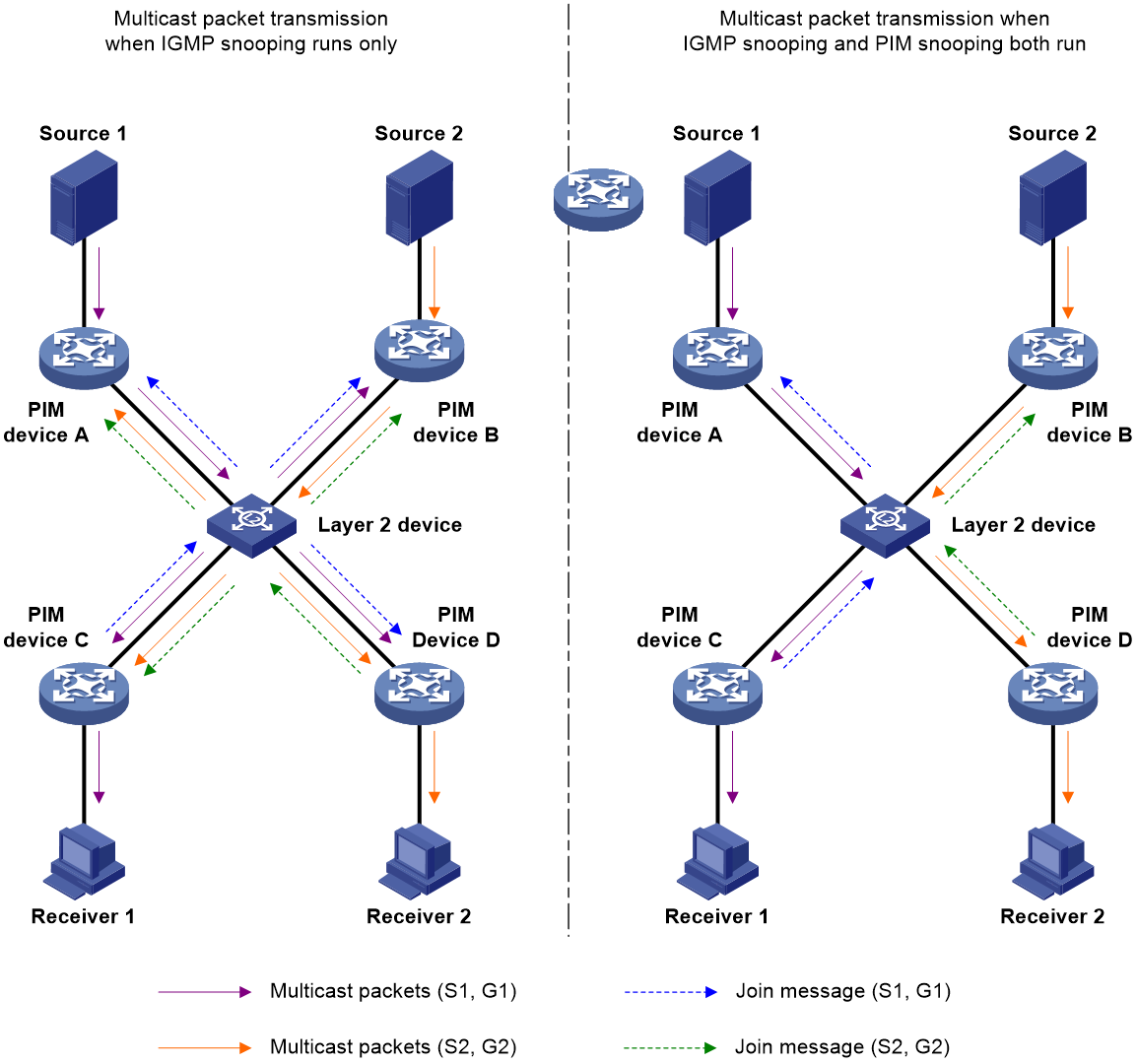- Table of Contents
-
- 08-Multicast Configuration Guide
- 00-Preface
- 01-Multicast overview
- 02-IGMP snooping configuration
- 03-PIM snooping configuration
- 04-Multicast VLAN configuration
- 05-Multicast routing and forwarding configuration
- 06-IGMP configuration
- 07-PIM configuration
- 08-MSDP configuration
- 09-MLD snooping configuration
- 10-IPv6 PIM snooping configuration
- 11-IPv6 multicast VLAN configuration
- 12-IPv6 multicast routing and forwarding configuration
- 13-MLD configuration
- 14-IPv6 PIM configuration
- Related Documents
-
| Title | Size | Download |
|---|---|---|
| 03-PIM snooping configuration | 140.61 KB |
Restrictions and guidelines: PIM snooping configuration
Verifying and maintaining PIM snooping
Verifying PIM snooping configuration and monitoring PIM snooping
Displaying and clearing statistics for the PIM messages learned through PIM snooping
PIM snooping configuration examples
Example: Configuring PIM snooping
PIM snooping does not work on a Layer 2 device
Configuring PIM snooping
About PIM snooping
PIM snooping runs on Layer 2 devices. It works with IGMP snooping to analyze received PIM messages, and adds the ports that are interested in specific multicast data to a PIM snooping routing entry. In this way, the multicast data can be forwarded to only the ports that are interested in the data.
Figure 1 Multicast packet transmission without or with PIM snooping
As shown in Figure 1, Source 1 sends multicast data to multicast group G1, and Source 2 sends multicast data to multicast group G2. Receiver 1 belongs to G1, and Receiver 2 belongs to G2. The Layer 2 switch's interfaces that connect to the PIM routers are in the same VLAN.
· When the Layer 2 switch runs only IGMP snooping, it performs the following actions:
a. Maintains the router ports according to the received PIM hello messages that PIM routers send.
b. Floods all other types of received PIM messages except PIM hello messages in the VLAN.
c. Forwards all multicast data to all router ports in the VLAN.
Each PIM router in the VLAN, whether interested in the multicast data or not, can receive all multicast data and all PIM messages except PIM hello messages.
· When the Layer 2 switch runs both IGMP snooping and PIM snooping, it performs the following actions:
a. Examines whether a PIM router is interested in the multicast data addressed to a multicast group according to the received PIM messages that the router sends.
b. Adds only the ports that connect to the router and are interested in the data to a PIM snooping routing entry.
c. Forwards PIM messages and multicast data to only the routers that are interested in the data, which saves network bandwidth.
For more information about IGMP snooping and the router port, see "Configuring IGMP snooping."
Restrictions and guidelines: PIM snooping configuration
PIM snooping does not take effect on secondary VLANs. As a best practice, do not configure PIM snooping for secondary VLANs. For more information about secondary VLANs, see Layer 2—LAN Switching Configuration Guide.
Make sure the maximum size of a PIM join or prune message is smaller than the path MTU of devices connected to PIM snooping devices. Otherwise, fragmented PIM join or prune messages prevent PIM snooping from correctly forwarding multicast data. For more information about setting the maximum size of a join or prune message, see "Configuring PIM."
PIM snooping is supported only for PIM-SM and PIM-SSM. As a best practice, do not configure PIM snooping for PIM-DM. For more information about PIM, see "PIM overview."
After you configure PIM snooping for a VLAN, PIM snooping takes effect only on ports that belong to the VLAN.
Enabling PIM snooping
1. Enter system view.
system-view
2. Enable the IGMP snooping feature and enter IGMP-snooping view.
igmp-snooping
By default, IGMP snooping is disabled.
For more information about this command, see IGMP snooping commands in IP Multicast Command Reference.
3. Return to system view.
quit
4. Enter VLAN view.
vlan vlan-id
5. Enable IGMP snooping for the VLAN.
igmp-snooping enable
By default, IGMP snooping is disabled in a VLAN.
For more information about this command, see IP Multicast Command Reference.
6. Enable PIM snooping for the VLAN.
pim-snooping enable
By default, PIM snooping is disabled in a VLAN.
Verifying and maintaining PIM snooping
Verifying PIM snooping configuration and monitoring PIM snooping
Perform all display tasks in in any view.
· Display PIM snooping neighbor information.
display pim-snooping neighbor [ vlan vlan-id ] [ slot slot-number ] [ verbose ]
· Display PIM snooping router port information.
display pim-snooping router-port [ vlan vlan-id ] [ slot slot-number ] [ verbose ]
· Display PIM snooping routing entries.
display pim-snooping routing-table [ vlan vlan-id ] [ slot slot-number ] [ verbose ]
Displaying and clearing statistics for the PIM messages learned through PIM snooping
To display statistics for the PIM messages learned through PIM snooping, execute the following command in any view:
display pim-snooping statistics
To clear statistics for the PIM messages learned through PIM snooping, execute the following command in user view:
reset pim-snooping statistics
PIM snooping configuration examples
Example: Configuring PIM snooping
Network configuration
As shown in Figure 2:
· OSPF runs on the network.
· Source 1 and Source 2 send multicast data to multicast groups 224.1.1.1 and 225.1.1.1, respectively.
· Receiver 1 and Receiver 2 belong to multicast groups 224.1.1.1 and 225.1.1.1, respectively.
· Router C and Router D run IGMP on HundredGigE 1/0/1. Router A, Router B, Router C, and Router D run PIM-SM.
· HundredGigE 1/0/2 on Router A acts as a C-BSR and a C-RP.
Configure IGMP snooping and PIM snooping on Switch A. Then, Switch A forwards PIM protocol packets and multicast data packets only to the routers that are connected to receivers.
Prerequisites
By default, interfaces on the device are disabled (in ADM or Administratively Down state). To have an interface operate, you must use the undo shutdown command to enable that interface.
Procedure
1. Assign an IP address and subnet mask to each interface, as shown in Figure 2. (Details not shown.)
2. Configure OSPF on the routers. (Details not shown.)
3. Configure Router A:
# Enable IP multicast routing.
<RouterA> system-view
[RouterA] multicast routing
[RouterA-mrib] quit
# Enable PIM-SM on each interface.
[RouterA] interface hundredgige 1/0/1
[RouterA-HundredGigE1/0/1] pim sm
[RouterA-HundredGigE1/0/1] quit
[RouterA] interface hundredgige 1/0/2
[RouterA-HundredGigE1/0/2] pim sm
[RouterA-HundredGigE1/0/2] quit
# Configure HundredGigE 1/0/2 as a C-BSR and a C-RP.
[RouterA] pim
[RouterA-pim] c-bsr 10.1.1.1
[RouterA-pim] c-rp 10.1.1.1
[RouterA-pim] quit
4. Configure Router B:
# Enable IP multicast routing.
<RouterB> system-view
[RouterB] multicast routing
[RouterB-mrib] quit
# Enable PIM-SM on each interface.
[RouterB] interface hundredgige 1/0/1
[RouterB-HundredGigE1/0/1] pim sm
[RouterB-HundredGigE1/0/1] quit
[RouterB] interface hundredgige 1/0/2
[RouterB-HundredGigE1/0/2] pim sm
[RouterB-HundredGigE1/0/2] quit
5. Configure Router C:
# Enable IP multicast routing.
<RouterC> system-view
[RouterC] multicast routing
[RouterC-mrib] quit
# Enable IGMP on HundredGigE 1/0/1.
[RouterC] interface hundredgige 1/0/1
[RouterC-HundredGigE1/0/1] igmp enable
[RouterC-HundredGigE1/0/1] quit
# Enable PIM-SM on HundredGigE 1/0/2.
[RouterC] interface hundredgige 1/0/2
[RouterC-HundredGigE1/0/2] pim sm
[RouterC-HundredGigE1/0/2] quit
6. Configure Router D:
# Enable IP multicast routing.
<RouterD> system-view
[RouterD] multicast routing
[RouterD-mrib] quit
# Enable IGMP on HundredGigE 1/0/1.
[RouterD] interface hundredgige 1/0/1
[RouterD-HundredGigE1/0/1] igmp enable
[RouterD-HundredGigE1/0/1] quit
# Enable PIM-SM on HundredGigE 1/0/2.
[RouterD] interface hundredgige 1/0/2
[RouterD-HundredGigE1/0/2] pim sm
[RouterD-HundredGigE1/0/2] quit
7. Configure Switch A:
# Enable the IGMP snooping feature.
<SwitchA> system-view
[SwitchA] igmp-snooping
[SwitchA-igmp-snooping] quit
# Create VLAN 100, and assign HundredGigE 1/0/1 through HundredGigE 1/0/4 to the VLAN.
[SwitchA] vlan 100
[SwitchA-vlan100] port hundredgige 1/0/1 to hundredgige 1/0/4
# Enable IGMP snooping and PIM snooping for VLAN 100.
[SwitchA-vlan100] igmp-snooping enable
[SwitchA-vlan100] pim-snooping enable
[SwitchA-vlan100] quit
Verifying the configuration
# On Switch A, display PIM snooping neighbor information for VLAN 100.
[SwitchA] display pim-snooping neighbor vlan 100
Total 4 neighbors.
VLAN 100: Total 4 neighbors.
10.1.1.1
Ports (1 in total):
HGE1/0/1 (00:32:43)
10.1.1.2
Ports (1 in total):
HGE1/0/2 (00:32:43)
10.1.1.3
Ports (1 in total):
HGE1/0/3 (00:32:43)
10.1.1.4
Ports (1 in total):
HGE1/0/4 (00:32:43)
The output shows that Router A, Router B, Router C, and Router D are PIM snooping neighbors.
# On Switch A, display PIM snooping routing entries for VLAN 100.
[SwitchA] display pim-snooping routing-table vlan 100
Total 2 entries.
FSM Flag: NI-no info, J-join, PP-prune pending
VLAN 100: Total 2 entries.
(*, 224.1.1.1)
Upstream neighbor: 10.1.1.1
Upstream Ports (1 in total):
HGE1/0/1
Downstream Ports (1 in total):
HGE1/0/3
Expires: 00:03:01, FSM: J
(*, 225.1.1.1)
Upstream neighbor: 10.1.1.2
Upstream Ports (1 in total):
HGE1/0/2
Downstream Ports (1 in total):
HGE1/0/4
Expires: 00:03:11, FSM: J
The output shows the following information:
· Switch A will forward the multicast data intended for multicast group 224.1.1.1 only to Router C.
· Switch A will forward the multicast data intended for multicast group 225.1.1.1 only to Router D.
Troubleshooting PIM snooping
PIM snooping does not work on a Layer 2 device
Symptom
PIM snooping does not work on a Layer 2 device.
Solution
To resolve the problem:
1. Use the display current-configuration command to display information about IGMP snooping and PIM snooping.
2. If IGMP snooping is not enabled, enable the IGMP snooping feature, and then enable IGMP snooping and PIM snooping for the VLAN.
3. If PIM snooping is not enabled, enable PIM snooping for the VLAN.
4. If the problem persists, contact H3C Support.