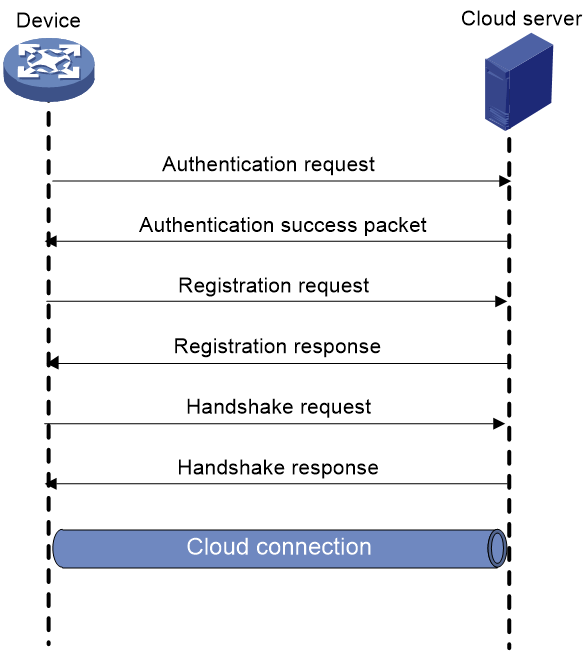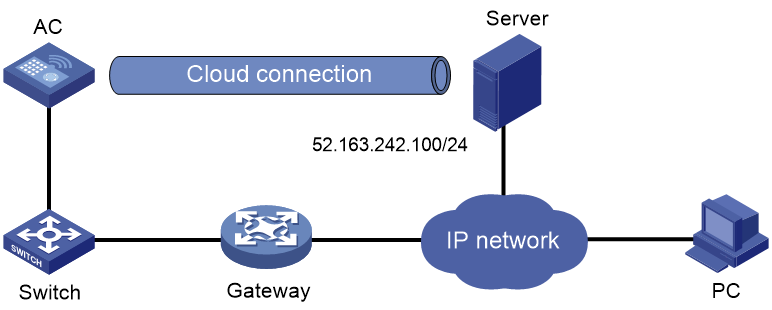- Table of Contents
- Related Documents
-
| Title | Size | Download |
|---|---|---|
| 01-Cloud connection configuration | 97.20 KB |
Cloud connection establishment
Restrictions: Hardware compatibility with cloud connections
Unbinding the device from the cloud server
Display and maintenance commands for cloud connections
Cloud connection configuration examples
Example: Configuring a cloud connection
Configuring cloud connections
About cloud connections
A cloud connection is a management tunnel established between a local device and the cloud server. It enables you to manage the local device from the cloud server without accessing the network where the device resides.
Multiple subconnections
After a local device establishes a connection with the cloud server, service modules on the local device can establish multiple subconnections with the microservices on the cloud server. These subconnections are independent from each other and provide separate communication channels for different services. This mechanism avoids interference among different services.
Cloud connection establishment
As shown in Figure 1, the cloud connection between the device and the cloud server is established as follows:
1. The device sends an authentication request to the cloud server.
2. The cloud server sends an authentication success packet to the device.
The device passes the authentication only if the serial number of the device has been added to the cloud server. If the authentication fails, the cloud server sends an authentication failure packet to the device.
3. The device sends a registration request to the cloud server.
4. The cloud server sends a registration response to the device.
The registration response contains the uniform resource locator (URL) used to establish a cloud connection.
5. The device uses the URL to send a handshake request (changing the protocol from HTTP to WebSocket) to the cloud server.
6. The cloud server sends a handshake response to the device to finish establishing the cloud connection.
7. After the cloud connection is established, the device automatically obtains the subconnection URLs and establishes subconnections with the cloud server based on the service needs.
Figure 1 Establishing a cloud connection
Restrictions: Hardware compatibility with cloud connections
|
Hardware series |
Model |
Product code |
Cloud connection compatibility |
|
WX1800H series |
WX1804H-PWR |
EWP-WX1804H-PWR-CN |
Yes |
|
WX2500H series |
WX2508H-PWR-LTE WX2510H-PWR WX2510H-F-PWR WX2540H WX2540H-F WX2560H |
EWP-WX2508H-PWR-LTE EWP-WX2510H-PWR EWP-WX2510H-F-PWR EWP-WX2540H EWP-WX2540H-F EWP-WX2560H |
Yes |
|
MAK series |
MAK204 MAK206 |
EWP-MAK204 EWP-MAK206 |
Yes |
|
WX3000H series |
WX3010H WX3010H-X-PWR WX3010H-L-PWR WX3024H WX3024H-L-PWR WX3024H-F |
EWP-WX3010H EWP-WX3010H-X-PWR EWP-WX3010H-L-PWR EWP-WX3024H EWP-WX3024H-L-PWR EWP-WX3024H-F |
Yes |
|
WX3500H series |
WX3508H WX3508H WX3510H WX3510H WX3520H WX3520H-F WX3540H WX3540H |
EWP-WX3508H EWP-WX3508H-F EWP-WX3510H EWP-WX3510H-F EWP-WX3520H EWP-WX3520H-F EWP-WX3540H EWP-WX3540H-F |
Yes |
|
WX5500E series |
WX5510E WX5540E |
EWP-WX5510E EWP-WX5540E |
Yes |
|
WX5500H series |
WX5540H WX5560H WX5580H |
EWP-WX5540H EWP-WX5560H EWP-WX5580H |
Yes |
|
Access controller modules |
LSUM1WCME0 EWPXM1WCME0 LSQM1WCMX20 LSUM1WCMX20RT LSQM1WCMX40 LSUM1WCMX40RT EWPXM2WCMD0F EWPXM1MAC0F |
LSUM1WCME0 EWPXM1WCME0 LSQM1WCMX20 LSUM1WCMX20RT LSQM1WCMX40 LSUM1WCMX40RT EWPXM2WCMD0F EWPXM1MAC0F |
Yes |
|
Hardware series |
Model |
Product code |
Cloud connection compatibility |
|
WX1800H series |
WX1804H-PWR WX1810H-PWR WX1820H WX1840H |
EWP-WX1804H-PWR EWP-WX1810H-PWR EWP-WX1820H EWP-WX1840H-GL |
No |
|
WX3800H series |
WX3820H WX3840H |
EWP-WX3820H-GL EWP-WX3840H-GL |
No |
|
WX5800H series |
WX5860H |
EWP-WX5860H-GL |
No |
Configuring the cloud server
For a successful cloud connection establishment, add the serial number of the device to be managed to the cloud server.
Configuring the local device
About this task
You can specify a domain name for the cloud server and log in to the server through the domain name on a remote PC to manage the local device.
For a device to establish a cloud connection to the cloud server, perform either of the following tasks:
· Specify the domain name of the cloud server on the device through CLI.
· Configure VLAN interface 1 of the device as a DHCP client and the cloud server as the DHCP server. The device obtains the IP address of the DHCP server and parses the option 253 field in the DHCP packets to obtain the domain name of the cloud server. For more information about the option 253 field, see DHCP configuration in Network Connectivity Configuration Guide.
To establish cloud connections to the cloud server, a password is required. A device can use either of the following methods to obtain the password for establishing cloud connections to the cloud server:
· Execute the cloud-management server password command on the device to specify the password for establishing cloud connections to the cloud server.
· Configure VLAN interface 1 of the device as a DHCP client and the cloud server as the DHCP server. The device obtains the IP address of the DHCP server and parses the option 252 field in the DHCP packets to obtain the password for connection to the cloud server. For more information about the option 252 field, see DHCP configuration in Network Connectivity Configuration Guide.
If the local device does not receive a response from the cloud server within three keepalive intervals, the device sends a registration request to re-establish the cloud connection.
To prevent NAT entry aging, the local device sends ping packets to the cloud server periodically.
Restrictions and guidelines
You can specify one primary server by using the cloud-management server domain command and a maximum of eight backup servers by repeating the cloud-management backup-server domain command.
When establishing a cloud connection, the device connects to one of the primary and backup servers according to the sequence in which they are specified. The first specified server has the highest priority. When the connected server fails, the device switches to another server and does not switch back to the original server even if the original server recovers. To view the connected server, execute the display cloud-management state command.
The domain name obtained through DHCP has a higher priority than the domain name configured manually.
If a device obtains the domain name of the cloud server through DHCP after establishing a cloud connection to the cloud server with the manually configured domain name, the device performs the following tasks:
· If the automatically obtained and manually configured domain names are identical, the device retains the cloud connection.
· If the automatically obtained and manually configured domain names are different, the device tears down the cloud connection and then establishes a cloud connection to the cloud server with the automatically obtained domain name.
The password obtained through DHCP has a higher priority than the password configured manually.
If a device obtains the password for connection to the cloud server through DHCP after establishing a cloud connection to the cloud server with the manually configured password, the device performs the following tasks:
· If the automatically obtained and manually configured passwords are identical, the device retains the cloud connection.
· If the automatically obtained and manually configured passwords are different, the device tears down the cloud connection and then establishes a cloud connection to the cloud server with the automatically obtained password.
Reduce the ping interval value if the network condition is poor or the NAT entry aging time is short.
Prerequisites
Before configuring this feature, make sure a DNS server is configured to translate domain names.
To obtain the domain name of the cloud server automatically, first configure the option 253 field as the domain name of the cloud server.
To obtain the password for connection to the cloud server automatically, first configure the option 252 field as the password of the cloud server.
Procedure
1. Enter system view.
system-view
2. Configure the domain name of the cloud server.
cloud-management server domain domain-name
By default, the domain name of the cloud server is not configured.
3. (Optional.) Specify a backup cloud server by its domain name.
cloud-management backup-server domain domain-name
By default, no backup cloud server is specified.
4. (Optional.) Set the keepalive interval.
cloud-management keepalive interval
By default, the keepalive interval is 180 seconds.
5. (Optional.) Set the ping interval.
cloud-management ping interval
By default, the ping interval is 60 seconds.
6. (Optional.) Specify the TCP port number used to establish cloud connections.
cloud-management server port port-number
By default, the TCP port number used to establish cloud connections is 19443.
7. (Optional.) Set the password for establishing cloud connections to the cloud server.
cloud-management server password { cipher | simple } string
By default, no password is set for establishing cloud connections to the cloud server.
Unbinding the device from the cloud server
About this task
A device can be registered on the cloud server by only one user.
To register a device that has been registered by another user, you need to take the following steps:
1. Obtain a verification code for device unbinding from the cloud server.
2. Execute the command on the device for sending the verification code to the cloud server.
3. Register the device on the cloud server.
Procedure
1. Enter system view.
system-view
2. Send the verification code for device unbinding to the cloud server.
cloud-management unbinding-code code
Display and maintenance commands for cloud connections
Execute display commands in any view.
|
Task |
Command |
|
Display cloud connection state information. |
display cloud-management state |
Cloud connection configuration examples
Example: Configuring a cloud connection
Network configuration
As shown in Figure 2, configure the AC to establish a cloud connection with the cloud server.
Procedure
1. Configure IP addresses for interfaces as shown in Figure 2, and configure a routing protocol to make sure the devices can reach each other. (Details not shown.)
2. Log in to the cloud server to add the serial number of the AC to the server. (Details not shown.)
3. Configure the domain name of the cloud server as oasiscloud.h3c.com.
<AC> system-view
[AC] cloud-management server domain oasiscloud.h3c.com
|
|
NOTE: The DNS service is provided by the ISP DNS server. |
Verifying the configuration
# Verify that the AC and the cloud server have established a cloud connection.
[AC] display cloud-management state
Cloud connection state : Established
Device state : Request_success
Cloud server address : 52.163.242.100
Cloud server domain name : oasiscloud.h3c.com
Cloud connection mode : Https
Cloud server port : 19443
Connected at : Wed Jan 27 14:18:40 2018
Duration : 00d 00h 02m 01s
Process state : Message received
Failure reason : N/A
Last down reason : socket connection error (Details:N/A)
Last down at : Wed Jan 27 13:18:40 2018
Last report failure reason : N/A
Last report failure at : N/A
Dropped packets after reaching buffer limit : 0
Total dropped packets : 1
Last report incomplete reason : N/A
Last report incomplete at : N/A
Buffer full count : 0