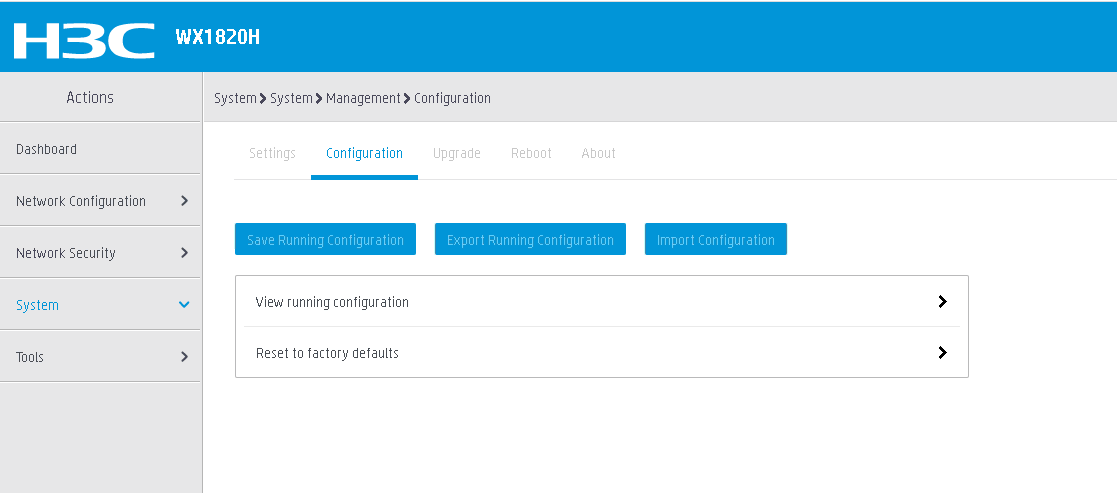- Table of Contents
- Related Documents
-
| Title | Size | Download |
|---|---|---|
| 01-H3C Wireless Access Controllers Factory Defaults Restoration Guide | 69.11 KB |
|
|
|
|
|
H3C Wireless Access Controllers |
|
Factory Defaults Restoration Guide |
|
|
|
New H3C Technologies Co., Ltd. http://www.h3c.com
Document version: 6W100-20220830 |
Restoring the factory defaults of a wireless access controller
About restoring the factory defaults
Restoring the factory defaults
Restoring the factory defaults by pressing the RESET button
Restoring the factory defaults on the web management interface
Restoring the factory defaults on the CLI
Restoring the factory defaults of a wireless access controller
About restoring the factory defaults
Factory defaults are custom basic settings that came with a device. A device starts up with the factory defaults if no next-startup configuration files are available.
For a device that supports CLI configuration, you can execute the display default-configuration command to display the factory defaults.
Factory defaults vary by device models and might differ from the initial default settings for the commands.
Restrictions and guidelines
· Restoring the factory defaults of a device will clear the service configuration and data files on the device. Please be cautious.
· The current configuration on a device will be deleted after you restore its factory defaults. You can restore the configuration by loading the backup configuration file on the device.
· After you restore the factory defaults of a device, the web login password of the device will also be reset.
· As a best practice, access the device through the console interface, Telnet, or web management interface and back up the configuration file before restoring the factory defaults.
Restoring the factory defaults
You can restore the factory defaults of a device through one of the following methods:
· Restoring the factory defaults by pressing the RESET button—Only devices that have the RESET button support this method.
· Restoring the factory defaults on the web management interface—Only devices that support the web management interface support this method.
· Restoring the factory defaults on the CLI—Only devices that support CLI configuration support this method.
Restoring the factory defaults by pressing the RESET button
Press the RESET button for five or more seconds. The device will reboot with the factory defaults restored.
Restoring the factory defaults on the web management interface
1. Log in to the web management interface of the device, and then click System on the bottom of the page.
2. From the left navigation pane, select System > Management, and then click the Configuration tab.
3. Click Export Running Configuration to back up the configuration file.
Figure 1 Backing up the configuration file
4. On the Configuration tab, click Reset to factory defaults, and then click Reset.
5. In the dialog box that opens, click Yes.
Figure 2 Restoring factory defaults
The factory defaults are restored after the device reboots.
Restoring the factory defaults on the CLI
1. Execute the save command in any view to save the running configuration, and then back up the configuration to the local disk through FTP or TFTP.
2. Execute the restore factory-default command in user view to reboot the device and restore its factory defaults.
3. Execute the display default-configuration command in user view to view the factory defaults of the device.