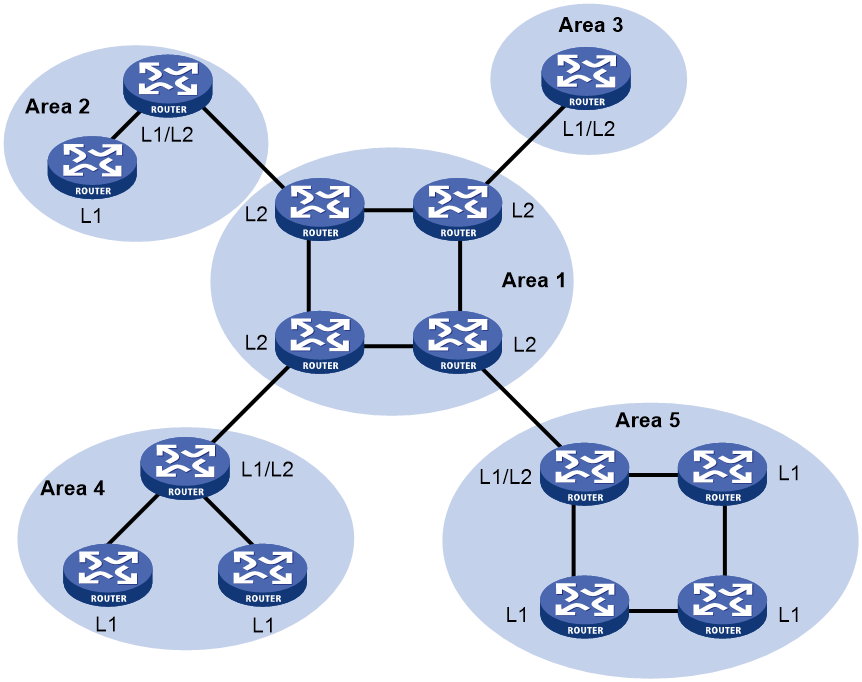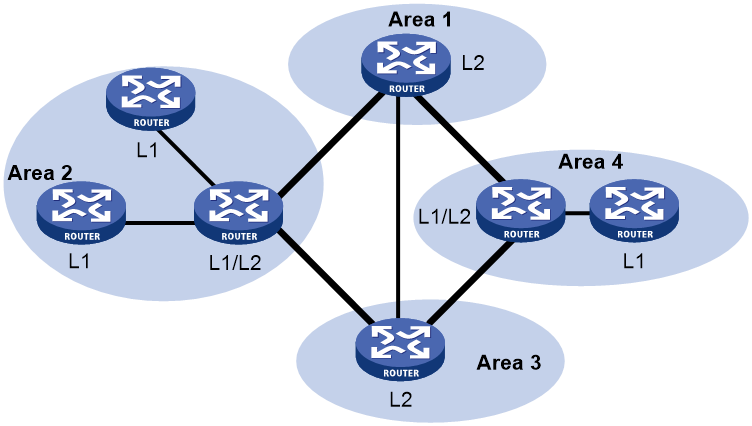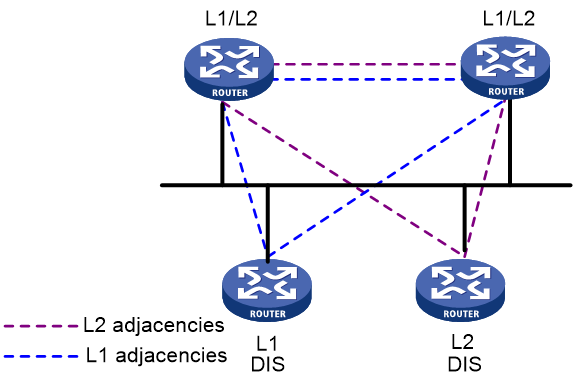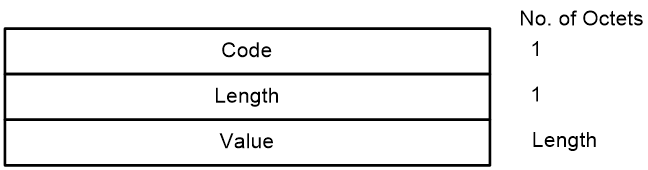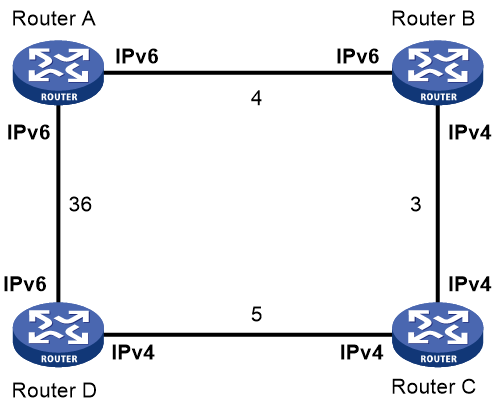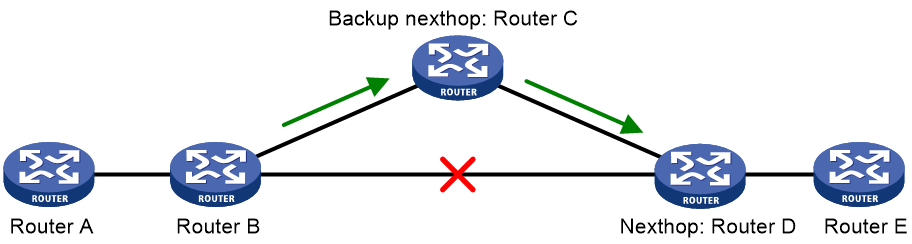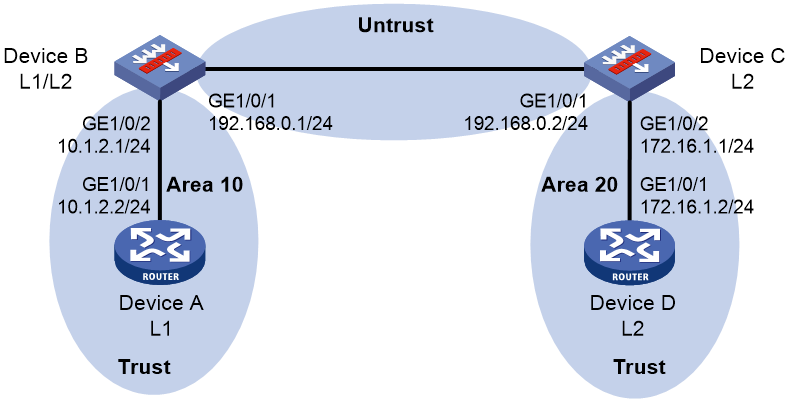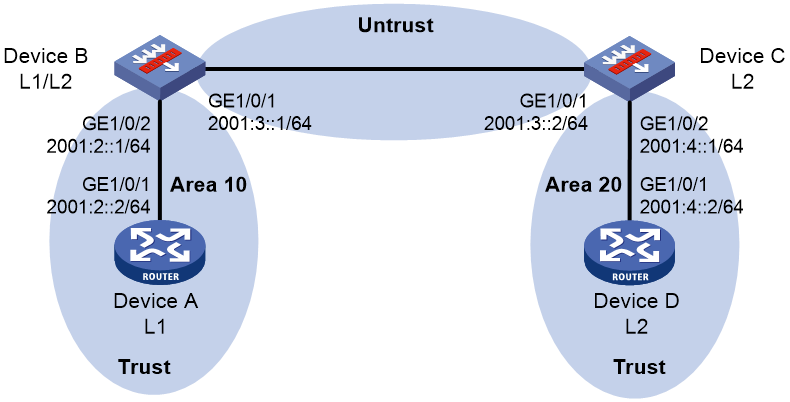- Table of Contents
-
- 14-Layer 3—IP Routing Configuration Guide
- 00-Preface
- 01-Basic IP routing configuration
- 02-Static routing configuration
- 03-IPv6 static routing configuration
- 04-RIP configuration
- 05-RIPng configuration
- 06-OSPF configuration
- 07-OSPFv3 configuration
- 08-IS-IS configuration
- 09-BGP configuration
- 10-Policy-based routing configuration
- 11-IPv6 policy-based routing configuration
- 12-Routing policy configuration
- 13-Guard route configuration
- 14-RIR configuration
- Related Documents
-
| Title | Size | Download |
|---|---|---|
| 08-IS-IS configuration | 705.58 KB |
Contents
Setting the IS level and circuit level
Configuring P2P network type for an interface
Configuring IS-IS route control
Specifying a preference for IS-IS
Configuring the maximum number of ECMP routes
Configuring IS-IS route summarization
Configuring IS-IS route redistribution
Filtering routes calculated from received LSPs
Filtering redistributed routes
Configuring IS-IS route leaking
Advertising IS-IS link state information to BGP
Specifying the interval for sending IS-IS hello packets
Specifying the interval for sending IS-IS CSNP packets
Setting the maximum age of LSPs
Setting the LSP refresh interval and generation interval
Setting the SPF calculation interval
Configuring IS-IS packet-related features
Configuring a DIS priority for an interface
Configuring the tag value for an interface
Specifying the IS-IS hello multiplier
Disabling an interface from sending/receiving IS-IS packets
Enabling an interface to send small hello packets
Enabling LSP fragment extension
Configuring advanced IS-IS features
Enabling source address check for hello packets on a P2P interface
Configuring convergence priorities for specific routes
Configuring system ID to host name mappings
Enabling IS-IS to group ECMP routes
Configuring IS-IS logging and SNMP notifications
Enabling the logging of neighbor state changes
Configuring IS-IS network management
Configuring IS-IS fast convergence
Enhancing IS-IS network security
Configuring neighbor relationship authentication
Configuring area authentication
Configuring routing domain authentication
Controlling adjacency establishment and maintenance based on BFD session state
Setting the priority for FRR backup path selection policies
Display and maintenance commands for IS-IS
Displaying and maintaining IPv4 IS-IS
Displaying and maintaining IPv6 IS-IS
Example: Configuring basic IS-IS
IPv6 IS-IS configuration examples
Example: Configuring IPv6 IS-IS basics
Configuring IS-IS
About IS-IS
IS-IS is an IGP used within an AS. It uses the SPF algorithm for route calculation.
Terminology
· Intermediate system—Similar to a router in TCP/IP, IS is the basic unit used in an IS-IS routing domain to generate and propagate routing information. Throughout this chapter, an IS refers to a router.
· End system—Similar to a host in TCP/IP, an ES does not run IS-IS. ISO defines the ES-IS protocol for communication between an ES and an IS.
· Routing domain—An RD comprises a group of ISs that exchange routing information with each other by using the same routing protocol.
· Area—An IS-IS routing domain can be split into multiple areas.
· Link State Database—All link states in the network form the LSDB. Each IS has a minimum of one LSDB. An IS uses the SPF algorithm and LSDB to generate IS-IS routes.
· Link State Protocol Data Unit or Link State Packet—An IS advertises link state information in an LSP.
· Network Protocol Data Unit—An NPDU is a network layer protocol packet in OSI, similar to an IP packet in TCP/IP.
· Designated IS—A DIS is elected on a broadcast network.
· Network service access point—An NSAP is an OSI network layer address. The NSAP identifies an abstract network service access point and describes the network address format in the OSI reference model.
IS-IS address
As shown in Figure 1, an NSAP address comprises the Initial Domain Part (IDP) and the Domain Specific Part (DSP). The IDP is analogous to the network ID of an IP address, and the DSP is analogous to the subnet and host ID.
The IDP includes the Authority and Format Identifier (AFI) and the Initial Domain Identifier (IDI).
The DSP includes:
· High Order Part of DSP (HO-DSP)—Identifies the area.
· System ID—Identifies the host.
· SEL—Also known as the N-SEL or the NSAP selector (SEL). It is similar to the protocol identifier in IP and is used to identify the type of service. Different transport layer protocols correspond to different SELs.
The IDP and DSP are variable in length. The length of an NSAP address is in the range of 8 to 20 bytes.
Figure 1 NSAP address format
An IS-IS address contains the following components:
· Area address
The area address comprises the IDP and the HO-DSP of the DSP, which identify the area and the routing domain. Different routing domains cannot have the same area address.
Typically, a router only needs one area address, and all nodes in the same area must have the same area address. To support smooth area merging, partitioning, and switching, a router can have a maximum of three area addresses.
· System ID
A system ID uniquely identifies a host or router. It has a fixed length of 48 bits (6 bytes).
The system ID of a device can be generated from the router ID. For example, suppose a router uses the IP address 168.10.1.1 of Loopback 0 as the router ID. The system ID can be obtained in the following steps:
a. Extend each decimal number of the IP address to three digits by adding 0s from the left, such as 168.010.001.001.
b. Divide the extended IP address into three sections that each has four digits to get the system ID 1680.1000.1001.
If you use other methods to define a system ID, make sure that it can uniquely identify the host or router.
· SEL
An SEL is used to identify the type of service. Different transport layer protocols correspond to different SELs. It has a fixed length of 8 bits. All SELs in IP are 00.
NET
A network entity title (NET) identifies the network layer information of an IS. It does not include transport layer information. A NET is a special NSAP address with the SEL being 0. The length of a NET is in the range of 8 to 20 bytes, same as a NSAP address.
A NET includes the following parts:
· Area ID—Has a length of 1 to 13 bytes.
· System ID—A system ID uniquely identifies a host or router in the area and has a fixed length of 6 bytes.
· SEL—Has a value of 0 and a fixed length of 1 byte.
For example, for a NET ab.cdef.1234.5678.9abc.00, the area ID is ab.cdef, the system ID is 1234.5678.9abc, and the SEL is 00.
Typically, a router only needs one NET, but it can have a maximum of three NETs for smooth area merging and partitioning. When you configure multiple NETs, make sure the system IDs are the same.
IS-IS area
IS-IS has a 2-level hierarchy to support large-scale networks. A large-scale routing domain is divided into multiple areas. Typically, a Level-1 router is deployed within an area. A Level-2 router is deployed between areas. A Level-1-2 router is deployed between Level-1 and Level-2 routers.
Level-1 router
A Level-1 router establishes neighbor relationships with Level-1 and Level-1-2 routers in the same area. It maintains an LSDB comprising intra-area routing information. A Level-1 router forwards packets destined for external areas to the nearest Level-1-2 router. Level-1 routers in different areas cannot establish neighbor relationships.
Level-2 router
A Level-2 router establishes neighbor relationships with Level-2 and Level-1-2 routers in the same area or in different areas. It maintains a Level-2 LSDB containing inter-area routing information. All the Level-2 and Level-1-2 routers must be contiguous to form the backbone of the IS-IS routing domain. Level-2 routers can establish neighbor relationships even if they are in different areas.
Level-1-2 router
A router with both Level-1 and Level-2 router functions is a Level-1-2 router. It can establish Level-1 neighbor relationships with Level-1 and Level-1-2 routers in the same area. It can establish Level-2 neighbor relationships with Level-2 and Level-1-2 routers in different areas. A Level-1 router can reach other areas only through a Level-1-2 router. The Level-1-2 router maintains two LSDBs, a Level-1 LSDB for intra-area routing and a Level-2 LSDB for inter-area routing.
IS-IS topology
Figure 2 shows one IS-IS network topology. Area 1 is the backbone that comprises a set of Level-2 routers. The other four areas are non-backbone areas connected to the backbone through Level-1-2 routers.
Figure 3 shows another IS-IS topology. No area is defined as the backbone in this topology. The backbone comprises all contiguous Level-2 and Level-1-2 routers in different areas. The IS-IS backbone does not need to be a specific area.
Both the Level-1 and Level-2 routers use the SPF algorithm to generate the shortest path tree.
Route leaking
Level-2 and Level-1-2 routers form a Level-2 area. An IS-IS routing domain comprises only one Level-2 area and multiple Level-1 areas. A Level-1 area must connect to the Level-1-2 area rather than another Level-1 area.
Level-1-2 routers send the routing information of Level-1 areas to the Level-2 area. Level-2 routers know the routing information of the entire IS-IS routing domain. By default, a Level-2 router does not advertise the routing information of other areas to a Level-1 area. A Level-1 router simply sends packets destined for other areas to the nearest Level-1-2 router. The path passing through the Level-1-2 router might not be the best. To solve this problem, IS-IS provides the route leaking feature.
Route leaking enables a Level-1-2 router to advertise the routes of other areas to the connected Level-1 area so that the Level-1 routers can select the optimal routes.
IS-IS network types
IS-IS supports broadcast networks (for example, Ethernet and Token Ring) and point-to-point networks (for example, PPP).
IS-IS cannot run on P2MP links.
DIS and pseudonodes
IS-IS routers on a broadcast network must elect a DIS.
The Level-1 and Level-2 DISs are elected separately. You can assign different priorities to a router for different level DIS elections. The higher the router priority, the more likely the router becomes the DIS. If multiple routers with the same highest DIS priority exist, the one with the highest Subnetwork Point of Attachment (SNPA) address will be elected. On a broadcast network, the SNPA address is the MAC address. A router can be the DIS for different levels.
IS-IS DIS election differs from OSPF DIS election in the following ways:
· A router with priority 0 can also participate in the DIS election.
· When a router with a higher priority is added to the network, an LSP flooding process is performed to elect the router as the new DIS.
As shown in Figure 4, the same level routers on a network, including non-DIS routers, establish adjacency with each other.
Figure 4 DIS in the IS-IS broadcast network
The DIS creates and updates pseudonodes, and generates LSPs for the pseudonodes, to describe all routers on the network.
A pseudonode represents a virtual node on the broadcast network. It is not a real router. In IS-IS, it is identified by the system ID of the DIS and a 1-byte Circuit ID (a non-zero value).
Using pseudonodes simplifies network topology and can reduce the amount of resources consumed by SPF.
|
|
NOTE: On an IS-IS broadcast network, all routers establish adjacency relationships, but they synchronize their LSDBs through the DIS. |
IS-IS PDUs
PDU
IS-IS PDUs are encapsulated into link layer frames. An IS-IS PDU has two parts, the headers and the variable length fields. The headers comprise the PDU common header and the PDU specific header. All PDUs have the same PDU common header. The specific headers vary by PDU type.
Figure 5 PDU format
Table 1 PDU types
|
Type |
PDU Type |
Acronym |
|
15 |
Level-1 LAN IS-IS hello PDU |
L1 LAN IIH |
|
16 |
Level-2 LAN IS-IS hello PDU |
L2 LAN IIH |
|
17 |
Point-to-Point IS-IS hello PDU |
P2P IIH |
|
18 |
Level-1 Link State PDU |
L1 LSP |
|
20 |
Level-2 Link State PDU |
L2 LSP |
|
24 |
Level-1 Complete Sequence Numbers PDU |
L1 CSNP |
|
25 |
Level-2 Complete Sequence Numbers PDU |
L2 CSNP |
|
26 |
Level-1 Partial Sequence Numbers PDU |
L1 PSNP |
|
27 |
Level-2 Partial Sequence Numbers PDU |
L2 PSNP |
Hello PDU
IS-to-IS hello (IIH) PDUs are used by routers to establish and maintain neighbor relationships. On broadcast networks, Level-1 routers use Level-1 LAN IIHs, and Level-2 routers use Level-2 LAN IIHs. The P2P IIHs are used on point-to-point networks.
LSP
The LSPs carry link state information. LSPs include Level-1 LSPs and Level-2 LSPs. The Level-2 LSPs are sent by the Level-2 routers, and the Level-1 LSPs are sent by the Level-1 routers. The Level-1-2 router can send both types of LSPs.
SNP
A sequence number PDU (SNP) describes the complete or partial LSPs for LSDB synchronization.
SNPs include CSNP and PSNP, which are further divided into Level-1 CSNP, Level-2 CSNP, Level-1 PSNP, and Level-2 PSNP.
A CSNP describes the summary of all LSPs for LSDB synchronization between neighboring routers. On broadcast networks, CSNPs are sent by the DIS periodically (every 10 seconds by default). On point-to-point networks, CSNPs are sent only during the first adjacency establishment.
A PSNP only contains the sequence numbers of one or multiple latest received LSPs. It can acknowledge multiple LSPs at one time. When LSDBs are not synchronized, a PSNP is used to request missing LSPs from a neighbor.
CLV
The variable fields of PDU comprise multiple Code-Length-Value (CLV) triplets.
Figure 6 CLV format
Table 2 shows that different PDUs contain different CLVs. Codes 1 through 10 are defined in ISO 10589 (code 3 and 5 are not shown in the table). Codes 128 through 132 are defined in RFC 1195. Codes 222 through 237 are defined in RFC 5120.
Table 2 CLV codes and PDU types
|
CLV Code |
Name |
PDU Type |
|
1 |
Area Addresses |
IIH, LSP |
|
2 |
IS Neighbors (LSP) |
LSP |
|
4 |
Partition Designated Level 2 IS |
L2 LSP |
|
6 |
IS Neighbors (MAC Address) |
LAN IIH |
|
7 |
IS Neighbors (SNPA Address) |
LAN IIH |
|
8 |
Padding |
IIH |
|
9 |
LSP Entries |
SNP |
|
10 |
Authentication Information |
IIH, LSP, SNP |
|
128 |
IP Internal Reachability Information |
LSP |
|
129 |
Protocols Supported |
IIH, LSP |
|
130 |
IP External Reachability Information |
L2 LSP |
|
131 |
Inter-Domain Routing Protocol Information |
L2 LSP |
|
132 |
IP Interface Address |
IIH, LSP |
|
222 |
MT-ISN |
LSP |
|
229 |
M-Topologies |
IIH, LSP |
|
235 |
MT IP. Reach |
LSP |
|
237 |
MT IPv6 IP. Reach |
LSP |
IPv6 IS-IS
IS-IS supports multiple network protocols, including IPv6. To support IPv6, the IETF added two type-length-values (TLVs) and a new network layer protocol identifier (NLPID).
The TLVs are as follows:
· IPv6 Reachability—Contains routing prefix and metric information to describe network reachability and has a type value of 236 (0xEC).
· IPv6 Interface Address—Same as the "IP Interface Address" TLV in IPv4 ISIS, except that the 32-bit IPv4 address is translated to the 128-bit IPv6 address.
The new NLPID is an 8-bit field that identifies which network layer protocol is supported. For IPv6, the NLPID is 142 (0x8E).
Protocols and standards
· ISO 8348, Ad2 Network Services Access Points
· ISO 9542, ES-IS Routing Protocol
· ISO 10589, ISO IS-IS Routing Protocol
· RFC 1195, Use of OSI IS-IS for Routing in TCP/IP and Dual Environments
· RFC 2973, IS-IS Mesh Groups
· RFC 3277, IS-IS Transient Blackhole Avoidance
· RFC 3358, Optional Checksums in ISIS
· RFC 3359, Reserved Type, Length and Value (TLV) Codepoints in Intermediate System to Intermediate System
· RFC 3563, Cooperative Agreement Between the ISOC/IETF and ISO/IEC Joint Technical Committee 1/Sub Committee 6 (JTC1/SC6) on IS-IS Routing Protocol Development
· RFC 3719, Recommendations for Interoperable Networks using Intermediate System to Intermediate System (IS-IS)
· RFC 3787, Recommendations for Interoperable IP Networks using Intermediate System to Intermediate System (IS-IS)
· RFC 4444, Management Information Base for Intermediate System to Intermediate System (IS-IS)
· RFC 5029, Definition of an IS-IS Link Attribute Sub-TLV
· RFC 5089, IS-IS Protocol Extensions for Path Computation Element (PCE) Discovery
· RFC 5120, Multi Topology (MT) Routing in Intermediate System to Intermediate Systems (IS-ISs)
· RFC 5130, A Policy Control Mechanism in IS-IS Using Administrative Tags
· RFC 5301, Dynamic Hostname Exchange Mechanism for IS-IS
· RFC 5302, Domain-Wide Prefix Distribution with Two-Level IS-IS
· RFC 5303, Three-Way Handshake for IS-IS Point-to-Point Adjacencies
· RFC 5304, IS-IS Cryptographic Authentication
· RFC 5305, IS-IS Extensions for Traffic Engineering
· RFC 5306, Restart Signaling for IS-IS
· RFC 5308, Routing IPv6 with IS-IS
· RFC 5310, IS-IS Generic Cryptographic Authentication
· RFC 5311, Simplified Extension of Link State PDU (LSP) Space for IS-IS
· RFC 6165, Extensions to IS-IS for Layer-2 Systems
· RFC 6213, IS-IS BFD-Enabled TLV
· RFC 6232, Purge Originator Identification TLV for IS-IS
· RFC 6233, IS-IS Registry Extension for Purges
· RFC 6329, IS-IS Extensions Supporting IEEE 802.1aq Shortest Path Bridging
· RFC 6571, Loop-Free Alternate (LFA) Applicability in Service Provider (SP) Networks
· RFC 6823, Advertising Generic Information in IS-IS
· RFC 7142, OSI IS-IS Intra-domain Routing Protocol
· RFC 7356, IS-IS Flooding Scope Link State PDUs (LSPs)
· RFC 7370, Updates to the IS-IS TLV Codepoints Registry
· RFC 7602, IS-IS Extended Sequence Number TLV
· RFC 7645, The Keying and Authentication for Routing Protocol (KARP) IS-IS Security Analysis
· RFC 7775, IS-IS Route Preference for Extended IP and IPv6 Reachability
· RFC 7794, IS-IS Prefix Attributes for Extended IPv4 and IPv6 Reachability
· RFC 7810, IS-IS Traffic Engineering (TE) Metric Extensions
· RFC 7813, IS-IS Path Control and Reservation
· RFC 7917, Advertising Node Administrative Tags in IS-IS
· RFC 7981, IS-IS Extensions for Advertising Router Information
· RFC 7987, IS-IS Minimum Remaining Lifetime
IPv4 IS-IS tasks at a glance
To configure IPv4 IS-IS, perform the following tasks:
b. (Optional.) Setting the IS level and circuit level
c. (Optional.) Configuring P2P network type for an interface
2. (Optional.) Configuring IS-IS route control
¡ Specifying a preference for IS-IS
¡ Configuring the maximum number of ECMP routes
¡ Configuring IS-IS route summarization
¡ Configuring IS-IS route redistribution
¡ Filtering routes calculated from received LSPs
¡ Filtering redistributed routes
¡ Configuring IS-IS route leaking
¡ Advertising IS-IS link state information to BGP
3. (Optional.) Configuring IS-IS timers
¡ Specifying the interval for sending IS-IS hello packets
¡ Specifying the interval for sending IS-IS CSNP packets
¡ Setting the maximum age of LSPs
¡ Setting the LSP refresh interval and generation interval
¡ Setting LSP sending intervals
¡ Setting the SPF calculation interval
4. (Optional.) Configuring IS-IS packet-related features
¡ Configuring a DIS priority for an interface
¡ Configuring the tag value for an interface
¡ Specifying the IS-IS hello multiplier
¡ Disabling an interface from sending/receiving IS-IS packets
¡ Enabling an interface to send small hello packets
¡ Enabling LSP fragment extension
5. (Optional.) Configuring advanced IS-IS features
¡ Enabling source address check for hello packets on a P2P interface
¡ Configuring convergence priorities for specific routes
¡ Setting the LSDB overload bit
¡ Configuring system ID to host name mappings
¡ Enabling IS-IS to group ECMP routes
6. (Optional.) Configuring IS-IS logging and SNMP notifications
¡ Enabling the logging of neighbor state changes
¡ Configuring IS-IS network management
7. (Optional.) Configuring IS-IS fast convergence
8. (Optional.) Enhancing IS-IS network security
¡ Configuring neighbor relationship authentication
¡ Configuring area authentication
¡ Configuring routing domain authentication
9. (Optional.) Enhancing IS-IS network reliability
¡ Controlling adjacency establishment and maintenance based on BFD session state
IPv6 IS-IS tasks at a glance
To configure IPv6 IS-IS, perform the following tasks:
b. (Optional.) Setting the IS level and circuit level
c. (Optional.) Configuring P2P network type for an interface
2. (Optional.) Configuring IPv6 IS-IS MTR
3. (Optional.) Configuring IS-IS route control
¡ Specifying a preference for IS-IS
¡ Configuring the maximum number of ECMP routes
¡ Configuring IS-IS route summarization
¡ Configuring IS-IS route redistribution
¡ Filtering routes calculated from received LSPs
¡ Filtering redistributed routes
¡ Configuring IS-IS route leaking
¡ Advertising IS-IS link state information to BGP
4. (Optional.) Configuring IS-IS timers
¡ Specifying the interval for sending IS-IS hello packets
¡ Specifying the interval for sending IS-IS CSNP packets
¡ Setting the maximum age of LSPs
¡ Setting the LSP refresh interval and generation interval
¡ Setting LSP sending intervals
¡ Setting the SPF calculation interval
5. (Optional.) Configuring IS-IS packet-related features
¡ Configuring a DIS priority for an interface
¡ Configuring the tag value for an interface
¡ Specifying the IS-IS hello multiplier
¡ Disabling an interface from sending/receiving IS-IS packets
¡ Enabling an interface to send small hello packets
¡ Enabling LSP fragment extension
6. (Optional.) Configuring advanced IS-IS features
¡ Enabling source address check for hello packets on a P2P interface
¡ Configuring convergence priorities for specific routes
¡ Setting the LSDB overload bit
¡ Enabling IS-IS to group ECMP routes
7. (Optional.) Configuring IS-IS logging and SNMP notifications
¡ Enabling the logging of neighbor state changes
¡ Configuring IS-IS network management
8. (Optional.) Configuring IS-IS fast convergence
9. (Optional.) Enhancing IS-IS network security
¡ Configuring neighbor relationship authentication
¡ Configuring area authentication
¡ Configuring routing domain authentication
10. (Optional.) Enhancing IS-IS network reliability
¡ Controlling adjacency establishment and maintenance based on BFD session state
Configuring basic IS-IS
Enabling IPv4 IS-IS
1. Enter system view.
system-view
2. Enable IS-IS and enter IS-IS view.
isis [ process-id ] [ vpn-instance vpn-instance-name ]
By default, IS-IS is disabled.
3. Assign a NET.
network-entity net
By default, NET is not assigned.
|
CAUTION: When you execute the network-entity command together with the cost-style and is-level commands for the same IS-IS process, execute the network-entity command at last. Incorrect configuration order might cause data loss because the IS-IS process will restart. |
4. Return to system view.
quit
5. Enter interface view.
interface interface-type interface-number
6. Enable IS-IS on the interface.
isis enable [ process-id ]
By default, IS-IS is disabled.
Enabling IPv6 IS-IS
1. Enter system view.
system-view
2. Enable an IS-IS process and enter IS-IS view.
isis [ process-id ] [ vpn-instance vpn-instance-name ]
By default, no IS-IS process is enabled.
3. Configure the NET for the IS-IS process.
network-entity net
By default, the NET is not configured.
|
CAUTION: When you execute the network-entity command together with the cost-style and is-level commands for the same IS-IS process, execute the network-entity command at last. Incorrect configuration order might cause data loss because the IS-IS process will restart. |
4. Create the IPv6 address family and enter its view.
address-family ipv6 [ unicast ]
5. Return to IS-IS view.
quit
6. Return to system view.
quit
7. Enter interface view.
interface interface-type interface-number
8. Enable IPv6 for IS-IS on the interface.
isis ipv6 enable [ process-id ]
By default, IPv6 is disabled for IS-IS on an interface.
Setting the IS level and circuit level
About this task
Follow these guidelines when you configure the IS level for routers in only one area:
· Set the IS level of all routers to Level-1 or Level-2 rather than different levels because the routers do not need to maintain two identical LSDBs.
· Set the IS level to Level-2 on all routers in an IP network for good scalability.
For an interface of a Level-1 or Level-2 router, the circuit level can only be Level-1 or Level-2. For an interface of a Level-1-2 router, the default circuit level is Level-1-2. If the router only needs to form Level-1 or Level-2 neighbor relationships, set the circuit level for its interfaces to Level-1 or Level-2. This will limit neighbor relationship establishment.
Procedure
1. Enter system view.
system-view
2. Enter IS-IS view.
isis [ process-id ] [ vpn-instance vpn-instance-name ]
3. Specify the IS level.
is-level { level-1 | level-1-2 | level-2 }
By default, the IS level is Level-1-2.
4. Return to system view.
quit
5. Enter interface view.
interface interface-type interface-number
6. Specify the circuit level.
isis circuit-level [ level-1 | level-1-2 | level-2 ]
By default, an interface can establish either the Level-1 or Level-2 adjacency.
Configuring P2P network type for an interface
About this task
Interfaces with different network types operate differently. For example, broadcast interfaces on a network must elect the DIS and flood CSNP packets to synchronize the LSDBs. However, P2P interfaces on a network do not need to elect the DIS, and have a different LSDB synchronization mechanism.
If only two routers exist on a broadcast network, set the network type of attached interfaces to P2P. This avoids DIS election and CSNP flooding, saving network bandwidth and speeding up network convergence.
Procedure
1. Enter system view.
system-view
2. Enter interface view.
interface interface-type interface-number
3. Configure P2P network type for an interface.
isis circuit-type p2p
By default, the network type of an interface is broadcast.
Perform this task only for a broadcast network that has up to two attached routers.
Configuring IPv6 IS-IS MTR
About this task
On a network, IPv4 and IPv6 topologies must be consistent so that both IPv6 IS-IS and IPv4 IS-IS can use the SPF algorithm to perform route calculation. If they are different, routers supporting both IPv4 and IPv6 might send IPv6 packets to routers that do not support IPv6, resulting in packet loss.
To resolve this issue, configure IPv6 IS-IS MTR to perform route calculation separately in IPv4 and IPv6 topologies.
As shown in Figure 7, the numbers refer to the link costs. Router A, Router B, and Router D support both IPv4 and IPv6. Router C supports only IPv4 and cannot forward IPv6 packets.
Enable IPv6 IS-IS MTR on Router A, Router B, Router C, and Router D to make them perform route calculation separately in IPv4 and IPv6 topologies. With this configuration, Router A does not forward IPv6 packets destined to Router D through Router B, avoiding packet loss.
Restrictions and guidelines
As a best practice to avoid route calculation failures, configure this feature when both IPv4 and IPv6 topologies exist in the network.
Procedure
1. Enter system view.
system-view
2. Enter IS-IS view.
isis [ process-id ] [ vpn-instance vpn-instance-name ]
3. Specify an IS-IS cost style.
cost-style { compatible | wide | wide-compatible }
By default, IS-IS only transmits and receives packets using the narrow cost style.
4. Enter IPv6 address family view.
address-family ipv6 [ unicast ]
5. Enable IPv6 IS-IS MTR.
multi-topology [ compatible ]
By default, IPv6 IS-IS MTR is disabled.
Configuring IS-IS route control
Configuring IS-IS link cost
About this task
The IS-IS cost of an interface is determined in the following order:
1. IS-IS cost specified in interface view.
2. IS-IS cost specified in system view.
The cost is applied to the interfaces associated with the IS-IS process.
3. Automatically calculated cost.
If the cost style is wide or wide-compatible, IS-IS automatically calculates the cost using the formula: Interface cost = (Bandwidth reference value / Expected interface bandwidth) × 10, in the range of 1 to 16777214. For other cost styles, Table 3 applies.
Configure the expected bandwidth of an interface with the bandwidth command.
Table 3 Automatic cost calculation scheme for cost styles other than wide and wide-compatible
|
Interface bandwidth |
Interface cost |
|
≤ 10 Mbps |
60 |
|
≤ 100 Mbps |
50 |
|
≤ 155 Mbps |
40 |
|
≤ 622 Mbps |
30 |
|
≤ 2500 Mbps |
20 |
|
> 2500 Mbps |
10 |
4. If none of the above costs is used, a default cost of 10 applies.
Configuring an IPv4 IS-IS cost for an interface
1. Enter system view.
system-view
2. Enter IS-IS view.
isis [ process-id ] [ vpn-instance vpn-instance-name ]
3. (Optional.) Specify an IS-IS cost style.
cost-style { narrow | wide | wide-compatible | { compatible | narrow-compatible } [ relax-spf-limit ] }
By default, the IS-IS cost type is narrow.
4. Return to system view.
quit
5. Enter interface view.
interface interface-type interface-number
6. Specify a cost for the IS-IS interface.
isis cost cost-value [ level-1 | level-2 ]
By default, no cost for the interface is specified.
Configuring a global IPv4 IS-IS cost
1. Enter system view.
system-view
2. Enter IS-IS view.
isis [ process-id ] [ vpn-instance vpn-instance-name ]
3. Specify a global IS-IS cost.
circuit-cost cost-value [ level-1 | level-2 ]
By default, no global cost is specified.
Enabling automatic IPv4 IS-IS cost calculation
1. Enter system view.
system-view
2. Enter IS-IS view.
isis [ process-id ] [ vpn-instance vpn-instance-name ]
3. Enable automatic IS-IS cost calculation.
auto-cost enable
By default, automatic IS-IS cost calculation is disabled.
4. (Optional.) Configure a bandwidth reference value for automatic IS-IS cost calculation.
bandwidth-reference value
The default setting is 100 Mbps.
Configuring an IPv6 IS-IS cost for an interface
1. Enter system view.
system-view
2. Enter IS-IS view.
isis [ process-id ] [ vpn-instance vpn-instance-name ]
3. (Optional.) Specify an IS-IS cost style.
cost-style { narrow | wide | wide-compatible | { compatible | narrow-compatible } [ relax-spf-limit ] }
By default, the IS-IS cost type is narrow.
4. Enter IPv6 address family view.
address-family ipv6 [ unicast ]
5. Return to IS-IS view.
quit
6. Return to system view.
quit
7. Enter interface view.
interface interface-type interface-number
8. Enable IPv6 for IS-IS on the interface.
isis ipv6 enable [ process-id ]
By default, IPv6 is disabled for IS-IS on an interface.
9. Specify an IPv6 cost for the IS-IS interface.
isis ipv6 cost cost-value [ level-1 | level-2 ]
By default, no IPv6 cost is specified for the interface.
Configuring a global IPv6 IS-IS cost
1. Enter system view.
system-view
2. Enter IS-IS view.
isis [ process-id ] [ vpn-instance vpn-instance-name ]
3. Enter IPv6 address family view.
address-family ipv6 [ unicast ]
4. Specify a global IPv6 IS-IS cost.
circuit-cost cost-value [ level-1 | level-2 ]
By default, no global IPv6 cost is specified.
Enabling automatic IPv6 IS-IS cost calculation
1. Enter system view.
system-view
2. Enter IS-IS view.
isis [ process-id ] [ vpn-instance vpn-instance-name ]
3. Specify an IS-IS cost style.
cost-style { wide | wide-compatible }
By default, the IS-IS cost style is narrow.
4. Enter IPv6 address family view.
address-family ipv6 [ unicast ]
5. Enable automatic IPv6 IS-IS cost calculation.
auto-cost enable
By default, automatic IPv6 IS-IS cost calculation is disabled.
6. (Optional.) Configure a bandwidth reference value for automatic IPv6 IS-IS cost calculation.
bandwidth-reference value
By default, the bandwidth reference value is 100 Mbps.
Specifying a preference for IS-IS
About this task
If multiple routing protocols find routes to the same destination, the route found by the routing protocol that has the highest preference is selected as the optimal route.
Perform this task to assign a preference to IS-IS directly or by using a routing policy. For more information about the routing policy, see "Configuring routing policies."
Configuring a preference for IPv4 IS-IS
1. Enter system view.
system-view
2. Enter IS-IS IPv4 unicast address family view.
isis [ process-id ] [ vpn-instance vpn-instance-name ]
address-family ipv4 [ unicast ]
3. Configure a preference for IPv4 IS-IS.
preference { preference | route-policy route-policy-name } *
The default setting is 15.
Configuring a preference for IPv6 IS-IS
1. Enter system view.
system-view
2. Enter IS-IS view.
isis [ process-id ] [ vpn-instance vpn-instance-name ]
3. Enter IS-IS IPv6 address family view.
address-family ipv6 [ unicast ]
4. Configure a preference for IPv6 IS-IS.
preference { route-policy route-policy-name | preference } *
The default setting is 15.
Configuring the maximum number of ECMP routes
About this task
Perform this task to implement load sharing over ECMP routes.
Configuring the maximum number of ECMP routes for IPv4 IS-IS
1. Enter system view.
system-view
2. Enter IS-IS IPv4 unicast address family view.
isis [ process-id ] [ vpn-instance vpn-instance-name ]
address-family ipv4 [ unicast ]
3. Specify the maximum number of ECMP routes.
maximum load-balancing number
By default, the maximum number of ECMP routes supported by IPv4 IS-IS equals the maximum number of ECMP routes supported by the system.
Configuring the maximum number of ECMP routes for IPv6 IS-IS
1. Enter system view.
system-view
2. Enter IS-IS view.
isis [ process-id ] [ vpn-instance vpn-instance-name ]
3. Enter IS-IS IPv6 address family view.
address-family ipv6 [ unicast ]
4. Specify the maximum number of ECMP routes.
maximum load-balancing number
By default, the maximum number of ECMP routes supported by IPv6 IS-IS equals the maximum number of ECMP routes supported by the system.
Configuring IS-IS route summarization
About this task
Perform this task to summarize specific routes, including IS-IS routes and redistributed routes, into a single route. Route summarization can reduce the routing table size and the LSDB scale.
Route summarization applies only to locally generated LSPs.
Configuring IPv4 IS-IS route summarization
1. Enter system view.
system-view
2. Enter IS-IS IPv4 unicast address family view.
isis [ process-id ] [ vpn-instance vpn-instance-name ]
address-family ipv4 [ unicast ]
3. Configure IPv4 IS-IS route summarization.
summary ip-address { mask-length | mask } [ avoid-feedback | generate_null0_route | [ level-1 | level-1-2 | level-2 ] | tag tag ] *
By default, IPv4 IS-IS route summarization is not configured.
The cost of the summary route is the lowest one among the costs of the more-specific routes.
Configuring IPv6 IS-IS route summarization
1. Enter system view.
system-view
2. Enter IS-IS view.
isis [ process-id ] [ vpn-instance vpn-instance-name ]
3. Enter IS-IS IPv6 address family view.
address-family ipv6 [ unicast ]
4. Configure IPv6 IS-IS route summarization.
summary ipv6-prefix prefix-length [ avoid-feedback | generate_null0_route | [ level-1 | level-1-2 | level-2 ] | tag tag ] *
By default, IPv6 IS-IS route summarization is not configured.
Advertising a default route
About this task
IS-IS cannot redistribute a default route to its neighbors. This task enables IS-IS to advertise a default route of 0.0.0.0/0 in an LSP to the same-level neighbors. Upon receiving the default route, the neighbors add it into their routing table.
Advertising an IPv4 IS-IS default route
1. Enter system view.
system-view
2. Enter IS-IS IPv4 unicast address family view.
isis [ process-id ] [ vpn-instance vpn-instance-name ]
address-family ipv4 [ unicast ]
3. Advertise a Level-1 or Level-2 default route.
default-route-advertise [ [ level-1 | level-1-2 | level-2 ] | route-policy route-policy-name ] *
By default, IPv4 IS-IS does not advertise a Level-1 or Level-2 default route.
Advertising an IPv6 IS-IS default route
1. Enter system view.
system-view
2. Enter IS-IS view.
isis [ process-id ] [ vpn-instance vpn-instance-name ]
3. Enter IS-IS IPv6 address family view.
address-family ipv6 [ unicast ]
4. Advertise a Level-1 or Level-2 default route.
default-route-advertise [ avoid-learning | [ level-1 | level-1-2 | level-2 ] | route-policy route-policy-name | tag tag ] *
By default, IPv6 IS-IS does not advertise a Level-1 or Level-2 default route.
Configuring IS-IS route redistribution
About this task
Perform this task to redistribute routes from other routing protocols into IS-IS. You can specify a cost for redistributed routes and specify the maximum number of redistributed routes.
Restrictions and guidelines
This command redistributes only active routes. To display active routes, use the display ip routing-table protocol command.
Configuring IPv4 IS-IS route redistribution
1. Enter system view.
system-view
2. Enter IS-IS IPv4 unicast address family view.
isis [ process-id ] [ vpn-instance vpn-instance-name ]
address-family ipv4 [ unicast ]
3. Redistribute routes from other routing protocols or other IS-IS processes.
import-route bgp [ as-number ] [ allow-ibgp ] [ cost cost-value | cost-type { external | internal } | [ level-1 | level-1-2 | level-2 ] | route-policy route-policy-name | tag tag ] *
import-route { direct | static } [ cost cost-value | cost-type { external | internal } | [ level-1 | level-1-2 | level-2 ] | route-policy route-policy-name | tag tag ] *
import-route [ allow-direct | cost cost-value | cost-type { external | internal } | [ level-1 | level-1-2 | level-2 ] | route-policy route-policy-name | tag tag ] *
import-route { isis | ospf | rip } [ process-id | all-processes ] [ allow-direct | cost cost-value | cost-type { external | internal } | [ level-1 | level-1-2 | level-2 ] | route-policy route-policy-name | tag tag ] *
By default, IS-IS does not redistribute routes.
4. (Optional.) Configure the maximum number of redistributed Level 1/Level 2 IPv4 routes.
import-route limit number
By default, IS-IS does not redistribute Level 1/Level 2 IPv4 routes.
Configuring IPv6 IS-IS route redistribution
1. Enter system view.
system-view
2. Enter IS-IS view.
isis [ process-id ] [ vpn-instance vpn-instance-name ]
3. Enter IS-IS IPv6 address family view.
address-family ipv6 [ unicast ]
4. Redistribute routes from other routing protocols or other IS-IS processes.
import-route protocol [ as-number | process-id ] [ allow-ibgp ] [ allow-direct | cost cost-value | [ level-1 | level-1-2 | level-2 ] | route-policy route-policy-name | tag tag ] *
By default, IPv6 IS-IS does not redistribute routes.
5. (Optional.) Configure the maximum number of redistributed Level 1/Level 2 IPv6 routes.
import-route limit number
By default, IS-IS does not redistribute Level 1/Level 2 IPv6 routes.
Filtering routes calculated from received LSPs
About this task
IS-IS saves LSPs received from neighbors in the LSDB, and uses the SPF algorithm to calculate the shortest path tree with itself as the root. IS-IS installs the calculated routes to the IS-IS routing table and the optimal routes to the IP routing table.
Perform this task to filter calculated routes. Only routes that are not filtered can be added to the IP routing table. The filtered routes retain in the IS-IS routing table and can be advertised to neighbors.
Filtering IPv4 IS-IS routes calculated from received LSPs
1. Enter system view.
system-view
2. Enter IS-IS IPv4 unicast address family view.
isis [ process-id ] [ vpn-instance vpn-instance-name ]
address-family ipv4 [ unicast ]
3. Filter routes calculated using received LSPs.
filter-policy { ipv4-acl-number | prefix-list prefix-list-name | route-policy route-policy-name } import
By default, IPv4 IS-IS route filtering is not configured.
Filtering IPv6 IS-IS routes calculated from received LSPs
1. Enter system view.
system-view
2. Enter IS-IS view.
isis [ process-id ] [ vpn-instance vpn-instance-name ]
3. Enter IS-IS IPv6 address family view.
address-family ipv6 [ unicast ]
4. Filter routes calculated using received LSPs.
filter-policy { ipv6-acl-number | prefix-list prefix-list-name | route-policy route-policy-name } import
By default, IPv6 IS-IS route filtering is not configured.
Filtering redistributed routes
About this task
IS-IS can redistribute routes from other routing protocols or other IS-IS processes, add them to the IS-IS routing table, and advertise them in LSPs.
Perform this task to filter redistributed routes. Only routes that are not filtered can be added to the IS-IS routing table and advertised to neighbors.
Restrictions and guidelines
Use this command together with the import-route command.
Filtering redistributed IPv4 IS-IS routes
1. Enter system view.
system-view
2. Enter IS-IS IPv4 unicast address family view.
isis [ process-id ] [ vpn-instance vpn-instance-name ]
address-family ipv4 [ unicast ]
3. Filter routes redistributed from other routing protocols or IS-IS processes.
filter-policy { ipv4-acl-number | prefix-list prefix-list-name | route-policy route-policy-name } export [ bgp | direct | { isis | ospf | rip } process-id | static ]
By default, IPv4 IS-IS route filtering is not configured.
Filtering redistributed IPv6 IS-IS routes
1. Enter system view.
system-view
2. Enter IS-IS view.
isis [ process-id ] [ vpn-instance vpn-instance-name ]
3. Enter IS-IS IPv6 address family view.
address-family ipv6 [ unicast ]
4. Filter routes redistributed from other routing protocols or IS-IS processes.
filter-policy { ipv6-acl-number | prefix-list prefix-list-name | route-policy route-policy-name } export [ bgp4+ | direct | { isisv6 | ospfv3 | ripng } process-id | static ]
By default, IPv6 IS-IS route filtering is not configured.
Configuring IS-IS route leaking
About this task
Perform this task to control route advertisement (route leaking) between Level-1 and Level-2.
You can configure IS-IS to advertise routes from Level-2 to Level-1, and to not advertise routes from Level-1 to Level-2.
Configuring IPv4 IS-IS route leaking
1. Enter system view.
system-view
2. Enter IS-IS IPv4 unicast address family view.
isis [ process-id ] [ vpn-instance vpn-instance-name ]
address-family ipv4 [ unicast ]
3. Configure route leaking from Level-1 to Level-2.
import-route isis level-1 into level-2 [ filter-policy { ipv4-acl-number | prefix-list prefix-list-name | route-policy route-policy-name } | tag tag ] *
By default, IS-IS advertises routes from Level-1 to Level-2.
4. Configure route leaking from Level-2 to Level-1.
import-route isis level-2 into level-1 [ filter-policy { ipv4-acl-number | prefix-list prefix-list-name | route-policy route-policy-name } | tag tag ] *
By default, IS-IS does not advertise routes from Level-2 to Level-1.
Configuring IPv6 IS-IS route leaking
1. Enter system view.
system-view
2. Enter IS-IS view.
isis [ process-id ] [ vpn-instance vpn-instance-name ]
3. Enter IS-IS IPv6 address family view.
address-family ipv6 [ unicast ]
4. Configure route leaking from Level-2 to Level-1.
import-route isisv6 level-2 into level-1 [ filter-policy { ipv6-acl-number | prefix-list prefix-list-name | route-policy route-policy-name } | tag tag ] *
By default, IS-IS does not advertise routes from Level-2 to Level-1.
5. Configure route leaking from Level-1 to Level-2.
import-route isisv6 level-1 into level-2 [ filter-policy { ipv6-acl-number | prefix-list prefix-list-name | route-policy route-policy-name } | tag tag ] *
By default, IS-IS advertises routes from Level-1 to Level-2.
Advertising IS-IS link state information to BGP
About this task
After the device advertises IS-IS link state information to BGP, BGP can advertise the information for intended applications. For more information about BGP LS, see "Configuring BGP."
Procedure
1. Enter system view.
system-view
2. Enter IS-IS view.
isis [ process-id ] [ vpn-instance vpn-instance-name ]
3. Advertise IS-IS link state information to BGP.
distribute bgp-ls [ instance-id id ] [ level-1 | level-2 ]
By default, the device does not advertise IS-IS link state information to BGP.
Configuring IS-IS timers
Specifying the interval for sending IS-IS hello packets
About this task
If a neighbor does not receive any hello packets from the router within the advertised hold time, it considers the router down and recalculates the routes. The hold time is the hello multiplier multiplied by the hello interval.
Restrictions and guidelines
The interval between hello packets sent by the DIS is 1/3 the hello interval set with the isis timer hello command.
Procedure
1. Enter system view.
system-view
2. Enter interface view.
interface interface-type interface-number
3. Specify the interval for sending hello packets.
isis timer hello seconds [ level-1 | level-2 ]
The default setting is 10 seconds.
Specifying the interval for sending IS-IS CSNP packets
About this task
On a broadcast network, perform this task on the DIS that uses CSNP packets to synchronize LSDBs.
Procedure
1. Enter system view.
system-view
2. Enter interface view.
interface interface-type interface-number
3. Specify the interval for sending CSNP packets on the DIS of a broadcast network.
isis timer csnp seconds [ level-1 | level-2 ]
The default setting is 10 seconds.
Setting the maximum age of LSPs
About this task
Each LSP has an age that decreases in the LSDB. Any LSP with an age of 0 is deleted from the LSDB. You can adjust the age value based on the scale of a network.
Procedure
1. Enter system view.
system-view
2. Enter IS-IS view.
isis [ process-id ] [ vpn-instance vpn-instance-name ]
3. Set the maximum LSP age.
timer lsp-max-age seconds
The default setting is 1200 seconds.
Setting the LSP refresh interval and generation interval
About this task
Each router needs to refresh its LSPs at a configurable interval and send them to other routers to prevent valid routes from aging out. A smaller refresh interval speeds up network convergence but consumes more bandwidth.
When network topology changes such as neighbor state, interface metric, system ID, or area ID changes occur, the router generates an LSP after a configurable interval. If such a change occurs frequently, excessive LSPs are generated, consuming a large amount of router resources and bandwidth. To solve the problem, you can adjust the LSP generation interval.
Restrictions and guidelines
Follow these restrictions and guidelines when you configure the timer lsp-generation command:
· If you specify only the maximum-interval argument, the LSP generation interval is maximum-interval.
· If you do not specify the incremental-interval argument, the LSP generation interval is in the range of minimum-interval to maximum-interval.
· If you specify the incremental-interval argument, the LSP generation interval is as follows:
¡ When network changes are not frequent, the minimum-interval is adopted.
¡ If network changes are frequent, the LSP generation interval increases by incremental-interval × 2n-2 (n is the number of calculation times) each time a generation occurs until the maximum-interval is reached.
Procedure
1. Enter system view.
system-view
2. Enter IS-IS view.
isis [ process-id ] [ vpn-instance vpn-instance-name ]
3. Set the LSP refresh interval.
timer lsp-refresh seconds
By default, the LSP refresh interval is 900 seconds.
4. Set the LSP generation interval.
timer lsp-generation maximum-interval [ minimum-interval [ incremental-interval ] ] [ level-1 | level-2 ]
By default:
¡ The maximum interval is 5 seconds.
¡ The minimum interval is 50 milliseconds.
¡ The incremental interval is 200 milliseconds.
Setting LSP sending intervals
About this task
If a change occurs in the LSDB, IS-IS advertises the changed LSP to neighbors. You can specify the minimum interval for sending these LSPs to control the amount of LSPs on the network.
On a P2P link, IS-IS requires an advertised LSP be acknowledged. If no acknowledgment is received within a configurable interval, IS-IS will retransmit the LSP.
Procedure
1. Enter system view.
system-view
2. Enter interface view.
interface interface-type interface-number
3. Specify the minimum interval for sending LSPs and the maximum LSP number that can be sent at a time.
isis timer lsp time [ count count ]
By default, the minimum interval is 33 milliseconds, and the maximum LSP number that can be sent at a time is 5.
4. Specify the LSP retransmission interval on a P2P link.
isis timer retransmit seconds
By default, the LSP retransmission interval on a P2P link is 5 seconds.
Setting the SPF calculation interval
About this task
Based on the LSDB, an IS-IS router uses the SPF algorithm to calculate the shortest path tree with itself being the root, and uses the shortest path tree to determine the next hop to a destination network. By adjusting the SPF calculation interval, you can prevent bandwidth and router resources from being over consumed due to frequent topology changes.
When network changes are not frequent, the minimum-interval is adopted. If network changes become frequent, the SPF calculation interval increases by incremental-interval × 2n-2 (n is the number of calculation times) each time a calculation occurs until the maximum-interval is reached.
Setting the IPv4 SPF calculation interval
1. Enter system view.
system-view
2. Enter IS-IS view.
isis [ process-id ] [ vpn-instance vpn-instance-name ]
3. Set the SPF calculation interval.
timer spf maximum-interval [ minimum-interval [ incremental-interval ] ]
By default:
¡ The maximum interval is 5 seconds.
¡ The minimum interval is 50 milliseconds.
¡ The incremental interval is 200 milliseconds.
Setting the IPv6 SPF calculation interval
1. Enter system view.
system-view
2. Enter IS-IS view.
isis [ process-id ] [ vpn-instance vpn-instance-name ]
3. Enter IPv6 address family view.
address-family ipv6 [ unicast ]
4. Set the SPF calculation interval.
timer spf maximum-interval [ minimum-interval [ incremental-interval ] ]
By default:
¡ The maximum interval is 5 seconds.
¡ The minimum interval is 50 milliseconds.
¡ The incremental interval is 200 milliseconds.
Configuring IS-IS packet-related features
Configuring a DIS priority for an interface
About this task
On a broadcast network, IS-IS must elect a router as the DIS at a routing level. You can specify a DIS priority at a level for an interface. The greater the interface's priority, the more likely it becomes the DIS. If multiple routers in the broadcast network have the same highest DIS priority, the router with the highest MAC address becomes the DIS.
Procedure
1. Enter system view.
system-view
2. Enter interface view.
interface interface-type interface-number
3. Configure a DIS priority for the interface.
isis dis-priority priority [ level-1 | level-2 ]
The default setting is 64.
Configuring the tag value for an interface
About this task
Perform this task when the link cost style is wide, wide-compatible, or compatible.
When IS-IS advertises a prefix with a tag value, IS-IS adds the tag to the IP reachability information TLV of the prefix.
Configuring the IPv4 IS-IS tag value for an interface
1. Enter system view.
system-view
2. Enter interface view.
interface interface-type interface-number
3. Configure the IPv4 IS-IS tag value for the interface.
isis tag tag
By default, the IPv4 IS-IS tag value of the interface is not configured.
Configuring the IPv6 IS-IS tag value for an interface
1. Enter system view.
system-view
2. Enter interface view.
interface interface-type interface-number
3. Configure the IPv6 IS-IS tag value for the interface.
isis ipv6 tag tag
By default, the IPv6 IS-IS tag value of the interface is not configured.
When IS-IS advertises an IPv6 prefix with a tag value, it adds the tag to the IPv6 reachability information TLV, regardless of the link cost style.
Specifying the IS-IS hello multiplier
About this task
The hello multiplier is the number of hello packets a neighbor must miss before it declares that the router is down.
If a neighbor receives no hello packets from the router within the advertised hold time, it considers the router down and recalculates the routes. The hold time is the hello multiplier multiplied by the hello interval.
On a broadcast link, Level-1 and Level-2 hello packets are advertised separately. You must set a hello multiplier for each level.
On a P2P link, Level-1 and Level-2 hello packets are advertised in P2P hello packets. You do not need to specify Level-1 or Level-2.
Procedure
1. Enter system view.
system-view
2. Enter interface view.
interface interface-type interface-number
3. Specify the hello multiplier.
isis timer holding-multiplier value [ level-1 | level-2 ]
The default setting is 3.
Disabling an interface from sending/receiving IS-IS packets
About this task
After being disabled from sending and receiving hello packets, an interface cannot form any neighbor relationship, but can advertise directly connected networks in LSPs through other interfaces. This can save bandwidth and CPU resources, and ensures that other routers know networks directly connected to the interface.
Procedure
1. Enter system view.
system-view
2. Enter interface view.
interface interface-type interface-number
3. Disable the interface from sending and receiving IS-IS packets.
isis silent
By default, the interface can send and receive IS-IS packets.
Enabling an interface to send small hello packets
About this task
IS-IS messages cannot be fragmented at the IP layer because they are directly encapsulated in frames. Any two IS-IS neighboring routers must negotiate a common MTU. To avoid sending big hellos to save bandwidth, enable the interface to send small hello packets without CLVs.
Procedure
1. Enter system view.
system-view
2. Enter interface view.
interface interface-type interface-number
3. Enable the interface to send small hello packets without CLVs.
isis small-hello
By default, the interface sends standard hello packets.
Setting LSP lengths
About this task
IS-IS messages cannot be fragmented at the IP layer because they are directly encapsulated in frames. IS-IS routers in an area must send LSPs smaller than the smallest interface MTU in the area.
If the IS-IS routers have different interface MTUs, configure the maximum size of generated LSP packets to be smaller than the smallest interface MTU in the area. Without the configuration, the routers must dynamically adjust the LSP packet size to fit the smallest interface MTU, which takes time and affects other services.
Procedure
1. Enter system view.
system-view
2. Enter IS-IS view.
isis [ process-id ] [ vpn-instance vpn-instance-name ]
3. Specify the maximum length of generated Level-1 LSPs or Level-2 LSPs.
lsp-length originate size [ level-1 | level-2 ]
By default, the maximum length of generated Level-1 LSPs or Level-2 LSPs is 1497 bytes.
4. Specify the maximum length of received LSPs.
lsp-length receive size
By default, the maximum length of received LSPs is 1497 bytes.
Enabling LSP flash flooding
About this task
Changed LSPs can trigger SPF recalculation. To advertise the changed LSPs before the router recalculates routes for faster network convergence, enable LSP flash flooding.
Procedure
1. Enter system view.
system-view
2. Enter IS-IS view.
isis [ process-id ] [ vpn-instance vpn-instance-name ]
3. Enable LSP flash flooding.
flash-flood [ flood-count flooding-count | max-timer-interval flooding-interval | [ level-1 | level-2 ] ] *
By default, LSP flash flooding is disabled.
Enabling LSP fragment extension
1. Enter system view.
system-view
2. Enter IS-IS view.
isis [ process-id ] [ vpn-instance vpn-instance-name ]
3. Enable LSP fragment extension.
lsp-fragments-extend [ level-1 | level-1-2 | level-2 ]
By default, LSP fragment extension is disabled.
The MTUs of all interfaces running the IS-IS process must not be less than 512. Otherwise, LSP fragment extension does not take effect.
4. Configure a virtual system ID.
virtual-system virtual-system-id
By default, no virtual system ID is configured.
Configure a minimum of one virtual system to generate extended LSP fragments.
Configuring advanced IS-IS features
Enabling source address check for hello packets on a P2P interface
About this task
An IS-IS P2P interface can have a peer on a different network. Perform this task to configure an IS-IS P2P interface to establish neighbor relationship only with a peer on the same network.
Procedure
1. Enter system view.
system-view
2. Enter interface view.
interface interface-type interface-number
3. Enable source address check for hello packets on a P2P interface.
isis peer-ip-check
By default, an IS-IS P2P interface can have a peer on a different network.
Configuring convergence priorities for specific routes
About this task
A topology change causes IS-IS routing convergence. To improve convergence speed, you can assign convergence priorities to IS-IS routes. Convergence priority levels are critical, high, medium, and low. The higher the convergence priority, the faster the convergence speed.
By default, IS-IS host routes have medium convergence priority, and other IS-IS routes have low convergence priority.
Configuring convergence priorities for specific IPv4 IS-IS routes
1. Enter system view.
system-view
2. Enter IS-IS IPv4 unicast address family view.
isis [ process-id ] [ vpn-instance vpn-instance-name ]
address-family ipv4 [ unicast ]
3. Assign convergence priorities to specific IPv4 IS-IS routes.
¡ Assign a convergence priority to IPv4 IS-IS routes matching the specified prefix list.
prefix-priority { critical | high | medium } { prefix-list prefix-list-name | tag tag-value }
¡ Assign a convergence priority to IPv4 IS-IS routes by using a route policy.
prefix-priority route-policy route-policy-name
By default, IPv4 IS-IS routes, except IS-IS host routes, have the low convergence priority.
Configuring convergence priorities for specific IPv6 IS-IS routes
1. Enter system view.
system-view
2. Enter IS-IS view.
isis [ process-id ] [ vpn-instance vpn-instance-name ]
3. Enter IPv6 address family view.
address-family ipv6 [ unicast ]
4. Assign convergence priorities to specific IPv6 IS-IS routes.
prefix-priority { critical | high | medium } { prefix-list prefix-list-name | tag tag-value }
prefix-priority route-policy route-policy-name
By default, IPv6 IS-IS routes, except IS-IS host routes, have the low convergence priority.
Setting the LSDB overload bit
About this task
By setting the overload bit in sent LSPs, a router informs other routers of failures that make it unable to select routes and forward packets.
When an IS-IS router cannot record the complete LSDB, for example, because of memory insufficiency, it will calculate wrong routes. To make troubleshooting easier, temporarily isolate the router from the IS-IS network by setting the overload bit.
Setting the LSDB overload bit for IPv4 IS-IS
1. Enter system view.
system-view
2. Enter IS-IS view.
isis [ process-id ] [ vpn-instance vpn-instance-name ]
3. Set the overload bit.
set-overload [ on-startup [ [ start-from-nbr system-id [ timeout1 [ nbr-timeout ] ] ] | timeout2 | wait-for-bgp [ timeout3 ] ] ] [ allow { external | interlevel } * ]
By default, the overload bit is not set.
Setting the LSDB overload bit for IPv6 IS-IS
1. Enter system view.
system-view
2. Enter IS-IS view.
isis [ process-id ] [ vpn-instance vpn-instance-name ]
3. Enter IPv6 address family view.
address-family ipv6 [ unicast ]
4. Set the overload bit.
set-overload [ on-startup [ [ start-from-nbr system-id [ timeout1 [ nbr-timeout ] ] ] | timeout2 | wait-for-bgp4+ [ timeout3 ] ] ] [ allow { external | interlevel } * ]
By default, the overload bit is not set.
Configuring the ATT bit
About this task
The ATT bit is used to identify the connection status between a Level-1 area and other areas. By default, a Level-1-2 router sets the ATT bit for Level-1 LSPs as follows:
· The Level-1-2 router sets the ATT bit in Level-1 LSPs to inform the Level-1 routers that it can reach other areas. After a Level-1 router receives a Level-1 LSP with the ATT bit set, it generates a default route destined for the Level-1-2 router.
· The Level-1-2 router does not set the ATT bit in Level-1 LSPs if it can reach only one area.
To edit the default ATT bit setting rule for a Level-1-2 router, perform the following tasks as needed:
· To enable ATT bit setting for all Level-1 LSPs, execute the set-att always command on the Level-1-2 router.
· To disable a Level-1 router from generating a default route upon receiving an ATT-bit-set Level-1 LSP from the Level-1-2 router, you can perform one of the following tasks:
¡ Execute the ignore-att command on the Level-1 router.
¡ Execute the set-att never command on the Level-1-2 router.
Configuring IS-IS not to calculate the default route through the ATT bit
1. Enter system view.
system-view
2. Enter IS-IS view.
isis [ process-id ] [ vpn-instance vpn-instance-name ]
3. Configure IS-IS not to calculate the default route through the ATT bit.
ignore-att
By default, IS-IS uses the ATT bit to calculate the default route.
Setting the ATT bit of IPv4 Level-1 LSPs
1. Enter system view.
system-view
2. Enter IS-IS view
isis [ process-id ] [ vpn-instance vpn-instance-name ]
3. Set the ATT bit of IPv4 Level-1 LSPs.
set-att { always | never }
By default, the Level-1-2 router sets the ATT bit for IPv4 Level-1 LSPs in accordance with the default ATT bit setting rule.
Setting the ATT bit of IPv6 Level-1 LSPs
1. Enter system view.
system-view
2. Enter IS-IS view
isis [ process-id ] [ vpn-instance vpn-instance-name ]
3. Enter IPv6 address family view.
address-family ipv6 [ unicast ]
4. Set the ATT bit of IPv6 Level-1 LSPs.
set-att { always | never }
By default, the Level-1-2 router sets the ATT bit for IPv6 Level-1 LSPs in accordance with the default ATT bit setting rule.
Configuring system ID to host name mappings
About this task
A 6-byte system ID in hexadecimal notation uniquely identifies a router or host in an IS-IS network. To make a system ID easy to read, the system allows you to use host names to identify devices. It also provides mappings between system IDs and host names.
The mappings can be configured manually or dynamically.
· Static system ID to host name mapping—You must manually configure a mapping for each router in the network. When a new router is added to the network or a mapping must be modified, you must configure all routers manually.
· Dynamic system ID to host name mapping—You only need to configure a host name for each router in the network. Each router advertises the host name in a dynamic host name CLV to other routers so all routers in the network can have all mappings. To help check the origin of LSPs in the LSDB, you can configure a name for the DIS in a broadcast network.
Restrictions and guidelines
Follow these guidelines when you configure the mappings:
· To view host names rather than system IDs by using the display isis lsdb command, you must enable dynamic system ID to host name mapping.
· If you configure both dynamic mapping and static mapping on a router, the host name specified for dynamic mapping applies.
Configuring a static system ID to host name mapping
1. Enter system view.
system-view
2. Enter IS-IS view.
isis [ process-id ] [ vpn-instance vpn-instance-name ]
3. Configure a system ID to host name mapping for a remote IS.
is-name map sys-id map-sys-name
By default, no system ID to host name mapping is configured for a remote IS.
A system ID can correspond to only one host name.
Configuring dynamic system ID to host name mapping
1. Enter system view.
system-view
2. Enter IS-IS view.
isis [ process-id ] [ vpn-instance vpn-instance-name ]
3. Specify a host name for the IS and enable dynamic system ID to host name mapping.
is-name sys-name
By default, dynamic system ID to host name mapping is disabled and no host name is specified for the router.
4. Return to system view.
quit
5. Enter interface view.
interface interface-type interface-number
6. Configure a DIS name.
isis dis-name symbolic-name
By default, no DIS name is configured.
This command takes effect only on a router enabled with dynamic system ID to host name mapping.
This command is not available on P2P interfaces.
Enabling IS-IS to group ECMP routes
About this task
Perform this task to enable IS-IS to group ECMP routes by prefix to speed up route convergence.
This feature is applicable to a network when the network has a large number of ECMP routes and different route prefixes in the network have the same next hops. For example, IS-IS learns 10000 route prefixes and all route prefixes have the same 16 next hops (1.1.1.1 to 1.1.1.16). Without this feature, IS-IS has to send all ECMP routes of every route prefix (10000 × 16 routes) to the route management module. After you enable this feature, IS-IS groups the ECMP routes by prefix and sends the route groups (10000 route groups) to the route management module.
Restrictions and guidelines
If the output interfaces to the next hops of ECMP routes are TE tunnel interfaces, IS-IS groups the ECMP routes regardless of whether you enable this feature or not.
Enabling IPv4 IS-IS to group ECMP routes
1. Enter system view.
system-view
2. Execute the following commands in sequence to enter IS-IS IPv4 unicast address family view:
isis [ process-id ] [ vpn-instance vpn-instance-name ]
address-family ipv4 [ unicast ]
3. Enable IPv4 IS-IS to group ECMP routes.
ecmp-group enable
By default, IPv4 IS-IS does not group ECMP routes.
Enabling IPv6 IS-IS to group ECMP routes
1. Enter system view.
system-view
2. Enter IS-IS view.
isis [ process-id ] [ vpn-instance vpn-instance-name ]
3. Enter IPv6 address family view.
address-family ipv6 [ unicast ]
4. Enable IPv6 IS-IS to group ECMP routes.
ecmp-group enable
By default, IPv6 IS-IS does not group ECMP routes.
Configuring IS-IS logging and SNMP notifications
Enabling the logging of neighbor state changes
About this task
With this feature enabled, the router delivers logs about neighbor state changes to its information center. The information center processes the logs according to user-defined output rules (whether to output logs and where to output). For more information about the information center, see Network Management and Monitoring Configuration Guide.
Procedure
1. Enter system view.
system-view
2. Enter IS-IS view.
isis [ process-id ] [ vpn-instance vpn-instance-name ]
3. Enable the logging of neighbor state changes.
log-peer-change
By default, the logging of neighbor state changes is enabled.
Configuring IS-IS network management
About this task
This task includes the following configurations:
· Bind an IS-IS process to MIB so that you can use network management software to manage the specified IS-IS process.
· Enable IS-IS notifications to report important events.
To report critical IS-IS events to an NMS, enable SNMP notifications for IS-IS. For SNMP notifications to be sent correctly, you must also configure SNMP on the device. For more information about SNMP configuration, see the network management and monitoring configuration guide for the device.
Procedure
1. Enter system view.
system-view
2. Bind MIB to an IS-IS process.
isis mib-binding process-id
By default, MIB is bound to the IS-IS process with the smallest process ID.
3. Enable IS-IS notification sending.
snmp-agent trap enable isis [ adjacency-state-change | area-mismatch | authentication | authentication-type | buffsize-mismatch | id-length-mismatch | lsdboverload-state-change | lsp-corrupt | lsp-parse-error | lsp-size-exceeded | manual-address-drop | max-seq-exceeded | maxarea-mismatch | own-lsp-purge | protocol-support | rejected-adjacency | skip-sequence-number | version-skew ] *
By default, IS-IS notification sending is enabled.
4. Enter IS-IS view.
isis [ process-id ] [ vpn-instance vpn-instance-name ]
5. Configure the context name for the SNMP object for managing IS-IS.
snmp context-name context-name
By default, no context name is set for the SNMP object for managing IS-IS.
Configuring IS-IS fast convergence
Enabling ISPF
About this task
When the network topology changes, Incremental Shortest Path First (ISPF) computes only the affected part of the SPT, instead of the entire SPT.
Enabling IPv4 IS-IS ISPF
1. Enter system view.
system-view
2. Enter IS-IS view.
isis [ process-id ] [ vpn-instance vpn-instance-name ]
3. Enable IPv4 IS-IS ISPF.
ispf enable
By default, IPv4 IS-IS ISPF is enabled.
Enabling IPv6 IS-IS ISPF
1. Enter system view.
system-view
2. Enter IS-IS view.
isis [ process-id ] [ vpn-instance vpn-instance-name ]
3. Enter IPv6 address family view.
address-family ipv6 [ unicast ]
4. Enable IPv6 IS-IS ISPF.
ispf enable
By default, IPv6 IS-IS ISPF is enabled.
Enabling prefix suppression
About this task
Perform this task to disable an interface from advertising its prefix in LSPs. This enhances network security by preventing IP routing to the interval nodes and speeds up network convergence.
Enabling IPv4 IS-IS prefix suppression
1. Enter system view.
system-view
2. Enter interface view.
interface interface-type interface-number
3. Enable IPv4 IS-IS prefix suppression on the interface.
isis prefix-suppression
By default, IPv4 IS-IS prefix suppression is disabled on the interface.
This command is also applicable to the secondary IP address of the interface.
Enabling IPv6 IS-IS prefix suppression
1. Enter system view.
system-view
2. Enter interface view.
interface interface-type interface-number
3. Enable IPv6 IS-IS prefix suppression on the interface.
isis ipv6 prefix-suppression
By default, IPv6 IS-IS prefix suppression is disabled on the interface.
Configuring IS-IS PIC
About this task
Prefix Independent Convergence (PIC) enables the device to speed up network convergence by ignoring the number of prefixes.
Restrictions and guidelines for IS-IS PIC
Follow these restrictions and guidelines when you configure IS-IS PIC:
· When both IS-IS PIC and IS-IS FRR are configured, IS-IS FRR takes effect.
· IS-IS PIC applies only to LSPs sent by neighbors.
Enabling IS-IS PIC
1. Enter system view.
system-view
2. Enter IS-IS view.
isis [ process-id ] [ vpn-instance vpn-instance-name ]
3. Enable PIC for IS-IS.
pic [ additional-path-always ]
By default, IS-IS PIC is disabled.
Enabling BFD control packet mode for IS-IS PIC
1. Enter system view.
system-view
2. Enter interface view.
interface interface-type interface-number
3. Enable BFD control packet mode for IS-IS PIC.
isis primary-path-detect bfd ctrl
By default, BFD control packet mode is disabled for IS-IS PIC.
To use BFD (control packet mode) to detect primary link failures, you must enable BFD control packet mode on both ends of the link.
Enabling BFD echo packet mode for IS-IS PIC
1. Enter system view.
system-view
2. Configure the source IP address of BFD echo packets.
bfd echo-source-ip ip-address
By default, the source IP address of BFD echo packets is not configured.
The source IP address cannot be on the same network segment as any local interface's IP address.
For more information about this command, see Network Management and Monitoring Command Reference.
3. Enter interface view.
interface interface-type interface-number
4. Enable BFD echo packet mode for IS-IS PIC.
isis primary-path-detect bfd echo
By default, BFD echo packet mode is disabled for IS-IS PIC.
To use BFD (echo packet mode) to detect primary link failures, you only need to enable BFD echo packet mode on one end of the link.
Enhancing IS-IS network security
To enhance the security of an IS-IS network, you can configure IS-IS authentication. IS-IS authentication involves neighbor relationship authentication, area authentication, and routing domain authentication.
Configuring neighbor relationship authentication
About this task
With neighbor relationship authentication configured, an interface adds the key in the specified mode into hello packets to the peer and checks the key in the received hello packets. If the authentication succeeds, it forms the neighbor relationship with the peer.
The authentication mode and key at both ends must be identical.
To prevent packet exchange failure in case of an authentication key change, configure the interface not to check the authentication information in the received packets.
Procedure
1. Enter system view.
system-view
2. Enter interface view.
interface interface-type interface-number
3. Specify the authentication mode and key.
isis authentication-mode { { gca key-id { hmac-sha-1 | hmac-sha-224 | hmac-sha-256 | hmac-sha-384 | hmac-sha-512 } [ nonstandard ] | md5 | simple } { cipher | plain } string | keychain keychain-name } [ level-1 | level-2 ] [ ip | osi ]
By default, the authentication mode and key are not configured.
4. (Optional.) Configure the interface not to check the authentication information in the received hello packets.
isis authentication send-only [ level-1 | level-2 ]
When the authentication mode and key are configured, the interface checks the authentication information in the received packets by default.
Configuring area authentication
About this task
Area authentication prevents the router from installing routing information from untrusted routers into the Level-1 LSDB. The router encapsulates the authentication key in the specified mode in Level-1 packets (LSP, CSNP, and PSNP). It also checks the key in received Level-1 packets.
Routers in a common area must have the same authentication mode and key.
To prevent packet exchange failure in case of an authentication key change, configure IS-IS not to check the authentication information in the received packets.
Procedure
1. Enter system view.
system-view
2. Enter IS-IS view.
isis [ process-id ] [ vpn-instance vpn-instance-name ]
3. Specify the area authentication mode and key.
area-authentication-mode { { gca key-id { hmac-sha-1 | hmac-sha-224 | hmac-sha-256 | hmac-sha-384 | hmac-sha-512 } [ nonstandard ] | md5 | simple } { cipher | plain } string | keychain keychain-name } [ ip | osi ]
By default, the area authentication mode and key are not configured.
4. (Optional.) Configure the interface not to check the authentication information in the received Level-1 packets, including LSPs, CSNPs, and PSNPs.
area-authentication send-only
When the authentication mode and key are configured, the interface checks the authentication information in the received packets by default.
Configuring routing domain authentication
About this task
Routing domain authentication prevents untrusted routing information from entering into a routing domain. A router with the authentication configured encapsulates the key in the specified mode into Level-2 packets (LSP, CSNP, and PSNP) and check the key in received Level-2 packets.
All the routers in the backbone must have the same authentication mode and key.
To prevent packet exchange failure in case of an authentication key change, configure IS-IS not to check the authentication information in the received packets.
Procedure
1. Enter system view.
system-view
2. Enter IS-IS view.
isis [ process-id ] [ vpn-instance vpn-instance-name ]
3. Specify the routing domain authentication mode and key.
domain-authentication-mode { { gca key-id { hmac-sha-1 | hmac-sha-224 | hmac-sha-256 | hmac-sha-384 | hmac-sha-512 } [ nonstandard ] | md5 | simple } { cipher | plain } string | keychain keychain-name } [ ip | osi ]
By default, the routing domain authentication mode and key are not configured.
4. (Optional.) Configure the interface not to check the authentication information in the received Level-2 packets, including LSPs, CSNPs, and PSNPs.
domain-authentication send-only
When the authentication mode and key are configured, the interface checks the authentication information in the received packets by default.
Configuring IS-IS GR
About this task
GR ensures forwarding continuity when a routing protocol restarts or an active/standby switchover occurs.
Two routers are required to complete a GR process. The following are router roles in a GR process.
· GR restarter—Graceful restarting router. It must have GR capability.
· GR helper—A neighbor of the GR restarter. It assists the GR restarter to complete the GR process. By default, the device acts as the GR helper.
Configure IS-IS GR on the GR restarter.
GR restarter uses the following timers:
· T1 timer—Specifies the times that GR restarter can send a Restart TLV with the RR bit set. When rebooted, the GR restarter sends a Restart TLV with the RR bit set to its neighbor. If the GR restarter receives a Restart TLV with the RA set from its neighbor before the T1 timer expires, the GR process starts. Otherwise, the GR process fails.
· T2 timer—Specifies the LSDB synchronization interval. Each LSDB has a T2 timer. The Level-1-2 router has a Level-1 timer and a Level-2 timer. If the LSDBs have not synchronized before the two timers expire, the GR process fails.
· T3 timer—Specifies the GR interval. The GR interval is set as the holdtime in hello PDUs. Within the interval, the neighbors maintain their adjacency with the GR restarter. If the GR process has not completed within the holdtime, the neighbors tear down the neighbor relationship and the GR process fails.
Restrictions and guidelines
IS-IS GR and IS-IS NSR are mutually exclusive. Do not configure them at the same time.
The product of the T1 timer and the number of times that the T1 timer can expire must be smaller than the T2 timer.
The T2 timer must be smaller than the T3 timer.
Procedure
1. Enter system view.
system-view
2. Enable IS-IS and enter IS-IS view.
isis [ process-id ] [ vpn-instance vpn-instance-name ]
3. Enable IS-IS GR.
graceful-restart
By default, the GR capability for IS-IS is disabled.
4. (Optional.) Suppress the SA bit during restart.
graceful-restart suppress-sa
By default, the SA bit is not suppressed.
By enabling the GR restarter to suppress the Suppress-Advertisement (SA) bit in the hello PDUs, the neighbors will still advertise their adjacency with the GR restarter.
5. (Optional.) Configure the T1 timer.
graceful-restart t1 seconds count count
By default, the T1 timer is 3 seconds and can expire 10 times.
6. (Optional.) Configure the T2 timer.
graceful-restart t2 seconds
By default, the T2 timer is 60 seconds.
7. (Optional.) Configure the T3 timer.
graceful-restart t3 seconds
By default, the T2 timer is 300 seconds.
Configuring IS-IS NSR
About this task
After an active/standby switchover, the GR restarter obtains routing information from its neighbors, and the IS-IS process must learn all the routes. If the network topology changes during the switchover, removed routes cannot be updated to the device, which can result in blackhole routes.
NSR solves the problem by backing up IS-IS link state information from the active process to the standby process. After an active/standby switchover, NSR can complete link state recovery and route regeneration without requiring the cooperation of other devices.
Restrictions and guidelines
IS-IS NSR and IS-IS GR are mutually exclusive. Do not configure them at the same time.
Procedure
1. Enter system view.
system-view
2. Enter IS-IS view.
isis [ process-id ] [ vpn-instance vpn-instance-name ]
3. Enable IS-IS NSR.
non-stop-routing
By default, IS-IS NSR is disabled.
IS-IS NSR takes effect on a per-process basis. As a best practice, enable NSR for each IS-IS process.
Configuring BFD for IS-IS
About this task
BFD provides a single mechanism to quickly detect and monitor the connectivity of links between IS-IS neighbors, reducing network convergence time.For more information about BFD, see BFD configuration in Network Management and Monitoring Configuration Guide.
Configuring BFD for IPv4 IS-IS
1. Enter system view.
system-view
2. Enter interface view.
interface interface-type interface-number
3. Enable BFD on an IPv4 IS-IS interface.
isis bfd enable
By default, an IPv4 IS-IS interface is not enabled with BFD.
Configuring BFD for IPv6 IS-IS
1. Enter system view.
system-view
2. Enter interface view.
interface interface-type interface-number
3. Enable BFD on an IPv6 IS-IS interface.
isis ipv6 bfd enable
By default, an IPv6 IS-IS interface is not enabled with BFD.
Controlling adjacency establishment and maintenance based on BFD session state
About this task
When BFD detects a Layer 3 forwarding failure between two routers, the BFD session goes down, which causes the IS-IS adjacency to go down. If Layer 2 forwarding is still available, the routers can exchange IS-IS packets and re-establish the adjacency, which might cause traffic loss.
To avoid the issue, enable this feature on the BFD-enabled interfaces of the local and remote routers, enabling the interfaces to carry BFD-enabled TLVs in hello packets. After the BFD session goes down, the routers do not establish an adjacency if the exchanged BFD-enabled TLVs are identical.
If two IS-IS routers establish both IPv4 and IPv6 adjacency relationships, the following rules apply:
· If route calculation is not performed separately for the IPv4 and IPv6 topologies, the IPv4 or IPv6 adjacency relationship is up only when both the IPv4 and IPv6 BFD sessions are up.
· If route calculation is performed separately for the IPv4 and IPv6 topologies, the IPv4 or IPv6 adjacency relationship is up when the corresponding IPv4 or IPv6 BFD session is up.
If two IS-IS routers establish only an IPv4 or IPv6 adjacency relationship, the adjacency relationship is up when the corresponding IPv4 or IPv6 BFD session is up.
For more information about BFD, see BFD configuration in Network Management and Monitoring Configuration Guide.
Enabling IPv4 IS-IS adjacency establishment and maintenance control based on BFD session state
1. Enter system view.
system-view
2. Enter interface view.
interface interface-type interface-number
3. Enable IPv4 IS-IS BFD on the interface.
isis bfd enable
By default, IPv4 IS-IS BFD is disabled on an interface.
4. Enable adjacency establishment and maintenance control based on BFD session state.
isis bfd session-restrict-adj
By default, adjacency establishment and maintenance control based on BFD session state is disabled.
Enabling IPv6 IS-IS adjacency establishment and maintenance control based on BFD session state
1. Enter system view.
system-view
2. Enter interface view.
interface interface-type interface-number
3. Enable IPv6 IS-IS BFD on the interface.
isis ipv6 bfd enable
By default, IPv6 IS-IS BFD is disabled on an interface.
4. Enable adjacency establishment and maintenance control based on BFD session state.
isis ipv6 bfd session-restrict-adj
By default, adjacency establishment and maintenance control based on BFD session state is disabled.
Configuring IS-IS FRR
About IS-IS FRR
IS-IS Fast Reroute (FRR) calculates a backup path based on the LSDB and saves the backup path information to the FIB. When the primary path fails, the system immdiately switches traffic to the backup path to prevent traffic loss and reduce the route convergence time.
IS-IS supports Loop Free Alternate (LFA) FRR and remote LFA FRR.
The following IS-IS FRR traffic protection types are available:
· Link protection—Protects traffic that traverses a specific link.
· Node protection—Protects traffic that traverses a specific node.
Node protection takes precedence over link protection.
Configuring IS-IS LFA FRR
About this task
A link or router failure on a path can cause packet loss. IS-IS FRR enables fast rerouting to minimize the failover time.
Figure 8 Network diagram for IS-IS FRR
In Figure 8, after you enable FRR on Router B, IS-IS automatically calculates or designates a backup next hop when a link failure is detected. In this way, packets are directed to the backup next hop to reduce traffic recovery time. Meanwhile, IS-IS calculates the shortest path based on the new network topology, and forwards packets over the path after network convergence.
You can assign a backup next hop for IS-IS FRR through the following ways:
· Enable IS-IS FRR to calculate a backup next hop through Loop Free Alternate (LFA) calculation.
· Designate a backup next hop with a routing policy for routes matching specific criteria.
Restrictions and guidelines
The LFA calculation of FRR and that of TE are mutually exclusive.
Configuring IPv4 IS-IS FRR to calculate a backup next hop through LFA calculation
1. Enter system view.
system-view
2. Enter interface view.
interface interface-type interface-number
3. (Optional.) Disable LFA calculation on the interface.
isis fast-reroute lfa-backup exclude [ level-1 | level-2 ]
By default, the interface participates in LFA calculation, and can be elected as a backup interface.
4. Return to system view.
quit
5. Enter IS-IS IPv4 unicast address family view.
isis [ process-id ] [ vpn-instance vpn-instance-name ]
address-family ipv4 [ unicast ]
6. Enable IS-IS FRR to calculate a backup next hop through LFA calculation.
fast-reroute lfa [ level-1 | level-2 ]
By default, IS-IS FRR is disabled.
Configuring IPv4 IS-IS FRR using a routing policy
1. Enter system view.
system-view
2. Enter interface view.
interface interface-type interface-number
3. (Optional.) Disable LFA calculation on the interface.
isis fast-reroute lfa-backup exclude [ level-1 | level-2 ]
By default, the interface participates in LFA calculation, and can be elected as a backup interface.
4. Return to system view.
quit
5. Enter IS-IS IPv4 unicast address family view.
isis [ process-id ] [ vpn-instance vpn-instance-name ]
address-family ipv4 [ unicast ]
6. Enable IPv4 IS-IS FRR using a routing policy.
¡ Create a routing policy and specify a backup next hop.
apply fast-reroute backup-interface
For more information about the apply fast-reroute backup-interface command and routing policy, see Layer 3—IP Routing Configuration Guide.
¡ Configure IPv4 IS-IS FRR.
fast-reroute route-policy route-policy-name
By default, IPv4 IS-IS FRR is disabled.
Enabling BFD control packet mode for IPv4 IS-IS FRR
1. Enter system view.
system-view
2. Enter interface view.
interface interface-type interface-number
3. Enable BFD control packet mode for IPv4 IS-IS FRR.
isis primary-path-detect bfd ctrl
By default, BFD control packet mode is disabled for IPv4 IS-IS FRR.
To use BFD (control packet mode) to detect primary link failures, you must enable BFD control packet mode on both ends of the link.
Enabling BFD echo packet mode for IPv4 IS-IS FRR
1. Enter system view.
system-view
2. Configure the source IP address of BFD echo packets.
bfd echo-source-ip ip-address
By default, the source IP address of BFD echo packets is not configured.
The source IP address cannot be on the same network segment as any local interface's IP address.
For more information about this command, see Network Management and Monitoring Command Reference.
3. Enter interface view.
interface interface-type interface-number
4. Enable BFD echo packet mode for IPv4 IS-IS FRR.
isis primary-path-detect bfd echo
By default, BFD echo packet mode is disabled for IPv4 IS-IS FRR.
To use BFD (echo packet mode) to detect primary link failures, you only need to enable BFD echo packet mode on one end of the link.
Configuring IPv6 IS-IS FRR to calculate a backup next hop through LFA calculation
1. Enter system view.
system-view
2. Enter interface view.
interface interface-type interface-number
3. (Optional.) Disable LFA calculation on the interface.
isis ipv6 fast-reroute lfa-backup exclude [ level-1 | level-2 ]
By default, the interface participates in LFA calculation, and can be elected as a backup interface.
4. Return to system view.
quit
5. Enter IS-IS view.
isis [ process-id ] [ vpn-instance vpn-instance-name ]
6. Enter IS-IS IPv6 address family view.
address-family ipv6 [ unicast ]
7. Enable IPv6 IS-IS FRR to calculate a backup next hop through LFA calculation.
fast-reroute lfa [ level-1 | level-2 ]
By default, IPv6 IS-IS FRR is disabled.
Configuring IPv6 IS-IS FRR using a routing policy
1. Enter system view.
system-view
2. Enter interface view.
interface interface-type interface-number
3. (Optional.) Disable LFA calculation on the interface.
isis ipv6 fast-reroute lfa-backup exclude [ level-1 | level-2 ]
By default, the interface participates in LFA calculation, and can be elected as a backup interface.
4. Return to system view.
quit
5. Enter IS-IS view.
isis [ process-id ] [ vpn-instance vpn-instance-name ]
6. Enter IS-IS IPv6 address family view.
address-family ipv6 [ unicast ]
7. Enable IPv6 IS-IS FRR using a routing policy.
¡ Create a routing policy and specify a backup next hop.
apply ipv6 fast-reroute backup-interface
For more information about the apply ipv6 fast-reroute backup-interface command and routing policy, see Layer 3—IP Routing Configuration Guide.
¡ Configure IPv6 IS-IS FRR.
fast-reroute route-policy route-policy-name
By default, IPv6 IS-IS FRR is disabled.
Enabling BFD control packet mode for IPv6 IS-IS FRR
1. Enter system view.
system-view
2. Enter interface view.
interface interface-type interface-number
3. Enable BFD control packet mode for IPv6 IS-IS FRR.
isis ipv6 primary-path-detect bfd ctrl
By default, BFD control packet mode is disabled for IPv6 IS-IS FRR.
To use BFD (control packet mode) to detect primary link failures, you must enable BFD control packet mode on both ends of the link.
Enabling BFD echo packet mode for IPv6 IS-IS FRR
1. Enter system view.
system-view
2. Configure the source IPv6 address of BFD echo packets.
bfd echo-source-ipv6 ip-address
By default, the source IPv6 address of BFD echo packets is not configured.
The source IPv6 address cannot be on the same network segment as any local interface's IPv6 address.
For more information about this command, see Network Management and Monitoring Command Reference.
3. Enter interface view.
interface interface-type interface-number
4. Enable BFD echo packet mode for IPv6 IS-IS FRR.
isis ipv6 primary-path-detect bfd echo
By default, BFD echo packet mode is disabled for IPv6 IS-IS FRR.
To use BFD (echo packet mode) to detect primary link failures, you only need to enable BFD echo packet mode on one end of the link.
Setting the priority for FRR backup path selection policies
About this task
IS-IS FRR uses specific policies for backup path calculation. This command defines the priority for the backup path selection policy. The higher the value, the higher the priority of the associated backup path selection policy. Changing the backup path selection policy priority can affect the backup path calculation result for IS-IS FRR. The backup paths can provide node protection or link protection for traffic, or provide both node protection and link protection.
IS-IS FRR supports the following backup path selection policies that are used to generate different topologies for backup path calculation:
· Node protection—IS-IS FRR performs backup path calculation after excluding the primary next hop node.
· Lowest cost—IS-IS FRR performs backup path calculation after excluding the direct primary link.
· SRLG disjoint—When one link in the SRLG fails, the other links in the SRLG might also fail. If you use a link in this SRLG as the backup link for the failed link, protection does not take effect. To avoid this issue, IS-IS FRR excludes the local links in the same SRLG as the direct primary link and then performs backup path calculation.
For IS-IS FRR, the SRLG disjoint policy depends on the node protection and lowest cost policies.
If multiple backup path selection policies exist in an IS-IS process, the policy with the highest priority is used to calculate the backup path. If the policy fails to calculate the backup path, another policy with higher priority is used. IS-IS performs backup path calculation by using the node protection and lowest cost policies as follows:
· If the node protection policy has higher priority and fails to calculate the backup path, IS-IS uses the lowest cost policy to calculate the backup path. If the lowest cost policy still fails to calculate the backup path, reliability cannot be ensured upon primary link failure.
· If the lowest cost policy has higher priority and fails to calculate the backup path, IS-IS does not perform further backup path calculation with the node protection policy. Reliability cannot be ensured upon primary link failure.
Table 4 shows the backup path selection mechanism for IS-IS FRR based on priorities of backup path selection policies.
Table 4 Backup path selection mechanism for IS-IS FRR based on priorities of link selection policies
|
Priorities of link selection policies |
Backup path selection mechanism for IS-IS FRR |
|
Node protection > lowest cost > SRLG-disjoint |
IS-IS FRR performs calculations based on the node protection and lowest cost policies in descending of priority. IS-IS FRR performs a maximum of two calculations. If IS-IS FRR calculates a backup path with a link selection policy, it does not perform further calculations. |
|
Node protection > SRLG-disjoint > lowest cost |
IS-IS FRR performs calculations based on the node protection, node protection + SRLG-disjoint, lowest cost + SRLG-disjoint, and lowest cost policies in descending of priority. IS-IS FRR performs a maximum of four calculations. If IS-IS FRR calculates a backup path with a link selection policy, it does not perform further calculations. |
|
SRLG-disjoint > node protection > lowest cost |
IS-IS FRR performs calculations based on the node protection + SRLG-disjoint, lowest cost + SRLG-disjoint, node protection, and lowest cost policies in descending of priority. IS-IS FRR performs a maximum of four calculations. If IS-IS FRR calculates a backup path with a link selection policy, it does not perform further calculations. |
|
Lowest cost > node protection > SRLG-disjoint |
IS-IS FRR performs calculations based on the lowest cost policy. IS-IS FRR performs only one calculation. |
|
Lowest cost > SRLG-disjoint > node protection |
IS-IS FRR performs calculations based on the lowest cost policy. IS-IS FRR performs only one calculation. |
|
SRLG-disjoint > lowest cost > node protection |
IS-IS FRR performs calculations based on the node protection + SRLG-disjoint, lowest cost + SRLG-disjoint, and lowest cost policies in descending of priority. IS-IS FRR performs a maximum of three calculations. If IS-IS FRR calculates a backup path with a link selection policy, it does not perform further calculations. |
Setting the priority for IPv4 IS-IS FRR backup path selection policies
1. Enter system view.
system-view
2. Enter IS-IS view.
isis [ process-id ] [ vpn-instance vpn-instance-name ]
3. Enter IS-IS IPv4 address family view.
address-family ipv4 [ unicast ]
4. Set the priority for the node-protection or lowest-cost backup path selection policy.
fast-reroute tiebreaker { lowest-cost | node-protecting | srlg-disjoint } preference preference [ level-1 | level-2 ]
By default, the priority values of the node-protection, lowest-cost, and shared risk link group (SRLG)-disjoint backup path selection policies are 40, 20, and 10, respectively.
Setting the priority for IPv6 IS-IS FRR backup path selection policies
1. Enter system view.
system-view
2. Enter IS-IS view.
isis [ process-id ] [ vpn-instance vpn-instance-name ]
3. Enter IS-IS IPv6 address family view.
address-family ipv6 [ unicast ]
4. Set the priority for the node-protection or lowest-cost backup path selection policy.
fast-reroute tiebreaker { lowest-cost | node-protecting } preference preference [ level-1 | level-2 ]
By default, the priority values of the node-protection and lowest-cost backup path selection policies are 40 and 20, respectively.
Display and maintenance commands for IS-IS
Execute display commands in any view and the reset command in user view.
Displaying and maintaining IPv4 IS-IS
|
Task |
Command |
|
|
Display IS-IS process information. |
display isis [ process-id ] |
|
|
Display IS-IS route calculation log information. |
display isis event-log spf [ ipv4 ] [ [ level-1 | level-2 ] | verbose ] * [ process-id ] |
|
|
Display IS-IS GR log information. |
display isis graceful-restart event-log slot slot-number |
|
|
Display IS-IS GR status information. |
display isis graceful-restart status [ level-1 | level-2 ] [ process-id ] |
|
|
Display IS-IS interface information. |
display isis interface [ [ interface-type interface-number ] [ verbose ] | statistics ] [ process-id ] |
|
|
Display IS-IS LSDB information. |
display isis lsdb [ [ level-1 | level-2 ] | local | lsp-id lspid | [ lsp-name lspname ] | verbose ] * [ process-id ] |
|
|
Display IS-IS LSDB statistics. |
display isis lsdb statistics [ level-1 | level-2 ] [ process-id ] |
|
|
Display IS-IS system ID-to-host mapping information. |
display isis name-table [ process-id ] |
|
|
Display IS-IS NSR log information. |
display isis non-stop-routing event-log slot slot-number |
|
|
Display the IS-IS NSR status. |
display isis non-stop-routing status |
|
|
Display IS-IS neighbor information. |
display isis peer [ statistics | verbose ] [ process-id ] |
|
|
Display IPv4 IS-IS redistributed route information. |
display isis redistribute [ ipv4 [ ip-address mask-length ] ] [ level-1 | level-2 ] [ process-id ] |
|
|
Display IS-IS IPv4 routing information. |
display isis route [ ipv4 [ ip-address mask-length ] ] [ [ level-1 | level-2 ] | verbose ] * [ process-id ] |
|
|
Display IS-IS IPv4 topology information. |
display isis spf-tree [ ipv4 ] [ [ level-1 | level-2 ] | [ source-id source-id | verbose ] ] * [ process-id ] |
|
|
Display IPv4 IS-IS statistics. |
display isis statistics [ ipv4 ] [ level-1 | level-1-2 | level-2 ] [ process-id ] |
|
|
Display OSI connection information. |
display osi [ slot slot-number ] |
|
|
Display OSI connection statistics. |
display osi statistics [ slot slot-number ] |
|
|
Clear IS-IS process data structure information. |
reset isis all [ process-id ] [ graceful-restart ] |
|
|
Clear IS-IS GR log information. |
reset isis graceful-restart event-log slot slot-number
reset isis graceful-restart event-log chassis chassis-number slot slot-number |
|
|
Clear IS-IS NSR log information. |
reset isis non-stop-routing event-log slot slot-number |
|
|
Clear the data structure information of an IS-IS neighbor. |
reset isis peer system-id [ process-id ] |
|
|
Clear OSI connection statistics. |
reset osi statistics |
|
Displaying and maintaining IPv6 IS-IS
|
Task |
Command |
|
Display IS-IS process information. |
display isis [ process-id ] |
|
Display IS-IS route calculation log information. |
display isis event-log spf ipv6 [ [ level-1 | level-2 ] | verbose ] * [ process-id ] |
|
Display IS-IS interface information. |
display isis interface [ [ interface-type interface-number ] [ verbose ] | statistics ] [ process-id ] |
|
Display IS-IS LSDB information. |
display isis lsdb [ [ level-1 | level-2 ] | local | lsp-id lspid | [ lsp-name lspname ] | verbose ] * [ process-id ] |
|
Display IS-IS LSDB statistics. |
display isis lsdb statistics [ level-1 | level-2 ] [ process-id ] |
|
Display the host name to system ID mapping table. |
display isis name-table [ process-id ] |
|
Display IS-IS neighbor information. |
display isis peer [ statistics | verbose ] [ process-id ] |
|
Display IPv6 IS-IS redistributed route information. |
display isis redistribute ipv6 [ ipv6-address mask-length ] [ level-1 | level-2 ] [ process-id ] |
|
Display IPv6 IS-IS routing information. |
display isis route ipv6 [ ipv6-address ] [ [ level-1 | level-2 ] | verbose ] * [ process-id ] |
|
Display IPv6 IS-IS topology information. |
display isis spf-tree ipv6 [ [ level-1 | level-2 ] | [ source-id source-id | verbose ] ] * [ process-id ] |
|
Display IPv6 IS-IS statistics. |
display isis statistics ipv6 [ level-1 | level-1-2 | level-2 ] [ process-id ] |
|
Display OSI connection information. |
display osi [ slot slot-number ] |
|
Display OSI connection statistics. |
display osi statistics [ slot slot-number ] |
|
Clear IS-IS process data structure information. |
reset isis all [ process-id ] [ graceful-restart ] |
|
Clear the data structure information of an IS-IS neighbor. |
reset isis peer system-id [ process-id ] |
|
Clear OSI connection statistics. |
reset osi statistics |
IS-IS configuration examples
Example: Configuring basic IS-IS
Network configuration
As shown in Figure 9, Device A, Device B, Device C, and Device D reside in an AS.
Device A is a Level-1 device, Device C and Device D are Level-2 devices, and Device B is a Level-1-2 device connecting two areas. Device A and Device B are in area 10. Device C and Device D are in area 20.
Procedure
# Configure Device B.
1. Configure IP addresses for interfaces correctly according to the network diagram above.
a. Configure an IP address for GigabitEthernet 1/0/1.
<DeviceB> system-view
[DeviceB] interface gigabitethernet 1/0/1
[DeviceB-GigabitEthernet1/0/1] ip address 192.168.0.1 24
[DeviceB-GigabitEthernet1/0/1] quit
b. Configure IP addresses for other interfaces in the same way GigabitEthernet 1/0/1 is configured. (Details not shown.)
2. Add each interface on Device B to a security zone.
[DeviceB] security-zone name untrust
[DeviceB-security-zone-Untrust] import interface gigabitethernet 1/0/1
[DeviceB-security-zone-Untrust] quit
[DeviceB] security-zone name trust
[DeviceB-security-zone-Trust] import interface gigabitethernet 1/0/2
[DeviceB-security-zone-Trust] quit
3. Configure security policies.
a. Configure a security policy to allow IS-IS neighbor relationship establishment by permitting traffic between security zone untrust and security zone local.
# Create security policy rule is-islocalin and permit Device B to receive IS-IS packets from Device C.
[DeviceB] security-policy ip
[DeviceB-security-policy-ip] rule name is-islocalin
[DeviceB-security-policy-ip-0-is-islocalin] source-zone untrust
[DeviceB-security-policy-ip-0-is-islocalin] destination-zone local
[DeviceB-security-policy-ip-0-is-islocalin] action pass
[DeviceB-security-policy-ip-0-is-islocalin] quit
# Create security policy rule is-islocalout and permit Device B to send IS-IS packets to Device C.
[DeviceB-security-policy-ip] rule name is-islocalout
[DeviceB-security-policy-ip-1-is-islocalout] source-zone local
[DeviceB-security-policy-ip-1-is-islocalout] destination-zone untrust
[DeviceB-security-policy-ip-1-is-islocalout] action pass
[DeviceB-security-policy-ip-1-is-islocalout] quit
b. Configure a security policy to permit traffic between security zone trust and security zone local.
# Create security policy rule trust-local and permit Device A to send IS-IS packets to Device B.
[DeviceB-security-policy-ip] rule name trust-local
[DeviceB-security-policy-ip-2-trust-local] source-zone trust
[DeviceB-security-policy-ip-2-trust-local] destination-zone local
[DeviceB-security-policy-ip-2-trust-local] action pass
[DeviceB-security-policy-ip-2-trust-local] quit
# Create security policy rule local-trust and permit Device B to send IS-IS packets to Device A.
[DeviceB-security-policy-ip] rule name local-trust
[DeviceB-security-policy-ip-3-local-trust] source-zone local
[DeviceB-security-policy-ip-3-local-trust] destination-zone trust
[DeviceB-security-policy-ip-3-local-trust] action pass
[DeviceB-security-policy-ip-3-local-trust] quit
c. Configure a security policy that permits traffic between security zone untrust and security zone trust to permit traffic between area 10 and area 20.
# Create security policy rule trust-untrust and permit packets from security zone trust to security zone untrust to pass.
[DeviceB-security-policy-ip] rule name trust-untrust
[DeviceB-security-policy-ip-4-trust-untrust] source-zone trust
[DeviceB-security-policy-ip-4-trust-untrust] destination-zone untrust
[DeviceB-security-policy-ip-4-trust-untrust] source-ip-subnet 10.1.2.0 24
[DeviceB-security-policy-ip-4-trust-untrust] destination-ip-subnet 172.16.1.0 24
[DeviceB-security-policy-ip-4-trust-untrust] action pass
[DeviceB-security-policy-ip-4-trust-untrust] quit
# Create security policy rule untrust-trust and permit packets from security zone untrust to security zone trust to pass.
[DeviceB-security-policy-ip] rule name untrust-trust
[DeviceB-security-policy-ip-5-untrust-trust] source-zone untrust
[DeviceB-security-policy-ip-5-untrust-trust] destination-zone trust
[DeviceB-security-policy-ip-5-untrust-trust] source-ip-subnet 172.16.1.0 24
[DeviceB-security-policy-ip-5-untrust-trust] destination-ip-subnet 10.1.2.0 24
[DeviceB-security-policy-ip-5-untrust-trust] action pass
[DeviceB-security-policy-ip-5-untrust-trust] quit
[DeviceB-security-policy-ip] quit
4. Enable IS-IS.
[DeviceB] isis 1
[DeviceB-isis-1] network-entity 10.0000.0000.0001.00
[DeviceB-isis-1] quit
[DeviceB] interface gigabitethernet 1/0/1
[DeviceB-GigabitEthernet1/0/1] isis enable 1
[DeviceB-GigabitEthernet1/0/1] quit
[DeviceB] interface gigabitethernet 1/0/2
[DeviceB-GigabitEthernet1/0/2] isis enable 1
[DeviceB-GigabitEthernet1/0/2] quit
# Configure Device C.
1. Configure IP addresses for interfaces correctly according to the network diagram above.
a. Configure an IP address for GigabitEthernet 1/0/1.
<DeviceC> system-view
[DeviceC] interface gigabitethernet 1/0/1
[DeviceC-GigabitEthernet1/0/1] ip address 192.168.0.2 24
[DeviceC-GigabitEthernet1/0/1] quit
b. Configure IP addresses for other interfaces in the same way GigabitEthernet 1/0/1 is configured. (Details not shown.)
2. Add each interface on Device C to a security zone.
[DeviceC] security-zone name untrust
[DeviceC-security-zone-Untrust] import interface gigabitethernet 1/0/1
[DeviceC-security-zone-Untrust] quit
[DeviceC] security-zone name trust
[DeviceC-security-zone-Trust] import interface gigabitethernet 1/0/2
[DeviceC-security-zone-Trust] quit
3. Configure security policies.
a. Configure a security policy to allow IS-IS neighbor relationship establishment by permitting traffic between security zone untrust and security zone local.
# Create security policy rule is-islocalin and permit Device C to receive IS-IS packets from Device B.
[DeviceC] security-policy ip
[DeviceC-security-policy-ip] rule name is-islocalin
[DeviceC-security-policy-ip-0-is-islocalin] source-zone untrust
[DeviceC-security-policy-ip-0-is-islocalin] destination-zone local
[DeviceC-security-policy-ip-0-is-islocalin] action pass
[DeviceC-security-policy-ip-0-is-islocalin] quit
# Create security policy rule is-islocalout and permit Device C to send IS-IS packets to Device B.
[DeviceC-security-policy-ip] rule name is-islocalout
[DeviceC-security-policy-ip-1-is-islocalout] source-zone local
[DeviceC-security-policy-ip-1-is-islocalout] destination-zone untrust
[DeviceC-security-policy-ip-1-is-islocalout] action pass
[DeviceC-security-policy-ip-1-is-islocalout] quit
b. Configure a security policy to permit traffic between security zone trust and security zone local.
# Create security policy rule trust-local and permit Device D to send IS-IS packets to Device C.
[DeviceC-security-policy-ip] rule name trust-local
[DeviceC-security-policy-ip-2-trust-local] source-zone trust
[DeviceC-security-policy-ip-2-trust-local] destination-zone local
[DeviceC-security-policy-ip-2-trust-local] action pass
[DeviceC-security-policy-ip-2-trust-local] quit
# Create security policy rule local-trust and permit Device C to send IS-IS packets to Device D.
[DeviceC-security-policy-ip] rule name local-trust
[DeviceC-security-policy-ip-3-local-trust] source-zone local
[DeviceC-security-policy-ip-3-local-trust] destination-zone trust
[DeviceC-security-policy-ip-3-local-trust] action pass
[DeviceC-security-policy-ip-3-local-trust] quit
c. Configure a security policy that permits traffic between security zone untrust and security zone trust to permit traffic between area 10 and area 20.
# Create security policy rule trust-untrust and permit packets from security zone trust to security zone untrust to pass.
[DeviceC-security-policy-ip] rule name trust-untrust
[DeviceC-security-policy-ip-4-trust-untrust] source-zone trust
[DeviceC-security-policy-ip-4-trust-untrust] destination-zone untrust
[DeviceC-security-policy-ip-4-trust-untrust] source-ip-subnet 172.16.1.0 24
[DeviceC-security-policy-ip-4-trust-untrust] destination-ip-subnet 10.1.2.0 24
[DeviceC-security-policy-ip-4-trust-untrust] action pass
[DeviceC-security-policy-ip-4-trust-untrust] quit
# Create security policy rule untrust-trust and permit packets from security zone untrust to security zone trust to pass.
[DeviceC-security-policy-ip] rule name untrust-trust
[DeviceC-security-policy-ip-5-untrust-trust] source-zone untrust
[DeviceC-security-policy-ip-5-untrust-trust] destination-zone trust
[DeviceC-security-policy-ip-5-untrust-trust] source-ip-subnet 10.1.2.0 24
[DeviceC-security-policy-ip-5-untrust-trust] destination-ip-subnet 172.16.1.0 24
[DeviceC-security-policy-ip-5-untrust-trust] action pass
[DeviceC-security-policy-ip-5-untrust-trust] quit
[DeviceC-security-policy-ip] quit
4. Enable IS-IS.
[DeviceC] isis 1
[DeviceC-isis-1] is-level level-2
[DeviceC-isis-1] network-entity 20.0000.0000.0001.00
[DeviceC-isis-1] quit
[DeviceC] interface gigabitethernet 1/0/1
[DeviceC-GigabitEthernet1/0/1] isis enable 1
[DeviceC-GigabitEthernet1/0/1] quit
[DeviceC] interface gigabitethernet 1/0/2
[DeviceC-GigabitEthernet1/0/2] isis enable 1
[DeviceC-GigabitEthernet1/0/2] quit
# Configure Device A.
1. Configure an IP address for GigabitEthernet 1/0/1 correctly according to the network diagram above.
<DeviceA> system-view
[DeviceA] interface gigabitethernet 1/0/1
[DeviceA-GigabitEthernet1/0/1] ip address 10.1.1.2 24
[DeviceA-GigabitEthernet1/0/1] quit
2. Enable IS-IS.
[DeviceA] isis 1
[DeviceA-isis-1] is-level level-1
[DeviceA-isis-1] network-entity 10.0000.0000.0002.00
[DeviceA-isis-1] quit
[DeviceA] interface gigabitethernet 1/0/1
[DeviceA-GigabitEthernet1/0/1] isis enable 1
[DeviceA-GigabitEthernet1/0/1] quit
# Configure Device D.
1. Configure an IP address for GigabitEthernet 1/0/1 correctly according to the network diagram above.
<DeviceD> system-view
[DeviceD] interface gigabitethernet 1/0/1
[DeviceD-GigabitEthernet1/0/1] ip address 172.16.1.2 24
[DeviceD-GigabitEthernet1/0/1] quit
2. Enable IS-IS.
[DeviceD] isis 1
[DeviceD-isis-1] is-level level-2
[DeviceD-isis-1] network-entity 20.0000.0000.0002.00
[DeviceD-isis-1] quit
[DeviceD] interface gigabitethernet 1/0/1
[DeviceD-GigabitEthernet1/0/1] isis enable 1
[DeviceD-GigabitEthernet1/0/1] quit
Verifying the configuration
# View IS-IS routing information on Device B.
[Device B] display isis route
Route information for IS-IS(1)
-----------------------------
Level-1 IPv4 Forwarding Table
-----------------------------
IPv4 Destination IntCost ExtCost ExitInterface NextHop Flags
-------------------------------------------------------------------------------
10.1.2.0/24 10 NULL GE1/0/2 Direct D/L/-
192.168.0.0/24 10 NULL GE1/0/1 Direct D/L/-
Flags: D-Direct, R-Added to Rib, L-Advertised in LSPs, U-Up/Down Bit Set
Level-2 IPv4 Forwarding Table
-----------------------------
IPv4 Destination IntCost ExtCost ExitInterface NextHop Flags
-------------------------------------------------------------------------------
10.1.2.0/24 10 NULL D/L/-
192.168.0.0/24 10 NULL D/L/-
172.16.0.0/16 20 NULL GE1/0/2 192.168.0.2 R/-/-
Flags: D-Direct, R-Added to Rib, L-Advertised in LSPs, U-Up/Down Bit Set
# Verify that devices in area 10 can ping the devices in area 20, and vice versa.
IPv6 IS-IS configuration examples
Example: Configuring IPv6 IS-IS basics
Network configuration
As shown in Figure 10, Device A, Device B, Device C, and Device D reside in an AS.
Device A is a Level-1 device, Device C and Device D are Level-2 devices, and Device B is a Level-1-2 device connecting two areas. Device A and Device B are in area 10. Device C and Device D are in area 20.
Procedure
# Configure Device B.
1. Configure IPv6 addresses for interfaces correctly according to the network diagram above.
a. Configure an IPv6 address for GigabitEthernet 1/0/1.
<DeviceB> system-view
[DeviceB] interface gigabitethernet 1/0/1
[DeviceB-GigabitEthernet1/0/1] ipv6 address 2001:3::1 64
[DeviceB-GigabitEthernet1/0/1] quit
b. Configure IPv6 addresses for other interfaces in the same way GigabitEthernet 1/0/1 is configured. (Details not shown.)
2. Add each interface on Device B to a security zone.
[DeviceB] security-zone name untrust
[DeviceB-security-zone-Untrust] import interface gigabitethernet 1/0/1
[DeviceB-security-zone-Untrust] quit
[DeviceB] security-zone name trust
[DeviceB-security-zone-Trust] import interface gigabitethernet 1/0/2
[DeviceB-security-zone-Trust] quit
3. Configure security policies.
a. Configure a security policy to allow IPv6 IS-IS neighbor relationship establishment by permitting traffic between security zone untrust and security zone local.
# Create security policy rule is-islocalin and permit Device B to receive IPv6 IS-IS packets from Device C.
[DeviceB] security-policy ipv6
[DeviceB-security-policy-ipv6] rule name is-islocalin
[DeviceB-security-policy-ipv6-0-is-islocalin] source-zone untrust
[DeviceB-security-policy-ipv6-0-is-islocalin] destination-zone local
[DeviceB-security-policy-ipv6-0-is-islocalin] action pass
[DeviceB-security-policy-ipv6-0-is-islocalin] quit
# Create security policy rule is-islocalout and permit Device B to send IPv6 IS-IS packets to Device C.
[DeviceB-security-policy-ipv6] rule name is-islocalout
[DeviceB-security-policy-ipv6-1-is-islocalout] source-zone local
[DeviceB-security-policy-ipv6-1-is-islocalout] destination-zone untrust
[DeviceB-security-policy-ipv6-1-is-islocalout] action pass
[DeviceB-security-policy-ipv6-1-is-islocalout] quit
b. Configure a security policy to permit traffic between security zone trust and security zone local.
# Create security policy rule trust-local and permit Device A to send IPv6 IS-IS packets to Device B.
[DeviceB-security-policy-ipv6] rule name trust-local
[DeviceB-security-policy-ipv6-2-trust-local] source-zone trust
[DeviceB-security-policy-ipv6-2-trust-local] destination-zone local
[DeviceB-security-policy-ipv6-2-trust-local] action pass
[DeviceB-security-policy-ipv6-2-trust-local] quit
# Create security policy rule local-trust and permit Device B to send IPv6 IS-IS packets to Device A.
[DeviceB-security-policy-ipv6] rule name local-trust
[DeviceB-security-policy-ipv6-3-local-trust] source-zone local
[DeviceB-security-policy-ipv6-3-local-trust] destination-zone trust
[DeviceB-security-policy-ipv6-3-local-trust] action pass
[DeviceB-security-policy-ipv6-3-local-trust] quit
[DeviceB-security-policy-ipv6] quit
c. Configure a security policy that permits traffic between security zone untrust and security zone trust to permit traffic between area 10 and area 20.
# Create security policy rule trust-untrust and permit packets from security zone trust to security zone untrust to pass.
[DeviceB-security-policy-ipv6] rule name trust-untrust
[DeviceB-security-policy-ipv6-4-trust-untrust] source-zone trust
[DeviceB-security-policy-ipv6-4-trust-untrust] destination-zone untrust
[DeviceB-security-policy-ipv6-4-trust-untrust] source-ip-subnet 2001:2:: 64
[DeviceB-security-policy-ipv6-4-trust-untrust] destination-ip-subnet 2001:4:: 64
[DeviceB-security-policy-ipv6-4-trust-untrust] action pass
[DeviceB-security-policy-ipv6-4-trust-untrust] quit
# Create security policy rule untrust-trust and permit packets from security zone untrust to security zone trust to pass.
[DeviceB-security-policy-ipv6] rule name untrust-trust
[DeviceB-security-policy-ipv6-5-untrust-trust] source-zone untrust
[DeviceB-security-policy-ipv6-5-untrust-trust] destination-zone trust
[DeviceB-security-policy-ipv6-5-untrust-trust] source-ip-subnet 2001:4:: 64
[DeviceB-security-policy-ipv6-5-untrust-trust] destination-ip-subnet 2001:2:: 64
[DeviceB-security-policy-ipv6-5-untrust-trust] action pass
[DeviceB-security-policy-ipv6-5-untrust-trust] quit
[DeviceB-security-policy-ipv6] quit
4. Enable IS-IS.
[DeviceB] isis 1
[DeviceB-isis-1] network-entity 10.0000.0000.0001.00
[DeviceB-isis-1] address-family ipv6
[DeviceB-isis-1-ipv6] quit
[DeviceB-isis-1] quit
[DeviceB] interface gigabitethernet 1/0/1
[DeviceB-GigabitEthernet1/0/1] isis ipv6 enable 1
[DeviceB-GigabitEthernet1/0/1] quit
[DeviceB] interface gigabitethernet 1/0/2
[DeviceB-GigabitEthernet1/0/2] isis ipv6 enable 1
[DeviceB-GigabitEthernet1/0/2] quit
# Configure Device C.
1. Configure IPv6 addresses for interfaces correctly according to the network diagram above.
a. Configure an IPv6 address for GigabitEthernet 1/0/1.
<DeviceC> system-view
[DeviceC] interface gigabitethernet 1/0/1
[DeviceC-GigabitEthernet1/0/1] ipv6 address 2001:3::2 64
[DeviceC-GigabitEthernet1/0/1] quit
b. Configure IPv6 addresses for other interfaces in the same way GigabitEthernet 1/0/1 is configured. (Details not shown.)
2. Add each interface on Device C to a security zone.
[DeviceC] security-zone name untrust
[DeviceC-security-zone-Untrust] import interface gigabitethernet 1/0/1
[DeviceC-security-zone-Untrust] quit
[DeviceC] security-zone name trust
[DeviceC-security-zone-Trust] import interface gigabitethernet 1/0/2
[DeviceC-security-zone-Trust] quit
3. Configure security policies.
a. Configure a security policy to allow IS-IS neighbor relationship establishment by permitting traffic between security zone untrust and security zone local.
# Create security policy rule is-islocalin and permit Device C to receive IPv6 IS-IS packets from Device B.
[DeviceC] security-policy ipv6
[DeviceC-security-policy-ipv6] rule name is-islocalin
[DeviceC-security-policy-ipv6-0-is-islocalin] source-zone untrust
[DeviceC-security-policy-ipv6-0-is-islocalin] destination-zone local
[DeviceC-security-policy-ipv6-0-is-islocalin] action pass
[DeviceC-security-policy-ipv6-0-is-islocalin] quit
# Create security policy rule is-islocalout and permit Device C to send IPv6 IS-IS packets to Device B.
[DeviceC-security-policy-ipv6] rule name is-islocalout
[DeviceC-security-policy-ipv6-1-is-islocalout] source-zone local
[DeviceC-security-policy-ipv6-1-is-islocalout] destination-zone untrust
[DeviceC-security-policy-ipv6-1-is-islocalout] action pass
[DeviceC-security-policy-ipv6-1-is-islocalout] quit
b. Configure a security policy to permit traffic between security zone trust and security zone local.
# Create security policy rule trust-local and permit Device D to send IPv6 IS-IS packets to Device C.
[DeviceC-security-policy-ipv6] rule name trust-local
[DeviceC-security-policy-ipv6-2-trust-local] source-zone trust
[DeviceC-security-policy-ipv6-2-trust-local] destination-zone local
[DeviceC-security-policy-ipv6-2-trust-local] action pass
[DeviceC-security-policy-ipv6-2-trust-local] quit
# Create security policy rule local-trust and permit Device C to send IPv6 IS-IS packets to Device D.
[DeviceC-security-policy-ipv6] rule name local-trust
[DeviceC-security-policy-ipv6-3-local-trust] source-zone local
[DeviceC-security-policy-ipv6-3-local-trust] destination-zone trust
[DeviceC-security-policy-ipv6-3-local-trust] action pass
[DeviceC-security-policy-ipv6-3-local-trust] quit
c. Configure a security policy that permits traffic between security zone untrust and security zone trust to permit traffic between area 10 and area 20.
# Create security policy rule trust-untrust and permit packets from security zone trust to security zone untrust to pass.
[DeviceC-security-policy-ipv6] rule name trust-untrust
[DeviceC-security-policy-ipv6-4-trust-untrust] source-zone trust
[DeviceC-security-policy-ipv6-4-trust-untrust] destination-zone untrust
[DeviceC-security-policy-ipv6-4-trust-untrust] source-ip-subnet 2001:4:: 64
[DeviceC-security-policy-ipv6-4-trust-untrust] destination-ip-subnet 2001:2:: 64
[DeviceC-security-policy-ipv6-4-trust-untrust] action pass
[DeviceC-security-policy-ipv6-4-trust-untrust] quit
# Create security policy rule untrust-trust and permit packets from security zone untrust to security zone trust to pass.
[DeviceC-security-policy-ipv6] rule name untrust-trust
[DeviceC-security-policy-ipv6-5-untrust-trust] source-zone untrust
[DeviceC-security-policy-ipv6-5-untrust-trust] destination-zone trust
[DeviceC-security-policy-ipv6-5-untrust-trust] source-ip-subnet 2001:2:: 64
[DeviceC-security-policy-ipv6-5-untrust-trust] destination-ip-subnet 2001:4:: 64
[DeviceC-security-policy-ipv6-5-untrust-trust] action pass
[DeviceC-security-policy-ipv6-5-untrust-trust] quit
[DeviceC-security-policy-ipv6] quit
4. Enable IPv6 IS-IS.
[DeviceC] isis 1
[DeviceC-isis-1] is-level level-2
[DeviceC-isis-1] network-entity 20.0000.0000.0001.00
[DeviceC-isis-1] address-family ipv6
[DeviceC-isis-1-ipv6] quit
[DeviceC-isis-1] quit
[DeviceC] interface gigabitethernet 1/0/1
[DeviceC-GigabitEthernet1/0/1] isis ipv6 enable 1
[DeviceC-GigabitEthernet1/0/1] quit
[DeviceC] interface gigabitethernet 1/0/2
[DeviceC-GigabitEthernet1/0/2] isis ipv6 enable 1
[DeviceC-GigabitEthernet1/0/2] quit
# Configure Device A.
1. Configure an IPv6 address for GigabitEthernet 1/0/1 correctly according to the network diagram above.
<DeviceA> system-view
[DeviceA] interface gigabitethernet 1/0/1
[DeviceA-GigabitEthernet1/0/1] ipv6 address 2001:2::2 64
[DeviceA-GigabitEthernet1/0/1] quit
2. Enable IPv6 IS-IS.
[DeviceA] isis 1
[DeviceA-isis-1] is-level level-1
[DeviceA-isis-1] network-entity 10.0000.0000.0002.00
[DeviceA-isis-1] address-family ipv6
[DeviceA-isis-1-ipv6] quit
[DeviceA-isis-1] quit
[DeviceA] interface gigabitethernet 1/0/1
[DeviceA-GigabitEthernet1/0/1] isis ipv6 enable 1
[DeviceA-GigabitEthernet1/0/1] quit
# Configure Device D.
1. Configure an IPv6 address for GigabitEthernet 1/0/1 correctly according to the network diagram above.
<DeviceD> system-view
[DeviceD] interface gigabitethernet 1/0/1
[DeviceD-GigabitEthernet1/0/1] ipv6 address 2001:4::2 64
[DeviceD-GigabitEthernet1/0/1] quit
2. Enable IPv6 IS-IS.
[DeviceD] isis 1
[DeviceD-isis-1] is-level level-2
[DeviceD-isis-1] network-entity 20.0000.0000.0002.00
[DeviceD-isis-1] address-family ipv6
[DeviceD-isis-1-ipv6] quit
[DeviceD-isis-1] quit
[DeviceD] interface gigabitethernet 1/0/1
[DeviceD-GigabitEthernet1/0/1] isis ipv6 enable 1
[DeviceD-GigabitEthernet1/0/1] quit
Verifying the configuration
# View IPv6 IS-IS routing information on Device B.
[DeviceB] display isis route ipv6
Route information for IS-IS(1)
------------------------------
Level-1 IPv6 forwarding table
-----------------------------
Destination : 2001:2:: PrefixLen: 64
Flag : D/L/- Cost : 10
Next hop : Direct Interface: GE1/0/2
Destination : 2001:3:: PrefixLen: 64
Flag : D/L/- Cost : 10
Next hop : Direct Interface: GE1/0/1
Flags: D-Direct, R-Added to Rib, L-Advertised in LSPs, U-Up/Down Bit Set
Level-2 IPv6 forwarding table
-----------------------------
Destination : 2001:2:: PrefixLen: 64
Flag : D/L/- Cost : 10
Destination : 2001:3:: PrefixLen: 64
Flag : D/L/- Cost : 10
Destination : 2001:4::1 PrefixLen: 64
Flag : R/-/- Cost : 10
Flags: D-Direct, R-Added to Rib, L-Advertised in LSPs, U-Up/Down Bit Set
# Verify that devices in area 10 can ping the devices in area 20, and vice versa.