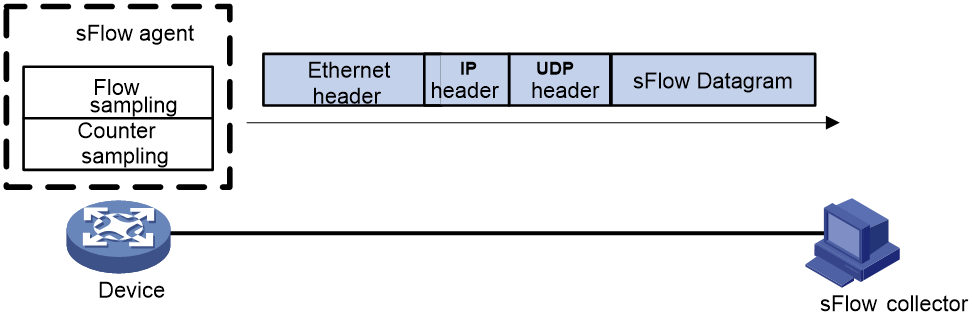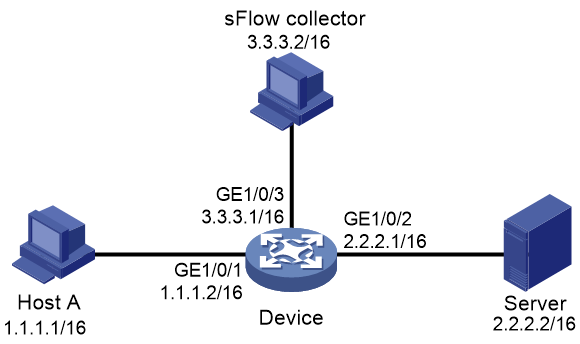- Table of Contents
-
- 17-Network Management and Monitoring Configuration Guide
- 00-Preface
- 01-System maintenance and debugging configuration
- 02-NQA configuration
- 03-iNQA configuration
- 04-NTP configuration
- 05-PoE configuration
- 06-SNMP configuration
- 07-RMON configuration
- 08-Event MIB configuration
- 09-NETCONF configuration
- 10-SmartMC configuration
- 11-CWMP configuration
- 12-EAA configuration
- 13-Process monitoring and maintenance configuration
- 14-Sampler configuration
- 15-Mirroring configuration
- 16-NetStream configuration
- 17-IPv6 NetStream configuration
- 18-sFlow configuration
- 19-Performance management configuration
- 20-Flow log configuration
- 21-Information center configuration
- 22-Packet capture configuration
- 23-Cloud connection configuration
- 24-GOLD configuration
- Related Documents
-
| Title | Size | Download |
|---|---|---|
| 18-sFlow configuration | 106.24 KB |
Contents
Restrictions and guidelines: sFlow
Restrictions: Hardware compatibility with sFlow
Configuring basic sFlow information
Display and maintenance commands for sFlow
The remote sFlow collector cannot receive sFlow packets
Configuring sFlow
About sFlow
sFlow is a traffic monitoring technology.
As shown in Figure 1, the sFlow system involves an sFlow agent embedded in a device and a remote sFlow collector. The sFlow agent collects interface counter information and packet information and encapsulates the sampled information in sFlow packets. When the sFlow packet buffer is full, or the aging timer (fixed to 1 second) expires, the sFlow agent performs the following actions:
· Encapsulates the sFlow packets in the UDP datagrams.
· Sends the UDP datagrams to the specified sFlow collector.
The sFlow collector analyzes the information and displays the results. One sFlow collector can monitor multiple sFlow agents.
sFlow provides the following sampling mechanisms:
· Flow sampling—Obtains packet information.
· Counter sampling—Obtains interface counter information.
sFlow can use flow sampling and counter sampling at the same time.
Figure 1 sFlow system
Protocols and standards
· RFC 3176, InMon Corporation's sFlow: A Method for Monitoring Traffic in Switched and Routed Networks
· sFlow.org, sFlow Version 5
Restrictions and guidelines: sFlow
MSR routers support only the fixed sampling mode.
Layer 2 Ethernet interfaces support counter sampling and do not support flow sampling.
Layer 3 Ethernet interfaces switched from Layer 2 Ethernet interfaces support counter sampling. For whether they support flow sampling, see " Restrictions: Hardware compatibility with sFlow."
Layer 3 Ethernet interfaces on Layer 3 Ethernet interface cards support counter sampling and flow sampling..
Restrictions: Hardware compatibility with sFlow
The following compatibility matrixes show the support of hardware platforms for sFlow:
|
Hardware |
sFlow compatibility |
Flow sampling compatibility on Layer 3 Ethernet interface switched from Layer 2 Ethernet interface |
|
MSR810, MSR810-W, MSR810-W-DB, MSR810-LM, MSR810-W-LM, MSR810-10-PoE, MSR810-LM-HK, MSR810-W-LM-HK, MSR810-LM-CNDE-SJK, MSR810-CNDE-SJK |
No |
No |
|
MSR810-LMS, MSR810-LUS |
No |
No |
|
MSR810-LMS-EA, MSR810-LME |
No |
No |
|
MSR1004S-5G |
Yes |
Yes |
|
MSR2600-6-X1, MSR2600-10-X1, MSR2600-15-X1 |
· MSR2600-6-X1: No · MSR2600-10-X1, MSR2600-15-X1: Yes |
· MSR2600-6-X1 , MSR2600-10-X1: No · MSR2600-15-X1: Yes |
|
MSR 2630 |
Yes |
No |
|
MSR3600-28, MSR3600-51 |
Yes |
No |
|
MSR3600-28-SI, MSR3600-51-SI |
No |
No |
|
MSR3600-28-X1, MSR3600-28-X1-DP, MSR3600-51-X1, MSR3600-51-X1-DP |
Yes |
No |
|
MSR3610-I-DP, MSR3610-IE-DP, MSR3610-IE-ES, MSR3610-IE-EAD, MSR-EAD-AK770, MSR3610-I-IG, MSR3610-IE-IG |
Yes |
No |
|
MSR3610-X1, MSR3610-X1-DP, MSR3610-X1-DC, MSR3610-X1-DP-DC, MSR3620-X1, MSR3640-X1 |
Yes |
· MSR3610-X1, MSR3610-X1-DP, MSR3610-X1-DC, MSR3610-X1-DP-DC: No · MSR3620-X1, MSR3640-X1: Yes |
|
MSR 3610, MSR 3620, MSR 3620-DP, MSR 3640, MSR 3660 |
Yes |
No |
|
MSR3610-G, MSR3620-G |
Yes |
No |
|
MSR3640-X1-HI |
Yes |
Yes |
|
Hardware |
sFlow compatibility |
Flow sampling compatibility on Layer 3 Ethernet interface switched from Layer 2 Ethernet interface |
|
MSR810-W-WiNet, MSR810-LM-WiNet |
No |
No |
|
MSR830-4LM-WiNet |
No |
No |
|
MSR830-5BEI-WiNet, MSR830-6EI-WiNet, MSR830-10BEI-WiNet |
No |
No |
|
MSR830-6BHI-WiNet, MSR830-10BHI-WiNet |
No |
No |
|
MSR2600-6-WiNet, MSR2600-10-X1-WiNet |
· MSR2600-6-WiNet: No · MSR2600-10-X1-WiNet: Yes |
No |
|
MSR2630-WiNet |
Yes |
No |
|
MSR3600-28-WiNet |
Yes |
No |
|
MSR3610-X1-WiNet |
Yes |
No |
|
MSR3610-WiNet, MSR3620-10-WiNet, MSR3620-DP-WiNet, MSR3620-WiNet, MSR3660-WiNet |
Yes |
No |
|
Hardware |
sFlow compatibility |
Flow sampling compatibility on Layer 3 Ethernet interface switched from Layer 2 Ethernet interface |
|
MSR2630-XS |
No |
No |
|
MSR3600-28-XS |
Yes |
No |
|
MSR3610-XS |
Yes |
No |
|
MSR3620-XS |
Yes |
No |
|
MSR3610-I-XS |
Yes |
No |
|
MSR3610-IE-XS |
Yes |
No |
|
MSR3620-X1-XS |
Yes |
No |
|
MSR3640-XS |
Yes |
No |
|
MSR3660-XS |
Yes |
No |
|
Hardware |
sFlow compatibility |
Flow sampling compatibility on Layer 3 Ethernet interface switched from Layer 2 Ethernet interface |
|
MSR810-LM-GL |
No |
No |
|
MSR810-W-LM-GL |
No |
No |
|
MSR830-6EI-GL |
No |
No |
|
MSR830-10EI-GL |
No |
No |
|
MSR830-6HI-GL |
No |
No |
|
MSR830-10HI-GL |
No |
No |
|
MSR1004S-5G-GL |
Yes |
Yes |
|
MSR2600-6-X1-GL |
No |
No |
|
MSR3600-28-SI-GL |
No |
No |
Configuring basic sFlow information
Restrictions and guidelines
As a best practice, manually configure an IP address for the sFlow agent. The device periodically checks whether the sFlow agent has an IP address. If the sFlow agent does not have an IP address, the device automatically selects an IPv4 address for the sFlow agent but does not save the IPv4 address in the configuration file.
Only one IP address can be configured for the sFlow agent on the device, and a newly configured IP address overwrites the existing one.
Procedure
1. Enter system view.
system-view
2. Configure an IP address for the sFlow agent.
sflow agent { ip ipv4-address | ipv6 ipv6-address }
By default, no IP address is configured for the sFlow agent.
3. Configure the sFlow collector information.
sflow collector collector-id [ vpn-instance vpn-instance-name ] { ip ipv4-address | ipv6 ipv6-address } [ port port-number | datagram-size size | time-out seconds | description string ] *
By default, no sFlow collector information is configured.
4. Specify the source IP address of sFlow packets.
sflow source { ip ipv4-address | ipv6 ipv6-address } *
By default, the source IP address is determined by routing.
Configuring flow sampling
About this task
Perform this task to configure flow sampling on an Ethernet interface. The sFlow agent performs the following tasks:
1. Samples packets on that interface according to the configured parameters.
2. Encapsulates the packets into sFlow packets.
3. Encapsulates the sFlow packets in the UDP packets and sends the UDP packets to the specified sFlow collector.
Procedure
1. Enter system view.
system-view
2. Enter interface view.
interface interface-type interface-number
Flow sampling can be configured only in Layer 3 Ethernet interface view.
3. Set the flow sampling mode.
sflow sampling-mode determine
4. Enable flow sampling and specify the number of packets out of which flow sampling samples a packet on the interface.
sflow sampling-rate rate
By default, flow sampling is disabled.
5. (Optional.) Set the maximum number of bytes (starting from the packet header) that flow sampling can copy per packet.
sflow flow max-header length
The default setting is 128 bytes.
As a best practice, use the default setting.
6. Specify the sFlow collector for flow sampling.
sflow flow collector collector-id
By default, no sFlow collector is specified for flow sampling.
Configuring counter sampling
About this task
Perform this task to configure counter sampling on an Ethernet interface. The sFlow agent performs the following tasks:
1. Periodically collects the counter information on that interface.
2. Encapsulates the counter information into sFlow packets.
3. Encapsulates the sFlow packets in the UDP packets and sends the UDP packets to the specified sFlow collector.
Procedure
1. Enter system view.
system-view
2. Enter interface view.
interface interface-type interface-number
Counter sampling can be configured only in Layer 2 Ethernet interface view or Layer 3 Ethernet interface view.
3. Enable counter sampling and set the counter sampling interval.
sflow counter interval interval
By default, counter sampling is disabled.
4. Specify the sFlow collector for counter sampling.
sflow counter collector collector-id
By default, no sFlow collector is specified for counter sampling.
Display and maintenance commands for sFlow
Execute display commands in any view.
|
Task |
Command |
|
Display sFlow configuration. |
display sflow |
sFlow configuration examples
Example: Configuring sFlow
Network configuration
As shown in Figure 2, perform the following tasks:
· Configure flow sampling in mode and counter sampling on GigabitEthernet 1/0/1 of the device to monitor traffic on the port.
· Configure the device to send sampled information in sFlow packets through GigabitEthernet 1/0/3 to the sFlow collector.
Procedure
1. Configure the IP addresses and subnet masks for interfaces, as shown in Figure 2. (Details not shown.)
2. Configure the sFlow agent and configure information about the sFlow collector:
# Configure the IP address for the sFlow agent.
<Device> system-view
[Device] sflow agent ip 3.3.3.1
# Configure information about the sFlow collector. Specify the sFlow collector ID as 1, IP address as 3.3.3.2, port number as 6343 (default), and description as netserver.
[Device] sflow collector 1 ip 3.3.3.2 description netserver
3. Configure counter sampling:
# Enable counter sampling and set the counter sampling interval to 120 seconds on GigabitEthernet 1/0/1.
[Device] interface gigabitethernet 1/0/1
[Device-GigabitEthernet1/0/1] sflow counter interval 120
# Specify sFlow collector 1 for counter sampling.
[Device-GigabitEthernet1/0/1] sflow counter collector 1
4. Configure flow sampling:
# Enable flow sampling and set the flow sampling mode to fixed and sampling interval to 4000 on GigabitEthernet 1/0/1.
[Device-GigabitEthernet1/0/1] sflow sampling-mode determine
[Device-GigabitEthernet1/0/1] sflow sampling-rate 4000
# Specify sFlow collector 1 for flow sampling.
[Device-GigabitEthernet1/0/1] sflow flow collector 1
Verifying the configuration
# Verify the following items:
· GigabitEthernet 1/0/1 enabled with sFlow is active.
· The counter sampling interval is 120 seconds.
· The flow sampling interval is 4000 (one packet is sampled from every 4000 packets).
[Device-GigabitEthernet1/0/1] display sflow
sFlow datagram version: 5
Global information:
Agent IP: 3.3.3.1(CLI)
Source address:
Collector information:
ID IP Port Aging Size VPN-instance Description
1 3.3.3.2 6343 N/A 1400 netserver
Port information:
Interface CID Interval(s) FID MaxHLen Rate Mode Status
GE1/0/1 1 120 1 128 4000 Determine Active
Troubleshooting sFlow
The remote sFlow collector cannot receive sFlow packets
Symptom
The remote sFlow collector cannot receive sFlow packets.
Analysis
The possible reasons include:
· The sFlow collector is not specified.
· sFlow is not configured on the interface.
· The IP address of the sFlow collector specified on the sFlow agent is different from that of the remote sFlow collector.
· No IP address is configured for the Layer 3 interface that sends sFlow packets.
· An IP address is configured for the Layer 3 interface that sends sFlow packets. However, the UDP datagrams with this source IP address cannot reach the sFlow collector.
· The physical link between the device and the sFlow collector fails.
· The sFlow collector is bound to a non-existent VPN.
· The length of an sFlow packet is less than the sum of the following two values:
¡ The length of the sFlow packet header.
¡ The number of bytes that flow sampling can copy per packet.
Solution
To resolve the problem:
1. Use the display sflow command to verify that sFlow is correctly configured.
2. Verify that a correct IP address is configured for the device to communicate with the sFlow collector.
3. Verify that the physical link between the device and the sFlow collector is up.
4. Verify that the VPN bound to the sFlow collector already exists.
5. Verify that the length of an sFlow packet is greater than the sum of the following two values:
¡ The length of the sFlow packet header.
¡ The number of bytes (as a best practice, use the default setting) that flow sampling can copy per packet.