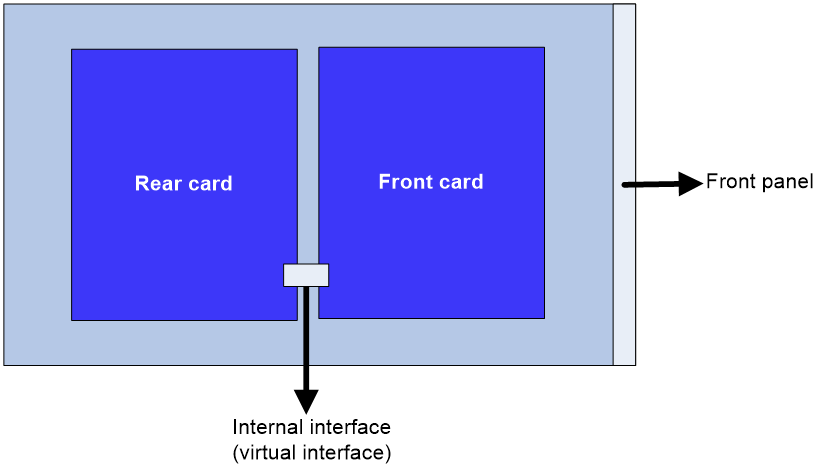- Table of Contents
- Related Documents
-
| Title | Size | Download |
|---|---|---|
| 01-OAP module configuration | 53.20 KB |
Contents
Restrictions and guidelines: OAP module configuration
Logging in through the console port on the OAP module
Logging in through the management Ethernet port on the OAP module by using SSH
Logging in through the internal interface on the OAP module by using SSH
Configuring the OAP module
About OAP modules
OAP is a hardware platform based on OAA. OAP uses a manager/client model. The OAP client can be a network device or an OAP module. An OAP module can be an expansion card installed in a network device or an integrated part of a network device.
OAP modules have their own operating systems. You can log in to the operating system of an OAP module to install features. For example, you can install security features and voice features on the OAP module operating system to provide security and voice services for users.
OAP modules exchange data, status information, and control information with hosting devices through internal interfaces.
OAP provides an open interface for third-party vendors to develop and integrate value-added applications into H3C products.
Restrictions and guidelines: OAP module configuration
Hardware compatibility for OAP modules
Table 1 describes the available OAP modules and their hardware compatibility information.
|
OAP module |
Module type |
Hardware compatibility |
|
LSWM1FWD0 |
Firewall card |
This module can be used only with switching fabric modules that have the SFH string in their module identifiers, for example, LSXM1SFH16C1. This module cannot be installed directly. You must install it on an H series service module (for example, LSXM1TGS24QGMODHB1) and then install the H series service module on the device. |
Internal interfaces of OAP modules
An OAP module has a front card and a rear card. The front card provides value-added security services, for example, firewall. The rear card is responsible for data exchange between the front card and the hosting device. The rear card communicates with the front card through an internal interface, which is a virtual interface, as shown in Figure 1.
Figure 1 Internal interface of an OAP module
By default, the interfaces on the device are in ADM (Administratively Down) state. Before using an internal interface, enter the interface view and execute the undo shutdown command to bring the interface up.
Logging in to an OAP module
Logging in through the console port on the OAP module
1. Connect one end of the console cable to the serial port of the configuration terminal (for example, a PC).
2. Connect the other end of the console cable to the console port of the OAP module.
3. Start the PC and run a terminal emulation program, such as HyperTerminal.
4. Select the COM connection mode and set the terminal parameters as follows:
¡ Bits per second—9600.
¡ Data bits—8.
¡ Parity check mode—None.
¡ Stop bits—1.
¡ Flow control—None.
5. Follow the OAP module user guide to log in to the operating system of the OAP module through the terminal emulation program.
Logging in through the management Ethernet port on the OAP module by using SSH
1. Connect the management Ethernet port of the OAP module to the network by using a network cable.
2. Log in to the OAP module through the console port and enable the SSH server function on the OAP module.
3. Assign an IP address to the management Ethernet port of the OAP module. Make sure the management Ethernet port and the SSH client (an H3C device or a PC with SSH client software) can reach each other.
4. From the SSH client, establish an SSH connection to the IP address of the management Ethernet port on the OAP module.
After the SSH connection is successfully established, you are logged in to the operating system of the OAP module.
Logging in through the internal interface on the OAP module by using SSH
When installed in the expansion slot of a device, an OAP module can exchange information with the device through internal interfaces, including a fast Ethernet interface.
To log in to the operating system of an OAP module through the internal interface:
1. Connect the SSH client (for example, a PC) to the Ethernet port of the device by using a network cable.
2. Log in to the OAP module through the console port and enable the SSH server function on the OAP module.
3. Assign an IP address to the internal fast Ethernet interface on the OAP module. Make sure the PC and the internal fast Ethernet interface can reach each other.
4. From the SSH client, establish an SSH connection to the IP address of the fast Ethernet interface.
After the SSH connection is successfully established, you are logged in to the operating system of the OAP module.