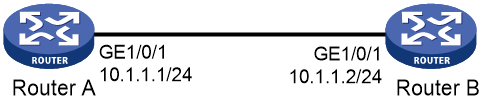- Table of Contents
-
- 16-High Availability Configuration Guide
- 00-Preface
- 01-Interface backup configuration
- 02-CFD configuration
- 03-DLDP configuration
- 04-VRRP configuration
- 05-Layer 3 connection keepalive configuration
- 06-Error code detection configuration
- 07-BFD configuration
- 08-Process placement configuration
- 09-Track configuration
- Related Documents
-
| Title | Size | Download |
|---|---|---|
| 05-Layer 3 connection keepalive configuration | 66.08 KB |
Contents
Configuring the Layer 3 connection keepalive feature
About Layer 3 connection keepalive
Restrictions and guidelines: Layer 3 connection keepalive configuration
Layer 3 connection keepalive tasks at a glance
Configuring the Layer 3 connection keepalive feature
Display and maintenance commands for Layer 3 connection keepalive
Layer 3 connection keepalive configuration examples
Example: Configuring the Layer 3 connection keepalive feature
Configuring the Layer 3 connection keepalive feature
About Layer 3 connection keepalive
If a device becomes faulty but its interfaces are functional, the device can receive IP packets from other devices but is unable to process them. The Layer 3 connection keepalive feature can address this issue by detecting peer device faults. With this feature enabled, an interface stops sending Layer 3 packets to a peer device when it detects that the peer device is faulty. Upon discovering this Layer 3 connection failure, the administrator can troubleshoot the faulty device immediately in order to resume Layer 3 communication between devices.
The Layer 3 connection keepalive feature requires collaboration with Track and NQA. It operates as follows when associated with a track entry that has been associated with an NQA operation:
· If the NQA operation succeeds, the track entry enters Positive state, and the Layer 3 connection keepalive feature does not disable the IP protocol on the local interface. Communication with the peer interface is not interrupted.
· If the NQA operation fails, the track entry enters Negative state, and the Layer 3 connection keepalive feature disables the IP protocol on the local interface. Communication with the peer interface is stopped.
· If the track entry is in NotReady state, the Layer 3 connection keepalive feature does not take effect.
After the Layer 3 connection keepalive feature disables the IP protocol on the local interface, the NQA operation continues to probe the tracked object. If the tracked object recovers from failure, the feature re-enables the IP protocol on the local interface and restores communication with the peer interface.
For more information about Track, see "Configuring Track." For more information about NQA, see Network Management and Monitoring Configuration Guide.
Restrictions and guidelines: Layer 3 connection keepalive configuration
Follow these restrictions and guidelines when you configure Layer 3 connection keepalive:
· This feature can be used for only the IP protocol.
· This feature can work with only ARP NQA operations.
Layer 3 connection keepalive tasks at a glance
To configure Layer 3 connection keepalive, perform the following tasks:
1. Configuring the ARP NQA operation (see NQA configuration in Network Management and Monitoring Configuration Guide).
2. Associating Track with NQA (see "Configuring Track").
3. Configuring the Layer 3 connection keepalive feature
Configuring the Layer 3 connection keepalive feature
1. Enter system view.
system-view
2. Enter Layer 3 interface view.
interface interface-type interface-number
3. Enable the Layer 3 connection keepalive feature and associate a track entry with the feature.
l3-keepalive track track-entry-number
By default, the Layer 3 connection keepalive feature is disabled.
Display and maintenance commands for Layer 3 connection keepalive
Execute the display command in any view:
|
Task |
Command |
|
Display Layer 3 connection keepalive information. |
display l3-keepalive |
Layer 3 connection keepalive configuration examples
Example: Configuring the Layer 3 connection keepalive feature
Network configuration
As shown in Figure 1, configure the Layer 3 connection keepalive feature on Router A to meet the following requirements:
· Router A sends Layer 3 packets to Router B when Router B works correctly.
· Router A stops sending Layer 3 packets to Router B when Router B becomes abnormal.
Procedure
1. Assign IP addresses to the interfaces, as shown in Figure 1. (Details not shown.)
2. Configuring the ARP NQA operation.
# Create an ARP operation.
<RouterA> system-view
[RouterA] nqa entry admin test1
[RouterA-nqa-admin-test1] type arp
# Specify 10.1.1.2 as the destination IP address of ARP requests.
[RouterA-nqa-admin-test1-arp] destination ip 10.1.1.2
# Create reaction entry 1. If the number of consecutive probe failures reaches 3, collaboration is triggered.
[RouterA-nqa-admin-test1-arp] reaction 1 checked-element probe-fail threshold-type consecutive 3 action-type trigger-only
[RouterA-nqa-admin-test1-arp] quit
# Start the ARP operation.
[RouterA] nqa schedule admin test1 start-time now lifetime forever
3. Create track entry 1 and associate it with reaction entry 1 of NQA operation admin test1.
[RouterA] track 1 nqa entry admin test1 reaction 1
[RouterA-track-1] quit
4. Enable the Layer 3 connection keepalive feature and associate track entry 1 with the feature on GigabitEthernet 1/0/1.
[RouterA] interface gigabitethernet 1/0/1
[RouterA-GigabitEthernet1/0/1] l3-keepalive track 1
[RouterA-GigabitEthernet1/0/1] quit
Verifying the configuration
# Verify the Layer 3 connection keepalive feature.
[RouterA] display l3-keepalive
Interface Track ID State
GE1/0/1 1 Positive
The output shows that the track entry associated with the feature is in Positive state, which means that Router B works correctly.
# Delete the IP address of GigabitEthernet 1/0/1 on Router B, and execute the display l3-keepalive command after a period of time.
Interface Track ID State
GE1/0/1 1 Negative
The output shows that the track entry associated with the feature is in Negative state, which means that Router B becomes abnormal. In this case, GigabitEthernet 1/0/1 on Switch A stops sending Layer 3 packets to the peer interface.